start stop button SUBARU LEGACY 2012 5.G Navigation Manual
[x] Cancel search | Manufacturer: SUBARU, Model Year: 2012, Model line: LEGACY, Model: SUBARU LEGACY 2012 5.GPages: 90, PDF Size: 1.82 MB
Page 8 of 90
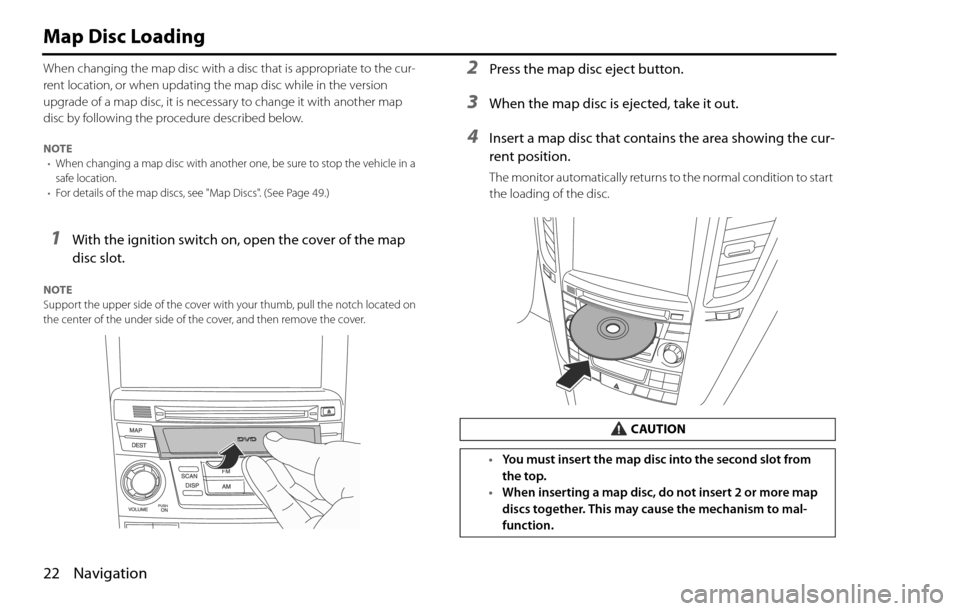
22 Navigation
Map Disc Loading
When changing the map disc with a disc that is appropriate to the cur-
rent location, or when updating the map disc while in the version
upgrade of a map disc, it is necessary to change it with another map
disc by following the procedure described below.
NOTE
•When changing a map disc with another one, be sure to stop the vehicle in a
safe location.
•For details of the map discs, see "Map Discs". (See Page 49.)
1With the ignition switch on, open the cover of the map
disc slot.
NOTE
Support the upper side of the cover with your thumb, pull the notch located on
the center of the under side of the cover, and then remove the cover.
2Press the map disc eject button.
3When the map disc is ejected, take it out.
4Insert a map disc that contains the area showing the cur-
rent position.
The monitor automatically returns to the normal condition to start
the loading of the disc.
CAUTION
•You must insert the map disc into the second slot from
the top.
•When inserting a map disc, do not insert 2 or more map
discs together. This may cause the mechanism to mal-
function.
Page 9 of 90
![SUBARU LEGACY 2012 5.G Navigation Manual Navigation 23
Starting Up the Navigation System
Use the following procedure to start up the navigation system and dis-
play the current map screen.
1Start the engine.
2Press the [VOL/POWER] button whi SUBARU LEGACY 2012 5.G Navigation Manual Navigation 23
Starting Up the Navigation System
Use the following procedure to start up the navigation system and dis-
play the current map screen.
1Start the engine.
2Press the [VOL/POWER] button whi](/img/17/7280/w960_7280-8.png)
Navigation 23
Starting Up the Navigation System
Use the following procedure to start up the navigation system and dis-
play the current map screen.
1Start the engine.
2Press the [VOL/POWER] button while the system is off.
The CAUTION screen will appear, followed by the opening screen.
NOTE
•When the system is started, a loading status bar will appear on the screen
while the system loads the programs from the map disc.
•When the system is started without the map disc loaded, the functions of the
system will be restricted.
3Carefully read the instructions on the CAUTION screen
(shown below), then select (agree).
NOTE
•The CAUTION screen remains on the display unless you select (agree).
•Selecting the button allows you to change the language displayed
in the navigation system. (See Page 72)
CAUTION
Make selections only when vehicle is stopped.
Watching screen while driving can lead to a serious accident.
Some map data may be incorrect.
Use judgment and obey traffic rules.
See Owner's Manual for complete operating instructions.
Page 44 of 90

58 Navigation
Route Options
(destination and waypoint):
This function allows you to modify the destination and waypoints,
and prompt the system to recalculate the route accordingly. (See
Page 60.)
(display route):
This function allows you to confirm the entire route and, if neces-
sary, prompt the system to recalculate the route according to your
specification. (See Page 64.)
(route preview):
This function allows you to simulate a drive along the route that is
calculated by the system before departure. (See Page 65.)
(calculate):
Selecting this key prompts the system to recalculate the route.
(cancel guidance):
Selecting this key prompts the system to stop route guidance.
Note that this erases the destination and waypoints. To prompt
the system to start guidance again, select (calculate).
NOTE
A recalculated route will sometimes be the same route as the one displayed
before recalculation.
Search condition
You can specify the way in which the system calculates the route.
1Press the button, then select (route
options), and then select(search condition).
2Select (Quick), (Alt.),
or (Short) to specify the way of calculating the
route to reach the next waypoint or the destination from
the current point.
: The system will calculate a route with the shortest
driving time required.
: The system will calculate an alternative route.
(You can select , or for the first
waypoint. Only or can be specified for the
second and subsequent waypoints.)
: The system will calculate a route with the shortest
driving distance.
Page 51 of 90
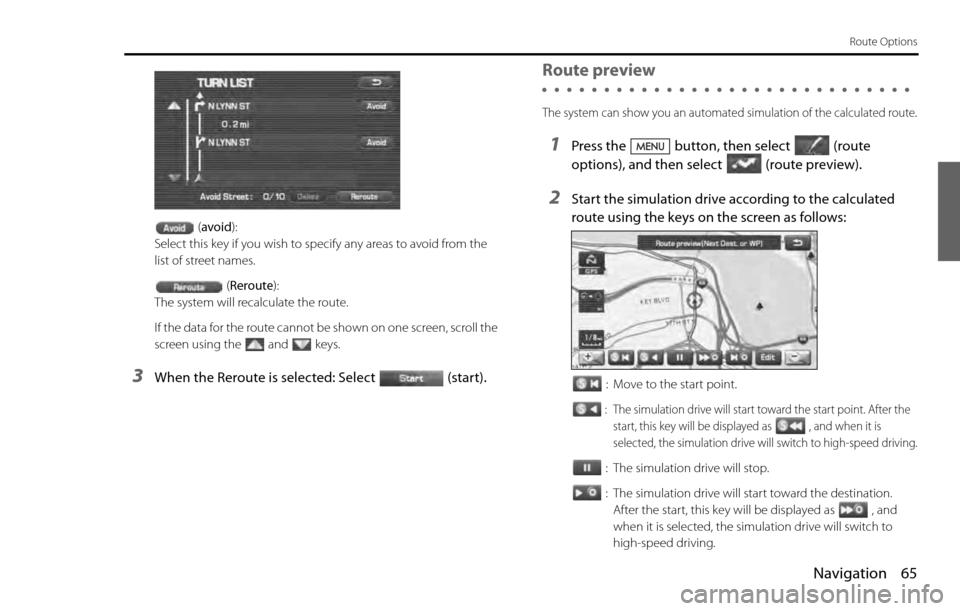
Navigation 65
Route Options
(avoid):
Select this key if you wish to specify any areas to avoid from the
list of street names.
(Reroute):
The system will recalculate the route.
If the data for the route cannot be shown on one screen, scroll the
screen using the and keys.
3When the Reroute is selected: Select (start).
Route preview
The system can show you an automated simulation of the calculated route.
1Press the button, then select (route
options), and then select(route preview).
2Start the simulation drive according to the calculated
route using the keys on the screen as follows:
: Move to the start point.
: The simulation drive will start toward the start point. After the
start, this key will be displayed as , and when it is
selected, the simulation drive will switch to high-speed driving.
: The simulation drive will stop.
: The simulation drive will start toward the destination.
After the start, this key will be displayed as , and
when it is selected, the simulation drive will switch to
high-speed driving.