change time SUBARU LEGACY 2013 5.G Navigation Manual
[x] Cancel search | Manufacturer: SUBARU, Model Year: 2013, Model line: LEGACY, Model: SUBARU LEGACY 2013 5.GPages: 112, PDF Size: 9.2 MB
Page 82 of 112
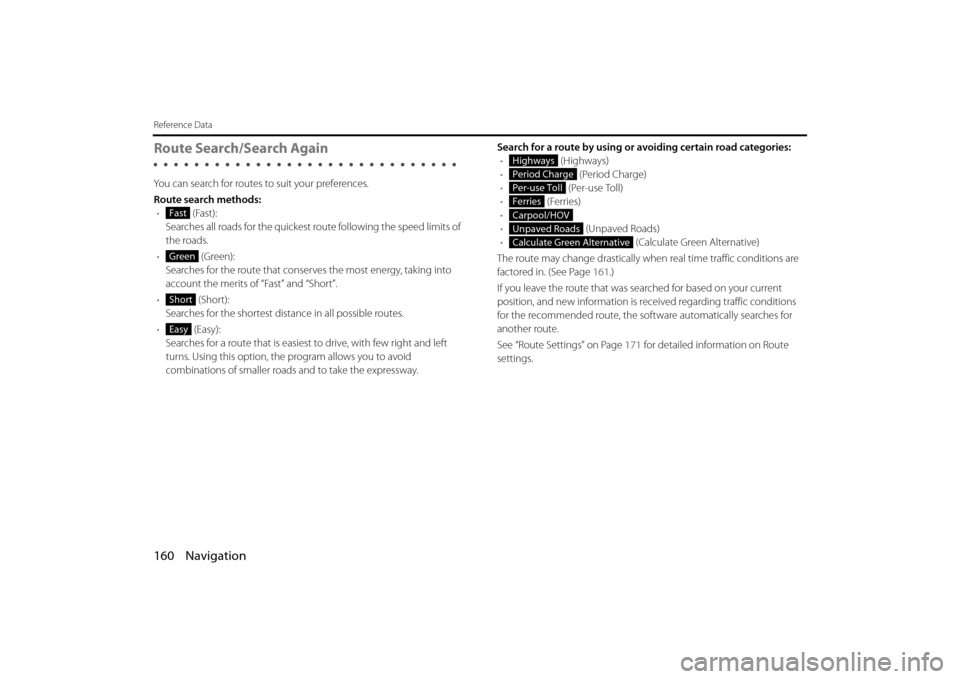
160 Navigation
Reference Data
Route Search/Search Again
You can search for routes to suit your preferences.
Route search methods:• (Fast):
Searches all roads for the quickest route following the speed limits of
the roads.
• (Green):
Searches for the route that conserves the most energy, taking into
account the merits of “Fast” and “Short”.
• (Short):
Searches for the shortest distan ce in all possible routes.
• (Easy):
Searches for a route that is easiest to drive, with few right and left
turns. Using this option, the program allows you to avoid
combinations of smaller roads and to take the expressway. Search for a route by using or avoiding certain road categories:
• (Highways)
• (Period Charge)
• (Per-use Toll)
• (Ferries)
•
• (Unpaved Roads)
• (Calculate Green Alternative)
The route may change drastically when real time traffic conditions are
factored in. (See Page 161.)
If you leave the route that was searched for based on your current
position, and new information is re ceived regarding traffic conditions
for the recommended route, the software automatically searches for
another route.
See “Route Settings” on Page 171 for detailed information on Route
settings.
Fast
Green
Short
Easy
Highways
Period Charge
Per-use Toll
Ferries
Carpool/HOV
Unpaved Roads
Calculate Green Alternative
Page 86 of 112
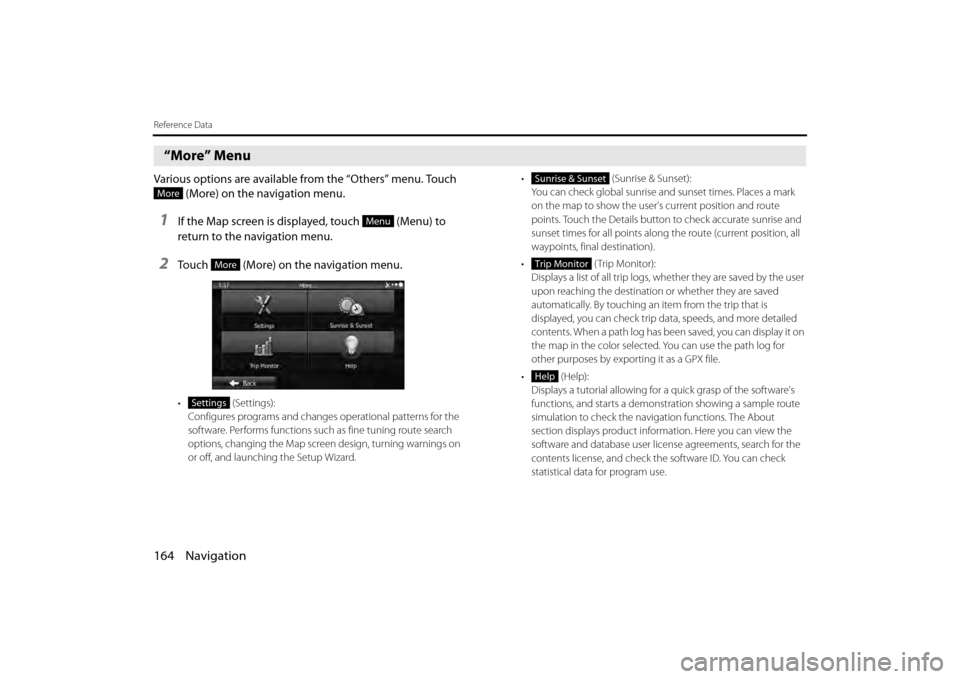
164 Navigation
Reference Data
“More” Menu
Various options are available from the “Others” menu. Touch (More) on the navigation menu.
1If the Map screen is displayed, touch (Menu) to
return to the navigation menu.
2Touch (More) on the navigation menu.
• (Settings):
Configures programs and change s operational patterns for the
software. Performs functions such as fine tuning route search
options, changing the Map screen design, turning warnings on
or off, and launching the Setup Wizard. • (Sunrise & Sunset):
You can check global sunrise an d sunset times. Places a mark
on the map to show the user's current position and route
points. Touch the Details button to check accurate sunrise and
sunset times for all points along the route (current position, all
waypoints, final destination).
• (Trip Monitor): Displays a list of all trip logs, whether they are saved by the user
upon reaching the destination or whether they are saved
automatically. By touching an item from the trip that is
displayed, you can check trip data, speeds, and more detailed
contents. When a path log has been saved, you can display it on
the map in the color selected. You can use the path log for
other purposes by exporting it as a GPX file.
• (Help): Displays a tutorial allowing for a quick grasp of the software's
functions, and starts a demonstration showing a sample route
simulation to check the navigation functions. The About
section displays product information. Here you can view the
software and database user license agreements, search for the
contents license, and check the software ID. You can check
statistical data for program use.
More
Menu
More
Settings
Sunrise & Sunset
Trip Monitor
Help
Page 87 of 112
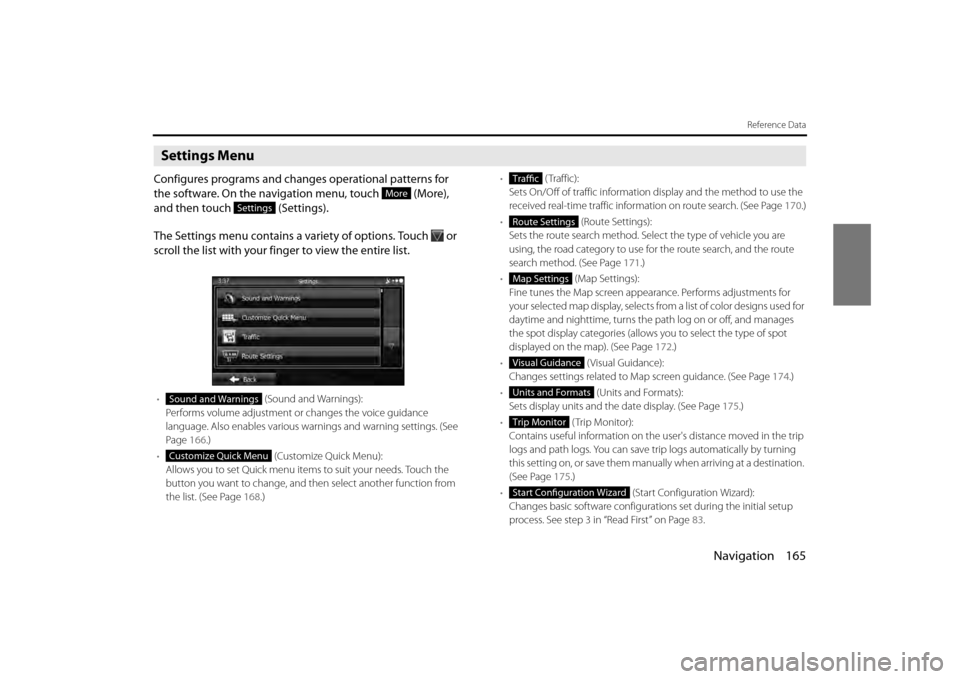
Navigation 165
Reference Data
Settings Menu
Configures programs and changes operational patterns for
the software. On the navigation menu, touch (More),
and then touch (Settings).
The Settings menu contains a variety of options. Touch or
scroll the list with your finger to view the entire list.
• (Sound and Warnings):
Performs volume adjustment or changes the voice guidance
language. Also enables various warnings and warning settings. (See
Page 166.)
• (Customize Quick Menu):
Allows you to set Quick menu items to suit your needs. Touch the
button you want to change, and then select another function from
the list. (See Page 168.) •
( Traffic):
Sets On/Off of traffic information display and the method to use the
received real-time traffic information on route search. (See Page 170.)
• (Route Settings):
Sets the route search method. Sele ct the type of vehicle you are
using, the road category to use for the route search, and the route
search method. (See Page 171.)
• (Map Settings):
Fine tunes the Map screen appearance. Performs adjustments for
your selected map display, selects fr om a list of color designs used for
daytime and nighttime, turns the pa th log on or off, and manages
the spot display categories (allows you to select the type of spot
displayed on the map). (See Page 172.)
• (Visual Guidance):
Changes settings related to Map screen guidance. (See Page 174.)
• (Units and Formats):
Sets display units and the date display. (See Page 175.)
• (Trip Monitor):
Contains useful information on the us er's distance moved in the trip
logs and path logs. You can save tr ip logs automatically by turning
this setting on, or save them manual ly when arriving at a destination.
(See Page 175 .)
• (Start Configuration Wizard):
Changes basic software configurations set during the initial setup
process. See step 3 in “Read First” on Page 83.
More
Settings
Sound and Warnings
Customize Quick Menu
Traffic
Route Settings
Map Settings
Visual Guidance
Units and Formats
Trip Monitor
Start Configuration Wizard
Page 94 of 112
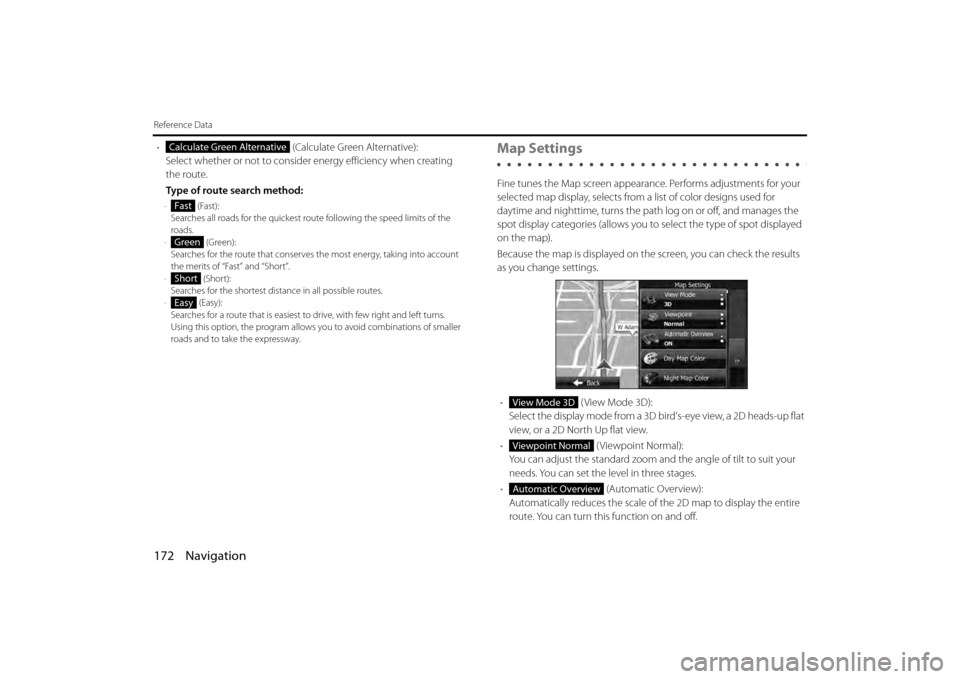
172 Navigation
Reference Data
• (Calculate Green Alternative):
Select whether or not to consider energy efficiency when creating
the route.
Type of route search method:
- (Fast):
Searches all roads for the quickest ro ute following the speed limits of the
roads.
- (Green):
Searches for the route that conserves the most energy, taking into account
the merits of “Fast” and “Short”.
- (Short):
Searches for the shortest dist ance in all possible routes.
- (Easy):
Searches for a route that is easiest to drive, with few right and left turns.
Using this option, the prog ram allows you to avoid combinations of smaller
roads and to take the expressway.
Map Settings
Fine tunes the Map screen appearance. Performs adjustments for your
selected map display, selects from a list of color designs used for
daytime and nighttime, turns the path log on or off, and manages the
spot display categories (allows you to select the type of spot displayed
on the map).
Because the map is displayed on th e screen, you can check the results
as you change settings.
• ( View Mode 3D):
Select the display mode from a 3D bi rd's-eye view, a 2D heads-up flat
view, or a 2D North Up flat view.
• (Viewpoint Normal):
You can adjust the standard zoom an d the angle of tilt to suit your
needs. You can set the level in three stages.
• (Automatic Overview):
Automatically reduces the scale of the 2D map to display the entire
route. You can turn this function on and off.
Calculate Green Alternative
Fast
Green
Short
Easy
View Mode 3D
Viewpoint Normal
Automatic Overview
Page 98 of 112
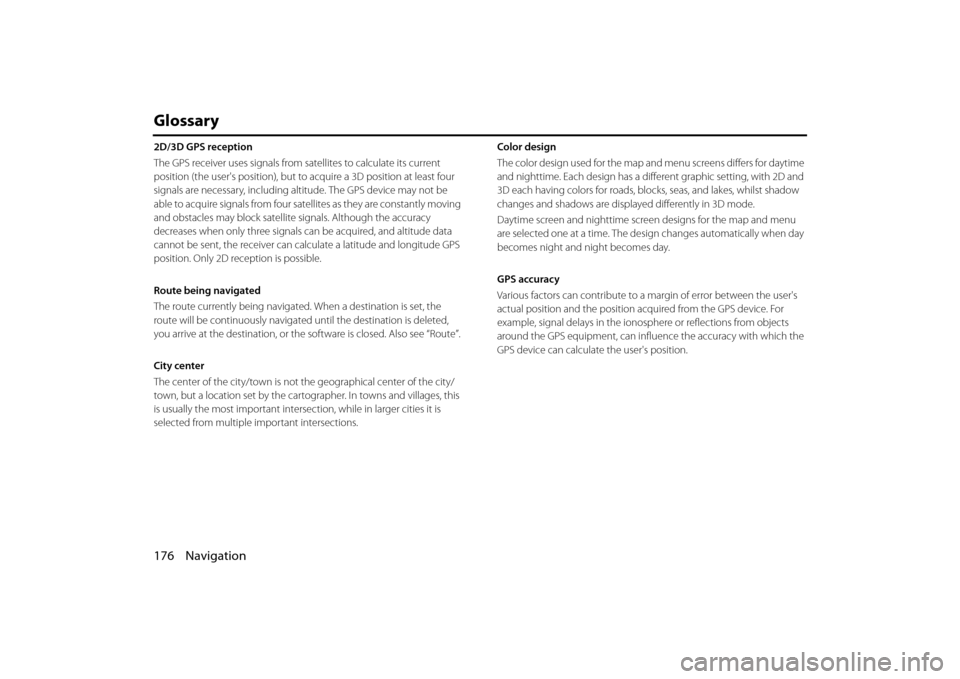
176 Navigation
Glossary
2D/3D GPS reception
The GPS receiver uses signals from satellites to calculate its current
position (the user's position), but to acquire a 3D position at least four
signals are necessary, including altitude. The GPS device may not be
able to acquire signals from four satellites as they are constantly moving
and obstacles may block satellite signals. Although the accuracy
decreases when only three signals ca n be acquired, and altitude data
cannot be sent, the receiver can ca lculate a latitude and longitude GPS
position. Only 2D reception is possible.
Route being navigated
The route currently being navigated. When a destination is set, the
route will be continuously navigate d until the destination is deleted,
you arrive at the destination, or the software is closed. Also see “Route”.
City center
The center of the city/town is not th e geographical center of the city/
town, but a location set by the cartog rapher. In towns and villages, this
is usually the most important intersec tion, while in larger cities it is
selected from multiple important intersections. Color design
The color design used for the map and menu screens differs for daytime
and nighttime. Each design has a diff
erent graphic setting, with 2D and
3D each having colors for roads, bl ocks, seas, and lakes, whilst shadow
changes and shadows are displa yed differently in 3D mode.
Daytime screen and nighttime screen designs for the map and menu
are selected one at a time. The design changes automatically when day
becomes night and night becomes day.
GPS accuracy
Various factors can contribute to a margin of error between the user's
actual position and the position acquired from the GPS device. For
example, signal delays in the iono sphere or reflections from objects
around the GPS equipment, can infl uence the accuracy with which the
GPS device can calculate the user's position.
Page 107 of 112
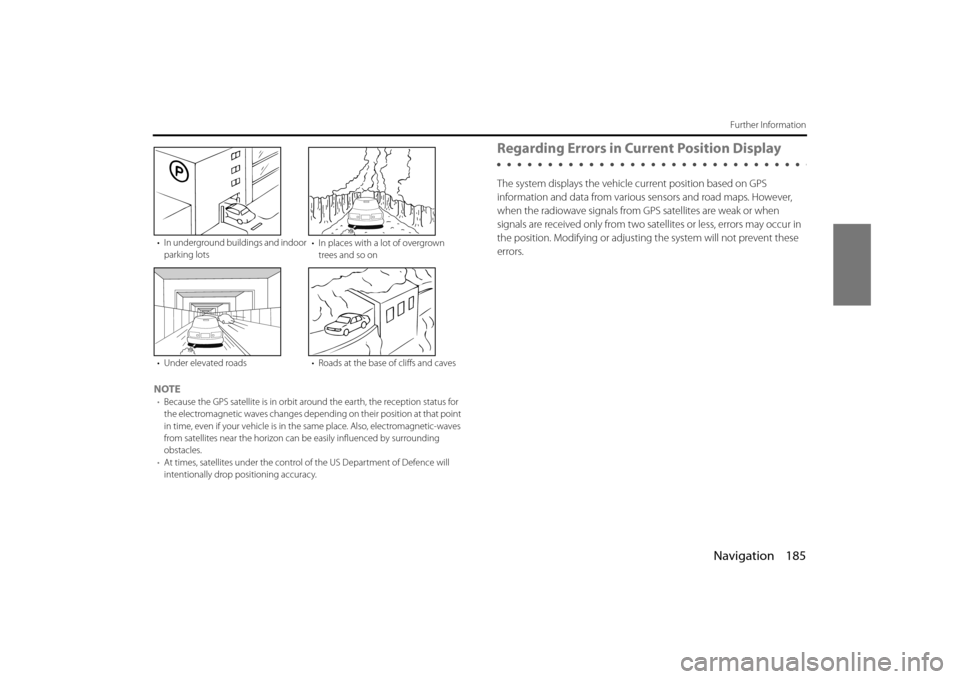
Navigation 185
Further Information
NOTE•Because the GPS satellite is in orbit around the earth, the reception status for
the electromagnetic waves changes depend ing on their position at that point
in time, even if your vehicle is in th e same place. Also, electromagnetic-waves
from satellites near the horizon can be easily influenced by surrounding
obstacles.
• At times, satellites under the control of the US Department of Defence will
intentionally drop positioning accuracy.
Regarding Errors in Current Position Display
The system displays the vehicle current position based on GPS
information and data from various sensors and road maps. However,
when the radiowave signals from GPS satellites are weak or when
signals are received only from two sate llites or less, errors may occur in
the position. Modifying or adjusting the system will not prevent these
errors.
• In underground buil dings and indoor
parking lots • In places with a lot of overgrown
trees and so on
• Under elevated roads • Roads at the base of cliffs and caves
Page 110 of 112
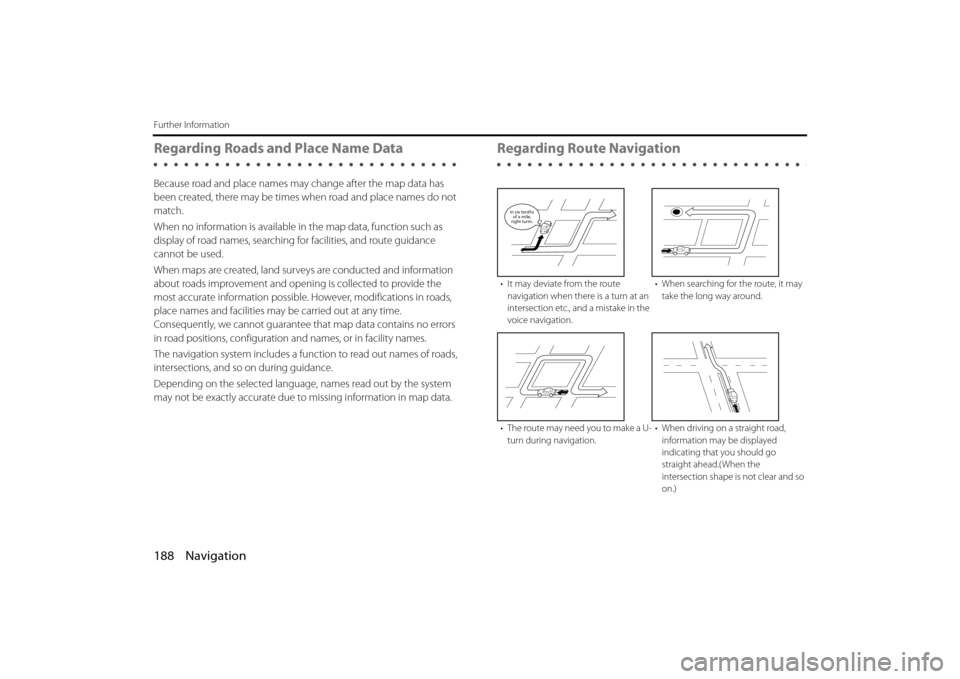
188 Navigation
Further Information
Regarding Roads and Place Name Data
Because road and place names may change after the map data has
been created, there may be times when road and place names do not
match.
When no information is available in the map data, function such as
display of road names, searching for facilities, and route guidance
cannot be used.
When maps are created, land surv eys are conducted and information
about roads improvement and opening is collected to provide the
most accurate information possible. However, modifications in roads,
place names and facilities may be carried out at any time.
Consequently, we cannot guarantee that map data contains no errors
in road positions, configuration and names, or in facility names.
The navigation system includes a func tion to read out names of roads,
intersections, and so on during guidance.
Depending on the selected language , names read out by the system
may not be exactly accurate due to missing information in map data.
Regarding Route Navigation
• It may deviate from the route
navigation when there is a turn at an
intersection etc., and a mistake in the
voice navigation. • When searching for the route, it may
take the long way around.
• The route may need you to make a U- turn during navigation. • When driving on a straight road,
information may be displayed
indicating that you should go
straight ahead.( When the
intersection shape is not clear and so
on.)
In six tenthsof a mile,
right turm.
Page 111 of 112
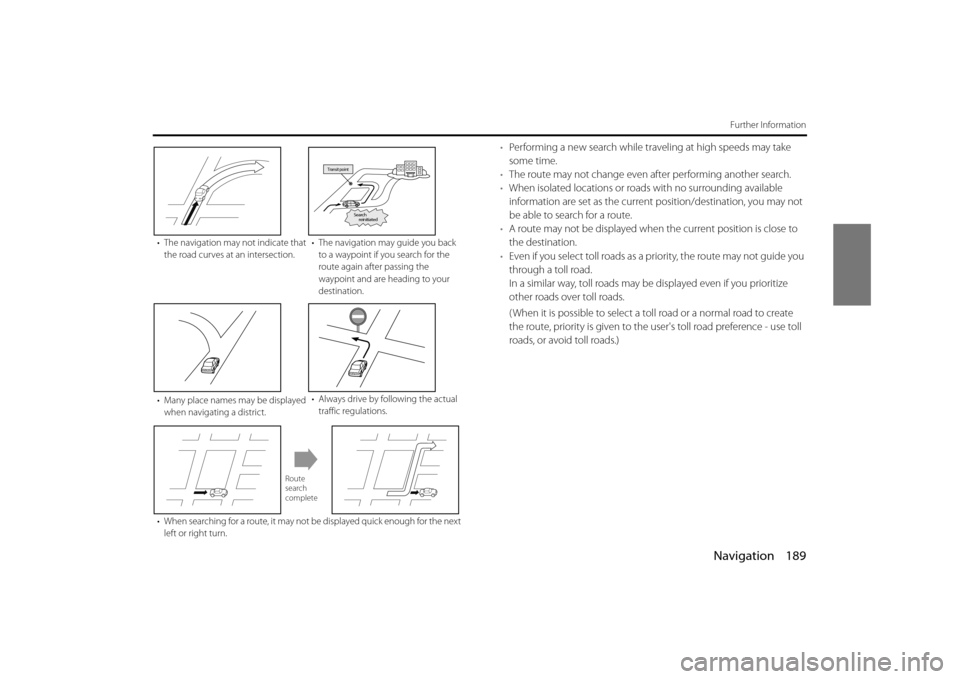
Navigation 189
Further Information
•Performing a new search while tr aveling at high speeds may take
some time.
• The route may not change even af ter performing another search.
• When isolated locations or road s with no surrounding available
information are set as the current position/destination, you may not
be able to search for a route.
• A route may not be displayed when the current position is close to
the destination.
• Even if you select toll roads as a priority, the route may not guide you
through a toll road.
In a similar way, toll roads may be displayed even if you prioritize
other roads over toll roads.
( When it is possible to select a toll road or a normal road to create
the route, priority is given to the user's toll road preference - use toll
roads, or avoid toll roads.)
• The navigation may not indicate that
the road curves at an intersection. • The navigation may guide you back
to a waypoint if you search for the
route again after passing the
waypoint and are heading to your
destination.
• Many place names may be displayed when navigating a district. • Always drive by following the actual
traffic regulations.
• When searching for a route, it may not be displayed quick enough for the next left or right turn.
Transit point
Search
reinitiated
Route
search
complete