navigation SUBARU LEGACY 2013 5.G Navigation Manual
[x] Cancel search | Manufacturer: SUBARU, Model Year: 2013, Model line: LEGACY, Model: SUBARU LEGACY 2013 5.GPages: 112, PDF Size: 9.2 MB
Page 42 of 112
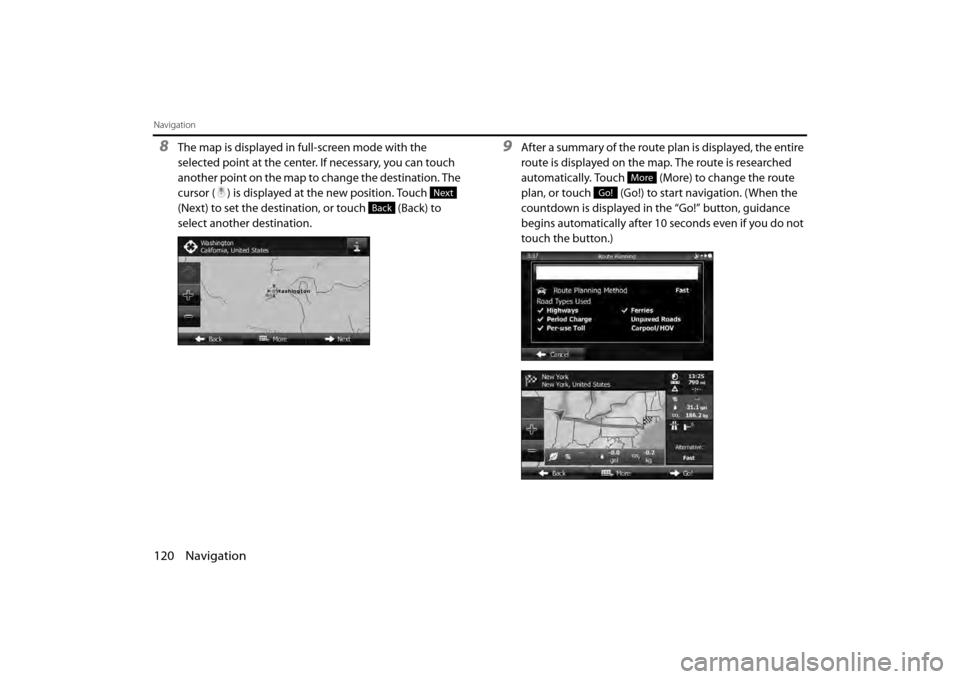
120 Navigation
Navigation
8The map is displayed in full-screen mode with the
selected point at the center. If necessary, you can touch
another point on the map to change the destination. The
cursor ( ) is displayed at the new position. Touch
(Next) to set the destination, or touch (Back) to
select another destination.9After a summary of the route plan is displayed, the entire
route is displayed on the map. The route is researched
automatically. Touch (More) to change the route
plan, or touch (Go!) to start navigation. (When the
countdown is displayed in the “Go!” button, guidance
begins automatically after 10 seconds even if you do not
touch the button.)
Next
Back
More
Go!
Page 43 of 112
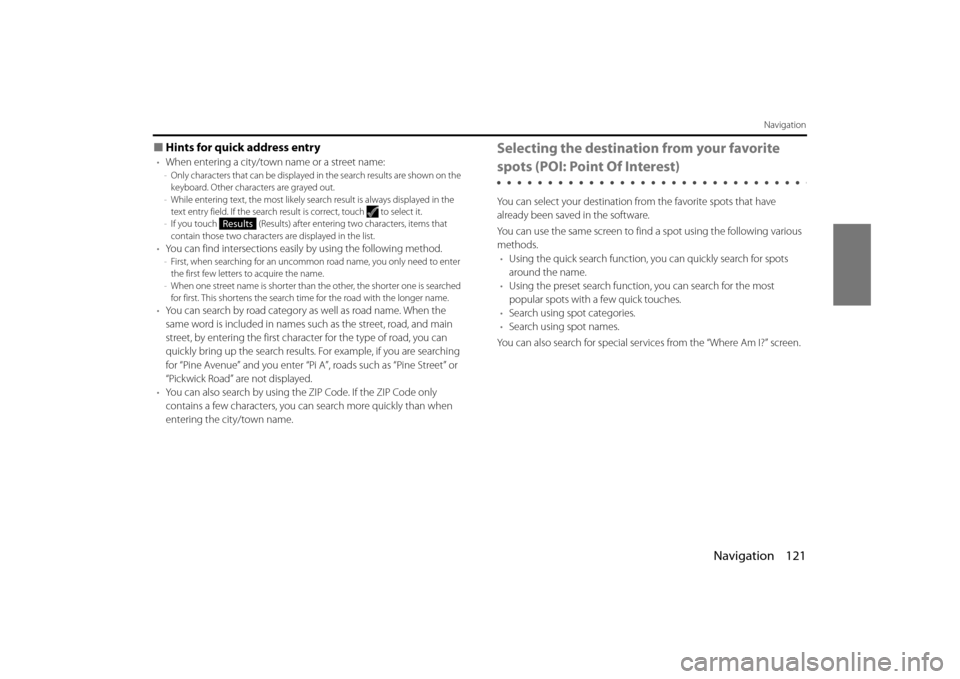
Navigation 121
Navigation
■Hints for quick address entry
•When entering a city/town name or a street name:-Only characters that can be displayed in the search results are shown on the
keyboard. Other characters are grayed out.
- While entering text, the most likely sear ch result is always displayed in the
text entry field. If the search result is correct, touch to select it.
- If you touch (Results) after entering two characters, items that
contain those two characters are displayed in the list.
•You can find intersections easily by using the following method.-First, when searching for an uncommon road name, you only need to enter
the first few letters to acquire the name.
- When one street name is shorter than the other, the shorter one is searched
for first. This shortens the search time for the road with the longer name.
• You can search by road category as well as road name. When the
same word is included in names su ch as the street, road, and main
street, by entering the first character for the type of road, you can
quickly bring up the search results. For example, if you are searching
for “Pine Avenue” and you enter “Pi A”, roads such as “Pine Street” or
“Pickwick Road” are not displayed.
• You can also search by using the ZIP Code. If the ZIP Code only
contains a few characters, you can search more quickly than when
entering the city/town name.
Selecting the destination from your favorite
spots (POI: Point Of Interest)
You can select your destination from the favorite spots that have
already been saved in the software.
You can use the same screen to find a spot using the following various
methods. • Using the quick search function, you can quickly search for spots
around the name.
• Using the preset search function, you can search for the most
popular spots with a few quick touches.
• Search using spot categories.
• Search using spot names.
You can also search for special servic es from the “Where Am I?” screen.
Results
Page 44 of 112
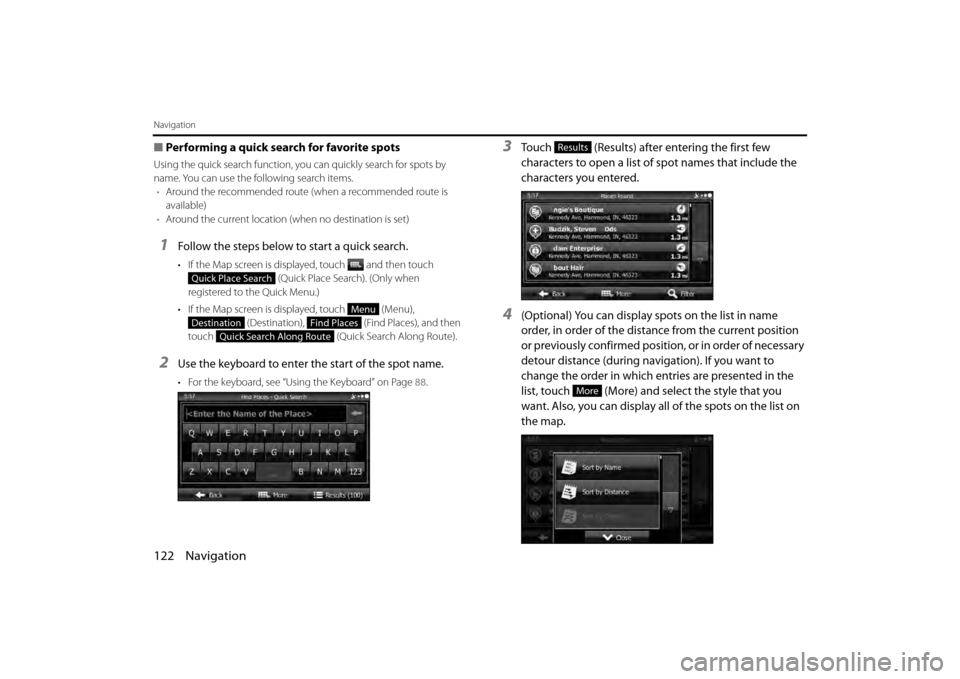
122 Navigation
Navigation
■Performing a quick search for favorite spots
Using the quick search function, yo u can quickly search for spots by
name. You can use the following search items. • Around the recommended route (when a recommended route is
available)
• Around the current location (when no destination is set)
1Follow the steps below to start a quick search.
• If the Map screen is displayed, touch and then touch
(Quick Place Search). (Only when
registered to the Quick Menu.)
• If the Map screen is displayed, touch (Menu), (Destination), (Find Places), and then
touch (Quick Search Along Route).
2Use the keyboard to enter the start of the spot name.
• For the keyboard, see “Using the Keyboard” on Page 88.
3Touch (Results) after entering the first few
characters to open a list of spot names that include the
characters you entered.
4(Optional) You can display spots on the list in name
order, in order of the distance from the current position
or previously confirmed positi on, or in order of necessary
detour distance (during navigation). If you want to
change the order in which entries are presented in the
list, touch (More) and select the style that you
want. Also, you can display all of the spots on the list on
the map.
Quick Place Search
Menu
DestinationFind Places
Quick Search Along Route
Results
More
Page 45 of 112
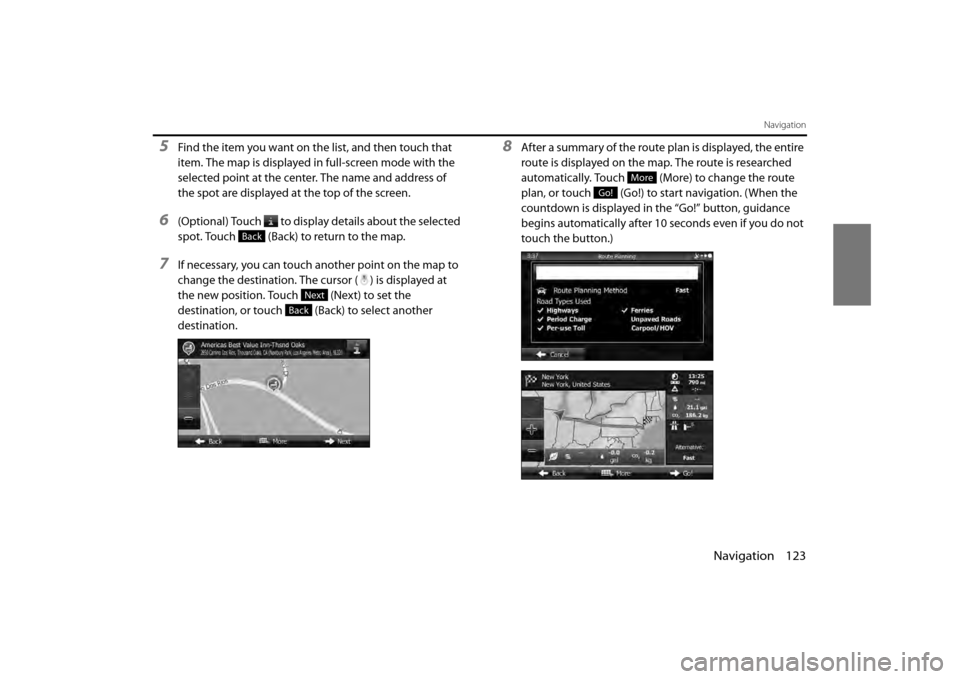
Navigation 123
Navigation
5Find the item you want on the list, and then touch that
item. The map is displayed in full-screen mode with the
selected point at the center. The name and address of
the spot are displayed at the top of the screen.
6(Optional) Touch to display details about the selected
spot. Touch (Back) to return to the map.
7If necessary, you can touch another point on the map to
change the destination. The cursor ( ) is displayed at
the new position. Touch (Next) to set the
destination, or touch (Back) to select another
destination.
8After a summary of the route plan is displayed, the entire
route is displayed on the map. The route is researched
automatically. Touch (More) to change the route
plan, or touch (Go!) to start navigation. (When the
countdown is displayed in the “Go!” button, guidance
begins automatically after 10 seconds even if you do not
touch the button.)
Back
Next
Back
More
Go!
Page 46 of 112
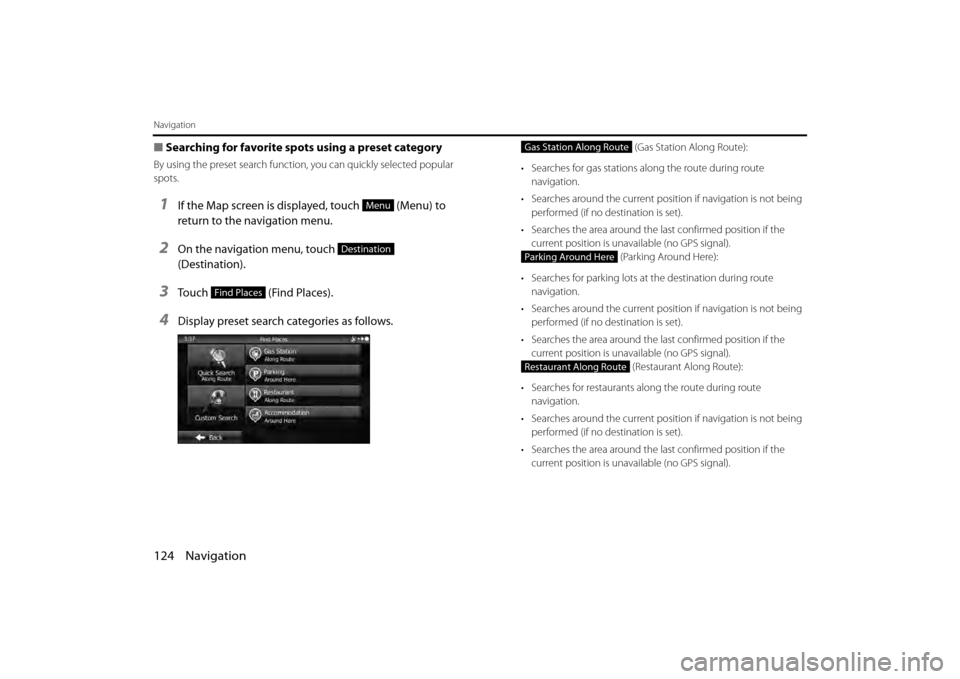
124 Navigation
Navigation
■Searching for favorite spots using a preset category
By using the preset search function , you can quickly selected popular
spots.
1If the Map screen is displayed, touch (Menu) to
return to the navigation menu.
2On the navigation menu, touch
(Destination).
3Touch (Find Places).
4Display preset search categories as follows.
(Gas Station Along Route):
• Searches for gas stations al ong the route during route
navigation.
• Searches around the current positi on if navigation is not being
performed (if no destination is set).
• Searches the area around the la st confirmed position if the
current position is unavailable (no GPS signal). (Parking Around Here):
• Searches for parking lots at the destination during route
navigation.
• Searches around the current positi on if navigation is not being
performed (if no destination is set).
• Searches the area around the la st confirmed position if the
current position is unavailable (no GPS signal). (Restaurant Along Route):
• Searches for restaurants al ong the route during route
navigation.
• Searches around the current positi on if navigation is not being
performed (if no destination is set).
• Searches the area around the la st confirmed position if the
current position is unavailable (no GPS signal).
Menu
Destination
Find Places
Gas Station Along Route
Parking Around Here
Restaurant Along Route
Page 47 of 112
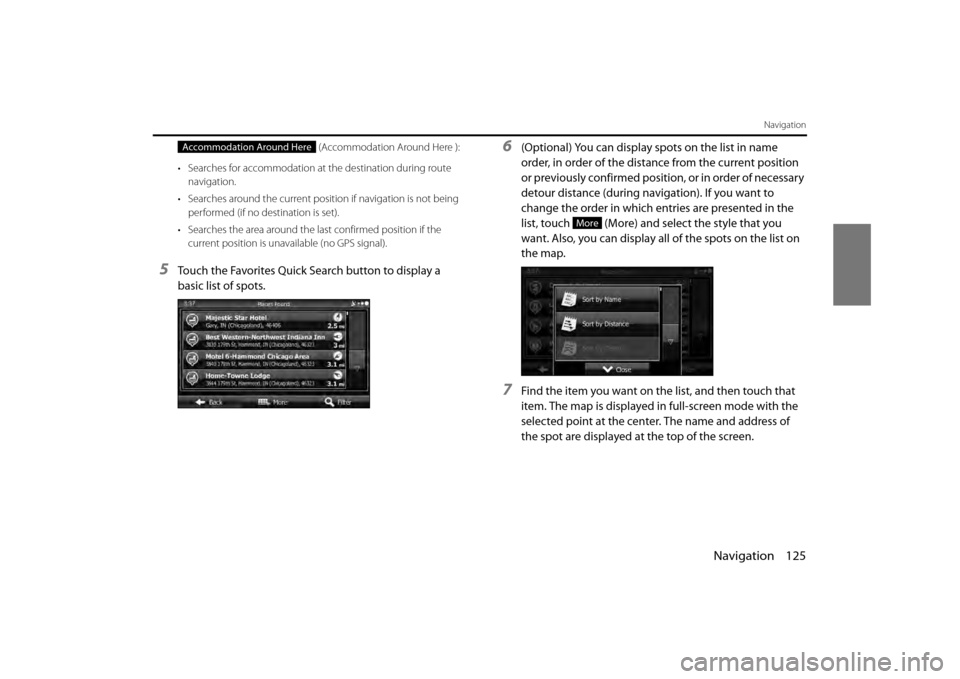
Navigation 125
Navigation
(Accommodation Around Here ):
• Searches for accommodation at the destination during route navigation.
• Searches around the current positi on if navigation is not being
performed (if no destination is set).
• Searches the area around the last confirmed position if the current position is unavailable (no GPS signal).
5Touch the Favorites Quick Search button to display a
basic list of spots.
6(Optional) You can display spots on the list in name
order, in order of the distance from the current position
or previously confirmed positi on, or in order of necessary
detour distance (during navigation). If you want to
change the order in which entries are presented in the
list, touch (More) and select the style that you
want. Also, you can display all of the spots on the list on
the map.
7Find the item you want on the list, and then touch that
item. The map is displayed in full-screen mode with the
selected point at the center. The name and address of
the spot are displayed at the top of the screen.
Accommodation Around Here
More
Page 48 of 112
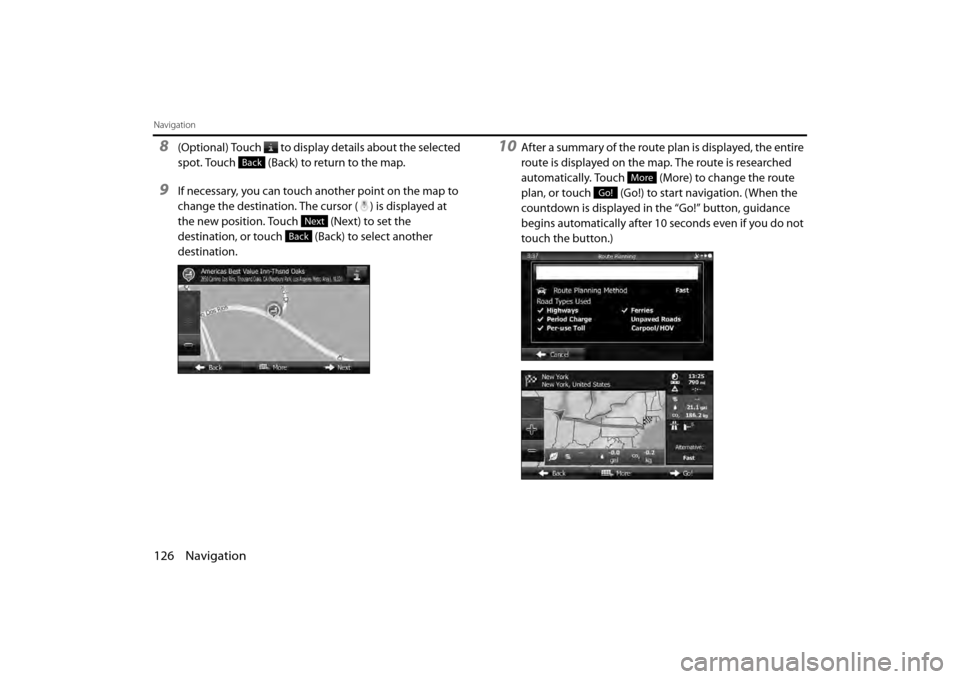
126 Navigation
Navigation
8(Optional) Touch to display details about the selected
spot. Touch (Back) to return to the map.
9If necessary, you can touch another point on the map to
change the destination. The cursor ( ) is displayed at
the new position. Touch (Next) to set the
destination, or touch (Back) to select another
destination.
10After a summary of the route plan is displayed, the entire
route is displayed on the map. The route is researched
automatically. Touch (More) to change the route
plan, or touch (Go!) to start navigation. (When the
countdown is displayed in the “Go!” button, guidance
begins automatically after 10 seconds even if you do not
touch the button.)
Back
Next
Back
More
Go!
Page 49 of 112
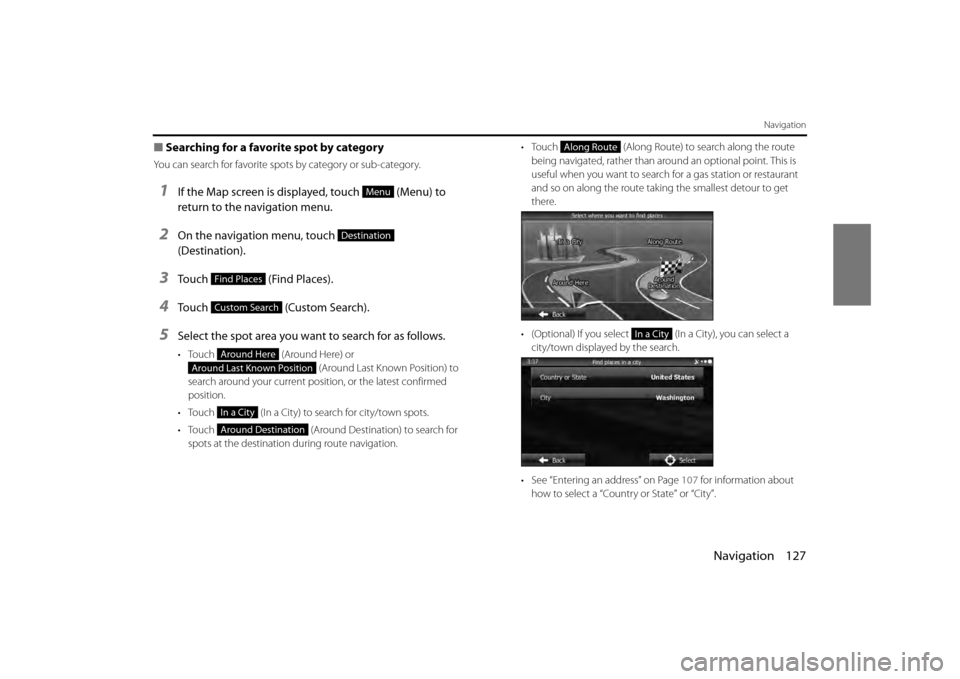
Navigation 127
Navigation
■Searching for a favorite spot by category
You can search for favorite spots by category or sub-category.
1If the Map screen is displayed, touch (Menu) to
return to the navigation menu.
2On the navigation menu, touch
(Destination).
3Touch (Find Places).
4Touch (Custom Search).
5Select the spot area you want to search for as follows.
• Touch (Around Here) or
(Around Last Known Position) to
search around your current position, or the latest confirmed
position.
• Touch (In a City) to search for city/town spots.
• Touch (Around Destination) to search for
spots at the destination during route navigation. •Touch
(Along Route) to search along the route
being navigated, rather than around an optional point. This is
useful when you want to search for a gas station or restaurant
and so on along the route taking the smallest detour to get
there.
• (Optional) If you select (In a City), you can select a city/town displayed by the search.
• See “Entering an address” on Page 107 for information about
how to select a “Country or State” or “City”.
Menu
Destination
Find Places
Custom Search
Around Here
Around Last Known Position
In a City
Around Destination
Along Route
In a City
Page 50 of 112

128 Navigation
Navigation
6By selecting a main category (such as accommodations),
or by touching (List All Places), the entire
list of spots around the position you selected or along
the route is displayed.
7By selecting a sub-category (such as hotels or motels)
from the main category, or by touching (List
All Places), the entire list of spots around the position
you selected or along the route is displayed.
8Brand names of services may also be displayed
depending on the sub-category of the selected spot. By
selecting a brand name, or by touching (List
All Places), the entire list of spots around the position
you selected or along the route is displayed.
9The final search results are displayed as a list.
List All Places
List All Places
List All Places
Page 51 of 112
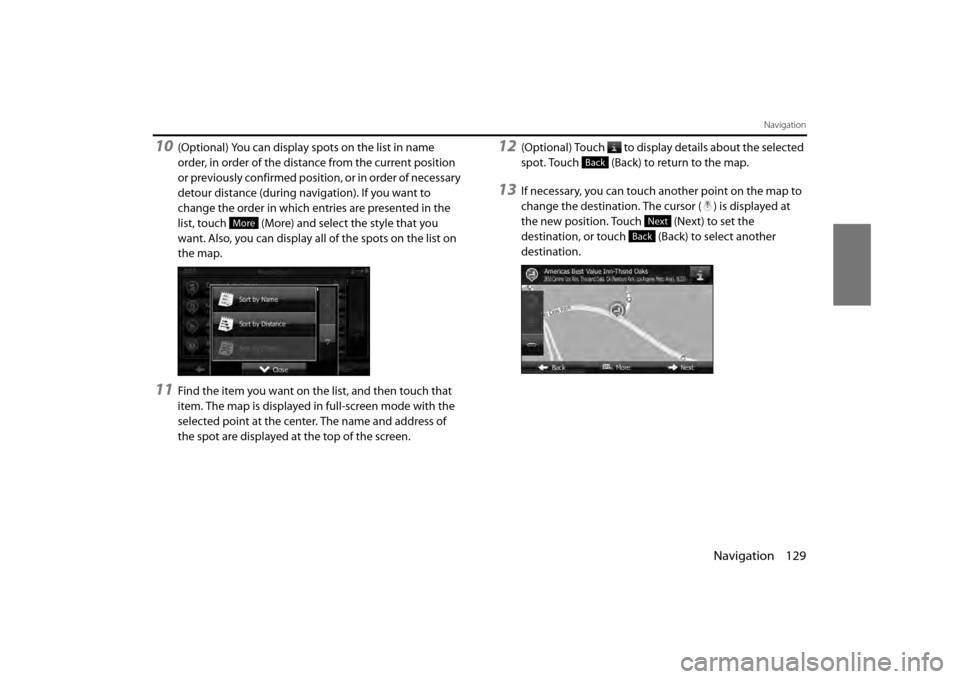
Navigation 129
Navigation
10(Optional) You can display spots on the list in name
order, in order of the distance from the current position
or previously confirmed position, or in order of necessary
detour distance (during navigation). If you want to
change the order in which entries are presented in the
list, touch (More) and select the style that you
want. Also, you can display all of the spots on the list on
the map.
11Find the item you want on the list, and then touch that
item. The map is displayed in full-screen mode with the
selected point at the center. The name and address of
the spot are displayed at the top of the screen.
12(Optional) Touch to display details about the selected
spot. Touch (Back) to return to the map.
13If necessary, you can touch another point on the map to
change the destination. The cursor ( ) is displayed at
the new position. Touch (Next) to set the
destination, or touch (Back) to select another
destination.
More
Back
Next
Back