navigation SUBARU LEGACY 2013 5.G Navigation Manual
[x] Cancel search | Manufacturer: SUBARU, Model Year: 2013, Model line: LEGACY, Model: SUBARU LEGACY 2013 5.GPages: 112, PDF Size: 9.2 MB
Page 82 of 112
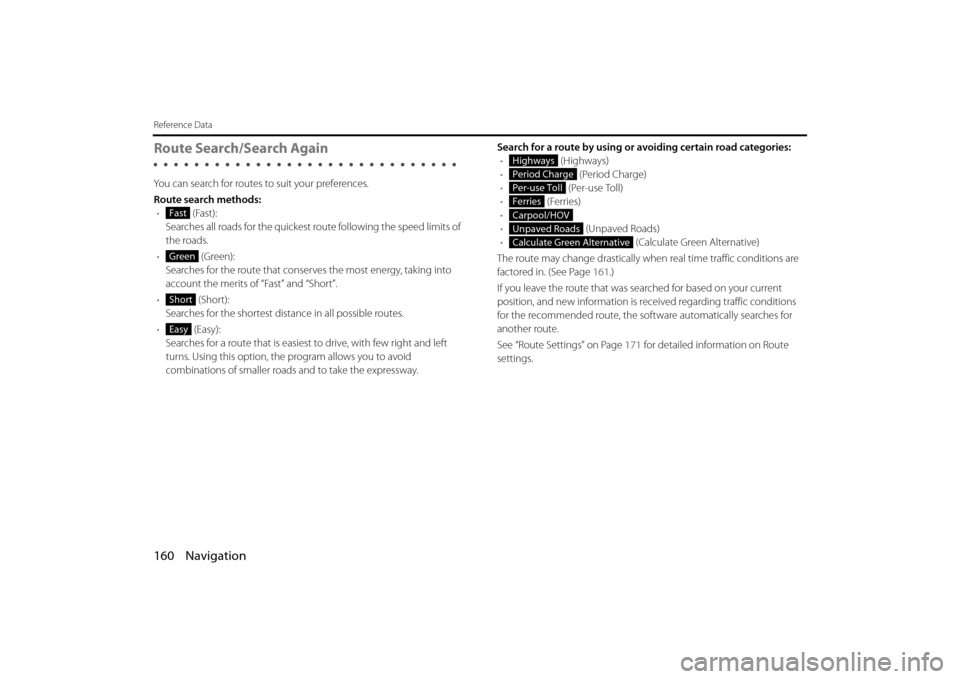
160 Navigation
Reference Data
Route Search/Search Again
You can search for routes to suit your preferences.
Route search methods:• (Fast):
Searches all roads for the quickest route following the speed limits of
the roads.
• (Green):
Searches for the route that conserves the most energy, taking into
account the merits of “Fast” and “Short”.
• (Short):
Searches for the shortest distan ce in all possible routes.
• (Easy):
Searches for a route that is easiest to drive, with few right and left
turns. Using this option, the program allows you to avoid
combinations of smaller roads and to take the expressway. Search for a route by using or avoiding certain road categories:
• (Highways)
• (Period Charge)
• (Per-use Toll)
• (Ferries)
•
• (Unpaved Roads)
• (Calculate Green Alternative)
The route may change drastically when real time traffic conditions are
factored in. (See Page 161.)
If you leave the route that was searched for based on your current
position, and new information is re ceived regarding traffic conditions
for the recommended route, the software automatically searches for
another route.
See “Route Settings” on Page 171 for detailed information on Route
settings.
Fast
Green
Short
Easy
Highways
Period Charge
Per-use Toll
Ferries
Carpool/HOV
Unpaved Roads
Calculate Green Alternative
Page 83 of 112
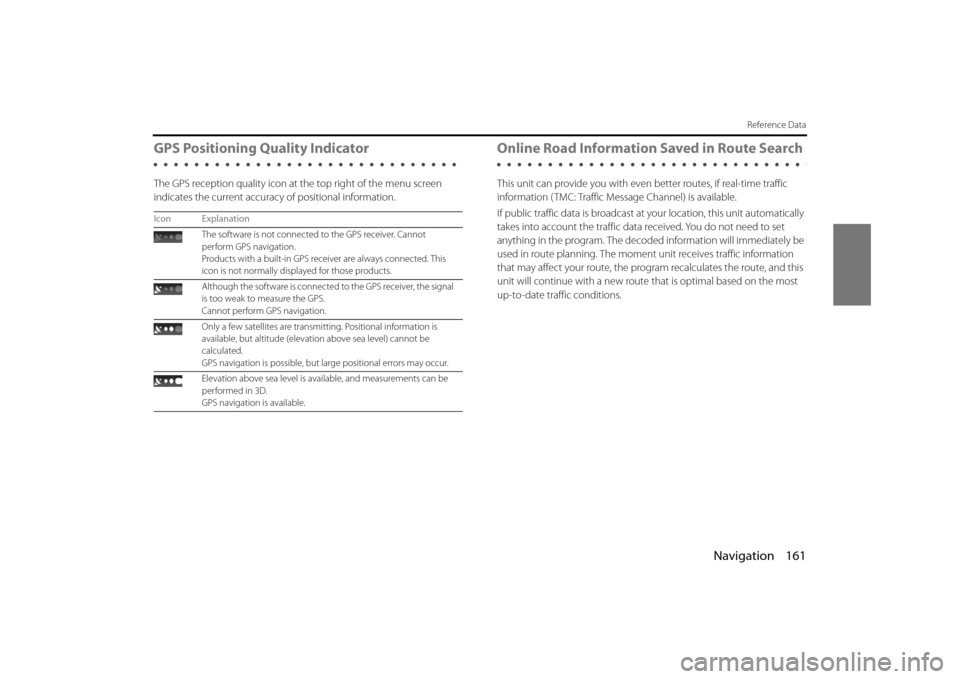
Navigation 161
Reference Data
GPS Positioning Quality Indicator
The GPS reception quality icon at the top right of the menu screen
indicates the current accuracy of positional information.
Online Road Information Saved in Route Search
This unit can provide you with even better routes, if real-time traffic
information ( TMC: Traffic Message Channel) is available.
If public traffic data is broadcast at your location, this unit automatically
takes into account the traffic data received. You do not need to set
anything in the program. The decoded information will immediately be
used in route planning. The moment unit receives traffic information
that may affect your route, the program recalculates the route, and this
unit will continue with a new route that is optimal based on the most
up-to-date traffic conditions.
Icon Explanation
The software is not connected to the GPS receiver. Cannot
perform GPS navigation.
Products with a built-in GPS receiver are always connected. This
icon is not normally disp layed for those products.
Although the software is connecte d to the GPS receiver, the signal
is too weak to measure the GPS.
Cannot perform GPS navigation.
Only a few satellites are transmitting. Positional information is
available, but altitude (elevati on above sea level) cannot be
calculated.
GPS navigation is possible, but large positional errors may occur.
Elevation above sea level is available, and measurements can be
performed in 3D.
GPS navigation is available.
Page 84 of 112
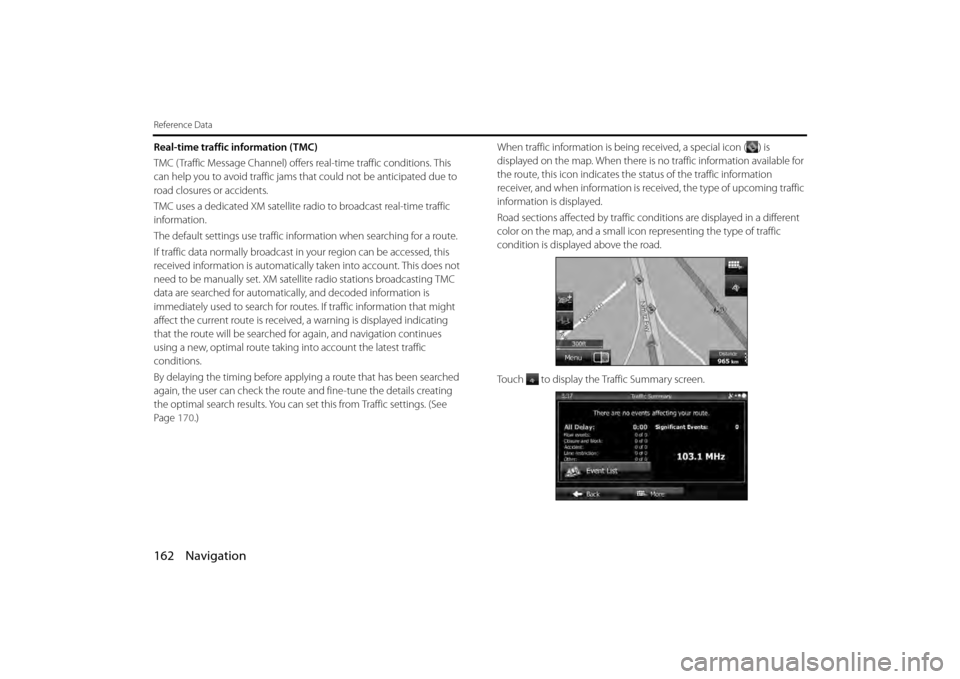
162 Navigation
Reference Data
Real-time traffic information (TMC)
TMC ( Traffic Message Channel) offers real-time traffic conditions. This
can help you to avoid traffic jams th at could not be anticipated due to
road closures or accidents.
TMC uses a dedicated XM satellite ra dio to broadcast real-time traffic
information.
The default settings use traffic information when searching for a route.
If traffic data normally broadcast in your region can be accessed, this
received information is automatically taken into account. This does not
need to be manually set. XM sate llite radio stations broadcasting TMC
data are searched for automatica lly, and decoded information is
immediately used to search for routes . If traffic information that might
affect the current route is received , a warning is displayed indicating
that the route will be searched for again, and navigation continues
using a new, optimal route taking into account the latest traffic
conditions.
By delaying the timing before applying a route that has been searched
again, the user can check the route and fine-tune the details creating
the optimal search results. You can se t this from Traffic settings. (See
Page 170.) When traffic information is being received, a special icon ( ) is
displayed on the map. When there is no traffic information available for
the route, this icon indicates the status of the traffic information
receiver, and when information is rece
ived, the type of upcoming traffic
information is displayed.
Road sections affected by traffic co nditions are displayed in a different
color on the map, and a small icon representing the type of traffic
condition is displayed above the road.
Touch to display the Traffic Summary screen.
Page 85 of 112
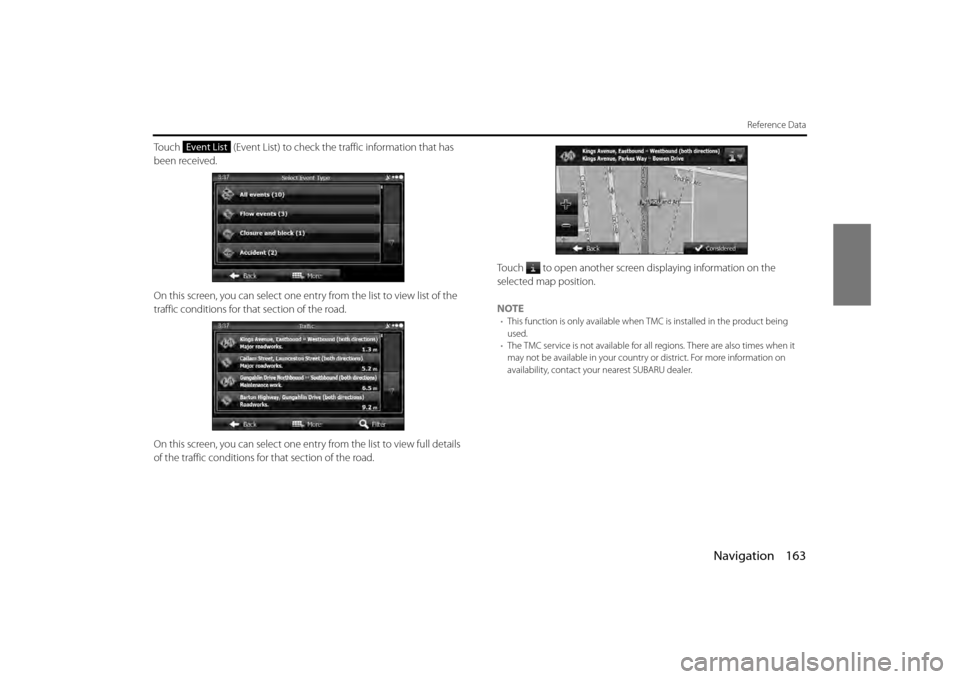
Navigation 163
Reference Data
Touch (Event List) to check the traffic information that has
been received.
On this screen, you can select one entry from the list to view list of the
traffic conditions for that section of the road.
On this screen, you can select one entr y from the list to view full details
of the traffic conditions fo r that section of the road. Touch to open another screen displaying information on the
selected map position.
NOTE
•
This function is only available when TMC is installed in the product being
used.
• The TMC service is not available for all regions. There are also times when it
may not be available in your country or district. For more information on
availability, contact your nearest SUBARU dealer.
Event List
Page 86 of 112
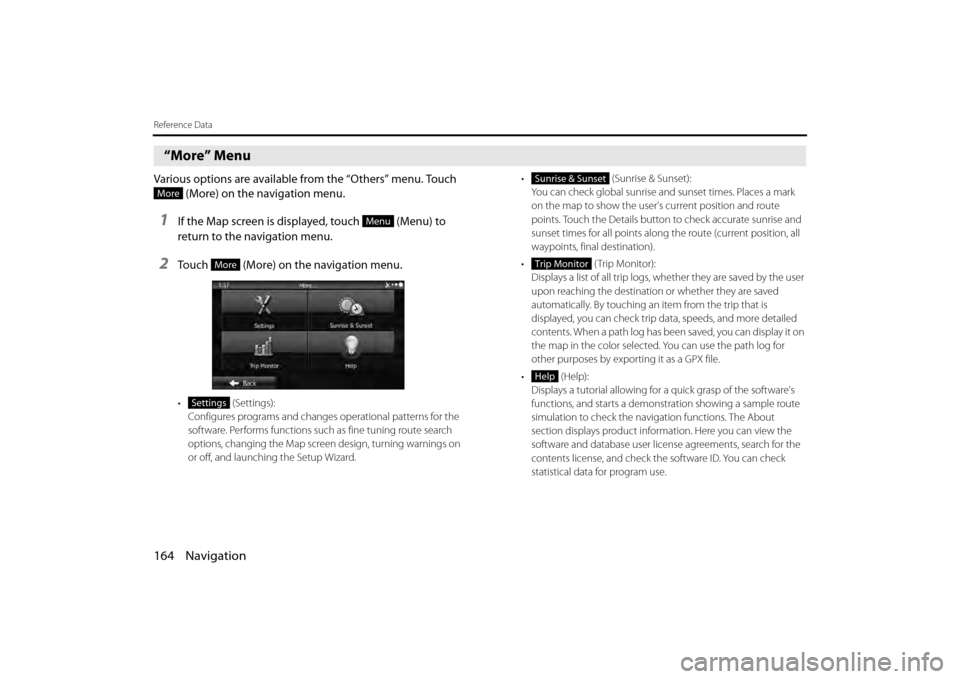
164 Navigation
Reference Data
“More” Menu
Various options are available from the “Others” menu. Touch (More) on the navigation menu.
1If the Map screen is displayed, touch (Menu) to
return to the navigation menu.
2Touch (More) on the navigation menu.
• (Settings):
Configures programs and change s operational patterns for the
software. Performs functions such as fine tuning route search
options, changing the Map screen design, turning warnings on
or off, and launching the Setup Wizard. • (Sunrise & Sunset):
You can check global sunrise an d sunset times. Places a mark
on the map to show the user's current position and route
points. Touch the Details button to check accurate sunrise and
sunset times for all points along the route (current position, all
waypoints, final destination).
• (Trip Monitor): Displays a list of all trip logs, whether they are saved by the user
upon reaching the destination or whether they are saved
automatically. By touching an item from the trip that is
displayed, you can check trip data, speeds, and more detailed
contents. When a path log has been saved, you can display it on
the map in the color selected. You can use the path log for
other purposes by exporting it as a GPX file.
• (Help): Displays a tutorial allowing for a quick grasp of the software's
functions, and starts a demonstration showing a sample route
simulation to check the navigation functions. The About
section displays product information. Here you can view the
software and database user license agreements, search for the
contents license, and check the software ID. You can check
statistical data for program use.
More
Menu
More
Settings
Sunrise & Sunset
Trip Monitor
Help
Page 87 of 112
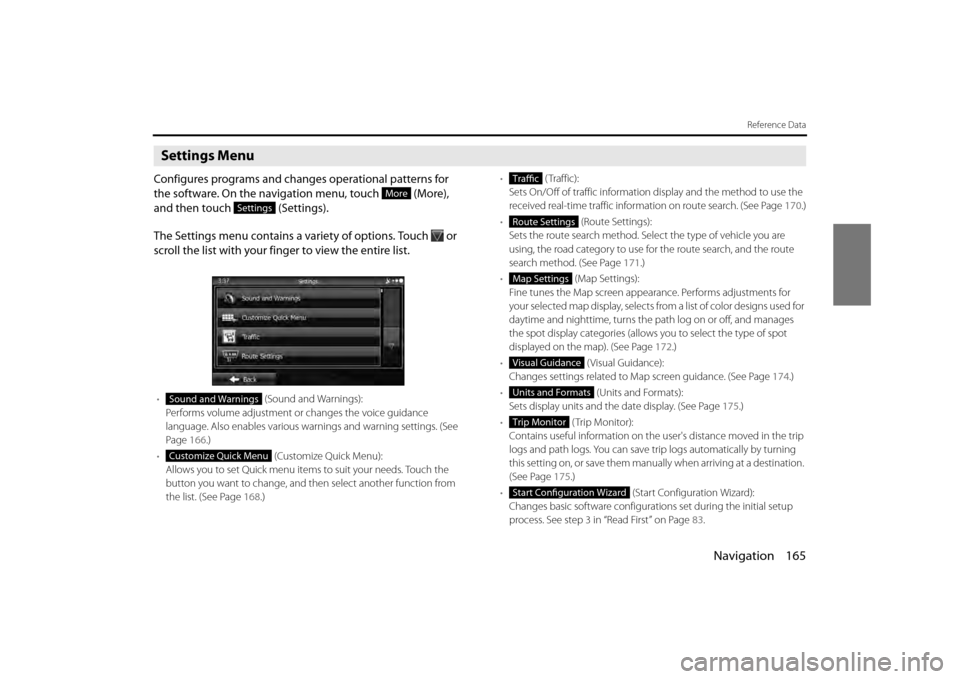
Navigation 165
Reference Data
Settings Menu
Configures programs and changes operational patterns for
the software. On the navigation menu, touch (More),
and then touch (Settings).
The Settings menu contains a variety of options. Touch or
scroll the list with your finger to view the entire list.
• (Sound and Warnings):
Performs volume adjustment or changes the voice guidance
language. Also enables various warnings and warning settings. (See
Page 166.)
• (Customize Quick Menu):
Allows you to set Quick menu items to suit your needs. Touch the
button you want to change, and then select another function from
the list. (See Page 168.) •
( Traffic):
Sets On/Off of traffic information display and the method to use the
received real-time traffic information on route search. (See Page 170.)
• (Route Settings):
Sets the route search method. Sele ct the type of vehicle you are
using, the road category to use for the route search, and the route
search method. (See Page 171.)
• (Map Settings):
Fine tunes the Map screen appearance. Performs adjustments for
your selected map display, selects fr om a list of color designs used for
daytime and nighttime, turns the pa th log on or off, and manages
the spot display categories (allows you to select the type of spot
displayed on the map). (See Page 172.)
• (Visual Guidance):
Changes settings related to Map screen guidance. (See Page 174.)
• (Units and Formats):
Sets display units and the date display. (See Page 175.)
• (Trip Monitor):
Contains useful information on the us er's distance moved in the trip
logs and path logs. You can save tr ip logs automatically by turning
this setting on, or save them manual ly when arriving at a destination.
(See Page 175 .)
• (Start Configuration Wizard):
Changes basic software configurations set during the initial setup
process. See step 3 in “Read First” on Page 83.
More
Settings
Sound and Warnings
Customize Quick Menu
Traffic
Route Settings
Map Settings
Visual Guidance
Units and Formats
Trip Monitor
Start Configuration Wizard
Page 88 of 112
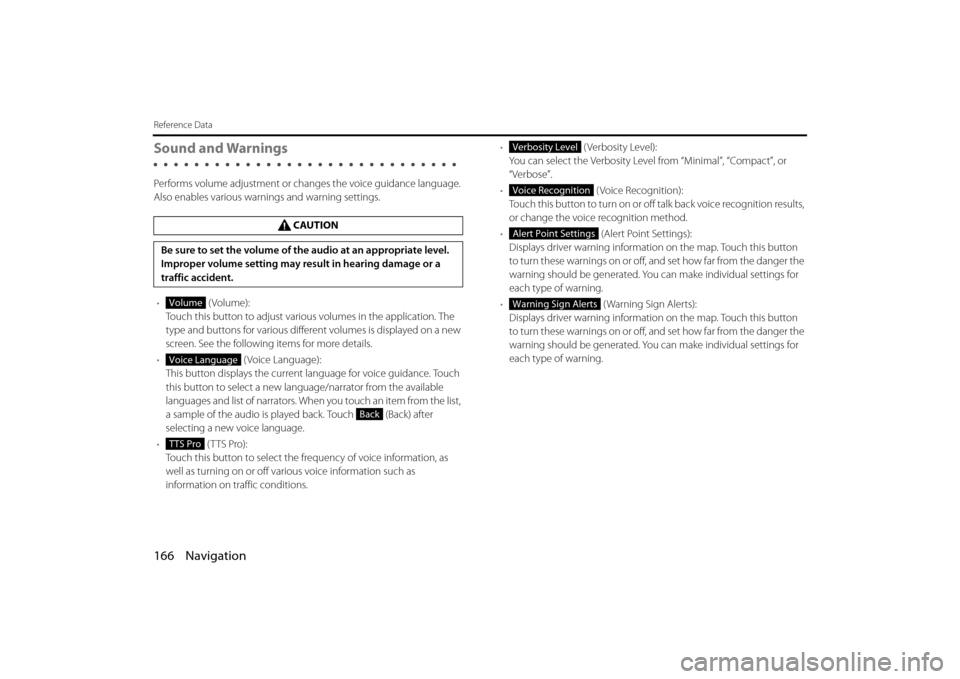
166 Navigation
Reference Data
Sound and Warnings
Performs volume adjustment or changes the voice guidance language.
Also enables various warnings and warning settings.
• (Volume):
Touch this button to adjust various volumes in the application. The
type and buttons for various differ ent volumes is displayed on a new
screen. See the following items for more details.
• (Voice Language):
This button displays the current language for voice guidance. Touch
this button to select a new lang uage/narrator from the available
languages and list of narrators. When you touch an item from the list,
a sample of the audio is played back. Touch (Back) after
selecting a new voice language.
• (TTS Pro):
Touch this button to select the frequency of voice information, as
well as turning on or off various voice information such as
information on traffic conditions. •
(Verbosity Level):
You can select the Verbosity Level from “Minimal”, “Compact”, or
“Verbose”.
• ( Voice Recognition):
Touch this button to turn on or off talk back voice recognition results,
or change the voice recognition method.
• (Alert Point Settings):
Displays driver warning informatio n on the map. Touch this button
to turn these warnings on or off, and set how far from the danger the
warning should be generated. You can make individual settings for
each type of warning.
• ( Warning Sign Alerts):
Displays driver warning informatio n on the map. Touch this button
to turn these warnings on or off, and set how far from the danger the
warning should be generated. You can make individual settings for
each type of warning.
CAUTION
Be sure to set the volume of the audio at an appropriate level.
Improper volume setting may re sult in hearing damage or a
traffic accident.
Volume
Voice Language
Back
TTS Pro
Verbosity Level
Voice Recognition
Alert Point Settings
Warning Sign Alerts
Page 89 of 112
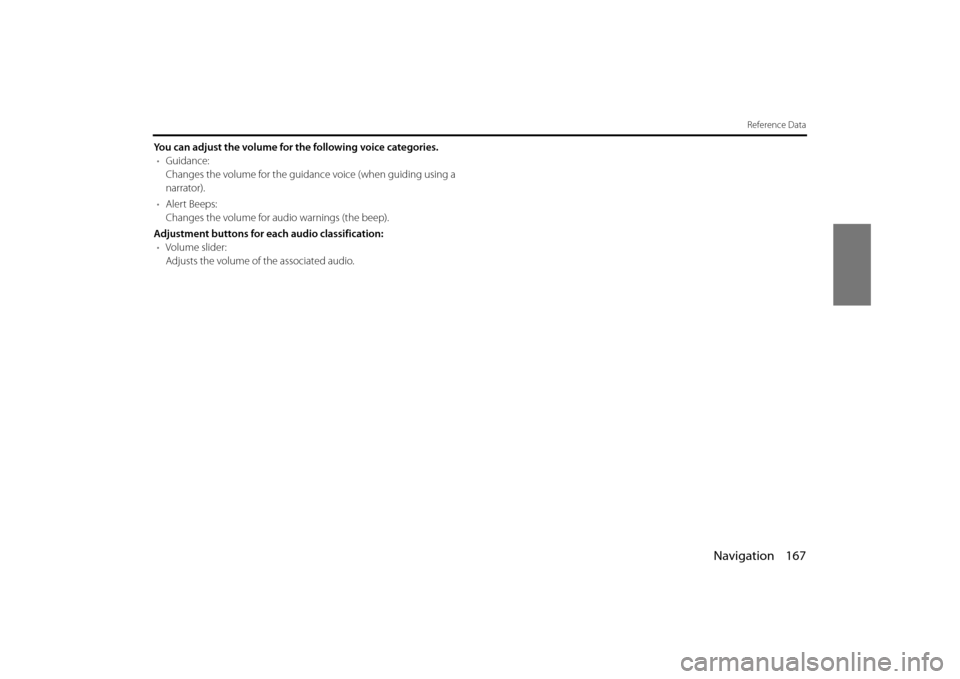
Navigation 167
Reference Data
You can adjust the volume for the following voice categories.• Guidance:
Changes the volume for the guidance voice (when guiding using a
narrator).
• Alert Beeps:
Changes the volume for audio warnings (the beep).
Adjustment buttons for each audio classification: • Volume slider:
Adjusts the volume of the associated audio.
Page 90 of 112
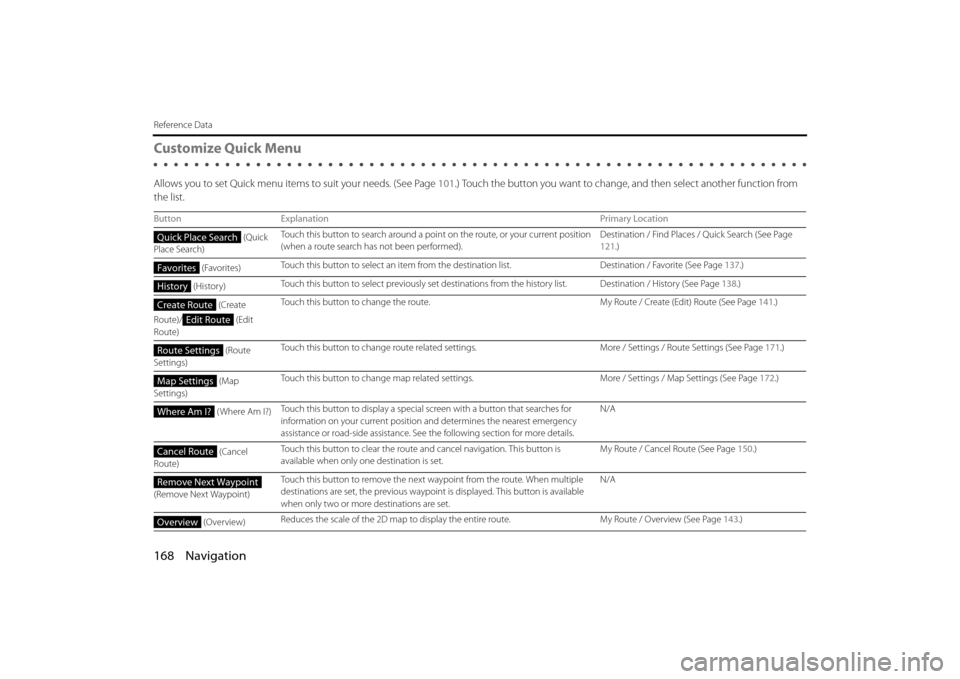
168 Navigation
Reference Data
Customize Quick Menu
Allows you to set Quick menu items to suit your needs. (See Page 101.) Touch the button you want to change, and then select another function from
the list.
Button Explanation Primary Location
(Quick
Place Search) Touch this button to search around a poin
t on the route, or your current position
(when a route search has not been performed). Destination / Find Places / Quick Search (See Page
121
.)
(Favorites) Touch this button to select an item from the
destination list.Destination / Favorite (See Page 137.)
(History) Touch this button to select previously set destinations
from the history list. Destination / History (See Page 138.)
(Create
Route)/ (Edit
Route) Touch this button to change the route.
My Route / Create (Edit) Route (See Page 141.)
(Route
Settings) Touch this button to change route related se
ttings.More / Settings / Route Settings (See Page 171.)
(Map
Settings) Touch this button to change map related setti
ngs.More / Settings / Map Settings (See Page 172.)
( Where Am I?) Touch this button to display a special
screen with a button that searches for
information on your curr ent position and determines the nearest emergency
assistance or road-side assistance. See the following section for more details. N/A
(Cancel
Route) Touch this button to clear the route an
d cancel navigation. This button is
available when only one destination is set. My Route / Cancel Route (See Page
150.)
(Remove Next Waypoint) Touch this button to remove the next wa
ypoint from the route. When multiple
destinations are set, the pr evious waypoint is displayed. This button is available
when only two or more destinations are set. N/A
(Overview) Reduces the scale of the 2D ma
p to display the entire route. My Route / Overview (See Page 143.)
Quick Place Search
Favorites
History
Create Route
Edit Route
Route Settings
Map Settings
Where Am I?
Cancel Route
Remove Next Waypoint
Overview
Page 91 of 112
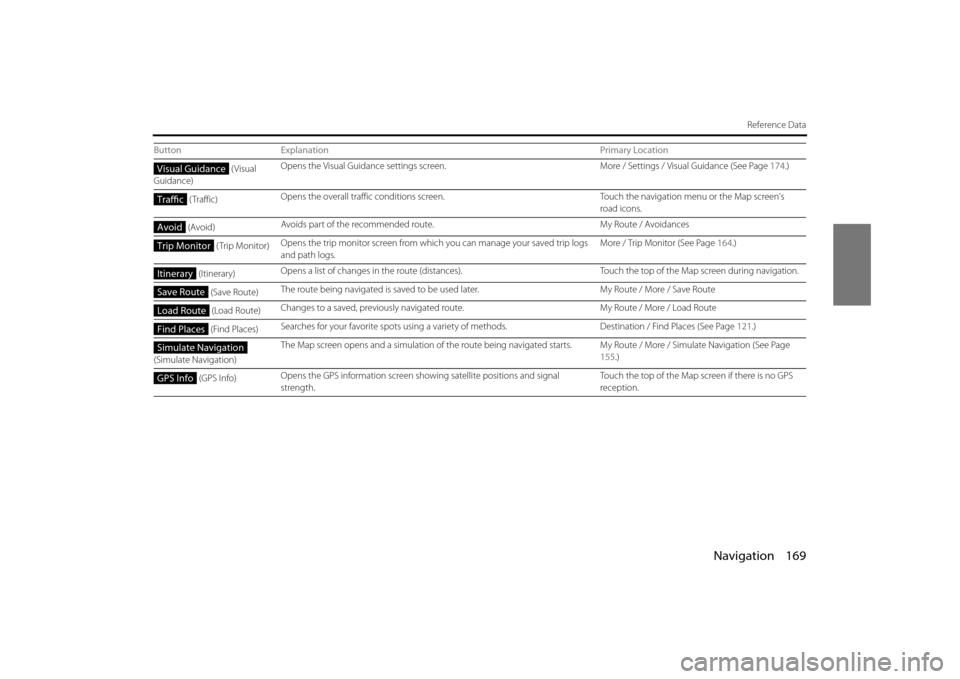
Navigation 169
Reference Data
(Visual
Guidance) Opens the Visual Guidance settings screen.
More / Settings / Visual Guidance (See Page 174.)
( Traffic) Opens the overall traffic conditions screen.
Touch the navigation menu or the Map screen's
road icons.
(Avoid) Avoids part of the recommended route.
My Route / Avoidances
(Trip Monitor) Opens the trip monitor screen from whic
h you can manage your saved trip logs
and path logs. More / Trip Monitor (See Page
164.)
(Itinerary) Opens a list of changes in the ro
ute (distances). Touch the top of the Map screen during navigation.
(Save Route) The route being navigated is saved to be
used later. My Route / More / Save Route
(Load Route) Changes to a saved, previously navigate
d route. My Route / More / Load Route
(Find Places) Searches for your favorite spot
s using a variety of methods. Destination / Find Places (See Page 121.)
(Simulate Navigation) The Map screen opens and a simulation of
the route being navigated starts. My Route / More / Simulate Navigation (See Page
155 .)
(GPS Info) Opens the GPS information screen showing satellite positions and signal
strength. Touch the top of the Map screen if there is no GPS
reception.
Button
Explanation Primary LocationVisual Guidance
Traffic
Avoid
Trip Monitor
Itinerary
Save Route
Load Route
Find Places
Simulate Navigation
GPS Info