remote control SUBARU LEGACY 2020 Getting Started Guide
[x] Cancel search | Manufacturer: SUBARU, Model Year: 2020, Model line: LEGACY, Model: SUBARU LEGACY 2020Pages: 124, PDF Size: 5.53 MB
Page 20 of 124
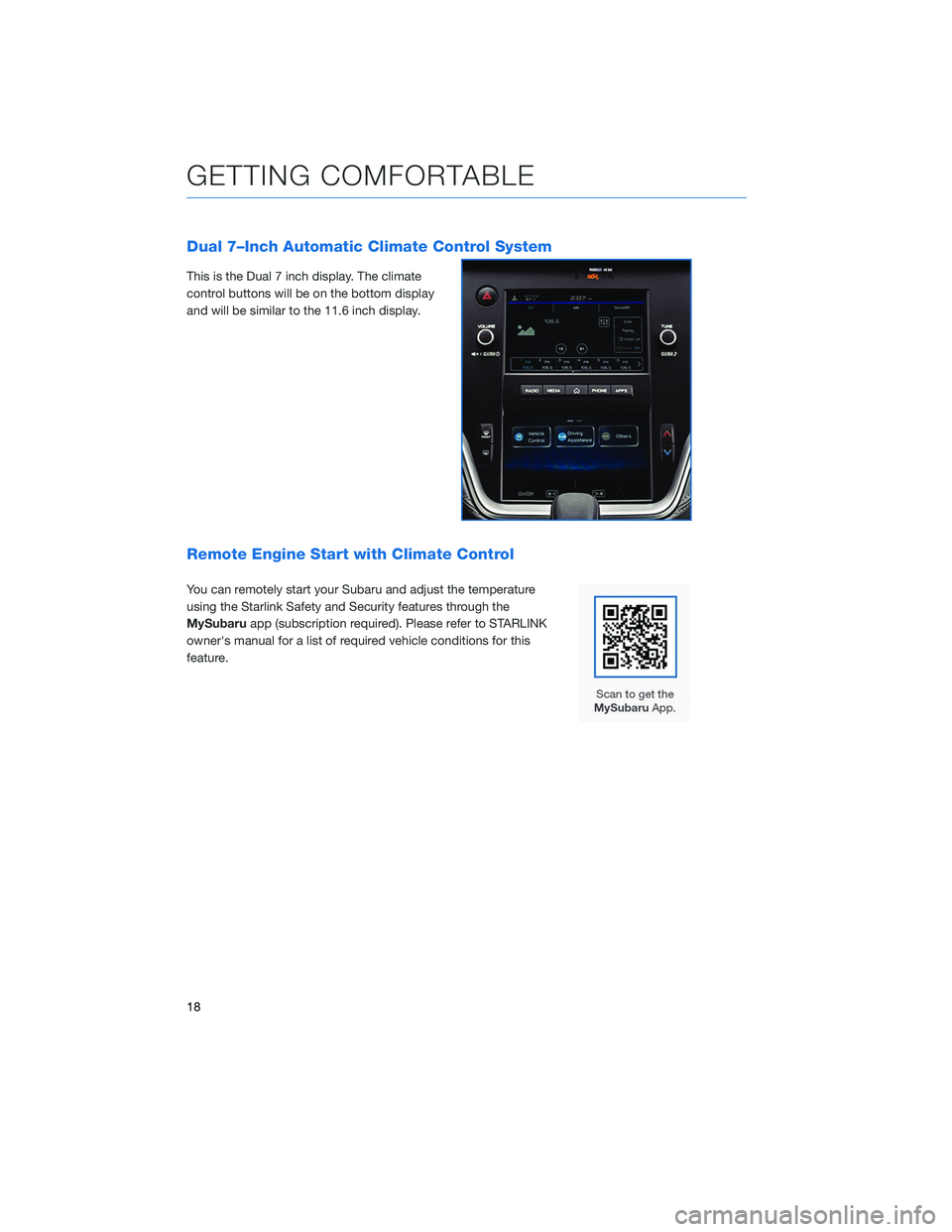
Dual 7–Inch Automatic Climate Control System
This is the Dual 7 inch display. The climate
control buttons will be on the bottom display
and will be similar to the 11.6 inch display.
Remote Engine Start with Climate Control
You can remotely start your Subaru and adjust the temperature
using the Starlink Safety and Security features through the
MySubaruapp (subscription required). Please refer to STARLINK
owner's manual for a list of required vehicle conditions for this
feature.
GETTING COMFORTABLE
18
Page 26 of 124
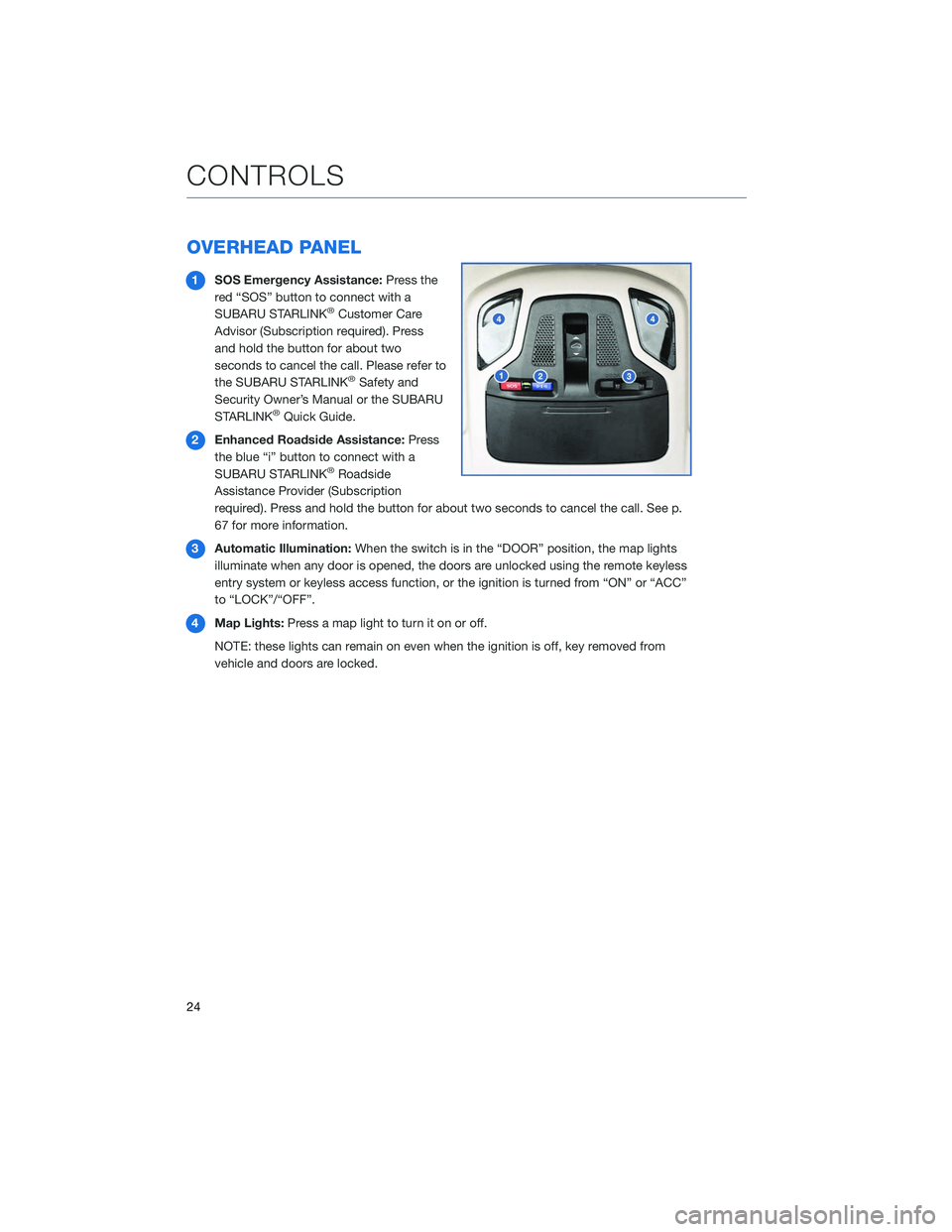
OVERHEAD PANEL
1SOS Emergency Assistance: Press the
red “SOS” button to connect with a
SUBARU STARLINK
®Customer Care
Advisor (Subscription required). Press
and hold the button for about two
seconds to cancel the call. Please refer to
the SUBARU STARLINK
®Safety and
Security Owner’s Manual or the SUBARU
STARLINK
®Quick Guide.
2 Enhanced Roadside Assistance: Press
the blue “i” button to connect with a
SUBARU STARLINK
®Roadside
Assistance Provider (Subscription
required). Press and hold the button for about two seconds to cancel the call. See p.
67 for more information.
3 Automatic Illumination: When the switch is in the “DOOR” position, the map lights
illuminate when any door is opened, the doors are unlocked using the remote keyless
entry system or keyless access function, or the ignition is turned from “ON” or “ACC”
to “LOCK”/“OFF”.
4 Map Lights: Press a map light to turn it on or off.
NOTE: these lights can remain on even when the ignition is off, key removed from
vehicle and doors are locked.
CONTROLS
24
Page 69 of 124
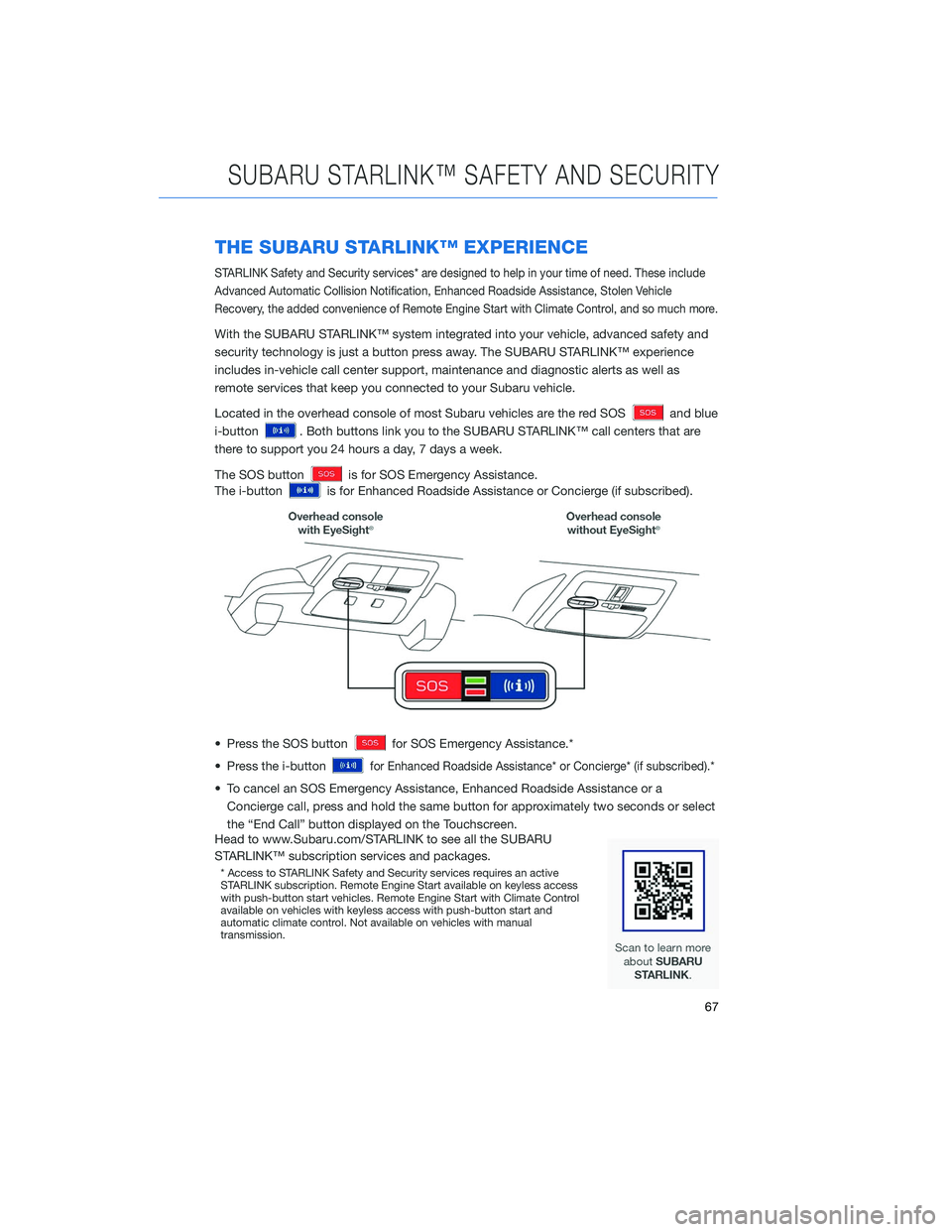
THE SUBARU STARLINK™ EXPERIENCE
STARLINK Safety and Security services* are designed to help in your time of need. These include
Advanced Automatic Collision Notification, Enhanced Roadside Assistance, Stolen Vehicle
Recovery, the added convenience of Remote Engine Start with Climate Control, and so much more.
With the SUBARU STARLINK™ system integrated into your vehicle, advanced safety and
security technology is just a button press away. The SUBARU STARLINK™ experience
includes in-vehicle call center support, maintenance and diagnostic alerts as well as
remote services that keep you connected to your Subaru vehicle.
Located in the overhead console of most Subaru vehicles are the red SOS
and blue
i-button
. Both buttons link you to the SUBARU STARLINK™ call centers that are
there to support you 24 hours a day, 7 days a week.
The SOS button
is for SOS Emergency Assistance.
The i-button
is for Enhanced Roadside Assistance or Concierge (if subscribed).
• Press the SOS button
for SOS Emergency Assistance.*
• Press the i-button
for Enhanced Roadside Assistance* or Concierge* (if subscribed).*
• To cancel an SOS Emergency Assistance, Enhanced Roadside Assistance or a Concierge call, press and hold the same button for approximately two seconds or select
the “End Call” button displayed on the Touchscreen.
Head to www.Subaru.com/STARLINK to see all the SUBARU
STARLINK™ subscription services and packages.
* Access to STARLINK Safety and Security services requires an active
STARLINK subscription. Remote Engine Start available on keyless access
with push-button start vehicles. Remote Engine Start with Climate Control
available on vehicles with keyless access with push-button start and
automatic climate control. Not available on vehicles with manual
transmission.
SUBARU STARLINK™ SAFETY AND SECURITY
67
Page 114 of 124
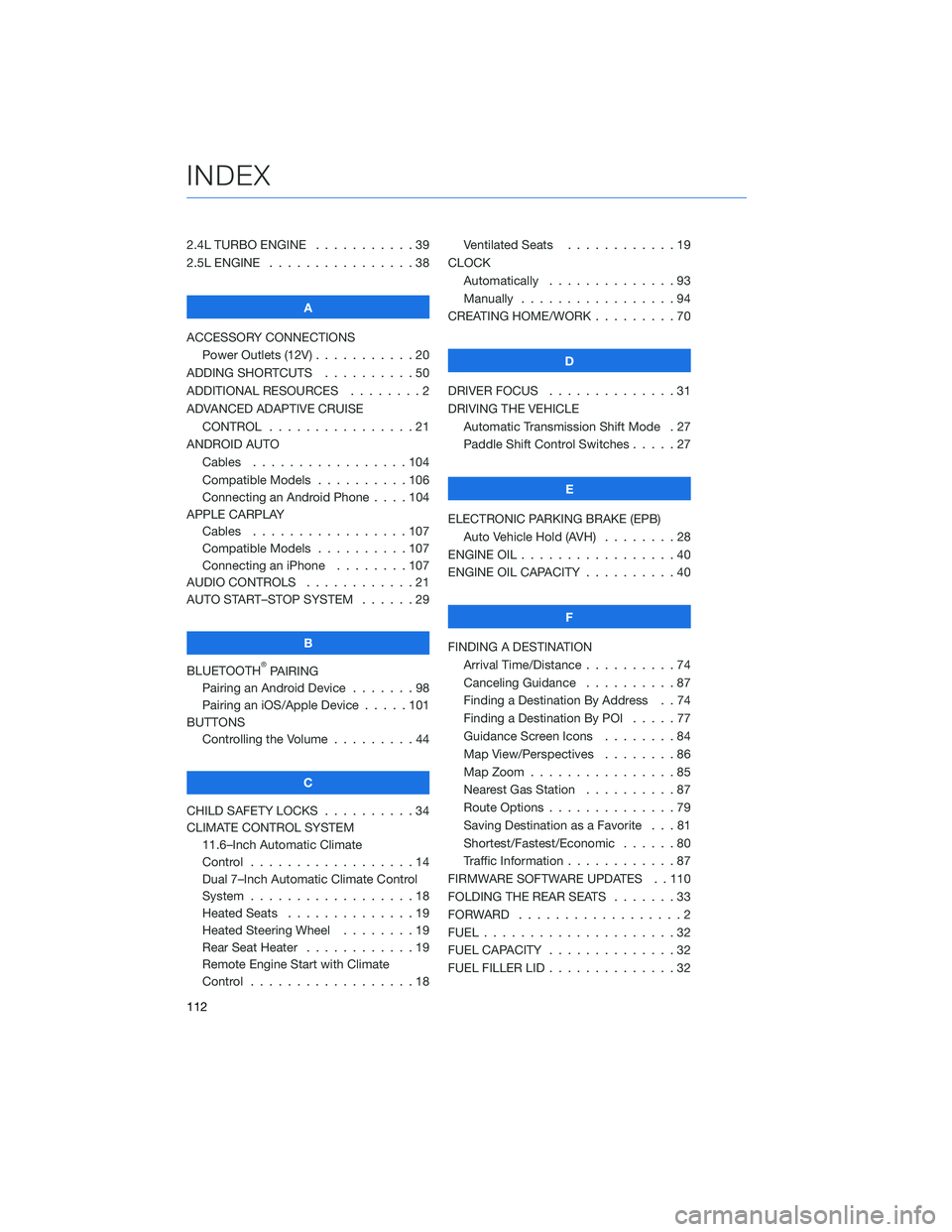
2.4L TURBO ENGINE . . . . .......39
2.5L ENGINE . . . . . . . . . . . .....38
A
ACCESSORY CONNECTIONS Power Outlets (12V) . . . . . . . . . . . 20
ADDING SHORTCUTS . . . . . . . . . . 50
ADDITIONAL RESOURCES . . . . . . . . 2
ADVANCED ADAPTIVE CRUISE CONTROL . . . . . . . . . . ......21
ANDROID AUTO Cables .................104
Compatible Models . . . . ......106
Connecting an Android Phone . . . . 104
APPLE CARPLAY Cables .................107
Compatible Models . . . . ......107
Connecting an iPhone . . . . . . . . 107
AUDIO CONTROLS . . . . . . . . . . . . 21
AUTO START–STOP SYSTEM . . . . . . 29
B
BLUETOOTH
®PAIRING
Pairing an Android Device . . . ....98
Pairing an iOS/Apple Device . . . . . 101
BUTTONS Controlling the Volume . . . . . . . . . 44
C
CHILD SAFETY LOCKS . . . . . . . . . . 34
CLIMATE CONTROL SYSTEM 11.6–Inch Automatic Climate
Control ..................14
Dual 7–Inch Automatic Climate Control
System ..................18
Heated Seats . . . . . . . . . .....19
Heated Steering Wheel . . . . . . . . 19
Rear Seat Heater . . . . . . . .....19
Remote Engine Start with Climate
Control ..................18 Ventilated Seats . . . . . . . .
....19
CLOCK Automatically . . . ...........93
Manually . . . . . . . . . . . . . . . . . 94
CREATING HOME/WORK . . . . . . . . . 70
D
DRIVER FOCUS . . ............31
DRIVING THE VEHICLE Automatic Transmission Shift Mode . 27
Paddle Shift Control Switches . ....27
E
ELECTRONIC PARKING BRAKE (EPB) Auto Vehicle Hold (AVH) . . . . . . . . 28
ENGINE OIL . . . . . . ...........40
ENGINE OIL CAPACITY . . . . . . . . . . 40
F
FINDING A DESTINATION Arrival Time/Distance . . ........74
Canceling Guidance . . . .......87
Finding a Destination By Address . . 74
Finding a Destination By POI . ....77
Guidance Screen Icons . .......84
Map View/Perspectives ........86
Map Zoom . . . . ............85
Nearest Gas Station . . . . . . . . . . 87
Route Options . . . . . . . .......79
Saving Destination as a Favorite . . . 81
Shortest/Fastest/Economic . . . . . . 80
Traffic Information . . . . . . . . ....87
FIRMWARE SOFTWARE UPDATES . . 110
FOLDING THE REAR SEATS .......33
FORWARD ..................2
FUEL .....................32
FUEL CAPACITY . .............32
FUEL FILLER LID . . . . . . . . . .....32
INDEX
112