lock SUBARU LEGACY 2021 Getting Started Guide
[x] Cancel search | Manufacturer: SUBARU, Model Year: 2021, Model line: LEGACY, Model: SUBARU LEGACY 2021Pages: 164, PDF Size: 48.11 MB
Page 120 of 164
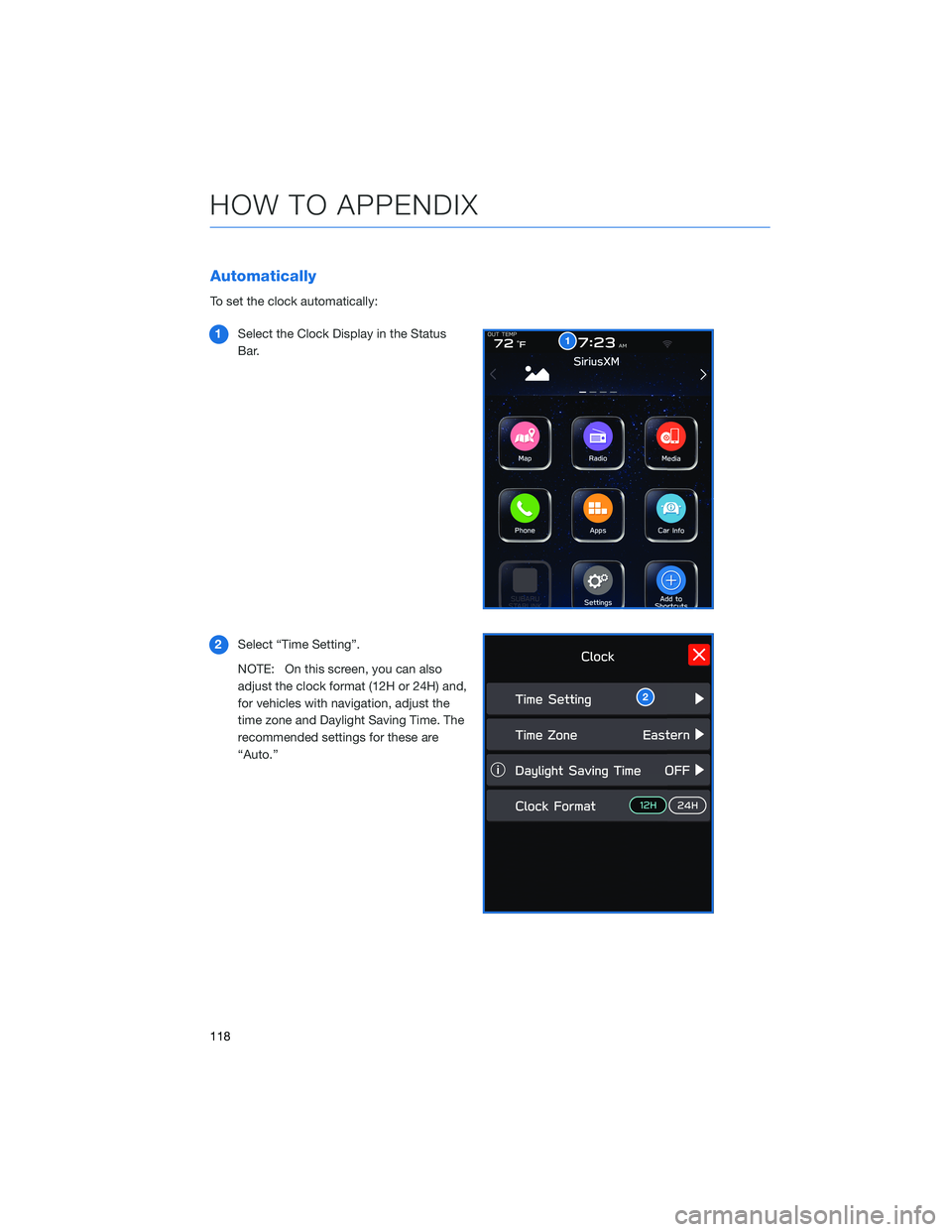
Automatically
To set the clock automatically:
1Select the Clock Display in the Status
Bar.
2Select “Time Setting”.
NOTE: On this screen, you can also
adjust the clock format (12H or 24H) and,
for vehicles with navigation, adjust the
time zone and Daylight Saving Time. The
recommended settings for these are
“Auto.”
1
2
HOW TO APPENDIX
118
Page 121 of 164
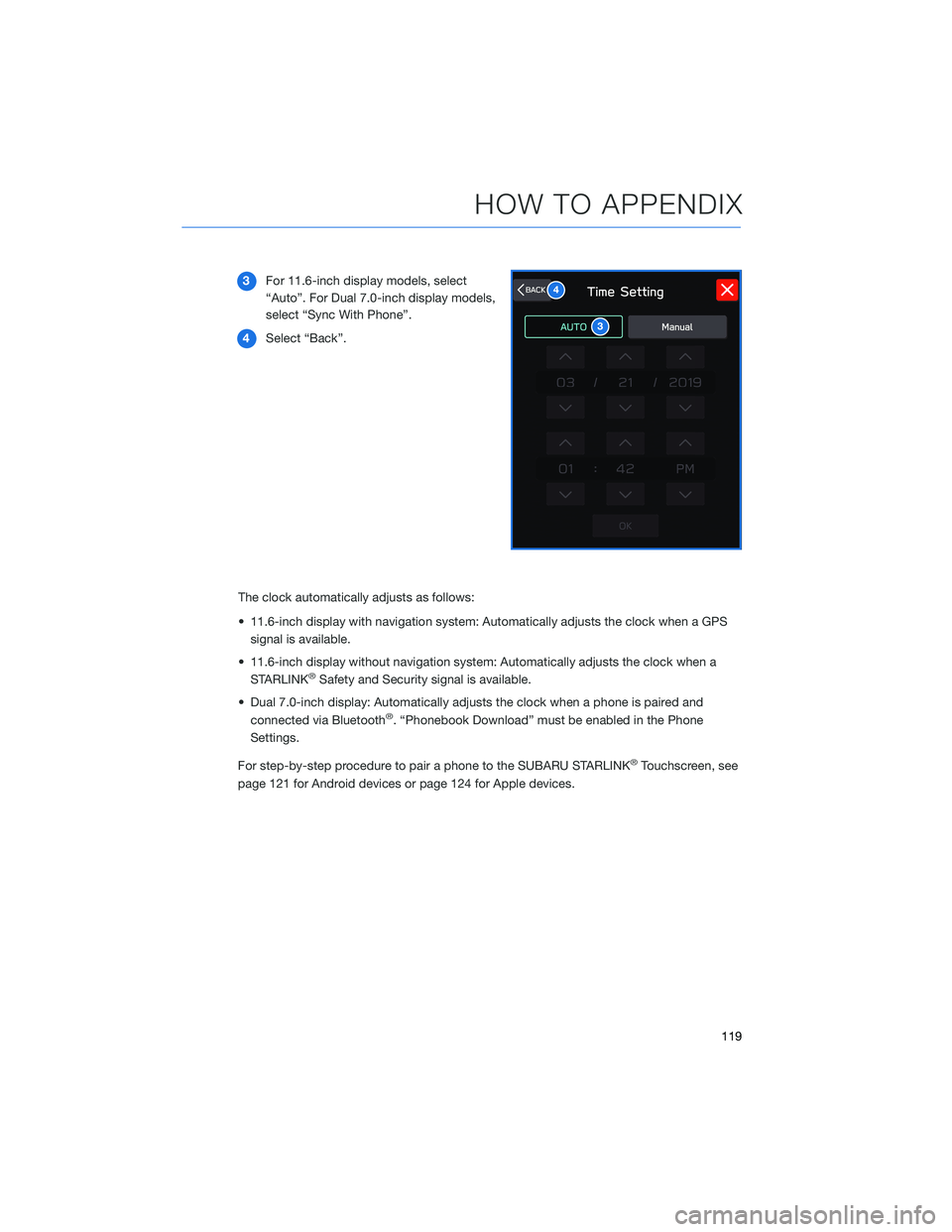
3For 11.6-inch display models, select
“Auto”. For Dual 7.0-inch display models,
select “Sync With Phone”.
4Select “Back”.
The clock automatically adjusts as follows:
• 11.6-inch display with navigation system: Automatically adjusts the clock when a GPS
signal is available.
• 11.6-inch display without navigation system: Automatically adjusts the clock when a
STARLINK
®Safety and Security signal is available.
• Dual 7.0-inch display: Automatically adjusts the clock when a phone is paired and
connected via Bluetooth
®. “Phonebook Download” must be enabled in the Phone
Settings.
For step-by-step procedure to pair a phone to the SUBARU STARLINK
®Touchscreen, see
page 121 for Android devices or page 124 for Apple devices.
3
4
HOW TO APPENDIX
119
Page 122 of 164
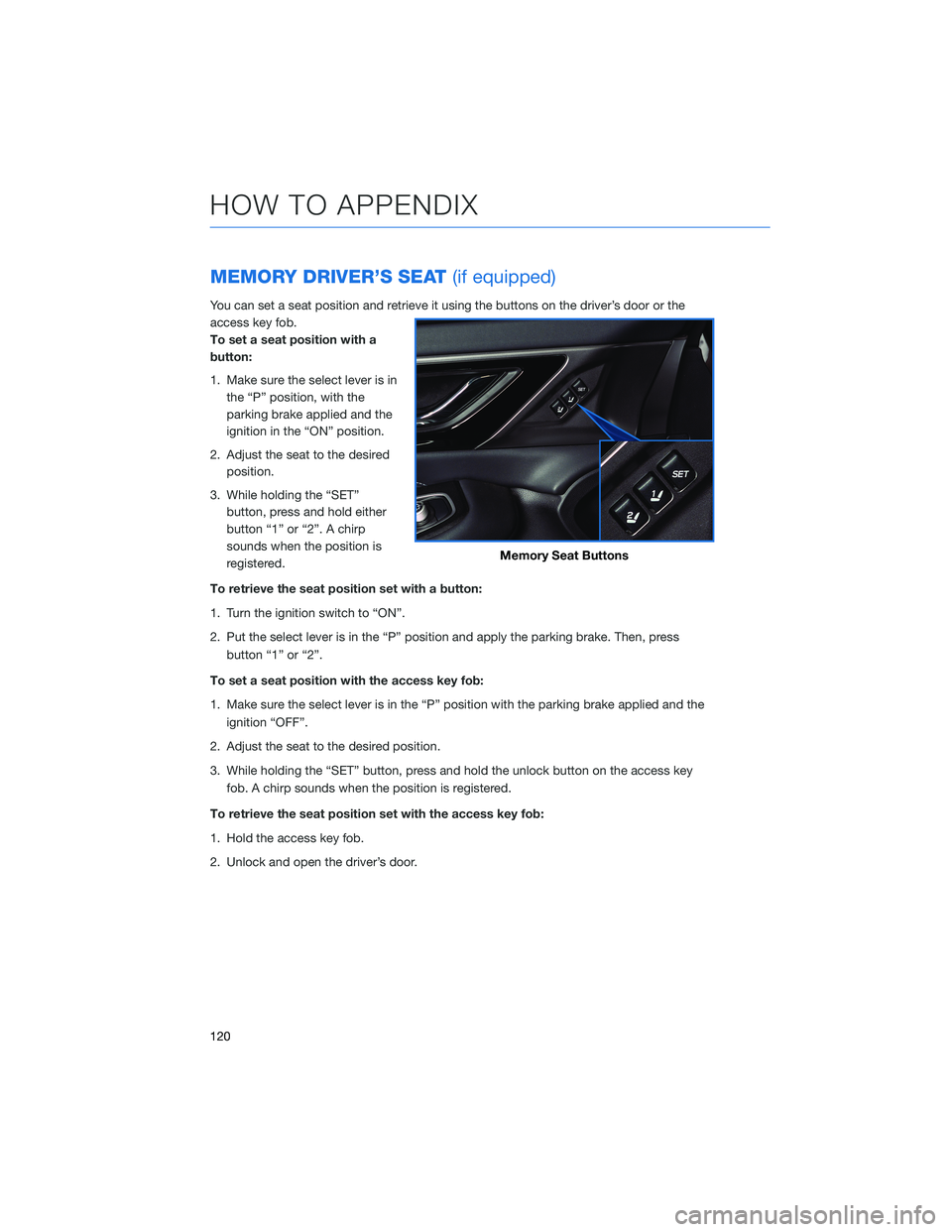
MEMORY DRIVER’S SEAT(if equipped)
You can set a seat position and retrieve it using the buttons on the driver’s door or the
access key fob.
To set a seat position with a
button:
1. Make sure the select lever is in
the “P” position, with the
parking brake applied and the
ignition in the “ON” position.
2. Adjust the seat to the desired
position.
3. While holding the “SET”
button, press and hold either
button “1” or “2”. A chirp
sounds when the position is
registered.
To retrieve the seat position set with a button:
1. Turn the ignition switch to “ON”.
2. Put the select lever is in the “P” position and apply the parking brake. Then, press
button “1” or “2”.
To set a seat position with the access key fob:
1. Make sure the select lever is in the “P” position with the parking brake applied and the
ignition “OFF”.
2. Adjust the seat to the desired position.
3. While holding the “SET” button, press and hold the unlock button on the access key
fob. A chirp sounds when the position is registered.
To retrieve the seat position set with the access key fob:
1. Hold the access key fob.
2. Unlock and open the driver’s door.
Memory Seat Buttons
HOW TO APPENDIX
120
Page 133 of 164
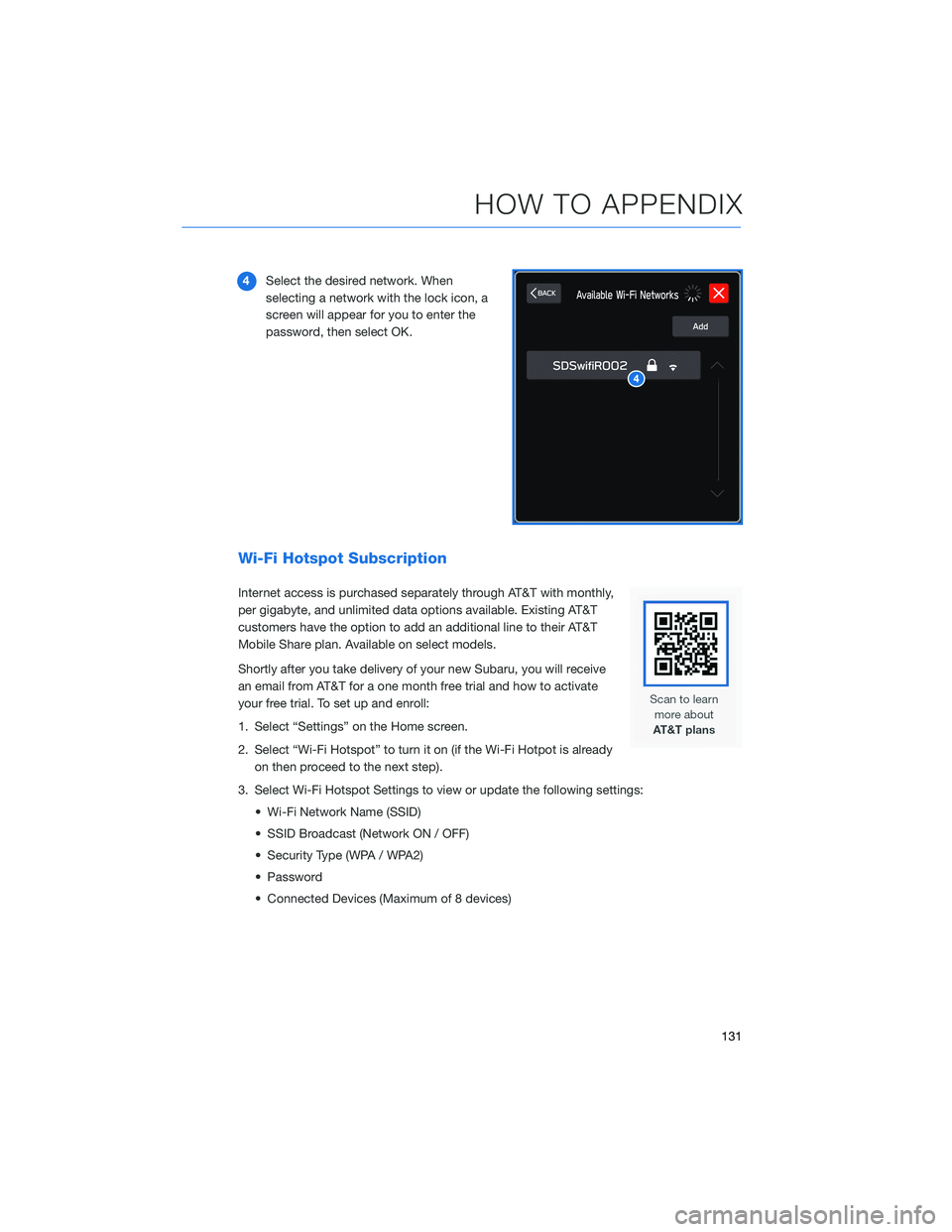
4Select the desired network. When
selecting a network with the lock icon, a
screen will appear for you to enter the
password, then select OK.
Wi-Fi Hotspot Subscription
Internet access is purchased separately through AT&T with monthly,
per gigabyte, and unlimited data options available. Existing AT&T
customers have the option to add an additional line to their AT&T
Mobile Share plan. Available on select models.
Shortly after you take delivery of your new Subaru, you will receive
an email from AT&T for a one month free trial and how to activate
your free trial. To set up and enroll:
1. Select “Settings” on the Home screen.
2. Select “Wi-Fi Hotspot” to turn it on (if the Wi-Fi Hotpot is already
on then proceed to the next step).
3. Select Wi-Fi Hotspot Settings to view or update the following settings:
• Wi-Fi Network Name (SSID)
• SSID Broadcast (Network ON / OFF)
• Security Type (WPA / WPA2)
• Password
• Connected Devices (Maximum of 8 devices)
HOW TO APPENDIX
131
Page 154 of 164
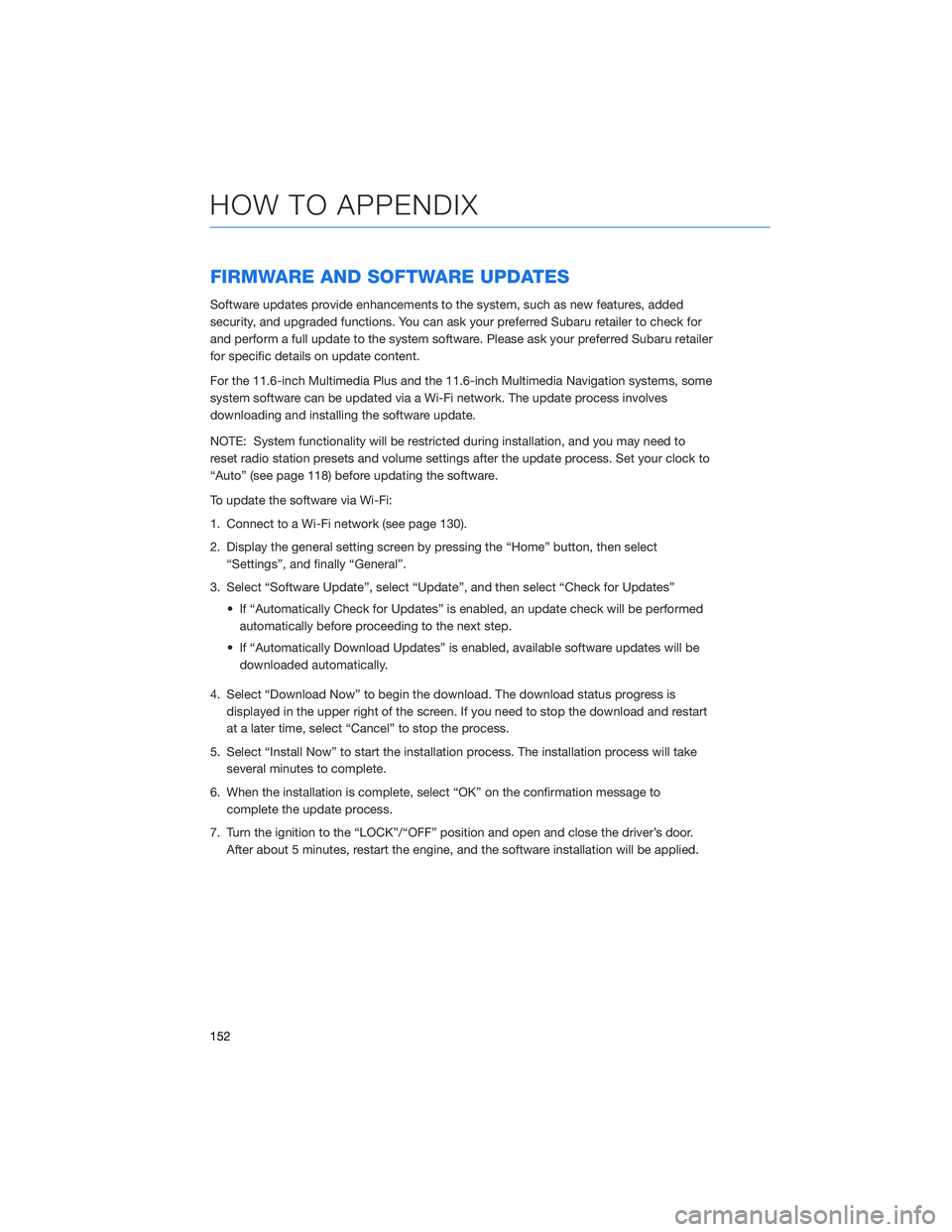
FIRMWARE AND SOFTWARE UPDATES
Software updates provide enhancements to the system, such as new features, added
security, and upgraded functions. You can ask your preferred Subaru retailer to check for
and perform a full update to the system software. Please ask your preferred Subaru retailer
for specific details on update content.
For the 11.6-inch Multimedia Plus and the 11.6-inch Multimedia Navigation systems, some
system software can be updated via a Wi-Fi network. The update process involves
downloading and installing the software update.
NOTE: System functionality will be restricted during installation, and you may need to
reset radio station presets and volume settings after the update process. Set your clock to
“Auto” (see page 118) before updating the software.
To update the software via Wi-Fi:
1. Connect to a Wi-Fi network (see page 130).
2. Display the general setting screen by pressing the “Home” button, then select
“Settings”, and finally “General”.
3. Select “Software Update”, select “Update”, and then select “Check for Updates”
• If “Automatically Check for Updates” is enabled, an update check will be performed
automatically before proceeding to the next step.
• If “Automatically Download Updates” is enabled, available software updates will be
downloaded automatically.
4. Select “Download Now” to begin the download. The download status progress is
displayed in the upper right of the screen. If you need to stop the download and restart
at a later time, select “Cancel” to stop the process.
5. Select “Install Now” to start the installation process. The installation process will take
several minutes to complete.
6. When the installation is complete, select “OK” on the confirmation message to
complete the update process.
7. Turn the ignition to the “LOCK”/“OFF” position and open and close the driver’s door.
After about 5 minutes, restart the engine, and the software installation will be applied.
HOW TO APPENDIX
152
Page 155 of 164
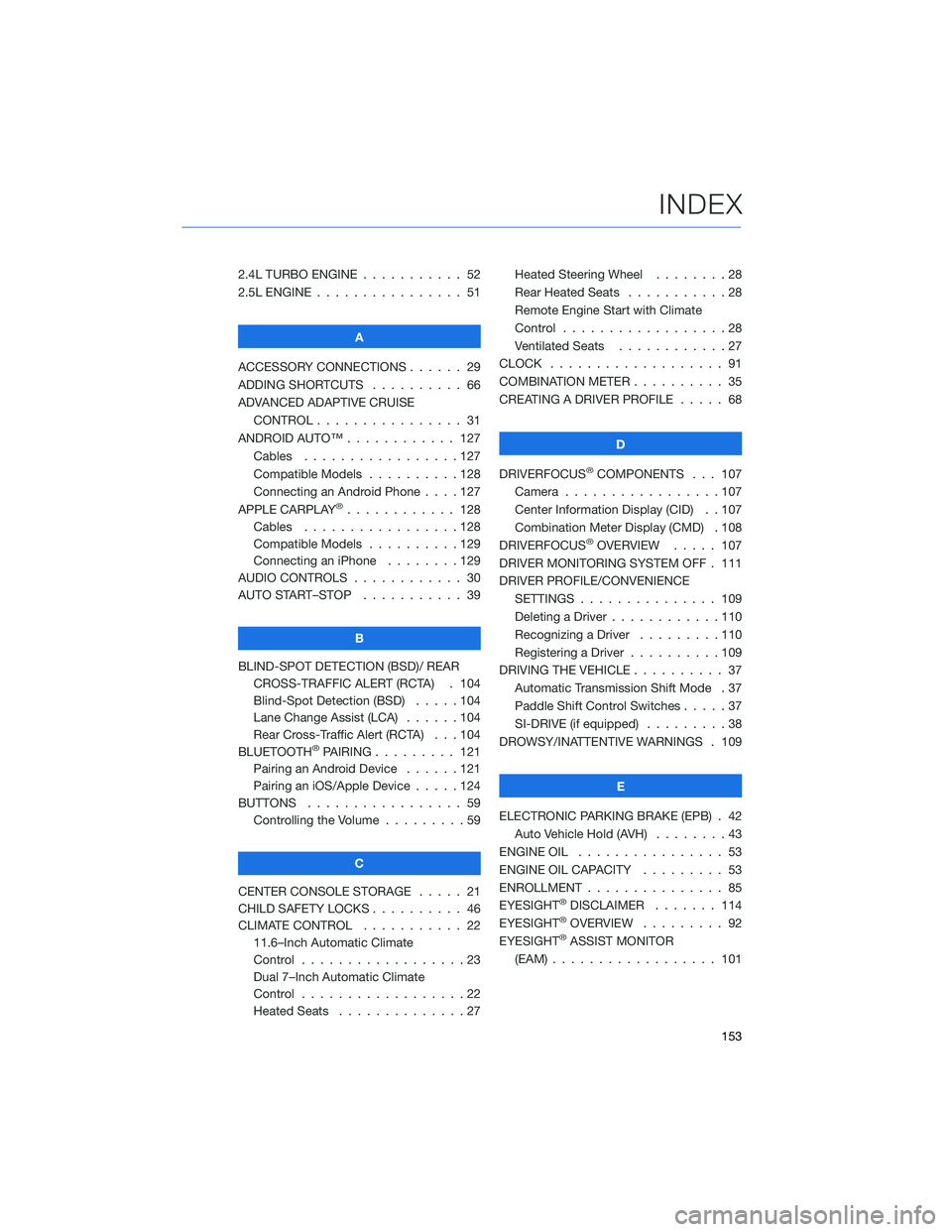
2.4L TURBO ENGINE ........... 52
2.5L ENGINE . . . . . . .......... 51
A
ACCESSORY CONNECTIONS . . . . . . 29
ADDING SHORTCUTS . . . . ...... 66
ADVANCED ADAPTIVE CRUISE
CONTROL . . . . . ........... 31
ANDROID AUTO™ . . . . . ....... 127
Cables . . . . . . . ..........127
Compatible Models ..........128
Connecting an Android Phone....127
APPLE CARPLAY
®............ 128
Cables . . . . . . . ..........128
Compatible Models ..........129
Connecting an iPhone . . . .....129
AUDIO CONTROLS ............ 30
AUTO START–STOP . . . . . . . . . . . 39
B
BLIND-SPOT DETECTION (BSD)/ REAR
CROSS-TRAFFIC ALERT (RCTA) . 104
Blind-Spot Detection (BSD) .....104
Lane Change Assist (LCA)......104
Rear Cross-Traffic Alert (RCTA) . . . 104
BLUETOOTH
®PAIRING . . ....... 121
Pairing an Android Device . . . . . . 121
Pairing an iOS/Apple Device . . . . . 124
BUTTONS . . . . ............. 59
Controlling the Volume . . . . . . . . . 59
C
CENTER CONSOLE STORAGE ..... 21
CHILD SAFETY LOCKS.......... 46
CLIMATE CONTROL........... 22
11.6–Inch Automatic Climate
Control . . . . . . . . . . . . . . . . . . 23
Dual 7–Inch Automatic Climate
Control . . . . . . . . . . . . . . . . . . 22
Heated Seats . . . ...........27Heated Steering Wheel . .......28
Rear Heated Seats...........28
Remote Engine Start with Climate
Control . . . . . . . . . . . . . . . . . . 28
Ventilated Seats . . . . . . . . . . . . 27
CLOCK . . ................. 91
COMBINATION METER .......... 35
CREATING A DRIVER PROFILE ..... 68
D
DRIVERFOCUS
®COMPONENTS . . . 107
Camera . ................107
Center Information Display (CID) . . 107
Combination Meter Display (CMD) . 108
DRIVERFOCUS
®OVERVIEW..... 107
DRIVER MONITORING SYSTEM OFF . 111
DRIVER PROFILE/CONVENIENCE
SETTINGS ............... 109
Deleting a Driver . . ..........110
Recognizing a Driver.........110
Registering a Driver . . . . . . . . . . 109
DRIVING THE VEHICLE . . . ....... 37
Automatic Transmission Shift Mode . 37
Paddle Shift Control Switches.....37
SI-DRIVE (if equipped).........38
DROWSY/INATTENTIVE WARNINGS . 109
E
ELECTRONIC PARKING BRAKE (EPB) . 42
Auto Vehicle Hold (AVH) . . ......43
ENGINE OIL . . .............. 53
ENGINE OIL CAPACITY......... 53
ENROLLMENT . . . . . . ......... 85
EYESIGHT
®DISCLAIMER . . ..... 114
EYESIGHT®OVERVIEW ......... 92
EYESIGHT®ASSIST MONITOR
(EAM) . . . . . . . ........... 101
INDEX
153
Page 156 of 164
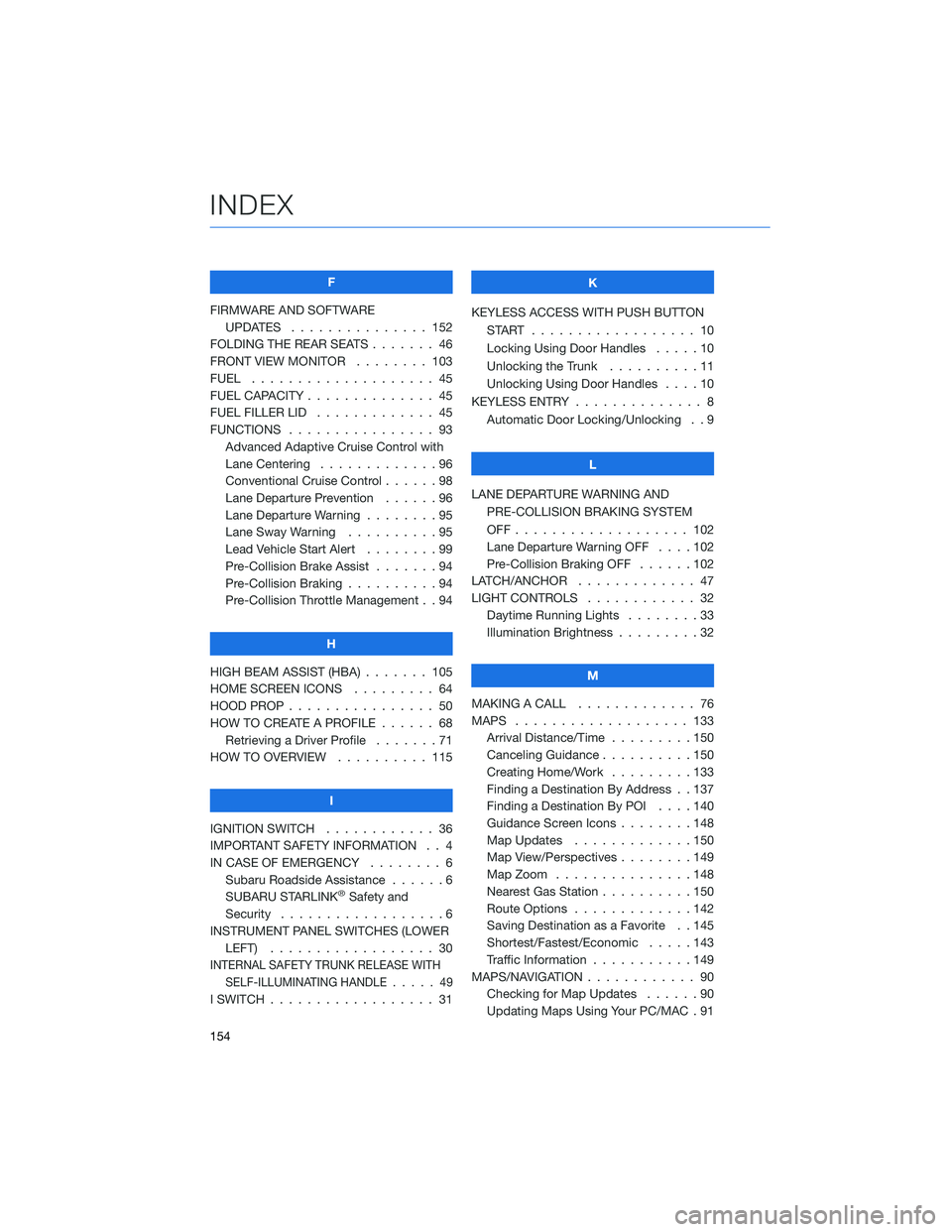
F
FIRMWARE AND SOFTWARE
UPDATES . . . . . . . . ....... 152
FOLDING THE REAR SEATS . . . . . . . 46
FRONT VIEW MONITOR . ....... 103
FUEL . ................... 45
FUEL CAPACITY . . . . . . . . . . . . . . 45
FUEL FILLER LID . . . . . . . . ..... 45
FUNCTIONS . . . . . . . . . . . . . . . . 93
Advanced Adaptive Cruise Control with
Lane Centering . . . . . ........96
Conventional Cruise Control ......98
Lane Departure Prevention . . . . . . 96
Lane Departure Warning . . . . . . . . 95
Lane Sway Warning . . . . . . . . . . 95
Lead Vehicle Start Alert........99
Pre-Collision Brake Assist . . .....94
Pre-Collision Braking ..........94
Pre-Collision Throttle Management . . 94
H
HIGH BEAM ASSIST (HBA) . . . . . . . 105
HOME SCREEN ICONS ......... 64
HOOD PROP . . . . . . . . ........ 50
HOW TO CREATE A PROFILE . . . . . . 68
Retrieving a Driver Profile . . . . . . . 71
HOW TO OVERVIEW . . ........ 115
I
IGNITION SWITCH . . .......... 36
IMPORTANT SAFETY INFORMATION . . 4
IN CASE OF EMERGENCY . . . . . . . . 6
Subaru Roadside Assistance . . . . . . 6
SUBARU STARLINK
®Safety and
Security . . . . . . . . ..........6
INSTRUMENT PANEL SWITCHES (LOWER
LEFT).................. 30
INTERNAL SAFETY TRUNK RELEASE WITH
SELF-ILLUMINATING HANDLE.....49
I SWITCH . . . . . . . . . . . . . . . . . . 31K
KEYLESS ACCESS WITH PUSH BUTTON
START .................. 10
Locking Using Door Handles .....10
Unlocking the Trunk . . . . . .....11
Unlocking Using Door Handles....10
KEYLESS ENTRY . . . . . ......... 8
Automatic Door Locking/Unlocking . . 9
L
LANE DEPARTURE WARNING AND
PRE-COLLISION BRAKING SYSTEM
OFF................... 102
Lane Departure Warning OFF . . . . 102
Pre-Collision Braking OFF ......102
LATCH/ANCHOR . . . .......... 47
LIGHT CONTROLS . ........... 32
Daytime Running Lights . . . . . . . . 33
Illumination Brightness . . . . . . . . . 32
M
MAKING A CALL . . . . . . . ...... 76
MAPS . . . . . . . . . . . ........ 133
Arrival Distance/Time . . . . . . . . . 150
Canceling Guidance..........150
Creating Home/Work .........133
Finding a Destination By Address . . 137
Finding a Destination By POI....140
Guidance Screen Icons . . . . . . . . 148
Map Updates . . . . . . . ......150
Map View/Perspectives . . . . . . . . 149
Map Zoom . . . . . . .........148
Nearest Gas Station . . . . ......150
Route Options . . . . . . .......142
Saving Destination as a Favorite . . 145
Shortest/Fastest/Economic . . . . . 143
Traffic Information . . . . . ......149
MAPS/NAVIGATION . . . . . . . . . . . . 90
Checking for Map Updates ......90
Updating Maps Using Your PC/MAC . 91
INDEX
154
Page 157 of 164
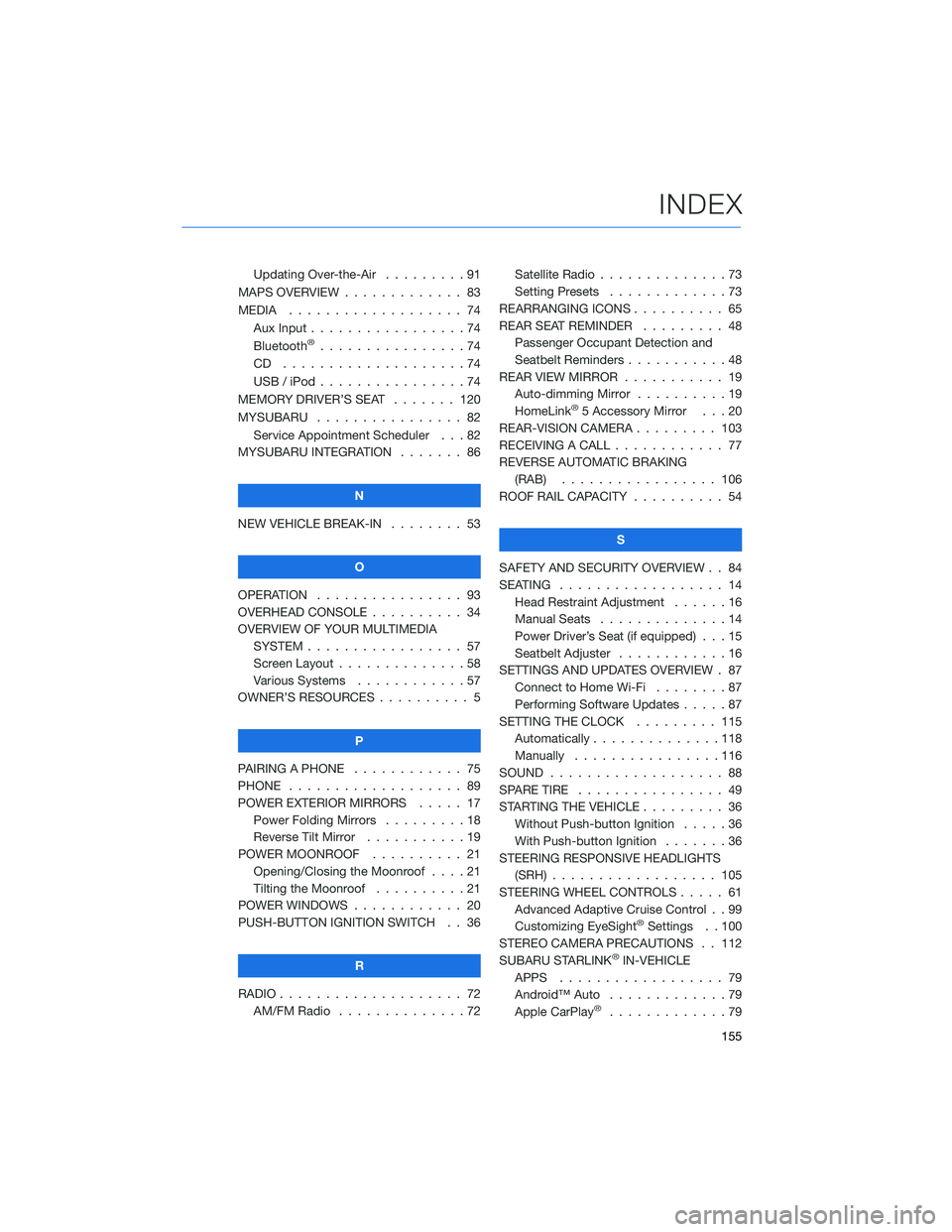
Updating Over-the-Air . . . ......91
MAPS OVERVIEW . . . . . . . . . . . . . 83
MEDIA . . . . . . . . ........... 74
Aux Input . . . . . . ...........74
Bluetooth
®................74
CD ....................74
USB / iPod . . . . . ...........74
MEMORY DRIVER’S SEAT ....... 120
MYSUBARU . . . . . ........... 82
Service Appointment Scheduler . . . 82
MYSUBARU INTEGRATION....... 86
N
NEW VEHICLE BREAK-IN . . . . . . . . 53
O
OPERATION . . . . ............ 93
OVERHEAD CONSOLE .......... 34
OVERVIEW OF YOUR MULTIMEDIA
SYSTEM . . . . . . . . . . . . . . . . . 57
Screen Layout . . ............58
Various Systems . ...........57
OWNER’S RESOURCES . ......... 5
P
PAIRING A PHONE . . . . . . . . . . . . 75
PHONE . . . . . . . . ........... 89
POWER EXTERIOR MIRRORS . . . . . 17
Power Folding Mirrors . . . . . . . . . 18
Reverse Tilt Mirror ...........19
POWER MOONROOF.......... 21
Opening/Closing the Moonroof . . . . 21
Tilting the Moonroof..........21
POWER WINDOWS . ........... 20
PUSH-BUTTON IGNITION SWITCH . . 36
R
RADIO . . . . . . . . . ........... 72
AM/FM Radio . . ............72Satellite Radio . . . . ..........73
Setting Presets.............73
REARRANGING ICONS.......... 65
REAR SEAT REMINDER . . . . . . . . . 48
Passenger Occupant Detection and
Seatbelt Reminders . . . ........48
REAR VIEW MIRROR . . ......... 19
Auto-dimming Mirror . .........19
HomeLink
®5 Accessory Mirror . . . 20
REAR-VISION CAMERA . . . ...... 103
RECEIVING A CALL . . . . . . . . . . . . 77
REVERSE AUTOMATIC BRAKING
(RAB) . . . . . . ........... 106
ROOF RAIL CAPACITY.......... 54
S
SAFETY AND SECURITY OVERVIEW . . 84
SEATING . . . . .............. 14
Head Restraint Adjustment ......16
Manual Seats . . . . . . . . . . . . . . 14
Power Driver’s Seat (if equipped) . . . 15
Seatbelt Adjuster . . . .........16
SETTINGS AND UPDATES OVERVIEW . 87
Connect to Home Wi-Fi........87
Performing Software Updates . . . . . 87
SETTING THE CLOCK . . . . ..... 115
Automatically . . . ...........118
Manually . . . . . ...........116
SOUND . . . . ............... 88
SPARE TIRE . . . . . . . . . . . . . . . . 49
STARTING THE VEHICLE......... 36
Without Push-button Ignition . . . . . 36
With Push-button Ignition . . . . . . . 36
STEERING RESPONSIVE HEADLIGHTS
(SRH).................. 105
STEERING WHEEL CONTROLS..... 61
Advanced Adaptive Cruise Control . . 99
Customizing EyeSight
®Settings . . 100
STEREO CAMERA PRECAUTIONS . . 112
SUBARU STARLINK
®IN-VEHICLE
APPS . . . . . . . . .......... 79
Android™ Auto . ............79
Apple CarPlay
®.............79
INDEX
155