brake light SUBARU LEGACY 2021 Getting Started Guide
[x] Cancel search | Manufacturer: SUBARU, Model Year: 2021, Model line: LEGACY, Model: SUBARU LEGACY 2021Pages: 164, PDF Size: 48.11 MB
Page 3 of 164
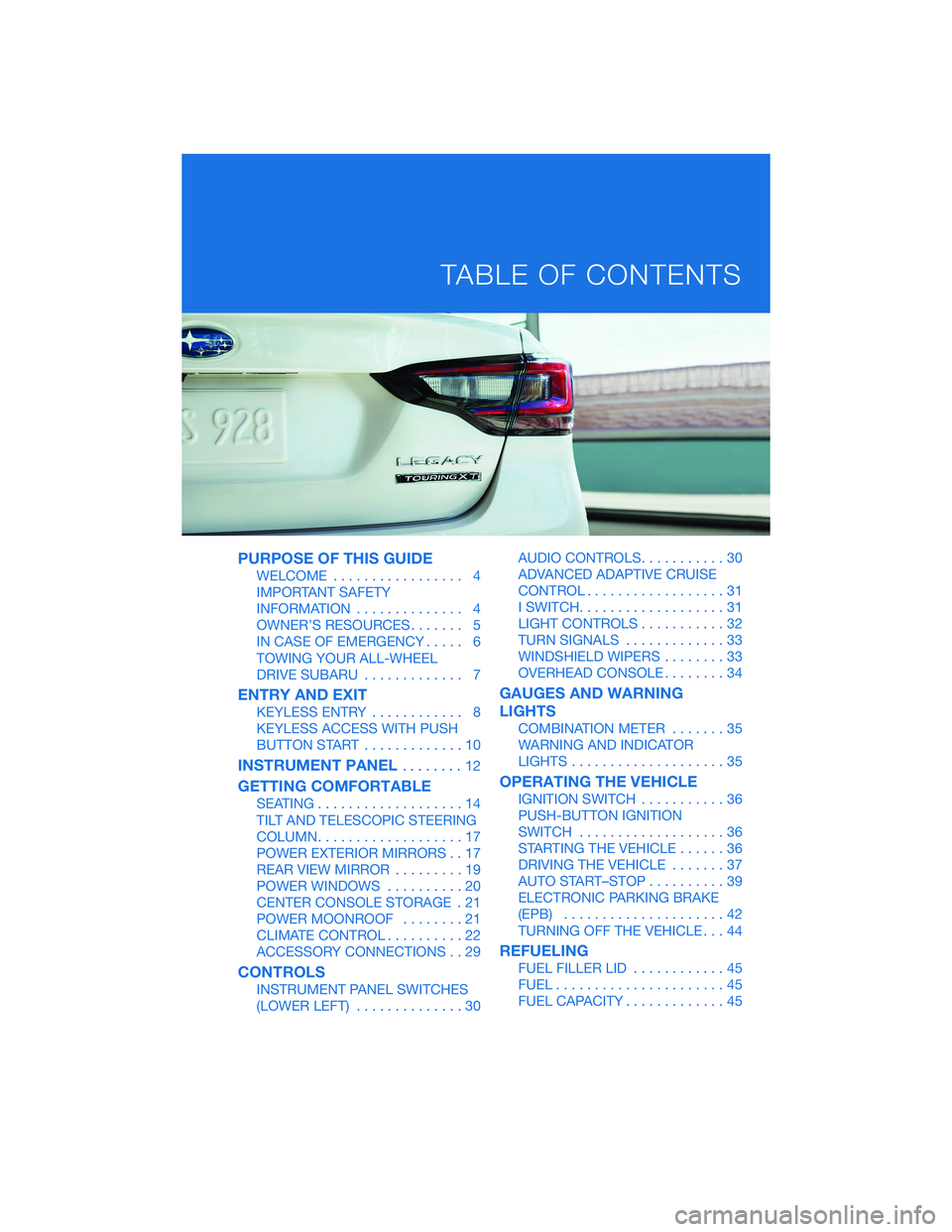
PURPOSE OF THIS GUIDE
WELCOME................. 4
IMPORTANT SAFETY
INFORMATION.............. 4
OWNER’S RESOURCES....... 5
IN CASE OF EMERGENCY..... 6
TOWING YOUR ALL-WHEEL
DRIVE SUBARU............. 7
ENTRY AND EXIT
KEYLESS ENTRY............ 8
KEYLESS ACCESS WITH PUSH
BUTTON START.............10
INSTRUMENT PANEL........12
GETTING COMFORTABLE
SEATING...................14
TILT AND TELESCOPIC STEERING
COLUMN...................17
POWER EXTERIOR MIRRORS . . 17
REAR VIEW MIRROR.........19
POWER WINDOWS..........20
CENTER CONSOLE STORAGE . 21
POWER MOONROOF........21
CLIMATE CONTROL..........22
ACCESSORY CONNECTIONS . . 29
CONTROLS
INSTRUMENT PANEL SWITCHES
(LOWER LEFT)..............30AUDIO CONTROLS...........30
ADVANCED ADAPTIVE CRUISE
CONTROL..................31
I SWITCH...................31
LIGHT CONTROLS...........32
TURN SIGNALS.............33
WINDSHIELD WIPERS........33
OVERHEAD CONSOLE........34
GAUGES AND WARNING
LIGHTS
COMBINATION METER.......35
WARNING AND INDICATOR
LIGHTS....................35
OPERATING THE VEHICLE
IGNITION SWITCH...........36
PUSH-BUTTON IGNITION
SWITCH...................36
STARTING THE VEHICLE......36
DRIVING THE VEHICLE.......37
AUTO START–STOP..........39
ELECTRONIC PARKING BRAKE
(EPB).....................42
TURNING OFF THE VEHICLE...44
REFUELING
FUEL FILLER LID............45
FUEL......................45
FUEL CAPACITY.............45
TABLE OF CONTENTS
Page 35 of 164
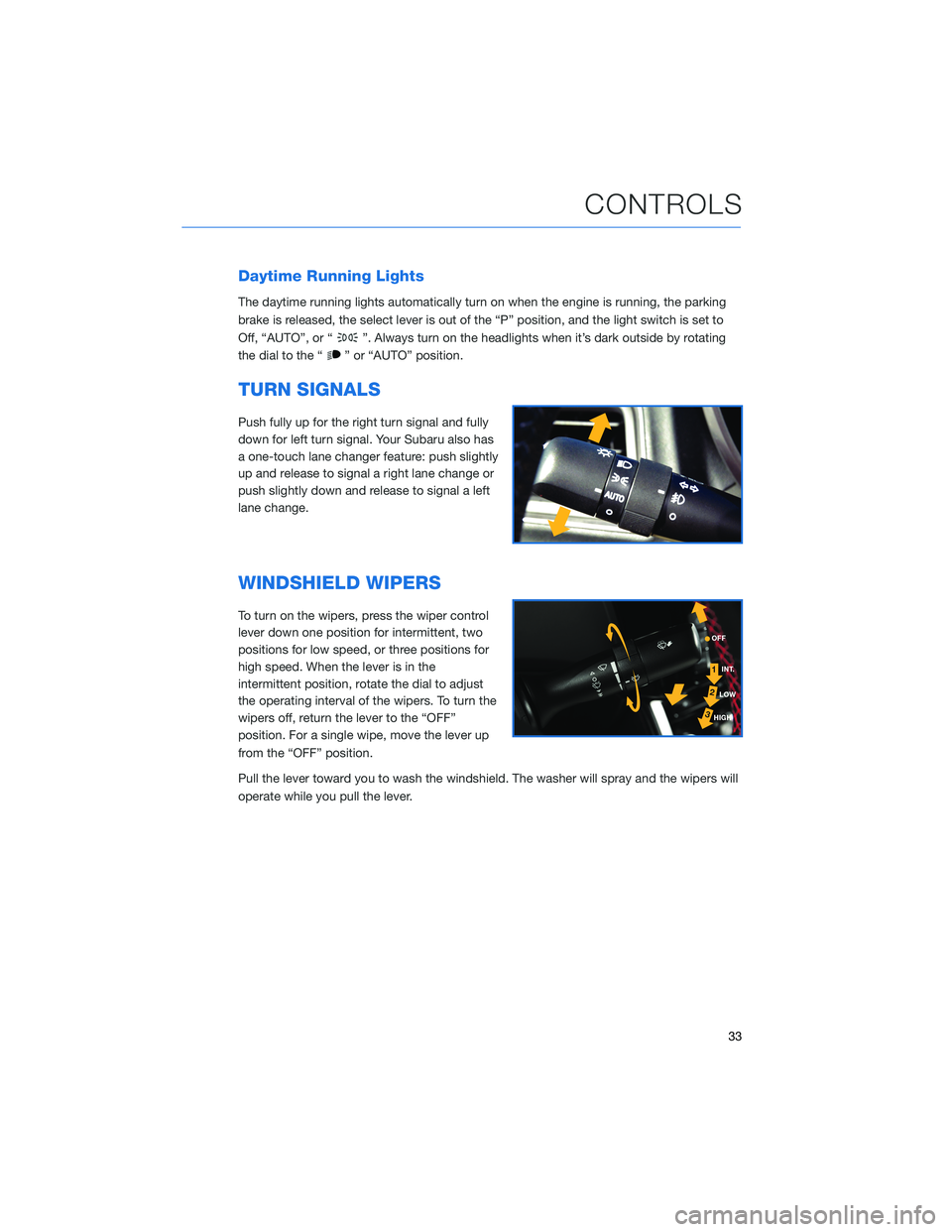
Daytime Running Lights
The daytime running lights automatically turn on when the engine is running, the parking
brake is released, the select lever is out of the “P” position, and the light switch is set to
Off, “AUTO”, or “
”. Always turn on the headlights when it’s dark outside by rotating
the dial to the “
” or “AUTO” position.
TURN SIGNALS
Push fully up for the right turn signal and fully
down for left turn signal. Your Subaru also has
a one-touch lane changer feature: push slightly
up and release to signal a right lane change or
push slightly down and release to signal a left
lane change.
WINDSHIELD WIPERS
To turn on the wipers, press the wiper control
lever down one position for intermittent, two
positions for low speed, or three positions for
high speed. When the lever is in the
intermittent position, rotate the dial to adjust
the operating interval of the wipers. To turn the
wipers off, return the lever to the “OFF”
position. For a single wipe, move the lever up
from the “OFF” position.
Pull the lever toward you to wash the windshield. The washer will spray and the wipers will
operate while you pull the lever.
CONTROLS
33
Page 37 of 164
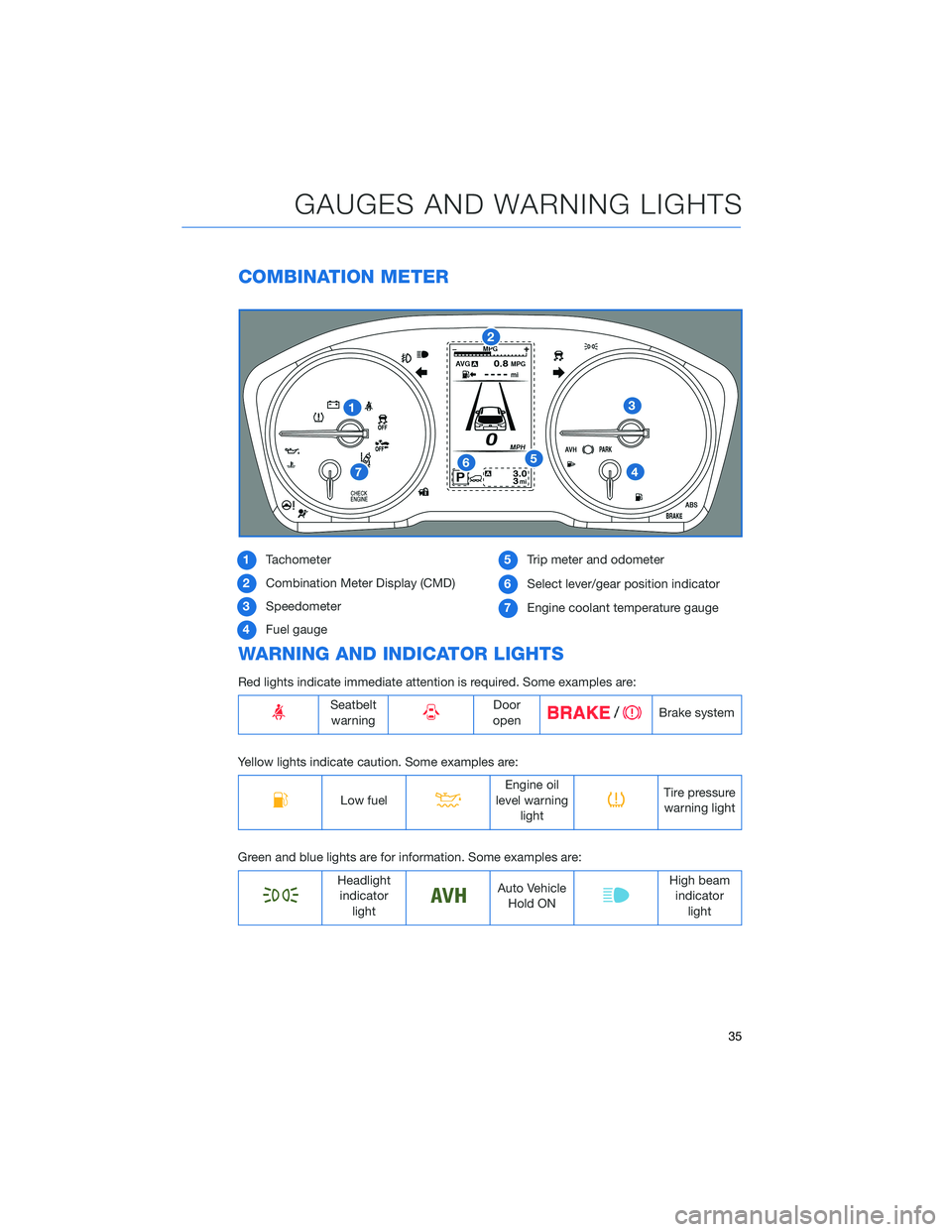
COMBINATION METER
1Tachometer
2Combination Meter Display (CMD)
3Speedometer
4Fuel gauge5Trip meter and odometer
6Select lever/gear position indicator
7Engine coolant temperature gauge
WARNING AND INDICATOR LIGHTS
Red lights indicate immediate attention is required. Some examples are:
Seatbelt
warningDoor
openBrake system
Yellow lights indicate caution. Some examples are:
Low fuelEngine oil
level warning
lightTire pressure
warning light
Green and blue lights are for information. Some examples are:
Headlight
indicator
lightAuto Vehicle
Hold ONHigh beam
indicator
light
GAUGES AND WARNING LIGHTS
35
Page 41 of 164
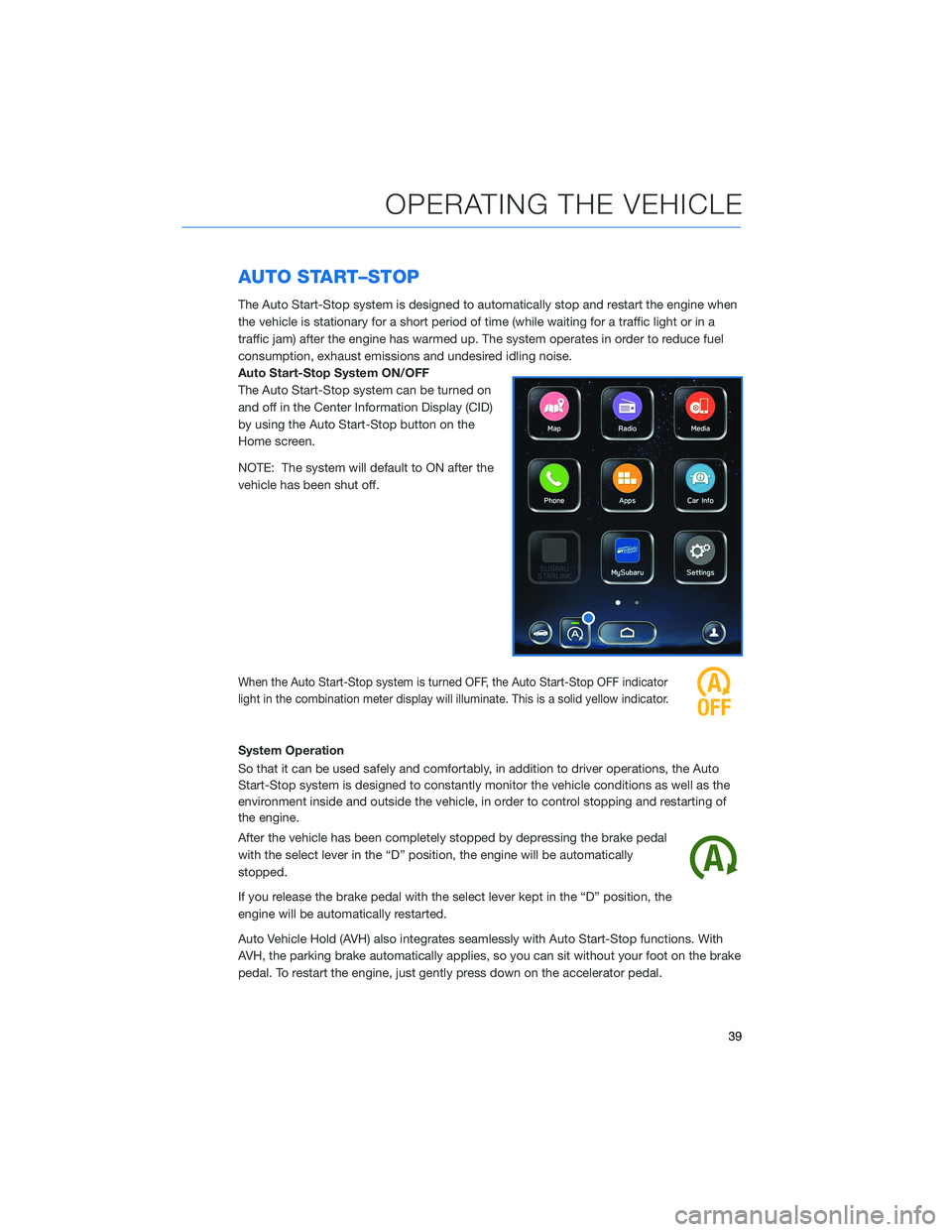
AUTO START–STOP
The Auto Start-Stop system is designed to automatically stop and restart the engine when
the vehicle is stationary for a short period of time (while waiting for a traffic light or in a
traffic jam) after the engine has warmed up. The system operates in order to reduce fuel
consumption, exhaust emissions and undesired idling noise.
Auto Start-Stop System ON/OFF
The Auto Start-Stop system can be turned on
and off in the Center Information Display (CID)
by using the Auto Start-Stop button on the
Home screen.
NOTE: The system will default to ON after the
vehicle has been shut off.
When the Auto Start-Stop system is turned OFF, the Auto Start-Stop OFF indicator
light in the combination meter display will illuminate. This is a solid yellow indicator.
System Operation
So that it can be used safely and comfortably, in addition to driver operations, the Auto
Start-Stop system is designed to constantly monitor the vehicle conditions as well as the
environment inside and outside the vehicle, in order to control stopping and restarting of
the engine.
After the vehicle has been completely stopped by depressing the brake pedal
with the select lever in the “D” position, the engine will be automatically
stopped.
If you release the brake pedal with the select lever kept in the “D” position, the
engine will be automatically restarted.
Auto Vehicle Hold (AVH) also integrates seamlessly with Auto Start-Stop functions. With
AVH, the parking brake automatically applies, so you can sit without your foot on the brake
pedal. To restart the engine, just gently press down on the accelerator pedal.
OPERATING THE VEHICLE
39
Page 43 of 164
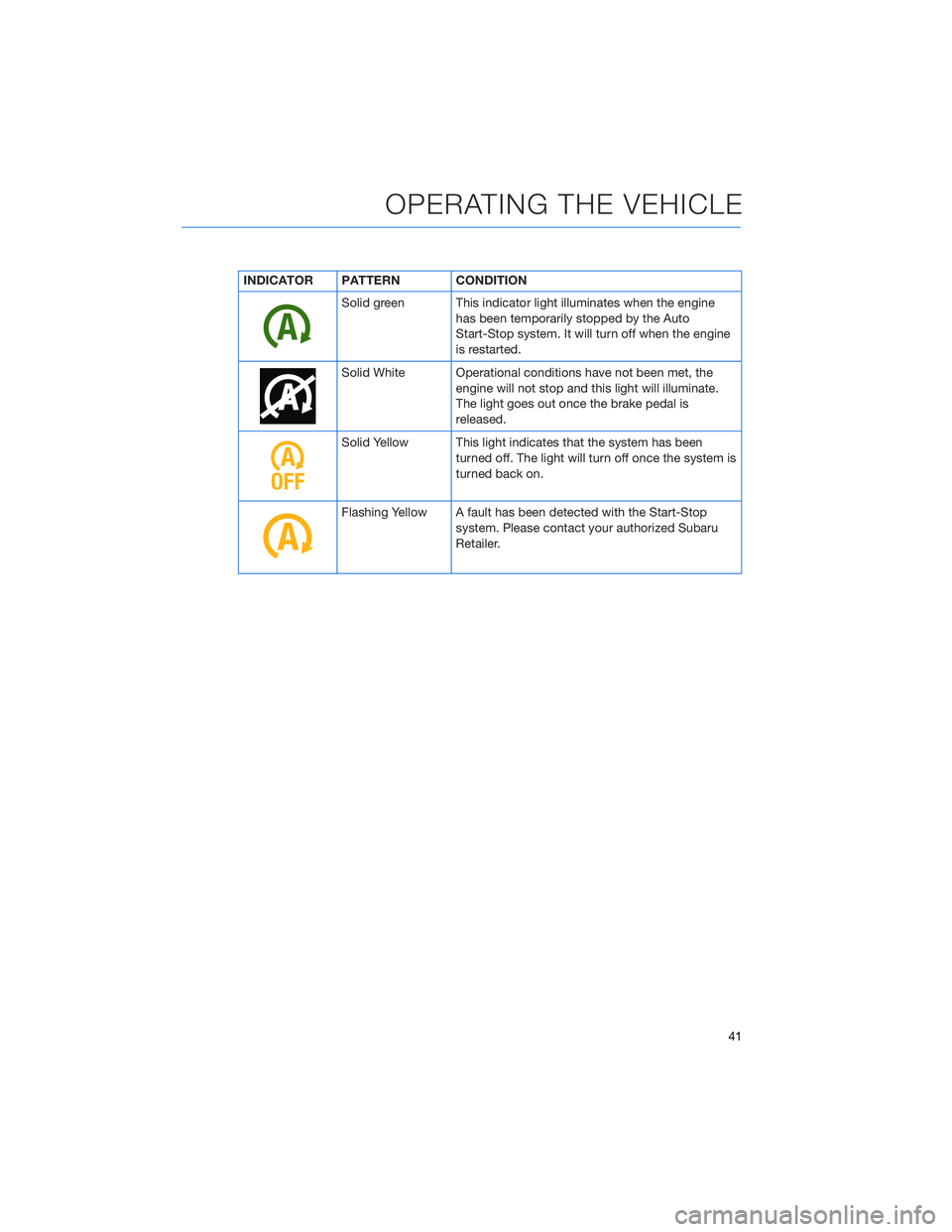
INDICATOR PATTERN CONDITION
Solid green This indicator light illuminates when the engine
has been temporarily stopped by the Auto
Start-Stop system. It will turn off when the engine
is restarted.
Solid White Operational conditions have not been met, the
engine will not stop and this light will illuminate.
The light goes out once the brake pedal is
released.
Solid Yellow This light indicates that the system has been
turned off. The light will turn off once the system is
turned back on.
Flashing Yellow A fault has been detected with the Start-Stop
system. Please contact your authorized Subaru
Retailer.
OPERATING THE VEHICLE
41
Page 44 of 164
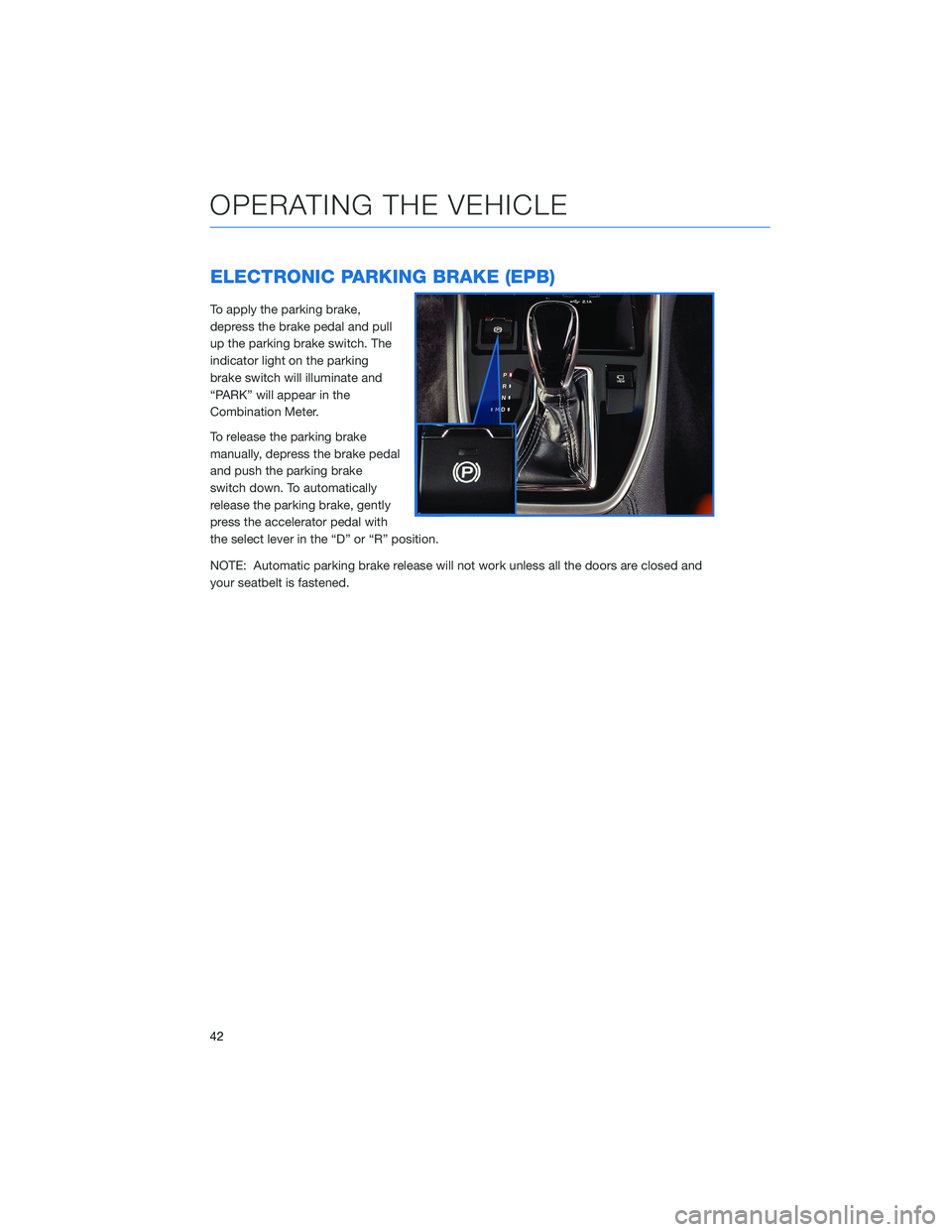
ELECTRONIC PARKING BRAKE (EPB)
To apply the parking brake,
depress the brake pedal and pull
up the parking brake switch. The
indicator light on the parking
brake switch will illuminate and
“PARK” will appear in the
Combination Meter.
To release the parking brake
manually, depress the brake pedal
and push the parking brake
switch down. To automatically
release the parking brake, gently
press the accelerator pedal with
the select lever in the “D” or “R” position.
NOTE: Automatic parking brake release will not work unless all the doors are closed and
your seatbelt is fastened.
OPERATING THE VEHICLE
42
Page 116 of 164
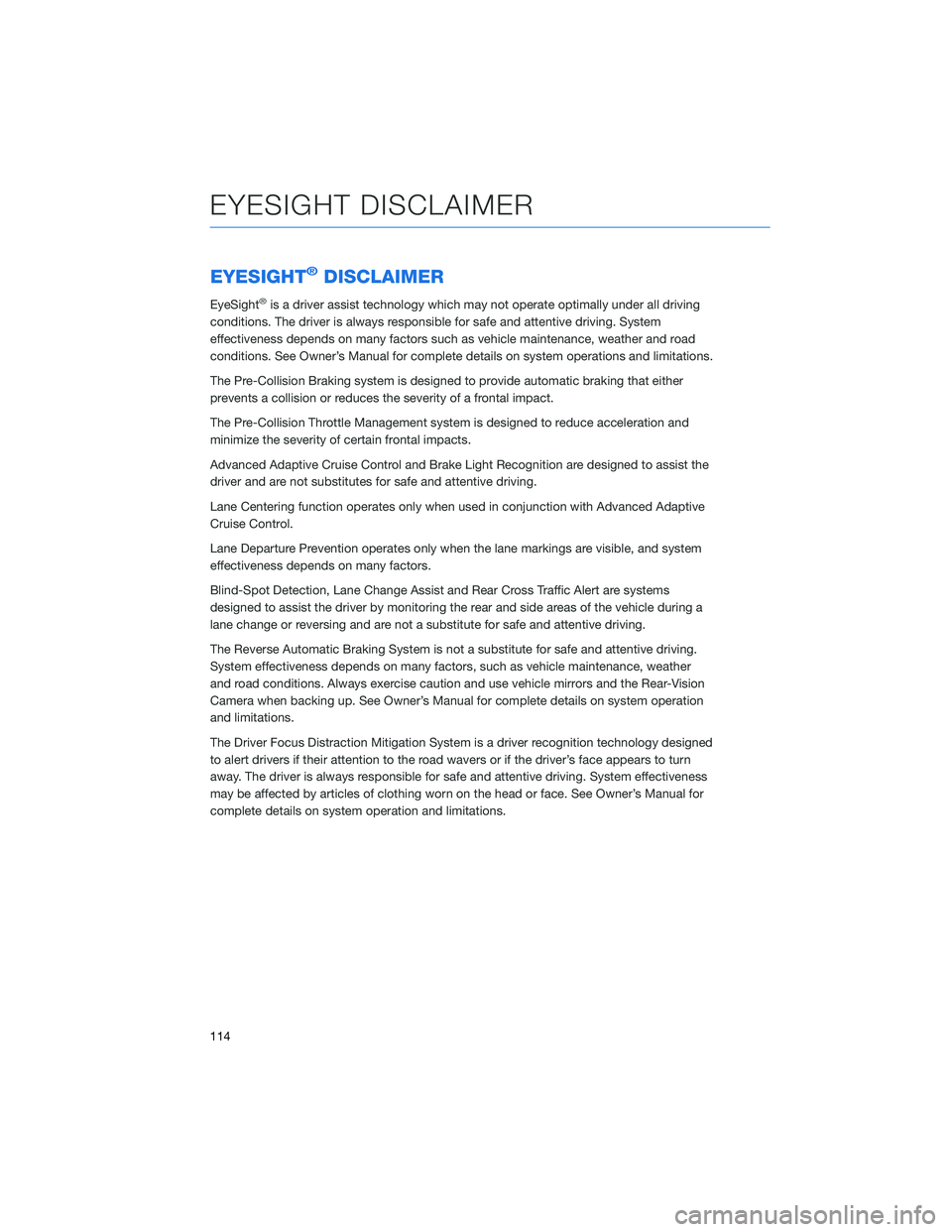
EYESIGHT®DISCLAIMER
EyeSight®is a driver assist technology which may not operate optimally under all driving
conditions. The driver is always responsible for safe and attentive driving. System
effectiveness depends on many factors such as vehicle maintenance, weather and road
conditions. See Owner’s Manual for complete details on system operations and limitations.
The Pre-Collision Braking system is designed to provide automatic braking that either
prevents a collision or reduces the severity of a frontal impact.
The Pre-Collision Throttle Management system is designed to reduce acceleration and
minimize the severity of certain frontal impacts.
Advanced Adaptive Cruise Control and Brake Light Recognition are designed to assist the
driver and are not substitutes for safe and attentive driving.
Lane Centering function operates only when used in conjunction with Advanced Adaptive
Cruise Control.
Lane Departure Prevention operates only when the lane markings are visible, and system
effectiveness depends on many factors.
Blind-Spot Detection, Lane Change Assist and Rear Cross Traffic Alert are systems
designed to assist the driver by monitoring the rear and side areas of the vehicle during a
lane change or reversing and are not a substitute for safe and attentive driving.
The Reverse Automatic Braking System is not a substitute for safe and attentive driving.
System effectiveness depends on many factors, such as vehicle maintenance, weather
and road conditions. Always exercise caution and use vehicle mirrors and the Rear-Vision
Camera when backing up. See Owner’s Manual for complete details on system operation
and limitations.
The Driver Focus Distraction Mitigation System is a driver recognition technology designed
to alert drivers if their attention to the road wavers or if the driver’s face appears to turn
away. The driver is always responsible for safe and attentive driving. System effectiveness
may be affected by articles of clothing worn on the head or face. See Owner’s Manual for
complete details on system operation and limitations.
EYESIGHT DISCLAIMER
114
Page 156 of 164
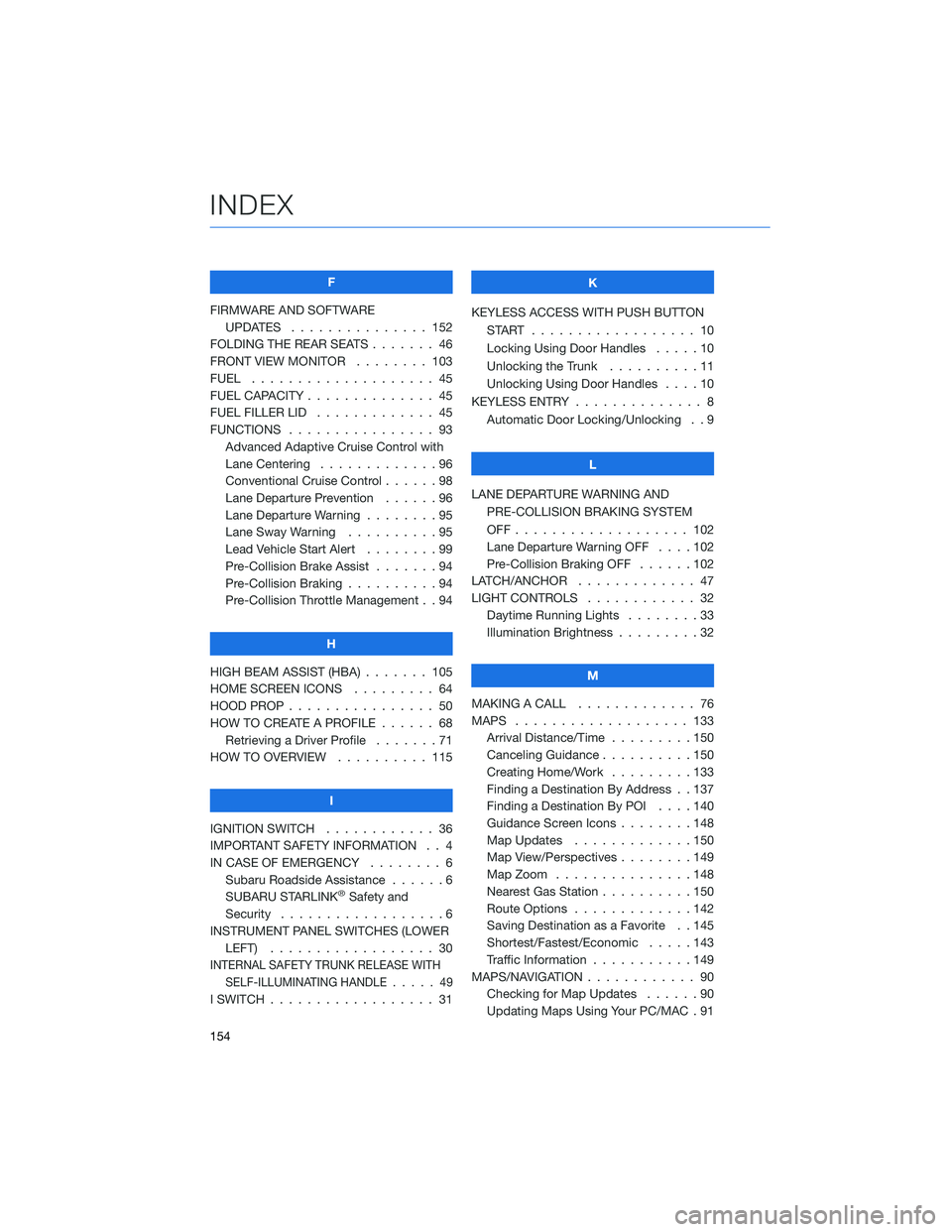
F
FIRMWARE AND SOFTWARE
UPDATES . . . . . . . . ....... 152
FOLDING THE REAR SEATS . . . . . . . 46
FRONT VIEW MONITOR . ....... 103
FUEL . ................... 45
FUEL CAPACITY . . . . . . . . . . . . . . 45
FUEL FILLER LID . . . . . . . . ..... 45
FUNCTIONS . . . . . . . . . . . . . . . . 93
Advanced Adaptive Cruise Control with
Lane Centering . . . . . ........96
Conventional Cruise Control ......98
Lane Departure Prevention . . . . . . 96
Lane Departure Warning . . . . . . . . 95
Lane Sway Warning . . . . . . . . . . 95
Lead Vehicle Start Alert........99
Pre-Collision Brake Assist . . .....94
Pre-Collision Braking ..........94
Pre-Collision Throttle Management . . 94
H
HIGH BEAM ASSIST (HBA) . . . . . . . 105
HOME SCREEN ICONS ......... 64
HOOD PROP . . . . . . . . ........ 50
HOW TO CREATE A PROFILE . . . . . . 68
Retrieving a Driver Profile . . . . . . . 71
HOW TO OVERVIEW . . ........ 115
I
IGNITION SWITCH . . .......... 36
IMPORTANT SAFETY INFORMATION . . 4
IN CASE OF EMERGENCY . . . . . . . . 6
Subaru Roadside Assistance . . . . . . 6
SUBARU STARLINK
®Safety and
Security . . . . . . . . ..........6
INSTRUMENT PANEL SWITCHES (LOWER
LEFT).................. 30
INTERNAL SAFETY TRUNK RELEASE WITH
SELF-ILLUMINATING HANDLE.....49
I SWITCH . . . . . . . . . . . . . . . . . . 31K
KEYLESS ACCESS WITH PUSH BUTTON
START .................. 10
Locking Using Door Handles .....10
Unlocking the Trunk . . . . . .....11
Unlocking Using Door Handles....10
KEYLESS ENTRY . . . . . ......... 8
Automatic Door Locking/Unlocking . . 9
L
LANE DEPARTURE WARNING AND
PRE-COLLISION BRAKING SYSTEM
OFF................... 102
Lane Departure Warning OFF . . . . 102
Pre-Collision Braking OFF ......102
LATCH/ANCHOR . . . .......... 47
LIGHT CONTROLS . ........... 32
Daytime Running Lights . . . . . . . . 33
Illumination Brightness . . . . . . . . . 32
M
MAKING A CALL . . . . . . . ...... 76
MAPS . . . . . . . . . . . ........ 133
Arrival Distance/Time . . . . . . . . . 150
Canceling Guidance..........150
Creating Home/Work .........133
Finding a Destination By Address . . 137
Finding a Destination By POI....140
Guidance Screen Icons . . . . . . . . 148
Map Updates . . . . . . . ......150
Map View/Perspectives . . . . . . . . 149
Map Zoom . . . . . . .........148
Nearest Gas Station . . . . ......150
Route Options . . . . . . .......142
Saving Destination as a Favorite . . 145
Shortest/Fastest/Economic . . . . . 143
Traffic Information . . . . . ......149
MAPS/NAVIGATION . . . . . . . . . . . . 90
Checking for Map Updates ......90
Updating Maps Using Your PC/MAC . 91
INDEX
154