buttons SUBARU LEGACY 2021 Getting Started Guide
[x] Cancel search | Manufacturer: SUBARU, Model Year: 2021, Model line: LEGACY, Model: SUBARU LEGACY 2021Pages: 164, PDF Size: 48.11 MB
Page 4 of 164
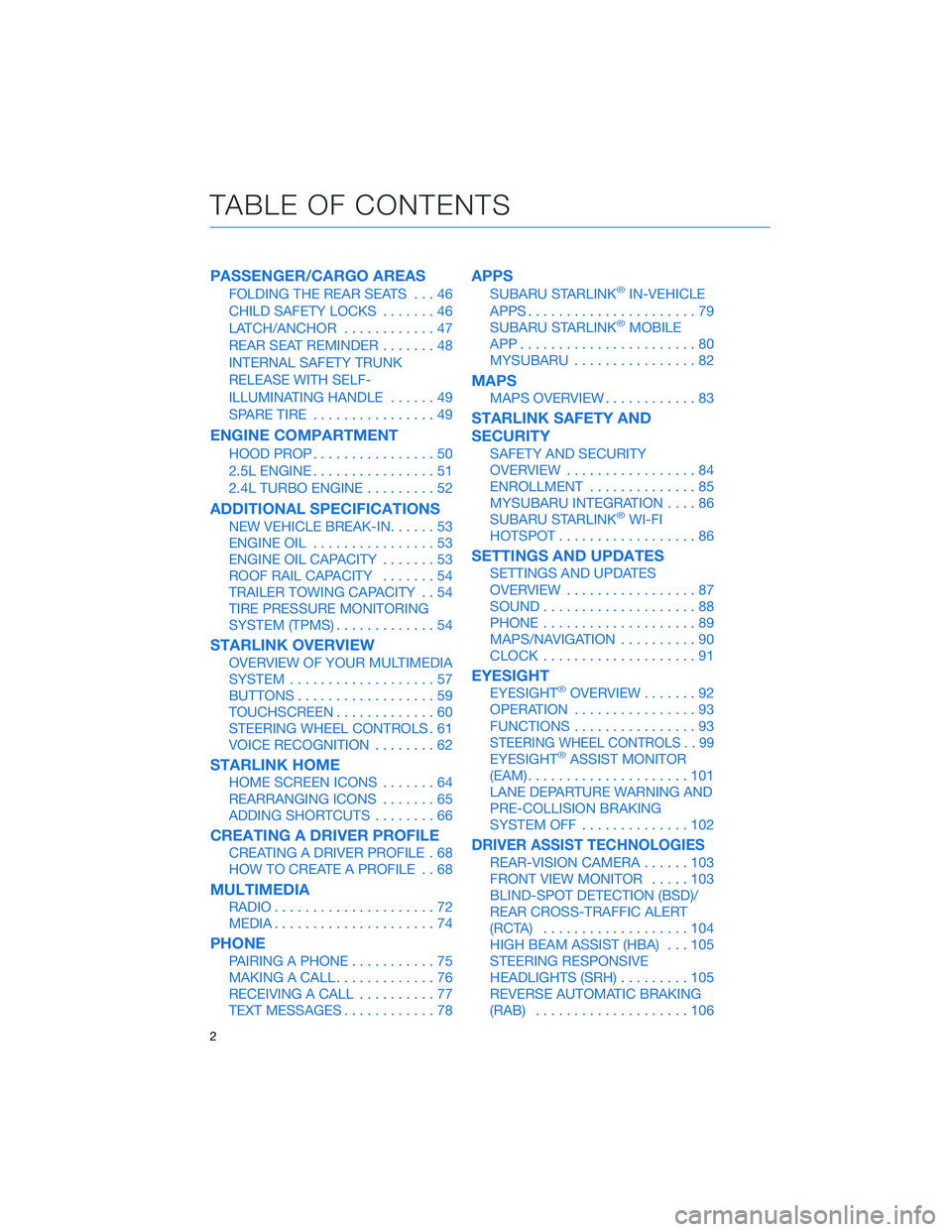
PASSENGER/CARGO AREAS
FOLDING THE REAR SEATS...46
CHILD SAFETY LOCKS.......46
LATCH/ANCHOR............47
REAR SEAT REMINDER.......48
INTERNAL SAFETY TRUNK
RELEASE WITH SELF-
ILLUMINATING HANDLE......49
SPARE TIRE................49
ENGINE COMPARTMENT
HOOD PROP................50
2.5L ENGINE................51
2.4L TURBO ENGINE.........52
ADDITIONAL SPECIFICATIONS
NEW VEHICLE BREAK-IN......53
ENGINE OIL................53
ENGINE OIL CAPACITY.......53
ROOF RAIL CAPACITY.......54
TRAILER TOWING CAPACITY . . 54
TIRE PRESSURE MONITORING
SYSTEM (TPMS).............54
STARLINK OVERVIEW
OVERVIEW OF YOUR MULTIMEDIA
SYSTEM...................57
BUTTONS..................59
TOUCHSCREEN.............60
STEERING WHEEL CONTROLS . 61
VOICE RECOGNITION........62
STARLINK HOME
HOME SCREEN ICONS.......64
REARRANGING ICONS.......65
ADDING SHORTCUTS........66
CREATING A DRIVER PROFILE
CREATING A DRIVER PROFILE . 68
HOW TO CREATE A PROFILE . . 68
MULTIMEDIA
RADIO.....................72
MEDIA.....................74
PHONE
PAIRING A PHONE...........75
MAKING A CALL.............76
RECEIVING A CALL..........77
TEXT MESSAGES............78
APPS
SUBARU STARLINK®IN-VEHICLE
APPS......................79
SUBARU STARLINK
®MOBILE
APP.......................80
MYSUBARU................82
MAPS
MAPS OVERVIEW............83
STARLINK SAFETY AND
SECURITY
SAFETY AND SECURITY
OVERVIEW.................84
ENROLLMENT..............85
MYSUBARU INTEGRATION....86
SUBARU STARLINK
®WI-FI
HOTSPOT..................86
SETTINGS AND UPDATES
SETTINGS AND UPDATES
OVERVIEW.................87
SOUND....................88
PHONE....................89
MAPS/NAVIGATION..........90
CLOCK....................91
EYESIGHT
EYESIGHT®OVERVIEW.......92
OPERATION................93
FUNCTIONS................93
STEERING WHEEL CONTROLS . . 99
EYESIGHT®ASSIST MONITOR
(EAM).....................101
LANE DEPARTURE WARNING AND
PRE-COLLISION BRAKING
SYSTEM OFF..............102
DRIVER ASSIST TECHNOLOGIES
REAR-VISION CAMERA......103
FRONT VIEW MONITOR.....103
BLIND-SPOT DETECTION (BSD)/
REAR CROSS-TRAFFIC ALERT
(RCTA)...................104
HIGH BEAM ASSIST (HBA)...105
STEERING RESPONSIVE
HEADLIGHTS (SRH).........105
REVERSE AUTOMATIC BRAKING
(RAB)....................106
TABLE OF CONTENTS
2
Page 8 of 164
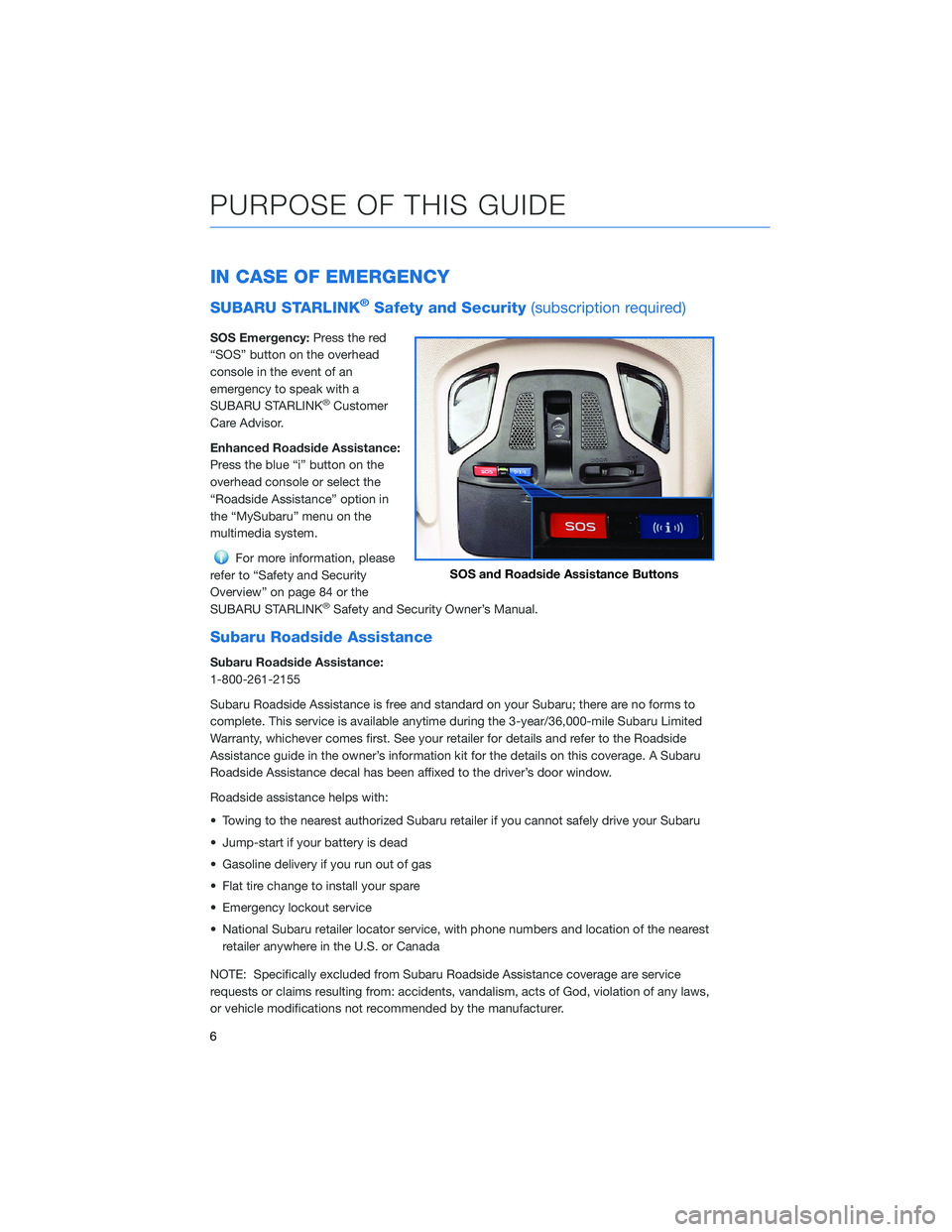
IN CASE OF EMERGENCY
SUBARU STARLINK®Safety and Security(subscription required)
SOS Emergency:Press the red
“SOS” button on the overhead
console in the event of an
emergency to speak with a
SUBARU STARLINK
®Customer
Care Advisor.
Enhanced Roadside Assistance:
Press the blue “i” button on the
overhead console or select the
“Roadside Assistance” option in
the “MySubaru” menu on the
multimedia system.
For more information, please
refer to “Safety and Security
Overview” on page 84 or the
SUBARU STARLINK
®Safety and Security Owner’s Manual.
Subaru Roadside Assistance
Subaru Roadside Assistance:
1-800-261-2155
Subaru Roadside Assistance is free and standard on your Subaru; there are no forms to
complete. This service is available anytime during the 3-year/36,000-mile Subaru Limited
Warranty, whichever comes first. See your retailer for details and refer to the Roadside
Assistance guide in the owner’s information kit for the details on this coverage. A Subaru
Roadside Assistance decal has been affixed to the driver’s door window.
Roadside assistance helps with:
• Towing to the nearest authorized Subaru retailer if you cannot safely drive your Subaru
• Jump-start if your battery is dead
• Gasoline delivery if you run out of gas
• Flat tire change to install your spare
• Emergency lockout service
• National Subaru retailer locator service, with phone numbers and location of the nearest
retailer anywhere in the U.S. or Canada
NOTE: Specifically excluded from Subaru Roadside Assistance coverage are service
requests or claims resulting from: accidents, vandalism, acts of God, violation of any laws,
or vehicle modifications not recommended by the manufacturer.
SOS and Roadside Assistance Buttons
PURPOSE OF THIS GUIDE
6
Page 22 of 164
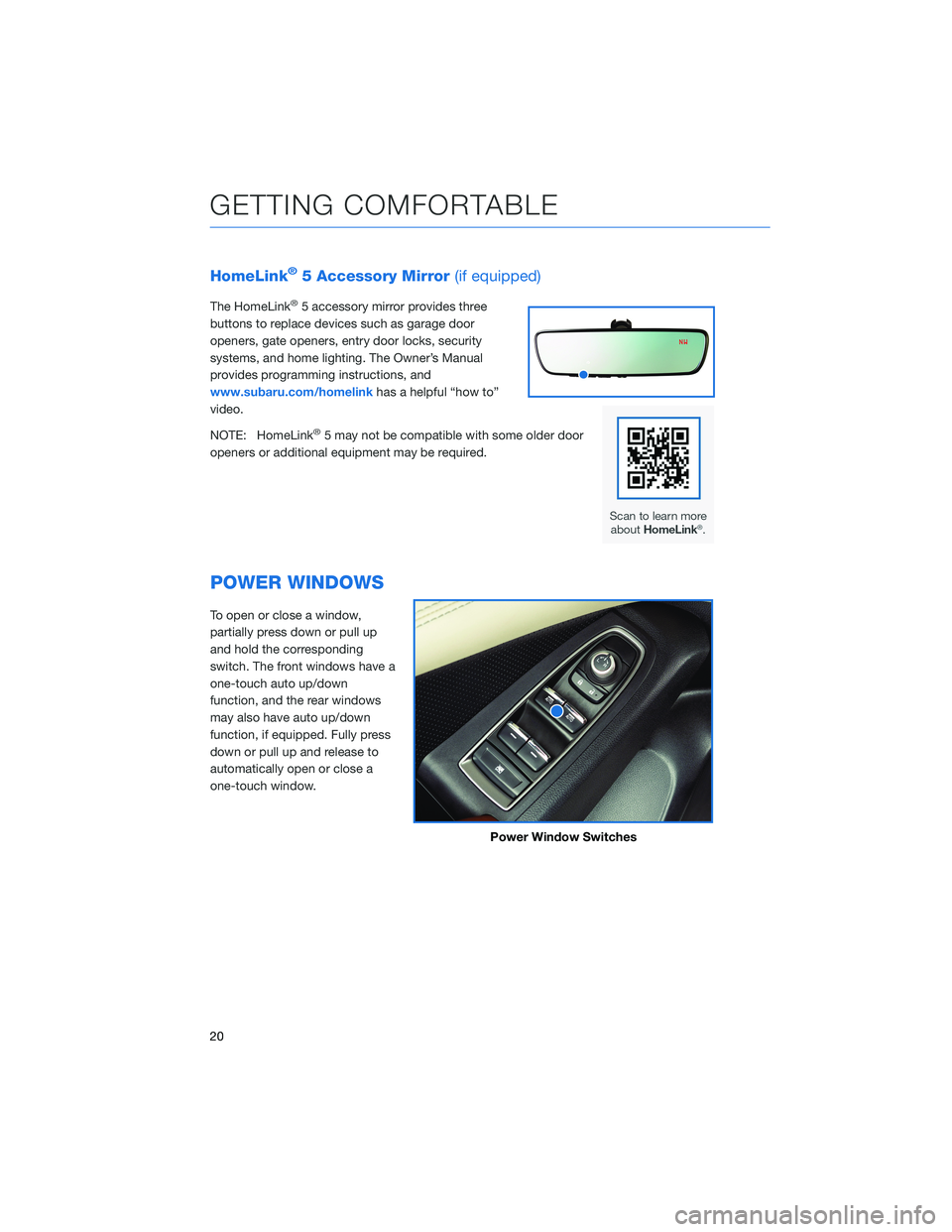
HomeLink®5 Accessory Mirror(if equipped)
The HomeLink®5 accessory mirror provides three
buttons to replace devices such as garage door
openers, gate openers, entry door locks, security
systems, and home lighting. The Owner’s Manual
provides programming instructions, and
www.subaru.com/homelinkhas a helpful “how to”
video.
NOTE: HomeLink
®5 may not be compatible with some older door
openers or additional equipment may be required.
POWER WINDOWS
To open or close a window,
partially press down or pull up
and hold the corresponding
switch. The front windows have a
one-touch auto up/down
function, and the rear windows
may also have auto up/down
function, if equipped. Fully press
down or pull up and release to
automatically open or close a
one-touch window.
Power Window Switches
GETTING COMFORTABLE
20
Page 24 of 164
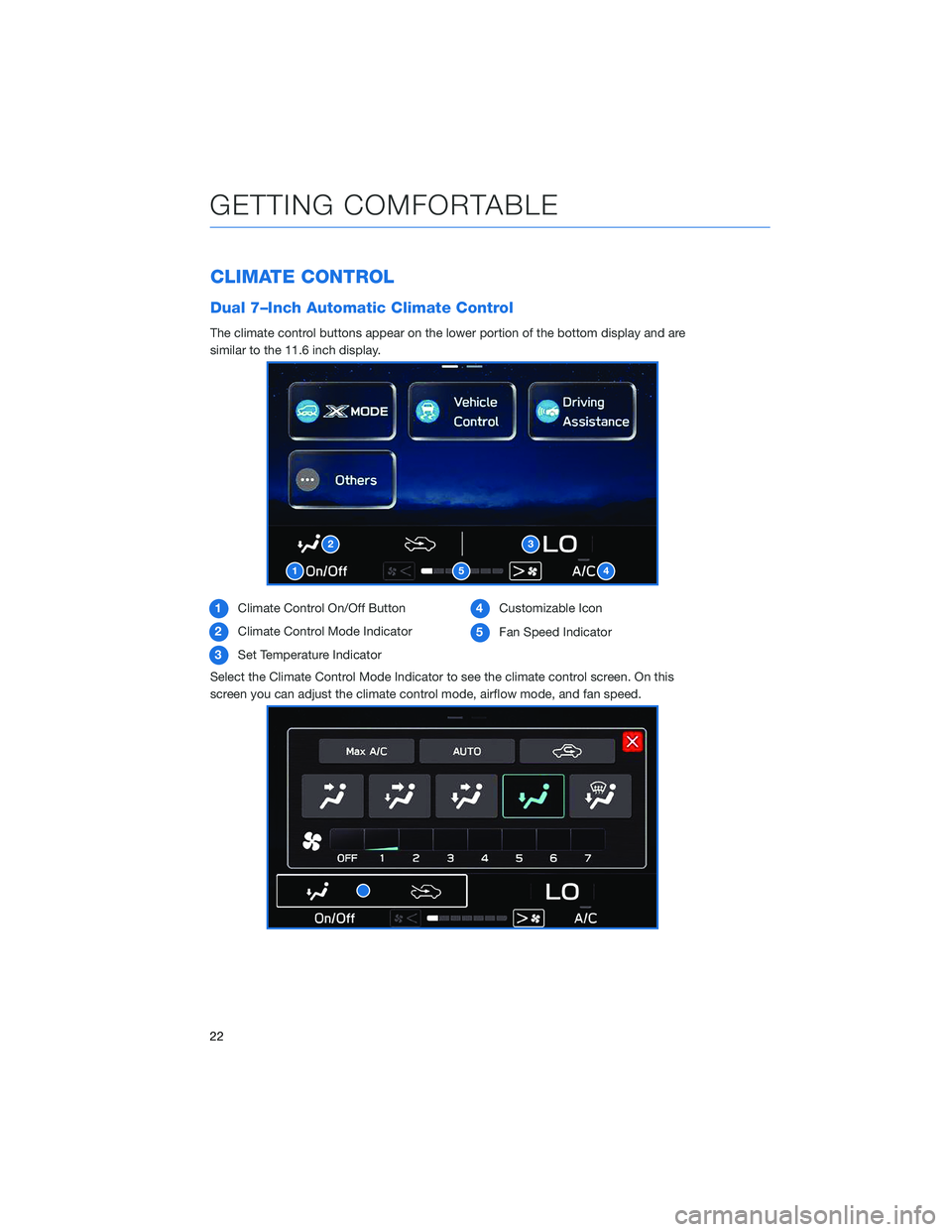
CLIMATE CONTROL
Dual 7–Inch Automatic Climate Control
The climate control buttons appear on the lower portion of the bottom display and are
similar to the 11.6 inch display.
1Climate Control On/Off Button
2Climate Control Mode Indicator
3Set Temperature Indicator4Customizable Icon
5Fan Speed Indicator
Select the Climate Control Mode Indicator to see the climate control screen. On this
screen you can adjust the climate control mode, airflow mode, and fan speed.
1
23
54
GETTING COMFORTABLE
22
Page 25 of 164
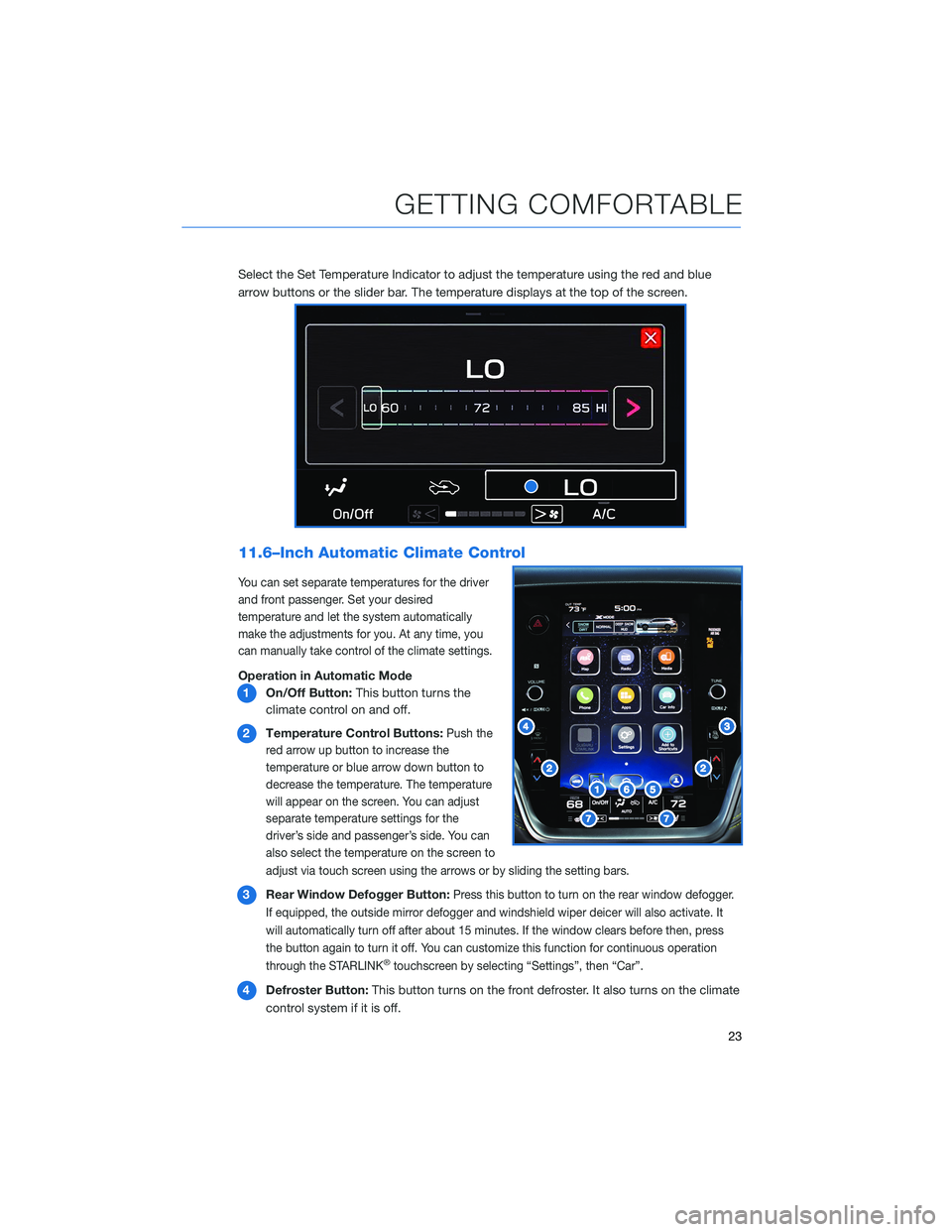
Select the Set Temperature Indicator to adjust the temperature using the red and blue
arrow buttons or the slider bar. The temperature displays at the top of the screen.
11.6–Inch Automatic Climate Control
You can set separate temperatures for the driver
and front passenger. Set your desired
temperature and let the system automatically
make the adjustments for you. At any time, you
can manually take control of the climate settings.
Operation in Automatic Mode
1On/Off Button:This button turns the
climate control on and off.
2Temperature Control Buttons:
Push the
red arrow up button to increase the
temperature or blue arrow down button to
decrease the temperature. The temperature
will appear on the screen. You can adjust
separate temperature settings for the
driver’s side and passenger’s side. You can
also select the temperature on the screen to
adjust via touch screen using the arrows or by sliding the setting bars.
3Rear Window Defogger Button:Press this button to turn on the rear window defogger.
If equipped, the outside mirror defogger and windshield wiper deicer will also activate. It
will automatically turn off after about 15 minutes. If the window clears before then, press
the button again to turn it off. You can customize this function for continuous operation
through the STARLINK
®touchscreen by selecting “Settings”, then “Car”.
4Defroster Button:This button turns on the front defroster. It also turns on the climate
control system if it is off.
GETTING COMFORTABLE
23
Page 26 of 164
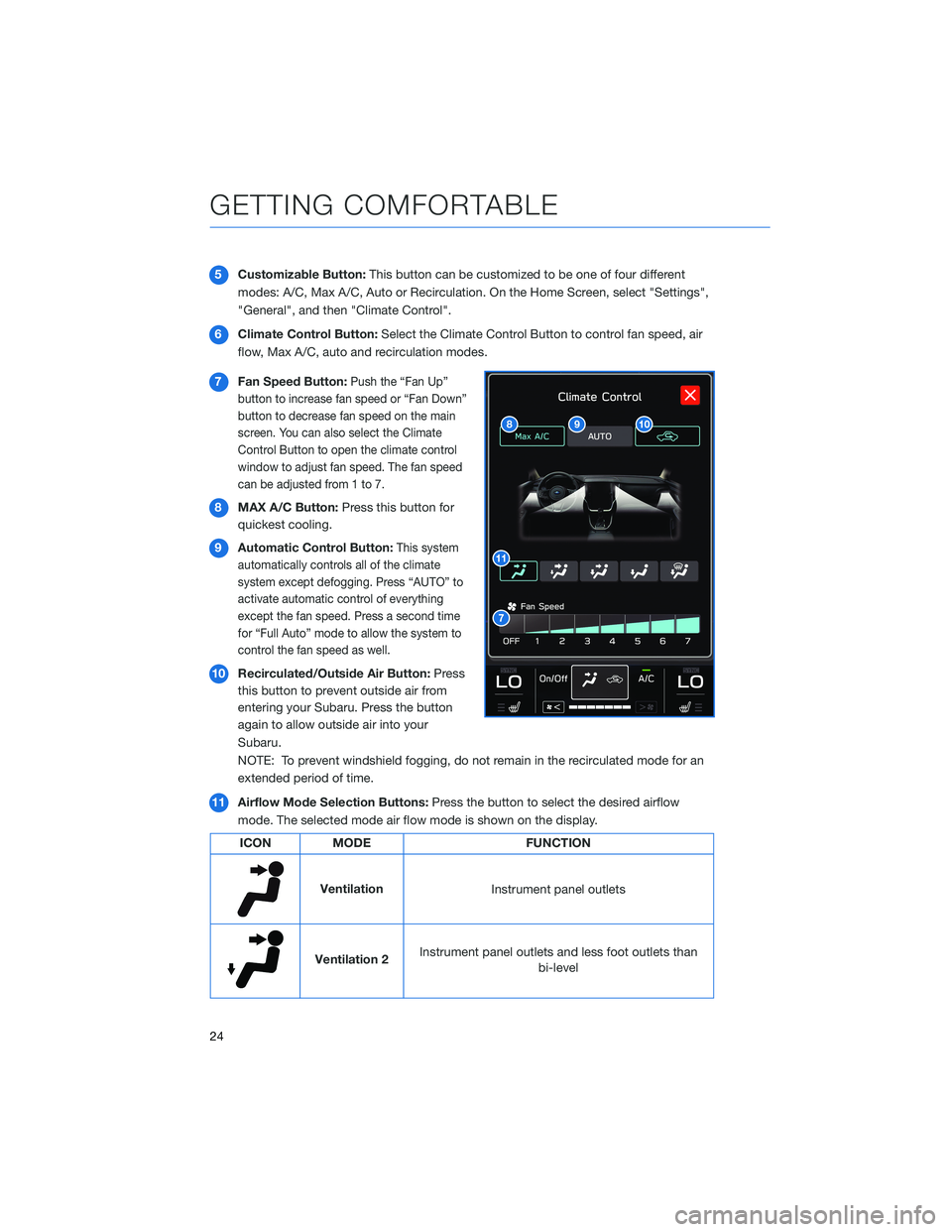
5Customizable Button:This button can be customized to be one of four different
modes: A/C, Max A/C, Auto or Recirculation. On the Home Screen, select "Settings",
"General", and then "Climate Control".
6Climate Control Button:Select the Climate Control Button to control fan speed, air
flow, Max A/C, auto and recirculation modes.
7Fan Speed Button:
Push the “Fan Up”
button to increase fan speed or “Fan Down”
button to decrease fan speed on the main
screen. You can also select the Climate
Control Button to open the climate control
window to adjust fan speed. The fan speed
can be adjusted from 1 to 7.
8MAX A/C Button:Press this button for
quickest cooling.
9Automatic Control Button:
This system
automatically controls all of the climate
system except defogging. Press “AUTO” to
activate automatic control of everything
except the fan speed. Press a second time
for “Full Auto” mode to allow the system to
control the fan speed as well.
10Recirculated/Outside Air Button:Press
this button to prevent outside air from
entering your Subaru. Press the button
again to allow outside air into your
Subaru.
NOTE: To prevent windshield fogging, do not remain in the recirculated mode for an
extended period of time.
11Airflow Mode Selection Buttons:Press the button to select the desired airflow
mode. The selected mode air flow mode is shown on the display.
ICON MODE FUNCTION
Ventilation
Instrument panel outlets
Ventilation 2Instrument panel outlets and less foot outlets than
bi-level
GETTING COMFORTABLE
24
Page 28 of 164
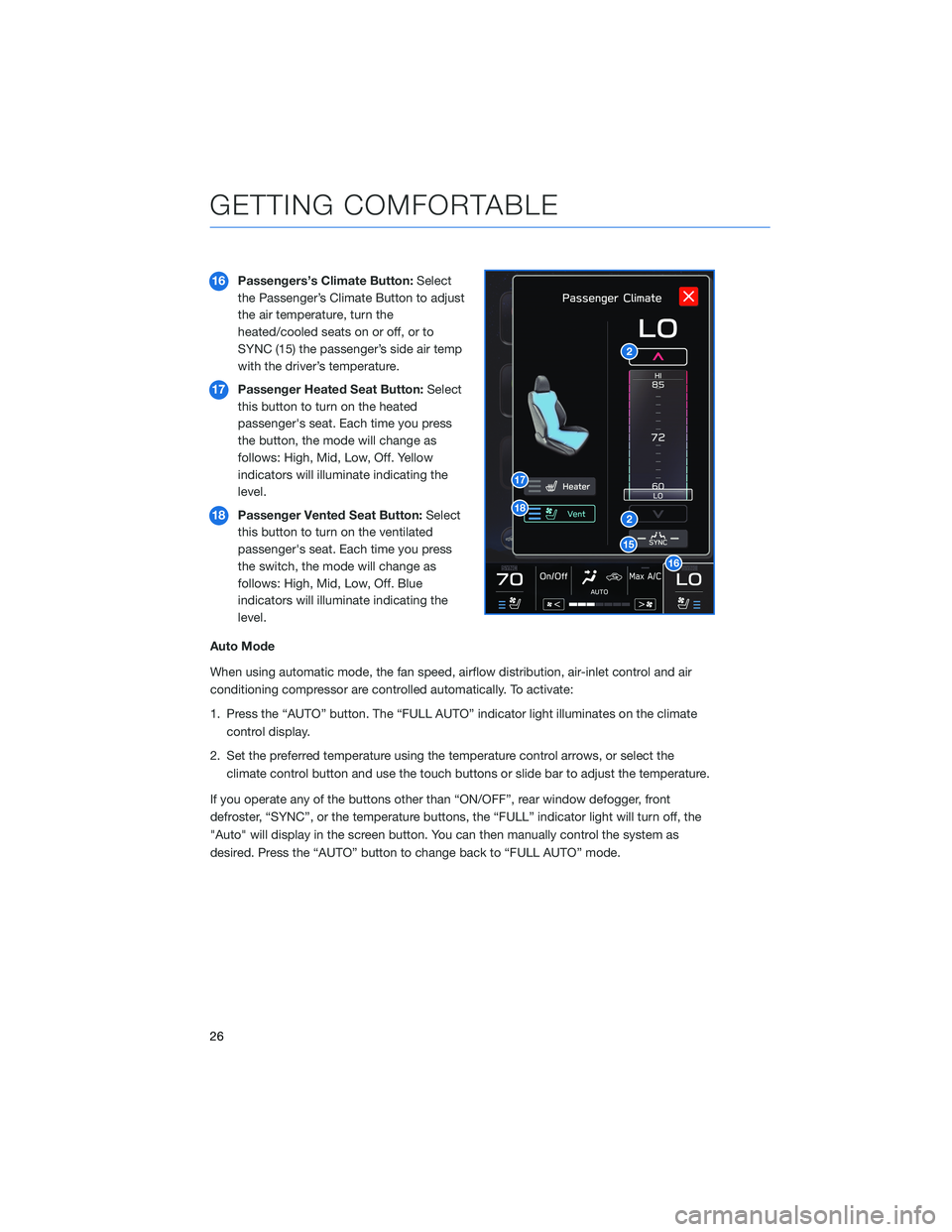
16Passengers’s Climate Button:Select
the Passenger’s Climate Button to adjust
the air temperature, turn the
heated/cooled seats on or off, or to
SYNC (15) the passenger’s side air temp
with the driver’s temperature.
17Passenger Heated Seat Button:Select
this button to turn on the heated
passenger's seat. Each time you press
the button, the mode will change as
follows: High, Mid, Low, Off. Yellow
indicators will illuminate indicating the
level.
18Passenger Vented Seat Button:Select
this button to turn on the ventilated
passenger's seat. Each time you press
the switch, the mode will change as
follows: High, Mid, Low, Off. Blue
indicators will illuminate indicating the
level.
Auto Mode
When using automatic mode, the fan speed, airflow distribution, air-inlet control and air
conditioning compressor are controlled automatically. To activate:
1. Press the “AUTO” button. The “FULL AUTO” indicator light illuminates on the climate
control display.
2. Set the preferred temperature using the temperature control arrows, or select the
climate control button and use the touch buttons or slide bar to adjust the temperature.
If you operate any of the buttons other than “ON/OFF”, rear window defogger, front
defroster, “SYNC”, or the temperature buttons, the “FULL” indicator light will turn off, the
"Auto" will display in the screen button. You can then manually control the system as
desired. Press the “AUTO” button to change back to “FULL AUTO” mode.
GETTING COMFORTABLE
26
Page 60 of 164
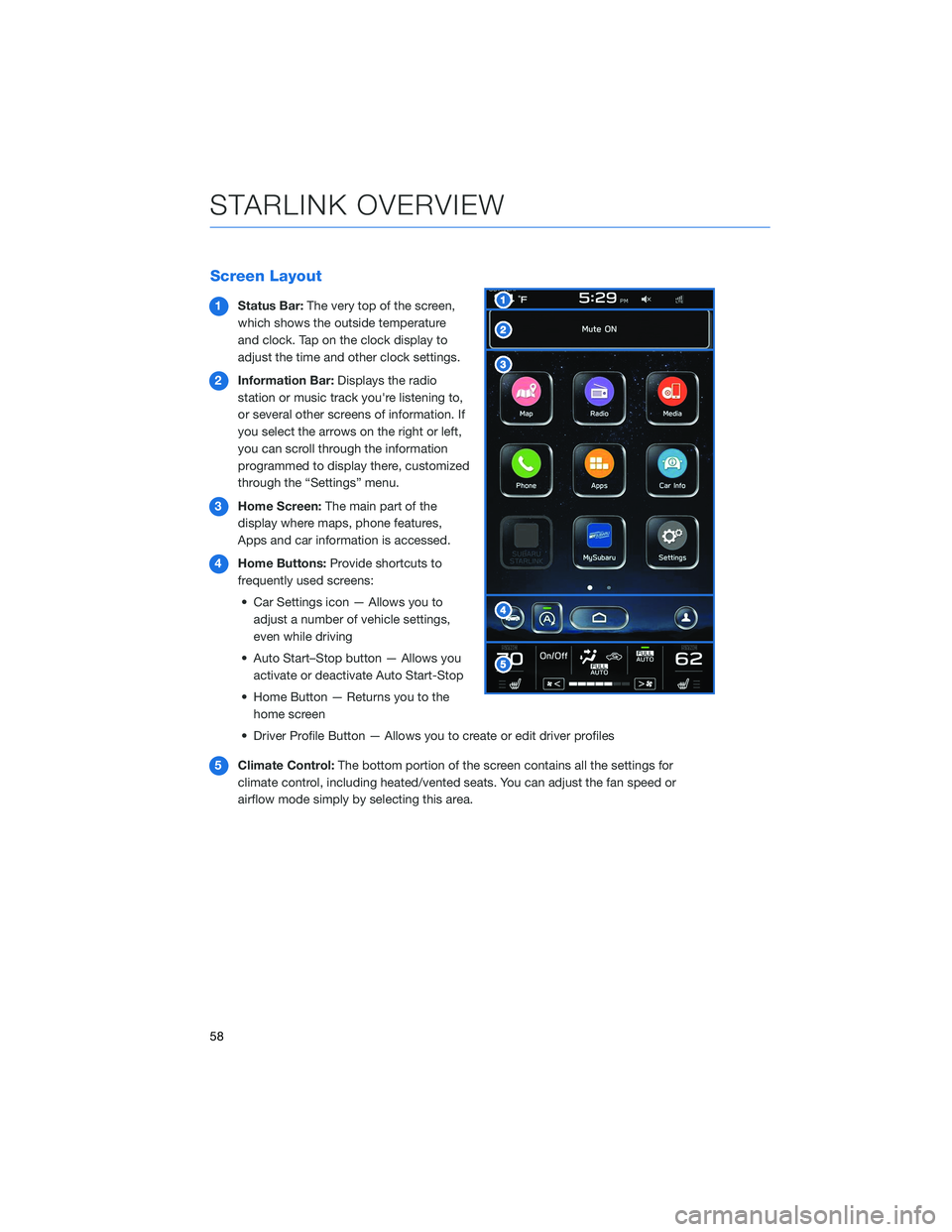
Screen Layout
1Status Bar:The very top of the screen,
which shows the outside temperature
and clock. Tap on the clock display to
adjust the time and other clock settings.
2Information Bar:Displays the radio
station or music track you're listening to,
or several other screens of information. If
you select the arrows on the right or left,
you can scroll through the information
programmed to display there, customized
through the “Settings” menu.
3Home Screen:The main part of the
display where maps, phone features,
Apps and car information is accessed.
4Home Buttons:Provide shortcuts to
frequently used screens:
• Car Settings icon — Allows you to
adjust a number of vehicle settings,
even while driving
• Auto Start–Stop button — Allows you
activate or deactivate Auto Start-Stop
• Home Button — Returns you to the
home screen
• Driver Profile Button — Allows you to create or edit driver profiles
5Climate Control:The bottom portion of the screen contains all the settings for
climate control, including heated/vented seats. You can adjust the fan speed or
airflow mode simply by selecting this area.
STARLINK OVERVIEW
58
Page 61 of 164
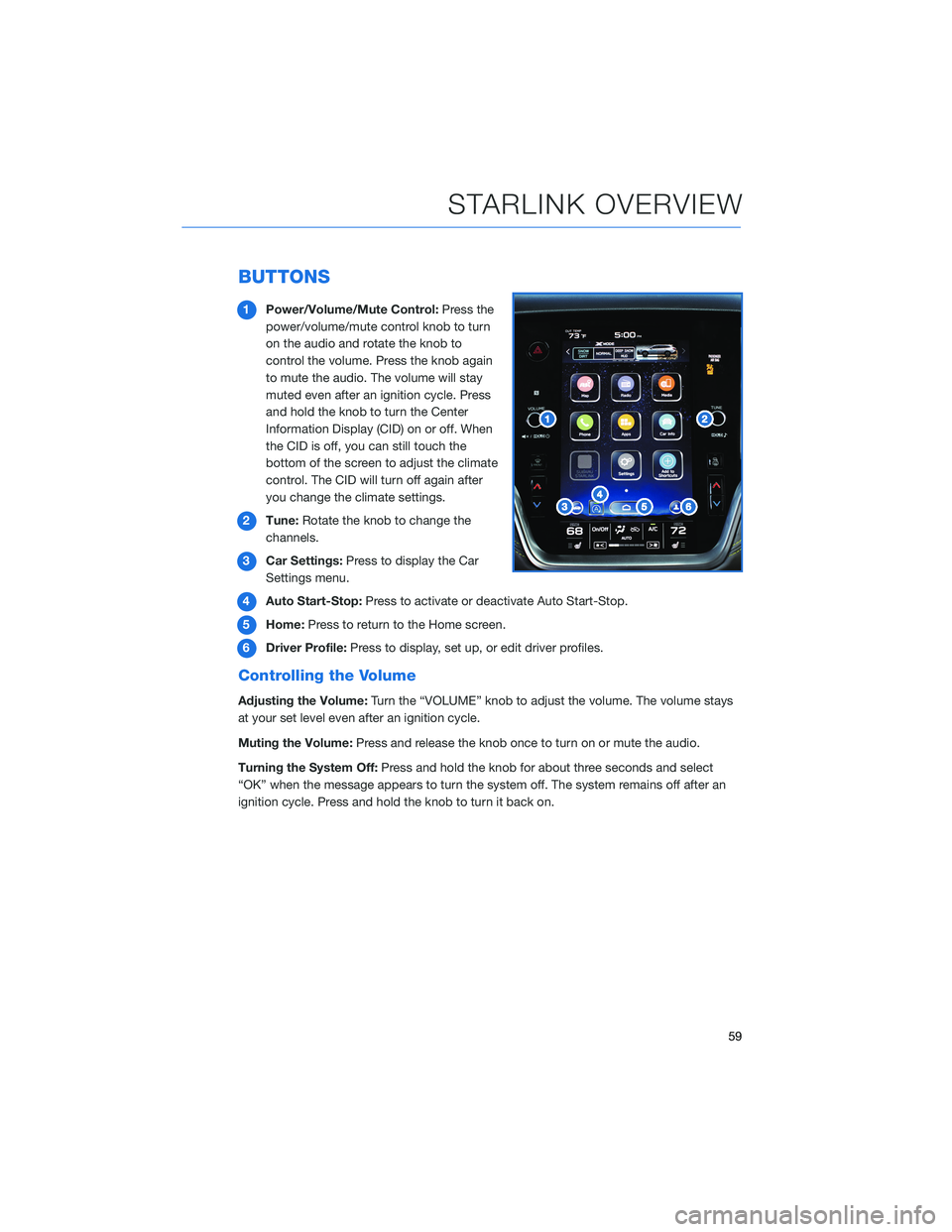
BUTTONS
1Power/Volume/Mute Control:Press the
power/volume/mute control knob to turn
on the audio and rotate the knob to
control the volume. Press the knob again
to mute the audio. The volume will stay
muted even after an ignition cycle. Press
and hold the knob to turn the Center
Information Display (CID) on or off. When
the CID is off, you can still touch the
bottom of the screen to adjust the climate
control. The CID will turn off again after
you change the climate settings.
2Tune:Rotate the knob to change the
channels.
3Car Settings:Press to display the Car
Settings menu.
4Auto Start-Stop:Press to activate or deactivate Auto Start-Stop.
5Home:Press to return to the Home screen.
6Driver Profile:Press to display, set up, or edit driver profiles.
Controlling the Volume
Adjusting the Volume:Turn the “VOLUME” knob to adjust the volume. The volume stays
at your set level even after an ignition cycle.
Muting the Volume:Press and release the knob once to turn on or mute the audio.
Turning the System Off:Press and hold the knob for about three seconds and select
“OK” when the message appears to turn the system off. The system remains off after an
ignition cycle. Press and hold the knob to turn it back on.
STARLINK OVERVIEW
59
Page 75 of 164
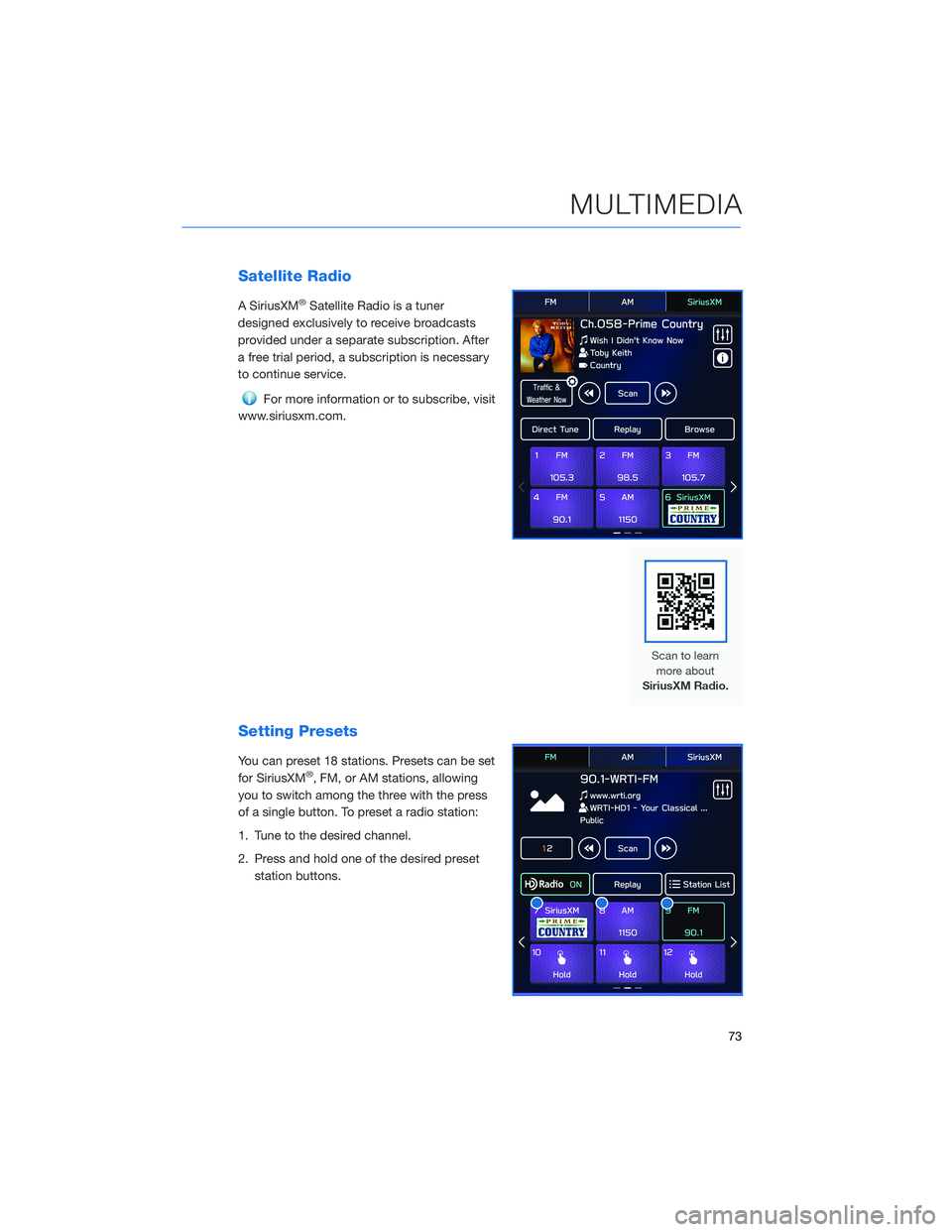
Satellite Radio
A SiriusXM®Satellite Radio is a tuner
designed exclusively to receive broadcasts
provided under a separate subscription. After
a free trial period, a subscription is necessary
to continue service.
For more information or to subscribe, visit
www.siriusxm.com.
Setting Presets
You can preset 18 stations. Presets can be set
for SiriusXM®, FM, or AM stations, allowing
you to switch among the three with the press
of a single button. To preset a radio station:
1. Tune to the desired channel.
2. Press and hold one of the desired preset
station buttons.
MULTIMEDIA
73