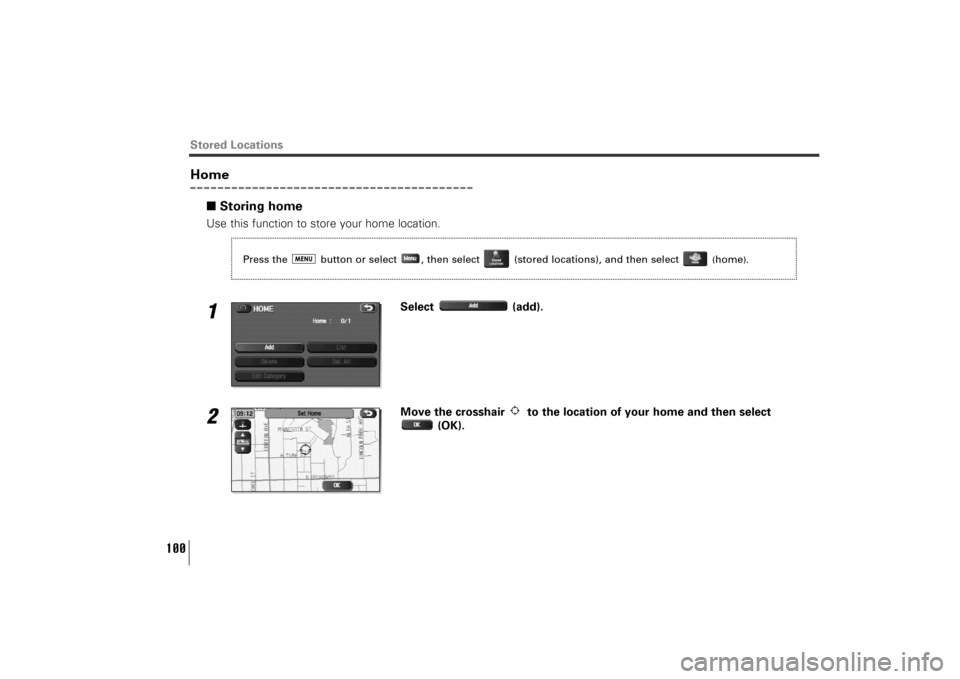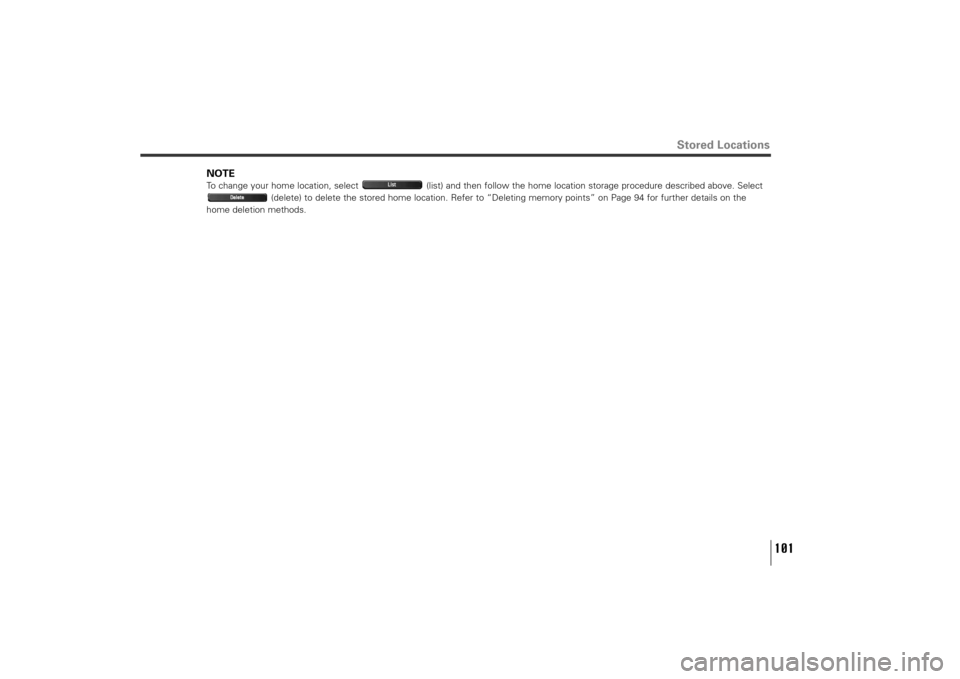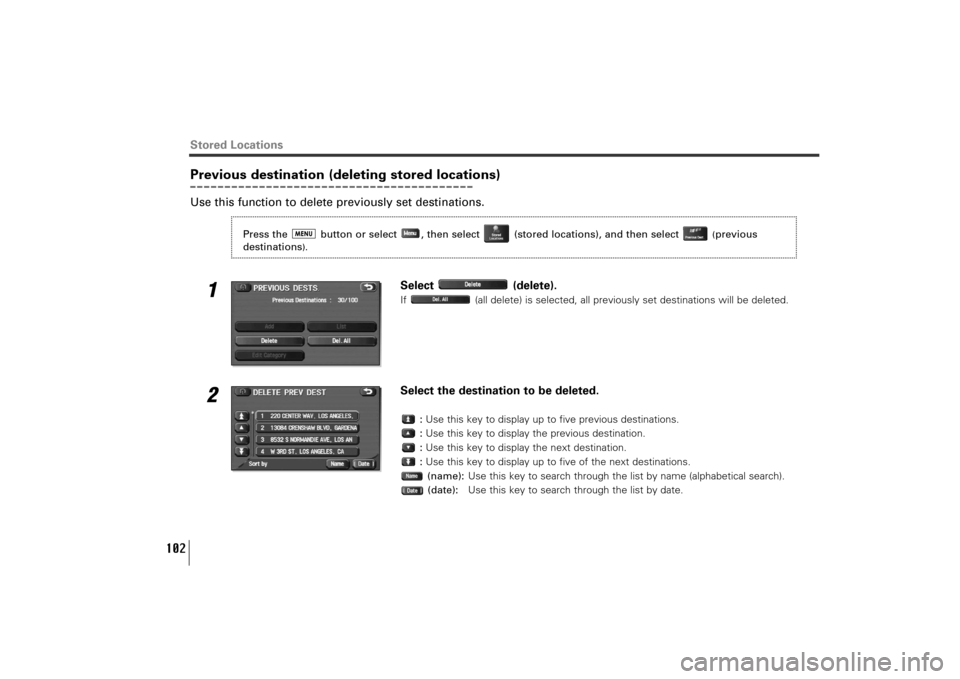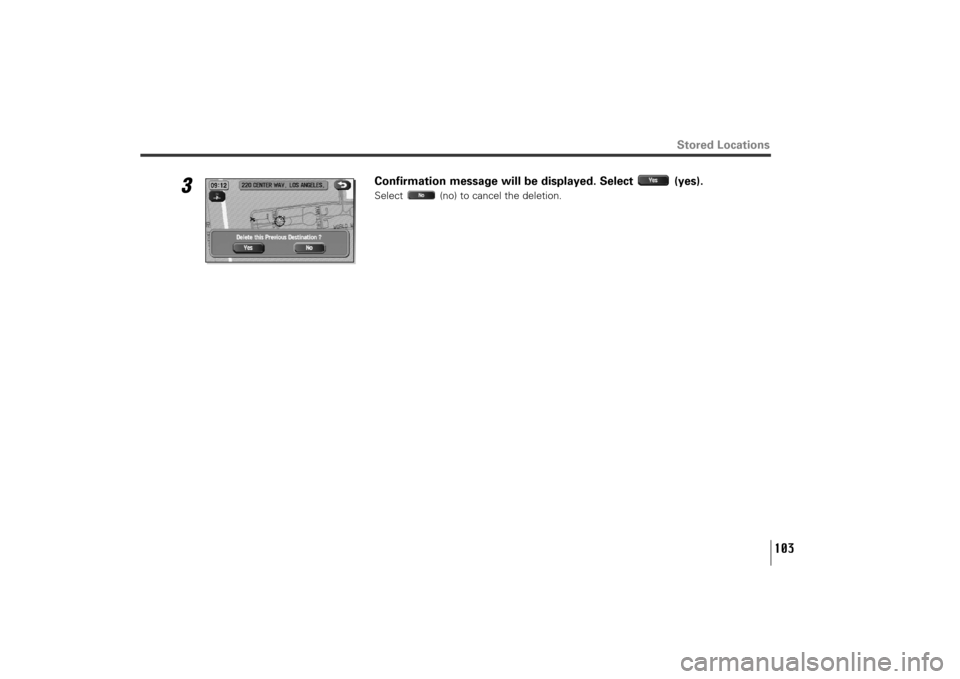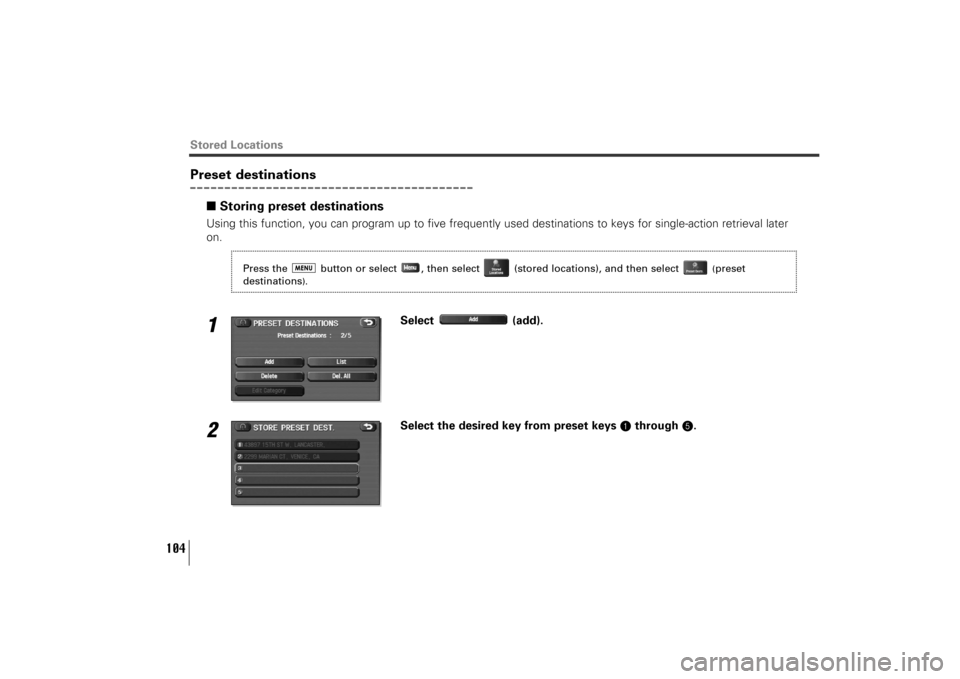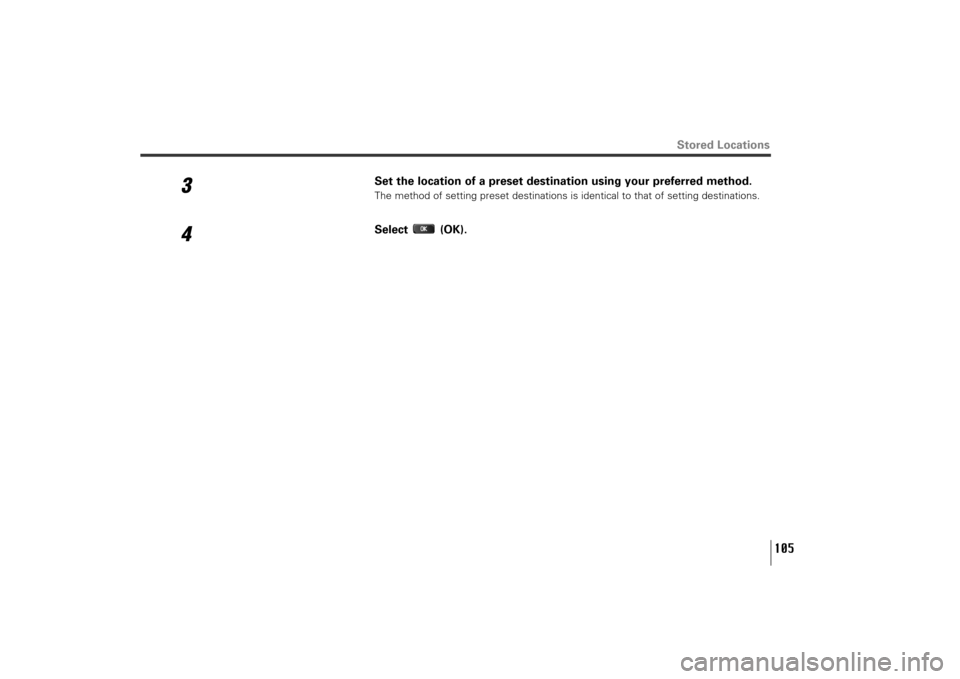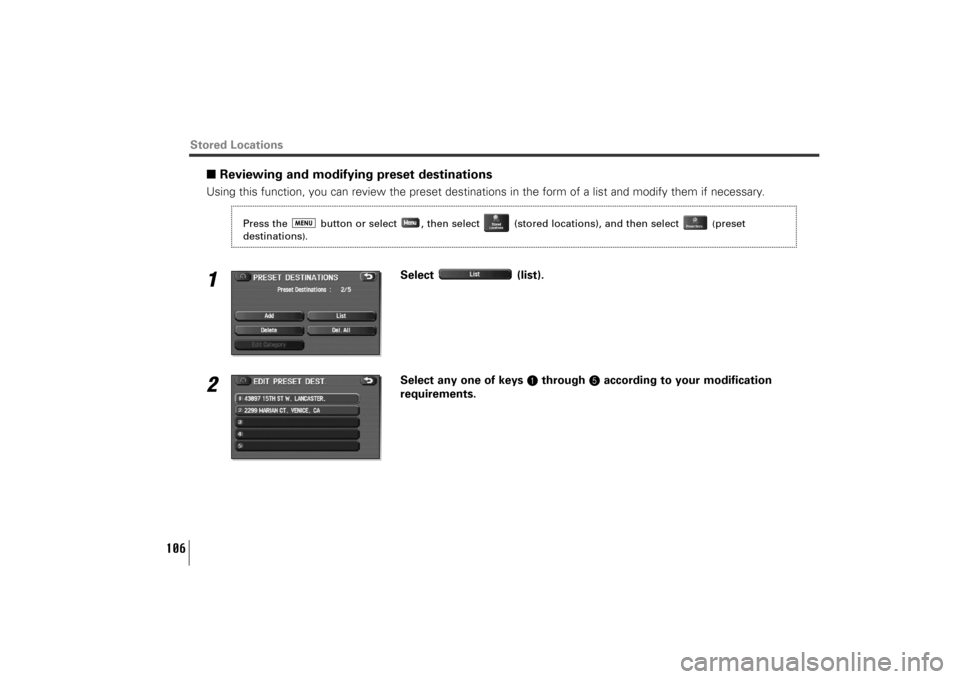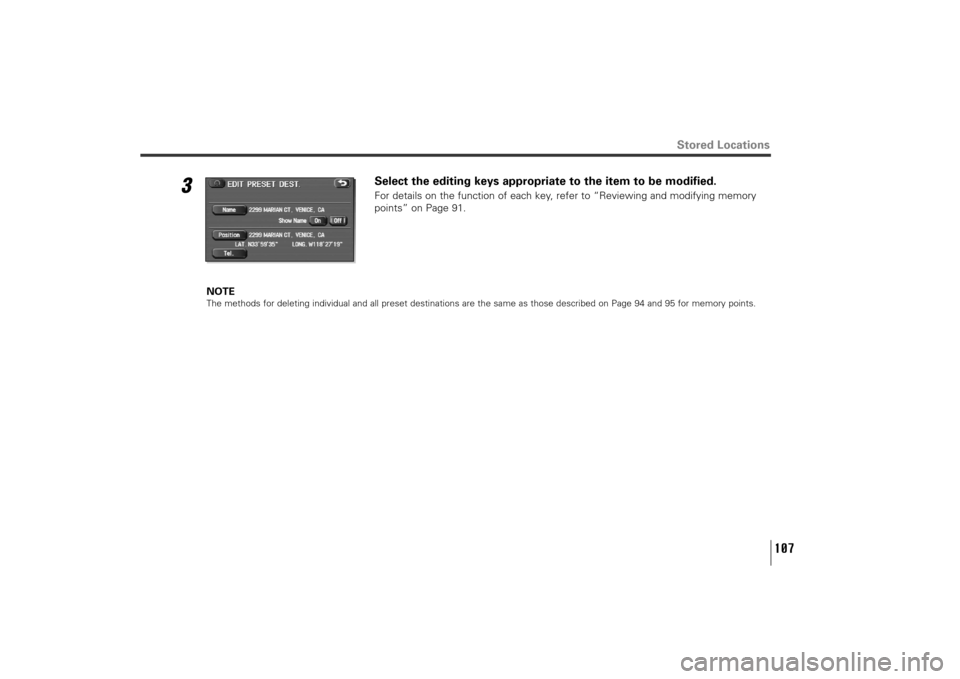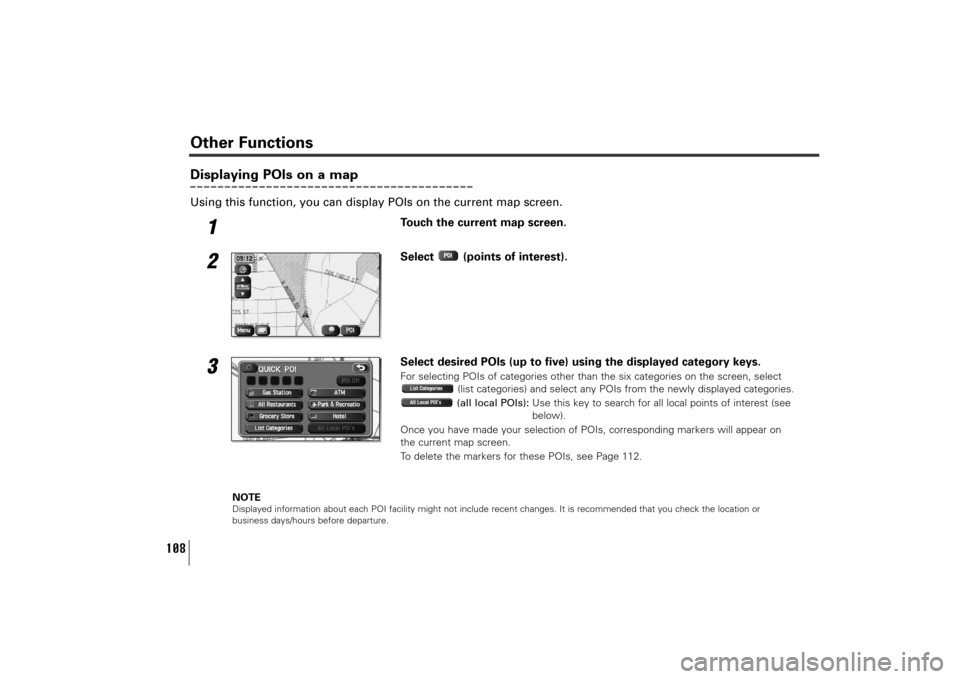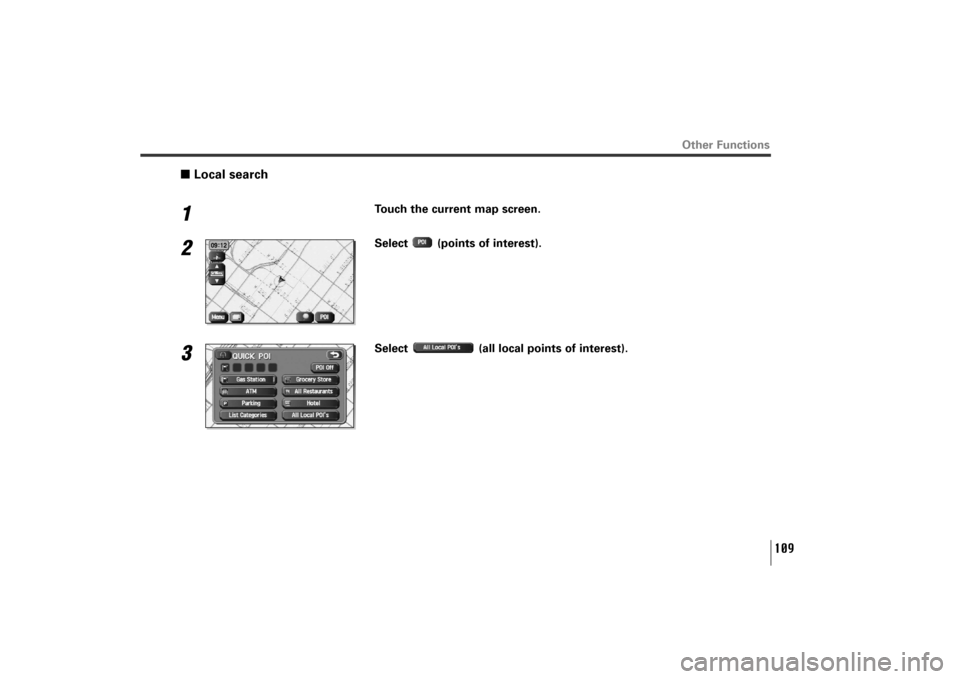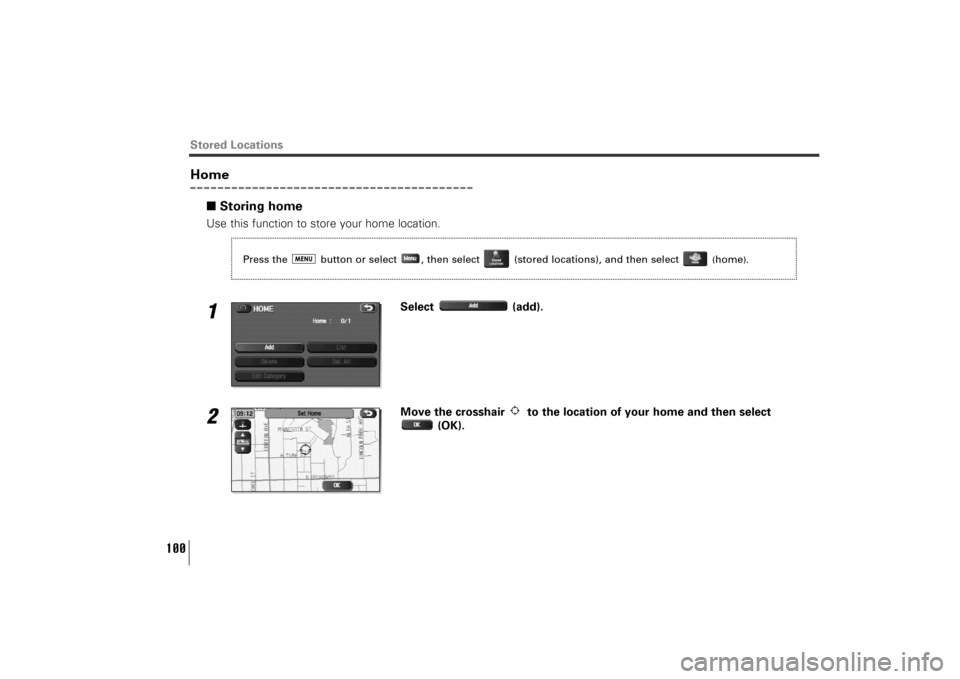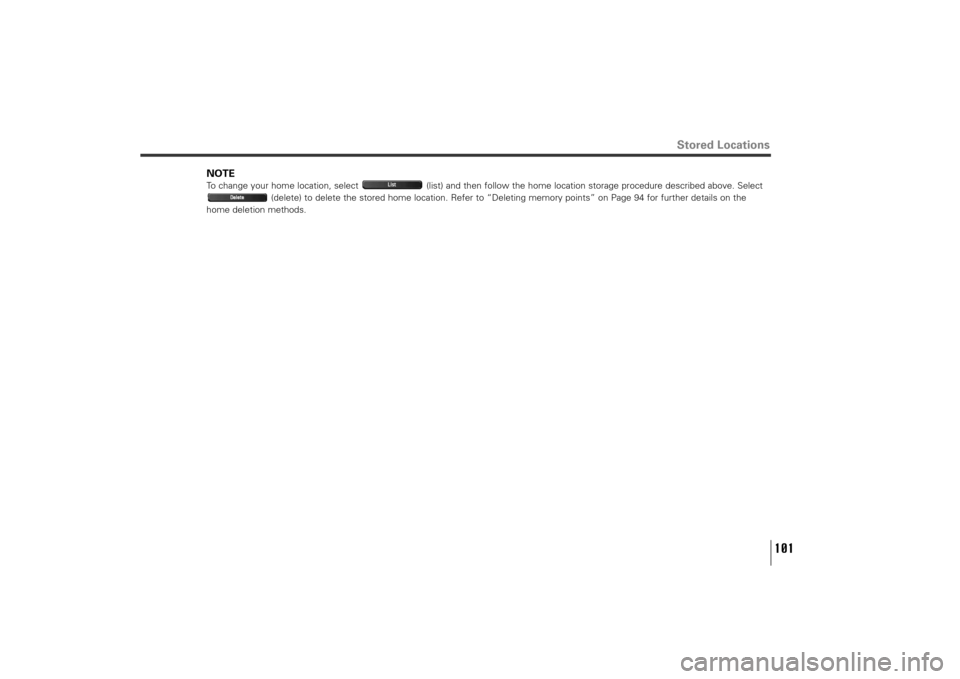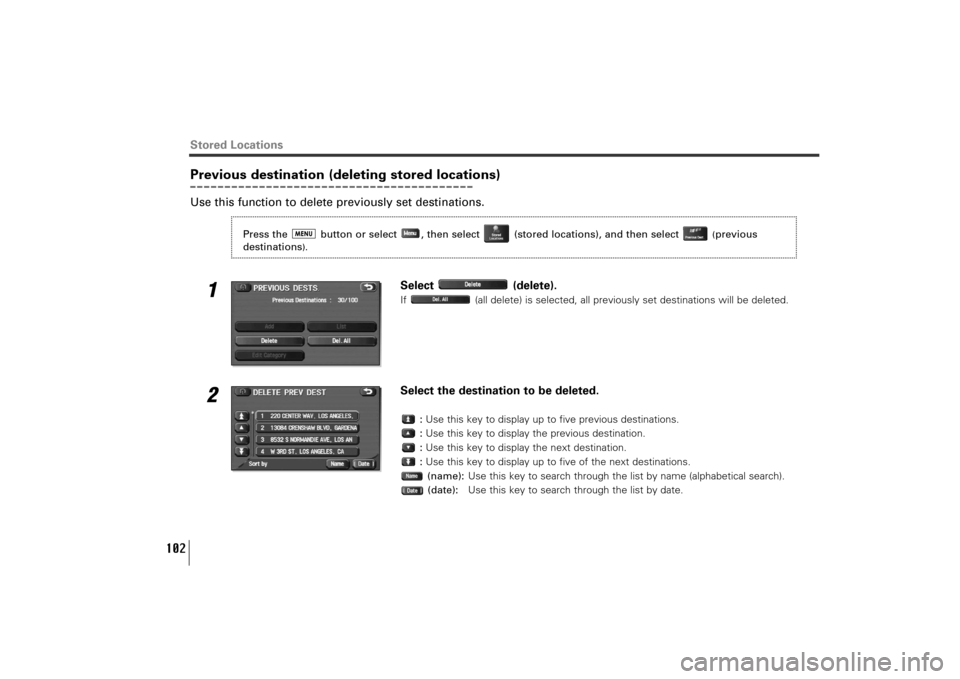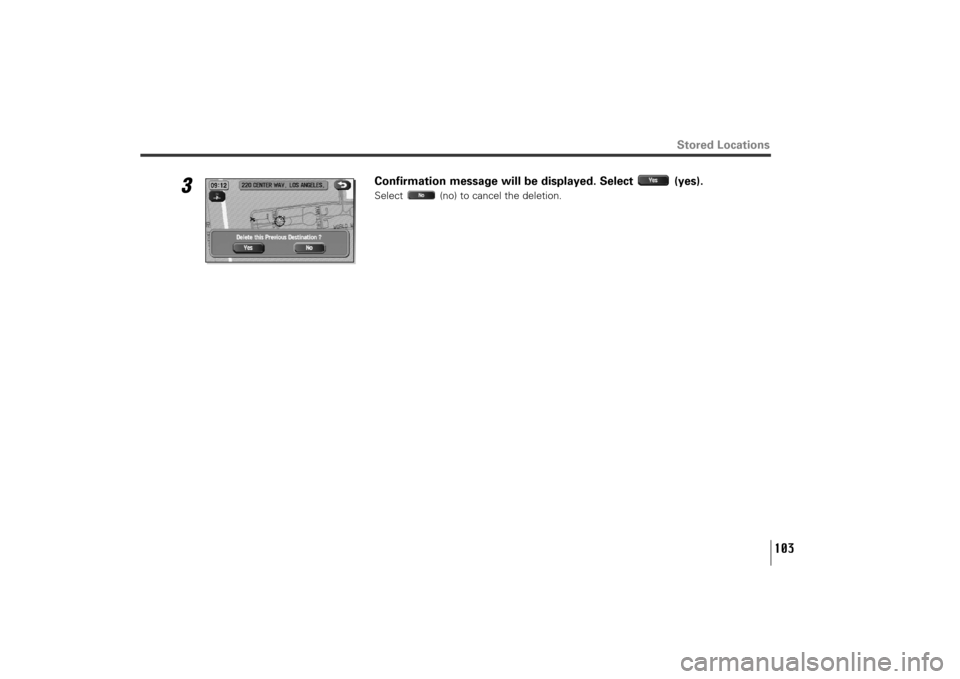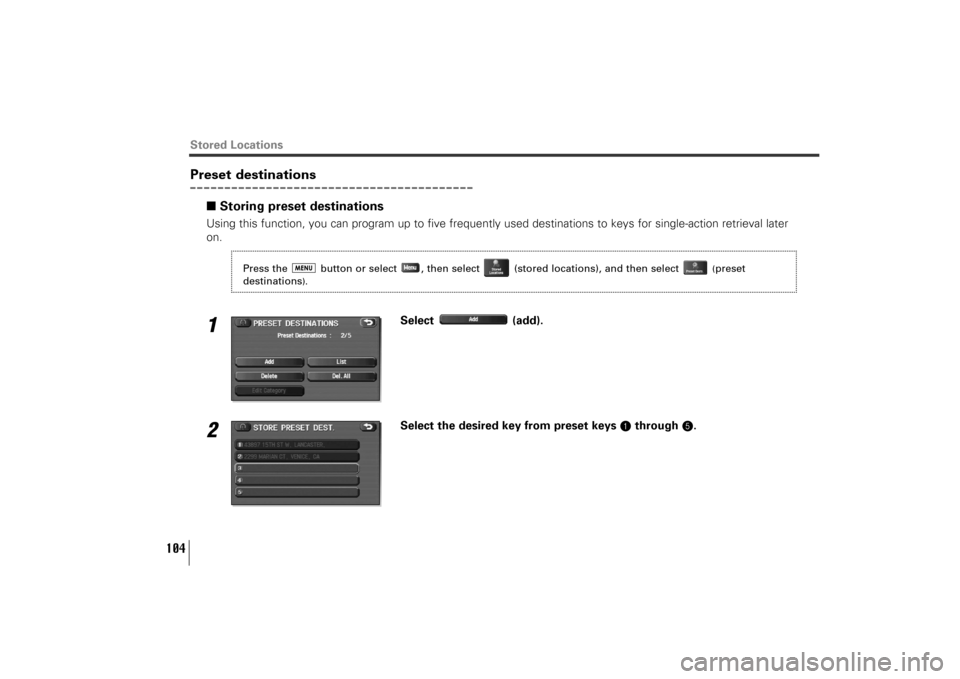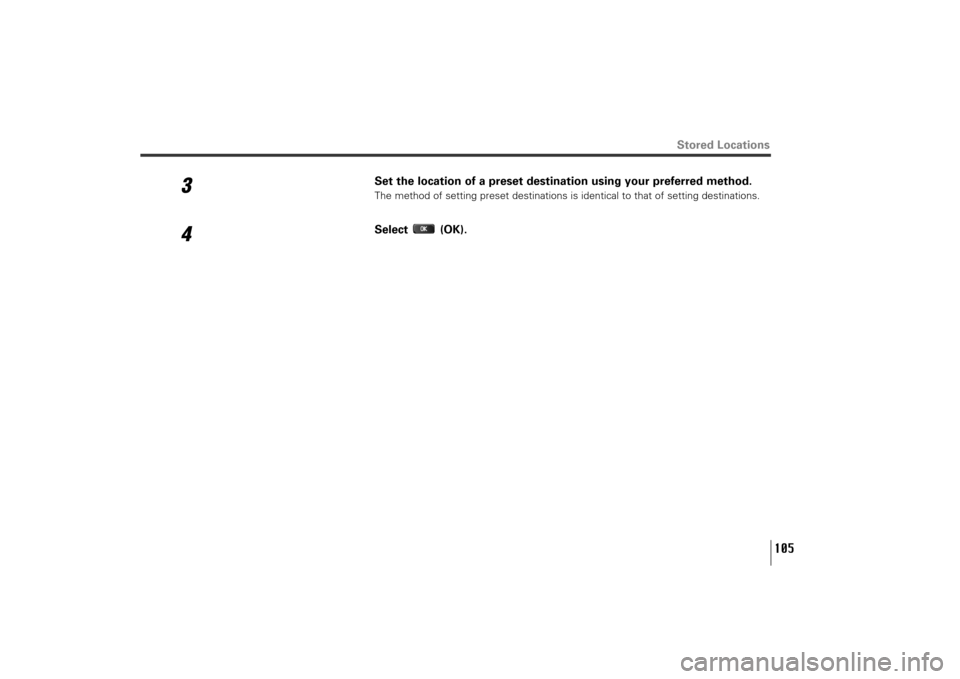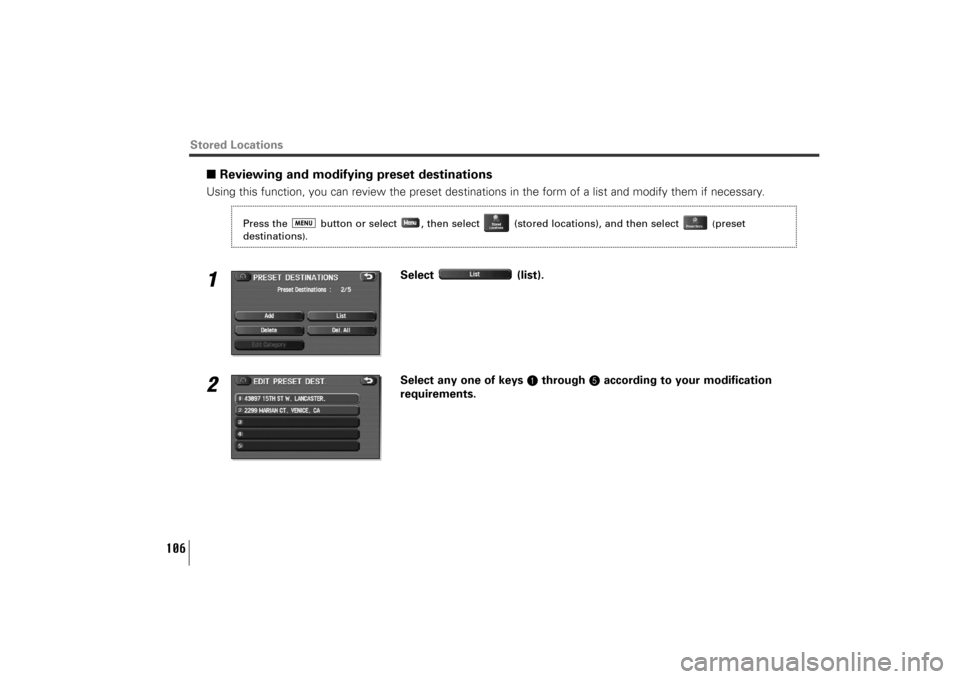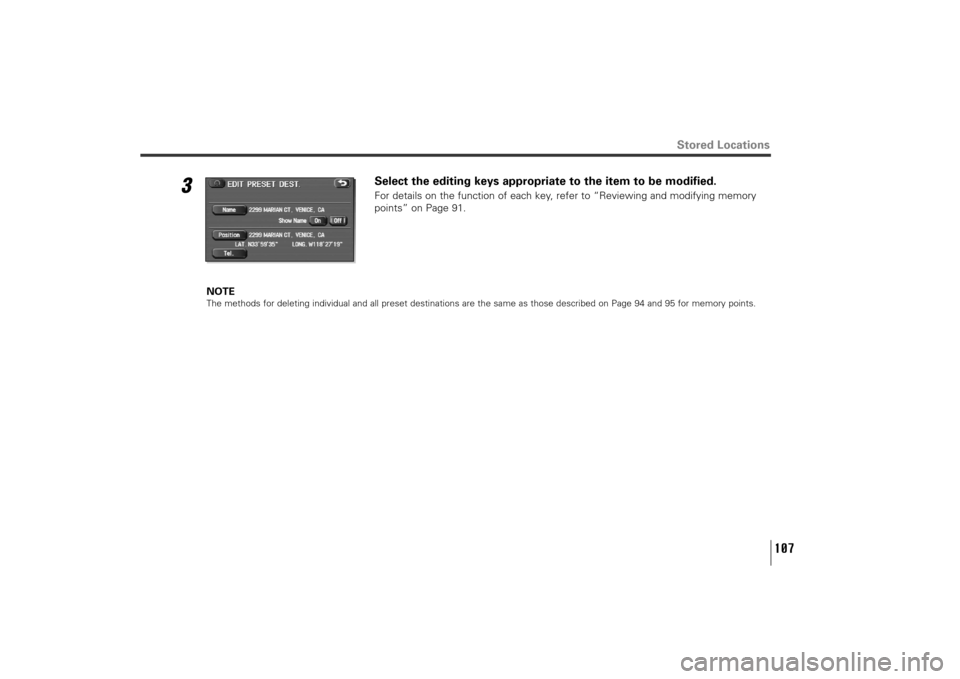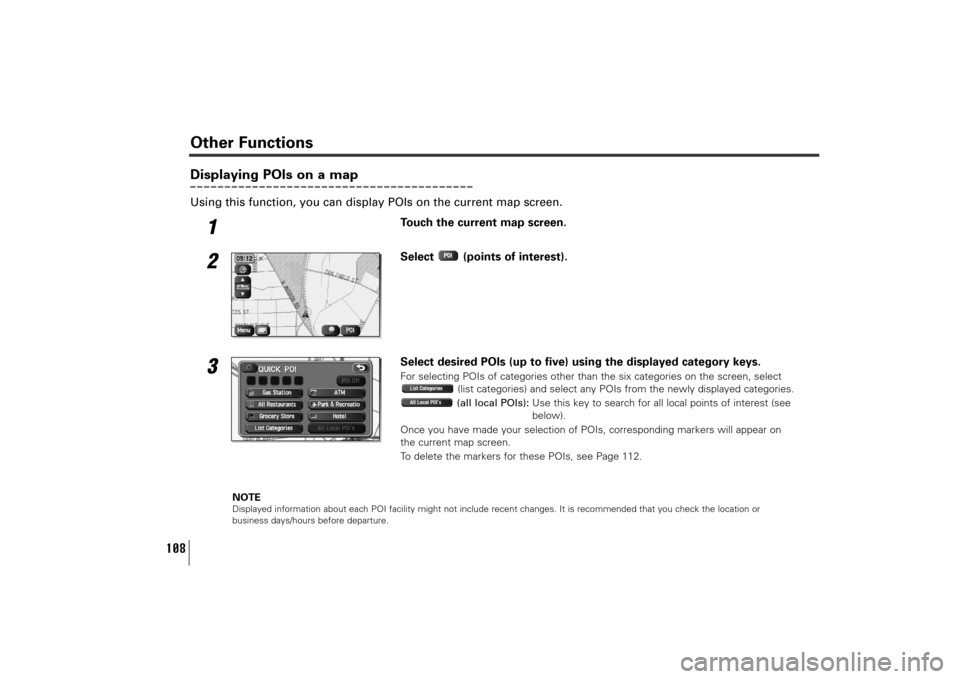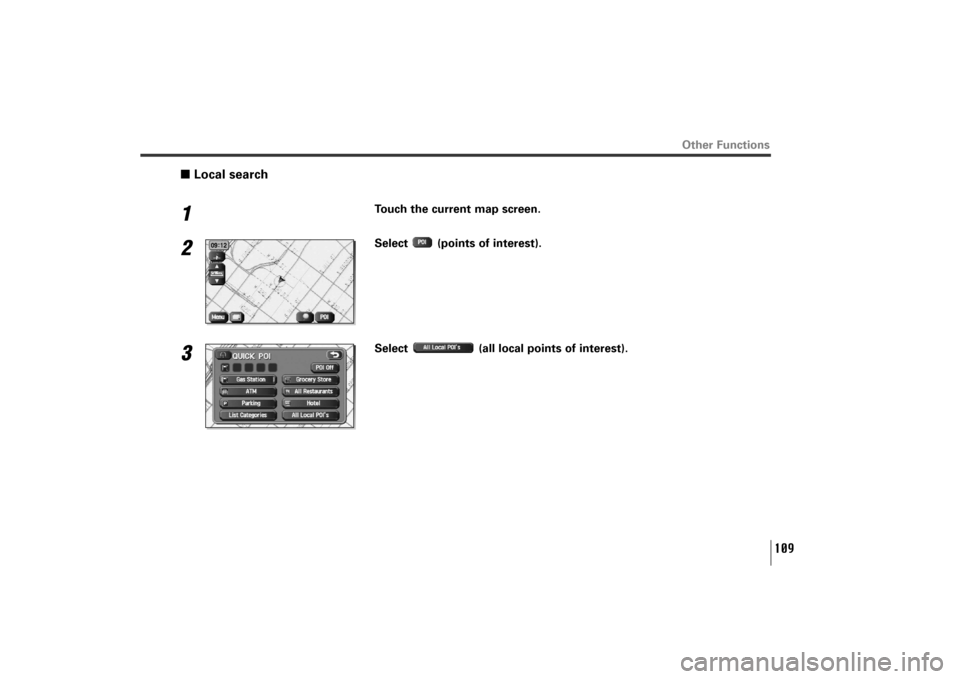SUBARU TRIBECA 2010 1.G Navigation Manual
TRIBECA 2010 1.G
SUBARU
SUBARU
https://www.carmanualsonline.info/img/17/7323/w960_7323-0.png
SUBARU TRIBECA 2010 1.G Navigation Manual
Trending: key, tow, start stop button, audio, light, headlights, parking sensors
Page 101 of 126
100
Home
■Storing homeUse this function to store your home location.1
Select (add).
2
Move the crosshair to the location of your home and then select
(OK).
Stored Locations
Press the button or select , then select (stored locations), and then select
(home
).
TribecaNavi_US_B3112BE.qxd 06.12.12 11:08 AM Page 100
Page 102 of 126
101
Stored Locations
NOTETo change your home location, select (list) and then follow the home location storage procedure described above. Select
(delete) to delete the stored home location. Refer to “Deleting memory points” on Page 94 for further details on the
home deletion methods.
TribecaNavi_US_B3112BE.qxd 06.12.12 11:08 AM Page 101
Page 103 of 126
102
Previous destination (deleting stored locations)Use this function to delete previously set destinations.
1
Select (delete).If (all delete) is selected, all previously set destinations will be deleted.
2
Select the destination to be deleted.
:Use this key to display up to five previous destinations.
:Use this key to display the previous destination.
:Use this key to display the next destination.
:Use this key to display up to five of the next destinations.
(name):Use this key to search through the list by name (alphabetical search).
(date):Use this key to search through the list by date.
Stored Locations
Press the button or select , then select (stored locations), and then select
(previous
destinations
).
TribecaNavi_US_B3112BE.qxd 06.12.12 11:08 AM Page 102
Page 104 of 126
103
Stored Locations
3
Confirmation message will be displayed. Select (yes).Select (no) to cancel the deletion.
TribecaNavi_US_B3112BE.qxd 06.12.12 11:08 AM Page 103
Page 105 of 126
104
Preset destinations
■Storing preset destinations Using this function, you can program up to five frequently used destinations to keys for single-action retrieval later
on.1
Select (add).
2
Select the desired key from preset keys 1through 5.
Stored Locations
Press the button or select , then select (stored locations), and then select
(preset
destinations
).
TribecaNavi_US_B3112BE.qxd 06.12.12 11:08 AM Page 104
Page 106 of 126
105
Stored Locations
3
Set the location of a preset destination using your preferred method.The method of setting preset destinations is identical to that of setting destinations.
4
Select (OK).
TribecaNavi_US_B3112BE.qxd 06.12.12 11:08 AM Page 105
Page 107 of 126
106
■Reviewing and modifying preset destinationsUsing this function, you can review the preset destinations in the form of a list and modify them if necessary.1
Select (list).
2
Select any one of keys 1through 5according to your modification
requirements.
Stored Locations
Press the button or select , then select (stored locations), and then select
(preset
destinations
).
TribecaNavi_US_B3112BE.qxd 06.12.12 11:08 AM Page 106
Page 108 of 126
107
Stored Locations
3
Select the editing keys appropriate to the item to be modified.For details on the function of each key, refer to “Reviewing and modifying memory
points” on Page 91.
NOTE
The methods for deleting individual and all preset destinations are the same as those described on Page 94 and 95 for memory points.
TribecaNavi_US_B3112BE.qxd 06.12.12 11:08 AM Page 107
Page 109 of 126
108
Displaying POIs on a mapUsing this function, you can display POIs on the current map screen.
1
Touch the current map screen.
2
Select (points of interest).
3
Select desired POIs (up to five) using the displayed category keys.For selecting POIs of categories other than the six categories on the screen, select
(list categories) and select any POIs from the newly displayed categories.
(all local POIs):Use this key to search for all local points of interest (see
below).
Once you have made your selection of POIs, corresponding markers will appear on
the current map screen.
To delete the markers for these POIs, see Page 112.
NOTE
Displayed information about each POI facility might not include recent changes. It is recommended that you check the location or
business days/hours before departure.
Other Functions
TribecaNavi_US_B3112BE.qxd 06.12.12 11:08 AM Page 108
Page 110 of 126
109
Other Functions
■Local search1
Touch the current map screen.
2
Select (points of interest).
3
Select (all local points of interest).
TribecaNavi_US_B3112BE.qxd 06.12.12 11:08 AM Page 109
Trending: rear entertainment, tire type, tow, snow chains, start stop button, clock setting, language