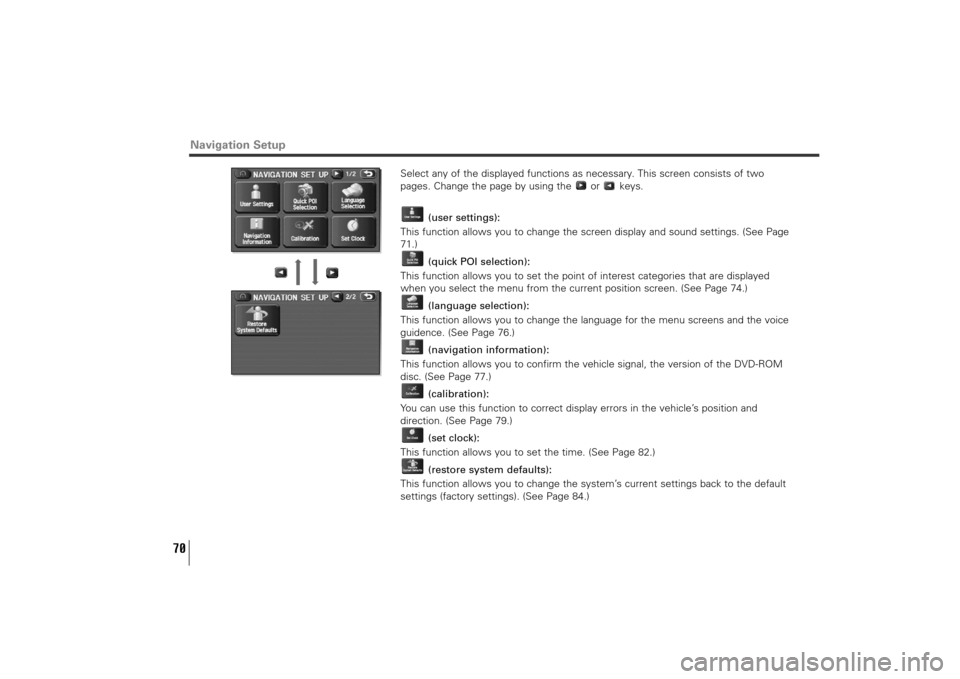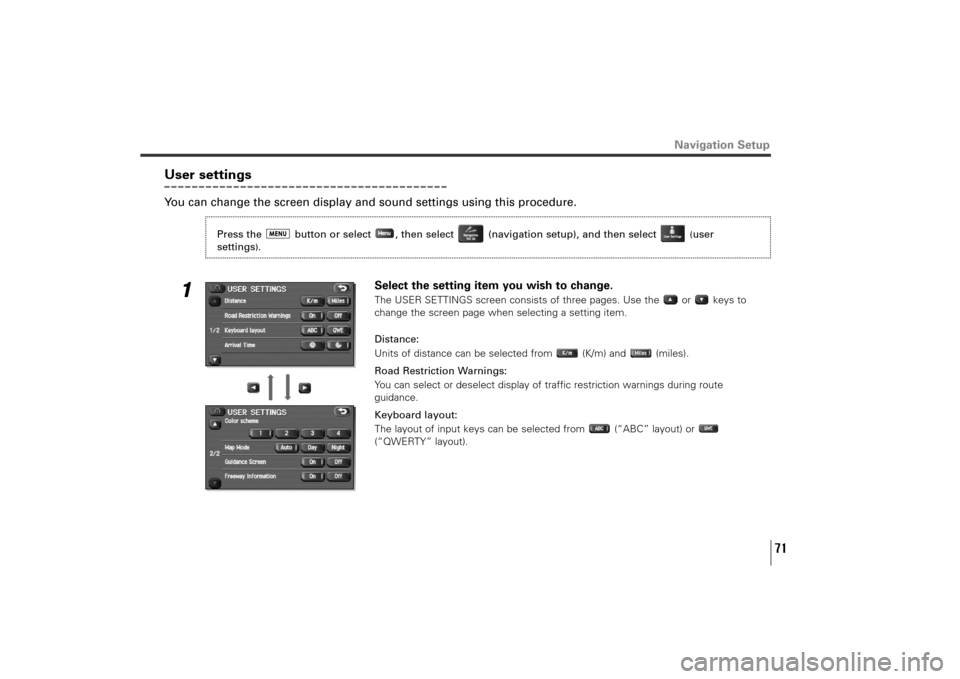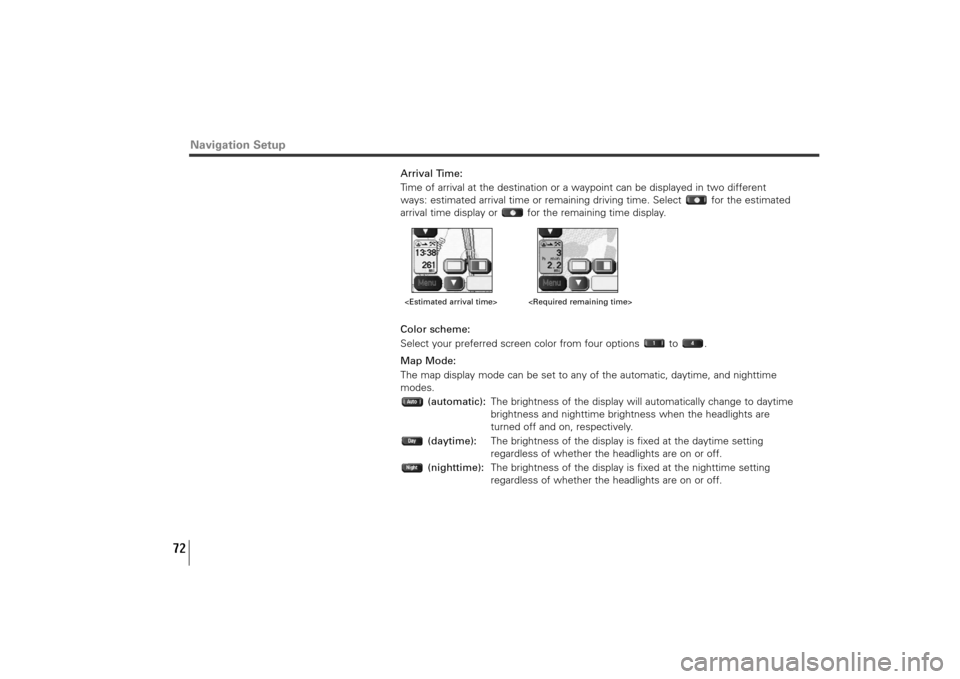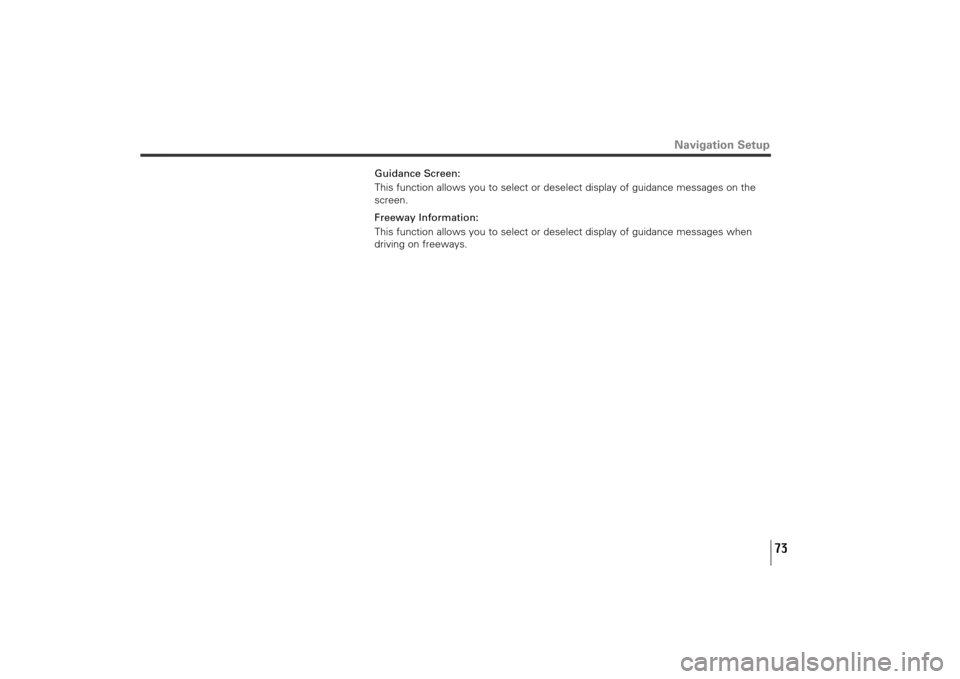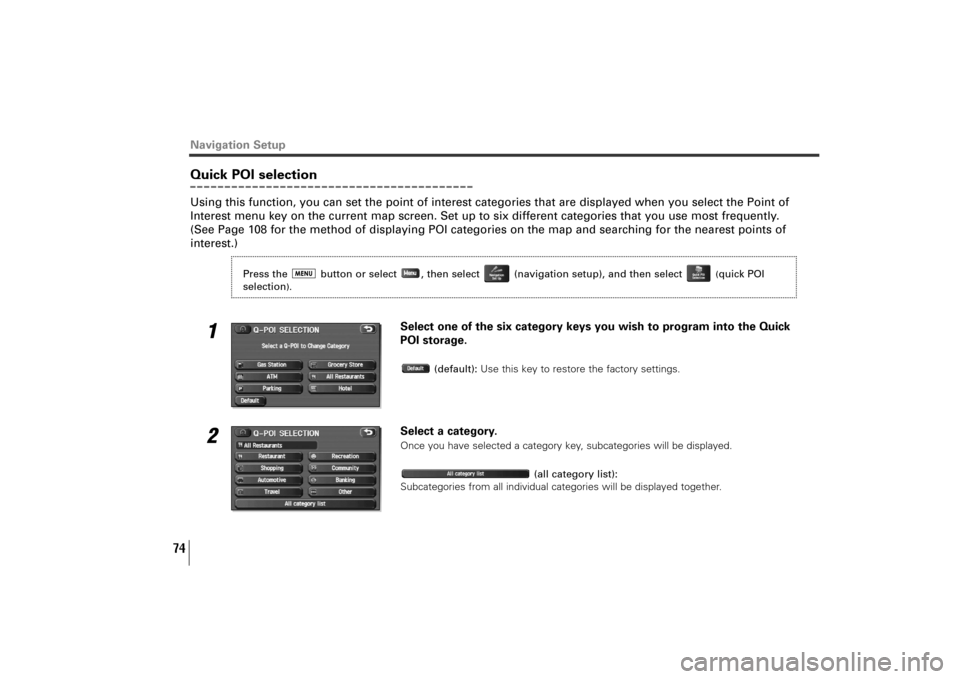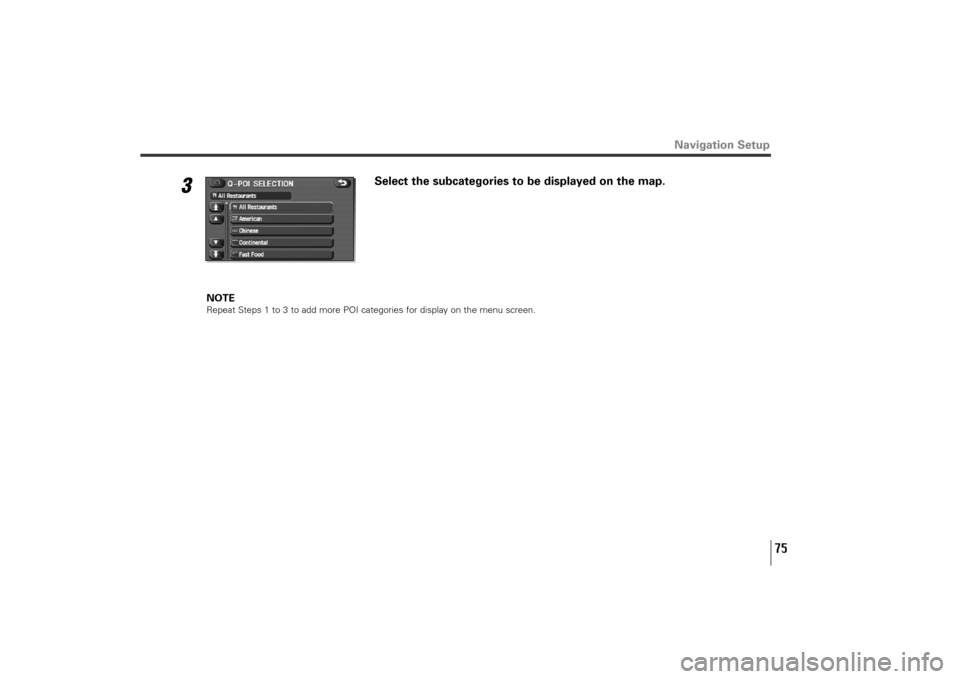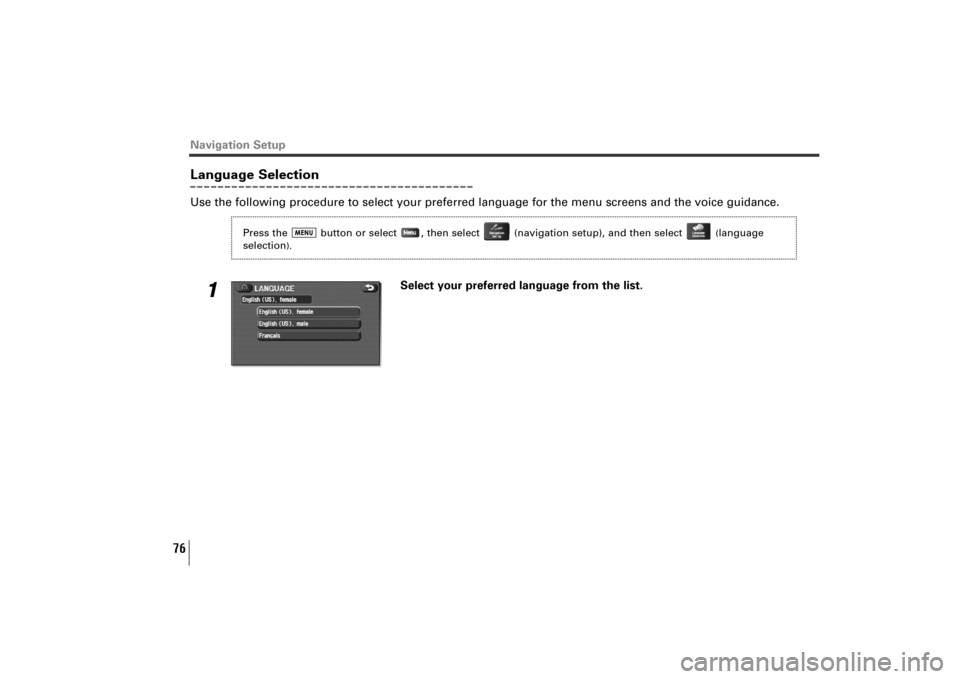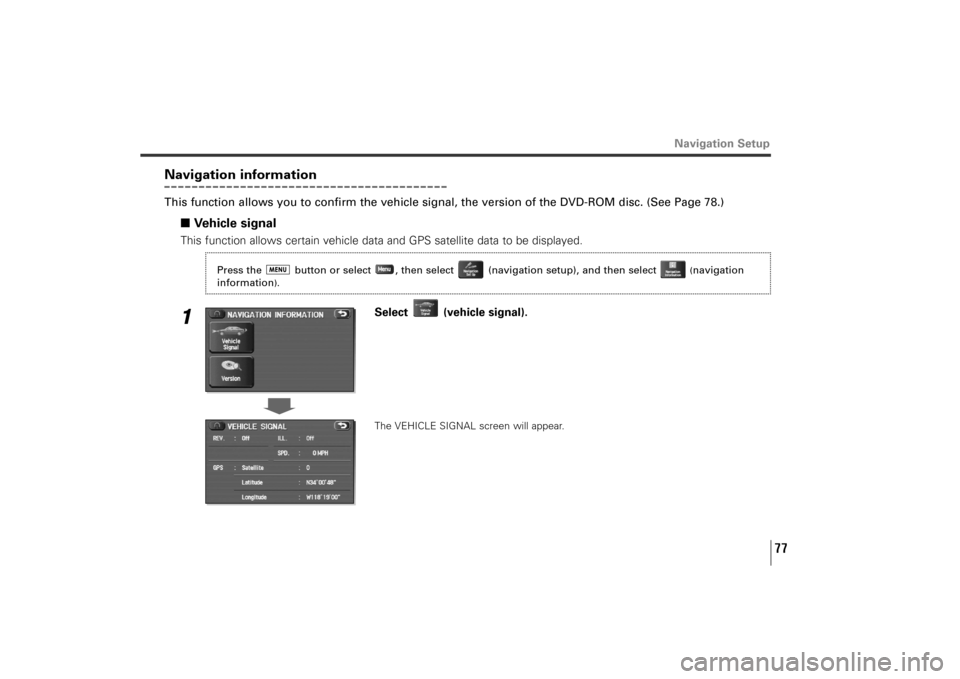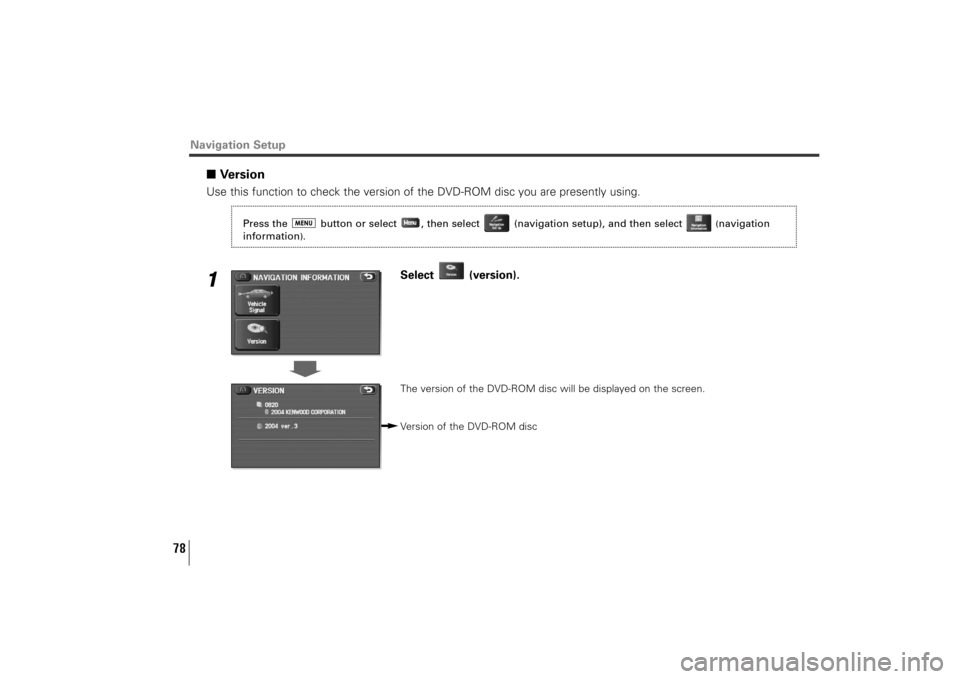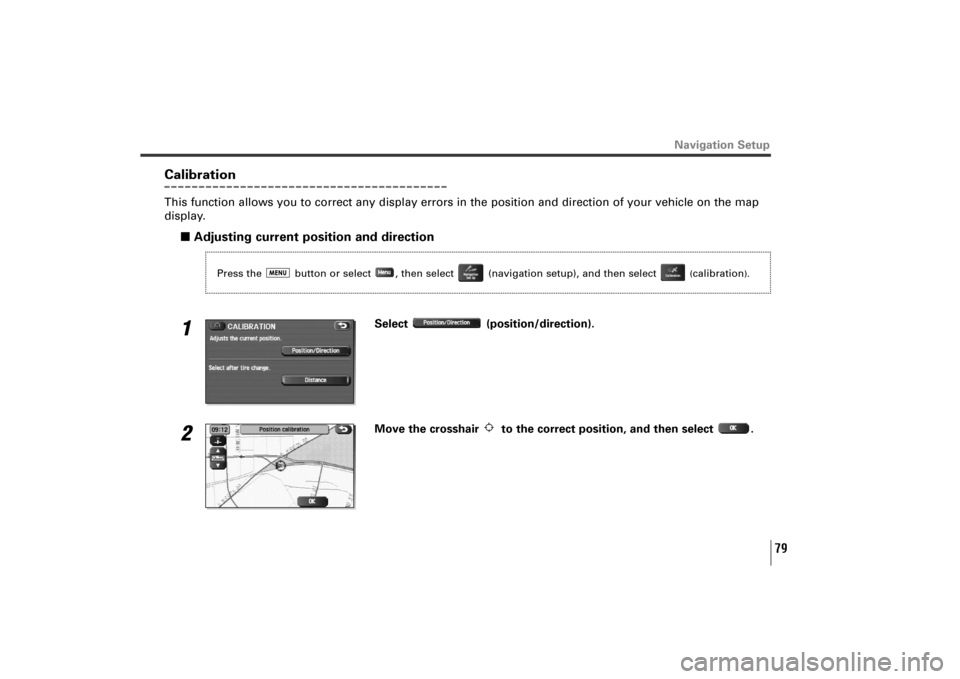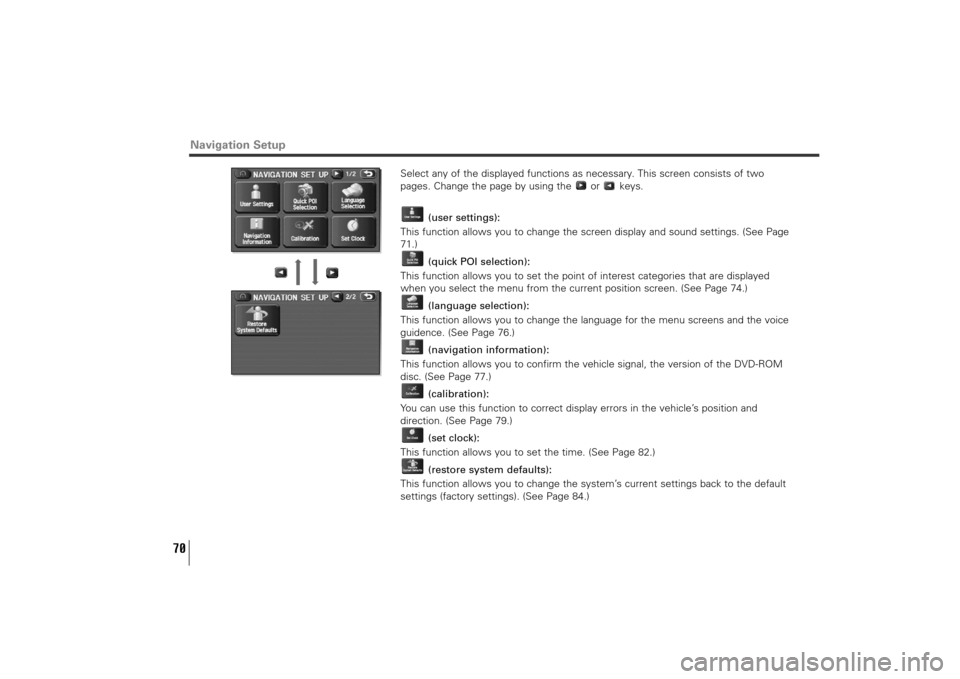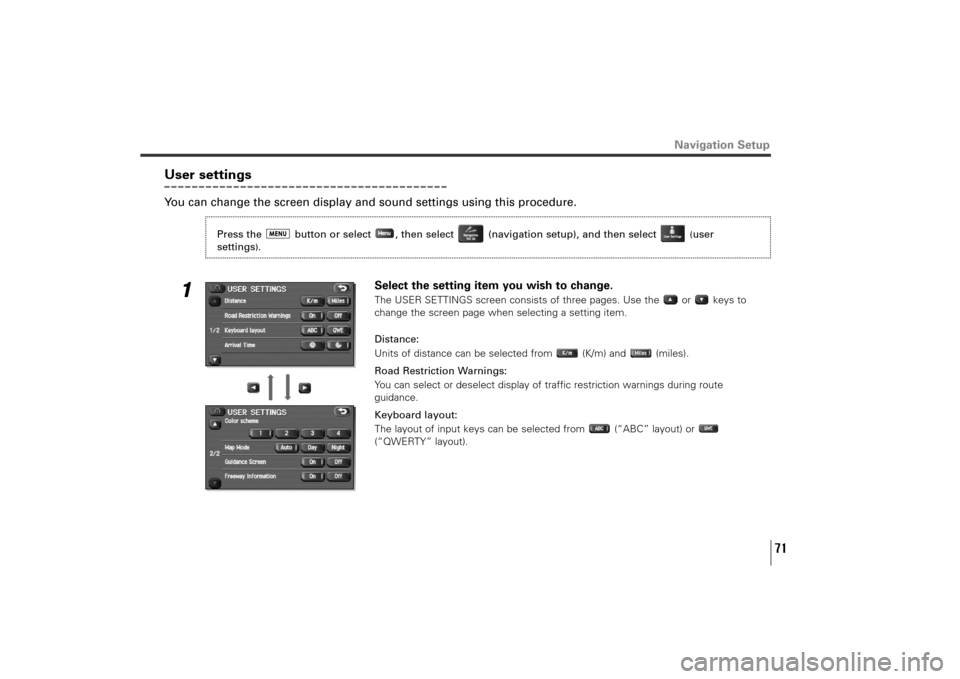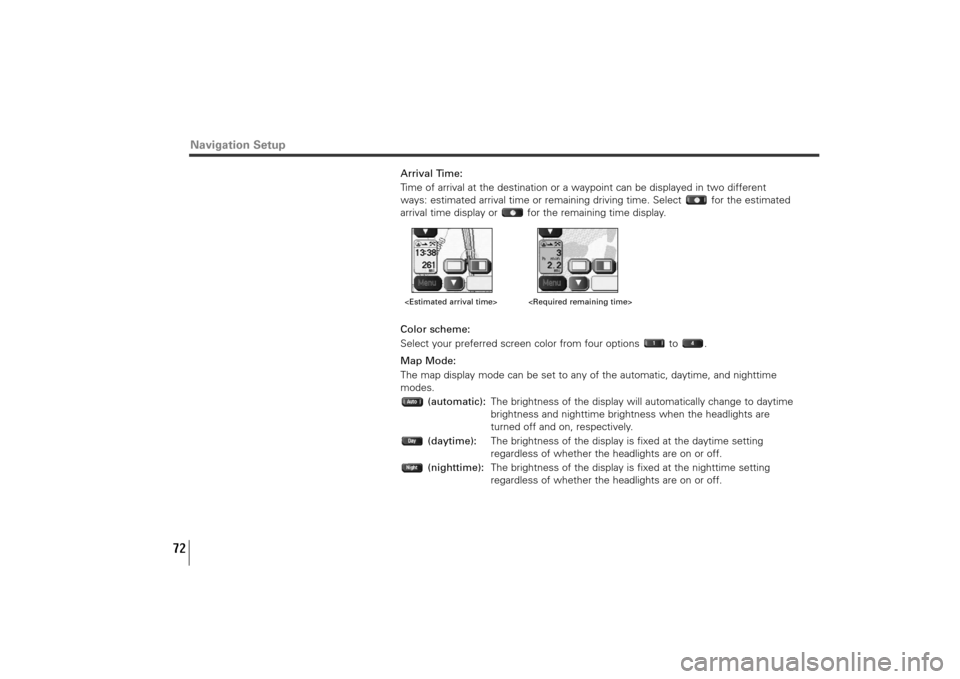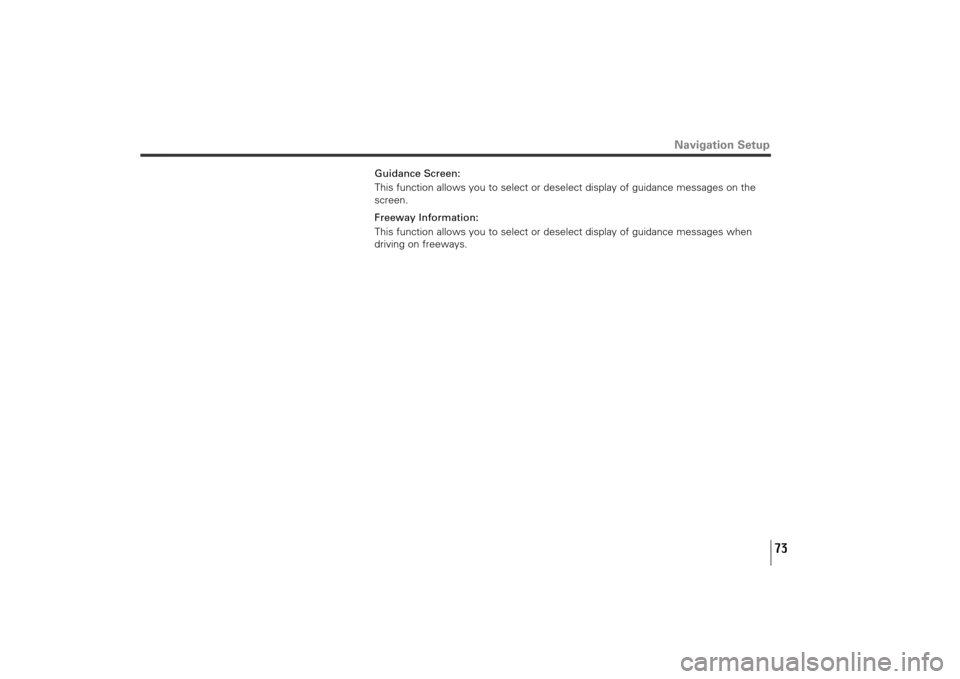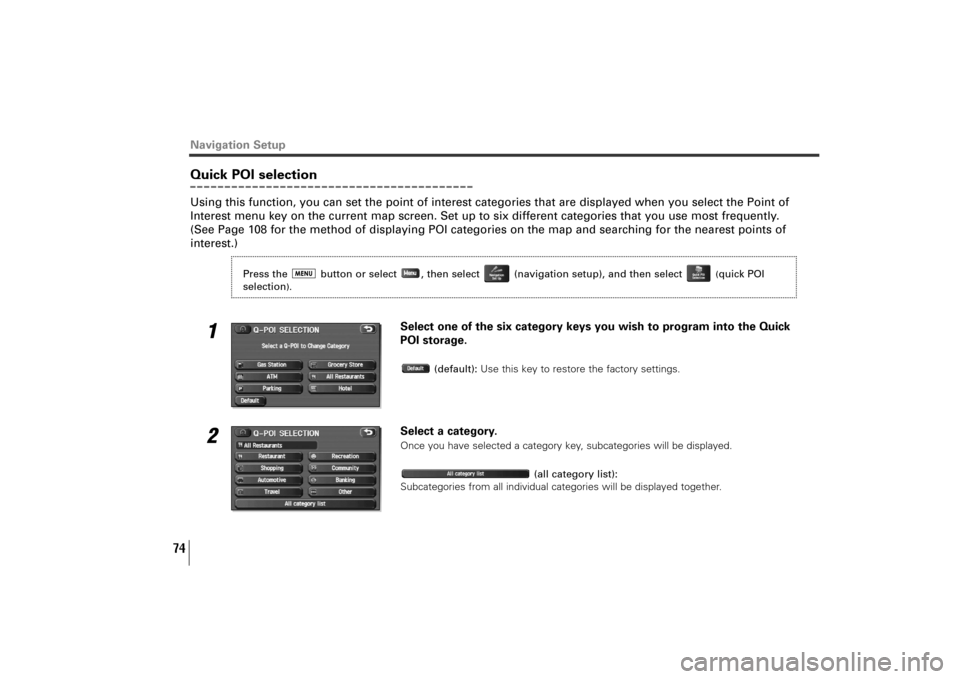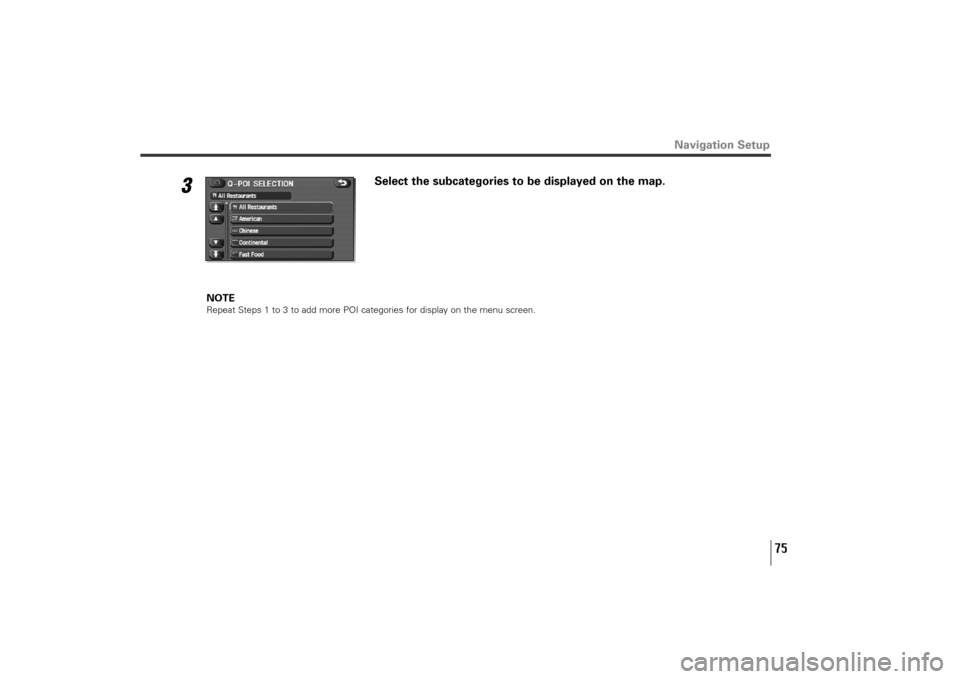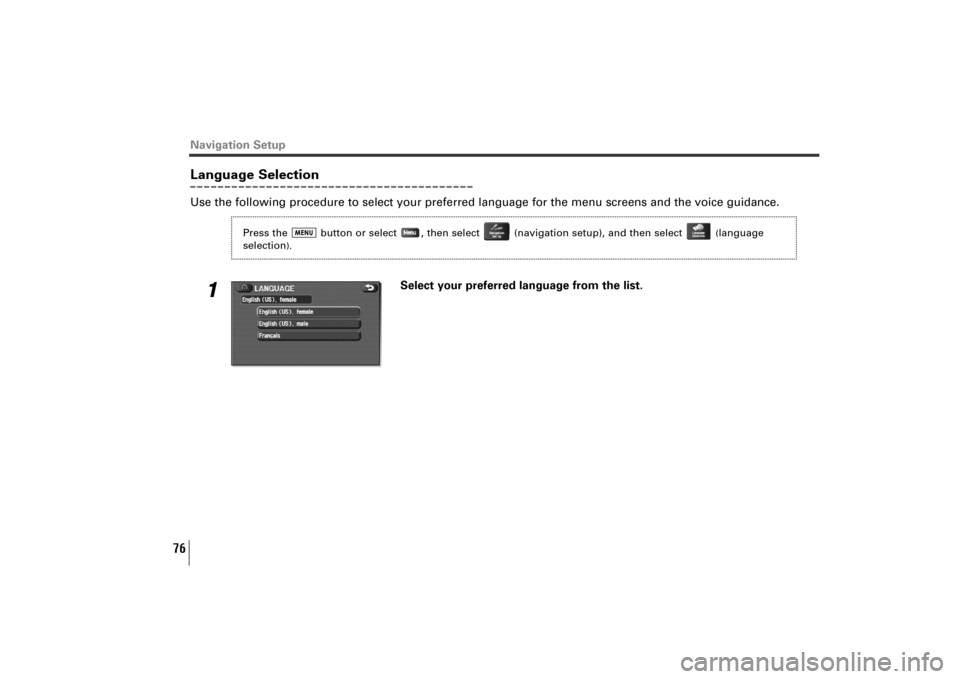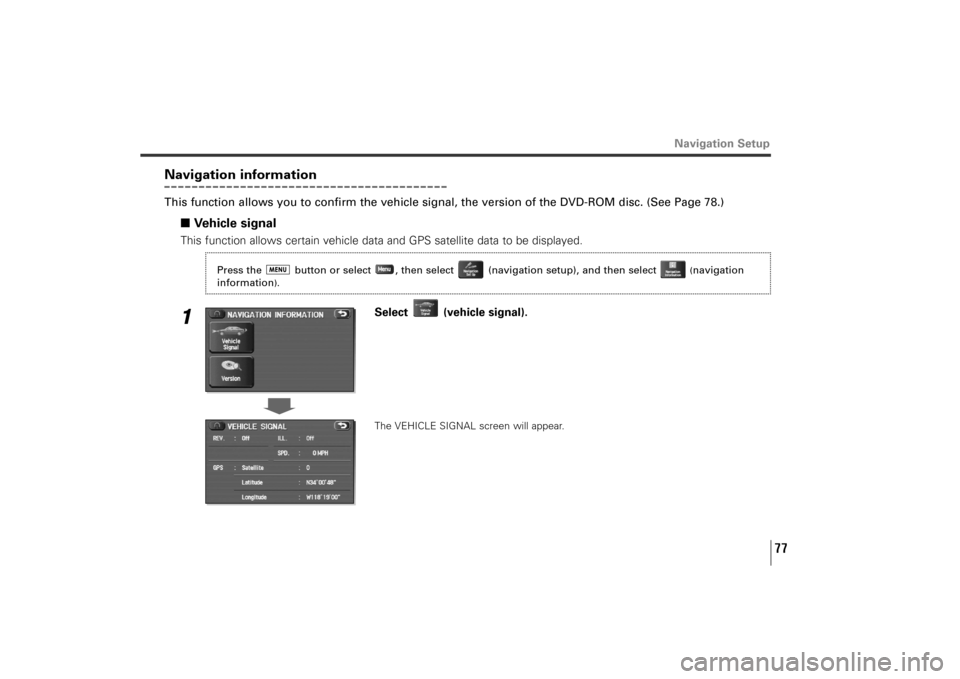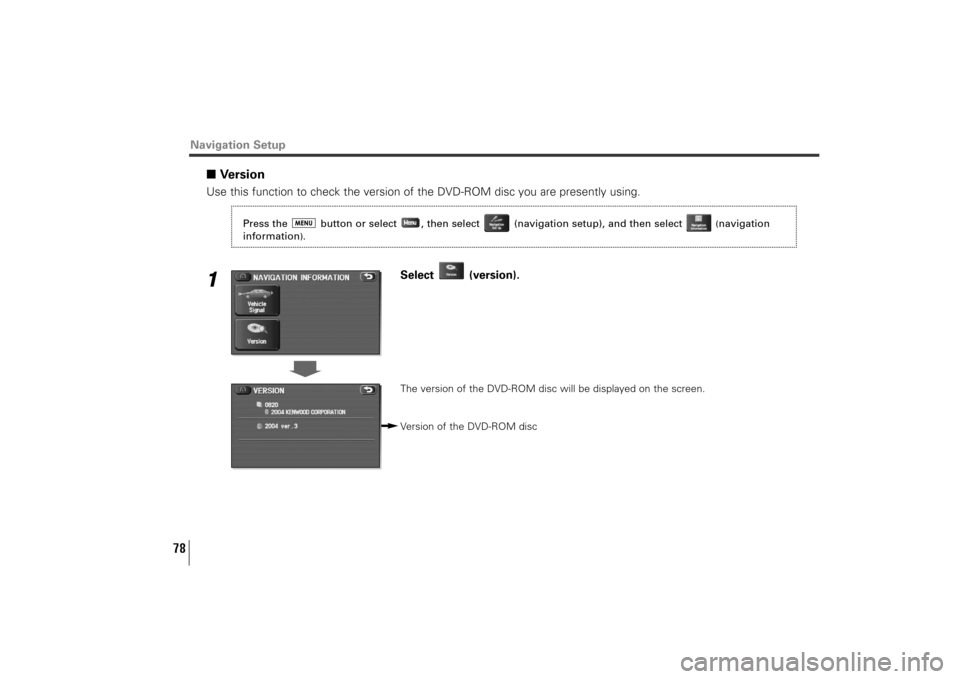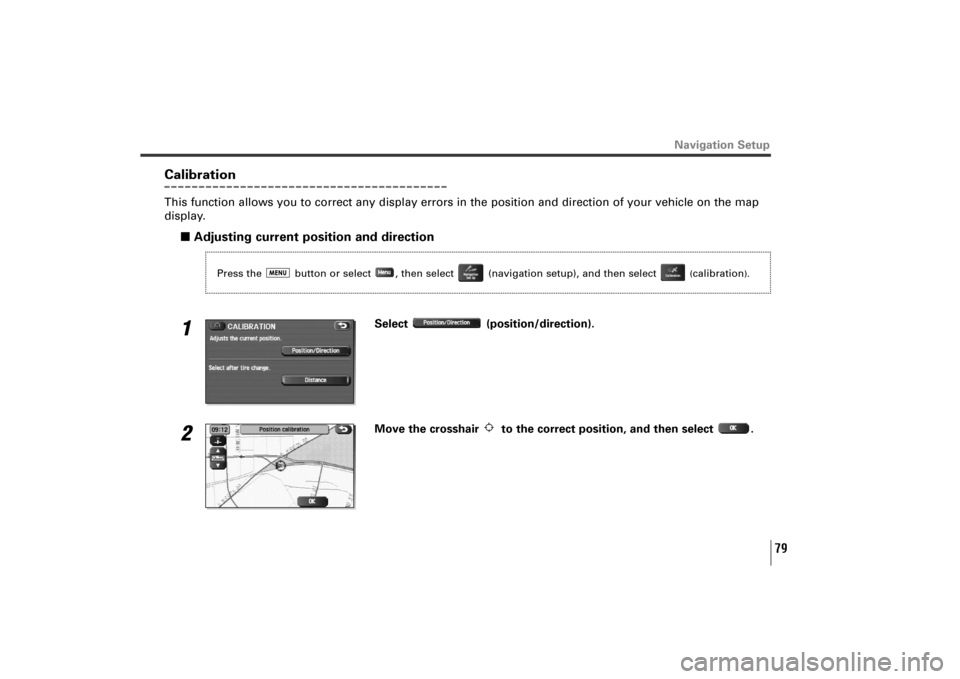SUBARU TRIBECA 2010 1.G Navigation Manual
TRIBECA 2010 1.G
SUBARU
SUBARU
https://www.carmanualsonline.info/img/17/7323/w960_7323-0.png
SUBARU TRIBECA 2010 1.G Navigation Manual
Trending: clock setting, change language, light, change time, turn signal, clock reset, headlights
Page 71 of 126
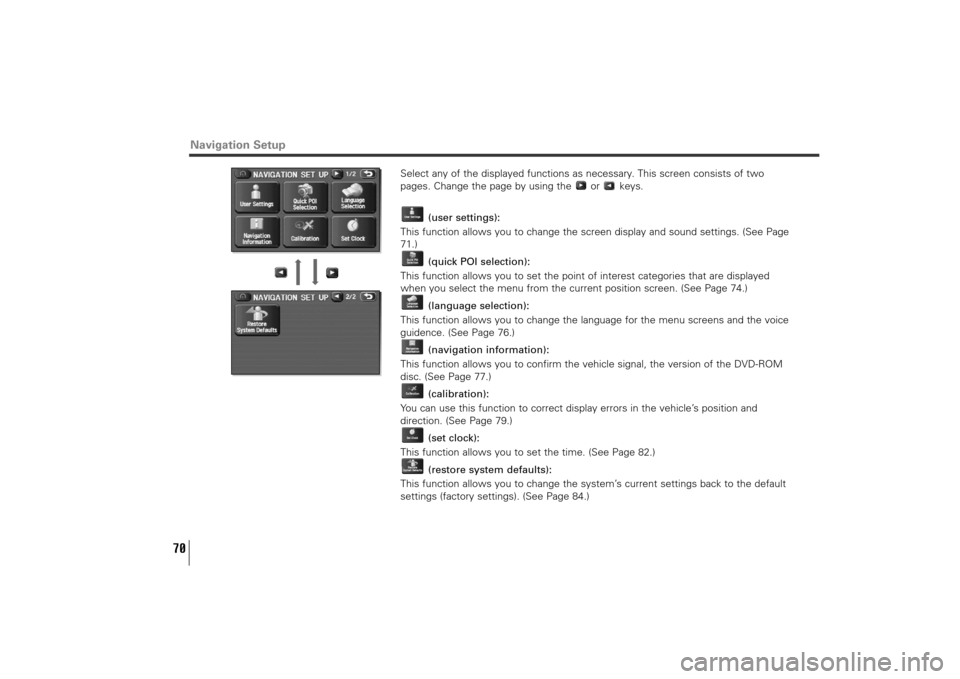
70
Select any of the displayed functions as necessary. This screen consists of two
pages. Change the page by using the or keys.
(user settings):
This function allows you to change the screen display and sound settings. (See Page
71.)
(quick POI selection):
This function allows you to set the point of interest categories that are displayed
when you select the menu from the current position screen. (See Page 74.)
(language selection):
This function allows you to change the language for the menu screens and the voice
guidence. (See Page 76.)
(navigation information):
This function allows you to confirm the vehicle signal, the version of the DVD-ROM
disc. (See Page 77.)
(calibration):
You can use this function to correct display errors in the vehicle’s position and
direction. (See Page 79.)
(set clock):
This function allows you to set the time. (See Page 82.)
(restore system defaults):
This function allows you to change the system’s current settings back to the default
settings (factory settings). (See Page 84.)
Navigation Setup
TribecaNavi_US_B3112BE.qxd 06.12.12 11:08 AM Page 70
Page 72 of 126
71
Navigation Setup
User settingsYou can change the screen display and sound settings using this procedure.
1
Select the setting item you wish to change.The USER SETTINGS screen consists of three pages. Use the or keys to
change the screen page when selecting a setting item.
Distance:
Units of distance can be selected from (K/m) and (miles).
Road Restriction Warnings:
You can select or deselect display of traffic restriction warnings during route
guidance.
Keyboard layout:
The layout of input keys can be selected from (“ABC” layout) or
(“QWERTY” layout).
Press the button or select , then select (navigation setup), and then select
(user
settings
).
TribecaNavi_US_B3112BE.qxd 06.12.12 11:08 AM Page 71
Page 73 of 126
72
Arrival Time:
Time of arrival at the destination or a waypoint can be displayed in two different
ways: estimated arrival time or remaining driving time. Select for the estimated
arrival time display or for the remaining time display.
Color scheme:
Select your preferred screen color from four options to .
Map Mode:
The map display mode can be set to any of the automatic, daytime, and nighttime
modes.
(automatic):The brightness of the display will automatically change to daytime
brightness and nighttime brightness when the headlights are
turned off and on, respectively.
(daytime):The brightness of the display is fixed at the daytime setting
regardless of whether the headlights are on or off.
(nighttime):The brightness of the display is fixed at the nighttime setting
regardless of whether the headlights are on or off.
Navigation Setup
TribecaNavi_US_B3112BE.qxd 06.12.12 11:08 AM Page 72
Page 74 of 126
73
Guidance Screen:
This function allows you to select or deselect display of guidance messages on the
screen.
Freeway Information:
This function allows you to select or deselect display of guidance messages when
driving on freeways.
Navigation Setup
TribecaNavi_US_B3112BE.qxd 06.12.12 11:08 AM Page 73
Page 75 of 126
74
Navigation SetupQuick POI selectionUsing this function, you can set the point of interest categories that are displayed when you select the Point of
Interest menu key on the current map screen. Set up to six different categories that you use most frequently.
(See Page 108 for the method of displaying POI categories on the map and searching for the nearest points of
interest.)
1
Select one of the six category keys you wish to program into the Quick
POI storage.
(default):Use this key to restore the factory settings.
2
Select a category.Once you have selected a category key, subcategories will be displayed.
(all category list):
Subcategories from all individual categories will be displayed together.
Press the button or select , then select (navigation setup), and then select
(quick POI
selection
).
TribecaNavi_US_B3112BE.qxd 06.12.12 11:08 AM Page 74
Page 76 of 126
75
3
Select the subcategories to be displayed on the map.
NOTERepeat Steps 1 to 3 to add more POI categories for display on the menu screen.
Navigation Setup
TribecaNavi_US_B3112BE.qxd 06.12.12 11:08 AM Page 75
Page 77 of 126
76
Navigation SetupLanguage SelectionUse the following procedure to select your preferred language for the menu screens and the voice guidance.
1
Select your preferred language from the list.
Press the button or select , then select (navigation setup), and then select
(language
selection
).
TribecaNavi_US_B3112BE.qxd 06.12.12 11:08 AM Page 76
Page 78 of 126
77
Navigation Setup
Navigation informationThis function allows you to confirm the vehicle signal, the version of the DVD-ROM disc. (See Page 78.)
■Vehicle signalThis function allows certain vehicle data and GPS satellite data to be displayed.1
Select (vehicle signal).The VEHICLE SIGNAL screen will appear.
Press the button or select , then select (navigation setup), and then select
(navigation
information
).
TribecaNavi_US_B3112BE.qxd 06.12.12 11:08 AM Page 77
Page 79 of 126
78
■VersionUse this function to check the version of the DVD-ROM disc you are presently using.1
Select (version).The version of the DVD-ROM disc will be displayed on the screen.
Version of the DVD-ROM disc
Navigation Setup
Press the button or select , then select (navigation setup), and then select
(navigation
information
).
TribecaNavi_US_B3112BE.qxd 06.12.12 11:08 AM Page 78
Page 80 of 126
79
CalibrationThis function allows you to correct any display errors in the position and direction of your vehicle on the map
display.
■Adjusting current position and direction1
Select (position/direction).
2
Move the crosshair to the correct position, and then select .
Navigation Setup
Press the button or select , then select (navigation setup), and then select
(calibration
).
TribecaNavi_US_B3112BE.qxd 06.12.12 11:08 AM Page 79
Trending: tires, set clock, parking sensors, lock, engine, clock reset, change key battery