radio SUBARU WRX 2018 Owner's Guide
[x] Cancel search | Manufacturer: SUBARU, Model Year: 2018, Model line: WRX, Model: SUBARU WRX 2018Pages: 578, PDF Size: 33.21 MB
Page 282 of 578
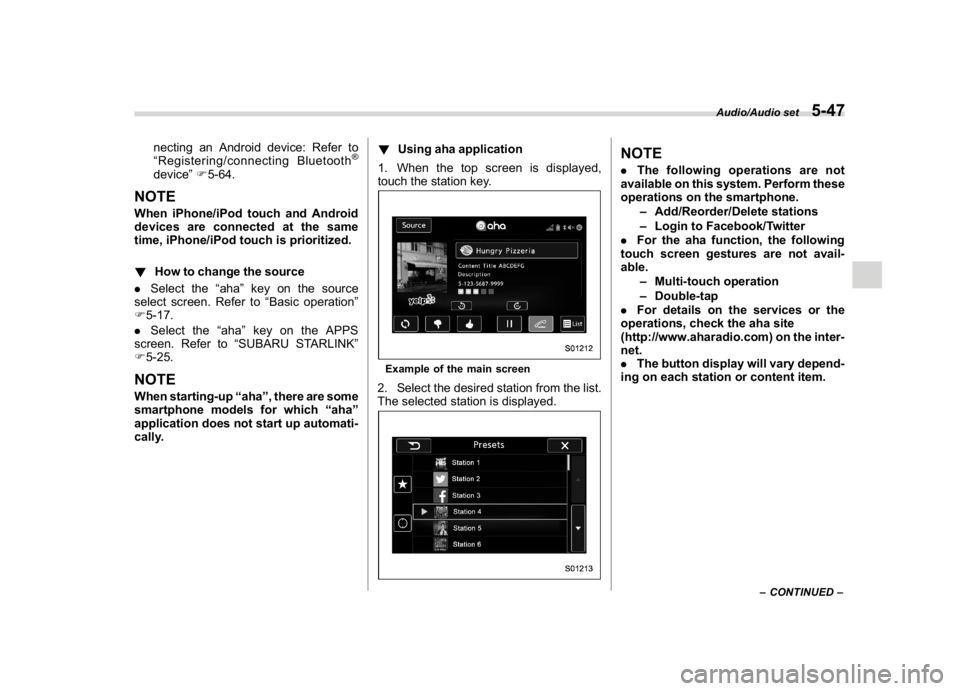
(291,1)
北米Model "A1700BE-B" EDITED: 2017/ 10/ 11
necting an Android device: Refer to
“Registering/connecting Bluetooth
®
device”F5-64.
NOTEWhen iPhone/iPod touch and Android
devices are connected at the same
time, iPhone/iPod touch is prioritized.
!How to change the source
.Select the“aha”key on the source
select screen. Refer to“Basic operation”
F5-17.
.Select the“aha”key on the APPS
screen. Refer to“SUBARU STARLINK”
F5-25.NOTEWhen starting-up“aha”, there are some
smartphone models for which“aha”
application does not start up automati-
cally.!Using aha application
1. When the top screen is displayed,
touch the station key.
Example of the main screen2. Select the desired station from the list.
The selected station is displayed.
NOTE.The following operations are not
available on this system. Perform these
operations on the smartphone.
–Add/Reorder/Delete stations
–Login to Facebook/Twitter
.For the aha function, the following
touch screen gestures are not avail-
able.
–Multi-touch operation
–Double-tap
.For details on the services or the
operations, check the aha site
(http://www.aharadio.com) on the inter-
net.
.The button display will vary depend-
ing on each station or content item.
–CONTINUED–
Audio/Audio set
5-47
5
Page 291 of 578
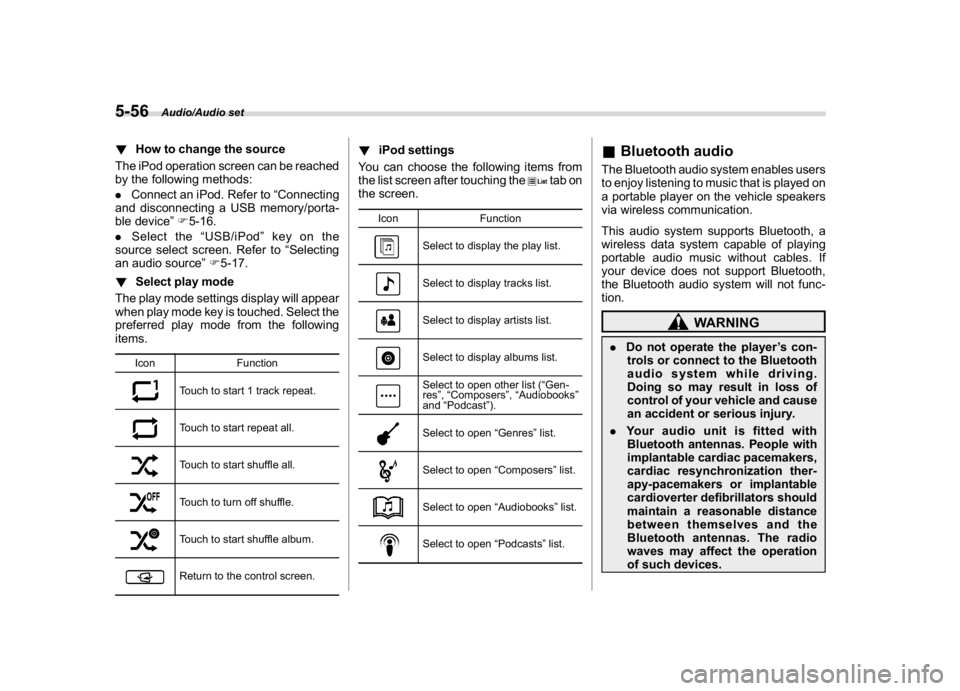
(300,1)
北米Model "A1700BE-B" EDITED: 2017/ 10/ 11
!How to change the source
The iPod operation screen can be reached
by the following methods:
.Connect an iPod. Refer to“Connecting
and disconnecting a USB memory/porta-
ble device”F5-16.
.Select the“USB/iPod”key on the
source select screen. Refer to“Selecting
an audio source”F5-17.
!Select play mode
The play mode settings display will appear
when play mode key is touched. Select the
preferred play mode from the following
items.
Icon Function
Touch to start 1 track repeat.Touch to start repeat all.Touch to start shuffle all.Touch to turn off shuffle.Touch to start shuffle album.Return to the control screen.
!iPod settings
You can choose the following items from
the list screen after touching the
tab on
the screen.
Icon Function
Select to display the play list.Select to display tracks list.Select to display artists list.Select to display albums list.Select to open other list (“Gen-
res”,“Composers”,“Audiobooks”
and“Podcast”).Select to open“Genres”list.Select to open“Composers”list.Select to open“Audiobooks”list.Select to open“Podcasts”list.
&Bluetooth audioThe Bluetooth audio system enables users
to enjoy listening to music that is played on
a portable player on the vehicle speakers
via wireless communication.
This audio system supports Bluetooth, a
wireless data system capable of playing
portable audio music without cables. If
your device does not support Bluetooth,
the Bluetooth audio system will not func-
tion.
WARNING
.Do not operate the player’s con-
trols or connect to the Bluetooth
audio system while driving.
Doing so may result in loss of
control of your vehicle and cause
an accident or serious injury.
.Your audio unit is fitted with
Bluetooth antennas. People with
implantable cardiac pacemakers,
cardiac resynchronization ther-
apy-pacemakers or implantable
cardioverter defibrillators should
maintain a reasonable distance
between themselves and the
Bluetooth antennas. The radio
waves may affect the operation
of such devices.
Audio/Audio set
5-56
Page 292 of 578
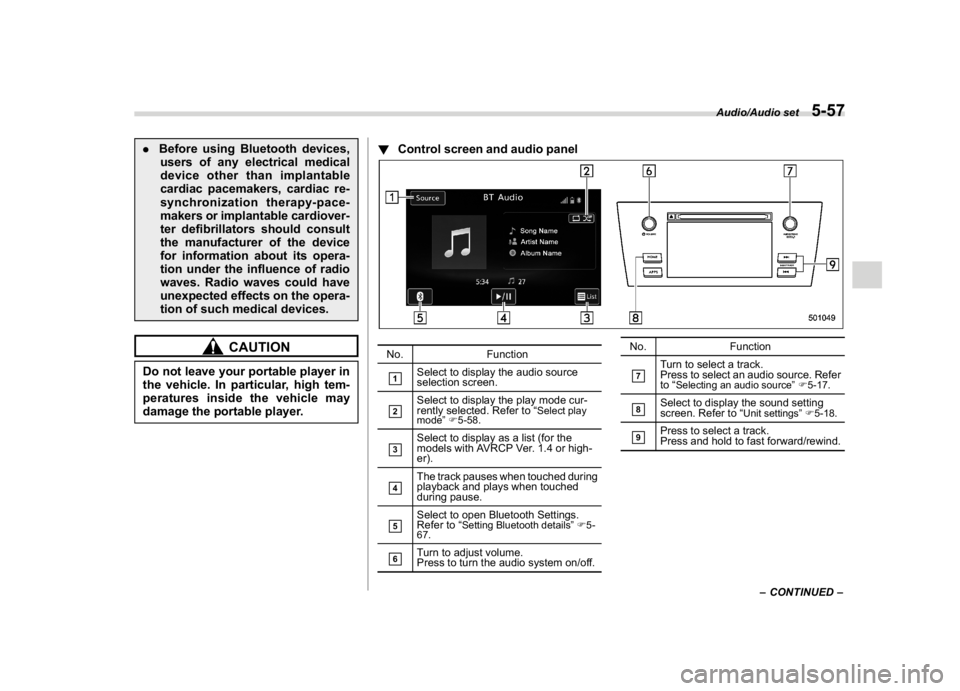
(301,1)
北米Model "A1700BE-B" EDITED: 2017/ 10/ 11
.Before using Bluetooth devices,
users of any electrical medical
device other than implantable
cardiac pacemakers, cardiac re-
synchronization therapy-pace-
makers or implantable cardiover-
ter defibrillators should consult
the manufacturer of the device
for information about its opera-
tion under the influence of radio
waves. Radio waves could have
unexpected effects on the opera-
tion of such medical devices.
CAUTION
Do not leave your portable player in
the vehicle. In particular, high tem-
peratures inside the vehicle may
damage the portable player.!Control screen and audio panel
No. Function&1
Select to display the audio source
selection screen.
&2
Select to display the play mode cur-
rently selected. Refer to“
Select play
mode”F5-58.
&3
Select to display as a list (for the
models with AVRCP Ver. 1.4 or high-
er).
&4
The track pauses when touched during
playback and plays when touched
during pause.
&5
Select to open Bluetooth Settings.
Refer to“
Setting Bluetooth details”F5-
67.
&6
Turn to adjust volume.
Press to turn the audio system on/off.No. Function
&7
Turn to select a track.
Press to select an audio source. Refer
to“
Selecting an audio source”F5-17.
&8
Select to display the sound setting
screen. Refer to“
Unit settings”F5-18.
&9
Press to select a track.
Press and hold to fast forward/rewind.
–CONTINUED–
Audio/Audio set
5-57
5
Page 297 of 578

(306,1)
北米Model "A1700BE-B" EDITED: 2017/ 10/ 11
.+/�switch
Mode Operation Function
Except list screenPress Volume up/down
Press and hold Volume up/down continuously
List screen Press Move cursor up/down
Pandora main screen (if equipped) Press and hold“+”switch is thumb up/“�”switch is thumb down
.
/
switch
Mode Operation Function
AM/FM Radio, SiriusXM (if equipped)Press Preset channel up/down
Press and holdSeek up/down continuously while the switch is
being pressed
ahaPress Content up/down
Press and holdReverse the current content item for 15 seconds/
Fast forward the current content item for 30
seconds
Audio CD, MP3/WMA/AAC disc, USB, iPod, BT
audioPress Select a track/file
Press and hold Fast forward/rewind
Pandora (if equipped) Press and hold Thumbs up
List screen PressMove cursor left/right
Audio/Steering switches for audio
5-62
Page 298 of 578
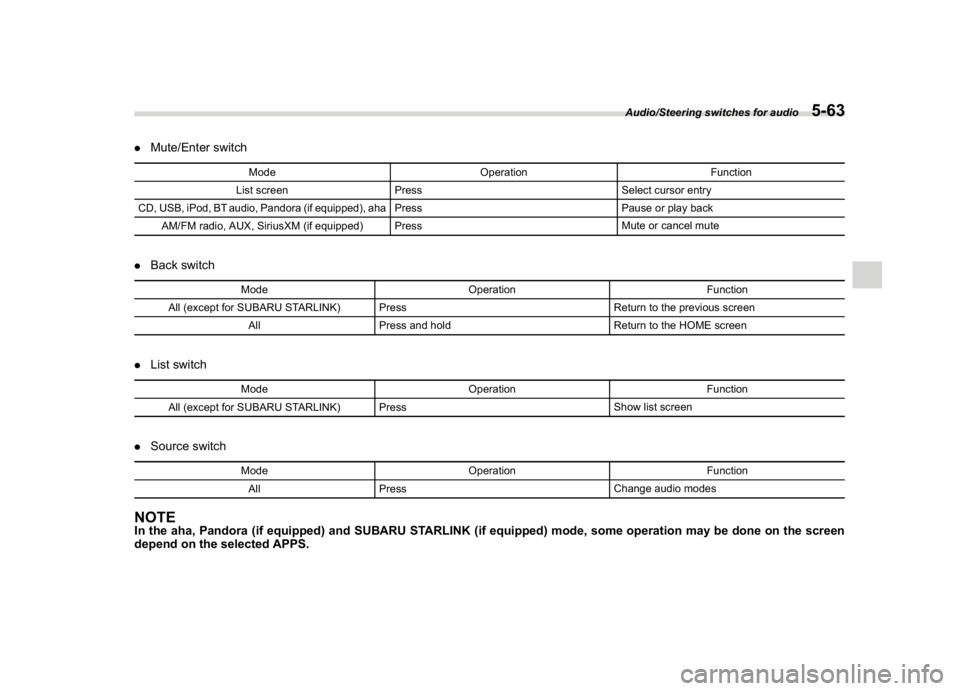
(307,1)
北米Model "A1700BE-B" EDITED: 2017/ 10/ 11
.Mute/Enter switch
Mode Operation Function
List screen Press Select cursor entry
CD, USB, iPod, BT audio, Pandora (if equipped), aha Press Pause or play back
AM/FM radio, AUX, SiriusXM (if equipped) PressMute or cancel mute
.Back switch
Mode Operation Function
All (except for SUBARU STARLINK) Press Return to the previous screen
All Press and holdReturn to the HOME screen
.List switch
Mode Operation Function
All (except for SUBARU STARLINK) PressShow list screen
.Source switch
Mode Operation Function
All PressChange audio modes
NOTEIn the aha, Pandora (if equipped) and SUBARU STARLINK (if equipped) mode, some operation may be done on the screen
depend on the selected APPS.
Audio/Steering switches for audio
5-63
5
Page 304 of 578
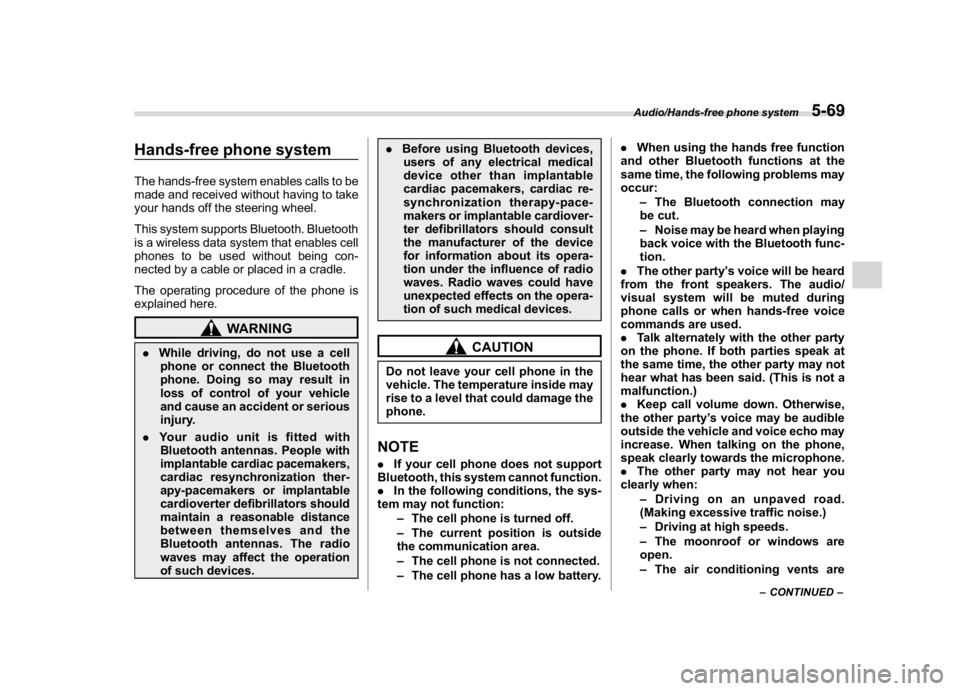
(313,1)
北米Model "A1700BE-B" EDITED: 2017/ 10/ 11
Hands-free phone systemThe hands-free system enables calls to be
made and received without having to take
your hands off the steering wheel.
This system supports Bluetooth. Bluetooth
is a wireless data system that enables cell
phones to be used without being con-
nected by a cable or placed in a cradle.
The operating procedure of the phone is
explained here.
WARNING
.While driving, do not use a cell
phone or connect the Bluetooth
phone. Doing so may result in
loss of control of your vehicle
and cause an accident or serious
injury.
.Your audio unit is fitted with
Bluetooth antennas. People with
implantable cardiac pacemakers,
cardiac resynchronization ther-
apy-pacemakers or implantable
cardioverter defibrillators should
maintain a reasonable distance
between themselves and the
Bluetooth antennas. The radio
waves may affect the operation
of such devices..Before using Bluetooth devices,
users of any electrical medical
device other than implantable
cardiac pacemakers, cardiac re-
synchronization therapy-pace-
makers or implantable cardiover-
ter defibrillators should consult
the manufacturer of the device
for information about its opera-
tion under the influence of radio
waves. Radio waves could have
unexpected effects on the opera-
tion of such medical devices.
CAUTION
Do not leave your cell phone in the
vehicle. The temperature inside may
rise to a level that could damage the
phone.NOTE.If your cell phone does not support
Bluetooth, this system cannot function.
.In the following conditions, the sys-
tem may not function:
–The cell phone is turned off.
–The current position is outside
the communication area.
–The cell phone is not connected.
–The cell phone has a low battery..When using the hands free function
and other Bluetooth functions at the
same time, the following problems may
occur:
–The Bluetooth connection may
be cut.
–Noise may be heard when playing
back voice with the Bluetooth func-
tion.
.The other party’s voice will be heard
from the front speakers. The audio/
visual system will be muted during
phone calls or when hands-free voice
commands are used.
.Talk alternately with the other party
on the phone. If both parties speak at
the same time, the other party may not
hear what has been said. (This is not a
malfunction.)
.Keep call volume down. Otherwise,
the other party’s voice may be audible
outside the vehicle and voice echo may
increase. When talking on the phone,
speak clearly towards the microphone.
.The other party may not hear you
clearly when:
–Driving on an unpaved road.
(Making excessive traffic noise.)
–Driving at high speeds.
–The moonroof or windows are
open.
–The air conditioning vents are
–CONTINUED–
Audio/Hands-free phone system
5-69
5
Page 318 of 578
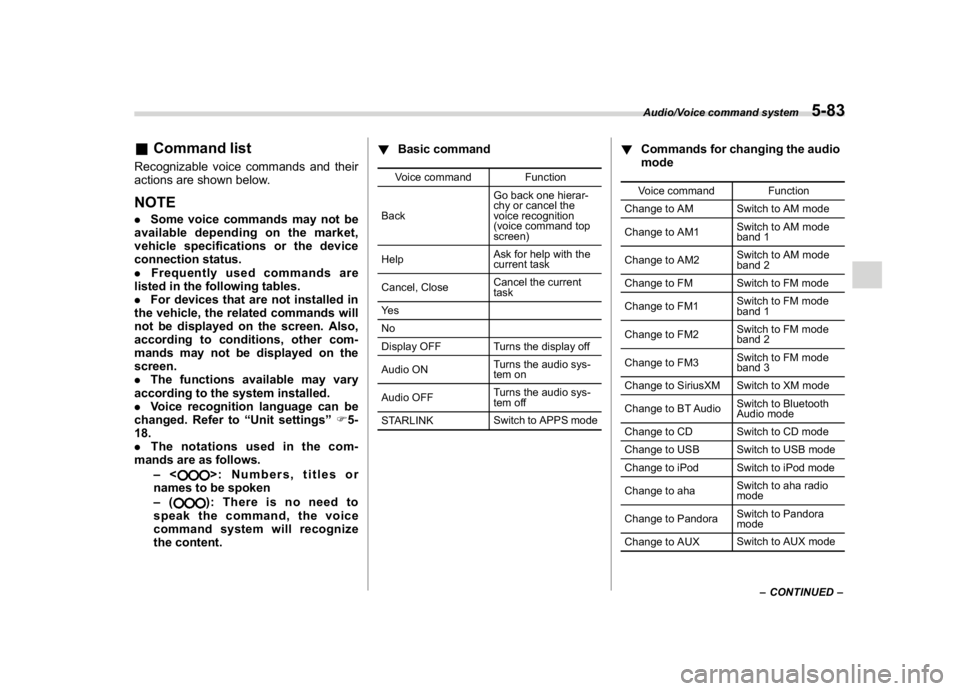
(327,1)
北米Model "A1700BE-B" EDITED: 2017/ 10/ 11
&Command listRecognizable voice commands and their
actions are shown below.NOTE.Some voice commands may not be
available depending on the market,
vehicle specifications or the device
connection status.
.Frequently used commands are
listed in the following tables.
.For devices that are not installed in
the vehicle, the related commands will
not be displayed on the screen. Also,
according to conditions, other com-
mands may not be displayed on the
screen.
.The functions available may vary
according to the system installed.
.Voice recognition language can be
changed. Refer to“Unit settings”F5-
18.
.The notations used in the com-
mands are as follows.
–<
>: Numbers, titles or
names to be spoken
–():Thereisnoneedto
speak the command, the voice
command system will recognize
the content.!Basic command
Voice command Function
BackGo back one hierar-
chy or cancel the
voice recognition
(voice command top
screen)
HelpAsk for help with the
current task
Cancel, CloseCancel the current
task
Ye s
No
Display OFF Turns the display off
Audio ONTurns the audio sys-
tem on
Audio OFFTurns the audio sys-
tem off
STARLINKSwitch to APPS mode
!Commands for changing the audio
mode
Voice command Function
Change to AM Switch to AM mode
Change to AM1Switch to AM mode
band 1
Change to AM2Switch to AM mode
band 2
Change to FM Switch to FM mode
Change to FM1Switch to FM mode
band 1
Change to FM2Switch to FM mode
band 2
Change to FM3Switch to FM mode
band 3
Change to SiriusXM Switch to XM mode
Change to BT AudioSwitch to Bluetooth
Audio mode
Change to CD Switch to CD mode
Change to USB Switch to USB mode
Change to iPod Switch to iPod mode
Change to ahaSwitch to aha radio
mode
Change to PandoraSwitch to Pandora
mode
Change to AUXSwitch to AUX mode
–CONTINUED–Audio/Voice command system
5-83
5
Page 319 of 578
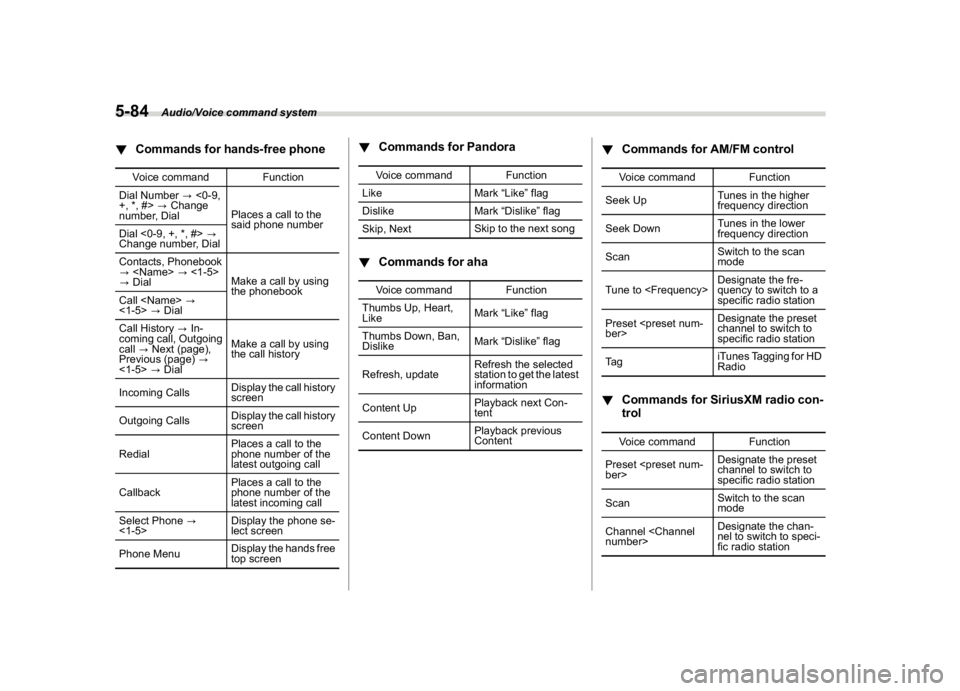
(328,1)
北米Model "A1700BE-B" EDITED: 2017/ 10/ 11
!Commands for hands-free phone
Voice command Function
Dial Number?<0-9,
+, *, #>?Change
number, DialPlaces a call to the
said phone number
Dial <0-9, +, *, #>?
Change number, Dial
Contacts, Phonebook
?
?DialMake a call by using
the phonebook
Call
<1-5>?Dial
Call History?In-
coming call, Outgoing
call?Next (page),
Previous (page)?
<1-5>?DialMake a call by using
the call history
Incoming CallsDisplay the call history
screen
Outgoing CallsDisplay the call history
screen
RedialPlaces a call to the
phone number of the
latest outgoing call
CallbackPlaces a call to the
phone number of the
latest incoming call
Select Phone?
<1-5>Display the phone se-
lect screen
Phone MenuDisplay the hands free
top screen
!Commands for Pandora
Voice command Function
Like Mark“Like”flag
Dislike Mark“Dislike”flag
Skip, NextSkip to the next song
!Commands for aha
Voice command Function
Thumbs Up, Heart,
LikeMark“Like”flag
Thumbs Down, Ban,
DislikeMark“Dislike”flag
Refresh, updateRefresh the selected
station to get the latest
information
Content UpPlayback next Con-
tent
Content DownPlayback previous
Content
!Commands for AM/FM control
Voice command Function
Seek UpTunes in the higher
frequency direction
Seek DownTunes in the lower
frequency direction
ScanSwitch to the scan
mode
Tune to
quency to switch to a
specific radio station
Preset
channel to switch to
specific radio station
Ta giTunes Tagging for HD
Radio
!Commands for SiriusXM radio con-
trol
Voice command Function
Preset
channel to switch to
specific radio station
ScanSwitch to the scan
mode
Channel
nel to switch to speci-
fic radio station
Audio/Voice command system
5-84
Page 326 of 578
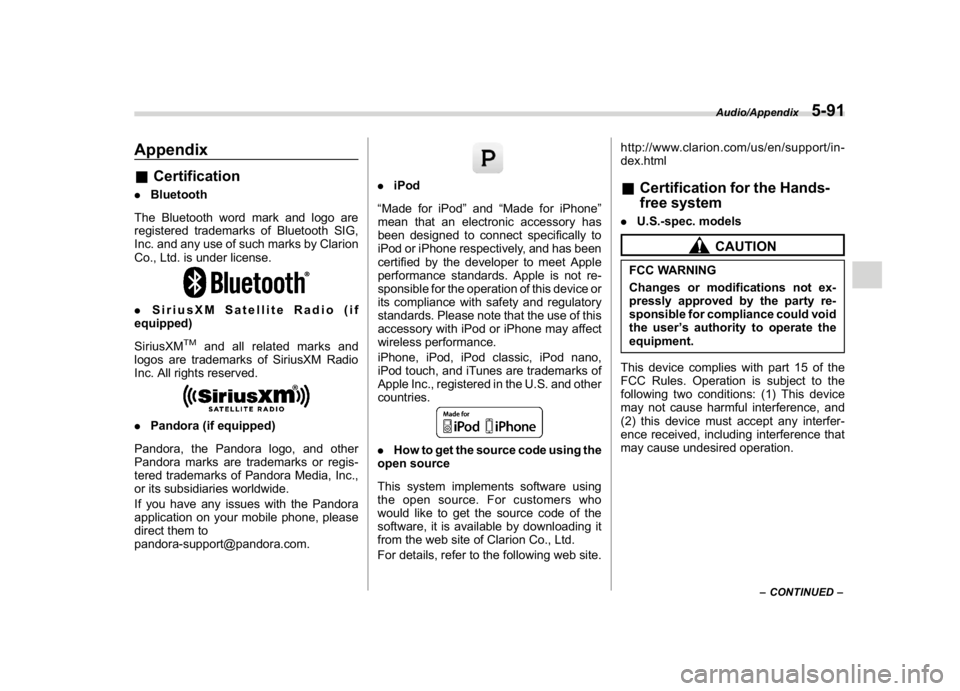
(335,1)
北米Model "A1700BE-B" EDITED: 2017/ 10/ 11
Appendix&Certification.Bluetooth
The Bluetooth word mark and logo are
registered trademarks of Bluetooth SIG,
Inc. and any use of such marks by Clarion
Co., Ltd. is under license..SiriusXM Satellite Radio (if
equipped)
SiriusXM
TM
and all related marks and
logos are trademarks of SiriusXM Radio
Inc. All rights reserved.
.Pandora (if equipped)
Pandora, the Pandora logo, and other
Pandora marks are trademarks or regis-
tered trademarks of Pandora Media, Inc.,
or its subsidiaries worldwide.
If you have any issues with the Pandora
application on your mobile phone, please
direct them to
[email protected].
.iPod
“Made for iPod”and“Made for iPhone”
mean that an electronic accessory has
been designed to connect specifically to
iPod or iPhone respectively, and has been
certified by the developer to meet Apple
performance standards. Apple is not re-
sponsible for the operation of this device or
its compliance with safety and regulatory
standards. Please note that the use of this
accessory with iPod or iPhone may affect
wireless performance.
iPhone, iPod, iPod classic, iPod nano,
iPod touch, and iTunes are trademarks of
Apple Inc., registered in the U.S. and other
countries..How to get the source code using the
open source
This system implements software using
theopensource.Forcustomerswho
would like to get the source code of the
software, it is available by downloading it
from the web site of Clarion Co., Ltd.
For details, refer to the following web site.http://www.clarion.com/us/en/support/in-
dex.html
&Certification for the Hands-
free system.U.S.-spec. models
CAUTION
FCC WARNING
Changes or modifications not ex-
pressly approved by the party re-
sponsible for compliance could void
the user’s authority to operate the
equipment.
This device complies with part 15 of the
FCC Rules. Operation is subject to the
following two conditions: (1) This device
may not cause harmful interference, and
(2) this device must accept any interfer-
ence received, including interference that
may cause undesired operation.
–CONTINUED–
Audio/Appendix
5-91
5
Page 361 of 578
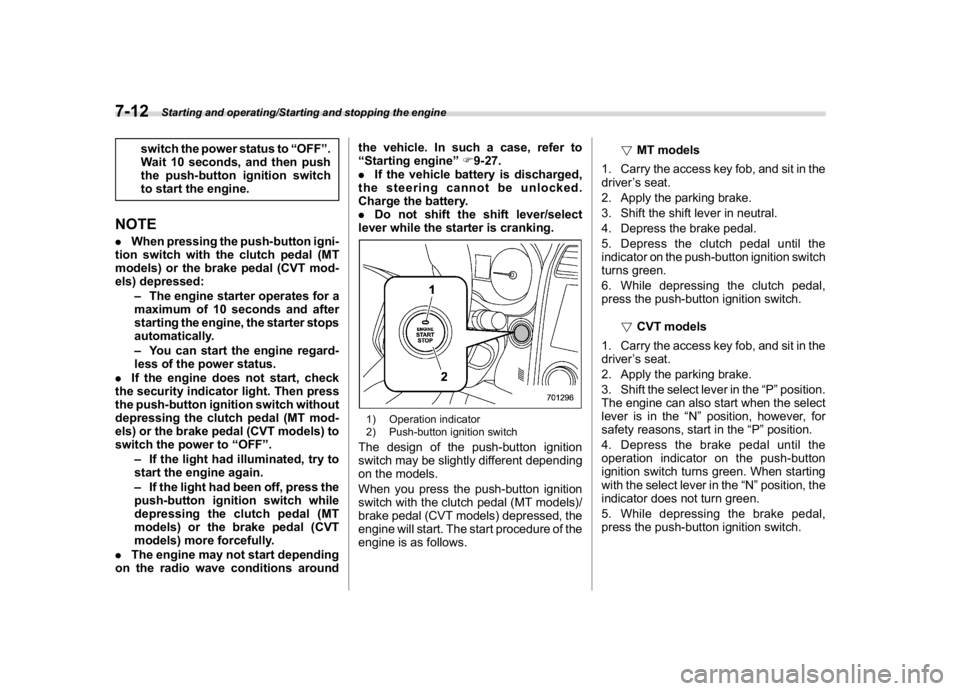
(374,1)
北米Model "A1700BE-B" EDITED: 2017/ 10/ 11
switch the power status to“OFF”.
Wait 10 seconds, and then push
the push-button ignition switch
to start the engine.
NOTE.When pressing the push-button igni-
tion switch with the clutch pedal (MT
models) or the brake pedal (CVT mod-
els) depressed:
–The engine starter operates for a
maximum of 10 seconds and after
starting the engine, the starter stops
automatically.
–You can start the engine regard-
less of the power status.
.If the engine does not start, check
the security indicator light. Then press
the push-button ignition switch without
depressing the clutch pedal (MT mod-
els) or the brake pedal (CVT models) to
switch the power to“OFF”.
–If the light had illuminated, try to
start the engine again.
–If the light had been off, press the
push-button ignition switch while
depressing the clutch pedal (MT
models) or the brake pedal (CVT
models) more forcefully.
.The engine may not start depending
on the radio wave conditions aroundthe vehicle. In such a case, refer to
“Starting engine”F9-27.
.If the vehicle battery is discharged,
the steering cannot be unlocked.
Charge the battery.
.Do not shift the shift lever/select
lever while the starter is cranking.
1) Operation indicator
2) Push-button ignition switchThe design of the push-button ignition
switch may be slightly different depending
on the models.
When you press the push-button ignition
switch with the clutch pedal (MT models)/
brake pedal (CVT models) depressed, the
engine will start. The start procedure of the
engine is as follows.!MT models
1. Carry the access key fob, and sit in the
driver’s seat.
2. Apply the parking brake.
3. Shift the shift lever in neutral.
4. Depress the brake pedal.
5. Depress the clutch pedal until the
indicator on the push-button ignition switch
turns green.
6. While depressing the clutch pedal,
press the push-button ignition switch.
!CVT models
1. Carry the access key fob, and sit in the
driver’s seat.
2. Apply the parking brake.
3. Shift the select lever in the“P”position.
The engine can also start when the select
lever is in the“N”position, however, for
safety reasons, start in the“P”position.
4. Depress the brake pedal until the
operation indicator on the push-button
ignition switch turns green. When starting
with the select lever in the“N”position, the
indicator does not turn green.
5. While depressing the brake pedal,
press the push-button ignition switch.
Starting and operating/Starting and stopping the engine
7-12