AUX SUZUKI CELERIO 2015 Owners Manual
[x] Cancel search | Manufacturer: SUZUKI, Model Year: 2015, Model line: CELERIO, Model: SUZUKI CELERIO 2015Pages: 201, PDF Size: 5.82 MB
Page 96 of 201
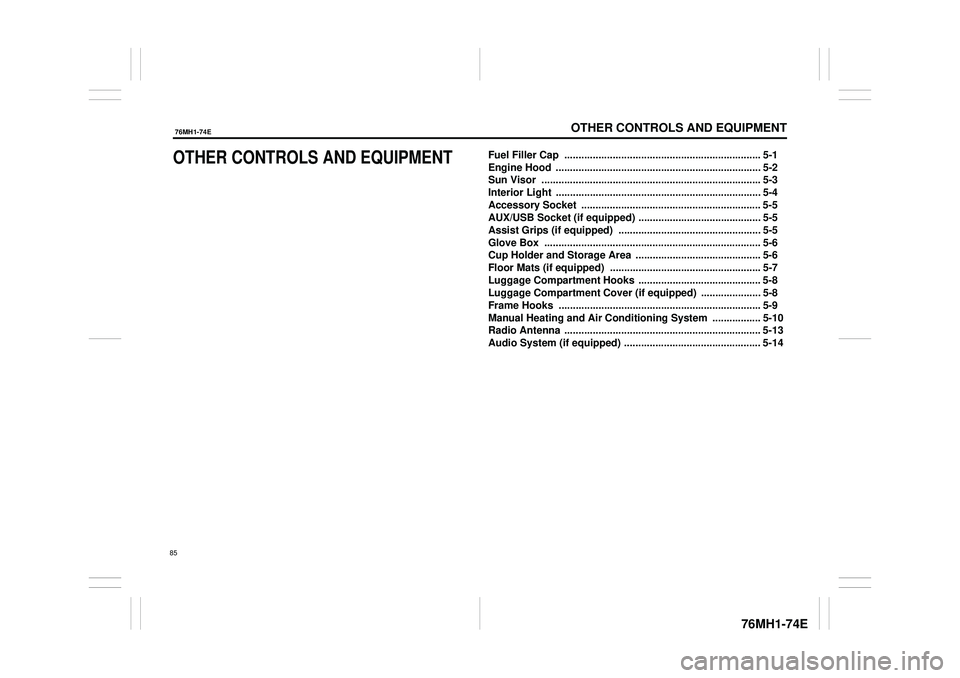
OTHER CONTROLS AND EQUIPMENT
76MH1-74E
76MH1-74E
OTHER CONTROLS AND EQUIPMENTFuel Filler Cap ..................................................................... 5-1
Engine Hood ........................................................................ 5-2
Sun Visor ............................................................................. 5-3
Interior Light ........................................................................ 5-4
Accessory Socket ........ ....................................................... 5-5
AUX/USB Socket (if equipped) ........................................... 5-5
Assist Grips (if equipped) .................................................. 5-5
Glove Box ............................................................................ 5-6
Cup Holder and Storage Area ............................................ 5-6
Floor Mats (if equipped) ..................................................... 5-7
Luggage Compartment Hooks ........................................... 5-8
Luggage Compartment Cover (if equipped) ..................... 5-8
Frame Hooks ....................................................................... 5-9
Manual Heating and Air Conditioning System ................. 5-10
Radio Antenna ..................................................................... 5-13
Audio System (if equipped) ................................................ 5-14
85
Page 101 of 201

5-5
OTHER CONTROLS AND EQUIPMENT
76MH1-74E
76MH1-74E
NOTE: The number of doors involved in the light- ing operation of the interior light dependson the vehicle specific ation. If there is a switch (rubber projection) at the door opening as shown, the door is involved inthe lighting operation. The tailgate is also involved in this operation even without the rubber projection.
Accessory Socket (if
equipped)
76MH0A070
The accessory socket will work when the ignition switch is in the “ACC” or “ON” posi- tion. This socket can be used to provide 12volt/120 watt power for electrical accesso- ries.
AUX/USB Socket (if equipped)
76MH0A071
Connect your portable digital music player,etc. to this socket to enjoy music through the vehicle’s audio system using it as asource. Refer to “Audio System” in this section.
Assist Grips (if equipped)
76MH0A072
Assist grips are provided for convenience.EXAMPLE
NOTICE
Use of inappropriate electrical acces- sories can cause damage to yourvehicle’s electrical system. Make sure that any electrical accessories you use are designed to plug into thistype of socket.
EXAMPLE
NOTICE
Always close the lid when not in use,since entry of foreign material, dust,water, conductive liquids may dam- age the audio system or USB device.
NOTICE
To avoid damaging the assist gripand the molded headlining, do not hang down the assist grip.
90
Page 119 of 201
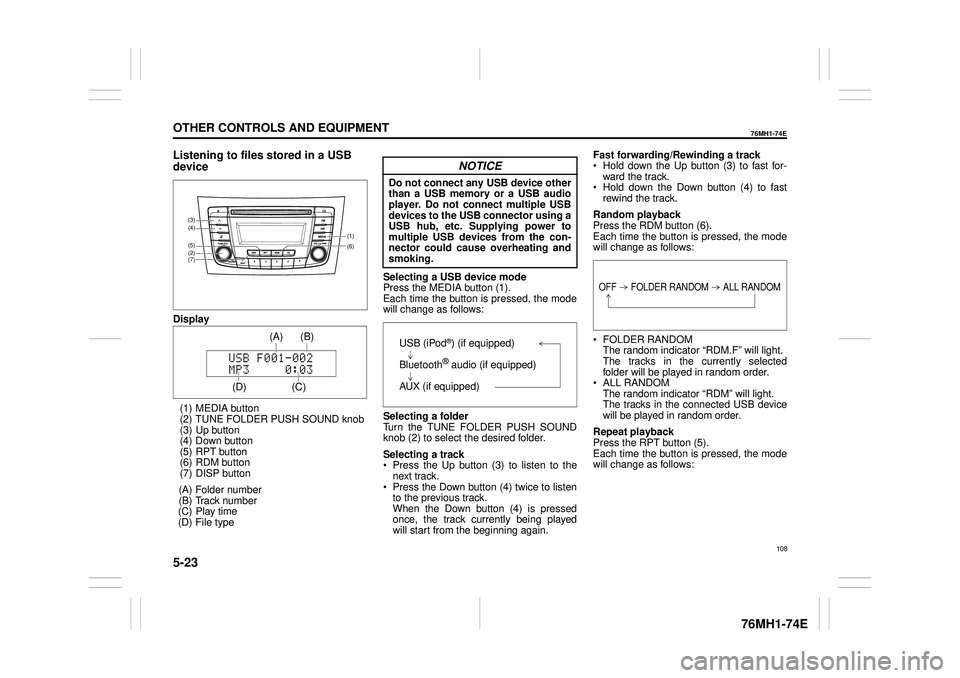
5-23
OTHER CONTROLS AND EQUIPMENT
76MH1-74E
76MH1-74E
Listening to files stored in a USB
device
Display
(1) MEDIA button (2) TUNE FOLDER PUSH SOUND knob (3) Up button (4) Down button(5) RPT button (6) RDM button (7) DISP button
(A) Folder number (B) Track number(C) Play time (D) File type
Selecting a USB device mode Press the MEDIA button (1).Each time the button is pressed, the mode will change as follows:
Selecting a folder Turn the TUNE FOLDER PUSH SOUNDknob (2) to select the desired folder.
Selecting a track Press the Up button (3) to listen to the next track. Press the Down button (4) twice to listento the previous track. When the Down button (4) is pressed once, the track currently being playedwill start from the beginning again.
Fast forwarding/Rewinding a track Hold down the Up button (3) to fast for- ward the track. Hold down the Down button (4) to fast rewind the track.
Random playback Press the RDM button (6). Each time the button is pressed, the modewill change as follows:
FOLDER RANDOM The random indicator “RDM.F” will light. The tracks in the currently selected folder will be played in random order. ALL RANDOM The random indicator “RDM” will light. The tracks in the connected USB devicewill be played in random order.
Repeat playback Press the RPT button (5). Each time the button is pressed, the mode will change as follows:
(6)
(7)
(5)
(4)
(2)
(3)
(1)
(C)
(B) (A)
(D)
USB (iPod®) (if equipped)
Bluetooth® audio (if equipped)
AUX (if equipped)
OFF FOLDER RANDOM ALL RANDOM
108
Page 123 of 201
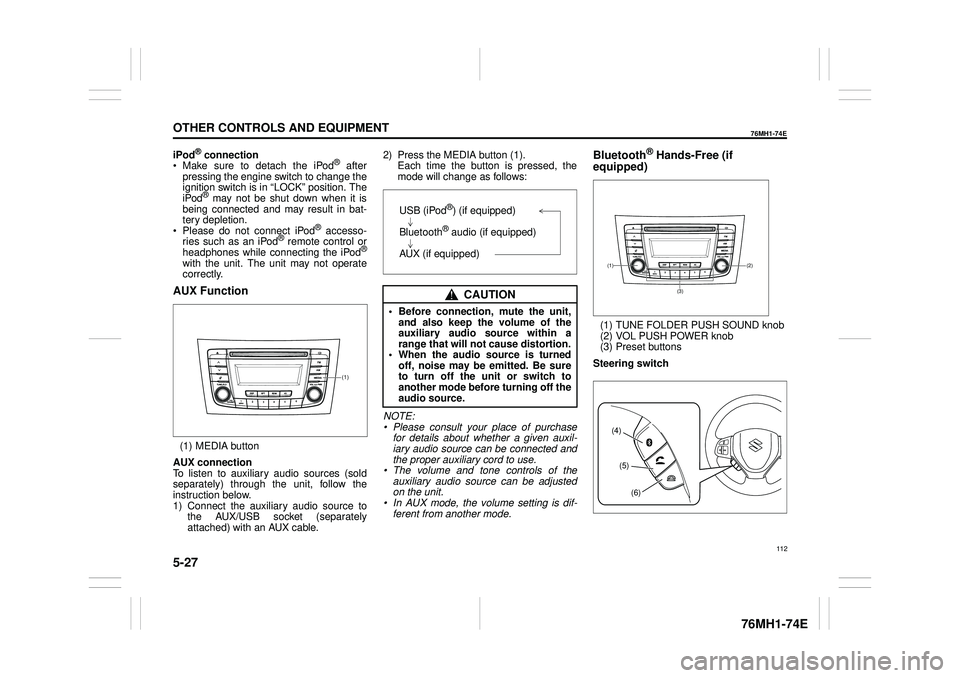
5-27
OTHER CONTROLS AND EQUIPMENT
76MH1-74E
76MH1-74E
iPod® connection Make sure to detach the iPod® after pressing the engine switch to change theignition switch is in “LOCK” position. The iPod® may not be shut down when it is being connected and may result in bat-tery depletion. Please do not connect iPod® accesso- ries such as an iPod® remote control orheadphones while connecting the iPod®
with the unit. The unit may not operatecorrectly.
AUX Function
(1) MEDIA button
AUX connection To listen to auxiliary audio sources (sold separately) through the unit, follow theinstruction below. 1) Connect the auxiliary audio source to the AUX/USB socket (separatelyattached) with an AUX cable.
2) Press the MEDIA button (1). Each time the button is pressed, the mode will change as follows:
NOTE: • Please consult your place of purchasefor details about whether a given auxil- iary audio source can be connected and the proper auxiliary cord to use.• The volume and tone controls of the auxiliary audio source can be adjusted on the unit.• In AUX mode, the volume setting is dif- ferent from another mode.
Bluetooth® Hands-Free (if
equipped)
(1) TUNE FOLDER PUSH SOUND knob (2) VOL PUSH POWER knob(3) Preset buttons
Steering switch
(1)
CAUTION
• Before connection, mute the unit, and also keep the volume of the auxiliary audio source within arange that will not cause distortion. • When the audio source is turned off, noise may be emitted. Be sureto turn off the unit or switch to another mode before turning off the audio source.
USB (iPod®) (if equipped)
Bluetooth® audio (if equipped)
AUX (if equipped)(2)(1)
(3)
(4)
(5)
(6)
112
Page 133 of 201
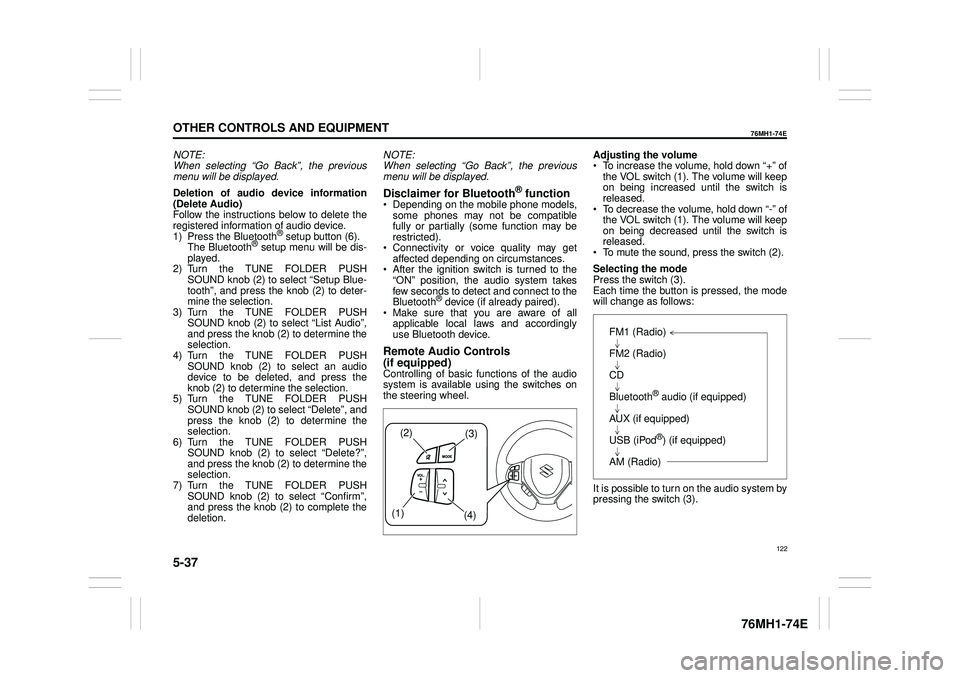
5-37
OTHER CONTROLS AND EQUIPMENT
76MH1-74E
76MH1-74E
NOTE: When selecting “Go Back”, the previous menu will be displayed.
Deletion of audio device information (Delete Audio)Follow the instructions below to delete the registered information of audio device. 1) Press the Bluetooth® setup button (6). The Bluetooth® setup menu will be dis- played. 2) Turn the TUNE FOLDER PUSHSOUND knob (2) to select “Setup Blue- tooth”, and press the knob (2) to deter- mine the selection.3) Turn the TUNE FOLDER PUSH SOUND knob (2) to select “List Audio”, and press the knob (2) to determine theselection. 4) Turn the TUNE FOLDER PUSH SOUND knob (2) to select an audiodevice to be deleted, and press the knob (2) to determine the selection. 5) Turn the TUNE FOLDER PUSHSOUND knob (2) to select “Delete”, and press the knob (2) to determine the selection.6) Turn the TUNE FOLDER PUSH SOUND knob (2) to select “Delete?”, and press the knob (2) to determine theselection. 7) Turn the TUNE FOLDER PUSH SOUND knob (2) to select “Confirm”,and press the knob (2) to complete the deletion.
NOTE: When selecting “Go Back”, the previous menu will be displayed.
Disclaimer for Bluetooth® function Depending on the mobile phone models, some phones may not be compatible fully or partially (some function may berestricted). Connectivity or voice quality may get affected depending on circumstances. After the ignition switch is turned to the “ON” position, the audio system takes few seconds to detect and connect to theBluetooth® device (if already paired). Make sure that you are aware of all applicable local laws and accordinglyuse Bluetooth device.
Remote Audio Controls
(if equipped)Controlling of basic functions of the audio system is available us ing the switches on the steering wheel.
Adjusting the volume To increase the volume, hold down “+” of the VOL switch (1). The volume will keepon being increased until the switch is released. To decrease the volume, hold down “-” ofthe VOL switch (1). The volume will keep on being decreased until the switch is released. To mute the sound, press the switch (2).
Selecting the mode Press the switch (3). Each time the button is pressed, the mode will change as follows:
It is possible to turn on the audio system by pressing the switch (3).
(2)(3)
(1) (4)
FM1 (Radio)
FM2 (Radio)
CD
Bluetooth® audio (if equipped)
AUX (if equipped)
USB (iPod®) (if equipped)
AM (Radio)
122
Page 136 of 201
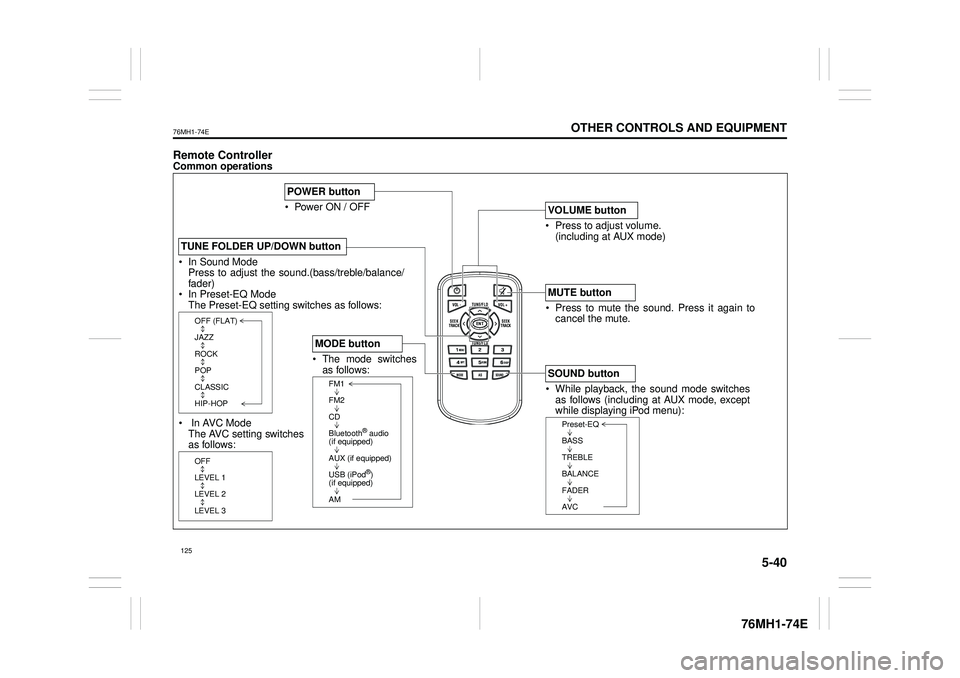
5-40
OTHER CONTROLS AND EQUIPMENT
76MH1-74E
76MH1-74E
Remote ControllerCommon operations
In Sound Mode Press to adjust the soun d.(bass/treble/balance/ fader) In Preset-EQ ModeThe Preset-EQ setting switches as follows:
In AVC Mode The AVC setting switches as follows:
TUNE FOLDER UP/DOWN button
OFF (FLAT)
JAZZ
ROCK
POP
CLASSIC
HIP-HOP
OFF
LEVEL 1
LEVEL 2
LEVEL 3
/TUNE VOL - VOL + FLD
/TUNE
MODEASSOUND
1
54
FLD
ENTSEEK TRACKSEEKTRACK
RPT RDM6
MENU3 2
DISP
Power ON / OFF
POWER button
Press to adjust volume. (including at AUX mode)
VOLUME button
Press to mute the sound. Press it again to cancel the mute.
MUTE button
While playback, the sound mode switches as follows (including at AUX mode, except while displaying iPod menu):
SOUND button
Preset-EQ
BASS
TREBLE
BALANCE
FADER
AVC
The mode switches as follows:
MODE button
FM1
FM2
CD
Bluetooth® audio (if equipped)
AUX (if equipped)
USB (iPod®) (if equipped)
AM
125