bluetooth SUZUKI CELERIO 2022 Owners Manual
[x] Cancel search | Manufacturer: SUZUKI, Model Year: 2022, Model line: CELERIO, Model: SUZUKI CELERIO 2022Pages: 201, PDF Size: 5.82 MB
Page 112 of 201
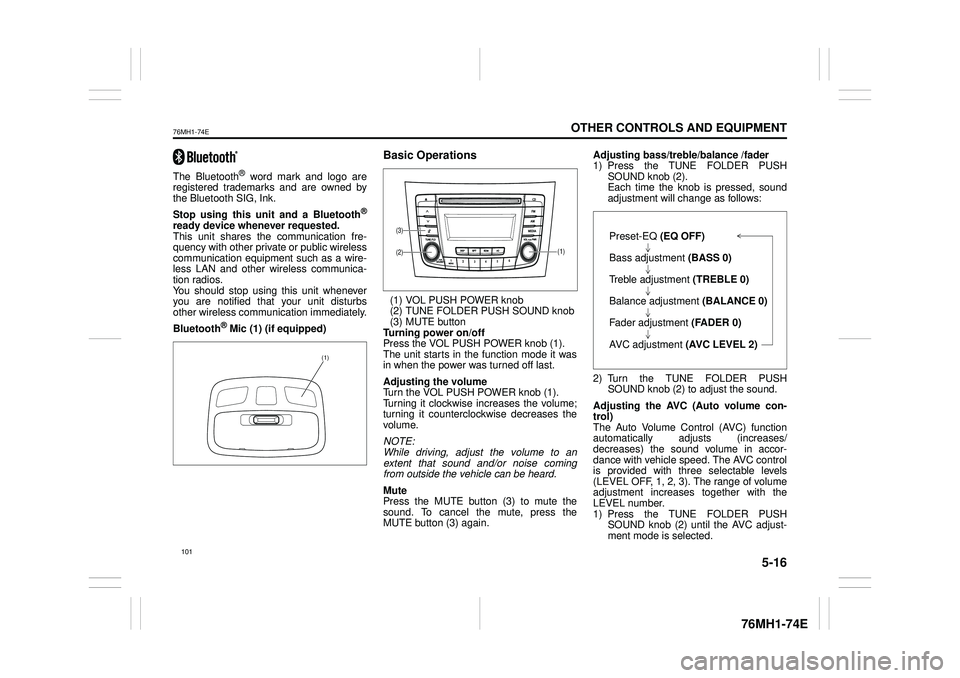
5-16
OTHER CONTROLS AND EQUIPMENT
76MH1-74E
76MH1-74E
The Bluetooth® word mark and logo are registered trademarks and are owned by the Bluetooth SIG, Ink.
Stop using this unit and a Bluetooth®
ready device whenever requested. This unit shares the communication fre-quency with other private or public wireless communication equipment such as a wire- less LAN and other wireless communica-tion radios. You should stop using this unit whenever you are notified that your unit disturbs other wireless communication immediately.
Bluetooth® Mic (1) (if equipped)
Basic Operations
(1) VOL PUSH POWER knob (2) TUNE FOLDER PUSH SOUND knob(3) MUTE button Turning power on/off Press the VOL PUSH POWER knob (1).The unit starts in th e function mode it was in when the power was turned off last.
Adjusting the volume Turn the VOL PUSH POWER knob (1). Turning it clockwise increases the volume;turning it counterclockwise decreases the volume.
NOTE: While driving, adjust the volume to an extent that sound and/or noise comingfrom outside the vehicle can be heard.
Mute Press the MUTE button (3) to mute the sound. To cancel the mute, press the MUTE button (3) again.
Adjusting bass/treble/balance /fader 1) Press the TUNE FOLDER PUSH SOUND knob (2).Each time the knob is pressed, sound adjustment will change as follows:
2) Turn the TUNE FOLDER PUSH SOUND knob (2) to adjust the sound.
Adjusting the AVC (Auto volume con- trol) The Auto Volume C ontrol (AVC) function automatically adjusts (increases/ decreases) the sound volume in accor- dance with vehicle speed. The AVC controlis provided with three selectable levels (LEVEL OFF, 1, 2, 3). The range of volume adjustment increases together with the LEVEL number. 1) Press the TUNE FOLDER PUSHSOUND knob (2) until the AVC adjust- ment mode is selected.
(1)
(1)(2)
(3)Preset-EQ (EQ OFF)
Bass adjustment (BASS 0)
Treble adjustment (TREBLE 0)
Balance adjustment (BALANCE 0)
Fader adjustment (FADER 0)
AVC adjustment (AVC LEVEL 2)
Page 119 of 201
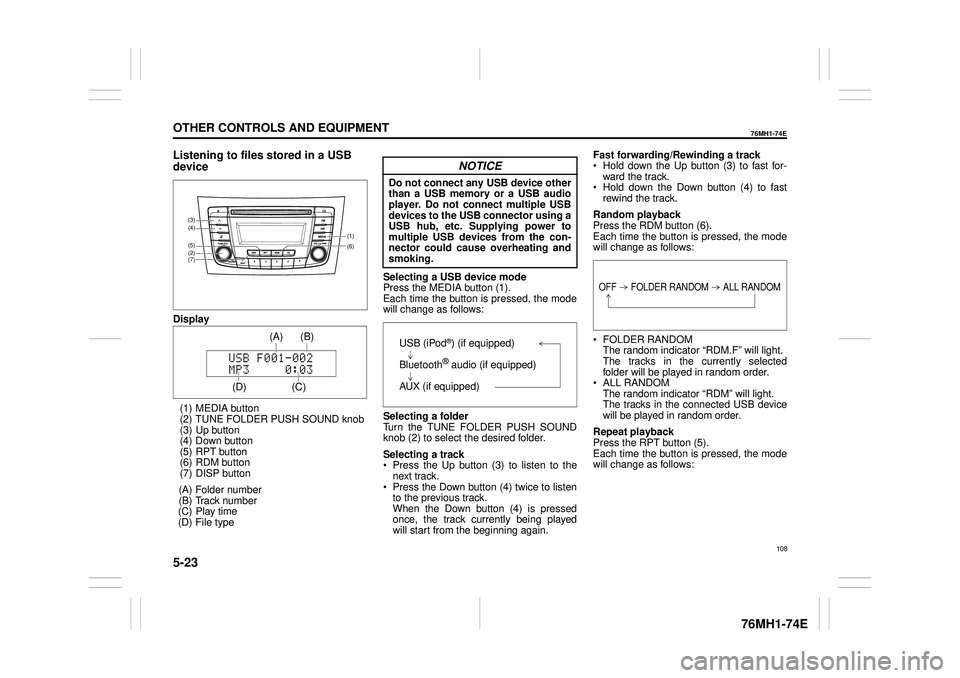
5-23
OTHER CONTROLS AND EQUIPMENT
76MH1-74E
76MH1-74E
Listening to files stored in a USB
device
Display
(1) MEDIA button (2) TUNE FOLDER PUSH SOUND knob (3) Up button (4) Down button(5) RPT button (6) RDM button (7) DISP button
(A) Folder number (B) Track number(C) Play time (D) File type
Selecting a USB device mode Press the MEDIA button (1).Each time the button is pressed, the mode will change as follows:
Selecting a folder Turn the TUNE FOLDER PUSH SOUNDknob (2) to select the desired folder.
Selecting a track Press the Up button (3) to listen to the next track. Press the Down button (4) twice to listento the previous track. When the Down button (4) is pressed once, the track currently being playedwill start from the beginning again.
Fast forwarding/Rewinding a track Hold down the Up button (3) to fast for- ward the track. Hold down the Down button (4) to fast rewind the track.
Random playback Press the RDM button (6). Each time the button is pressed, the modewill change as follows:
FOLDER RANDOM The random indicator “RDM.F” will light. The tracks in the currently selected folder will be played in random order. ALL RANDOM The random indicator “RDM” will light. The tracks in the connected USB devicewill be played in random order.
Repeat playback Press the RPT button (5). Each time the button is pressed, the mode will change as follows:
(6)
(7)
(5)
(4)
(2)
(3)
(1)
(C)
(B) (A)
(D)
USB (iPod®) (if equipped)
Bluetooth® audio (if equipped)
AUX (if equipped)
OFF FOLDER RANDOM ALL RANDOM
108
Page 123 of 201
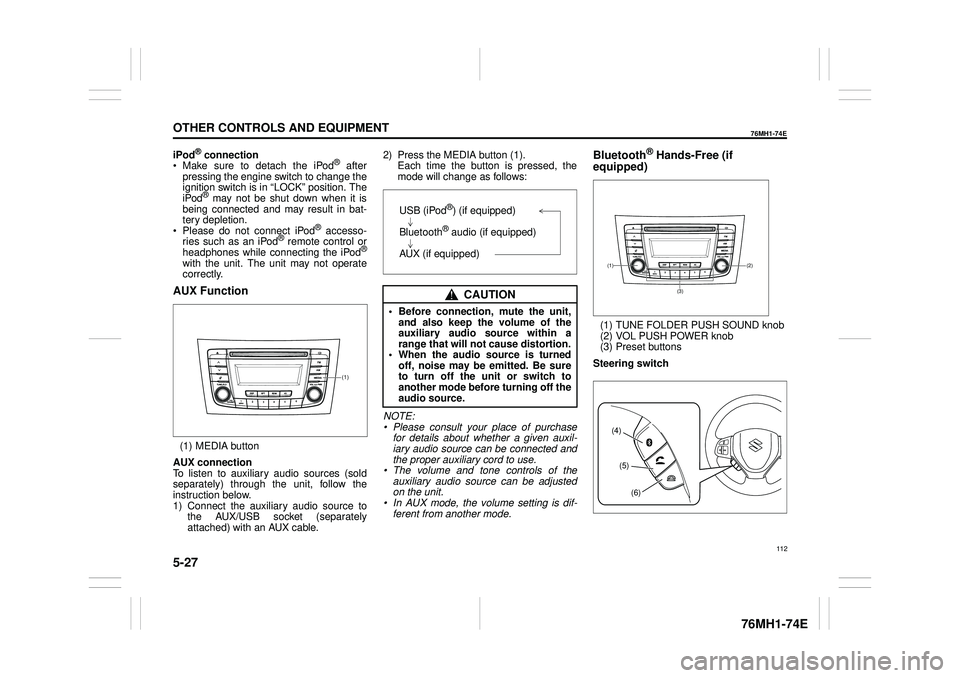
5-27
OTHER CONTROLS AND EQUIPMENT
76MH1-74E
76MH1-74E
iPod® connection Make sure to detach the iPod® after pressing the engine switch to change theignition switch is in “LOCK” position. The iPod® may not be shut down when it is being connected and may result in bat-tery depletion. Please do not connect iPod® accesso- ries such as an iPod® remote control orheadphones while connecting the iPod®
with the unit. The unit may not operatecorrectly.
AUX Function
(1) MEDIA button
AUX connection To listen to auxiliary audio sources (sold separately) through the unit, follow theinstruction below. 1) Connect the auxiliary audio source to the AUX/USB socket (separatelyattached) with an AUX cable.
2) Press the MEDIA button (1). Each time the button is pressed, the mode will change as follows:
NOTE: • Please consult your place of purchasefor details about whether a given auxil- iary audio source can be connected and the proper auxiliary cord to use.• The volume and tone controls of the auxiliary audio source can be adjusted on the unit.• In AUX mode, the volume setting is dif- ferent from another mode.
Bluetooth® Hands-Free (if
equipped)
(1) TUNE FOLDER PUSH SOUND knob (2) VOL PUSH POWER knob(3) Preset buttons
Steering switch
(1)
CAUTION
• Before connection, mute the unit, and also keep the volume of the auxiliary audio source within arange that will not cause distortion. • When the audio source is turned off, noise may be emitted. Be sureto turn off the unit or switch to another mode before turning off the audio source.
USB (iPod®) (if equipped)
Bluetooth® audio (if equipped)
AUX (if equipped)(2)(1)
(3)
(4)
(5)
(6)
112
Page 124 of 201
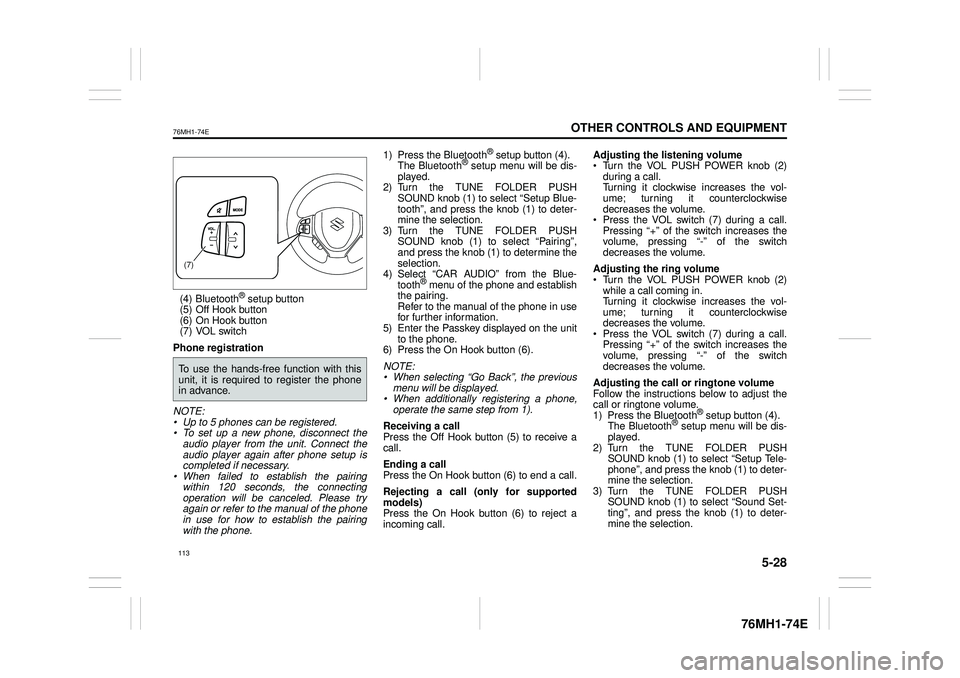
5-28
OTHER CONTROLS AND EQUIPMENT
76MH1-74E
76MH1-74E
(4) Bluetooth® setup button (5) Off Hook button (6) On Hook button (7) VOL switch
Phone registration
NOTE: • Up to 5 phones can be registered. • To set up a new phone, disconnect theaudio player from the unit. Connect the audio player again after phone setup is completed if necessary.• When failed to establish the pairing within 120 seconds, the connecting operation will be canceled. Please tryagain or refer to the manual of the phone in use for how to establish the pairing with the phone.
1) Press the Bluetooth® setup button (4). The Bluetooth® setup menu will be dis- played.2) Turn the TUNE FOLDER PUSH SOUND knob (1) to select “Setup Blue- tooth”, and press the knob (1) to deter-mine the selection. 3) Turn the TUNE FOLDER PUSH SOUND knob (1) to select “Pairing”, and press the knob (1) to determine the selection. 4) Select
Page 125 of 201
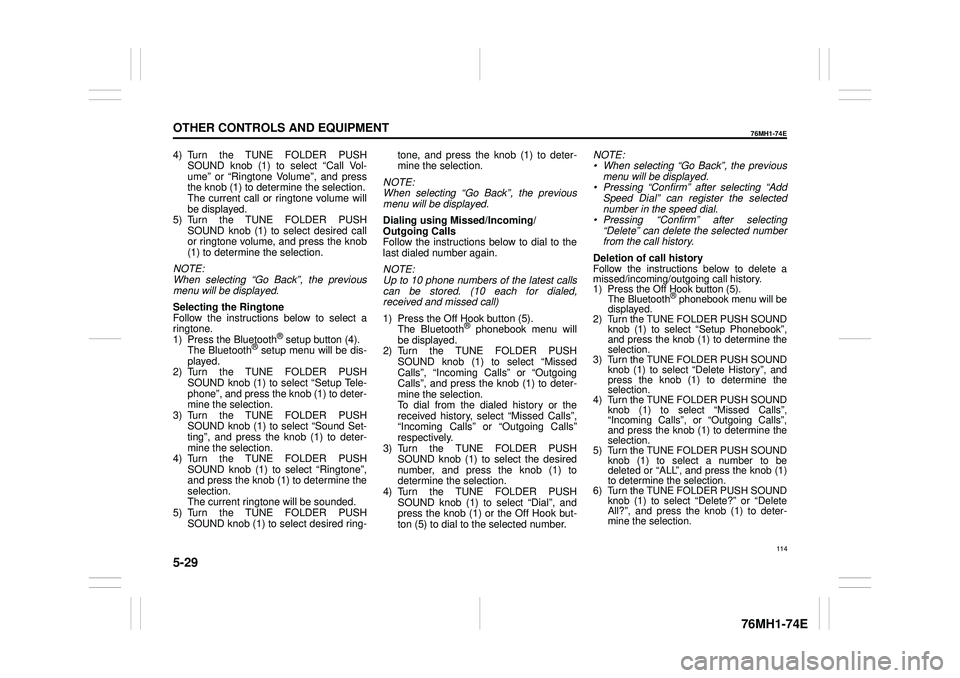
5-29
OTHER CONTROLS AND EQUIPMENT
76MH1-74E
76MH1-74E
4) Turn the TUNE FOLDER PUSH SOUND knob (1) to select “Call Vol- ume” or “Ringtone Volume”, and pressthe knob (1) to determine the selection. The current call or ringtone volume will be displayed.5) Turn the TUNE FOLDER PUSH SOUND knob (1) to select desired call or ringtone volume, and press the knob(1) to determine the selection.
NOTE: When selecting “Go Back”, the previous menu will be displayed.
Selecting the Ringtone Follow the instructions below to select a ringtone.1) Press the Bluetooth® setup button (4). The Bluetooth® setup menu will be dis- played.2) Turn the TUNE FOLDER PUSH SOUND knob (1) to select “Setup Tele- phone”, and press the knob (1) to deter-mine the selection. 3) Turn the TUNE FOLDER PUSH SOUND knob (1) to select “Sound Set-ting”, and press the knob (1) to deter- mine the selection. 4) Turn the TUNE FOLDER PUSHSOUND knob (1) to select “Ringtone”, and press the knob (1) to determine the selection.The current ringtone will be sounded. 5) Turn the TUNE FOLDER PUSH SOUND knob (1) to select desired ring-
tone, and press the knob (1) to deter- mine the selection.
NOTE: When selecting “Go Back”, the previous menu will be displayed.
Dialing using Missed/Incoming/ Outgoing CallsFollow the instructions below to dial to the last dialed number again.
NOTE: Up to 10 phone numbers of the latest calls can be stored. (10 each for dialed,received and missed call)
1) Press the Off Hook button (5). The Bluetooth® phonebook menu will be displayed. 2) Turn the TUNE FOLDER PUSHSOUND knob (1) to select “Missed Calls”, “Incoming Calls” or “Outgoing Calls”, and press the knob (1) to deter-mine the selection. To dial from the dialed history or the received history, select “Missed Calls”,“Incoming Calls” or “Outgoing Calls” respectively. 3) Turn the TUNE FOLDER PUSHSOUND knob (1) to select the desired number, and press the knob (1) to determine the selection.4) Turn the TUNE FOLDER PUSH SOUND knob (1) to select “Dial”, and press the knob (1) or the Off Hook but-ton (5) to dial to the selected number.
NOTE: • When selecting “Go Back”, the previous menu will be displayed.• Pressing “Confirm” after selecting “Add Speed Dial” can register the selected number in the speed dial.• Pressing “Confirm” after selecting “Delete” can delete the selected number from the call history.
Deletion of call historyFollow the instructions below to delete a missed/incoming/outgoing call history. 1) Press the Off Hook button (5). The Bluetooth® phonebook menu will be displayed. 2) Turn the TUNE FOLDER PUSH SOUND knob (1) to select
Page 126 of 201
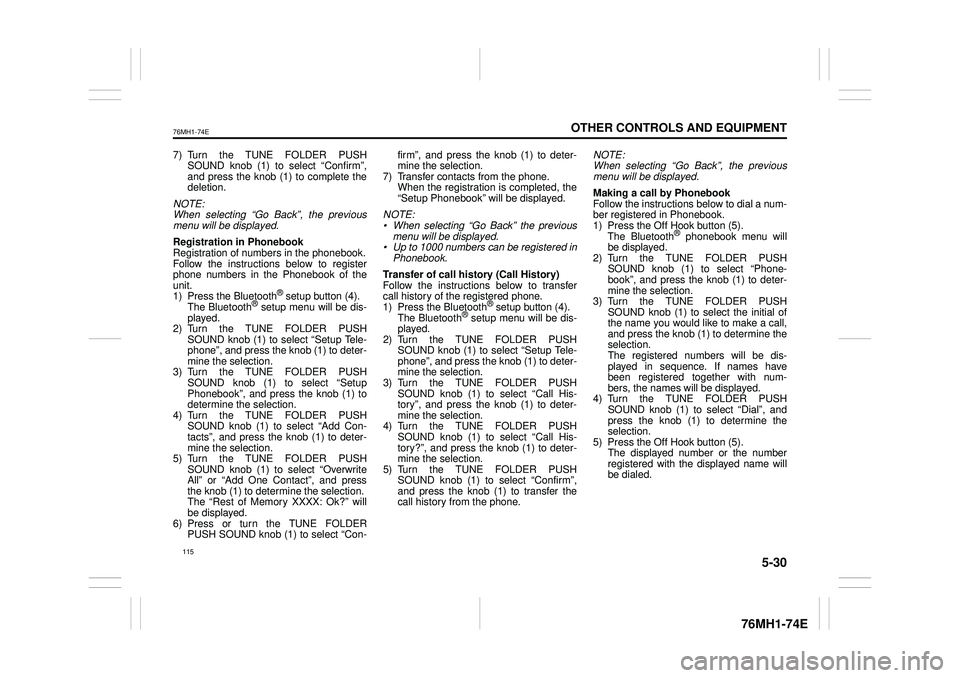
5-30
OTHER CONTROLS AND EQUIPMENT
76MH1-74E
76MH1-74E
7) Turn the TUNE FOLDER PUSH SOUND knob (1) to select “Confirm”, and press the knob (1) to complete thedeletion.
NOTE: When selecting “Go Back”, the previous menu will be displayed.
Registration in Phonebook Registration of numbers in the phonebook. Follow the instructions below to registerphone numbers in the Phonebook of the unit. 1) Press the Bluetooth® setup button (4). The Bluetooth® setup menu will be dis- played. 2) Turn the TUNE FOLDER PUSHSOUND knob (1) to select “Setup Tele- phone”, and press the knob (1) to deter- mine the selection.3) Turn the TUNE FOLDER PUSH SOUND knob (1) to select “Setup Phonebook”, and press the knob (1) todetermine the selection. 4) Turn the TUNE FOLDER PUSH SOUND knob (1) to select “Add Con-tacts”, and press the knob (1) to deter- mine the selection. 5) Turn the TUNE FOLDER PUSHSOUND knob (1) to select “Overwrite All” or “Add One Contact”, and press the knob (1) to deter mine the selection. The “Rest of Memory XXXX: Ok?” will be displayed. 6) Press or turn the TUNE FOLDERPUSH SOUND knob (1) to select “Con-
firm”, and press the knob (1) to deter- mine the selection. 7) Transfer contacts from the phone.When the registration is completed, the “Setup Phonebook” will be displayed.
NOTE: • When selecting “Go Back” the previous menu will be displayed.• Up to 1000 numbers can be registered in Phonebook.
Transfer of call hi story (Call History) Follow the instructions below to transfer call history of the registered phone.1) Press the Bluetooth® setup button (4). The Bluetooth® setup menu will be dis- played.2) Turn the TUNE FOLDER PUSH SOUND knob (1) to select “Setup Tele- phone”, and press the knob (1) to deter-mine the selection. 3) Turn the TUNE FOLDER PUSH SOUND knob (1) to select “Call His-tory”, and press the knob (1) to deter- mine the selection. 4) Turn the TUNE FOLDER PUSHSOUND knob (1) to select “Call His- tory?”, and press the knob (1) to deter- mine the selection.5) Turn the TUNE FOLDER PUSH SOUND knob (1) to select “Confirm”, and press the knob (1) to transfer thecall history from the phone.
NOTE: When selecting “Go Back”, the previous menu will be displayed.
Making a call by Phonebook Follow the instructions below to dial a num-ber registered in Phonebook. 1) Press the Off Hook button (5). The Bluetooth® phonebook menu willbe displayed. 2) Turn the TUNE FOLDER PUSH SOUND knob (1) to select “Phone-book”, and press the knob (1) to deter- mine the selection. 3) Turn the TUNE FOLDER PUSHSOUND knob (1) to select the initial of the name you would like to make a call, and press the knob (1) to determine theselection. The registered numbers will be dis- played in sequence. If names havebeen registered together with num- bers, the names will be displayed. 4) Turn the TUNE FOLDER PUSHSOUND knob (1) to select “Dial”, and press the knob (1) to determine the selection.5) Press the Off Hook button (5). The displayed number or the number registered with the displayed name willbe dialed.
115
Page 127 of 201
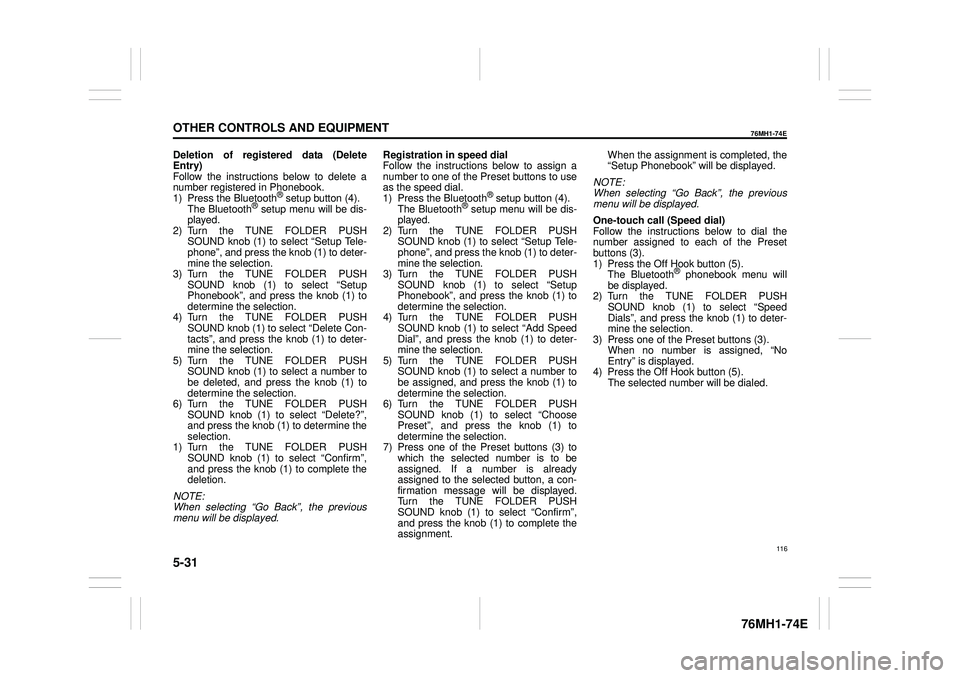
5-31
OTHER CONTROLS AND EQUIPMENT
76MH1-74E
76MH1-74E
Deletion of registered data (Delete Entry) Follow the instructions below to delete anumber registered in Phonebook. 1) Press the Bluetooth® setup button (4). The Bluetooth® setup menu will be dis-played. 2) Turn the TUNE FOLDER PUSH SOUND knob (1) to select “Setup Tele-phone”, and press the knob (1) to deter- mine the selection. 3) Turn the TUNE FOLDER PUSHSOUND knob (1) to select “Setup Phonebook”, and press the knob (1) to determine the selection.4) Turn the TUNE FOLDER PUSH SOUND knob (1) to select “Delete Con- tacts”, and press the knob (1) to deter-mine the selection. 5) Turn the TUNE FOLDER PUSH SOUND knob (1) to select a number tobe deleted, and press the knob (1) to determine the selection. 6) Turn the TUNE FOLDER PUSHSOUND knob (1) to select “Delete?”, and press the knob (1) to determine the selection.1) Turn the TUNE FOLDER PUSH SOUND knob (1) to select “Confirm”, and press the knob (1) to complete thedeletion.
NOTE: When selecting “Go Back”, the previous menu will be displayed.
Registration in speed dial Follow the instructions below to assign a number to one of the Preset buttons to useas the speed dial. 1) Press the Bluetooth® setup button (4). The Bluetooth® setup menu will be dis-played. 2) Turn the TUNE FOLDER PUSH SOUND knob (1) to select “Setup Tele-phone”, and press the knob (1) to deter- mine the selection. 3) Turn the TUNE FOLDER PUSHSOUND knob (1) to select “Setup Phonebook”, and press the knob (1) to determine the selection.4) Turn the TUNE FOLDER PUSH SOUND knob (1) to select “Add Speed Dial”, and press the knob (1) to deter-mine the selection. 5) Turn the TUNE FOLDER PUSH SOUND knob (1) to select a number tobe assigned, and press the knob (1) to determine the selection. 6) Turn the TUNE FOLDER PUSHSOUND knob (1) to select “Choose Preset”, and press the knob (1) to determine the selection.7) Press one of the Preset buttons (3) to which the selected number is to be assigned. If a number is alreadyassigned to the selected button, a con- firmation message will be displayed. Turn the TUNE FOLDER PUSHSOUND knob (1) to select “Confirm”, and press the knob (1) to complete the assignment.
When the assignment is completed, the “Setup Phonebook” will be displayed.
NOTE: When selecting “Go Back”, the previous menu will be displayed.
One-touch call (Speed dial) Follow the instructions below to dial thenumber assigned to each of the Preset buttons (3). 1) Press the Off Hook button (5). The Bluetooth® phonebook menu will be displayed. 2) Turn the TUNE FOLDER PUSHSOUND knob (1) to select “Speed Dials”, and press the knob (1) to deter- mine the selection.3) Press one of the Preset buttons (3). When no number is assigned, “No Entry” is displayed.4) Press the Off Hook button (5). The selected number will be dialed.
116
Page 128 of 201
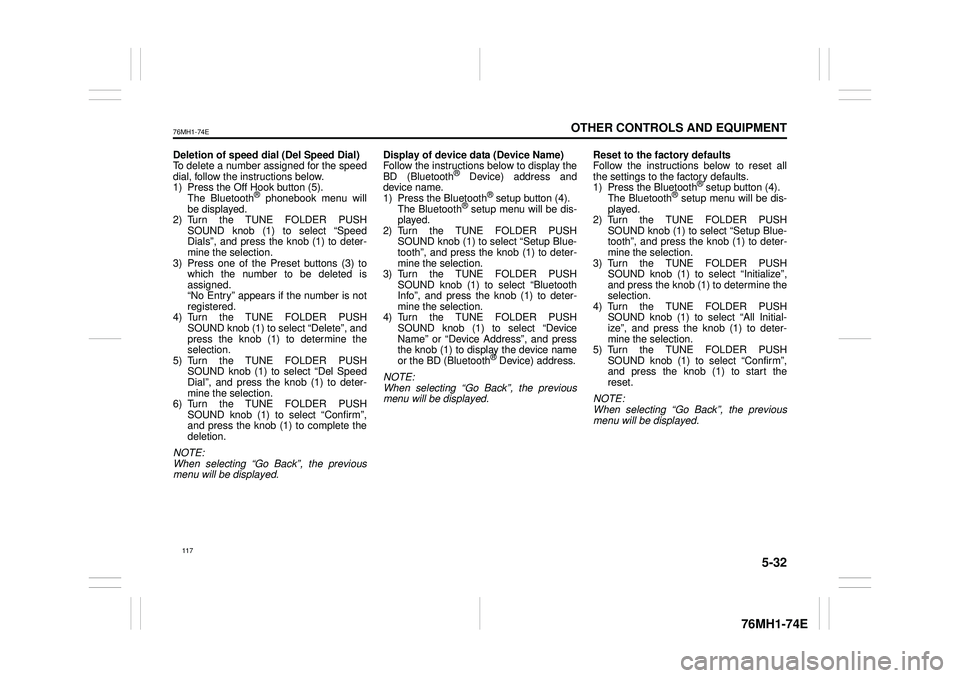
5-32
OTHER CONTROLS AND EQUIPMENT
76MH1-74E
76MH1-74E
Deletion of speed dial (Del Speed Dial) To delete a number assigned for the speed dial, follow the instructions below.1) Press the Off Hook button (5). The Bluetooth® phonebook menu will be displayed.2) Turn the TUNE FOLDER PUSH SOUND knob (1) to select “Speed Dials”, and press the knob (1) to deter-mine the selection. 3) Press one of the Preset buttons (3) to which the number to be deleted isassigned. “No Entry” appears if the number is not registered.4) Turn the TUNE FOLDER PUSH SOUND knob (1) to select “Delete”, and press the knob (1) to determine theselection. 5) Turn the TUNE FOLDER PUSH SOUND knob (1) to select “Del Speed Dial”, and press the knob (1) to deter- mine the selection. 6) Turn the TUNE FOLDER PUSHSOUND knob (1) to select “Confirm”, and press the knob (1) to complete the deletion.
NOTE: When selecting “Go Back”, the previousmenu will be displayed.
Display of device data (Device Name) Follow the instructions below to display the BD (Bluetooth® Device) address anddevice name. 1) Press the Bluetooth® setup button (4). The Bluetooth® setup menu will be dis-played. 2) Turn the TUNE FOLDER PUSH SOUND knob (1) to select “Setup Blue-tooth”, and press the knob (1) to deter- mine the selection. 3) Turn the TUNE FOLDER PUSHSOUND knob (1) to select “Bluetooth Info”, and press the knob (1) to deter- mine the selection.4) Turn the TUNE FOLDER PUSH SOUND knob (1) to select “Device Name” or “Device Address”, and pressthe knob (1) to display the device name or the BD (Bluetooth® Device) address.
NOTE: When selecting “Go Back”, the previous menu will be displayed.
Reset to the factory defaults Follow the instructions below to reset all the settings to the factory defaults.1) Press the Bluetooth® setup button (4). The Bluetooth® setup menu will be dis- played.2) Turn the TUNE FOLDER PUSH SOUND knob (1) to select “Setup Blue- tooth”, and press the knob (1) to deter-mine the selection. 3) Turn the TUNE FOLDER PUSH SOUND knob (1) to se lect “Initialize”, and press the knob (1) to determine the selection. 4) Turn the TUNE FOLDER PUSHSOUND knob (1) to select “All Initial- ize”, and press the knob (1) to deter- mine the selection.5) Turn the TUNE FOLDER PUSH SOUND knob (1) to select “Confirm”, and press the knob (1) to start thereset.
NOTE: When selecting “Go Back”, the previous menu will be displayed.
117
Page 129 of 201
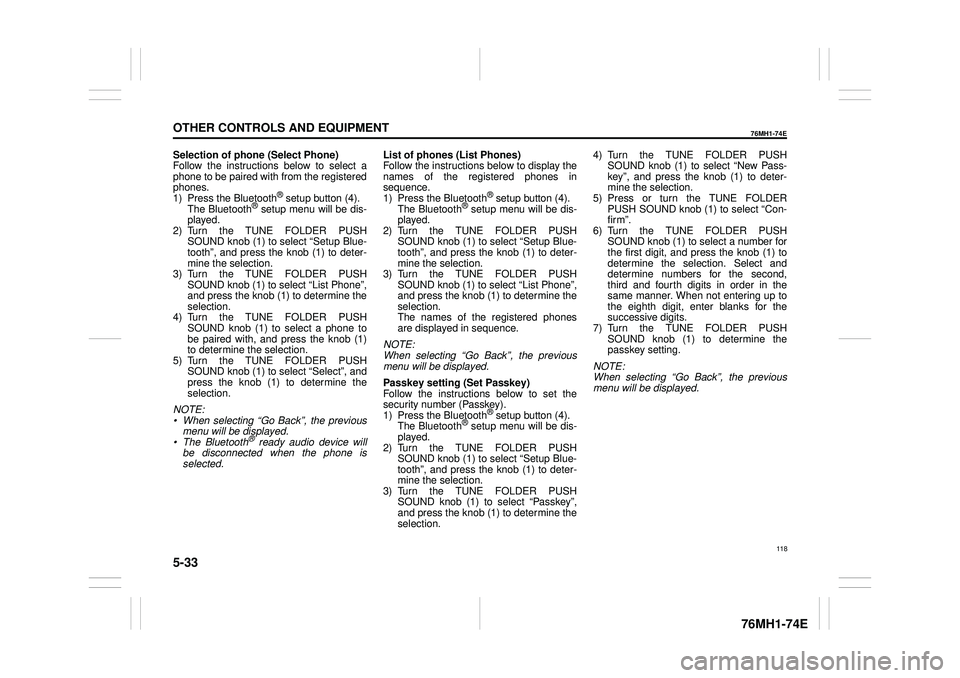
5-33
OTHER CONTROLS AND EQUIPMENT
76MH1-74E
76MH1-74E
Selection of phone (Select Phone) Follow the instructions below to select a phone to be paired with from the registeredphones. 1) Press the Bluetooth® setup button (4). The Bluetooth® setup menu will be dis-played. 2) Turn the TUNE FOLDER PUSH SOUND knob (1) to select “Setup Blue-tooth”, and press the knob (1) to deter- mine the selection. 3) Turn the TUNE FOLDER PUSHSOUND knob (1) to select “List Phone”, and press the knob (1) to determine the selection.4) Turn the TUNE FOLDER PUSH SOUND knob (1) to select a phone to be paired with, and press the knob (1)to determine the selection. 5) Turn the TUNE FOLDER PUSH SOUND knob (1) to select “Select”, andpress the knob (1) to determine the selection.
NOTE: • When selecting “Go Back”, the previous menu will be displayed.• The Bluetooth® ready audio device will be disconnected when the phone is selected.
List of phones (List Phones) Follow the instructions below to display the names of the registered phones insequence. 1) Press the Bluetooth® setup button (4). The Bluetooth® setup menu will be dis-played. 2) Turn the TUNE FOLDER PUSH SOUND knob (1) to select “Setup Blue-tooth”, and press the knob (1) to deter- mine the selection. 3) Turn the TUNE FOLDER PUSHSOUND knob (1) to select “List Phone”, and press the knob (1) to determine the selection.The names of the registered phones are displayed in sequence.
NOTE: When selecting “Go Back”, the previous menu will be displayed.
Passkey setting (Set Passkey) Follow the instructions below to set thesecurity number (Passkey). 1) Press the Bluetooth® setup button (4). The Bluetooth® setup menu will be dis-played. 2) Turn the TUNE FOLDER PUSH SOUND knob (1) to select “Setup Blue-tooth”, and press the knob (1) to deter- mine the selection. 3) Turn the TUNE FOLDER PUSHSOUND knob (1) to select “Passkey”, and press the knob (1) to determine the selection.
4) Turn the TUNE FOLDER PUSH SOUND knob (1) to select “New Pass- key”, and press the knob (1) to deter-mine the selection. 5) Press or turn the TUNE FOLDER PUSH SOUND knob (1) to select “Con-firm”. 6) Turn the TUNE FOLDER PUSH SOUND knob (1) to select a number forthe first digit, and press the knob (1) to determine the selection. Select and determine numbers for the second,third and fourth digits in order in the same manner. When not entering up to the eighth digit, enter blanks for thesuccessive digits. 7) Turn the TUNE FOLDER PUSH SOUND knob (1) to determine thepasskey setting.
NOTE: When selecting “Go Back”, the previous menu will be displayed.
118
Page 130 of 201
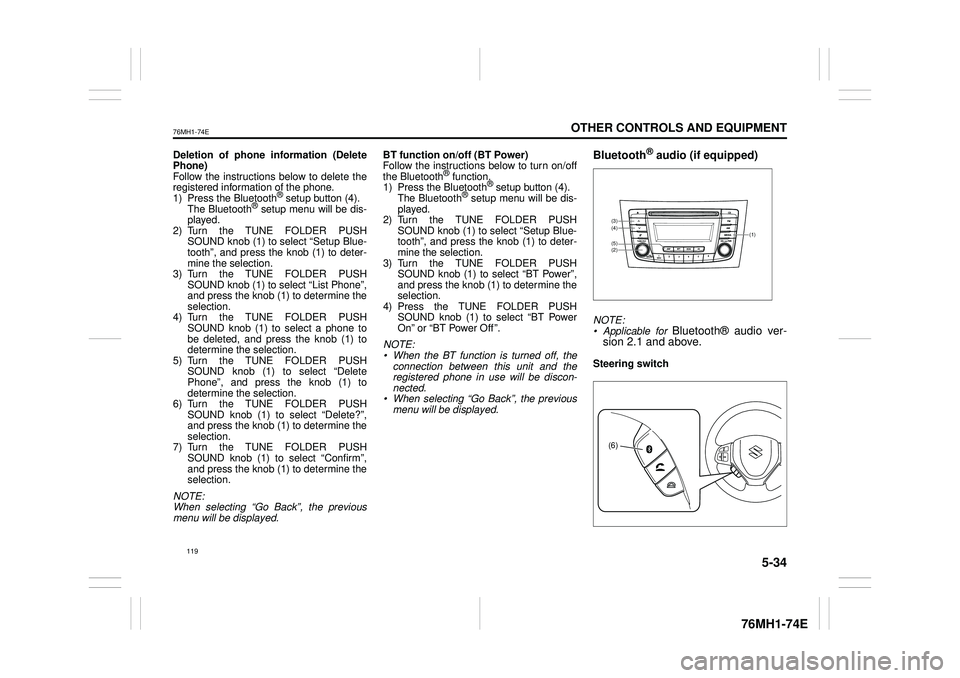
5-34
OTHER CONTROLS AND EQUIPMENT
76MH1-74E
76MH1-74E
Deletion of phone information (Delete Phone) Follow the instructions below to delete theregistered information of the phone. 1) Press the Bluetooth® setup button (4). The Bluetooth® setup menu will be dis-played. 2) Turn the TUNE FOLDER PUSH SOUND knob (1) to select “Setup Blue-tooth”, and press the knob (1) to deter- mine the selection. 3) Turn the TUNE FOLDER PUSHSOUND knob (1) to select “List Phone”, and press the knob (1) to determine the selection.4) Turn the TUNE FOLDER PUSH SOUND knob (1) to select a phone to be deleted, and press the knob (1) todetermine the selection. 5) Turn the TUNE FOLDER PUSH SOUND knob (1) to select “DeletePhone”, and press the knob (1) to determine the selection. 6) Turn the TUNE FOLDER PUSHSOUND knob (1) to select “Delete?”, and press the knob (1) to determine the selection.7) Turn the TUNE FOLDER PUSH SOUND knob (1) to select “Confirm”, and press the knob (1) to determine theselection.
NOTE: When selecting “Go Back”, the previous menu will be displayed.
BT function on /off (BT Power) Follow the instructions below to turn on/off the Bluetooth® function.1) Press the Bluetooth® setup button (4). The Bluetooth® setup menu will be dis- played.2) Turn the TUNE FOLDER PUSH SOUND knob (1) to select “Setup Blue- tooth”, and press the knob (1) to deter-mine the selection. 3) Turn the TUNE FOLDER PUSH SOUND knob (1) to select “BT Power”,and press the knob (1) to determine the selection. 4) Press the TUNE FOLDER PUSHSOUND knob (1) to select “BT Power On” or “BT Power Off ”.
NOTE: • When the BT function is turned off, the connection between this unit and theregistered phone in use will be discon- nected. • When selecting “Go Back”, the previousmenu will be displayed.
Bluetooth® audio (if equipped)
NOTE:• Applicable for Bluetooth® audio ver- sion 2.1 and above.
Steering switch
(1)
(2)
(4)(3)
(5)
(6)
119