phone SUZUKI IGNIS 2022 Owners Manual
[x] Cancel search | Manufacturer: SUZUKI, Model Year: 2022, Model line: IGNIS, Model: SUZUKI IGNIS 2022Pages: 505, PDF Size: 8.36 MB
Page 4 of 505
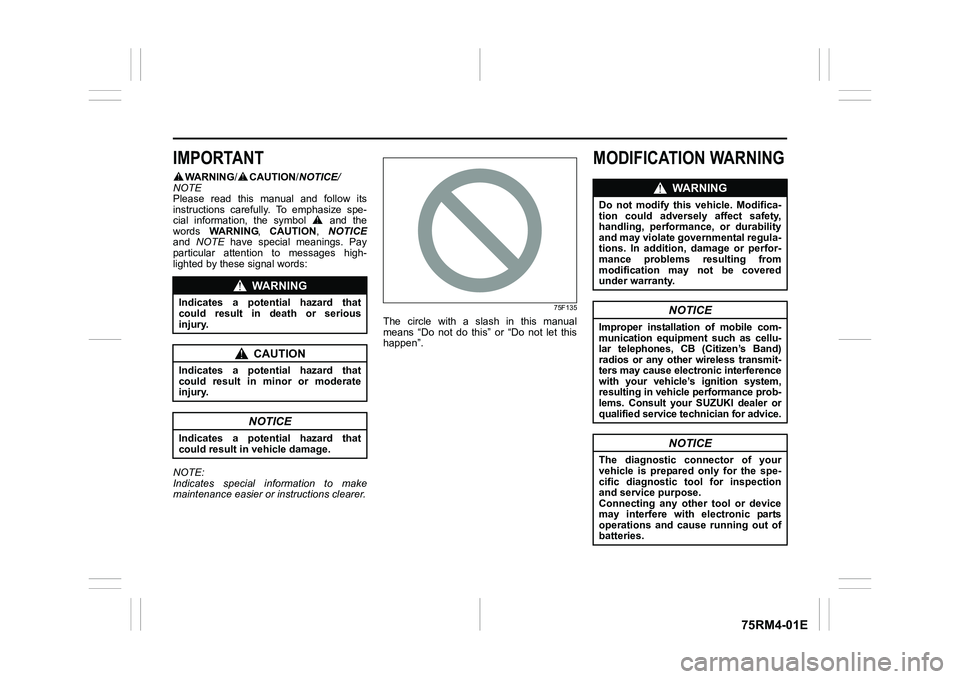
75RM4-01E
IMPORTANT
WARNING/CAUTION /NOTICE /
NOTE
Please read this manual and follow its
instructions carefully. To emphasize spe-
cial information, the symbol and the
words WARNING , CAUTION , NOTICE
and NOTE have special meanings. Pay
particular attention to messages high-
lighted by these signal words:
NOTE:
Indicates special information to make
maintenance easier or instructions clearer.
75F135
The circle with a slash in this manual
means “Do not do this” or “Do not let this
happen”.
MODIFICATION WARNING
WA R N I N G
Indicates a potential hazard that
could result in death or serious
injury.
CAUTION
Indicates a potential hazard that
could result in minor or moderate
injury.
NOTICE
Indicates a potential hazard that
could result in vehicle damage.
WA R N I N G
Do not modify this vehicle. Modifica-
tion could adversely affect safety,
handling, performance, or durability
and may violate governmental regula-
tions. In addition, damage or perfor-
mance problems resulting from
modification may not be covered
under warranty.
NOTICE
Improper installation of mobile com-
munication equipment such as cellu-
lar telephones, CB (Citizen’s Band)
radios or any other wireless transmit-
ters may cause electronic interference
with your vehicle’s ignition system,
resulting in vehicle performance prob-
lems. Consult your SUZUKI dealer or
qualified service technician for advice.
NOTICE
The diagnostic connector of your
vehicle is prepared only for the spe-
cific diagnostic tool for inspection
and service purpose.
Connecting any other tool or device
may interfere with electronic parts
operations and cause running out of
batteries.
Page 15 of 505
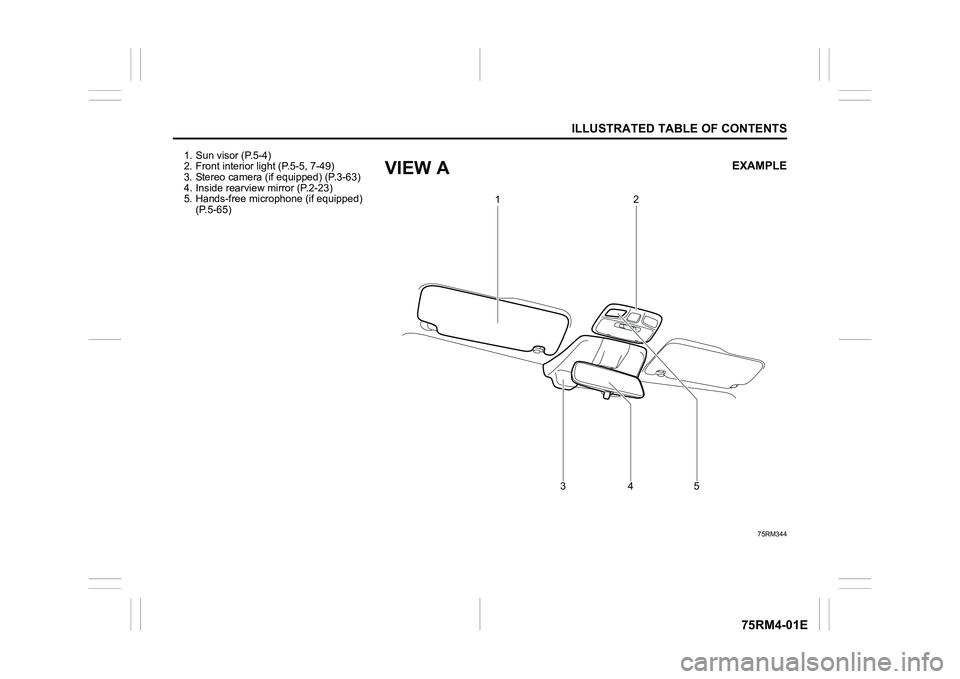
ILLUSTRATED TABLE OF CONTENTS
75RM4-01E
1. Sun visor (P.5-4)
2. Front interior light (P.5-5, 7-49)
3. Stereo camera (if equipped) (P.3-63)
4. Inside rearview mirror (P.2-23)
5. Hands-free microphone (if equipped) (P.5-65)
75RM344
1
2
345
EXAMPLE
VIEW A
Page 33 of 505
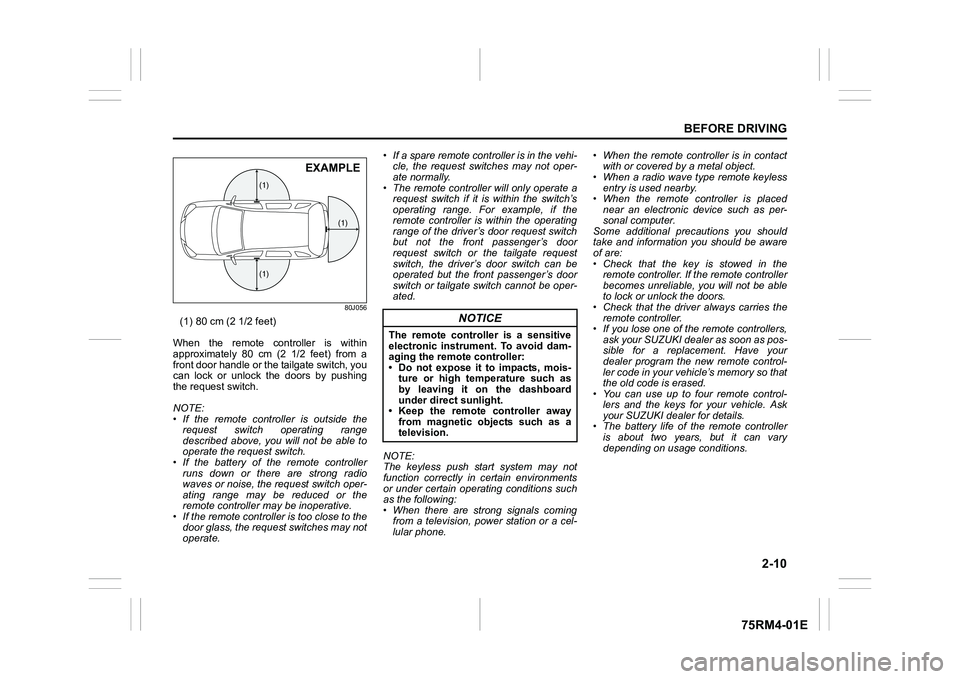
2-10
BEFORE DRIVING
75RM4-01E
80J056
(1) 80 cm (2 1/2 feet)
When the remote controller is within
approximately 80 cm (2 1/2 feet) from a
front door handle or the tailgate switch, you
can lock or unlock the doors by pushing
the request switch.
NOTE:
• If the remote controller is outside the request switch operating range
described above, you will not be able to
operate the request switch.
• If the battery of th e remote controller
runs down or there are strong radio
waves or noise, the request switch oper-
ating range may be reduced or the
remote controller may be inoperative.
• If the remote controller is too close to the door glass, the request switches may not
operate. • If a spare remote controller is in the vehi-
cle, the request switches may not oper-
ate normally.
• The remote controller will only operate a request switch if it is within the switch’s
operating range. For example, if the
remote controller is within the operating
range of the driver’s door request switch
but not the front passenger’s door
request switch or the tailgate request
switch, the driver’s door switch can be
operated but the front passenger’s door
switch or tailgate switch cannot be oper-
ated.
NOTE:
The keyless push start system may not
function correctly in certain environments
or under certain operating conditions such
as the following:
• When there are strong signals coming from a television, power station or a cel-
lular phone. • When the remote controller is in contact
with or covered by a metal object.
• When a radio wave type remote keyless
entry is used nearby.
• When the remote controller is placed near an electronic device such as per-
sonal computer.
Some additional precautions you should
take and information you should be aware
of are:
• Check that the key is stowed in the remote controller. If the remote controller
becomes unreliable, you will not be able
to lock or unlock the doors.
• Check that the driver always carries the
remote controller.
• If you lose one of the remote controllers,
ask your SUZUKI dealer as soon as pos-
sible for a replacement. Have your
dealer program the new remote control-
ler code in your vehicle’s memory so that
the old code is erased.
• You can use up to four remote control-
lers and the keys for your vehicle. Ask
your SUZUKI dealer for details.
• The battery life of the remote controller
is about two years, but it can vary
depending on usage conditions.
(1)
(1)
(1)
EXAMPLE
NOTICE
The remote controller is a sensitive
electronic instrument. To avoid dam-
aging the remo te controller:
• Do not expose it to impacts, mois- ture or high temperature such as
by leaving it on the dashboard
under direct sunlight.
• Keep the remote controller away
from magnetic objects such as a
television.
Page 314 of 505
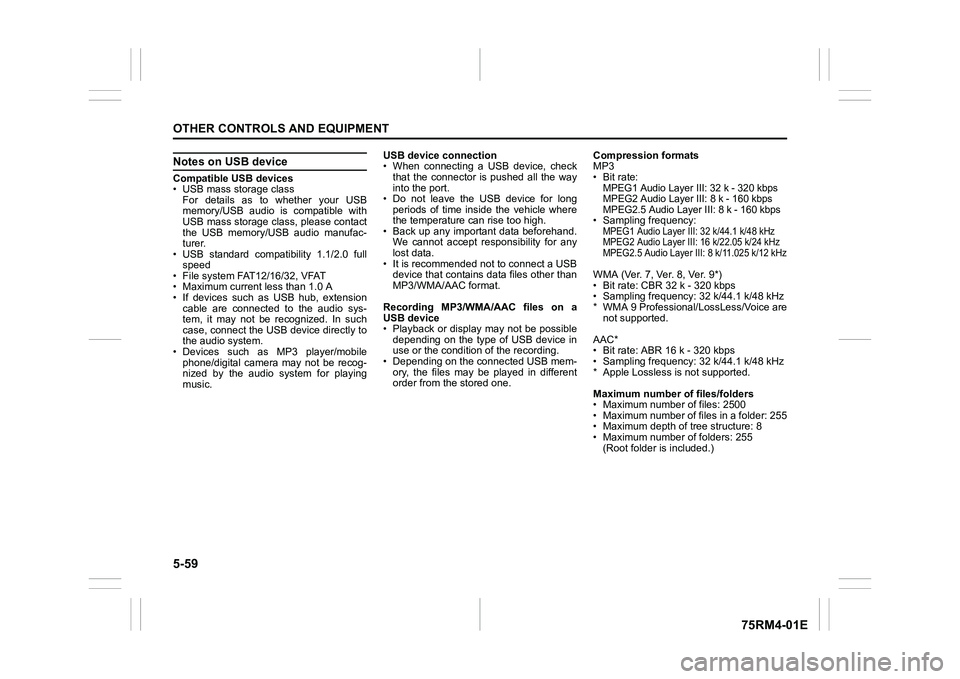
5-59OTHER CONTROLS AND EQUIPMENT
75RM4-01E
Notes on USB deviceCompatible USB devices
• USB mass storage classFor details as to whether your USB
memory/USB audio is compatible with
USB mass storage class, please contact
the USB memory/USB audio manufac-
turer.
• USB standard compatibility 1.1/2.0 full
speed
• File system FAT12/16/32, VFAT
• Maximum current less than 1.0 A
• If devices such as USB hub, extension cable are connected to the audio sys-
tem, it may not be recognized. In such
case, connect the USB device directly to
the audio system.
• Devices such as MP3 player/mobile
phone/digital camera may not be recog-
nized by the audio system for playing
music. USB device connection
• When connecting a USB device, check
that the connector is pushed all the way
into the port.
• Do not leave the USB device for long periods of time inside the vehicle where
the temperature can rise too high.
• Back up any important data beforehand. We cannot accept responsibility for any
lost data.
• It is recommended not to connect a USB device that contains data files other than
MP3/WMA/AAC format.
Recording MP3/WMA/AAC files on a
USB device
• Playback or display may not be possible depending on the type of USB device in
use or the condition of the recording.
• Depending on the connected USB mem-
ory, the files may be played in different
order from the stored one. Compression formats
MP3
• Bit rate
:
MPEG1 Audio Layer III: 32 k - 320 kbps
MPEG2 Audio Layer III: 8 k - 160 kbps
MPEG2.5 Audio Layer III: 8 k - 160 kbps
• Sampling frequency
:
MPEG1 Audio Layer III: 32 k/44.1 k/48 kHz
MPEG2 Audio Layer III: 16 k/22.05 k/24 kHz
MPEG2.5 Audio Layer III: 8 k/11.025 k/12 kHzWMA (Ver. 7, Ver. 8, Ver. 9*)
• Bit rate: CBR 32 k - 320 kbps
• Sampling frequency: 32 k/44.1 k/48 kHz
* WMA 9 Professional/LossLess/Voice are
not supported.
AAC*
• Bit rate: ABR 16 k - 320 kbps
• Sampling frequency: 32 k/44.1 k/48 kHz
* Apple Lossless is not supported.
Maximum number o f files/folders
• Maximum number of files: 2500
• Maximum number of files in a folder: 255
• Maximum depth of tree structure: 8
• Maximum number of folders: 255 (Root folder is included.)
Page 317 of 505
![SUZUKI IGNIS 2022 Owners Manual 5-62
OTHER CONTROLS AND EQUIPMENT
75RM4-01E
Playing mode selection
1) Press the button numbered [6] of PRE-SET buttons (8) for 1 second or longer.
2) Turn “TUNE/FLD PUSH SOUND” knob (2).
Eac SUZUKI IGNIS 2022 Owners Manual 5-62
OTHER CONTROLS AND EQUIPMENT
75RM4-01E
Playing mode selection
1) Press the button numbered [6] of PRE-SET buttons (8) for 1 second or longer.
2) Turn “TUNE/FLD PUSH SOUND” knob (2).
Eac](/img/20/43482/w960_43482-316.png)
5-62
OTHER CONTROLS AND EQUIPMENT
75RM4-01E
Playing mode selection
1) Press the button numbered [6] of PRE-SET buttons (8) for 1 second or longer.
2) Turn “TUNE/FLD PUSH SOUND” knob (2).
Each time the knob is turned, the mode
will change as follows:
3) Press “TUNE/FLD PUSH SOUND” knob (2) to select the desired mode.
NOTE:
• When the button numbered [6] of PRE- SET buttons (8) is pressed, the previous
mode will be displayed.
Notes on iPod
®
Supported iPod
®
•iPod
® touch (6th generation)
•iPod® touch (5th generation)
•iPod® touch (4th generation)
•iPod® touch (3rd generation)
•iPod® touch (2nd generation)
•iPod® touch (1st generation)
•iPod® classic
•iPod® nano (7th generation)
•iPod® nano (6th generation)
•iPod® nano (5th generation)
•iPod® nano (4th generation)
•iPod® nano (3rd generation)
•iPod® nano (2nd generation)
•iPod® nano (1st generation)
•iPod® (5th generation)
• iPhone® 6S Plus
• iPhone® 6S
• iPhone® 6 Plus
• iPhone® 6
• iPhone® 5S
• iPhone® 5C
• iPhone® 5
• iPhone® 4S
• iPhone® 4
• iPhone® 3GS
• iPhone® 3G
• iPhone®
* Some functions may not be available depending on the model of iPod
®.
*iPod
® is a trademark of Apple Inc., regis-
tered in the U.S. and other countries.
* iPhone® is a trademark of Apple Inc.,
registered in the U.S. and other coun-
tries.
* Apple is not responsible for the opera- tion of this device or its compliance with
safety and regulatory standards.
iPod
® connection
• Make sure to detach the iPod
® after
turning the ignition switch to “LOCK”
position or pressing the engine switch to
change the ignition mode to LOCK
(OFF). The iPod
® may not be shut down
when it is being connected and may
result in battery depletion.
• Do not connect iPod
® accessories such
as an iPod
® remote control or head-
phones while connecting the iPod
® with
the unit. The unit may not operate cor-
rectly.
PLAYLIST
ARTIST
ALBUM
SONGS
PODCAST
GENRE
AUDIOBOOK
Page 321 of 505
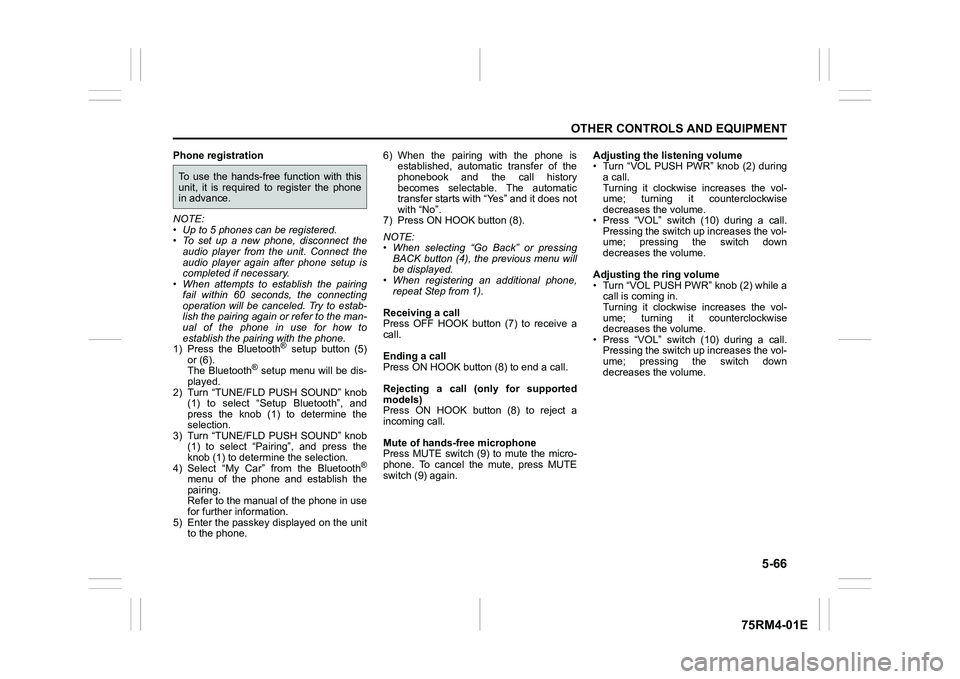
5-66
OTHER CONTROLS AND EQUIPMENT
75RM4-01E
Phone registration
NOTE:
• Up to 5 phones can be registered.
• To set up a new phone, disconnect theaudio player from the unit. Connect the
audio player again after phone setup is
completed if necessary.
• When attempts to establish the pairing
fail within 60 seconds, the connecting
operation will be canceled. Try to estab-
lish the pairing again or refer to the man-
ual of the phone in use for how to
establish the pairing with the phone.
1) Press the Bluetooth
® setup button (5)
or (6).
The Bluetooth
® setup menu will be dis-
played.
2) Turn “TUNE/FLD PUSH SOUND” knob (1) to select “Setup Bluetooth”, and
press the knob (1) to determine the
selection.
3) Turn “TUNE/FLD PUSH SOUND” knob (1) to select “Pairi ng”, and press the
knob (1) to determine the selection.
4) Select “My Car” from the Bluetooth
®
menu of the phone and establish the
pairing.
Refer to the manual of the phone in use
for further information.
5) Enter the passkey displayed on the unit to the phone. 6) When the pairing with the phone is
established, automatic transfer of the
phonebook and the call history
becomes selectable. The automatic
transfer starts with “Yes” and it does not
with “No”.
7) Press ON HOOK button (8).
NOTE:
• When selecting “Go Back” or pressing BACK button (4), the previous menu will
be displayed.
• When registering an additional phone, repeat Step from 1).
Receiving a call
Press OFF HOOK button (7) to receive a
call.
Ending a call
Press ON HOOK button (8) to end a call.
Rejecting a call (only for supported
models)
Press ON HOOK button (8) to reject a
incoming call.
Mute of hands-free microphone
Press MUTE switch (9) to mute the micro-
phone. To cancel the mute, press MUTE
switch (9) again. Adjusting the listening volume
• Turn “VOL PUSH PWR” knob (2) during
a call.
Turning it clockwise increases the vol-
ume; turning it counterclockwise
decreases the volume.
• Press “VOL” switch (10) during a call. Pressing the switch up increases the vol-
ume; pressing the switch down
decreases the volume.
Adjusting the ring volume
• Turn “VOL PUSH PWR” knob (2) while a call is coming in.
Turning it clockwise increases the vol-
ume; turning it counterclockwise
decreases the volume.
• Press “VOL” switch (10) during a call. Pressing the switch up increases the vol-
ume; pressing the switch down
decreases the volume.To use the hands-free function with this
unit, it is required to register the phone
in advance.
Page 322 of 505
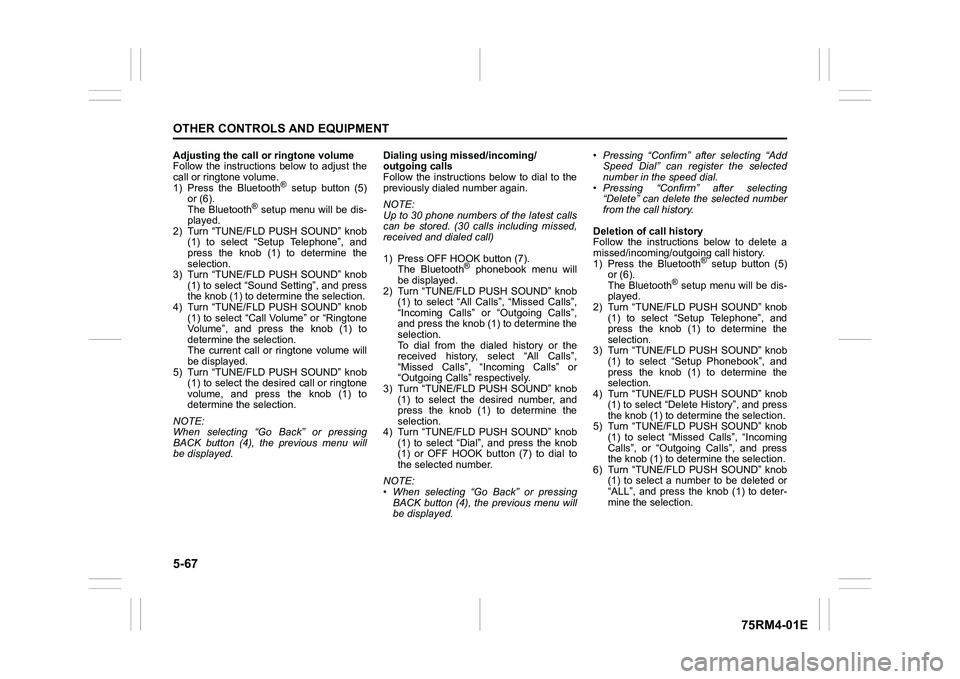
5-67OTHER CONTROLS AND EQUIPMENT
75RM4-01E
Adjusting the call or ringtone volume
Follow the instructions below to adjust the
call or ringtone volume.
1) Press the Bluetooth
® setup button (5)
or (6).
The Bluetooth
® setup menu will be dis-
played.
2) Turn “TUNE/FLD PUSH SOUND” knob (1) to select “Setup Telephone”, and
press the knob (1) to determine the
selection.
3) Turn “TUNE/FLD PUSH SOUND” knob
(1) to select “Sound Setting”, and press
the knob (1) to dete rmine the selection.
4) Turn “TUNE/FLD PUSH SOUND” knob
(1) to select “Call Volume” or “Ringtone
Volume”, and press the knob (1) to
determine the selection.
The current call or ringtone volume will
be displayed.
5) Turn “TUNE/FLD PUSH SOUND” knob (1) to select the desired call or ringtone
volume, and press the knob (1) to
determine the selection.
NOTE:
When selecting “Go Back” or pressing
BACK button (4), the previous menu will
be displayed. Dialing using missed/incoming/
outgoing calls
Follow the instructions below to dial to the
previously dialed number again.
NOTE:
Up to 30 phone numbers of the latest calls
can be stored. (30 ca
lls including missed,
received and dialed call)
1) Press OFF HOOK button (7). The Bluetooth
® phonebook menu will
be displayed.
2) Turn “TUNE/FLD PUSH SOUND” knob (1) to select “All Ca lls”, “Missed Calls”,
“Incoming Calls” or “Outgoing Calls”,
and press the knob (1) to determine the
selection.
To dial from the dialed history or the
received history, select “All Calls”,
“Missed Calls”, “Incoming Calls” or
“Outgoing Calls” respectively.
3) Turn “TUNE/FLD PUSH SOUND” knob
(1) to select the desired number, and
press the knob (1) to determine the
selection.
4) Turn “TUNE/FLD PUSH SOUND” knob (1) to select “Dial”, and press the knob
(1) or OFF HOOK button (7) to dial to
the selected number.
NOTE:
• When selecting “Go Back” or pressing BACK button (4), the previous menu will
be displayed. • Pressing “Confirm” after selecting “Add
Speed Dial” can register the selected
number in the speed dial.
• Pressing “Confirm” after selecting
“Delete” can delete the selected number
from the call history.
Deletion of call history
Follow the instructions below to delete a
missed/incoming/outgoing call history.
1) Press the Bluetooth
® setup button (5)
or (6).
The Bluetooth
® setup menu will be dis-
played.
2) Turn “TUNE/FLD PUSH SOUND” knob
(1) to select “Setup Telephone”, and
press the knob (1) to determine the
selection.
3) Turn “TUNE/FLD PUSH SOUND” knob (1) to select “Setup Phonebook”, and
press the knob (1) to determine the
selection.
4) Turn “TUNE/FLD PUSH SOUND” knob
(1) to select “Delete History”, and press
the knob (1) to dete rmine the selection.
5) Turn “TUNE/FLD PUSH SOUND” knob
(1) to select “Missed Calls”, “Incoming
Calls”, or “Outgoing Calls”, and press
the knob (1) to dete rmine the selection.
6) Turn “TUNE/FLD PUSH SOUND” knob (1) to select a number to be deleted or
“ALL”, and press the knob (1) to deter-
mine the selection.
Page 323 of 505

5-68
OTHER CONTROLS AND EQUIPMENT
75RM4-01E
7) Turn “TUNE/FLD PUSH SOUND” knob(1) to select “Delete?” or “Delete All?”,
and press the knob (1) to determine the
selection.
8) Turn “TUNE/FLD PUSH SOUND” knob (1) to select “Confirm”, and press the
knob (1) to complete the deletion.
NOTE:
When selecting “Go Back” or pressing
BACK button (4), the previous menu will
be displayed.
Registration in Phonebook
Follow the instructions below to register
phone numbers in the Phonebook of the
unit.
1) Press the Bluetooth
® setup button (5)
or (6).
The Bluetooth
® setup menu will be dis-
played.
2) Turn “TUNE/FLD PUSH SOUND” knob (1) to select “Setup Telephone”, and
press the knob (1) to determine the
selection.
3) Turn “TUNE/FLD PUSH SOUND” knob
(1) to select “Setup Phonebook”, and
press the knob (1) to determine the
selection.
4) Turn “TUNE/FLD PUSH SOUND” knob (1) to select “Add Contacts”, and press
the knob (1) to dete rmine the selection. 5) Turn “TUNE/FLD PUSH SOUND” knob
(1) to select “Overwrite All” or “Add One
Contact”, and press the knob (1) to
determine the selection.
“Rewrite All (MAX100 0): Ok?” or “Rest
of Memory XXXX: Ok?” will be dis-
played.
6) Press or turn “TUNE/FLD PUSH SOUND” knob (1) to select “Confirm”,
and press the knob (1) to determine the
selection.
7) Transfer contacts from the phone.
When the registration is completed, the
“Setup Phonebook” will be displayed.
NOTE:
• When selecting “Go Back” or pressing BACK button (4), the previous menu will
be displayed.
• Up to 1000 numbers can be registered in
Phonebook. Transfer of call history (Call History)
Follow the instructions below to transfer
call history of the
registered phone.
1) Press the Bluetooth
® setup button (5)
or (6).
The Bluetooth
® setup menu will be dis-
played.
2) Turn “TUNE/FLD PUSH SOUND” knob (1) to select “Setup Telephone”, and
press the knob (1) to determine the
selection.
3) Turn “TUNE/FLD PUSH SOUND” knob
(1) to select “Call History”, and press
the knob (1) to dete rmine the selection.
4) Turn “TUNE/FLD PUSH SOUND” knob
(1) to select “Overw rite Call History?”,
and press the knob (1) to determine the
selection.
5) Turn “TUNE/FLD PUSH SOUND” knob (1) to select “Confirm”, and press the
knob (1) to transfer the call history from
the phone.
NOTE:
When selecting “Go Back” or pressing
BACK button (4), the previous menu will
be displayed.
Page 324 of 505

5-69OTHER CONTROLS AND EQUIPMENT
75RM4-01E
Automatic transfer of phonebook/call
history
You can select whether or not the device
transfers the phonebook and the call his-
tory automatically when the phone is regis-
tered.
Follow the instructions below to select.
1) Press the Bluetooth
® setup button (5)
or (6).
The Bluetooth
® setup menu will be dis-
played.
2) Turn “TUNE/FLD PUSH SOUND” knob
(1) to select “Setup Telephone”, and
press the knob (1) to determine the
selection.
3) Turn “TUNE/FLD PUSH SOUND” knob (1) to select “A.Transfer”, and press the
knob (1) to determine the selection.
4) Pressing “TUNE/FLD PUSH SOUND” knob (1) switches between “A.transfer
On” and “A.transfer Off”.
5) Selecting “Go Back” or pressing the BACK button (4) stores displayed set-
ting and the previous menu is dis-
played. Making a call by phonebook
Follow the instructions below to dial a num-
ber registered in phonebook.
1) Press OFF HOOK
button (7).
The Bluetooth
® phonebook menu will
be displayed.
2) Turn “TUNE/FLD PUSH SOUND” knob (1) to select “Phonebook”, and press
the knob (1) to dete rmine the selection.
3) Turn “TUNE/FLD PUSH SOUND” knob (1) to select the initial of the name you
would like to make a call, and press the
knob (1) to determine the selection.
The registered numbers will be dis-
played in sequence. If names have
been registered tog ether with numbers,
the names will be displayed.
Turn “TUNE/FLD PUSH SOUND” knob
(1) to select the name you would like to
make a call, and press the knob (1) to
determine the selection.
4) Turn “TUNE/FLD PUSH SOUND” knob (1) to select “Dial”, and press the knob
(1) or OFF HOOK button (7).
The displayed number or the number
registered with the displayed name will
be dialed. Deletion of registered data (Delete
Entry)
Follow the instructions below to delete a
number registered in phonebook.
1) Press the Bluetooth
® setup button (5)
or (6).
The Bluetooth
® setup menu will be dis-
played.
2) Turn “TUNE/FLD PUSH SOUND” knob
(1) to select “Setup Telephone”, and
press the knob (1) to determine the
selection.
3) Turn “TUNE/FLD PUSH SOUND” knob (1) to select “Setup Phonebook”, and
press the knob (1) to determine the
selection.
4) Turn “TUNE/FLD PUSH SOUND” knob
(1) to select “Delete Contacts”, and
press the knob (1) to determine the
selection.
5) Turn “TUNE/FLD PUSH SOUND” knob (1) to select the initial of the name you
would like to delete or “ALL”, and press
the knob (1) to dete rmine the selection.
Turn “TUNE/FLD PUSH SOUND” knob
(1) to select the name you would like to
delete, and press the knob (1) to deter-
mine the selection.
6) Turn “TUNE/FLD PUSH SOUND” knob
(1) to select “Delete?” or “Delete All?”,
and press the knob (1) to determine the
selection.
7) Turn “TUNE/FLD PUSH SOUND” knob (1) to select “Confirm”, and press the
knob (1) to complete the deletion.
Page 325 of 505

5-70
OTHER CONTROLS AND EQUIPMENT
75RM4-01E
NOTE:
When selecting “Go Back” or pressing
BACK button (4), the previous menu will
be displayed.
Registration in speed dial
Follow the instructions below to assign a
number to one of PRESET buttons (3) to
use as the speed dial.
1) Press the Bluetooth
® setup button (5)
or (6).
The Bluetooth
® setup menu will be dis-
played.
2) Turn “TUNE/FLD PUSH SOUND” knob (1) to select “Setup Telephone”, and
press the knob (1) to determine the
selection.
3) Turn “TUNE/FLD PUSH SOUND” knob (1) to select “Setup Phonebook”, and
press the knob (1) to determine the
selection.
4) Turn “TUNE/FLD PUSH SOUND” knob (1) to select “Add Speed Dial”, and
press the knob (1) to determine the
selection.
5) Turn “TUNE/FLD PUSH SOUND” knob
(1) to select the initial of the name you
would like to register in speed dial, and
press the knob (1) to determine the
selection.
The registered numbers will be dis-
played in sequence. If names have
been registered tog ether with numbers,
the names will be displayed.
Turn “TUNE/FLD PUSH SOUND” knob
(1) to select the name you would like to register in speed dial, and press the
knob (1) to determine the selection.
6) Turn “TUNE/FLD PUSH SOUND” knob
(1) to select “Choose Preset”, and
press one of PRESET buttons (3) to
which the selected number is to be
assigned. If a number is already
assigned to the selected button, a con-
firmation message will be displayed.
Turn “TUNE/FLD PUSH SOUND” knob
(1) to select a confirmation message,
and press the knob (1) to complete the
assignment.
Turn “TUNE/FLD PUSH SOUND” knob
(1) to select “Confirm”, and press the
knob (1) to complete the assignment.
When the assignment is completed, the
“Setup Phonebook” will be displayed.
NOTE:
When selecting “Go Back” or pressing
BACK button (4), the previous menu will
be displayed. One-touch call (Speed dial)
Follow the instructions below to dial the
number assigned to each of the PRESET
buttons (3).
1) Press OFF HOOK
button (7).
The Bluetooth
® phonebook menu will
be displayed.
Pressing one of PRESET buttons (3)
can skip step 2) and the 1st line of step
3).
2) Turn “TUNE/FLD PUSH SOUND” knob (1) to select “Speed Dials”, and press
the knob (1) to dete rmine the selection.
3) Press one of PRESET buttons (3). The assigned number will be displayed.
If no number is assigned, “No Entry” is
displayed.
4) Press OFF HOOK button (7).
The selected num ber will be dialed.