display SUZUKI KIZASHI 2010 1.G Workshop Manual
[x] Cancel search | Manufacturer: SUZUKI, Model Year: 2010, Model line: KIZASHI, Model: SUZUKI KIZASHI 2010 1.GPages: 388, PDF Size: 4.94 MB
Page 208 of 388
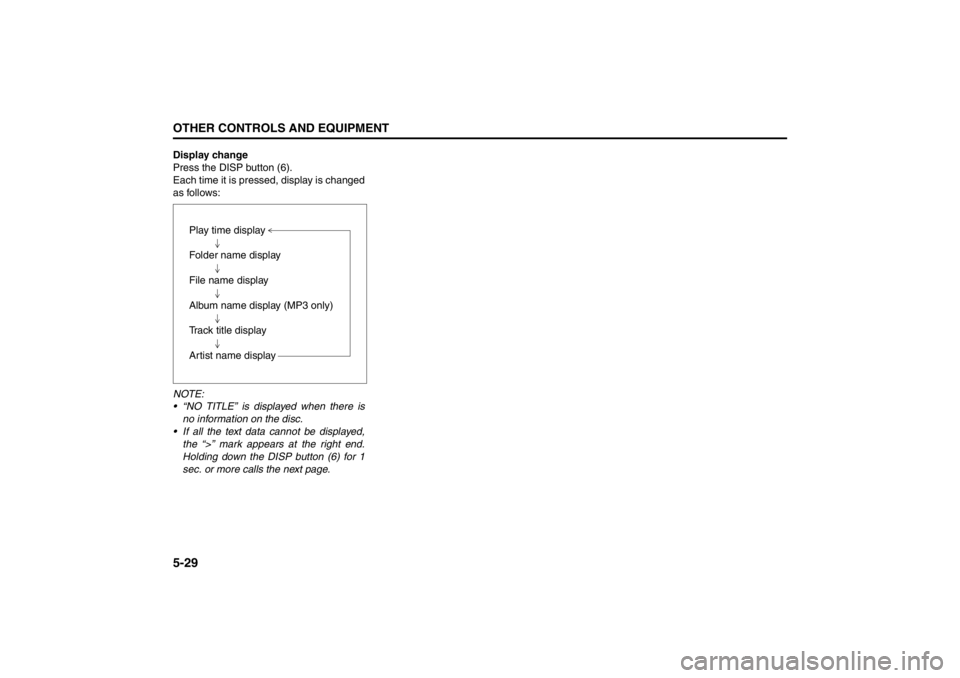
5-29OTHER CONTROLS AND EQUIPMENT
57L20-03E
Display change
Press the DISP button (6).
Each time it is pressed, display is changed
as follows:
NOTE:
“NO TITLE” is displayed when there is
no information on the disc.
If all the text data cannot be displayed,
the “>” mark appears at the right end.
Holding down the DISP button (6) for 1
sec. or more calls the next page.Play time display
Folder name display
File name display
Album name display (MP3 only)
Track title display
Artist name display
Page 209 of 388
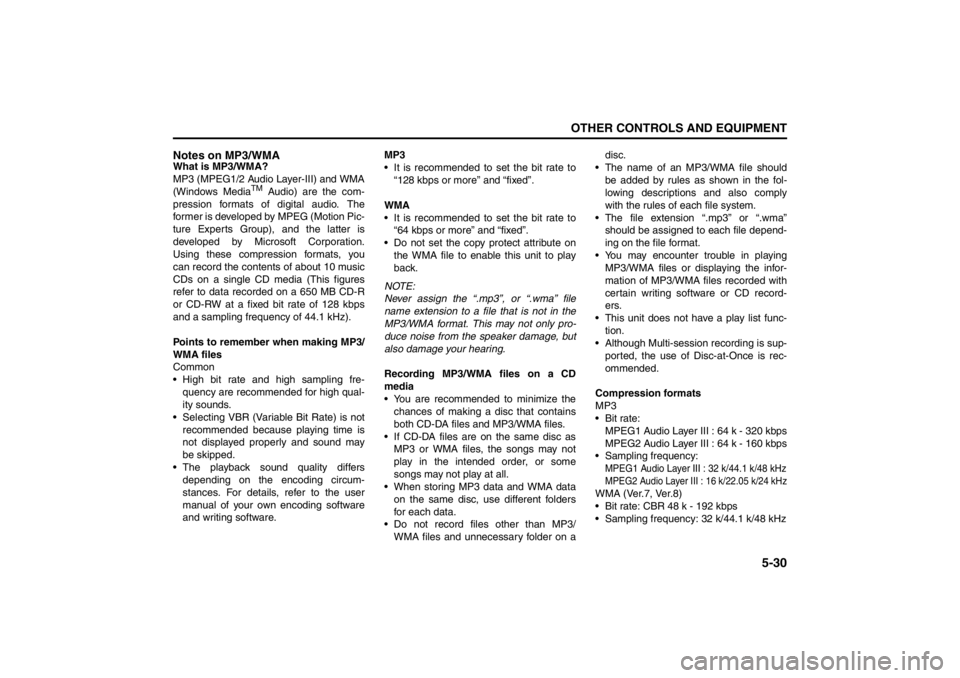
5-30
OTHER CONTROLS AND EQUIPMENT
57L20-03E
Notes on MP3/WMAWhat is MP3/WMA?
MP3 (MPEG1/2 Audio Layer-III) and WMA
(Windows Media
TM
Audio) are the com-
pression formats of digital audio. The
former is developed by MPEG (Motion Pic-
ture Experts Group), and the latter is
developed by Microsoft Corporation.
Using these compression formats, you
can record the contents of about 10 music
CDs on a single CD media (This figures
refer to data recorded on a 650 MB CD-R
or CD-RW at a fixed bit rate of 128 kbps
and a sampling frequency of 44.1 kHz).
Points to remember when making MP3/
WMA files
Common
High bit rate and high sampling fre-
quency are recommended for high qual-
ity sounds.
Selecting VBR (Variable Bit Rate) is not
recommended because playing time is
not displayed properly and sound may
be skipped.
The playback sound quality differs
depending on the encoding circum-
stances. For details, refer to the user
manual of your own encoding software
and writing software.MP3
It is recommended to set the bit rate to
“128 kbps or more” and “fixed”.
WMA
It is recommended to set the bit rate to
“64 kbps or more” and “fixed”.
Do not set the copy protect attribute on
the WMA file to enable this unit to play
back.
NOTE:
Never assign the “.mp3”, or “.wma” file
name extension to a file that is not in the
MP3/WMA format. This may not only pro-
duce noise from the speaker damage, but
also damage your hearing.
Recording MP3/WMA files on a CD
media
You are recommended to minimize the
chances of making a disc that contains
both CD-DA files and MP3/WMA files.
If CD-DA files are on the same disc as
MP3 or WMA files, the songs may not
play in the intended order, or some
songs may not play at all.
When storing MP3 data and WMA data
on the same disc, use different folders
for each data.
Do not record files other than MP3/
WMA files and unnecessary folder on adisc.
The name of an MP3/WMA file should
be added by rules as shown in the fol-
lowing descriptions and also comply
with the rules of each file system.
The file extension “.mp3” or “.wma”
should be assigned to each file depend-
ing on the file format.
You may encounter trouble in playing
MP3/WMA files or displaying the infor-
mation of MP3/WMA files recorded with
certain writing software or CD record-
ers.
This unit does not have a play list func-
tion.
Although Multi-session recording is sup-
ported, the use of Disc-at-Once is rec-
ommended.
Compression formats
MP3
Bit rate:
MPEG1 Audio Layer III : 64 k - 320 kbps
MPEG2 Audio Layer III : 64 k - 160 kbps
Sampling frequency:
MPEG1 Audio Layer III : 32 k/44.1 k/48 kHzMPEG2 Audio Layer III : 16 k/22.05 k/24 kHzWMA (Ver.7, Ver.8)
Bit rate: CBR 48 k - 192 kbps
Sampling frequency: 32 k/44.1 k/48 kHz
Page 211 of 388
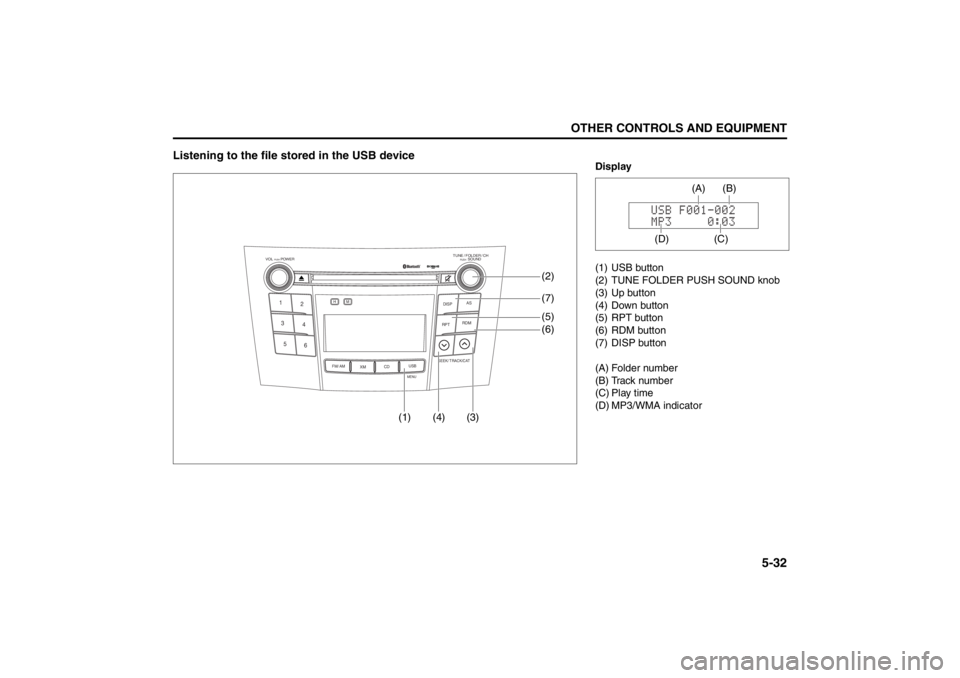
5-32
OTHER CONTROLS AND EQUIPMENT
57L20-03E
Listening to the file stored in the USB device
TUNE / FOLDER / CHDISPAS
RPT
XM
USBMENU
RDM
SEEK/ TRACK/CAT
SOUNDPUSH
1
2
3
4
5
6
VOL PUSH POWER
CD
FM/ AMH
M
(4) (3)(7)
(5)
(6) (2)
(1)
Display
(1) USB button
(2) TUNE FOLDER PUSH SOUND knob
(3) Up button
(4) Down button
(5) RPT button
(6) RDM button
(7) DISP button
(A) Folder number
(B) Track number
(C) Play time
(D) MP3/WMA indicator
(C)(B) (A)
(D)
Page 213 of 388
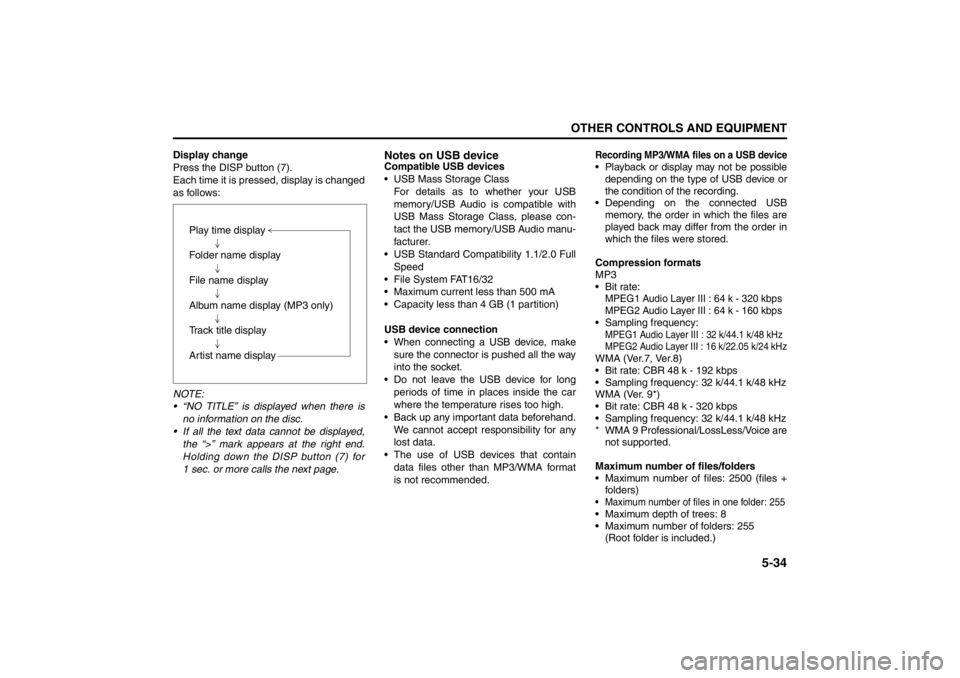
5-34
OTHER CONTROLS AND EQUIPMENT
57L20-03E
Display change
Press the DISP button (7).
Each time it is pressed, display is changed
as follows:
NOTE:
“NO TITLE” is displayed when there is
no information on the disc.
If all the text data cannot be displayed,
the “>” mark appears at the right end.
Holding down the DISP button (7) for
1 sec. or more calls the next page.
Notes on USB deviceCompatible USB devices
USB Mass Storage Class
For details as to whether your USB
memory/USB Audio is compatible with
USB Mass Storage Class, please con-
tact the USB memory/USB Audio manu-
facturer.
USB Standard Compatibility 1.1/2.0 Full
Speed
File System FAT16/32
Maximum current less than 500 mA
Capacity less than 4 GB (1 partition)
USB device connection
When connecting a USB device, make
sure the connector is pushed all the way
into the socket.
Do not leave the USB device for long
periods of time in places inside the car
where the temperature rises too high.
Back up any important data beforehand.
We cannot accept responsibility for any
lost data.
The use of USB devices that contain
data files other than MP3/WMA format
is not recommended.
Recording MP3/WMA files on a USB device Playback or display may not be possible
depending on the type of USB device or
the condition of the recording. Depending on the connected USB
memory, the order in which the files are
played back may differ from the order in
which the files were stored.
Compression formats
MP3
Bit rate: MPEG1 Audio Layer III : 64 k - 320 kbps
MPEG2 Audio Layer III : 64 k - 160 kbps Sampling frequency: MPEG1 Audio Layer III : 32 k/44.1 k/48 kHz
MPEG2 Audio Layer III : 16 k/22.05 k/24 kHzWMA (Ver.7, Ver.8)
Bit rate: CBR 48 k - 192 kbps
Sampling frequency: 32 k/44.1 k/48 kHz
WMA (Ver. 9*)
Bit rate: CBR 48 k - 320 kbps
Sampling frequency: 32 k/44.1 k/48 kHz
* WMA 9 Professional/LossLess/Voice are
not supported.
Maximum number of files/folders
Maximum number of files: 2500 (files +
folders) Maximum number of files in one folder: 255 Maximum depth of trees: 8
Maximum number of folders: 255
(Root folder is included.) Play time display
Folder name display
File name display
Album name display (MP3 only)
Track title display
Artist name display
Page 214 of 388
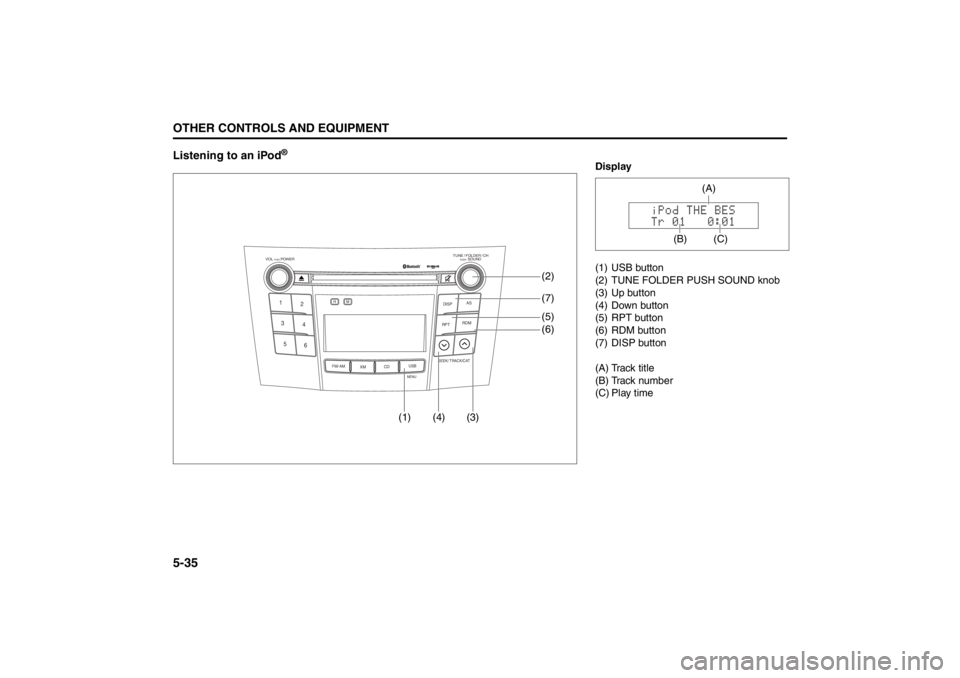
5-35OTHER CONTROLS AND EQUIPMENT
57L20-03E
Listening to an iPod
®
TUNE / FOLDER / CHDISPAS
RPT
XM
USBMENU
RDM
SEEK/ TRACK/CAT
SOUNDPUSH
1
2
3
4
5
6
VOL PUSH POWER
CD
FM/ AMH
M
(4) (3)(7)
(5)
(6) (2)
(1)
Display
(1) USB button
(2) TUNE FOLDER PUSH SOUND knob
(3) Up button
(4) Down button
(5) RPT button
(6) RDM button
(7) DISP button
(A) Track title
(B) Track number
(C) Play time
(C)
(A)
(B)
Page 216 of 388
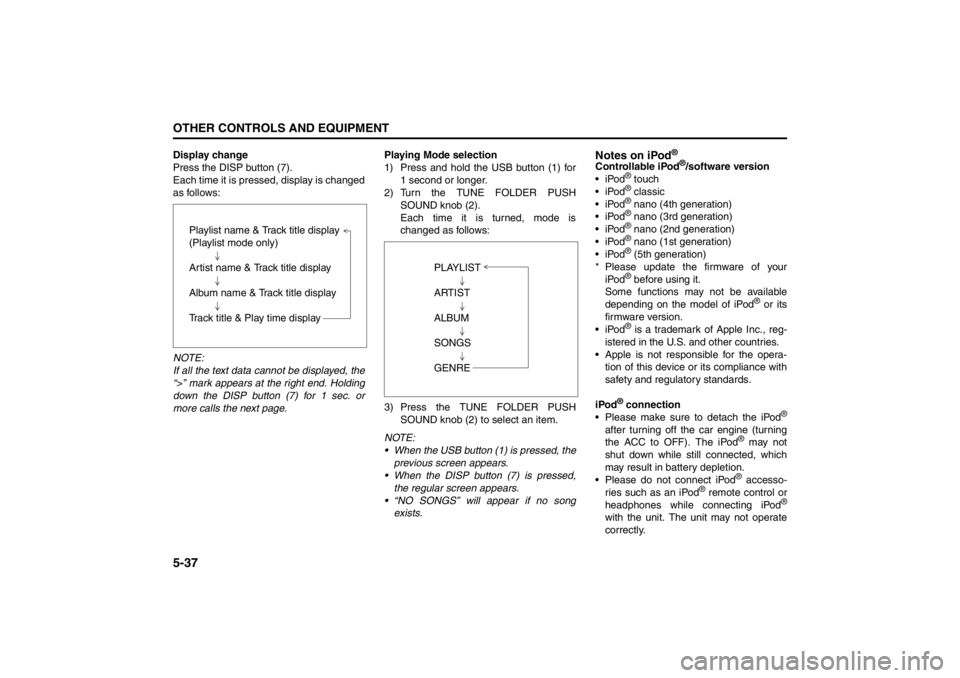
5-37OTHER CONTROLS AND EQUIPMENT
57L20-03E
Display change
Press the DISP button (7).
Each time it is pressed, display is changed
as follows:
NOTE:
If all the text data cannot be displayed, the
“>” mark appears at the right end. Holding
down the DISP button (7) for 1 sec. or
more calls the next page.Playing Mode selection
1) Press and hold the USB button (1) for
1 second or longer.
2) Turn the TUNE FOLDER PUSH
SOUND knob (2).
Each time it is turned, mode is
changed as follows:
3) Press the TUNE FOLDER PUSH
SOUND knob (2) to select an item.
NOTE:
When the USB button (1) is pressed, the
previous screen appears.
When the DISP button (7) is pressed,
the regular screen appears.
“NO SONGS” will appear if no song
exists.
Notes on iPod
®
Controllable iPod
®/software version
iPod
® touch
iPod® classic
iPod® nano (4th generation)
iPod® nano (3rd generation)
iPod® nano (2nd generation)
iPod® nano (1st generation)
iPod® (5th generation)
* Please update the firmware of your
iPod® before using it.
Some functions may not be available
depending on the model of iPod
® or its
firmware version.
iPod
® is a trademark of Apple Inc., reg-
istered in the U.S. and other countries.
Apple is not responsible for the opera-
tion of this device or its compliance with
safety and regulatory standards.
iPod
® connection
Please make sure to detach the iPod
®
after turning off the car engine (turning
the ACC to OFF). The iPod
® may not
shut down while still connected, which
may result in battery depletion.
Please do not connect iPod® accesso-
ries such as an iPod
® remote control or
headphones while connecting iPod
®
with the unit. The unit may not operate
correctly. Playlist name & Track title display
(Playlist mode only)
Artist name & Track title display
Album name & Track title display
Track title & Play time display
PLAYLIST
ARTIST
ALBUM
SONGS
GENRE
Page 218 of 388

5-39OTHER CONTROLS AND EQUIPMENT
57L20-03E
Bluetooth
® language selection
The language used for the voice guidance,
menu, and voice recognition can be
selected. (Default: English)
1) Press the Off Hook button (7).
The hands-free mode is activated.
2) Hold down RDM button (5) for 2 sec. or
more.
3) Turn the TUNE FOLDER PUSH
SOUND knob (1) to select a language,
and press the TUNE FOLDER PUSH
SOUND knob (1) to determine the
selection.
NOTE:
The regular screen resumes if no opera-
tion is performed for 5 sec. or more. Telephone registration
NOTE:
Up to 6 telephones can be registered.
To set up a new phone, disconnect the
system from the audio player. The audio
player shall be reconnected after phone
setup is completed.
If connection cannot be confirmed within
120 seconds, the connecting operation
is canceled. Please try again or refer to
the Phone's manual for assistance with
the pairing process.
1) Press the Off Hook button (7).
The Bluetooth
® main menu appears.
2) Turn the TUNE FOLDER PUSH
SOUND knob (1) to select “Pair
Phone”, and press the TUNE FOLDER
PUSH SOUND knob (1) to determine
the selection.
3) Turn the TUNE FOLDER PUSH
SOUND knob (1) to select “Record
Name”, and press the TUNE FOLDER
PUSH SOUND knob (1) to determine
the selection.
4) Pronounce the name to be used at
voice recognition. 5) Turn the TUNE FOLDER PUSH
SOUND knob (1) to select “Confirm”,
and press the TUNE FOLDER PUSH
SOUND knob (1) to determine the
selection.
6) Turn the TUNE FOLDER PUSH
SOUND knob (1) to select “Phone
Only” or “Int. Audio”, and press the
TUNE FOLDER PUSH SOUND knob
(1) to determine the selection.
“Phone Only” shall be selected for
using only as the telephone, and
“Int.Audio” shall be selected for using
as the built-in audio equipment as well
as the telephone.
7) Select “CAR_M.MEDIA” from the
Bluetooth
® menu of the cell phone and
make a connection.
Refer to the manual of your cell phone
for further information.
8) Enter the Passkey displayed on the
system into the cell phone.
9) Press the On Hook button (8).
NOTE:
Selection of “Go Back” displays the pre-
vious menu.
If you select “Pair Phone” at step 8, you
can register the other phones continu-
ously.
To activate the hands-free function with
this unit, your cell phone needs to be
registered.
Page 219 of 388
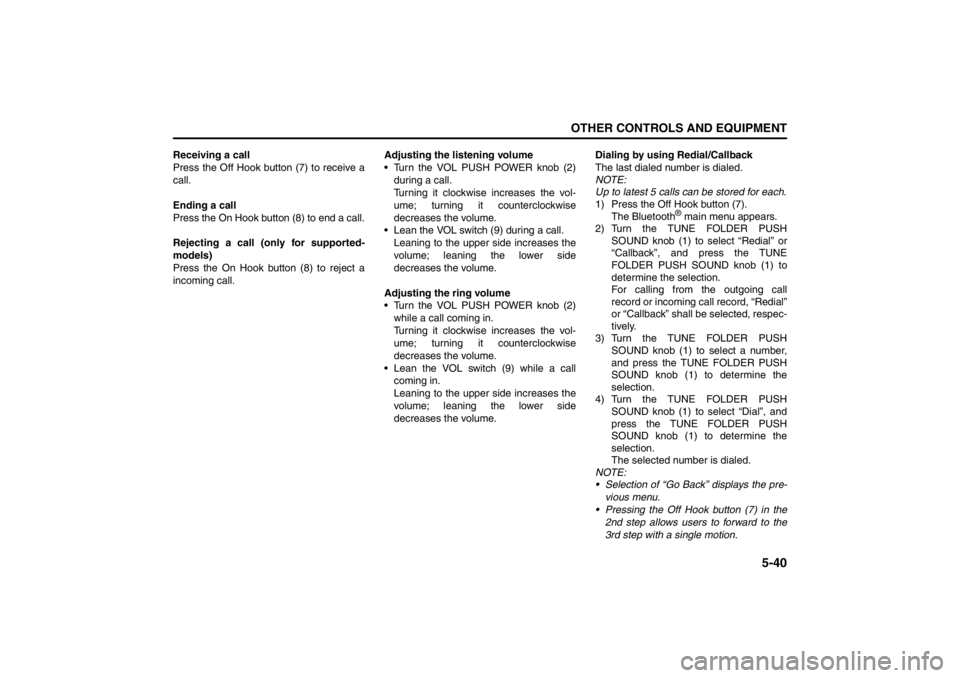
5-40
OTHER CONTROLS AND EQUIPMENT
57L20-03E
Receiving a call
Press the Off Hook button (7) to receive a
call.
Ending a call
Press the On Hook button (8) to end a call.
Rejecting a call (only for supported-
models)
Press the On Hook button (8) to reject a
incoming call.Adjusting the listening volume
Turn the VOL PUSH POWER knob (2)
during a call.
Turning it clockwise increases the vol-
ume; turning it counterclockwise
decreases the volume.
Lean the VOL switch (9) during a call.
Leaning to the upper side increases the
volume; leaning the lower side
decreases the volume.
Adjusting the ring volume
Turn the VOL PUSH POWER knob (2)
while a call coming in.
Turning it clockwise increases the vol-
ume; turning it counterclockwise
decreases the volume.
Lean the VOL switch (9) while a call
coming in.
Leaning to the upper side increases the
volume; leaning the lower side
decreases the volume.Dialing by using Redial/Callback
The last dialed number is dialed.
NOTE:
Up to latest 5 calls can be stored for each.
1) Press the Off Hook button (7).
The Bluetooth
® main menu appears.
2) Turn the TUNE FOLDER PUSH
SOUND knob (1) to select “Redial” or
“Callback”, and press the TUNE
FOLDER PUSH SOUND knob (1) to
determine the selection.
For calling from the outgoing call
record or incoming call record, “Redial”
or “Callback” shall be selected, respec-
tively.
3) Turn the TUNE FOLDER PUSH
SOUND knob (1) to select a number,
and press the TUNE FOLDER PUSH
SOUND knob (1) to determine the
selection.
4) Turn the TUNE FOLDER PUSH
SOUND knob (1) to select “Dial”, and
press the TUNE FOLDER PUSH
SOUND knob (1) to determine the
selection.
The selected number is dialed.
NOTE:
Selection of “Go Back” displays the pre-
vious menu.
Pressing the Off Hook button (7) in the
2nd step allows users to forward to the
3rd step with a single motion.
Page 220 of 388
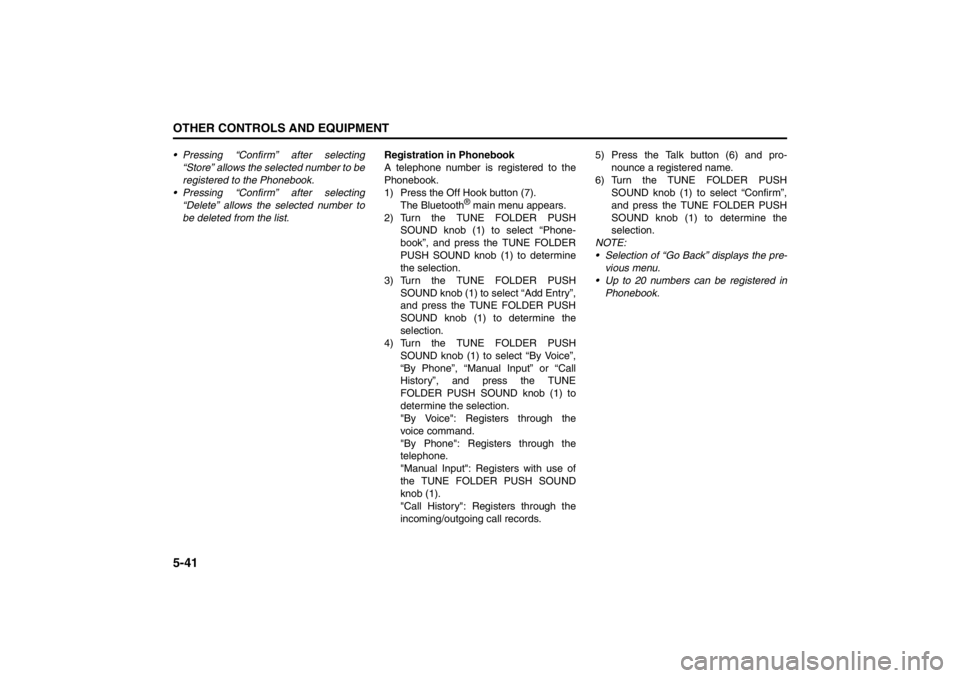
5-41OTHER CONTROLS AND EQUIPMENT
57L20-03E
Pressing “Confirm” after selecting
“Store” allows the selected number to be
registered to the Phonebook.
Pressing “Confirm” after selecting
“Delete” allows the selected number to
be deleted from the list.Registration in Phonebook
A telephone number is registered to the
Phonebook.
1) Press the Off Hook button (7).
The Bluetooth
® main menu appears.
2) Turn the TUNE FOLDER PUSH
SOUND knob (1) to select “Phone-
book”, and press the TUNE FOLDER
PUSH SOUND knob (1) to determine
the selection.
3) Turn the TUNE FOLDER PUSH
SOUND knob (1) to select “Add Entry”,
and press the TUNE FOLDER PUSH
SOUND knob (1) to determine the
selection.
4) Turn the TUNE FOLDER PUSH
SOUND knob (1) to select “By Voice”,
“By Phone”, “Manual Input” or “Call
History”, and press the TUNE
FOLDER PUSH SOUND knob (1) to
determine the selection.
"By Voice": Registers through the
voice command.
"By Phone": Registers through the
telephone.
"Manual Input": Registers with use of
the TUNE FOLDER PUSH SOUND
knob (1).
"Call History": Registers through the
incoming/outgoing call records.5) Press the Talk button (6) and pro-
nounce a registered name.
6) Turn the TUNE FOLDER PUSH
SOUND knob (1) to select “Confirm”,
and press the TUNE FOLDER PUSH
SOUND knob (1) to determine the
selection.
NOTE:
Selection of “Go Back” displays the pre-
vious menu.
Up to 20 numbers can be registered in
Phonebook.
Page 221 of 388
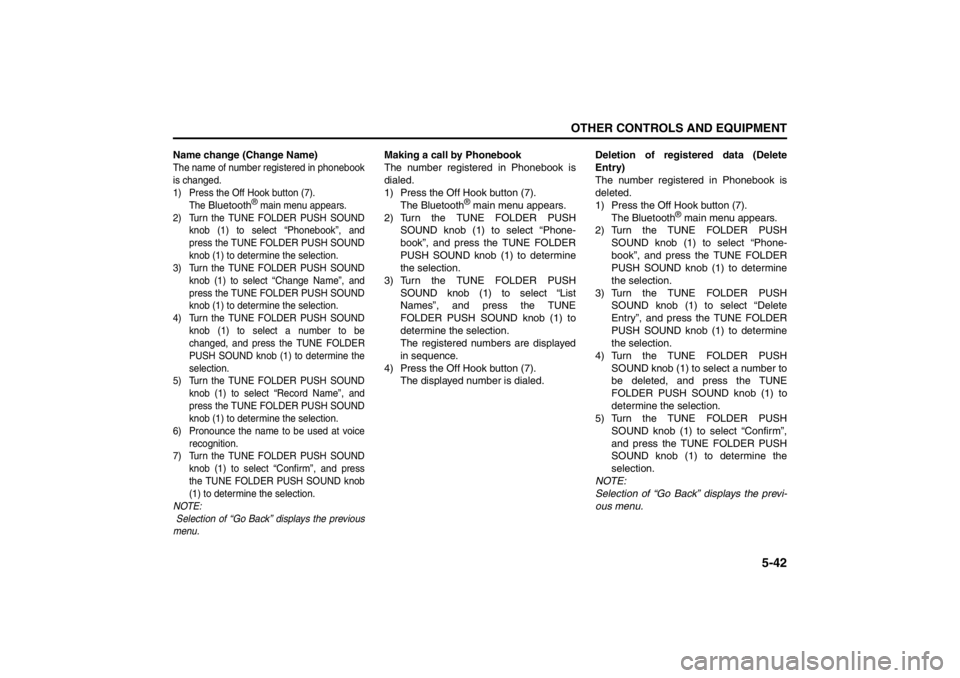
5-42
OTHER CONTROLS AND EQUIPMENT
57L20-03E
Name change (Change Name)The name of number registered in phonebook
is changed.
1) Press the Off Hook button (7).
The
Bluetooth
® main menu appears.
2) Turn the TUNE FOLDER PUSH SOUND
knob (1) to select “Phonebook”, and
press the TUNE FOLDER PUSH SOUND
knob (1) to determine the selection.
3) Turn the TUNE FOLDER PUSH SOUND
knob (1) to select “Change Name”, and
press the TUNE FOLDER PUSH SOUND
knob (1) to determine the selection.
4) Turn the TUNE FOLDER PUSH SOUND
knob (1) to select a number to be
changed, and press the TUNE FOLDER
PUSH SOUND knob (1) to determine the
selection.
5) Turn the TUNE FOLDER PUSH SOUND
knob (1) to select “Record Name”, and
press the TUNE FOLDER PUSH SOUND
knob (1) to determine the selection.
6) Pronounce the name to be used at voice
recognition.
7) Turn the TUNE FOLDER PUSH SOUND
knob (1) to select “Confirm”, and press
the TUNE FOLDER PUSH SOUND knob
(1) to determine the selection.
NOTE:
Selection of “Go Back” displays the previous
menu.
Making a call by Phonebook
The number registered in Phonebook is
dialed.
1) Press the Off Hook button (7).
The Bluetooth
® main menu appears.
2) Turn the TUNE FOLDER PUSH
SOUND knob (1) to select “Phone-
book”, and press the TUNE FOLDER
PUSH SOUND knob (1) to determine
the selection.
3) Turn the TUNE FOLDER PUSH
SOUND knob (1) to select “List
Names”, and press the TUNE
FOLDER PUSH SOUND knob (1) to
determine the selection.
The registered numbers are displayed
in sequence.
4) Press the Off Hook button (7).
The displayed number is dialed.Deletion of registered data (Delete
Entry)
The number registered in Phonebook is
deleted.
1) Press the Off Hook button (7).
The Bluetooth
® main menu appears.
2) Turn the TUNE FOLDER PUSH
SOUND knob (1) to select “Phone-
book”, and press the TUNE FOLDER
PUSH SOUND knob (1) to determine
the selection.
3) Turn the TUNE FOLDER PUSH
SOUND knob (1) to select “Delete
Entry”, and press the TUNE FOLDER
PUSH SOUND knob (1) to determine
the selection.
4) Turn the TUNE FOLDER PUSH
SOUND knob (1) to select a number to
be deleted, and press the TUNE
FOLDER PUSH SOUND knob (1) to
determine the selection.
5) Turn the TUNE FOLDER PUSH
SOUND knob (1) to select “Confirm”,
and press the TUNE FOLDER PUSH
SOUND knob (1) to determine the
selection.
NOTE:
Selection of “Go Back” displays the previ-
ous menu.