CD player SUZUKI XL7 2007 2.G User Guide
[x] Cancel search | Manufacturer: SUZUKI, Model Year: 2007, Model line: XL7, Model: SUZUKI XL7 2007 2.GPages: 274, PDF Size: 6.12 MB
Page 136 of 274
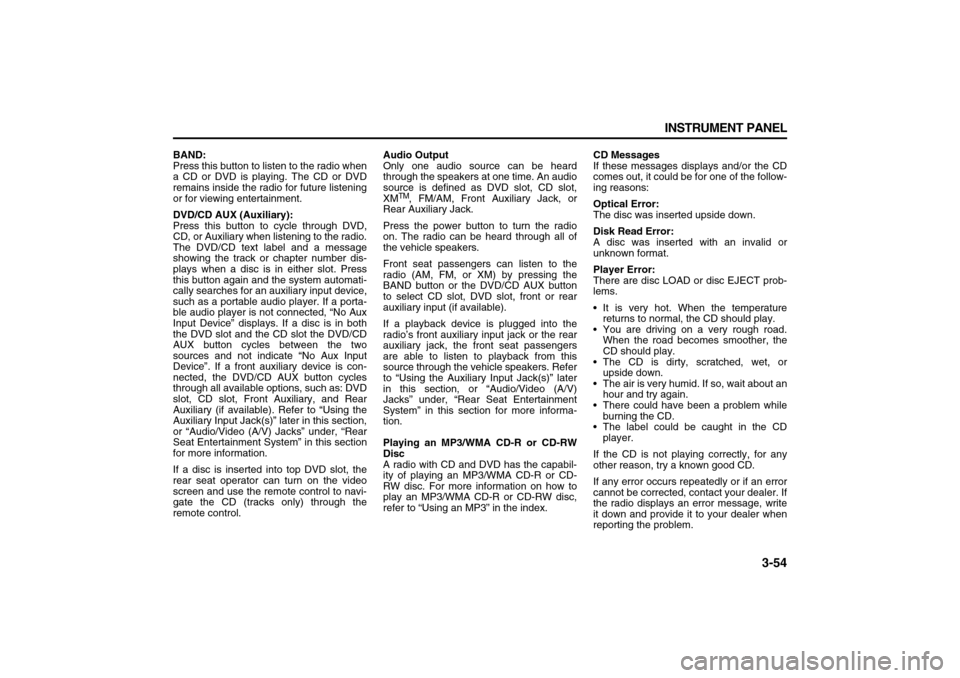
3-54 INSTRUMENT PANEL
78J00-03E
BAND:
Press this button to listen to the radio when
a CD or DVD is playing. The CD or DVD
remains inside the radio for future listening
or for viewing entertainment.
DVD/CD AUX (Auxiliary):
Press this button to cycle through DVD,
CD, or Auxiliary when listening to the radio.
The DVD/CD text label and a message
showing the track or chapter number dis-
plays when a disc is in either slot. Press
this button again and the system automati-
cally searches for an auxiliary input device,
such as a portable audio player. If a porta-
ble audio player is not connected, “No Aux
Input Device” displays. If a disc is in both
the DVD slot and the CD slot the DVD/CD
AUX button cycles between the two
sources and not indicate “No Aux Input
Device”. If a front auxiliary device is con-
nected, the DVD/CD AUX button cycles
through all available options, such as: DVD
slot, CD slot, Front Auxiliary, and Rear
Auxiliary (if available). Refer to “Using the
Auxiliary Input Jack(s)” later in this section,
or “Audio/Video (A/V) Jacks” under, “Rear
Seat Entertainment System” in this section
for more information.
If a disc is inserted into top DVD slot, the
rear seat operator can turn on the video
screen and use the remote control to navi-
gate the CD (tracks only) through the
remote control.Audio Output
Only one audio source can be heard
through the speakers at one time. An audio
source is defined as DVD slot, CD slot,
XM
TM, FM/AM, Front Auxiliary Jack, or
Rear Auxiliary Jack.
Press the power button to turn the radio
on. The radio can be heard through all of
the vehicle speakers.
Front seat passengers can listen to the
radio (AM, FM, or XM) by pressing the
BAND button or the DVD/CD AUX button
to select CD slot, DVD slot, front or rear
auxiliary input (if available).
If a playback device is plugged into the
radio’s front auxiliary input jack or the rear
auxiliary jack, the front seat passengers
are able to listen to playback from this
source through the vehicle speakers. Refer
to “Using the Auxiliary Input Jack(s)” later
in this section, or “Audio/Video (A/V)
Jacks” under, “Rear Seat Entertainment
System” in this section for more informa-
tion.
Playing an MP3/WMA CD-R or CD-RW
Disc
A radio with CD and DVD has the capabil-
ity of playing an MP3/WMA CD-R or CD-
RW disc. For more information on how to
play an MP3/WMA CD-R or CD-RW disc,
refer to “Using an MP3” in the index.CD Messages
If these messages displays and/or the CD
comes out, it could be for one of the follow-
ing reasons:
Optical Error:
The disc was inserted upside down.
Disk Read Error:
A disc was inserted with an invalid or
unknown format.
Player Error:
There are disc LOAD or disc EJECT prob-
lems.
It is very hot. When the temperature
returns to normal, the CD should play.
You are driving on a very rough road.
When the road becomes smoother, the
CD should play.
The CD is dirty, scratched, wet, or
upside down.
The air is very humid. If so, wait about an
hour and try again.
There could have been a problem while
burning the CD.
The label could be caught in the CD
player.
If the CD is not playing correctly, for any
other reason, try a known good CD.
If any error occurs repeatedly or if an error
cannot be corrected, contact your dealer. If
the radio displays an error message, write
it down and provide it to your dealer when
reporting the problem.
Page 137 of 274
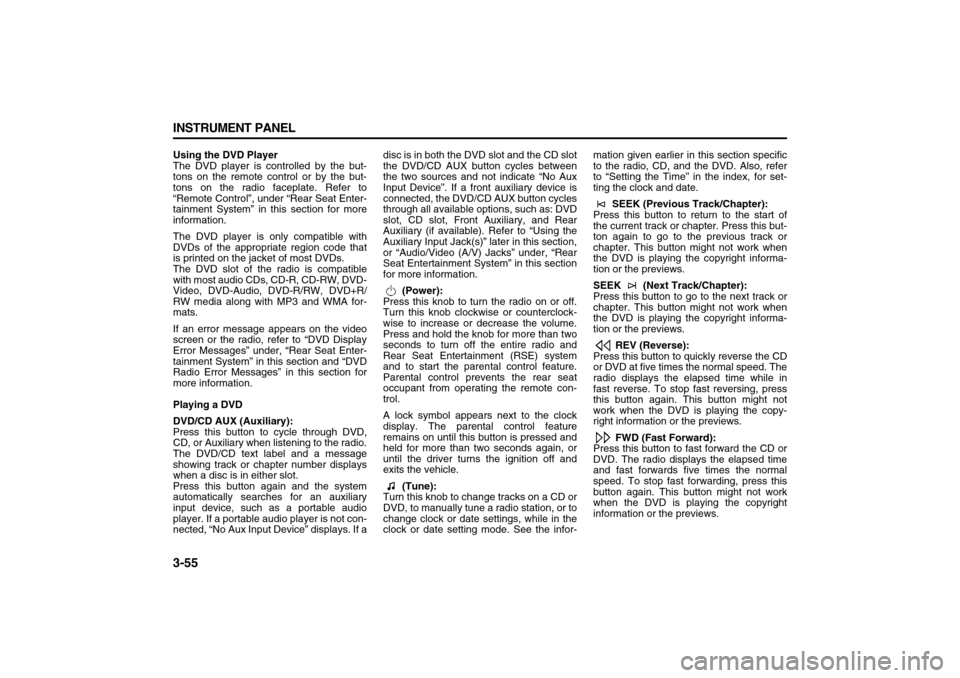
3-55 INSTRUMENT PANEL
78J00-03E
Using the DVD Player
The DVD player is controlled by the but-
tons on the remote control or by the but-
tons on the radio faceplate. Refer to
“Remote Control”, under “Rear Seat Enter-
tainment System” in this section for more
information.
The DVD player is only compatible with
DVDs of the appropriate region code that
is printed on the jacket of most DVDs.
The DVD slot of the radio is compatible
with most audio CDs, CD-R, CD-RW, DVD-
Video, DVD-Audio, DVD-R/RW, DVD+R/
RW media along with MP3 and WMA for-
mats.
If an error message appears on the video
screen or the radio, refer to “DVD Display
Error Messages” under, “Rear Seat Enter-
tainment System” in this section and “DVD
Radio Error Messages” in this section for
more information.
Playing a DVD
DVD/CD AUX (Auxiliary):
Press this button to cycle through DVD,
CD, or Auxiliary when listening to the radio.
The DVD/CD text label and a message
showing track or chapter number displays
when a disc is in either slot.
Press this button again and the system
automatically searches for an auxiliary
input device, such as a portable audio
player. If a portable audio player is not con-
nected, “No Aux Input Device” displays. If adisc is in both the DVD slot and the CD slot
the DVD/CD AUX button cycles between
the two sources and not indicate “No Aux
Input Device”. If a front auxiliary device is
connected, the DVD/CD AUX button cycles
through all available options, such as: DVD
slot, CD slot, Front Auxiliary, and Rear
Auxiliary (if available). Refer to “Using the
Auxiliary Input Jack(s)” later in this section,
or “Audio/Video (A/V) Jacks” under, “Rear
Seat Entertainment System” in this section
for more information.
(Power):
Press this knob to turn the radio on or off.
Turn this knob clockwise or counterclock-
wise to increase or decrease the volume.
Press and hold the knob for more than two
seconds to turn off the entire radio and
Rear Seat Entertainment (RSE) system
and to start the parental control feature.
Parental control prevents the rear seat
occupant from operating the remote con-
trol.
A lock symbol appears next to the clock
display. The parental control feature
remains on until this button is pressed and
held for more than two seconds again, or
until the driver turns the ignition off and
exits the vehicle.
(Tune):
Turn this knob to change tracks on a CD or
DVD, to manually tune a radio station, or to
change clock or date settings, while in the
clock or date setting mode. See the infor-mation given earlier in this section specific
to the radio, CD, and the DVD. Also, refer
to “Setting the Time” in the index, for set-
ting the clock and date.
SEEK (Previous Track/Chapter):
Press this button to return to the start of
the current track or chapter. Press this but-
ton again to go to the previous track or
chapter. This button might not work when
the DVD is playing the copyright informa-
tion or the previews.
SEEK (Next Track/Chapter):
Press this button to go to the next track or
chapter. This button might not work when
the DVD is playing the copyright informa-
tion or the previews.
REV (Reverse):
Press this button to quickly reverse the CD
or DVD at five times the normal speed. The
radio displays the elapsed time while in
fast reverse. To stop fast reversing, press
this button again. This button might not
work when the DVD is playing the copy-
right information or the previews.
FWD (Fast Forward):
Press this button to fast forward the CD or
DVD. The radio displays the elapsed time
and fast forwards five times the normal
speed. To stop fast forwarding, press this
button again. This button might not work
when the DVD is playing the copyright
information or the previews.
Page 138 of 274
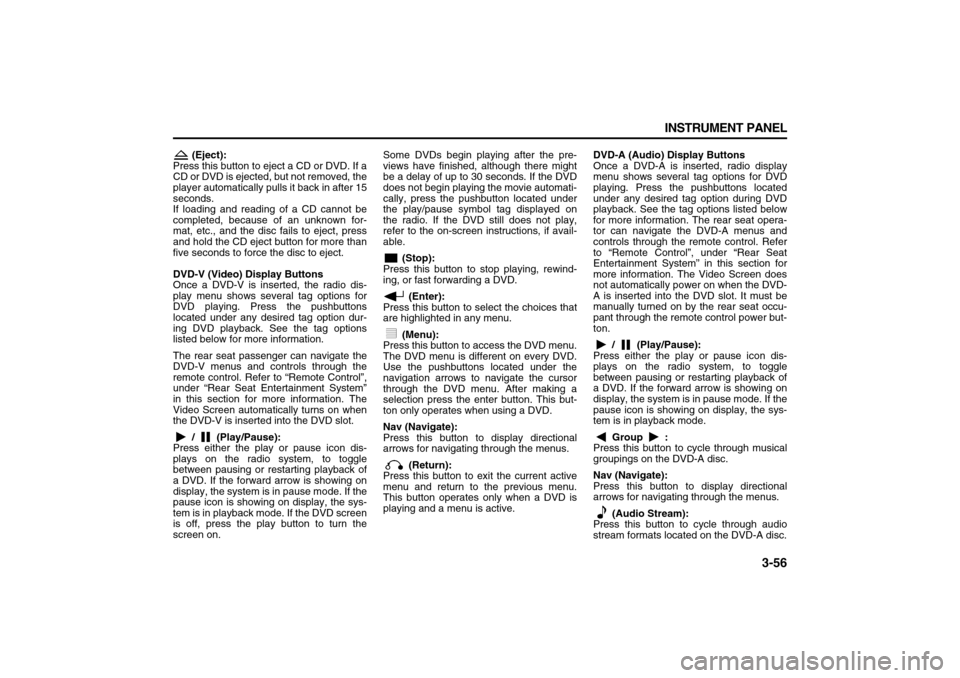
3-56 INSTRUMENT PANEL
78J00-03E
(Eject):
Press this button to eject a CD or DVD. If a
CD or DVD is ejected, but not removed, the
player automatically pulls it back in after 15
seconds.
If loading and reading of a CD cannot be
completed, because of an unknown for-
mat, etc., and the disc fails to eject, press
and hold the CD eject button for more than
five seconds to force the disc to eject.
DVD-V (Video) Display Buttons
Once a DVD-V is inserted, the radio dis-
play menu shows several tag options for
DVD playing. Press the pushbuttons
located under any desired tag option dur-
ing DVD playback. See the tag options
listed below for more information.
The rear seat passenger can navigate the
DVD-V menus and controls through the
remote control. Refer to “Remote Control”,
under “Rear Seat Entertainment System”
in this section for more information. The
Video Screen automatically turns on when
the DVD-V is inserted into the DVD slot.
/ (Play/Pause):
Press either the play or pause icon dis-
plays on the radio system, to toggle
between pausing or restarting playback of
a DVD. If the forward arrow is showing on
display, the system is in pause mode. If the
pause icon is showing on display, the sys-
tem is in playback mode. If the DVD screen
is off, press the play button to turn the
screen on. Some DVDs begin playing after the pre-
views have finished, although there might
be a delay of up to 30 seconds. If the DVD
does not begin playing the movie automati-
cally, press the pushbutton located under
the play/pause symbol tag displayed on
the radio. If the DVD still does not play,
refer to the on-screen instructions, if avail-
able.
(Stop):
Press this button to stop playing, rewind-
ing, or fast forwarding a DVD.
(Enter):
Press this button to select the choices that
are highlighted in any menu.
(Menu):
Press this button to access the DVD menu.
The DVD menu is different on every DVD.
Use the pushbuttons located under the
navigation arrows to navigate the cursor
through the DVD menu. After making a
selection press the enter button. This but-
ton only operates when using a DVD.
Nav (Navigate):
Press this button to display directional
arrows for navigating through the menus.
(Return):
Press this button to exit the current active
menu and return to the previous menu.
This button operates only when a DVD is
playing and a menu is active.DVD-A (Audio) Display Buttons
Once a DVD-A is inserted, radio display
menu shows several tag options for DVD
playing. Press the pushbuttons located
under any desired tag option during DVD
playback. See the tag options listed below
for more information. The rear seat opera-
tor can navigate the DVD-A menus and
controls through the remote control. Refer
to “Remote Control”, under “Rear Seat
Entertainment System” in this section for
more information. The Video Screen does
not automatically power on when the DVD-
A is inserted into the DVD slot. It must be
manually turned on by the rear seat occu-
pant through the remote control power but-
ton.
/ (Play/Pause):
Press either the play or pause icon dis-
plays on the radio system, to toggle
between pausing or restarting playback of
a DVD. If the forward arrow is showing on
display, the system is in pause mode. If the
pause icon is showing on display, the sys-
tem is in playback mode.
Group :
Press this button to cycle through musical
groupings on the DVD-A disc.
Nav (Navigate):
Press this button to display directional
arrows for navigating through the menus.
(Audio Stream):
Press this button to cycle through audio
stream formats located on the DVD-A disc.
Page 139 of 274
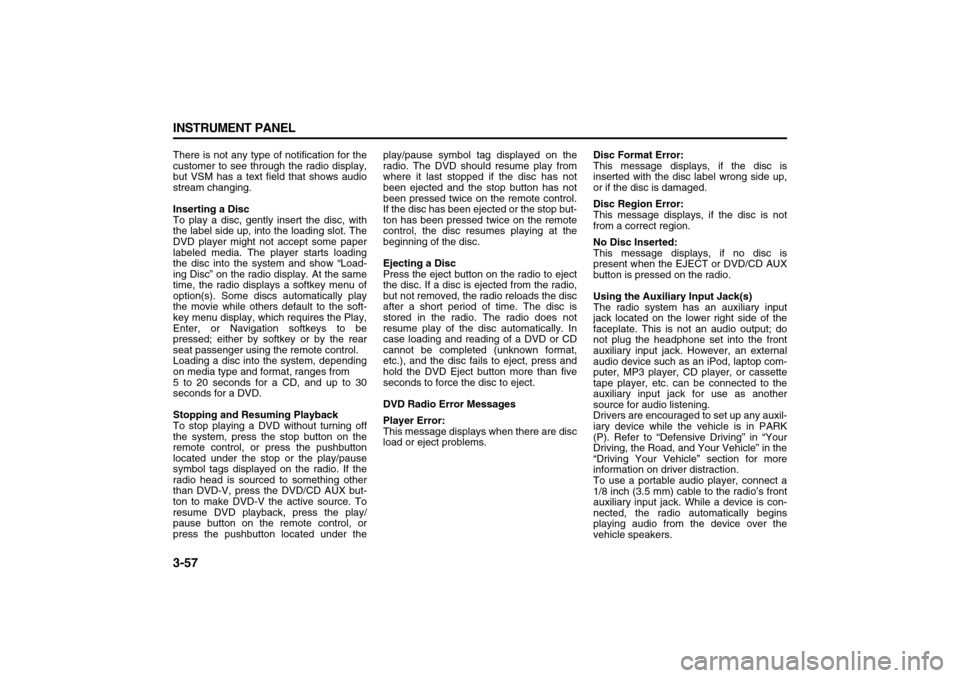
3-57 INSTRUMENT PANEL
78J00-03E
There is not any type of notification for the
customer to see through the radio display,
but VSM has a text field that shows audio
stream changing.
Inserting a Disc
To play a disc, gently insert the disc, with
the label side up, into the loading slot. The
DVD player might not accept some paper
labeled media. The player starts loading
the disc into the system and show “Load-
ing Disc” on the radio display. At the same
time, the radio displays a softkey menu of
option(s). Some discs automatically play
the movie while others default to the soft-
key menu display, which requires the Play,
Enter, or Navigation softkeys to be
pressed; either by softkey or by the rear
seat passenger using the remote control.
Loading a disc into the system, depending
on media type and format, ranges from
5 to 20 seconds for a CD, and up to 30
seconds for a DVD.
Stopping and Resuming Playback
To stop playing a DVD without turning off
the system, press the stop button on the
remote control, or press the pushbutton
located under the stop or the play/pause
symbol tags displayed on the radio. If the
radio head is sourced to something other
than DVD-V, press the DVD/CD AUX but-
ton to make DVD-V the active source. To
resume DVD playback, press the play/
pause button on the remote control, or
press the pushbutton located under theplay/pause symbol tag displayed on the
radio. The DVD should resume play from
where it last stopped if the disc has not
been ejected and the stop button has not
been pressed twice on the remote control.
If the disc has been ejected or the stop but-
ton has been pressed twice on the remote
control, the disc resumes playing at the
beginning of the disc.
Ejecting a Disc
Press the eject button on the radio to eject
the disc. If a disc is ejected from the radio,
but not removed, the radio reloads the disc
after a short period of time. The disc is
stored in the radio. The radio does not
resume play of the disc automatically. In
case loading and reading of a DVD or CD
cannot be completed (unknown format,
etc.), and the disc fails to eject, press and
hold the DVD Eject button more than five
seconds to force the disc to eject.
DVD Radio Error Messages
Player Error:
This message displays when there are disc
load or eject problems.Disc Format Error:
This message displays, if the disc is
inserted with the disc label wrong side up,
or if the disc is damaged.
Disc Region Error:
This message displays, if the disc is not
from a correct region.
No Disc Inserted:
This message displays, if no disc is
present when the EJECT or DVD/CD AUX
button is pressed on the radio.
Using the Auxiliary Input Jack(s)
The radio system has an auxiliary input
jack located on the lower right side of the
faceplate. This is not an audio output; do
not plug the headphone set into the front
auxiliary input jack. However, an external
audio device such as an iPod, laptop com-
puter, MP3 player, CD player, or cassette
tape player, etc. can be connected to the
auxiliary input jack for use as another
source for audio listening.
Drivers are encouraged to set up any auxil-
iary device while the vehicle is in PARK
(P). Refer to “Defensive Driving” in “Your
Driving, the Road, and Your Vehicle” in the
“Driving Your Vehicle” section for more
information on driver distraction.
To use a portable audio player, connect a
1/8 inch (3.5 mm) cable to the radio’s front
auxiliary input jack. While a device is con-
nected, the radio automatically begins
playing audio from the device over the
vehicle speakers.
Page 140 of 274

3-58 INSTRUMENT PANEL
78J00-03E
To listen to a device through the rear auxil-
iary input over the speakers, cycle the
DVD/CD Aux button on the radio faceplate
until “Rear Aux Input” displays on the radio.
The RSA or DVD Screen must be on in
order for the radio to source to rear auxil-
iary.
(Power/Volume):
Turn this knob clockwise or counterclock-
wise to increase or decrease the volume of
the portable player. Additional volume
adjustments might be needed from the
portable device if the volume is not loud or
soft enough.
BAND:
Press this button to listen to the radio when
a portable audio device is playing. The por-
table audio device continues playing, so
you might want to stop it or power it off.
DVD/CD AUX (CD/Auxiliary):
Press this button to cycle through DVD,
CD, or Auxiliary when listening to the radio.
The DVD/CD text label and a message
showing track or chapter number displays
when a disc is in either slot. Press this but-
ton again and the system automatically
searches for an auxiliary input device, such
as a portable audio player. If a portable
audio player is not connected, “No Aux
Input Device” displays. If a disc is in both
the DVD slot and the CD slot the DVD/CD
AUX button cycles between the two
sources and not indicate “No Aux Input
Device”. If a front auxiliary device is con-nected, the DVD/CD AUX button cycles
through all available options, such as: DVD
slot, CD slot, Front Auxiliary, and Rear
Auxiliary (if available). Refer to “Using the
Auxiliary Input Jack(s)” later in this section,
or “Audio/Video (A/V) Jacks” under, “Rear
Seat Entertainment System” in this section
for more information.
Using an MP3
(Radio with Single CD Player)
MP3 CD-R or CD-RW Disc
The radio plays MP3 files that were
recorded on a CD-R or CD-RW disc. The
files can be recorded with the following
fixed bit rates: 32 kbps, 40 kbps, 56 kbps,
64 kbps, 80 kbps, 96 kbps, 112 kbps, 128
kbps, 160 kbps, 192 kbps, 224 kbps, 256
kbps, and 320 kbps or a variable bit rate.
Song title, artist name, and album are
available for display by the radio when
recorded using ID3 tags version 1 and 2.
Compressed Audio
The radio will also play discs that contain
both uncompressed CD audio (.CDA files)
and MP3 files. By default the radio shows
the MP3 label on the left side of the screen
but plays both file formats in the order in
which they were recorded to the disc.
MP3 Format
If you burn your own MP3 disc on a per-
sonal computer:
Make sure the MP3 files are recorded on
a CD-R or CD-RW disc. Do not mix standard audio and MP3 files
on one disc.
The CD player is able to read and play a
maximum of 50 folders, 15 playlists, and
512 folders and files.
Create a folder structure that makes it
easy to find songs while driving. Orga-
nize songs by albums using one folder
for each album. Each folder or album
should contain 18 songs or less.
Avoid subfolders. The system can sup-
port up to eight subfolders deep, how-
ever, keep the total number of folders to
a minimum in order to reduce the com-
plexity and confusion in trying to locate a
particular folder during playback.
Make sure playlists have a .mp3 or .wpl
extension (other file extensions may not
work).
Minimize the length of the file, folder, or
playlist names. Long file, folder, or playl-
ist names, or a combination of a large
number of files and folders, or playlists
may cause the player to be unable to
play up to the maximum number of files,
folders, playlists, or sessions. If you wish
to play a large number of files, folders,
playlists or sessions, minimize the length
of the file, folder, or playlist name. Long
names also take up more space on the
display, potentially getting cut off.
Finalize the audio disc before you burn it.
Trying to add music to an existing disc
may cause the disc not to function in the
player.
Page 141 of 274
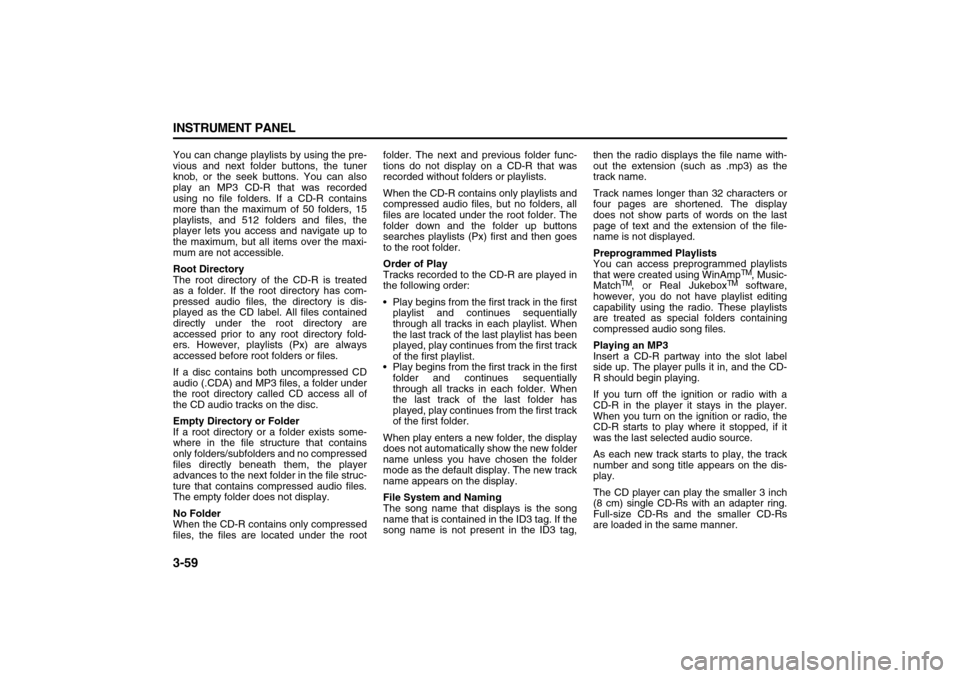
3-59 INSTRUMENT PANEL
78J00-03E
You can change playlists by using the pre-
vious and next folder buttons, the tuner
knob, or the seek buttons. You can also
play an MP3 CD-R that was recorded
using no file folders. If a CD-R contains
more than the maximum of 50 folders, 15
playlists, and 512 folders and files, the
player lets you access and navigate up to
the maximum, but all items over the maxi-
mum are not accessible.
Root Directory
The root directory of the CD-R is treated
as a folder. If the root directory has com-
pressed audio files, the directory is dis-
played as the CD label. All files contained
directly under the root directory are
accessed prior to any root directory fold-
ers. However, playlists (Px) are always
accessed before root folders or files.
If a disc contains both uncompressed CD
audio (.CDA) and MP3 files, a folder under
the root directory called CD access all of
the CD audio tracks on the disc.
Empty Directory or Folder
If a root directory or a folder exists some-
where in the file structure that contains
only folders/subfolders and no compressed
files directly beneath them, the player
advances to the next folder in the file struc-
ture that contains compressed audio files.
The empty folder does not display.
No Folder
When the CD-R contains only compressed
files, the files are located under the rootfolder. The next and previous folder func-
tions do not display on a CD-R that was
recorded without folders or playlists.
When the CD-R contains only playlists and
compressed audio files, but no folders, all
files are located under the root folder. The
folder down and the folder up buttons
searches playlists (Px) first and then goes
to the root folder.
Order of Play
Tracks recorded to the CD-R are played in
the following order:
Play begins from the first track in the first
playlist and continues sequentially
through all tracks in each playlist. When
the last track of the last playlist has been
played, play continues from the first track
of the first playlist.
Play begins from the first track in the first
folder and continues sequentially
through all tracks in each folder. When
the last track of the last folder has
played, play continues from the first track
of the first folder.
When play enters a new folder, the display
does not automatically show the new folder
name unless you have chosen the folder
mode as the default display. The new track
name appears on the display.
File System and Naming
The song name that displays is the song
name that is contained in the ID3 tag. If the
song name is not present in the ID3 tag,then the radio displays the file name with-
out the extension (such as .mp3) as the
track name.
Track names longer than 32 characters or
four pages are shortened. The display
does not show parts of words on the last
page of text and the extension of the file-
name is not displayed.
Preprogrammed Playlists
You can access preprogrammed playlists
that were created using WinAmp
TM, Music-
Match
TM, or Real Jukebox
TM software,
however, you do not have playlist editing
capability using the radio. These playlists
are treated as special folders containing
compressed audio song files.
Playing an MP3
Insert a CD-R partway into the slot label
side up. The player pulls it in, and the CD-
R should begin playing.
If you turn off the ignition or radio with a
CD-R in the player it stays in the player.
When you turn on the ignition or radio, the
CD-R starts to play where it stopped, if it
was the last selected audio source.
As each new track starts to play, the track
number and song title appears on the dis-
play.
The CD player can play the smaller 3 inch
(8 cm) single CD-Rs with an adapter ring.
Full-size CD-Rs and the smaller CD-Rs
are loaded in the same manner.
Page 142 of 274
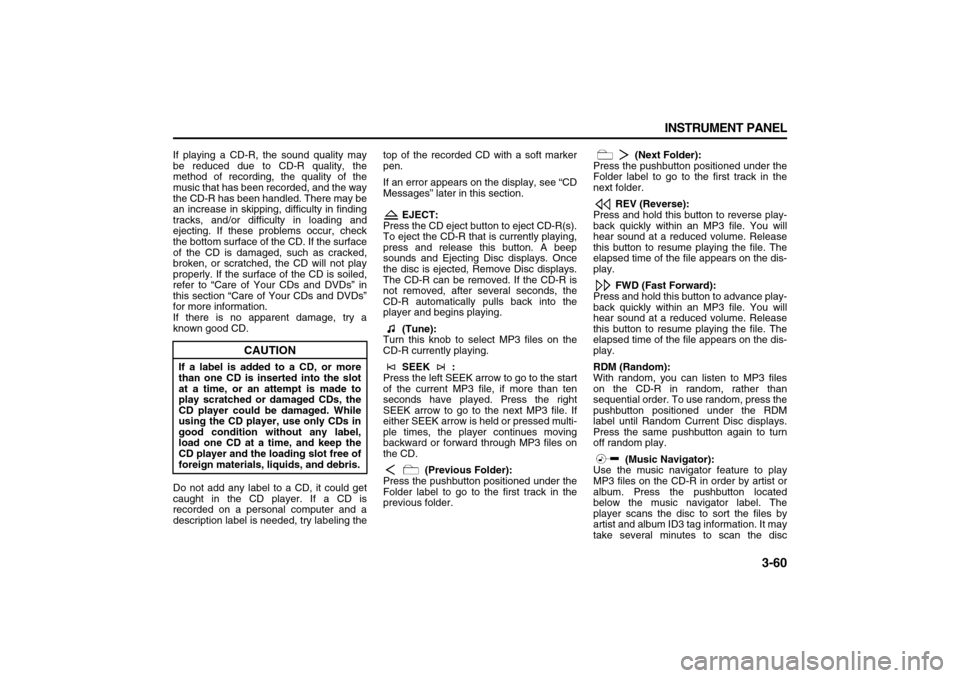
3-60 INSTRUMENT PANEL
78J00-03E
If playing a CD-R, the sound quality may
be reduced due to CD-R quality, the
method of recording, the quality of the
music that has been recorded, and the way
the CD-R has been handled. There may be
an increase in skipping, difficulty in finding
tracks, and/or difficulty in loading and
ejecting. If these problems occur, check
the bottom surface of the CD. If the surface
of the CD is damaged, such as cracked,
broken, or scratched, the CD will not play
properly. If the surface of the CD is soiled,
refer to “Care of Your CDs and DVDs” in
this section “Care of Your CDs and DVDs”
for more information.
If there is no apparent damage, try a
known good CD.
Do not add any label to a CD, it could get
caught in the CD player. If a CD is
recorded on a personal computer and a
description label is needed, try labeling thetop of the recorded CD with a soft marker
pen.
If an error appears on the display, see “CD
Messages” later in this section.
EJECT:
Press the CD eject button to eject CD-R(s).
To eject the CD-R that is currently playing,
press and release this button. A beep
sounds and Ejecting Disc displays. Once
the disc is ejected, Remove Disc displays.
The CD-R can be removed. If the CD-R is
not removed, after several seconds, the
CD-R automatically pulls back into the
player and begins playing.
(Tune):
Turn this knob to select MP3 files on the
CD-R currently playing.
SEEK :
Press the left SEEK arrow to go to the start
of the current MP3 file, if more than ten
seconds have played. Press the right
SEEK arrow to go to the next MP3 file. If
either SEEK arrow is held or pressed multi-
ple times, the player continues moving
backward or forward through MP3 files on
the CD.
(Previous Folder):
Press the pushbutton positioned under the
Folder label to go to the first track in the
previous folder. (Next Folder):
Press the pushbutton positioned under the
Folder label to go to the first track in the
next folder.
REV (Reverse):
Press and hold this button to reverse play-
back quickly within an MP3 file. You will
hear sound at a reduced volume. Release
this button to resume playing the file. The
elapsed time of the file appears on the dis-
play.
FWD (Fast Forward):
Press and hold this button to advance play-
back quickly within an MP3 file. You will
hear sound at a reduced volume. Release
this button to resume playing the file. The
elapsed time of the file appears on the dis-
play.
RDM (Random):
With random, you can listen to MP3 files
on the CD-R in random, rather than
sequential order. To use random, press the
pushbutton positioned under the RDM
label until Random Current Disc displays.
Press the same pushbutton again to turn
off random play.
(Music Navigator):
Use the music navigator feature to play
MP3 files on the CD-R in order by artist or
album. Press the pushbutton located
below the music navigator label. The
player scans the disc to sort the files by
artist and album ID3 tag information. It may
take several minutes to scan the disc
CAUTION
If a label is added to a CD, or more
than one CD is inserted into the slot
at a time, or an attempt is made to
play scratched or damaged CDs, the
CD player could be damaged. While
using the CD player, use only CDs in
good condition without any label,
load one CD at a time, and keep the
CD player and the loading slot free of
foreign materials, liquids, and debris.
Page 143 of 274

3-61 INSTRUMENT PANEL
78J00-03E
depending on the number of MP3 files
recorded to the CD-R. The radio may
begin playing while it is scanning the disc
in the background. When the scan is fin-
ished, the CD-R begins playing again.
Once the disc has been scanned, the
player defaults to playing MP3 files in order
by artist. The current artist playing is
shown on the second line of the display
between the arrows. Once all songs by that
artist are played, the player moves to the
next artist in alphabetical order on the CD-
R and begins playing MP3 files by that art-
ist. If you want to listen to MP3 files by
another artist, press the pushbutton
located below either arrow button. You will
go to the next or previous artist in alpha-
betical order. Continue pressing either but-
ton until the desired artist is displayed.
To change from playback by artist to play-
back by album, press the pushbutton
located below the Sort By label. From the
sort screen, push one of the buttons below
the album button. Press the pushbutton
below the back label to return to the main
music navigator screen. Now the album
name is displayed on the second line
between the arrows and songs from the
current album begins to play. Once all
songs from that album are played, the
player moves to the next album in alpha-
betical order on the CD-R and begin play-
ing MP3 files from that album.To exit music navigator mode, press the
pushbutton below the Back label to return
to normal MP3 playback.
BAND:
Press this button to listen to the radio when
a CD is playing. The CD remains safely
inside the radio for future listening.
CD/AUX (CD/Auxiliary):
Press this button to play a CD when listen-
ing to the radio. The CD icon and a mes-
sage showing disc and/or track number
appears on the display when a CD is in the
player. Press this button again and the sys-
tem automatically searches for an auxiliary
input device such as a portable audio
player. If a portable audio player is not con-
nected, “No Input Device Found” displays.
Using an MP3
(Radio with CD and DVD Player)
MP3/WMA CD-R or CD-RW Disc Com-
pressed Audio or Mixed Mode Discs
The radio also plays discs that contain
both uncompressed CD audio (.CDA files)
and MP3/WMA files depending on which
slot the disc is loaded into. By default the
radio reads only the uncompressed audio
(.CDA) and ignores the MP3/WMA files on
the DVD deck. On the CD deck, pressing
the CAT button toggles between com-
pressed and uncompressed audio format,
the default being the uncompressed format
(.CDA).MP3/WMA Format
If you burn your own MP3/WMA disc on a
personal computer:
Make sure the MP3 files are recorded on
a CD-R or CD-RW disc.
Do not mix standard audio and MP3 files
on one disc.
The CD player (lower slot) is able to read
and play a maximum combination of 512
files and folders. The DVD player (upper
slot) is able to read 255 folders, 15 playl-
ists and 40 sessions.
Create a folder structure that makes it
easy to find songs while driving. Orga-
nize songs by albums using one folder
for each album. Each folder or album
should contain 18 songs or less.
Avoid subfolders. The system can sup-
port up to eight subfolders deep, how-
ever, keep the total number of folders to
a minimum in order to reduce the com-
plexity and confusion in trying to locate a
particular folder during playback.
Make sure playlists have a .m3u, .wpl or
.pls extension as other file extensions
may not work.
Minimize the length of the file, folder or
playlist names. Long file, folder, or playl-
ist names, or a combination of a large
number of files and folders, or playlists
may cause the player to be unable to
play up to the maximum number of files,
folders, playlists, or sessions. If you wish
to play a large number of files, folders,
playlists, or sessions, minimize the
Page 144 of 274
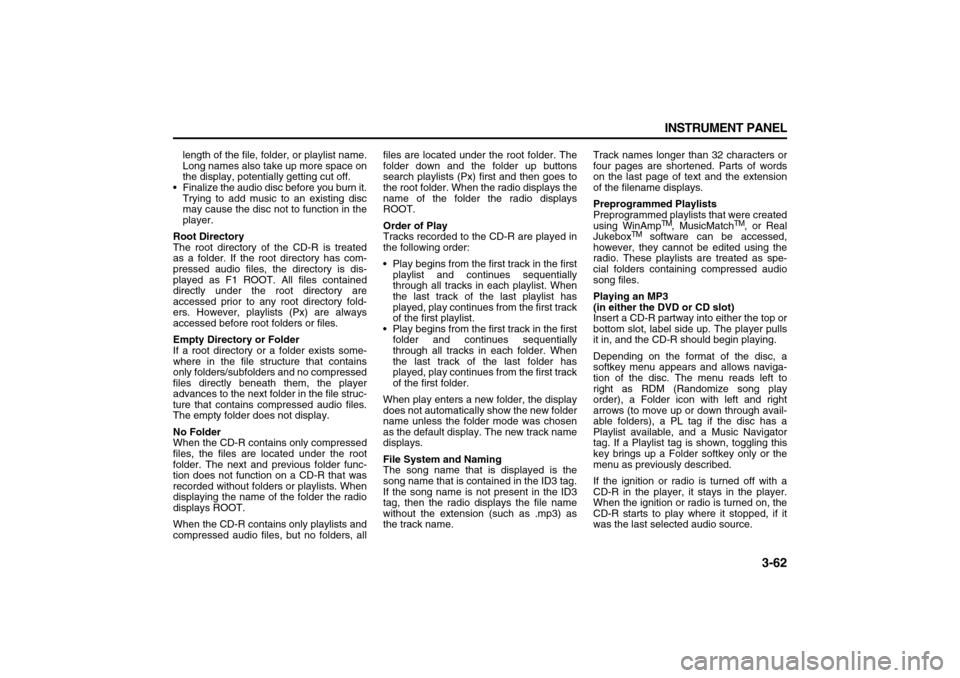
3-62 INSTRUMENT PANEL
78J00-03E
length of the file, folder, or playlist name.
Long names also take up more space on
the display, potentially getting cut off.
Finalize the audio disc before you burn it.
Trying to add music to an existing disc
may cause the disc not to function in the
player.
Root Directory
The root directory of the CD-R is treated
as a folder. If the root directory has com-
pressed audio files, the directory is dis-
played as F1 ROOT. All files contained
directly under the root directory are
accessed prior to any root directory fold-
ers. However, playlists (Px) are always
accessed before root folders or files.
Empty Directory or Folder
If a root directory or a folder exists some-
where in the file structure that contains
only folders/subfolders and no compressed
files directly beneath them, the player
advances to the next folder in the file struc-
ture that contains compressed audio files.
The empty folder does not display.
No Folder
When the CD-R contains only compressed
files, the files are located under the root
folder. The next and previous folder func-
tion does not function on a CD-R that was
recorded without folders or playlists. When
displaying the name of the folder the radio
displays ROOT.
When the CD-R contains only playlists and
compressed audio files, but no folders, allfiles are located under the root folder. The
folder down and the folder up buttons
search playlists (Px) first and then goes to
the root folder. When the radio displays the
name of the folder the radio displays
ROOT.
Order of Play
Tracks recorded to the CD-R are played in
the following order:
Play begins from the first track in the first
playlist and continues sequentially
through all tracks in each playlist. When
the last track of the last playlist has
played, play continues from the first track
of the first playlist.
Play begins from the first track in the first
folder and continues sequentially
through all tracks in each folder. When
the last track of the last folder has
played, play continues from the first track
of the first folder.
When play enters a new folder, the display
does not automatically show the new folder
name unless the folder mode was chosen
as the default display. The new track name
displays.
File System and Naming
The song name that is displayed is the
song name that is contained in the ID3 tag.
If the song name is not present in the ID3
tag, then the radio displays the file name
without the extension (such as .mp3) as
the track name.Track names longer than 32 characters or
four pages are shortened. Parts of words
on the last page of text and the extension
of the filename displays.
Preprogrammed Playlists
Preprogrammed playlists that were created
using WinAmp
TM, MusicMatch
TM, or Real
Jukebox
TM software can be accessed,
however, they cannot be edited using the
radio. These playlists are treated as spe-
cial folders containing compressed audio
song files.
Playing an MP3
(in either the DVD or CD slot)
Insert a CD-R partway into either the top or
bottom slot, label side up. The player pulls
it in, and the CD-R should begin playing.
Depending on the format of the disc, a
softkey menu appears and allows naviga-
tion of the disc. The menu reads left to
right as RDM (Randomize song play
order), a Folder icon with left and right
arrows (to move up or down through avail-
able folders), a PL tag if the disc has a
Playlist available, and a Music Navigator
tag. If a Playlist tag is shown, toggling this
key brings up a Folder softkey only or the
menu as previously described.
If the ignition or radio is turned off with a
CD-R in the player, it stays in the player.
When the ignition or radio is turned on, the
CD-R starts to play where it stopped, if it
was the last selected audio source.
Page 145 of 274
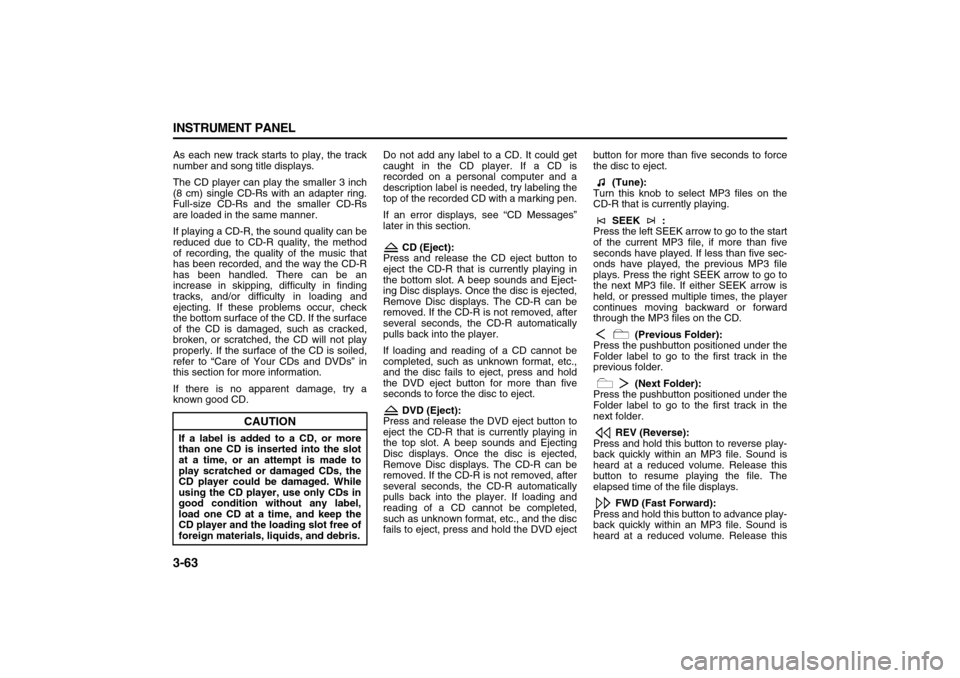
3-63 INSTRUMENT PANEL
78J00-03E
As each new track starts to play, the track
number and song title displays.
The CD player can play the smaller 3 inch
(8 cm) single CD-Rs with an adapter ring.
Full-size CD-Rs and the smaller CD-Rs
are loaded in the same manner.
If playing a CD-R, the sound quality can be
reduced due to CD-R quality, the method
of recording, the quality of the music that
has been recorded, and the way the CD-R
has been handled. There can be an
increase in skipping, difficulty in finding
tracks, and/or difficulty in loading and
ejecting. If these problems occur, check
the bottom surface of the CD. If the surface
of the CD is damaged, such as cracked,
broken, or scratched, the CD will not play
properly. If the surface of the CD is soiled,
refer to “Care of Your CDs and DVDs” in
this section for more information.
If there is no apparent damage, try a
known good CD.Do not add any label to a CD. It could get
caught in the CD player. If a CD is
recorded on a personal computer and a
description label is needed, try labeling the
top of the recorded CD with a marking pen.
If an error displays, see “CD Messages”
later in this section.
CD (Eject):
Press and release the CD eject button to
eject the CD-R that is currently playing in
the bottom slot. A beep sounds and Eject-
ing Disc displays. Once the disc is ejected,
Remove Disc displays. The CD-R can be
removed. If the CD-R is not removed, after
several seconds, the CD-R automatically
pulls back into the player.
If loading and reading of a CD cannot be
completed, such as unknown format, etc.,
and the disc fails to eject, press and hold
the DVD eject button for more than five
seconds to force the disc to eject.
DVD (Eject):
Press and release the DVD eject button to
eject the CD-R that is currently playing in
the top slot. A beep sounds and Ejecting
Disc displays. Once the disc is ejected,
Remove Disc displays. The CD-R can be
removed. If the CD-R is not removed, after
several seconds, the CD-R automatically
pulls back into the player. If loading and
reading of a CD cannot be completed,
such as unknown format, etc., and the disc
fails to eject, press and hold the DVD ejectbutton for more than five seconds to force
the disc to eject.
(Tune):
Turn this knob to select MP3 files on the
CD-R that is currently playing.
SEEK :
Press the left SEEK arrow to go to the start
of the current MP3 file, if more than five
seconds have played. If less than five sec-
onds have played, the previous MP3 file
plays. Press the right SEEK arrow to go to
the next MP3 file. If either SEEK arrow is
held, or pressed multiple times, the player
continues moving backward or forward
through the MP3 files on the CD.
(Previous Folder):
Press the pushbutton positioned under the
Folder label to go to the first track in the
previous folder.
(Next Folder):
Press the pushbutton positioned under the
Folder label to go to the first track in the
next folder.
REV (Reverse):
Press and hold this button to reverse play-
back quickly within an MP3 file. Sound is
heard at a reduced volume. Release this
button to resume playing the file. The
elapsed time of the file displays.
FWD (Fast Forward):
Press and hold this button to advance play-
back quickly within an MP3 file. Sound is
heard at a reduced volume. Release this
CAUTION
If a label is added to a CD, or more
than one CD is inserted into the slot
at a time, or an attempt is made to
play scratched or damaged CDs, the
CD player could be damaged. While
using the CD player, use only CDs in
good condition without any label,
load one CD at a time, and keep the
CD player and the loading slot free of
foreign materials, liquids, and debris.