CD player SUZUKI XL7 2007 2.G Owner's Manual
[x] Cancel search | Manufacturer: SUZUKI, Model Year: 2007, Model line: XL7, Model: SUZUKI XL7 2007 2.GPages: 274, PDF Size: 6.12 MB
Page 146 of 274
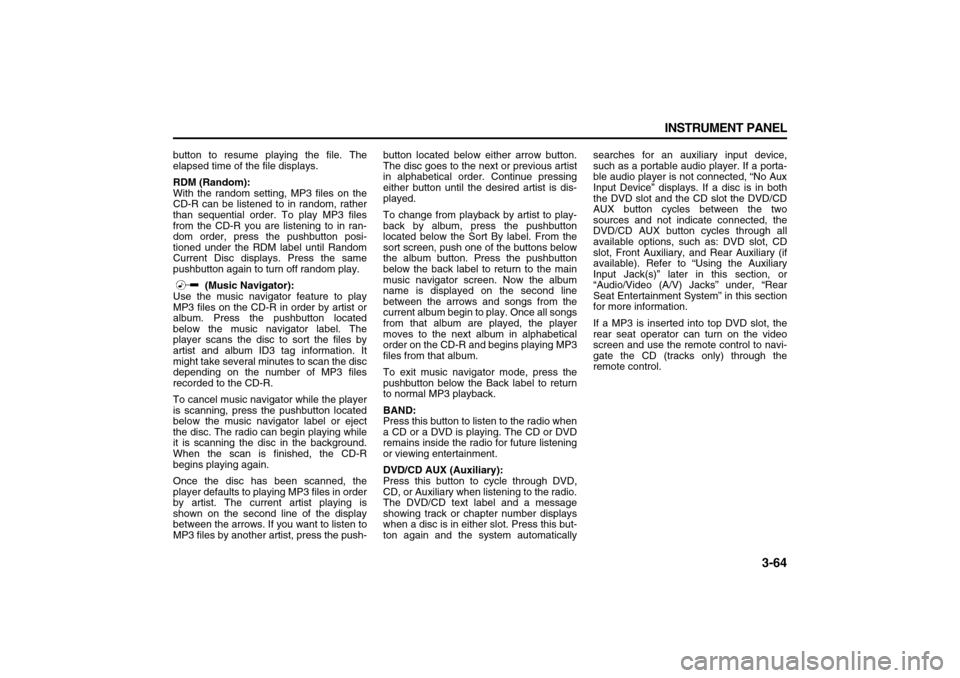
3-64 INSTRUMENT PANEL
78J00-03E
button to resume playing the file. The
elapsed time of the file displays.
RDM (Random):
With the random setting, MP3 files on the
CD-R can be listened to in random, rather
than sequential order. To play MP3 files
from the CD-R you are listening to in ran-
dom order, press the pushbutton posi-
tioned under the RDM label until Random
Current Disc displays. Press the same
pushbutton again to turn off random play.
(Music Navigator):
Use the music navigator feature to play
MP3 files on the CD-R in order by artist or
album. Press the pushbutton located
below the music navigator label. The
player scans the disc to sort the files by
artist and album ID3 tag information. It
might take several minutes to scan the disc
depending on the number of MP3 files
recorded to the CD-R.
To cancel music navigator while the player
is scanning, press the pushbutton located
below the music navigator label or eject
the disc. The radio can begin playing while
it is scanning the disc in the background.
When the scan is finished, the CD-R
begins playing again.
Once the disc has been scanned, the
player defaults to playing MP3 files in order
by artist. The current artist playing is
shown on the second line of the display
between the arrows. If you want to listen to
MP3 files by another artist, press the push-button located below either arrow button.
The disc goes to the next or previous artist
in alphabetical order. Continue pressing
either button until the desired artist is dis-
played.
To change from playback by artist to play-
back by album, press the pushbutton
located below the Sort By label. From the
sort screen, push one of the buttons below
the album button. Press the pushbutton
below the back label to return to the main
music navigator screen. Now the album
name is displayed on the second line
between the arrows and songs from the
current album begin to play. Once all songs
from that album are played, the player
moves to the next album in alphabetical
order on the CD-R and begins playing MP3
files from that album.
To exit music navigator mode, press the
pushbutton below the Back label to return
to normal MP3 playback.
BAND:
Press this button to listen to the radio when
a CD or a DVD is playing. The CD or DVD
remains inside the radio for future listening
or viewing entertainment.
DVD/CD AUX (Auxiliary):
Press this button to cycle through DVD,
CD, or Auxiliary when listening to the radio.
The DVD/CD text label and a message
showing track or chapter number displays
when a disc is in either slot. Press this but-
ton again and the system automaticallysearches for an auxiliary input device,
such as a portable audio player. If a porta-
ble audio player is not connected, “No Aux
Input Device” displays. If a disc is in both
the DVD slot and the CD slot the DVD/CD
AUX button cycles between the two
sources and not indicate connected, the
DVD/CD AUX button cycles through all
available options, such as: DVD slot, CD
slot, Front Auxiliary, and Rear Auxiliary (if
available). Refer to “Using the Auxiliary
Input Jack(s)” later in this section, or
“Audio/Video (A/V) Jacks” under, “Rear
Seat Entertainment System” in this section
for more information.
If a MP3 is inserted into top DVD slot, the
rear seat operator can turn on the video
screen and use the remote control to navi-
gate the CD (tracks only) through the
remote control.
Page 149 of 274

3-67 INSTRUMENT PANEL
78J00-03E
Navigation/Radio SystemYour vehicle may have a navigation radio
system.
The navigation radio system has built-in
features intended to minimize driver dis-
traction. Technology alone, no matter how
advanced, can never replace your own
judgment. For complete information on
your navigation radio system, including tips
on helping to reduce distractions while
driving, see the Navigation System Man-
ual.Rear Seat Entertainment SystemYour vehicle may have a DVD Rear Seat
Entertainment (RSE) system. The RSE
system works with the vehicle's audio sys-
tem. The DVD player is part of the front
radio. The RSE system includes a radio
with a DVD player, a video display screen,
audio/video jacks, two wireless head-
phones, and a remote control. Refer to
“Radio with CD and DVD (MP3)” in this
section for more information on the vehi-
cle’s audio/DVD system.
Before You Drive
The RSE is designed for rear seat passen-
gers only. The driver cannot safely view
the video screen while driving and should
not try to do so.
In severe or extreme weather conditions
the RSE system may or may not work until
the temperature is within the operating
range. The operating range for the RSEsystem is above –4°F (–20°C) or below
140°F (60°C). If the temperature of your
vehicle is outside of this range, heat or
cool the vehicle until the temperature is
within the operating range of the RSE sys-
tem.
Parental Control
The RSE system may have a Parental
Control feature, depending on which radio
you have. The Parental Control feature will
turn off the video screen. This feature also
disables all button operations from the
remote control. This feature can be used to
gain the attention of the rear passengers
that are using headphones.
To enable Parental Control press and hold
the radio power button for more than two
seconds. If on, the radio and video screen
will turn off. If a DVD and/or CD is playing,
it will be stopped. A “padlock” icon or a text
message may be displayed on the radio
display depending on which radio you
have, while Parental Control is on. The
radio can be turned back on with a single
press of the power button and used nor-
mally, but the RSE system will remain in
Parental Control.
To turn off Parental Control, press and
hold the radio power button for more than
two seconds. The video screen will return
to the state they were in before Parental
Control was turned on. The padlock icon
will disappear from the radio display.Parental Control can also be turned off by
inserting or ejecting any disc, an ignition
cycle, or pressing the play icon on the
radio DVD display menu.
Headphones
1674951
The RSE includes two 2-channel wireless
headphones that are dedicated to this sys-
tem. These headphones are used to listen
to media such as CDs, DVDs, MP3s,
DVDAs, radio, or any auxiliary source con-
nected to the auxiliary input jack, if your
vehicle has this feature or A/V jacks. The
wireless headphones have an On/Off but-
ton, channel 1/2 switch, and a volume con-
trol.
If your vehicle has a third row video screen
display, it will have two additional head-
phones.
Page 151 of 274
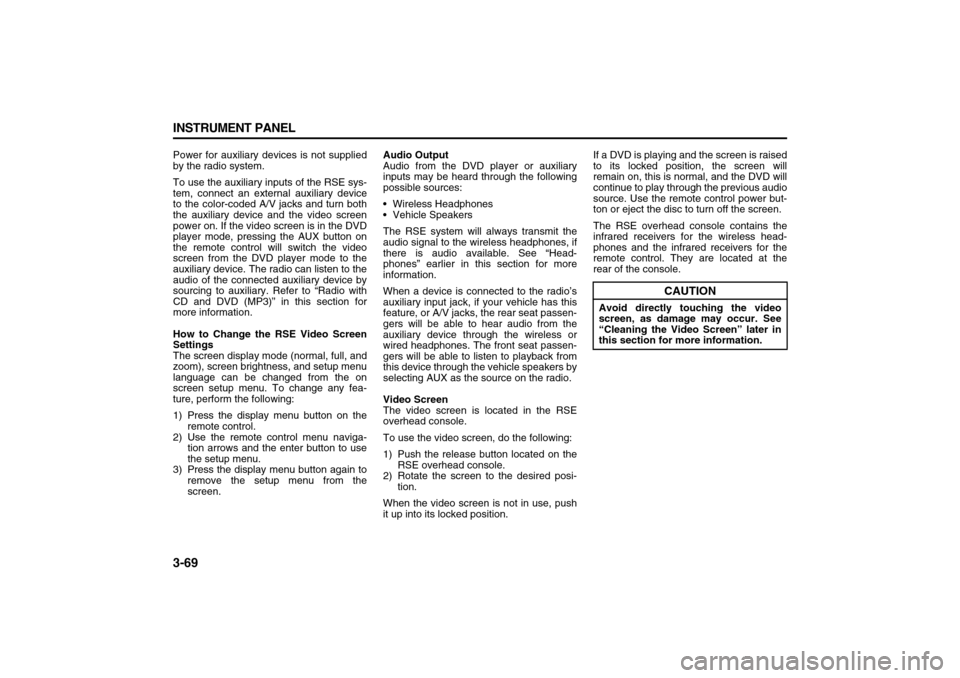
3-69 INSTRUMENT PANEL
78J00-03E
Power for auxiliary devices is not supplied
by the radio system.
To use the auxiliary inputs of the RSE sys-
tem, connect an external auxiliary device
to the color-coded A/V jacks and turn both
the auxiliary device and the video screen
power on. If the video screen is in the DVD
player mode, pressing the AUX button on
the remote control will switch the video
screen from the DVD player mode to the
auxiliary device. The radio can listen to the
audio of the connected auxiliary device by
sourcing to auxiliary. Refer to “Radio with
CD and DVD (MP3)” in this section for
more information.
How to Change the RSE Video Screen
Settings
The screen display mode (normal, full, and
zoom), screen brightness, and setup menu
language can be changed from the on
screen setup menu. To change any fea-
ture, perform the following:
1) Press the display menu button on the
remote control.
2) Use the remote control menu naviga-
tion arrows and the enter button to use
the setup menu.
3) Press the display menu button again to
remove the setup menu from the
screen.Audio Output
Audio from the DVD player or auxiliary
inputs may be heard through the following
possible sources:
Wireless Headphones
Vehicle Speakers
The RSE system will always transmit the
audio signal to the wireless headphones, if
there is audio available. See “Head-
phones” earlier in this section for more
information.
When a device is connected to the radio’s
auxiliary input jack, if your vehicle has this
feature, or A/V jacks, the rear seat passen-
gers will be able to hear audio from the
auxiliary device through the wireless or
wired headphones. The front seat passen-
gers will be able to listen to playback from
this device through the vehicle speakers by
selecting AUX as the source on the radio.
Video Screen
The video screen is located in the RSE
overhead console.
To use the video screen, do the following:
1) Push the release button located on the
RSE overhead console.
2) Rotate the screen to the desired posi-
tion.
When the video screen is not in use, push
it up into its locked position.If a DVD is playing and the screen is raised
to its locked position, the screen will
remain on, this is normal, and the DVD will
continue to play through the previous audio
source. Use the remote control power but-
ton or eject the disc to turn off the screen.
The RSE overhead console contains the
infrared receivers for the wireless head-
phones and the infrared receivers for the
remote control. They are located at the
rear of the console.
CAUTION
Avoid directly touching the video
screen, as damage may occur. See
“Cleaning the Video Screen” later in
this section for more information.
Page 153 of 274
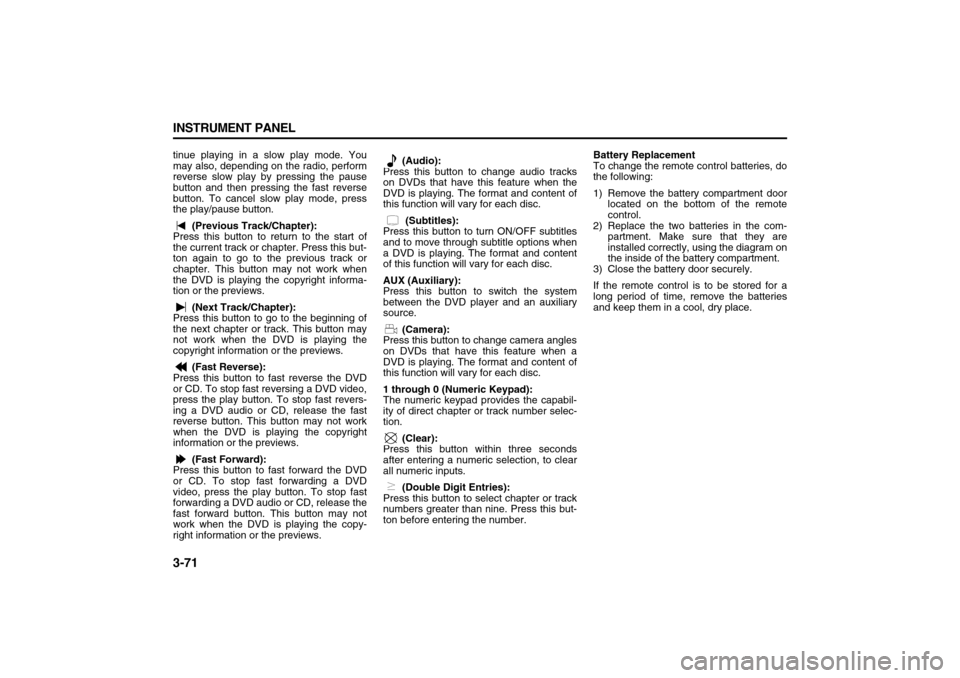
3-71 INSTRUMENT PANEL
78J00-03E
tinue playing in a slow play mode. You
may also, depending on the radio, perform
reverse slow play by pressing the pause
button and then pressing the fast reverse
button. To cancel slow play mode, press
the play/pause button.
(Previous Track/Chapter):
Press this button to return to the start of
the current track or chapter. Press this but-
ton again to go to the previous track or
chapter. This button may not work when
the DVD is playing the copyright informa-
tion or the previews.
(Next Track/Chapter):
Press this button to go to the beginning of
the next chapter or track. This button may
not work when the DVD is playing the
copyright information or the previews.
(Fast Reverse):
Press this button to fast reverse the DVD
or CD. To stop fast reversing a DVD video,
press the play button. To stop fast revers-
ing a DVD audio or CD, release the fast
reverse button. This button may not work
when the DVD is playing the copyright
information or the previews.
(Fast Forward):
Press this button to fast forward the DVD
or CD. To stop fast forwarding a DVD
video, press the play button. To stop fast
forwarding a DVD audio or CD, release the
fast forward button. This button may not
work when the DVD is playing the copy-
right information or the previews. (Audio):
Press this button to change audio tracks
on DVDs that have this feature when the
DVD is playing. The format and content of
this function will vary for each disc.
(Subtitles):
Press this button to turn ON/OFF subtitles
and to move through subtitle options when
a DVD is playing. The format and content
of this function will vary for each disc.
AUX (Auxiliary):
Press this button to switch the system
between the DVD player and an auxiliary
source.
(Camera):
Press this button to change camera angles
on DVDs that have this feature when a
DVD is playing. The format and content of
this function will vary for each disc.
1 through 0 (Numeric Keypad):
The numeric keypad provides the capabil-
ity of direct chapter or track number selec-
tion.
(Clear):
Press this button within three seconds
after entering a numeric selection, to clear
all numeric inputs.
(Double Digit Entries):
Press this button to select chapter or track
numbers greater than nine. Press this but-
ton before entering the number.Battery Replacement
To change the remote control batteries, do
the following:
1) Remove the battery compartment door
located on the bottom of the remote
control.
2) Replace the two batteries in the com-
partment. Make sure that they are
installed correctly, using the diagram on
the inside of the battery compartment.
3) Close the battery door securely.
If the remote control is to be stored for a
long period of time, remove the batteries
and keep them in a cool, dry place.
Page 154 of 274
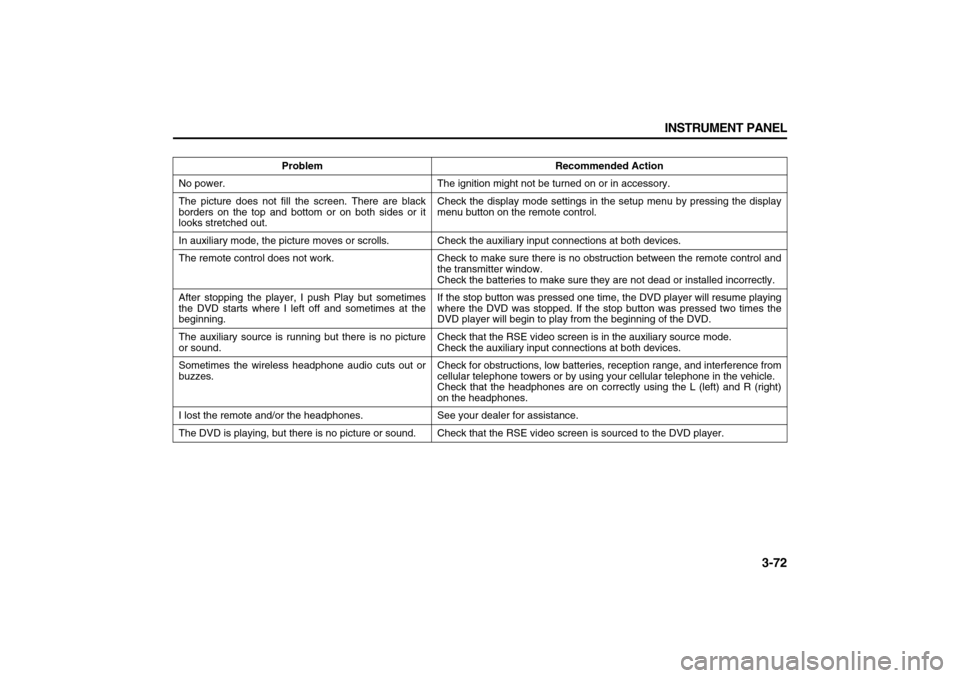
3-72 INSTRUMENT PANEL
78J00-03E
Problem Recommended Action
No power. The ignition might not be turned on or in accessory.
The picture does not fill the screen. There are black
borders on the top and bottom or on both sides or it
looks stretched out.Check the display mode settings in the setup menu by pressing the display
menu button on the remote control.
In auxiliary mode, the picture moves or scrolls. Check the auxiliary input connections at both devices.
The remote control does not work. Check to make sure there is no obstruction between the remote control and
the transmitter window.
Check the batteries to make sure they are not dead or installed incorrectly.
After stopping the player, I push Play but sometimes
the DVD starts where I left off and sometimes at the
beginning.If the stop button was pressed one time, the DVD player will resume playing
where the DVD was stopped. If the stop button was pressed two times the
DVD player will begin to play from the beginning of the DVD.
The auxiliary source is running but there is no picture
or sound.Check that the RSE video screen is in the auxiliary source mode.
Check the auxiliary input connections at both devices.
Sometimes the wireless headphone audio cuts out or
buzzes.Check for obstructions, low batteries, reception range, and interference from
cellular telephone towers or by using your cellular telephone in the vehicle.
Check that the headphones are on correctly using the L (left) and R (right)
on the headphones.
I lost the remote and/or the headphones. See your dealer for assistance.
The DVD is playing, but there is no picture or sound. Check that the RSE video screen is sourced to the DVD player.
Page 155 of 274
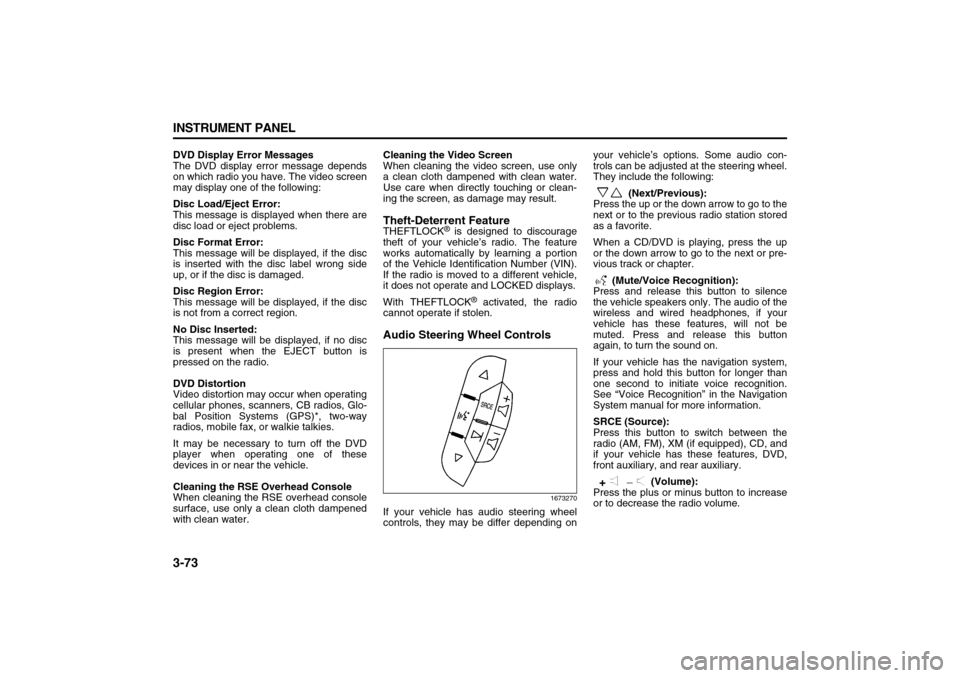
3-73 INSTRUMENT PANEL
78J00-03E
DVD Display Error Messages
The DVD display error message depends
on which radio you have. The video screen
may display one of the following:
Disc Load/Eject Error:
This message is displayed when there are
disc load or eject problems.
Disc Format Error:
This message will be displayed, if the disc
is inserted with the disc label wrong side
up, or if the disc is damaged.
Disc Region Error:
This message will be displayed, if the disc
is not from a correct region.
No Disc Inserted:
This message will be displayed, if no disc
is present when the EJECT button is
pressed on the radio.
DVD Distortion
Video distortion may occur when operating
cellular phones, scanners, CB radios, Glo-
bal Position Systems (GPS)*, two-way
radios, mobile fax, or walkie talkies.
It may be necessary to turn off the DVD
player when operating one of these
devices in or near the vehicle.
Cleaning the RSE Overhead Console
When cleaning the RSE overhead console
surface, use only a clean cloth dampened
with clean water.Cleaning the Video Screen
When cleaning the video screen, use only
a clean cloth dampened with clean water.
Use care when directly touching or clean-
ing the screen, as damage may result.
Theft-Deterrent FeatureTHEFTLOCK
® is designed to discourage
theft of your vehicle’s radio. The feature
works automatically by learning a portion
of the Vehicle Identification Number (VIN).
If the radio is moved to a different vehicle,
it does not operate and LOCKED displays.
With THEFTLOCK
® activated, the radio
cannot operate if stolen.
Audio Steering Wheel Controls
1673270
If your vehicle has audio steering wheel
controls, they may be differ depending onyour vehicle’s options. Some audio con-
trols can be adjusted at the steering wheel.
They include the following:
(Next/Previous):
Press the up or the down arrow to go to the
next or to the previous radio station stored
as a favorite.
When a CD/DVD is playing, press the up
or the down arrow to go to the next or pre-
vious track or chapter.
(Mute/Voice Recognition):
Press and release this button to silence
the vehicle speakers only. The audio of the
wireless and wired headphones, if your
vehicle has these features, will not be
muted. Press and release this button
again, to turn the sound on.
If your vehicle has the navigation system,
press and hold this button for longer than
one second to initiate voice recognition.
See “Voice Recognition” in the Navigation
System manual for more information.
SRCE (Source):
Press this button to switch between the
radio (AM, FM), XM (if equipped), CD, and
if your vehicle has these features, DVD,
front auxiliary, and rear auxiliary.
(Volume):
Press the plus or minus button to increase
or to decrease the radio volume.
Page 156 of 274
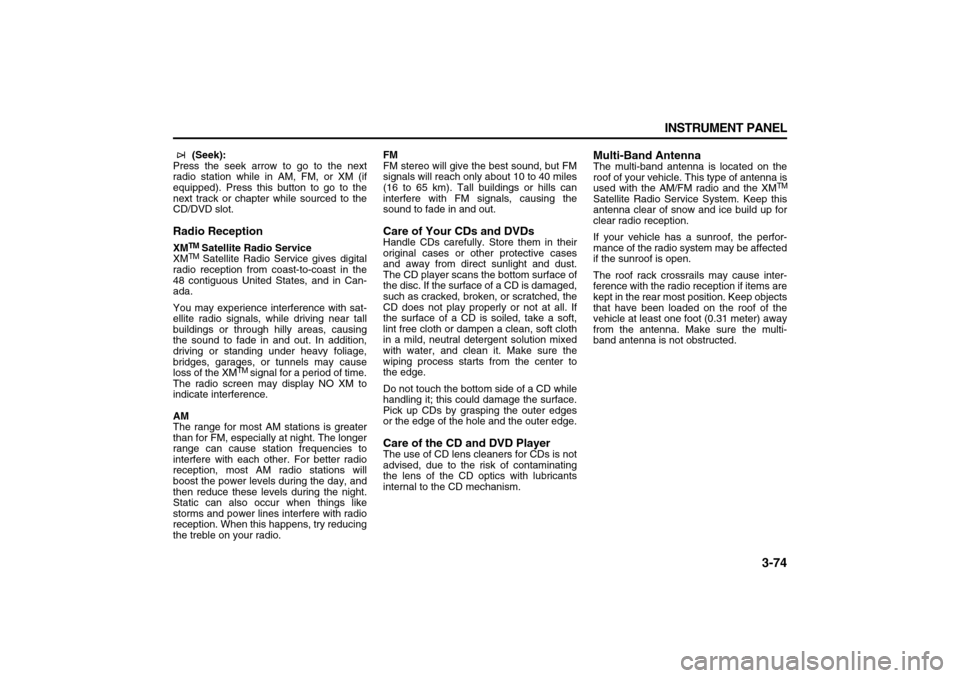
3-74 INSTRUMENT PANEL
78J00-03E
(Seek):
Press the seek arrow to go to the next
radio station while in AM, FM, or XM (if
equipped). Press this button to go to the
next track or chapter while sourced to the
CD/DVD slot.
Radio ReceptionXM
TM Satellite Radio Service
XMTM Satellite Radio Service gives digital
radio reception from coast-to-coast in the
48 contiguous United States, and in Can-
ada.
You may experience interference with sat-
ellite radio signals, while driving near tall
buildings or through hilly areas, causing
the sound to fade in and out. In addition,
driving or standing under heavy foliage,
bridges, garages, or tunnels may cause
loss of the XM
TM signal for a period of time.
The radio screen may display NO XM to
indicate interference.
AM
The range for most AM stations is greater
than for FM, especially at night. The longer
range can cause station frequencies to
interfere with each other. For better radio
reception, most AM radio stations will
boost the power levels during the day, and
then reduce these levels during the night.
Static can also occur when things like
storms and power lines interfere with radio
reception. When this happens, try reducing
the treble on your radio.FM
FM stereo will give the best sound, but FM
signals will reach only about 10 to 40 miles
(16 to 65 km). Tall buildings or hills can
interfere with FM signals, causing the
sound to fade in and out.
Care of Your CDs and DVDsHandle CDs carefully. Store them in their
original cases or other protective cases
and away from direct sunlight and dust.
The CD player scans the bottom surface of
the disc. If the surface of a CD is damaged,
such as cracked, broken, or scratched, the
CD does not play properly or not at all. If
the surface of a CD is soiled, take a soft,
lint free cloth or dampen a clean, soft cloth
in a mild, neutral detergent solution mixed
with water, and clean it. Make sure the
wiping process starts from the center to
the edge.
Do not touch the bottom side of a CD while
handling it; this could damage the surface.
Pick up CDs by grasping the outer edges
or the edge of the hole and the outer edge.Care of the CD and DVD PlayerThe use of CD lens cleaners for CDs is not
advised, due to the risk of contaminating
the lens of the CD optics with lubricants
internal to the CD mechanism.
Multi-Band AntennaThe multi-band antenna is located on the
roof of your vehicle. This type of antenna is
used with the AM/FM radio and the XM
TM
Satellite Radio Service System. Keep this
antenna clear of snow and ice build up for
clear radio reception.
If your vehicle has a sunroof, the perfor-
mance of the radio system may be affected
if the sunroof is open.
The roof rack crossrails may cause inter-
ference with the radio reception if items are
kept in the rear most position. Keep objects
that have been loaded on the roof of the
vehicle at least one foot (0.31 meter) away
from the antenna. Make sure the multi-
band antenna is not obstructed.
Page 268 of 274
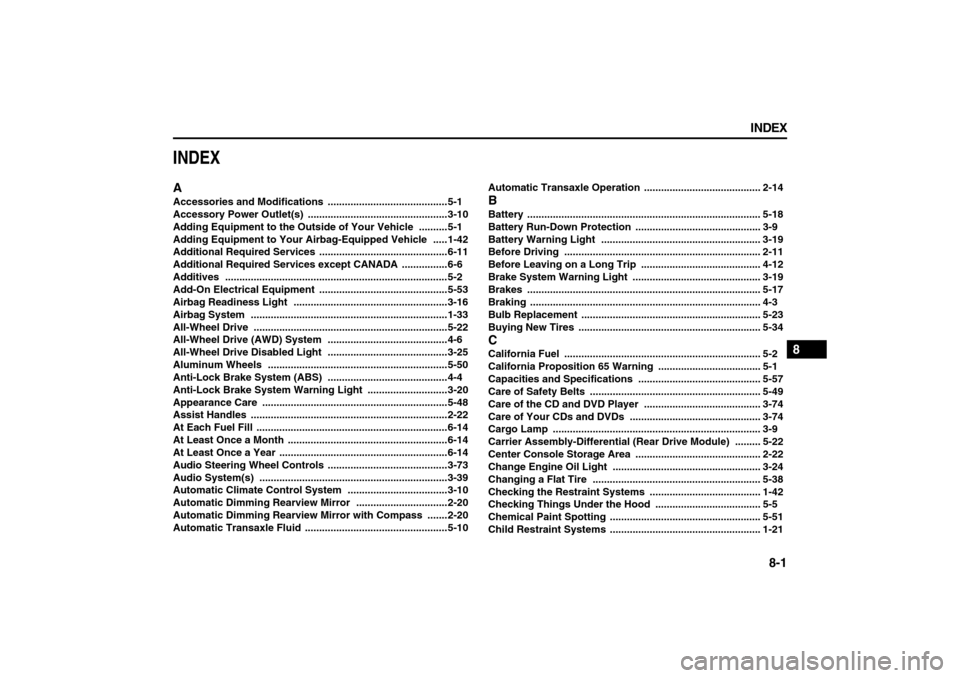
8-1 INDEX
88
78J00-03E
INDEXAAccessories and Modifications
..........................................5-1
Accessory Power Outlet(s)
.................................................3-10
Adding Equipment to the Outside of Your Vehicle
..........5-1
Adding Equipment to Your Airbag-Equipped Vehicle .....1-42
Additional Required Services
.............................................6-11
Additional Required Services except CANADA
................6-6
Additives
..............................................................................5-2
Add-On Electrical Equipment
.............................................5-53
Airbag Readiness Light
......................................................3-16
Airbag System
.....................................................................1-33
All-Wheel Drive ....................................................................5-22
All-Wheel Drive (AWD) System
..........................................4-6
All-Wheel Drive Disabled Light ..........................................3-25
Aluminum Wheels
...............................................................5-50
Anti-Lock Brake System (ABS)
..........................................4-4
Anti-Lock Brake System Warning Light
............................3-20
Appearance Care
.................................................................5-48
Assist Handles
.....................................................................2-22
At Each Fuel Fill ...................................................................6-14
At Least Once a Month
........................................................6-14
At Least Once a Year
...........................................................6-14
Audio Steering Wheel Controls
..........................................3-73
Audio System(s)
..................................................................3-39
Automatic Climate Control System
...................................3-10
Automatic Dimming Rearview Mirror ................................2-20
Automatic Dimming Rearview Mirror with Compass
.......2-20
Automatic Transaxle Fluid
..................................................5-10Automatic Transaxle Operation
......................................... 2-14
BBattery
.................................................................................. 5-18
Battery Run-Down Protection
............................................ 3-9
Battery Warning Light
........................................................ 3-19
Before Driving
..................................................................... 2-11
Before Leaving on a Long Trip
.......................................... 4-12
Brake System Warning Light
............................................. 3-19
Brakes
.................................................................................. 5-17
Braking ................................................................................. 4-3
Bulb Replacement
............................................................... 5-23
Buying New Tires ................................................................ 5-34
CCalifornia Fuel
..................................................................... 5-2
California Proposition 65 Warning
.................................... 5-1
Capacities and Specifications
........................................... 5-57
Care of Safety Belts
............................................................ 5-49
Care of the CD and DVD Player
......................................... 3-74
Care of Your CDs and DVDs
.............................................. 3-74
Cargo Lamp
......................................................................... 3-9
Carrier Assembly-Differential (Rear Drive Module)
......... 5-22
Center Console Storage Area
............................................ 2-22
Change Engine Oil Light
.................................................... 3-24
Changing a Flat Tire
........................................................... 5-38
Checking the Restraint Systems
....................................... 1-42
Checking Things Under the Hood ..................................... 5-5
Chemical Paint Spotting
..................................................... 5-51
Child Restraint Systems ..................................................... 1-21