turn signal SUZUKI XL7 2007 2.G User Guide
[x] Cancel search | Manufacturer: SUZUKI, Model Year: 2007, Model line: XL7, Model: SUZUKI XL7 2007 2.GPages: 274, PDF Size: 6.12 MB
Page 123 of 274
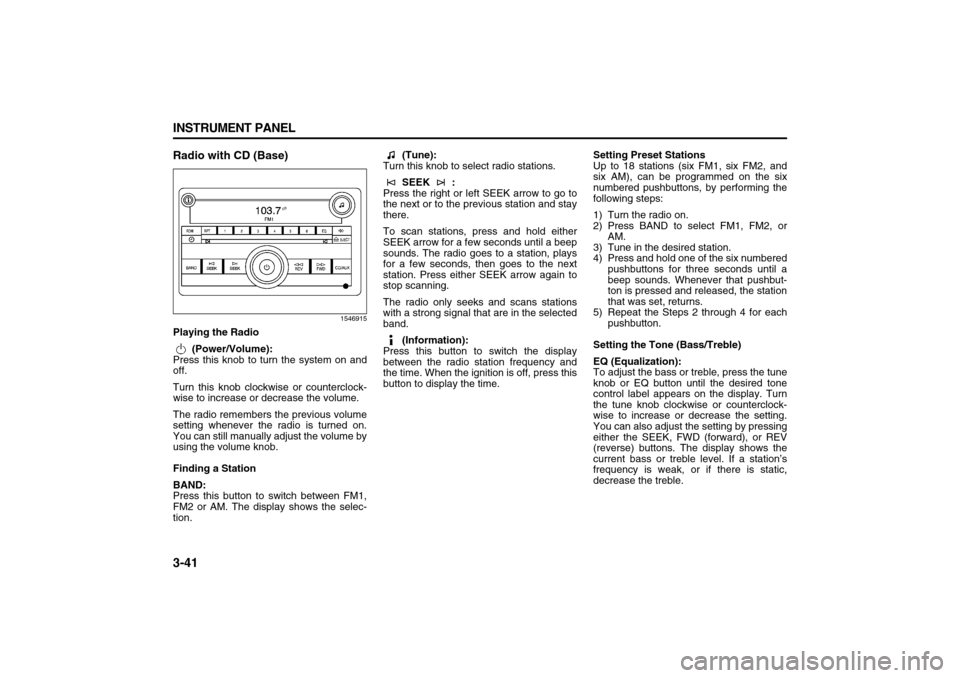
3-41 INSTRUMENT PANEL
78J00-03E
Radio with CD (Base)
1546915
Playing the Radio
(Power/Volume):
Press this knob to turn the system on and
off.
Turn this knob clockwise or counterclock-
wise to increase or decrease the volume.
The radio remembers the previous volume
setting whenever the radio is turned on.
You can still manually adjust the volume by
using the volume knob.
Finding a Station
BAND:
Press this button to switch between FM1,
FM2 or AM. The display shows the selec-
tion. (Tune):
Turn this knob to select radio stations.
SEEK :
Press the right or left SEEK arrow to go to
the next or to the previous station and stay
there.
To scan stations, press and hold either
SEEK arrow for a few seconds until a beep
sounds. The radio goes to a station, plays
for a few seconds, then goes to the next
station. Press either SEEK arrow again to
stop scanning.
The radio only seeks and scans stations
with a strong signal that are in the selected
band.
(Information):
Press this button to switch the display
between the radio station frequency and
the time. When the ignition is off, press this
button to display the time.Setting Preset Stations
Up to 18 stations (six FM1, six FM2, and
six AM), can be programmed on the six
numbered pushbuttons, by performing the
following steps:
1) Turn the radio on.
2) Press BAND to select FM1, FM2, or
AM.
3) Tune in the desired station.
4) Press and hold one of the six numbered
pushbuttons for three seconds until a
beep sounds. Whenever that pushbut-
ton is pressed and released, the station
that was set, returns.
5) Repeat the Steps 2 through 4 for each
pushbutton.
Setting the Tone (Bass/Treble)
EQ (Equalization):
To adjust the bass or treble, press the tune
knob or EQ button until the desired tone
control label appears on the display. Turn
the tune knob clockwise or counterclock-
wise to increase or decrease the setting.
You can also adjust the setting by pressing
either the SEEK, FWD (forward), or REV
(reverse) buttons. The display shows the
current bass or treble level. If a station’s
frequency is weak, or if there is static,
decrease the treble.
Page 127 of 274
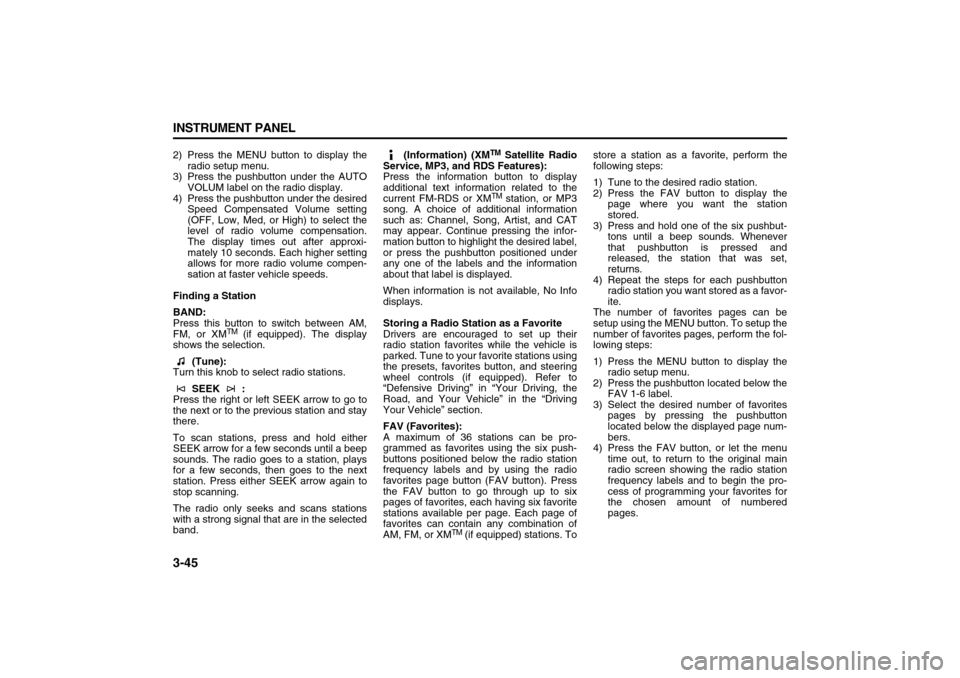
3-45 INSTRUMENT PANEL
78J00-03E
2) Press the MENU button to display the
radio setup menu.
3) Press the pushbutton under the AUTO
VOLUM label on the radio display.
4) Press the pushbutton under the desired
Speed Compensated Volume setting
(OFF, Low, Med, or High) to select the
level of radio volume compensation.
The display times out after approxi-
mately 10 seconds. Each higher setting
allows for more radio volume compen-
sation at faster vehicle speeds.
Finding a Station
BAND:
Press this button to switch between AM,
FM, or XM
TM (if equipped). The display
shows the selection.
(Tune):
Turn this knob to select radio stations.
SEEK :
Press the right or left SEEK arrow to go to
the next or to the previous station and stay
there.
To scan stations, press and hold either
SEEK arrow for a few seconds until a beep
sounds. The radio goes to a station, plays
for a few seconds, then goes to the next
station. Press either SEEK arrow again to
stop scanning.
The radio only seeks and scans stations
with a strong signal that are in the selected
band. (Information) (XM
TM Satellite Radio
Service, MP3, and RDS Features):
Press the information button to display
additional text information related to the
current FM-RDS or XMTM station, or MP3
song. A choice of additional information
such as: Channel, Song, Artist, and CAT
may appear. Continue pressing the infor-
mation button to highlight the desired label,
or press the pushbutton positioned under
any one of the labels and the information
about that label is displayed.
When information is not available, No Info
displays.
Storing a Radio Station as a Favorite
Drivers are encouraged to set up their
radio station favorites while the vehicle is
parked. Tune to your favorite stations using
the presets, favorites button, and steering
wheel controls (if equipped). Refer to
“Defensive Driving” in “Your Driving, the
Road, and Your Vehicle” in the “Driving
Your Vehicle” section.
FAV (Favorites):
A maximum of 36 stations can be pro-
grammed as favorites using the six push-
buttons positioned below the radio station
frequency labels and by using the radio
favorites page button (FAV button). Press
the FAV button to go through up to six
pages of favorites, each having six favorite
stations available per page. Each page of
favorites can contain any combination of
AM, FM, or XM
TM (if equipped) stations. Tostore a station as a favorite, perform the
following steps:
1) Tune to the desired radio station.
2) Press the FAV button to display the
page where you want the station
stored.
3) Press and hold one of the six pushbut-
tons until a beep sounds. Whenever
that pushbutton is pressed and
released, the station that was set,
returns.
4) Repeat the steps for each pushbutton
radio station you want stored as a favor-
ite.
The number of favorites pages can be
setup using the MENU button. To setup the
number of favorites pages, perform the fol-
lowing steps:
1) Press the MENU button to display the
radio setup menu.
2) Press the pushbutton located below the
FAV 1-6 label.
3) Select the desired number of favorites
pages by pressing the pushbutton
located below the displayed page num-
bers.
4) Press the FAV button, or let the menu
time out, to return to the original main
radio screen showing the radio station
frequency labels and to begin the pro-
cess of programming your favorites for
the chosen amount of numbered
pages.
Page 132 of 274
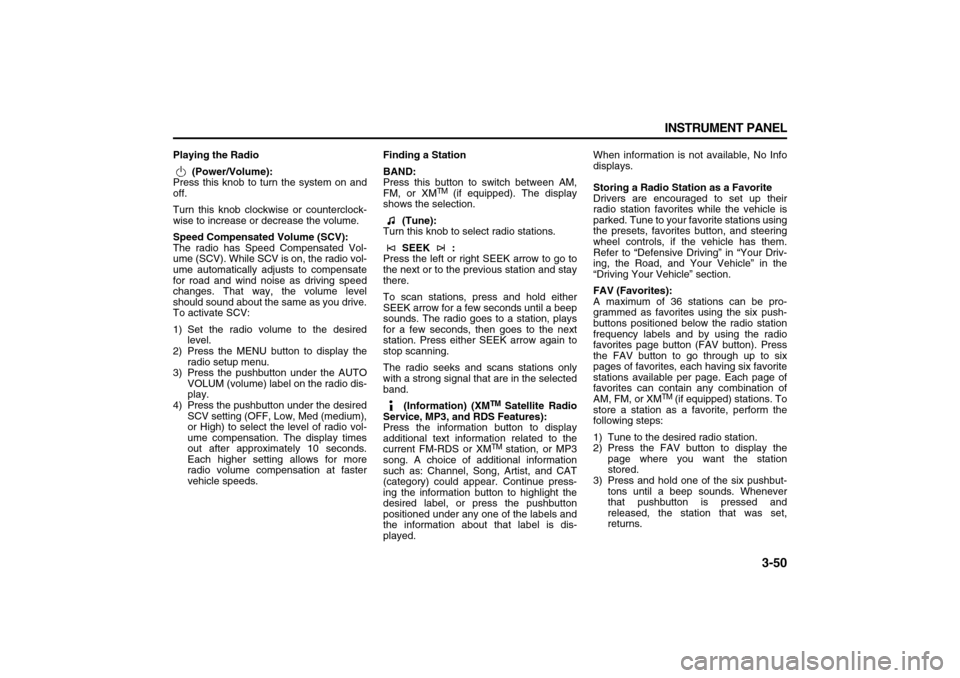
3-50 INSTRUMENT PANEL
78J00-03E
Playing the Radio
(Power/Volume):
Press this knob to turn the system on and
off.
Turn this knob clockwise or counterclock-
wise to increase or decrease the volume.
Speed Compensated Volume (SCV):
The radio has Speed Compensated Vol-
ume (SCV). While SCV is on, the radio vol-
ume automatically adjusts to compensate
for road and wind noise as driving speed
changes. That way, the volume level
should sound about the same as you drive.
To activate SCV:
1) Set the radio volume to the desired
level.
2) Press the MENU button to display the
radio setup menu.
3) Press the pushbutton under the AUTO
VOLUM (volume) label on the radio dis-
play.
4) Press the pushbutton under the desired
SCV setting (OFF, Low, Med (medium),
or High) to select the level of radio vol-
ume compensation. The display times
out after approximately 10 seconds.
Each higher setting allows for more
radio volume compensation at faster
vehicle speeds.Finding a Station
BAND:
Press this button to switch between AM,
FM, or XM
TM (if equipped). The display
shows the selection.
(Tune):
Turn this knob to select radio stations.
SEEK :
Press the left or right SEEK arrow to go to
the next or to the previous station and stay
there.
To scan stations, press and hold either
SEEK arrow for a few seconds until a beep
sounds. The radio goes to a station, plays
for a few seconds, then goes to the next
station. Press either SEEK arrow again to
stop scanning.
The radio seeks and scans stations only
with a strong signal that are in the selected
band.
(Information) (XM
TM Satellite Radio
Service, MP3, and RDS Features):
Press the information button to display
additional text information related to the
current FM-RDS or XMTM station, or MP3
song. A choice of additional information
such as: Channel, Song, Artist, and CAT
(category) could appear. Continue press-
ing the information button to highlight the
desired label, or press the pushbutton
positioned under any one of the labels and
the information about that label is dis-
played.When information is not available, No Info
displays.
Storing a Radio Station as a Favorite
Drivers are encouraged to set up their
radio station favorites while the vehicle is
parked. Tune to your favorite stations using
the presets, favorites button, and steering
wheel controls, if the vehicle has them.
Refer to “Defensive Driving” in “Your Driv-
ing, the Road, and Your Vehicle” in the
“Driving Your Vehicle” section.
FAV (Favorites):
A maximum of 36 stations can be pro-
grammed as favorites using the six push-
buttons positioned below the radio station
frequency labels and by using the radio
favorites page button (FAV button). Press
the FAV button to go through up to six
pages of favorites, each having six favorite
stations available per page. Each page of
favorites can contain any combination of
AM, FM, or XM
TM (if equipped) stations. To
store a station as a favorite, perform the
following steps:
1) Tune to the desired radio station.
2) Press the FAV button to display the
page where you want the station
stored.
3) Press and hold one of the six pushbut-
tons until a beep sounds. Whenever
that pushbutton is pressed and
released, the station that was set,
returns.
Page 147 of 274
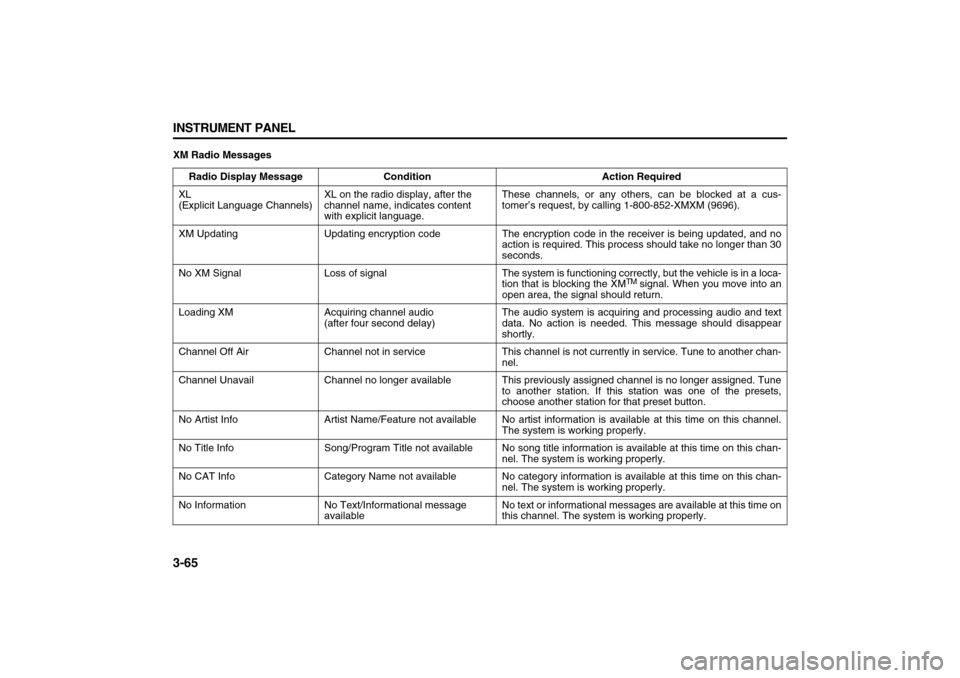
3-65 INSTRUMENT PANEL
78J00-03E
XM Radio Messages
Radio Display Message Condition Action Required
XL
(Explicit Language Channels)XL on the radio display, after the
channel name, indicates content
with explicit language.These channels, or any others, can be blocked at a cus-
tomer’s request, by calling 1-800-852-XMXM (9696).
XM Updating Updating encryption code The encryption code in the receiver is being updated, and no
action is required. This process should take no longer than 30
seconds.
No XM Signal Loss of signal The system is functioning correctly, but the vehicle is in a loca-
tion that is blocking the XM
TM signal. When you move into an
open area, the signal should return.
Loading XM Acquiring channel audio
(after four second delay)The audio system is acquiring and processing audio and text
data. No action is needed. This message should disappear
shortly.
Channel Off Air Channel not in service This channel is not currently in service. Tune to another chan-
nel.
Channel Unavail Channel no longer available This previously assigned channel is no longer assigned. Tune
to another station. If this station was one of the presets,
choose another station for that preset button.
No Artist Info Artist Name/Feature not available No artist information is available at this time on this channel.
The system is working properly.
No Title Info Song/Program Title not available No song title information is available at this time on this chan-
nel. The system is working properly.
No CAT Info Category Name not available No category information is available at this time on this chan-
nel. The system is working properly.
No Information No Text/Informational message
availableNo text or informational messages are available at this time on
this channel. The system is working properly.
Page 150 of 274
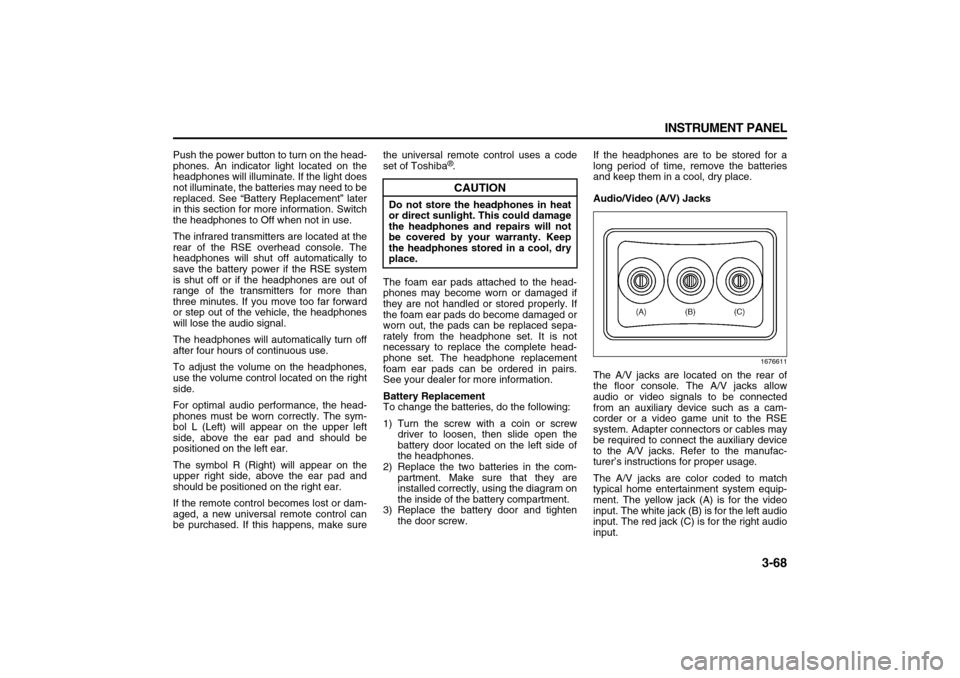
3-68 INSTRUMENT PANEL
78J00-03E
Push the power button to turn on the head-
phones. An indicator light located on the
headphones will illuminate. If the light does
not illuminate, the batteries may need to be
replaced. See “Battery Replacement” later
in this section for more information. Switch
the headphones to Off when not in use.
The infrared transmitters are located at the
rear of the RSE overhead console. The
headphones will shut off automatically to
save the battery power if the RSE system
is shut off or if the headphones are out of
range of the transmitters for more than
three minutes. If you move too far forward
or step out of the vehicle, the headphones
will lose the audio signal.
The headphones will automatically turn off
after four hours of continuous use.
To adjust the volume on the headphones,
use the volume control located on the right
side.
For optimal audio performance, the head-
phones must be worn correctly. The sym-
bol L (Left) will appear on the upper left
side, above the ear pad and should be
positioned on the left ear.
The symbol R (Right) will appear on the
upper right side, above the ear pad and
should be positioned on the right ear.
If the remote control becomes lost or dam-
aged, a new universal remote control can
be purchased. If this happens, make surethe universal remote control uses a code
set of Toshiba
®.
The foam ear pads attached to the head-
phones may become worn or damaged if
they are not handled or stored properly. If
the foam ear pads do become damaged or
worn out, the pads can be replaced sepa-
rately from the headphone set. It is not
necessary to replace the complete head-
phone set. The headphone replacement
foam ear pads can be ordered in pairs.
See your dealer for more information.
Battery Replacement
To change the batteries, do the following:
1) Turn the screw with a coin or screw
driver to loosen, then slide open the
battery door located on the left side of
the headphones.
2) Replace the two batteries in the com-
partment. Make sure that they are
installed correctly, using the diagram on
the inside of the battery compartment.
3) Replace the battery door and tighten
the door screw.If the headphones are to be stored for a
long period of time, remove the batteries
and keep them in a cool, dry place.
Audio/Video (A/V) Jacks
1676611
The A/V jacks are located on the rear of
the floor console. The A/V jacks allow
audio or video signals to be connected
from an auxiliary device such as a cam-
corder or a video game unit to the RSE
system. Adapter connectors or cables may
be required to connect the auxiliary device
to the A/V jacks. Refer to the manufac-
turer’s instructions for proper usage.
The A/V jacks are color coded to match
typical home entertainment system equip-
ment. The yellow jack (A) is for the video
input. The white jack (B) is for the left audio
input. The red jack (C) is for the right audio
input.
CAUTION
Do not store the headphones in heat
or direct sunlight. This could damage
the headphones and repairs will not
be covered by your warranty. Keep
the headphones stored in a cool, dry
place.
Page 151 of 274
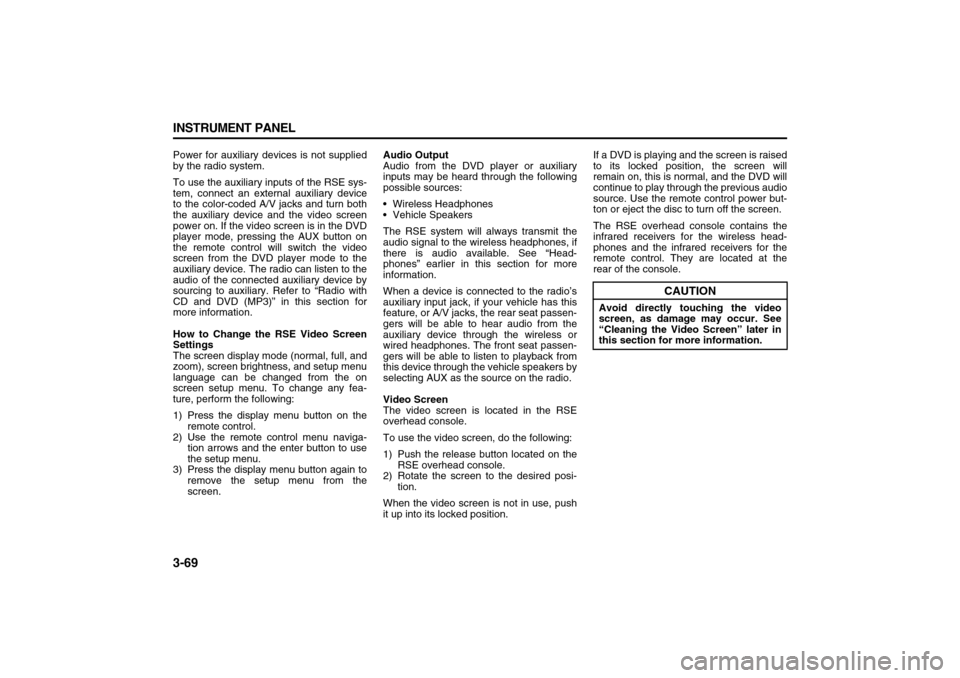
3-69 INSTRUMENT PANEL
78J00-03E
Power for auxiliary devices is not supplied
by the radio system.
To use the auxiliary inputs of the RSE sys-
tem, connect an external auxiliary device
to the color-coded A/V jacks and turn both
the auxiliary device and the video screen
power on. If the video screen is in the DVD
player mode, pressing the AUX button on
the remote control will switch the video
screen from the DVD player mode to the
auxiliary device. The radio can listen to the
audio of the connected auxiliary device by
sourcing to auxiliary. Refer to “Radio with
CD and DVD (MP3)” in this section for
more information.
How to Change the RSE Video Screen
Settings
The screen display mode (normal, full, and
zoom), screen brightness, and setup menu
language can be changed from the on
screen setup menu. To change any fea-
ture, perform the following:
1) Press the display menu button on the
remote control.
2) Use the remote control menu naviga-
tion arrows and the enter button to use
the setup menu.
3) Press the display menu button again to
remove the setup menu from the
screen.Audio Output
Audio from the DVD player or auxiliary
inputs may be heard through the following
possible sources:
Wireless Headphones
Vehicle Speakers
The RSE system will always transmit the
audio signal to the wireless headphones, if
there is audio available. See “Head-
phones” earlier in this section for more
information.
When a device is connected to the radio’s
auxiliary input jack, if your vehicle has this
feature, or A/V jacks, the rear seat passen-
gers will be able to hear audio from the
auxiliary device through the wireless or
wired headphones. The front seat passen-
gers will be able to listen to playback from
this device through the vehicle speakers by
selecting AUX as the source on the radio.
Video Screen
The video screen is located in the RSE
overhead console.
To use the video screen, do the following:
1) Push the release button located on the
RSE overhead console.
2) Rotate the screen to the desired posi-
tion.
When the video screen is not in use, push
it up into its locked position.If a DVD is playing and the screen is raised
to its locked position, the screen will
remain on, this is normal, and the DVD will
continue to play through the previous audio
source. Use the remote control power but-
ton or eject the disc to turn off the screen.
The RSE overhead console contains the
infrared receivers for the wireless head-
phones and the infrared receivers for the
remote control. They are located at the
rear of the console.
CAUTION
Avoid directly touching the video
screen, as damage may occur. See
“Cleaning the Video Screen” later in
this section for more information.
Page 152 of 274
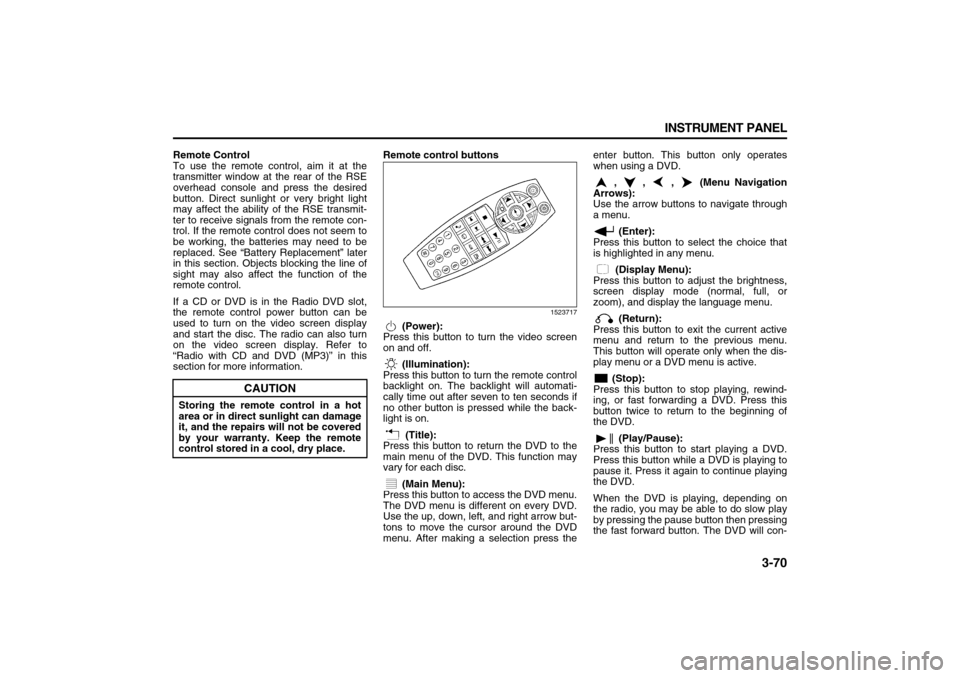
3-70 INSTRUMENT PANEL
78J00-03E
Remote Control
To use the remote control, aim it at the
transmitter window at the rear of the RSE
overhead console and press the desired
button. Direct sunlight or very bright light
may affect the ability of the RSE transmit-
ter to receive signals from the remote con-
trol. If the remote control does not seem to
be working, the batteries may need to be
replaced. See “Battery Replacement” later
in this section. Objects blocking the line of
sight may also affect the function of the
remote control.
If a CD or DVD is in the Radio DVD slot,
the remote control power button can be
used to turn on the video screen display
and start the disc. The radio can also turn
on the video screen display. Refer to
“Radio with CD and DVD (MP3)” in this
section for more information.Remote control buttons
1523717
(Power):
Press this button to turn the video screen
on and off.
(Illumination):
Press this button to turn the remote control
backlight on. The backlight will automati-
cally time out after seven to ten seconds if
no other button is pressed while the back-
light is on.
(Title):
Press this button to return the DVD to the
main menu of the DVD. This function may
vary for each disc.
(Main Menu):
Press this button to access the DVD menu.
The DVD menu is different on every DVD.
Use the up, down, left, and right arrow but-
tons to move the cursor around the DVD
menu. After making a selection press theenter button. This button only operates
when using a DVD.
, , , (Menu Navigation
Arrows):
Use the arrow buttons to navigate through
a menu.
(Enter):
Press this button to select the choice that
is highlighted in any menu.
(Display Menu):
Press this button to adjust the brightness,
screen display mode (normal, full, or
zoom), and display the language menu.
(Return):
Press this button to exit the current active
menu and return to the previous menu.
This button will operate only when the dis-
play menu or a DVD menu is active.
(Stop):
Press this button to stop playing, rewind-
ing, or fast forwarding a DVD. Press this
button twice to return to the beginning of
the DVD.
(Play/Pause):
Press this button to start playing a DVD.
Press this button while a DVD is playing to
pause it. Press it again to continue playing
the DVD.
When the DVD is playing, depending on
the radio, you may be able to do slow play
by pressing the pause button then pressing
the fast forward button. The DVD will con-
CAUTION
Storing the remote control in a hot
area or in direct sunlight can damage
it, and the repairs will not be covered
by your warranty. Keep the remote
control stored in a cool, dry place.
Page 166 of 274
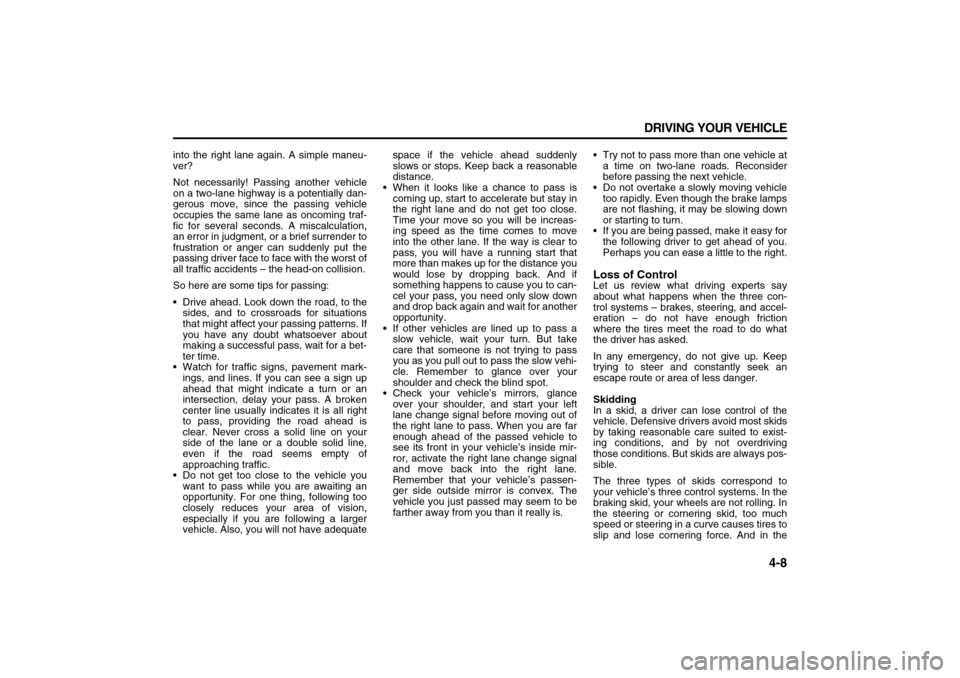
4-8 DRIVING YOUR VEHICLE
78J00-03E
into the right lane again. A simple maneu-
ver?
Not necessarily! Passing another vehicle
on a two-lane highway is a potentially dan-
gerous move, since the passing vehicle
occupies the same lane as oncoming traf-
fic for several seconds. A miscalculation,
an error in judgment, or a brief surrender to
frustration or anger can suddenly put the
passing driver face to face with the worst of
all traffic accidents – the head-on collision.
So here are some tips for passing:
Drive ahead. Look down the road, to the
sides, and to crossroads for situations
that might affect your passing patterns. If
you have any doubt whatsoever about
making a successful pass, wait for a bet-
ter time.
Watch for traffic signs, pavement mark-
ings, and lines. If you can see a sign up
ahead that might indicate a turn or an
intersection, delay your pass. A broken
center line usually indicates it is all right
to pass, providing the road ahead is
clear. Never cross a solid line on your
side of the lane or a double solid line,
even if the road seems empty of
approaching traffic.
Do not get too close to the vehicle you
want to pass while you are awaiting an
opportunity. For one thing, following too
closely reduces your area of vision,
especially if you are following a larger
vehicle. Also, you will not have adequatespace if the vehicle ahead suddenly
slows or stops. Keep back a reasonable
distance.
When it looks like a chance to pass is
coming up, start to accelerate but stay in
the right lane and do not get too close.
Time your move so you will be increas-
ing speed as the time comes to move
into the other lane. If the way is clear to
pass, you will have a running start that
more than makes up for the distance you
would lose by dropping back. And if
something happens to cause you to can-
cel your pass, you need only slow down
and drop back again and wait for another
opportunity.
If other vehicles are lined up to pass a
slow vehicle, wait your turn. But take
care that someone is not trying to pass
you as you pull out to pass the slow vehi-
cle. Remember to glance over your
shoulder and check the blind spot.
Check your vehicle’s mirrors, glance
over your shoulder, and start your left
lane change signal before moving out of
the right lane to pass. When you are far
enough ahead of the passed vehicle to
see its front in your vehicle’s inside mir-
ror, activate the right lane change signal
and move back into the right lane.
Remember that your vehicle’s passen-
ger side outside mirror is convex. The
vehicle you just passed may seem to be
farther away from you than it really is. Try not to pass more than one vehicle at
a time on two-lane roads. Reconsider
before passing the next vehicle.
Do not overtake a slowly moving vehicle
too rapidly. Even though the brake lamps
are not flashing, it may be slowing down
or starting to turn.
If you are being passed, make it easy for
the following driver to get ahead of you.
Perhaps you can ease a little to the right.
Loss of ControlLet us review what driving experts say
about what happens when the three con-
trol systems – brakes, steering, and accel-
eration – do not have enough friction
where the tires meet the road to do what
the driver has asked.
In any emergency, do not give up. Keep
trying to steer and constantly seek an
escape route or area of less danger.
Skidding
In a skid, a driver can lose control of the
vehicle. Defensive drivers avoid most skids
by taking reasonable care suited to exist-
ing conditions, and by not overdriving
those conditions. But skids are always pos-
sible.
The three types of skids correspond to
your vehicle’s three control systems. In the
braking skid, your wheels are not rolling. In
the steering or cornering skid, too much
speed or steering in a curve causes tires to
slip and lose cornering force. And in the
Page 168 of 274

4-10 DRIVING YOUR VEHICLE
78J00-03E
build up a film caused by dust. Dirty glass
makes lights dazzle and flash more than
clean glass would, making the pupils of
your eyes contract repeatedly.
Remember that the headlamps light up far
less of a roadway when you are in a turn or
curve. Keep your eyes moving; that way, it
is easier to pick out dimly lighted objects.
Just as the headlamps should be checked
regularly for proper aim, so should your
eyes be examined regularly. Some drivers
suffer from night blindness – the inability to
see in dim light – and are not even aware
of it.Driving in Rain and on Wet Roads
1527470
Rain and wet roads can mean driving trou-
ble. On a wet road, you cannot stop, accel-
erate, or turn as well because your tire-to-
road traction is not as good as on dryroads. And, if your tires do not have much
tread left, you will get even less traction. It
is always wise to go slower and be cau-
tious if rain starts to fall while you are driv-
ing. The surface may get wet suddenly
when your reflexes are tuned for driving on
dry pavement.
The heavier the rain, the harder it is to see.
Even if your windshield wiper blades are in
good shape, a heavy rain can make it
harder to see road signs and traffic signals,
pavement markings, the edge of the road,
and even people walking.
It is wise to keep your windshield wiper and
washer system in good shape and keep
your windshield washer fluid reservoir filled
with washer fluid. Replace your windshield
wiper inserts when they show signs of
streaking or missing areas on the wind-
shield, or when strips of rubber start to
separate from the inserts.
Driving too fast through large water pud-
dles or even going through some carwashes can cause problems, too. The
water may affect your brakes. Try to avoid
puddles. But if you cannot, try to slow
down before you hit them.
Hydroplaning
Hydroplaning is dangerous. So much
water can build up under your tires that
they can actually ride on the water. This
can happen if the road is wet enough and
you are going fast enough. When your
vehicle is hydroplaning, it has little or no
contact with the road.
Hydroplaning does not happen often. But it
can if your tires do not have much tread or
if the pressure in one or more is low. It can
happen if a lot of water is standing on the
road. If you can see reflections from trees,
telephone poles, or other vehicles, and
raindrops dimple the water’s surface, there
could be hydroplaning.
Hydroplaning usually happens at higher
speeds. There just is not a hard and fast
rule about hydroplaning. The best advice is
to slow down when it is raining.
WARNING
Wet brakes can cause accidents.
They may not work as well in a quick
stop and may cause pulling to one
side. You could lose control of the
vehicle. After driving through a large
puddle of water or a car wash, apply
the brake pedal lightly until the
brakes work normally.
Page 169 of 274

4-11 DRIVING YOUR VEHICLE
78J00-03E
Driving Through Deep Standing Water
Driving Through Flowing Water
Some Other Rainy Weather Tips
Turn on your low-beam headlamps – not
just your parking lamps – to help make
you more visible to others. Besides slowing down, allow some extra
following distance. And be especially
careful when you pass another vehicle.
Allow yourself more clear room ahead,
and be prepared to have your view
restricted by road spray.
Have good tires with proper tread depth.
Refer to “Tires” in the “Service and
Appearance Care” section.
City Driving
1527452
One of the biggest problems with city
streets is the amount of traffic on them.
You will want to watch out for what the
other drivers are doing and pay attention to
traffic signals.
Here are ways to increase your safety in
city driving:
Know the best way to get to where you
are going. Get a city map and plan yourtrip into an unknown part of the city just
as you would for a cross-country trip.
Try to use the freeways that rim and
crisscross most large cities. You will
save time and energy. Refer to “Freeway
Driving” in this section.
Treat a green light as a warning signal. A
traffic light is there because the corner is
busy enough to need it. When a light
turns green, and just before you start to
move, check both ways for vehicles that
have not cleared the intersection or may
be running the red light.
Freeway Driving
808373
Mile for mile, freeways – also called thru-
ways, parkways, expressways, turnpikes,
or superhighways – are the safest of all
roads. But they have their own special
rules.
CAUTION
If you drive too quickly through deep
puddles or standing water, water can
come in through the engine’s air
intake and badly damage the engine.
Never drive through water that is
slightly lower than the underbody of
your vehicle. If you cannot avoid
deep puddles or standing water,
drive through them very slowly.
WARNING
Flowing or rushing water creates
strong forces. If you try to drive
through flowing water, as you might
at a low water crossing, your vehicle
can be carried away. As little as six
inches of flowing water can carry
away a smaller vehicle. If this hap-
pens, you and other vehicle occu-
pants could drown. Do not ignore
police warning signs, and otherwise
be very cautious about trying to drive
through flowing water.