display SUZUKI XL7 2007 2.G Owner's Manual
[x] Cancel search | Manufacturer: SUZUKI, Model Year: 2007, Model line: XL7, Model: SUZUKI XL7 2007 2.GPages: 274, PDF Size: 6.12 MB
Page 121 of 274
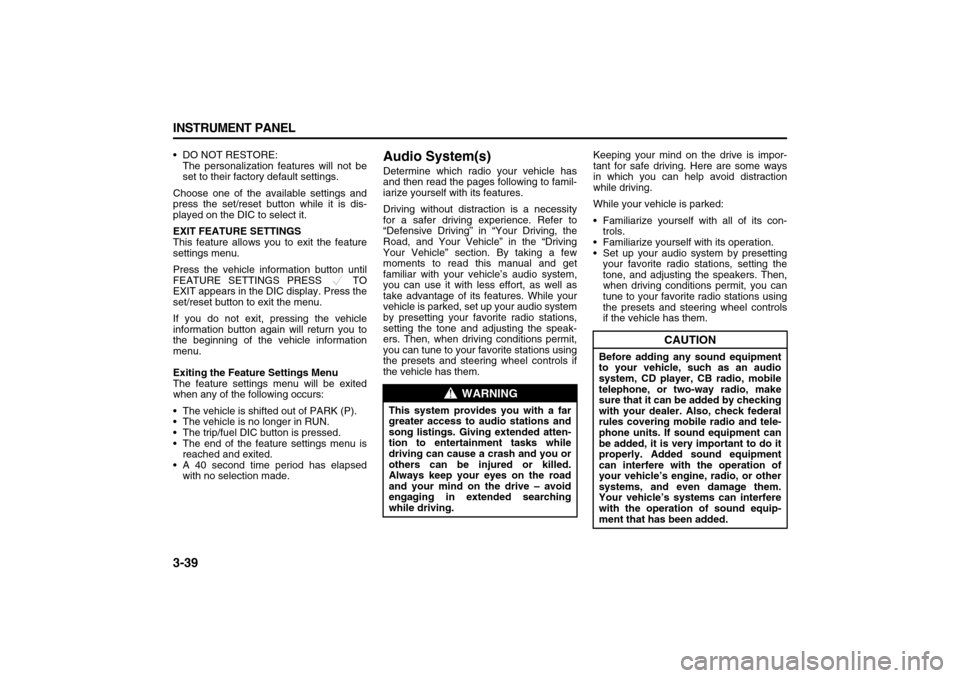
3-39 INSTRUMENT PANEL
78J00-03E
DO NOT RESTORE:
The personalization features will not be
set to their factory default settings.
Choose one of the available settings and
press the set/reset button while it is dis-
played on the DIC to select it.
EXIT FEATURE SETTINGS
This feature allows you to exit the feature
settings menu.
Press the vehicle information button until
FEATURE SETTINGS PRESS TO
EXIT appears in the DIC display. Press the
set/reset button to exit the menu.
If you do not exit, pressing the vehicle
information button again will return you to
the beginning of the vehicle information
menu.
Exiting the Feature Settings Menu
The feature settings menu will be exited
when any of the following occurs:
The vehicle is shifted out of PARK (P).
The vehicle is no longer in RUN.
The trip/fuel DIC button is pressed.
The end of the feature settings menu is
reached and exited.
A 40 second time period has elapsed
with no selection made.
Audio System(s)Determine which radio your vehicle has
and then read the pages following to famil-
iarize yourself with its features.
Driving without distraction is a necessity
for a safer driving experience. Refer to
“Defensive Driving” in “Your Driving, the
Road, and Your Vehicle” in the “Driving
Your Vehicle” section. By taking a few
moments to read this manual and get
familiar with your vehicle’s audio system,
you can use it with less effort, as well as
take advantage of its features. While your
vehicle is parked, set up your audio system
by presetting your favorite radio stations,
setting the tone and adjusting the speak-
ers. Then, when driving conditions permit,
you can tune to your favorite stations using
the presets and steering wheel controls if
the vehicle has them.Keeping your mind on the drive is impor-
tant for safe driving. Here are some ways
in which you can help avoid distraction
while driving.
While your vehicle is parked:
Familiarize yourself with all of its con-
trols.
Familiarize yourself with its operation.
Set up your audio system by presetting
your favorite radio stations, setting the
tone, and adjusting the speakers. Then,
when driving conditions permit, you can
tune to your favorite radio stations using
the presets and steering wheel controls
if the vehicle has them.
WARNING
This system provides you with a far
greater access to audio stations and
song listings. Giving extended atten-
tion to entertainment tasks while
driving can cause a crash and you or
others can be injured or killed.
Always keep your eyes on the road
and your mind on the drive – avoid
engaging in extended searching
while driving.
CAUTION
Before adding any sound equipment
to your vehicle, such as an audio
system, CD player, CB radio, mobile
telephone, or two-way radio, make
sure that it can be added by checking
with your dealer. Also, check federal
rules covering mobile radio and tele-
phone units. If sound equipment can
be added, it is very important to do it
properly. Added sound equipment
can interfere with the operation of
your vehicle’s engine, radio, or other
systems, and even damage them.
Your vehicle’s systems can interfere
with the operation of sound equip-
ment that has been added.
Page 122 of 274
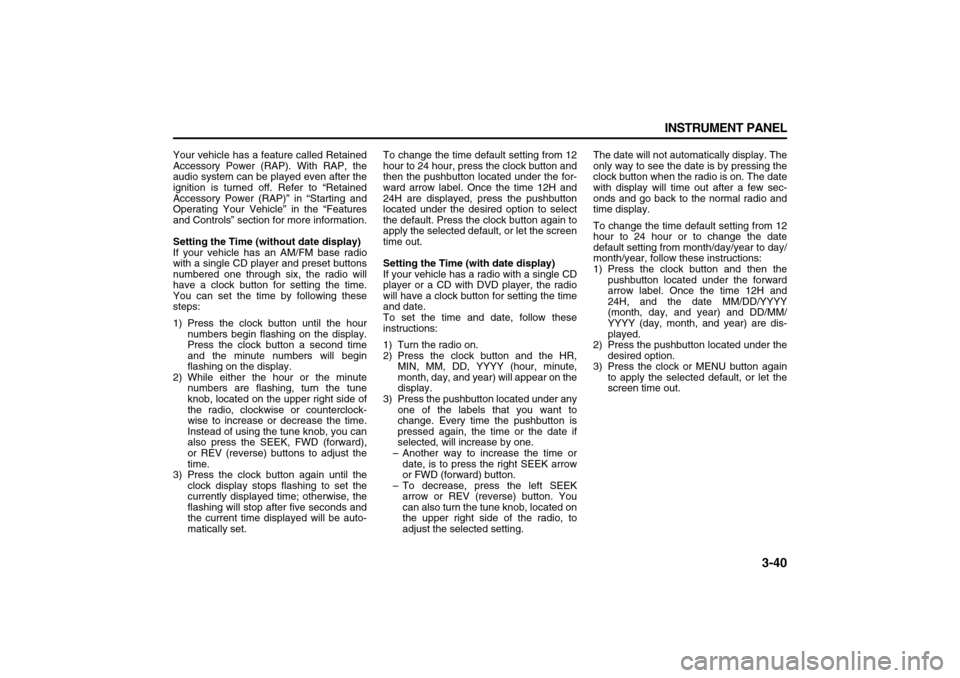
3-40 INSTRUMENT PANEL
78J00-03E
Your vehicle has a feature called Retained
Accessory Power (RAP). With RAP, the
audio system can be played even after the
ignition is turned off. Refer to “Retained
Accessory Power (RAP)” in “Starting and
Operating Your Vehicle” in the “Features
and Controls” section for more information.
Setting the Time (without date display)
If your vehicle has an AM/FM base radio
with a single CD player and preset buttons
numbered one through six, the radio will
have a clock button for setting the time.
You can set the time by following these
steps:
1) Press the clock button until the hour
numbers begin flashing on the display.
Press the clock button a second time
and the minute numbers will begin
flashing on the display.
2) While either the hour or the minute
numbers are flashing, turn the tune
knob, located on the upper right side of
the radio, clockwise or counterclock-
wise to increase or decrease the time.
Instead of using the tune knob, you can
also press the SEEK, FWD (forward),
or REV (reverse) buttons to adjust the
time.
3) Press the clock button again until the
clock display stops flashing to set the
currently displayed time; otherwise, the
flashing will stop after five seconds and
the current time displayed will be auto-
matically set.To change the time default setting from 12
hour to 24 hour, press the clock button and
then the pushbutton located under the for-
ward arrow label. Once the time 12H and
24H are displayed, press the pushbutton
located under the desired option to select
the default. Press the clock button again to
apply the selected default, or let the screen
time out.
Setting the Time (with date display)
If your vehicle has a radio with a single CD
player or a CD with DVD player, the radio
will have a clock button for setting the time
and date.
To set the time and date, follow these
instructions:
1) Turn the radio on.
2) Press the clock button and the HR,
MIN, MM, DD, YYYY (hour, minute,
month, day, and year) will appear on the
display.
3) Press the pushbutton located under any
one of the labels that you want to
change. Every time the pushbutton is
pressed again, the time or the date if
selected, will increase by one.
– Another way to increase the time or
date, is to press the right SEEK arrow
or FWD (forward) button.
– To decrease, press the left SEEK
arrow or REV (reverse) button. You
can also turn the tune knob, located on
the upper right side of the radio, to
adjust the selected setting.The date will not automatically display. The
only way to see the date is by pressing the
clock button when the radio is on. The date
with display will time out after a few sec-
onds and go back to the normal radio and
time display.
To change the time default setting from 12
hour to 24 hour or to change the date
default setting from month/day/year to day/
month/year, follow these instructions:
1) Press the clock button and then the
pushbutton located under the forward
arrow label. Once the time 12H and
24H, and the date MM/DD/YYYY
(month, day, and year) and DD/MM/
YYYY (day, month, and year) are dis-
played.
2) Press the pushbutton located under the
desired option.
3) Press the clock or MENU button again
to apply the selected default, or let the
screen time out.
Page 123 of 274
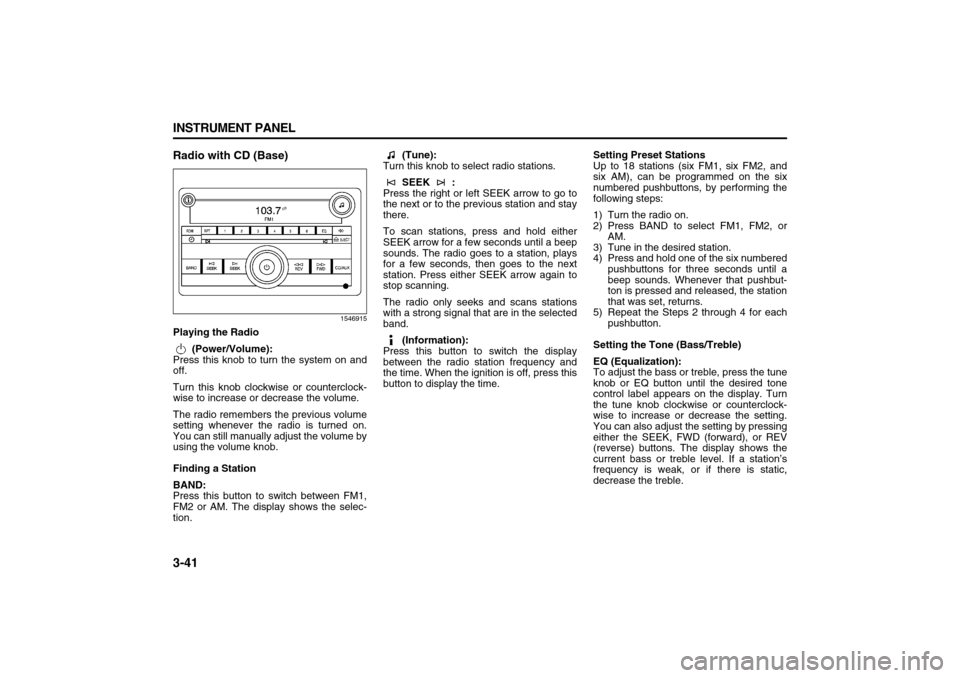
3-41 INSTRUMENT PANEL
78J00-03E
Radio with CD (Base)
1546915
Playing the Radio
(Power/Volume):
Press this knob to turn the system on and
off.
Turn this knob clockwise or counterclock-
wise to increase or decrease the volume.
The radio remembers the previous volume
setting whenever the radio is turned on.
You can still manually adjust the volume by
using the volume knob.
Finding a Station
BAND:
Press this button to switch between FM1,
FM2 or AM. The display shows the selec-
tion. (Tune):
Turn this knob to select radio stations.
SEEK :
Press the right or left SEEK arrow to go to
the next or to the previous station and stay
there.
To scan stations, press and hold either
SEEK arrow for a few seconds until a beep
sounds. The radio goes to a station, plays
for a few seconds, then goes to the next
station. Press either SEEK arrow again to
stop scanning.
The radio only seeks and scans stations
with a strong signal that are in the selected
band.
(Information):
Press this button to switch the display
between the radio station frequency and
the time. When the ignition is off, press this
button to display the time.Setting Preset Stations
Up to 18 stations (six FM1, six FM2, and
six AM), can be programmed on the six
numbered pushbuttons, by performing the
following steps:
1) Turn the radio on.
2) Press BAND to select FM1, FM2, or
AM.
3) Tune in the desired station.
4) Press and hold one of the six numbered
pushbuttons for three seconds until a
beep sounds. Whenever that pushbut-
ton is pressed and released, the station
that was set, returns.
5) Repeat the Steps 2 through 4 for each
pushbutton.
Setting the Tone (Bass/Treble)
EQ (Equalization):
To adjust the bass or treble, press the tune
knob or EQ button until the desired tone
control label appears on the display. Turn
the tune knob clockwise or counterclock-
wise to increase or decrease the setting.
You can also adjust the setting by pressing
either the SEEK, FWD (forward), or REV
(reverse) buttons. The display shows the
current bass or treble level. If a station’s
frequency is weak, or if there is static,
decrease the treble.
Page 124 of 274
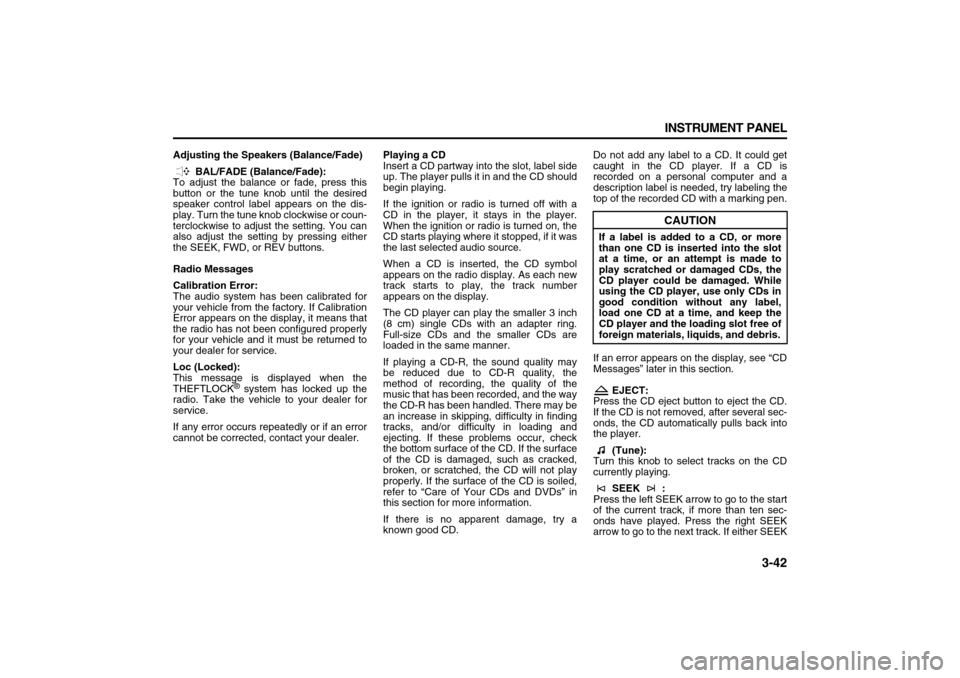
3-42 INSTRUMENT PANEL
78J00-03E
Adjusting the Speakers (Balance/Fade)
BAL/FADE (Balance/Fade):
To adjust the balance or fade, press this
button or the tune knob until the desired
speaker control label appears on the dis-
play. Turn the tune knob clockwise or coun-
terclockwise to adjust the setting. You can
also adjust the setting by pressing either
the SEEK, FWD, or REV buttons.
Radio Messages
Calibration Error:
The audio system has been calibrated for
your vehicle from the factory. If Calibration
Error appears on the display, it means that
the radio has not been configured properly
for your vehicle and it must be returned to
your dealer for service.
Loc (Locked):
This message is displayed when the
THEFTLOCK
® system has locked up the
radio. Take the vehicle to your dealer for
service.
If any error occurs repeatedly or if an error
cannot be corrected, contact your dealer.Playing a CD
Insert a CD partway into the slot, label side
up. The player pulls it in and the CD should
begin playing.
If the ignition or radio is turned off with a
CD in the player, it stays in the player.
When the ignition or radio is turned on, the
CD starts playing where it stopped, if it was
the last selected audio source.
When a CD is inserted, the CD symbol
appears on the radio display. As each new
track starts to play, the track number
appears on the display.
The CD player can play the smaller 3 inch
(8 cm) single CDs with an adapter ring.
Full-size CDs and the smaller CDs are
loaded in the same manner.
If playing a CD-R, the sound quality may
be reduced due to CD-R quality, the
method of recording, the quality of the
music that has been recorded, and the way
the CD-R has been handled. There may be
an increase in skipping, difficulty in finding
tracks, and/or difficulty in loading and
ejecting. If these problems occur, check
the bottom surface of the CD. If the surface
of the CD is damaged, such as cracked,
broken, or scratched, the CD will not play
properly. If the surface of the CD is soiled,
refer to “Care of Your CDs and DVDs” in
this section for more information.
If there is no apparent damage, try a
known good CD.Do not add any label to a CD. It could get
caught in the CD player. If a CD is
recorded on a personal computer and a
description label is needed, try labeling the
top of the recorded CD with a marking pen.
If an error appears on the display, see “CD
Messages” later in this section.
EJECT:
Press the CD eject button to eject the CD.
If the CD is not removed, after several sec-
onds, the CD automatically pulls back into
the player.
(Tune):
Turn this knob to select tracks on the CD
currently playing.
SEEK :
Press the left SEEK arrow to go to the start
of the current track, if more than ten sec-
onds have played. Press the right SEEK
arrow to go to the next track. If either SEEK
CAUTION
If a label is added to a CD, or more
than one CD is inserted into the slot
at a time, or an attempt is made to
play scratched or damaged CDs, the
CD player could be damaged. While
using the CD player, use only CDs in
good condition without any label,
load one CD at a time, and keep the
CD player and the loading slot free of
foreign materials, liquids, and debris.
Page 125 of 274
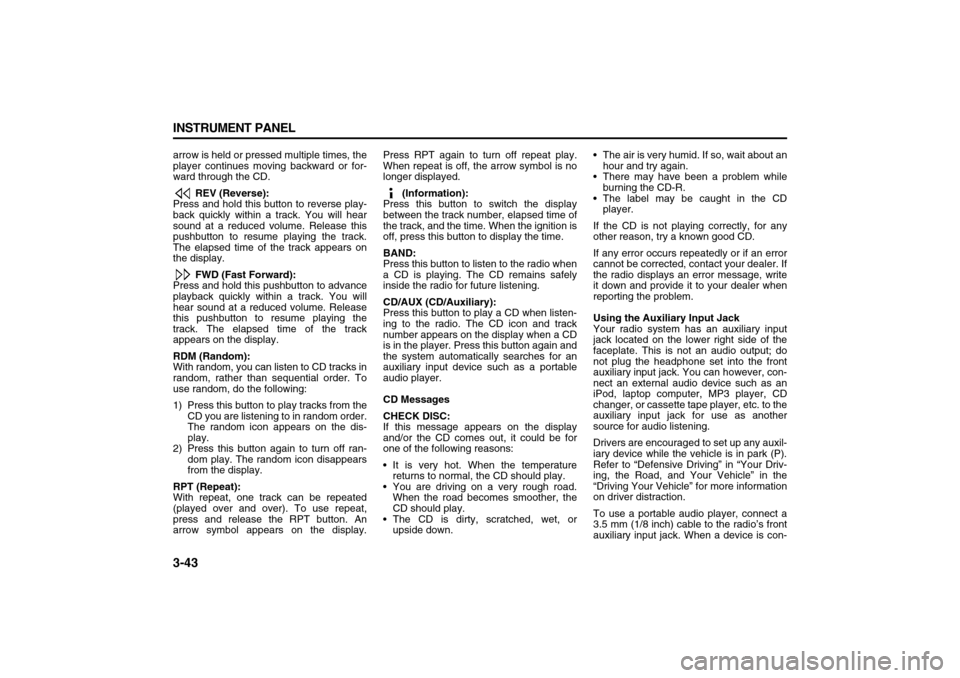
3-43 INSTRUMENT PANEL
78J00-03E
arrow is held or pressed multiple times, the
player continues moving backward or for-
ward through the CD.
REV (Reverse):
Press and hold this button to reverse play-
back quickly within a track. You will hear
sound at a reduced volume. Release this
pushbutton to resume playing the track.
The elapsed time of the track appears on
the display.
FWD (Fast Forward):
Press and hold this pushbutton to advance
playback quickly within a track. You will
hear sound at a reduced volume. Release
this pushbutton to resume playing the
track. The elapsed time of the track
appears on the display.
RDM (Random):
With random, you can listen to CD tracks in
random, rather than sequential order. To
use random, do the following:
1) Press this button to play tracks from the
CD you are listening to in random order.
The random icon appears on the dis-
play.
2) Press this button again to turn off ran-
dom play. The random icon disappears
from the display.
RPT (Repeat):
With repeat, one track can be repeated
(played over and over). To use repeat,
press and release the RPT button. An
arrow symbol appears on the display.Press RPT again to turn off repeat play.
When repeat is off, the arrow symbol is no
longer displayed.
(Information):
Press this button to switch the display
between the track number, elapsed time of
the track, and the time. When the ignition is
off, press this button to display the time.
BAND:
Press this button to listen to the radio when
a CD is playing. The CD remains safely
inside the radio for future listening.
CD/AUX (CD/Auxiliary):
Press this button to play a CD when listen-
ing to the radio. The CD icon and track
number appears on the display when a CD
is in the player. Press this button again and
the system automatically searches for an
auxiliary input device such as a portable
audio player.
CD Messages
CHECK DISC:
If this message appears on the display
and/or the CD comes out, it could be for
one of the following reasons:
It is very hot. When the temperature
returns to normal, the CD should play.
You are driving on a very rough road.
When the road becomes smoother, the
CD should play.
The CD is dirty, scratched, wet, or
upside down. The air is very humid. If so, wait about an
hour and try again.
There may have been a problem while
burning the CD-R.
The label may be caught in the CD
player.
If the CD is not playing correctly, for any
other reason, try a known good CD.
If any error occurs repeatedly or if an error
cannot be corrected, contact your dealer. If
the radio displays an error message, write
it down and provide it to your dealer when
reporting the problem.
Using the Auxiliary Input Jack
Your radio system has an auxiliary input
jack located on the lower right side of the
faceplate. This is not an audio output; do
not plug the headphone set into the front
auxiliary input jack. You can however, con-
nect an external audio device such as an
iPod, laptop computer, MP3 player, CD
changer, or cassette tape player, etc. to the
auxiliary input jack for use as another
source for audio listening.
Drivers are encouraged to set up any auxil-
iary device while the vehicle is in park (P).
Refer to “Defensive Driving” in “Your Driv-
ing, the Road, and Your Vehicle” in the
“Driving Your Vehicle” for more information
on driver distraction.
To use a portable audio player, connect a
3.5 mm (1/8 inch) cable to the radio’s front
auxiliary input jack. When a device is con-
Page 126 of 274
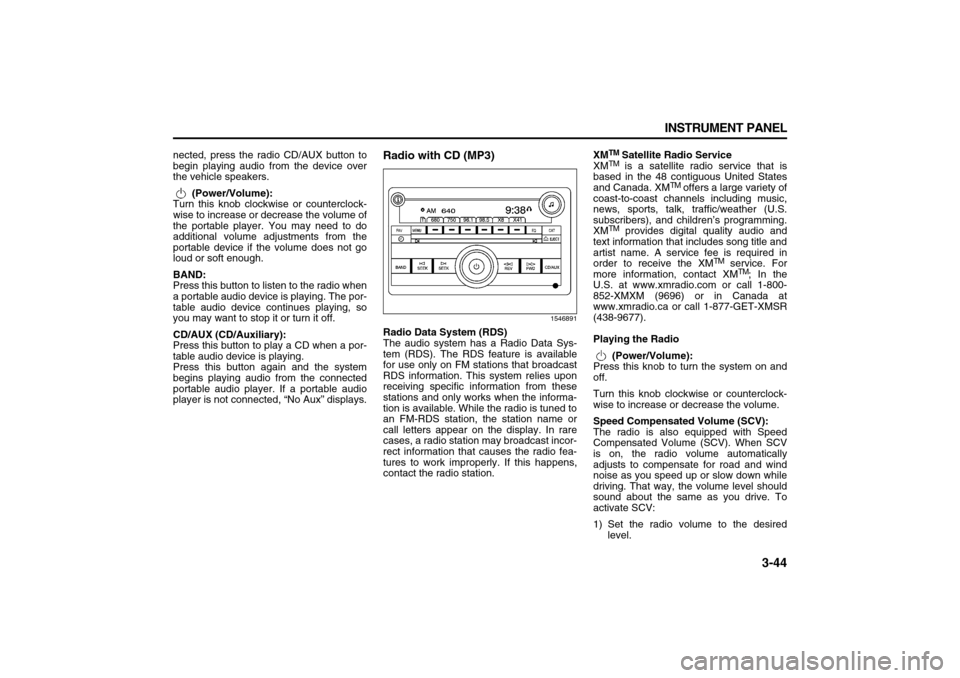
3-44 INSTRUMENT PANEL
78J00-03E
nected, press the radio CD/AUX button to
begin playing audio from the device over
the vehicle speakers.
(Power/Volume):
Turn this knob clockwise or counterclock-
wise to increase or decrease the volume of
the portable player. You may need to do
additional volume adjustments from the
portable device if the volume does not go
loud or soft enough.
BAND:
Press this button to listen to the radio when
a portable audio device is playing. The por-
table audio device continues playing, so
you may want to stop it or turn it off.
CD/AUX (CD/Auxiliary):
Press this button to play a CD when a por-
table audio device is playing.
Press this button again and the system
begins playing audio from the connected
portable audio player. If a portable audio
player is not connected, “No Aux” displays.
Radio with CD (MP3)
1546891
Radio Data System (RDS)
The audio system has a Radio Data Sys-
tem (RDS). The RDS feature is available
for use only on FM stations that broadcast
RDS information. This system relies upon
receiving specific information from these
stations and only works when the informa-
tion is available. While the radio is tuned to
an FM-RDS station, the station name or
call letters appear on the display. In rare
cases, a radio station may broadcast incor-
rect information that causes the radio fea-
tures to work improperly. If this happens,
contact the radio station.XM
TM Satellite Radio Service
XMTM is a satellite radio service that is
based in the 48 contiguous United States
and Canada. XM
TM offers a large variety of
coast-to-coast channels including music,
news, sports, talk, traffic/weather (U.S.
subscribers), and children’s programming.
XM
TM provides digital quality audio and
text information that includes song title and
artist name. A service fee is required in
order to receive the XM
TM service. For
more information, contact XM
TM; In the
U.S. at www.xmradio.com or call 1-800-
852-XMXM (9696) or in Canada at
www.xmradio.ca or call 1-877-GET-XMSR
(438-9677).
Playing the Radio
(Power/Volume):
Press this knob to turn the system on and
off.
Turn this knob clockwise or counterclock-
wise to increase or decrease the volume.
Speed Compensated Volume (SCV):
The radio is also equipped with Speed
Compensated Volume (SCV). When SCV
is on, the radio volume automatically
adjusts to compensate for road and wind
noise as you speed up or slow down while
driving. That way, the volume level should
sound about the same as you drive. To
activate SCV:
1) Set the radio volume to the desired
level.
Page 127 of 274
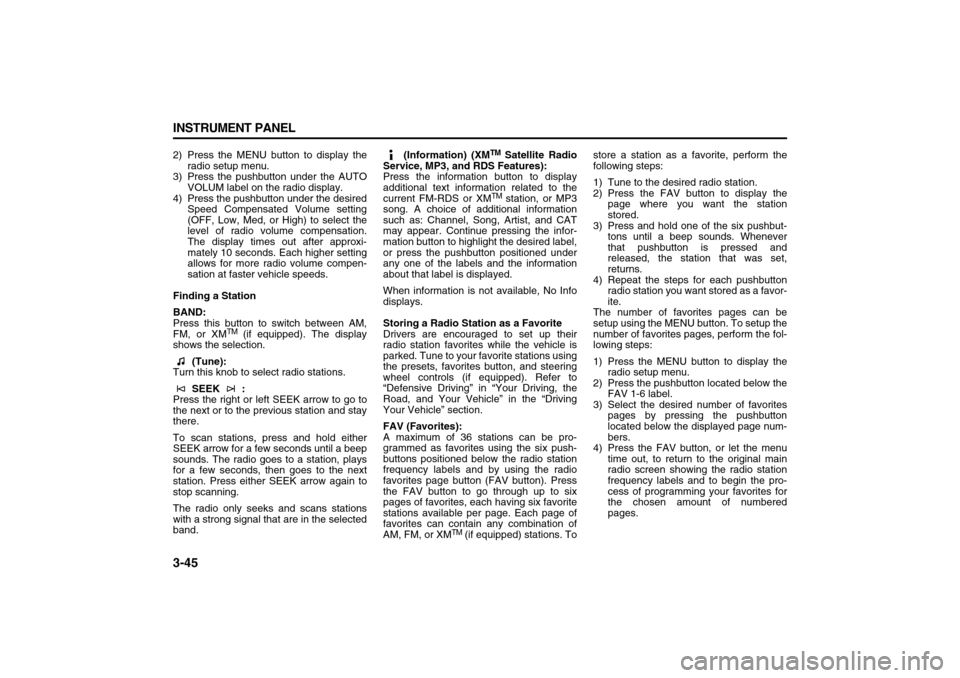
3-45 INSTRUMENT PANEL
78J00-03E
2) Press the MENU button to display the
radio setup menu.
3) Press the pushbutton under the AUTO
VOLUM label on the radio display.
4) Press the pushbutton under the desired
Speed Compensated Volume setting
(OFF, Low, Med, or High) to select the
level of radio volume compensation.
The display times out after approxi-
mately 10 seconds. Each higher setting
allows for more radio volume compen-
sation at faster vehicle speeds.
Finding a Station
BAND:
Press this button to switch between AM,
FM, or XM
TM (if equipped). The display
shows the selection.
(Tune):
Turn this knob to select radio stations.
SEEK :
Press the right or left SEEK arrow to go to
the next or to the previous station and stay
there.
To scan stations, press and hold either
SEEK arrow for a few seconds until a beep
sounds. The radio goes to a station, plays
for a few seconds, then goes to the next
station. Press either SEEK arrow again to
stop scanning.
The radio only seeks and scans stations
with a strong signal that are in the selected
band. (Information) (XM
TM Satellite Radio
Service, MP3, and RDS Features):
Press the information button to display
additional text information related to the
current FM-RDS or XMTM station, or MP3
song. A choice of additional information
such as: Channel, Song, Artist, and CAT
may appear. Continue pressing the infor-
mation button to highlight the desired label,
or press the pushbutton positioned under
any one of the labels and the information
about that label is displayed.
When information is not available, No Info
displays.
Storing a Radio Station as a Favorite
Drivers are encouraged to set up their
radio station favorites while the vehicle is
parked. Tune to your favorite stations using
the presets, favorites button, and steering
wheel controls (if equipped). Refer to
“Defensive Driving” in “Your Driving, the
Road, and Your Vehicle” in the “Driving
Your Vehicle” section.
FAV (Favorites):
A maximum of 36 stations can be pro-
grammed as favorites using the six push-
buttons positioned below the radio station
frequency labels and by using the radio
favorites page button (FAV button). Press
the FAV button to go through up to six
pages of favorites, each having six favorite
stations available per page. Each page of
favorites can contain any combination of
AM, FM, or XM
TM (if equipped) stations. Tostore a station as a favorite, perform the
following steps:
1) Tune to the desired radio station.
2) Press the FAV button to display the
page where you want the station
stored.
3) Press and hold one of the six pushbut-
tons until a beep sounds. Whenever
that pushbutton is pressed and
released, the station that was set,
returns.
4) Repeat the steps for each pushbutton
radio station you want stored as a favor-
ite.
The number of favorites pages can be
setup using the MENU button. To setup the
number of favorites pages, perform the fol-
lowing steps:
1) Press the MENU button to display the
radio setup menu.
2) Press the pushbutton located below the
FAV 1-6 label.
3) Select the desired number of favorites
pages by pressing the pushbutton
located below the displayed page num-
bers.
4) Press the FAV button, or let the menu
time out, to return to the original main
radio screen showing the radio station
frequency labels and to begin the pro-
cess of programming your favorites for
the chosen amount of numbered
pages.
Page 128 of 274
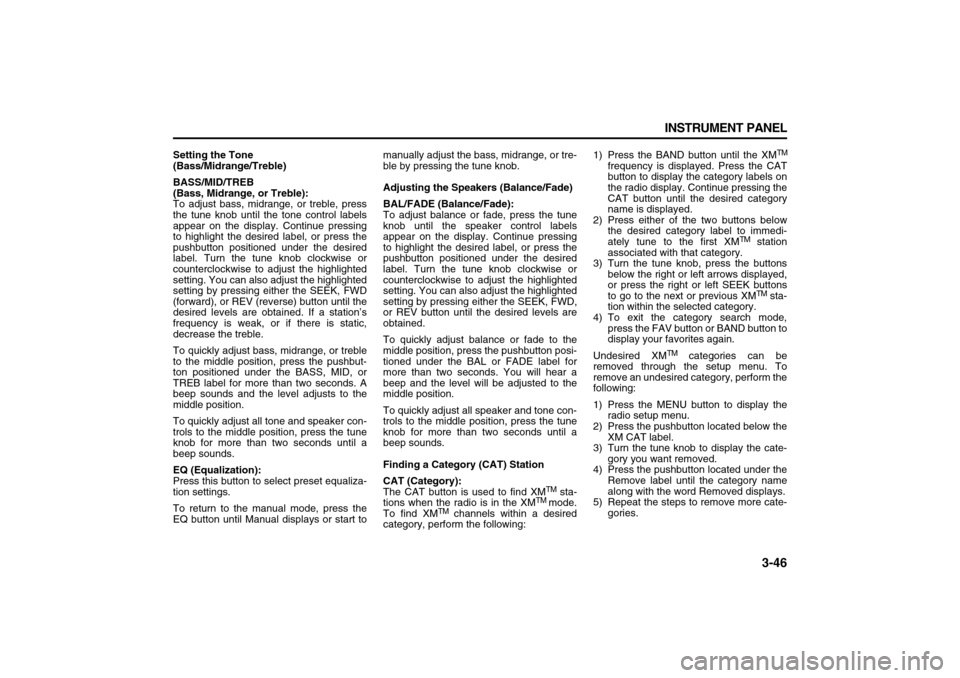
3-46 INSTRUMENT PANEL
78J00-03E
Setting the Tone
(Bass/Midrange/Treble)
BASS/MID/TREB
(Bass, Midrange, or Treble):
To adjust bass, midrange, or treble, press
the tune knob until the tone control labels
appear on the display. Continue pressing
to highlight the desired label, or press the
pushbutton positioned under the desired
label. Turn the tune knob clockwise or
counterclockwise to adjust the highlighted
setting. You can also adjust the highlighted
setting by pressing either the SEEK, FWD
(forward), or REV (reverse) button until the
desired levels are obtained. If a station’s
frequency is weak, or if there is static,
decrease the treble.
To quickly adjust bass, midrange, or treble
to the middle position, press the pushbut-
ton positioned under the BASS, MID, or
TREB label for more than two seconds. A
beep sounds and the level adjusts to the
middle position.
To quickly adjust all tone and speaker con-
trols to the middle position, press the tune
knob for more than two seconds until a
beep sounds.
EQ (Equalization):
Press this button to select preset equaliza-
tion settings.
To return to the manual mode, press the
EQ button until Manual displays or start tomanually adjust the bass, midrange, or tre-
ble by pressing the tune knob.
Adjusting the Speakers (Balance/Fade)
BAL/FADE (Balance/Fade):
To adjust balance or fade, press the tune
knob until the speaker control labels
appear on the display. Continue pressing
to highlight the desired label, or press the
pushbutton positioned under the desired
label. Turn the tune knob clockwise or
counterclockwise to adjust the highlighted
setting. You can also adjust the highlighted
setting by pressing either the SEEK, FWD,
or REV button until the desired levels are
obtained.
To quickly adjust balance or fade to the
middle position, press the pushbutton posi-
tioned under the BAL or FADE label for
more than two seconds. You will hear a
beep and the level will be adjusted to the
middle position.
To quickly adjust all speaker and tone con-
trols to the middle position, press the tune
knob for more than two seconds until a
beep sounds.
Finding a Category (CAT) Station
CAT (Category):
The CAT button is used to find XM
TM sta-
tions when the radio is in the XM
TM
mode.
To find XM
TM channels within a desired
category, perform the following:1) Press the BAND button until the XM
TM
frequency is displayed. Press the CAT
button to display the category labels on
the radio display. Continue pressing the
CAT button until the desired category
name is displayed.
2) Press either of the two buttons below
the desired category label to immedi-
ately tune to the first XM
TM station
associated with that category.
3) Turn the tune knob, press the buttons
below the right or left arrows displayed,
or press the right or left SEEK buttons
to go to the next or previous XMTM sta-
tion within the selected category.
4) To exit the category search mode,
press the FAV button or BAND button to
display your favorites again.
Undesired XM
TM categories can be
removed through the setup menu. To
remove an undesired category, perform the
following:
1) Press the MENU button to display the
radio setup menu.
2) Press the pushbutton located below the
XM CAT label.
3) Turn the tune knob to display the cate-
gory you want removed.
4) Press the pushbutton located under the
Remove label until the category name
along with the word Removed displays.
5) Repeat the steps to remove more cate-
gories.
Page 129 of 274
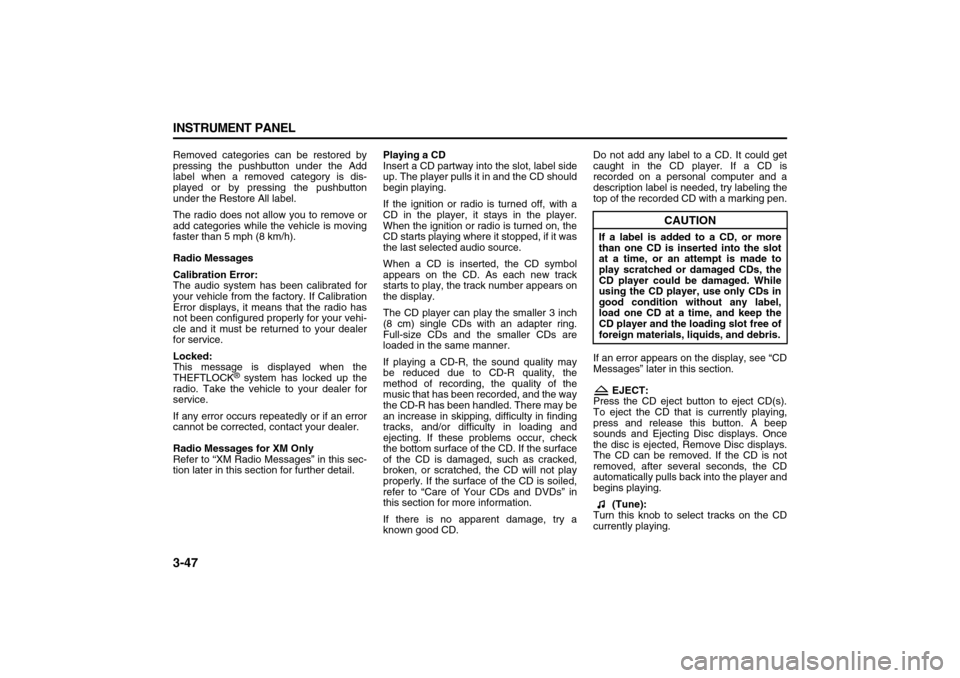
3-47 INSTRUMENT PANEL
78J00-03E
Removed categories can be restored by
pressing the pushbutton under the Add
label when a removed category is dis-
played or by pressing the pushbutton
under the Restore All label.
The radio does not allow you to remove or
add categories while the vehicle is moving
faster than 5 mph (8 km/h).
Radio Messages
Calibration Error:
The audio system has been calibrated for
your vehicle from the factory. If Calibration
Error displays, it means that the radio has
not been configured properly for your vehi-
cle and it must be returned to your dealer
for service.
Locked:
This message is displayed when the
THEFTLOCK
® system has locked up the
radio. Take the vehicle to your dealer for
service.
If any error occurs repeatedly or if an error
cannot be corrected, contact your dealer.
Radio Messages for XM Only
Refer to “XM Radio Messages” in this sec-
tion later in this section for further detail.Playing a CD
Insert a CD partway into the slot, label side
up. The player pulls it in and the CD should
begin playing.
If the ignition or radio is turned off, with a
CD in the player, it stays in the player.
When the ignition or radio is turned on, the
CD starts playing where it stopped, if it was
the last selected audio source.
When a CD is inserted, the CD symbol
appears on the CD. As each new track
starts to play, the track number appears on
the display.
The CD player can play the smaller 3 inch
(8 cm) single CDs with an adapter ring.
Full-size CDs and the smaller CDs are
loaded in the same manner.
If playing a CD-R, the sound quality may
be reduced due to CD-R quality, the
method of recording, the quality of the
music that has been recorded, and the way
the CD-R has been handled. There may be
an increase in skipping, difficulty in finding
tracks, and/or difficulty in loading and
ejecting. If these problems occur, check
the bottom surface of the CD. If the surface
of the CD is damaged, such as cracked,
broken, or scratched, the CD will not play
properly. If the surface of the CD is soiled,
refer to “Care of Your CDs and DVDs” in
this section for more information.
If there is no apparent damage, try a
known good CD.Do not add any label to a CD. It could get
caught in the CD player. If a CD is
recorded on a personal computer and a
description label is needed, try labeling the
top of the recorded CD with a marking pen.
If an error appears on the display, see “CD
Messages” later in this section.
EJECT:
Press the CD eject button to eject CD(s).
To eject the CD that is currently playing,
press and release this button. A beep
sounds and Ejecting Disc displays. Once
the disc is ejected, Remove Disc displays.
The CD can be removed. If the CD is not
removed, after several seconds, the CD
automatically pulls back into the player and
begins playing.
(Tune):
Turn this knob to select tracks on the CD
currently playing.
CAUTION
If a label is added to a CD, or more
than one CD is inserted into the slot
at a time, or an attempt is made to
play scratched or damaged CDs, the
CD player could be damaged. While
using the CD player, use only CDs in
good condition without any label,
load one CD at a time, and keep the
CD player and the loading slot free of
foreign materials, liquids, and debris.
Page 130 of 274
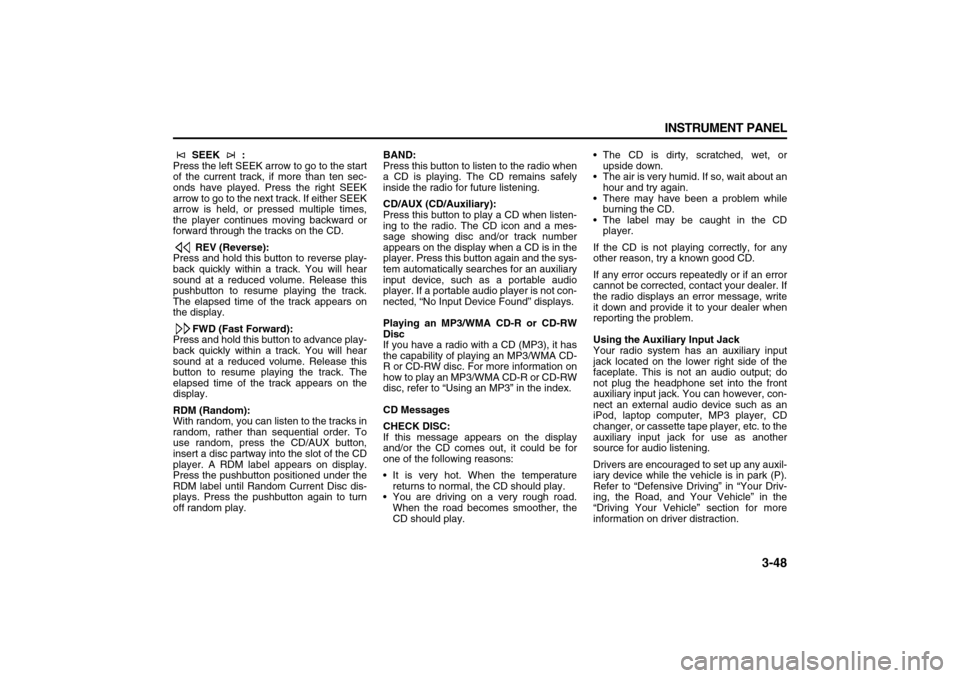
3-48 INSTRUMENT PANEL
78J00-03E
SEEK :
Press the left SEEK arrow to go to the start
of the current track, if more than ten sec-
onds have played. Press the right SEEK
arrow to go to the next track. If either SEEK
arrow is held, or pressed multiple times,
the player continues moving backward or
forward through the tracks on the CD.
REV (Reverse):
Press and hold this button to reverse play-
back quickly within a track. You will hear
sound at a reduced volume. Release this
pushbutton to resume playing the track.
The elapsed time of the track appears on
the display.
FWD (Fast Forward):
Press and hold this button to advance play-
back quickly within a track. You will hear
sound at a reduced volume. Release this
button to resume playing the track. The
elapsed time of the track appears on the
display.
RDM (Random):
With random, you can listen to the tracks in
random, rather than sequential order. To
use random, press the CD/AUX button,
insert a disc partway into the slot of the CD
player. A RDM label appears on display.
Press the pushbutton positioned under the
RDM label until Random Current Disc dis-
plays. Press the pushbutton again to turn
off random play.BAND:
Press this button to listen to the radio when
a CD is playing. The CD remains safely
inside the radio for future listening.
CD/AUX (CD/Auxiliary):
Press this button to play a CD when listen-
ing to the radio. The CD icon and a mes-
sage showing disc and/or track number
appears on the display when a CD is in the
player. Press this button again and the sys-
tem automatically searches for an auxiliary
input device, such as a portable audio
player. If a portable audio player is not con-
nected, “No Input Device Found” displays.
Playing an MP3/WMA CD-R or CD-RW
Disc
If you have a radio with a CD (MP3), it has
the capability of playing an MP3/WMA CD-
R or CD-RW disc. For more information on
how to play an MP3/WMA CD-R or CD-RW
disc, refer to “Using an MP3” in the index.
CD Messages
CHECK DISC:
If this message appears on the display
and/or the CD comes out, it could be for
one of the following reasons:
It is very hot. When the temperature
returns to normal, the CD should play.
You are driving on a very rough road.
When the road becomes smoother, the
CD should play. The CD is dirty, scratched, wet, or
upside down.
The air is very humid. If so, wait about an
hour and try again.
There may have been a problem while
burning the CD.
The label may be caught in the CD
player.
If the CD is not playing correctly, for any
other reason, try a known good CD.
If any error occurs repeatedly or if an error
cannot be corrected, contact your dealer. If
the radio displays an error message, write
it down and provide it to your dealer when
reporting the problem.
Using the Auxiliary Input Jack
Your radio system has an auxiliary input
jack located on the lower right side of the
faceplate. This is not an audio output; do
not plug the headphone set into the front
auxiliary input jack. You can however, con-
nect an external audio device such as an
iPod, laptop computer, MP3 player, CD
changer, or cassette tape player, etc. to the
auxiliary input jack for use as another
source for audio listening.
Drivers are encouraged to set up any auxil-
iary device while the vehicle is in park (P).
Refer to “Defensive Driving” in “Your Driv-
ing, the Road, and Your Vehicle” in the
“Driving Your Vehicle” section for more
information on driver distraction.