ignition SUZUKI XL7 2007 2.G Service Manual
[x] Cancel search | Manufacturer: SUZUKI, Model Year: 2007, Model line: XL7, Model: SUZUKI XL7 2007 2.GPages: 274, PDF Size: 6.12 MB
Page 122 of 274
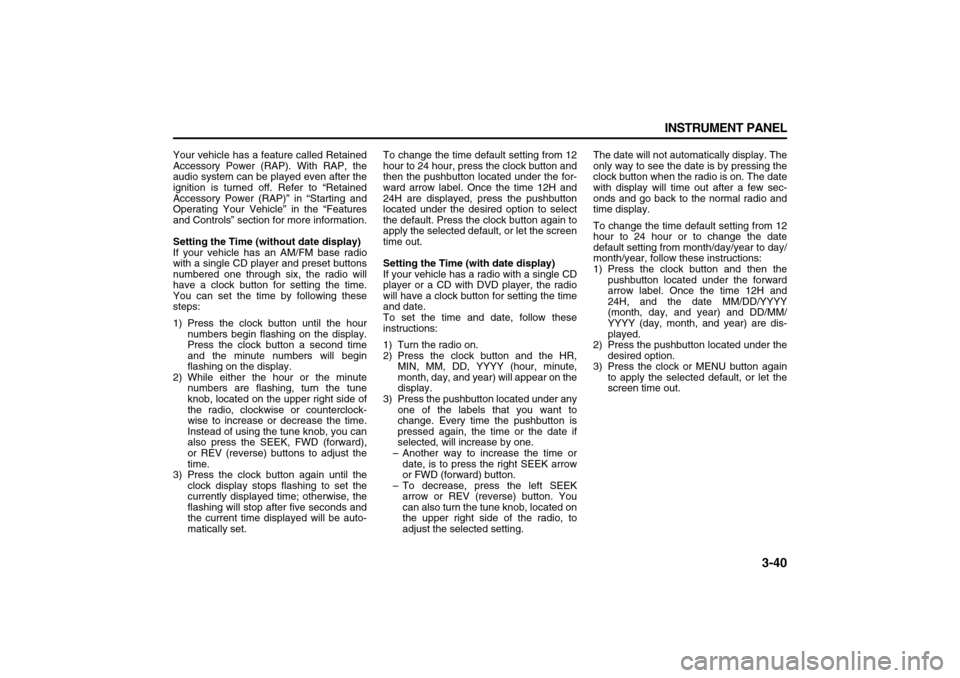
3-40 INSTRUMENT PANEL
78J00-03E
Your vehicle has a feature called Retained
Accessory Power (RAP). With RAP, the
audio system can be played even after the
ignition is turned off. Refer to “Retained
Accessory Power (RAP)” in “Starting and
Operating Your Vehicle” in the “Features
and Controls” section for more information.
Setting the Time (without date display)
If your vehicle has an AM/FM base radio
with a single CD player and preset buttons
numbered one through six, the radio will
have a clock button for setting the time.
You can set the time by following these
steps:
1) Press the clock button until the hour
numbers begin flashing on the display.
Press the clock button a second time
and the minute numbers will begin
flashing on the display.
2) While either the hour or the minute
numbers are flashing, turn the tune
knob, located on the upper right side of
the radio, clockwise or counterclock-
wise to increase or decrease the time.
Instead of using the tune knob, you can
also press the SEEK, FWD (forward),
or REV (reverse) buttons to adjust the
time.
3) Press the clock button again until the
clock display stops flashing to set the
currently displayed time; otherwise, the
flashing will stop after five seconds and
the current time displayed will be auto-
matically set.To change the time default setting from 12
hour to 24 hour, press the clock button and
then the pushbutton located under the for-
ward arrow label. Once the time 12H and
24H are displayed, press the pushbutton
located under the desired option to select
the default. Press the clock button again to
apply the selected default, or let the screen
time out.
Setting the Time (with date display)
If your vehicle has a radio with a single CD
player or a CD with DVD player, the radio
will have a clock button for setting the time
and date.
To set the time and date, follow these
instructions:
1) Turn the radio on.
2) Press the clock button and the HR,
MIN, MM, DD, YYYY (hour, minute,
month, day, and year) will appear on the
display.
3) Press the pushbutton located under any
one of the labels that you want to
change. Every time the pushbutton is
pressed again, the time or the date if
selected, will increase by one.
– Another way to increase the time or
date, is to press the right SEEK arrow
or FWD (forward) button.
– To decrease, press the left SEEK
arrow or REV (reverse) button. You
can also turn the tune knob, located on
the upper right side of the radio, to
adjust the selected setting.The date will not automatically display. The
only way to see the date is by pressing the
clock button when the radio is on. The date
with display will time out after a few sec-
onds and go back to the normal radio and
time display.
To change the time default setting from 12
hour to 24 hour or to change the date
default setting from month/day/year to day/
month/year, follow these instructions:
1) Press the clock button and then the
pushbutton located under the forward
arrow label. Once the time 12H and
24H, and the date MM/DD/YYYY
(month, day, and year) and DD/MM/
YYYY (day, month, and year) are dis-
played.
2) Press the pushbutton located under the
desired option.
3) Press the clock or MENU button again
to apply the selected default, or let the
screen time out.
Page 123 of 274
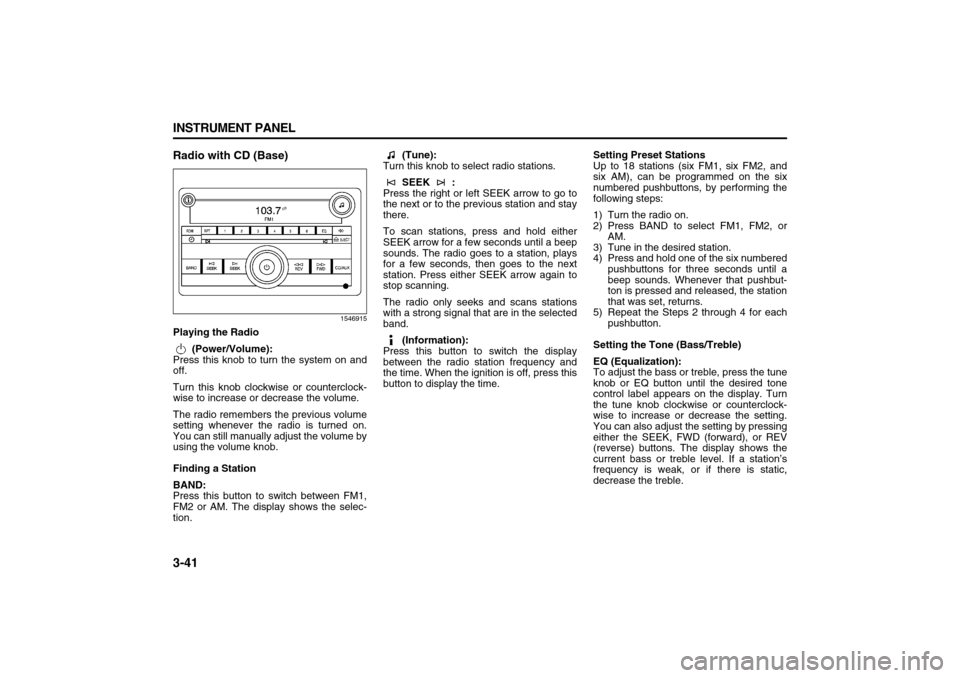
3-41 INSTRUMENT PANEL
78J00-03E
Radio with CD (Base)
1546915
Playing the Radio
(Power/Volume):
Press this knob to turn the system on and
off.
Turn this knob clockwise or counterclock-
wise to increase or decrease the volume.
The radio remembers the previous volume
setting whenever the radio is turned on.
You can still manually adjust the volume by
using the volume knob.
Finding a Station
BAND:
Press this button to switch between FM1,
FM2 or AM. The display shows the selec-
tion. (Tune):
Turn this knob to select radio stations.
SEEK :
Press the right or left SEEK arrow to go to
the next or to the previous station and stay
there.
To scan stations, press and hold either
SEEK arrow for a few seconds until a beep
sounds. The radio goes to a station, plays
for a few seconds, then goes to the next
station. Press either SEEK arrow again to
stop scanning.
The radio only seeks and scans stations
with a strong signal that are in the selected
band.
(Information):
Press this button to switch the display
between the radio station frequency and
the time. When the ignition is off, press this
button to display the time.Setting Preset Stations
Up to 18 stations (six FM1, six FM2, and
six AM), can be programmed on the six
numbered pushbuttons, by performing the
following steps:
1) Turn the radio on.
2) Press BAND to select FM1, FM2, or
AM.
3) Tune in the desired station.
4) Press and hold one of the six numbered
pushbuttons for three seconds until a
beep sounds. Whenever that pushbut-
ton is pressed and released, the station
that was set, returns.
5) Repeat the Steps 2 through 4 for each
pushbutton.
Setting the Tone (Bass/Treble)
EQ (Equalization):
To adjust the bass or treble, press the tune
knob or EQ button until the desired tone
control label appears on the display. Turn
the tune knob clockwise or counterclock-
wise to increase or decrease the setting.
You can also adjust the setting by pressing
either the SEEK, FWD (forward), or REV
(reverse) buttons. The display shows the
current bass or treble level. If a station’s
frequency is weak, or if there is static,
decrease the treble.
Page 124 of 274
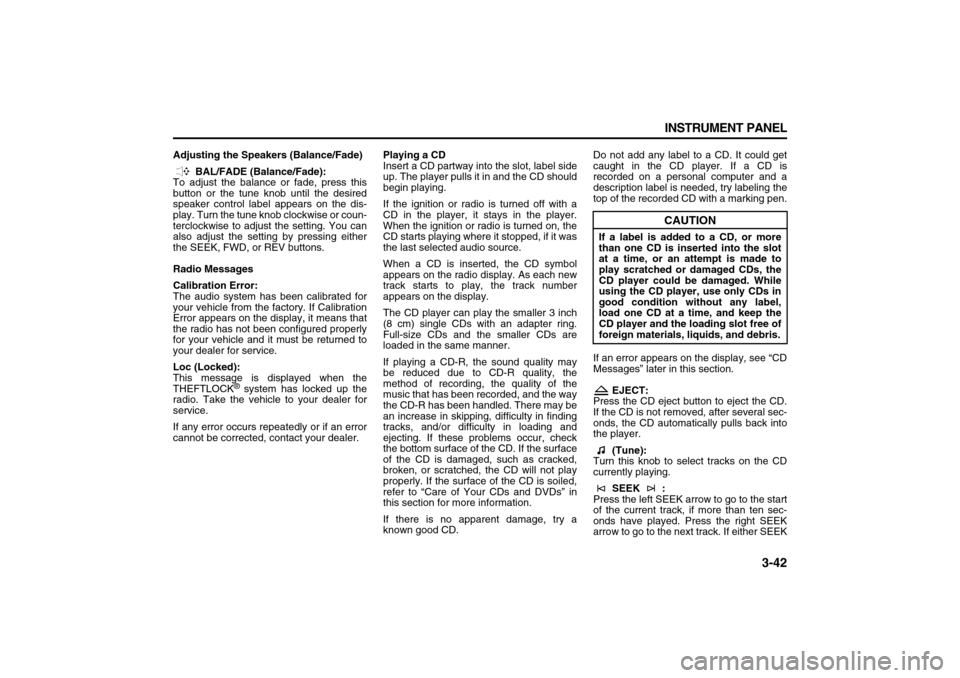
3-42 INSTRUMENT PANEL
78J00-03E
Adjusting the Speakers (Balance/Fade)
BAL/FADE (Balance/Fade):
To adjust the balance or fade, press this
button or the tune knob until the desired
speaker control label appears on the dis-
play. Turn the tune knob clockwise or coun-
terclockwise to adjust the setting. You can
also adjust the setting by pressing either
the SEEK, FWD, or REV buttons.
Radio Messages
Calibration Error:
The audio system has been calibrated for
your vehicle from the factory. If Calibration
Error appears on the display, it means that
the radio has not been configured properly
for your vehicle and it must be returned to
your dealer for service.
Loc (Locked):
This message is displayed when the
THEFTLOCK
® system has locked up the
radio. Take the vehicle to your dealer for
service.
If any error occurs repeatedly or if an error
cannot be corrected, contact your dealer.Playing a CD
Insert a CD partway into the slot, label side
up. The player pulls it in and the CD should
begin playing.
If the ignition or radio is turned off with a
CD in the player, it stays in the player.
When the ignition or radio is turned on, the
CD starts playing where it stopped, if it was
the last selected audio source.
When a CD is inserted, the CD symbol
appears on the radio display. As each new
track starts to play, the track number
appears on the display.
The CD player can play the smaller 3 inch
(8 cm) single CDs with an adapter ring.
Full-size CDs and the smaller CDs are
loaded in the same manner.
If playing a CD-R, the sound quality may
be reduced due to CD-R quality, the
method of recording, the quality of the
music that has been recorded, and the way
the CD-R has been handled. There may be
an increase in skipping, difficulty in finding
tracks, and/or difficulty in loading and
ejecting. If these problems occur, check
the bottom surface of the CD. If the surface
of the CD is damaged, such as cracked,
broken, or scratched, the CD will not play
properly. If the surface of the CD is soiled,
refer to “Care of Your CDs and DVDs” in
this section for more information.
If there is no apparent damage, try a
known good CD.Do not add any label to a CD. It could get
caught in the CD player. If a CD is
recorded on a personal computer and a
description label is needed, try labeling the
top of the recorded CD with a marking pen.
If an error appears on the display, see “CD
Messages” later in this section.
EJECT:
Press the CD eject button to eject the CD.
If the CD is not removed, after several sec-
onds, the CD automatically pulls back into
the player.
(Tune):
Turn this knob to select tracks on the CD
currently playing.
SEEK :
Press the left SEEK arrow to go to the start
of the current track, if more than ten sec-
onds have played. Press the right SEEK
arrow to go to the next track. If either SEEK
CAUTION
If a label is added to a CD, or more
than one CD is inserted into the slot
at a time, or an attempt is made to
play scratched or damaged CDs, the
CD player could be damaged. While
using the CD player, use only CDs in
good condition without any label,
load one CD at a time, and keep the
CD player and the loading slot free of
foreign materials, liquids, and debris.
Page 125 of 274
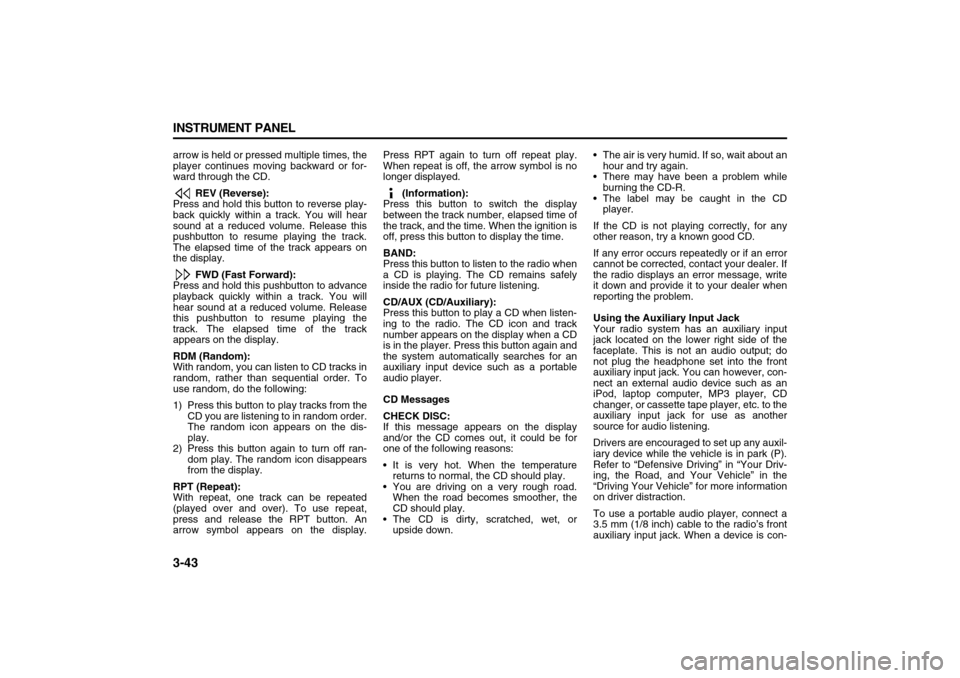
3-43 INSTRUMENT PANEL
78J00-03E
arrow is held or pressed multiple times, the
player continues moving backward or for-
ward through the CD.
REV (Reverse):
Press and hold this button to reverse play-
back quickly within a track. You will hear
sound at a reduced volume. Release this
pushbutton to resume playing the track.
The elapsed time of the track appears on
the display.
FWD (Fast Forward):
Press and hold this pushbutton to advance
playback quickly within a track. You will
hear sound at a reduced volume. Release
this pushbutton to resume playing the
track. The elapsed time of the track
appears on the display.
RDM (Random):
With random, you can listen to CD tracks in
random, rather than sequential order. To
use random, do the following:
1) Press this button to play tracks from the
CD you are listening to in random order.
The random icon appears on the dis-
play.
2) Press this button again to turn off ran-
dom play. The random icon disappears
from the display.
RPT (Repeat):
With repeat, one track can be repeated
(played over and over). To use repeat,
press and release the RPT button. An
arrow symbol appears on the display.Press RPT again to turn off repeat play.
When repeat is off, the arrow symbol is no
longer displayed.
(Information):
Press this button to switch the display
between the track number, elapsed time of
the track, and the time. When the ignition is
off, press this button to display the time.
BAND:
Press this button to listen to the radio when
a CD is playing. The CD remains safely
inside the radio for future listening.
CD/AUX (CD/Auxiliary):
Press this button to play a CD when listen-
ing to the radio. The CD icon and track
number appears on the display when a CD
is in the player. Press this button again and
the system automatically searches for an
auxiliary input device such as a portable
audio player.
CD Messages
CHECK DISC:
If this message appears on the display
and/or the CD comes out, it could be for
one of the following reasons:
It is very hot. When the temperature
returns to normal, the CD should play.
You are driving on a very rough road.
When the road becomes smoother, the
CD should play.
The CD is dirty, scratched, wet, or
upside down. The air is very humid. If so, wait about an
hour and try again.
There may have been a problem while
burning the CD-R.
The label may be caught in the CD
player.
If the CD is not playing correctly, for any
other reason, try a known good CD.
If any error occurs repeatedly or if an error
cannot be corrected, contact your dealer. If
the radio displays an error message, write
it down and provide it to your dealer when
reporting the problem.
Using the Auxiliary Input Jack
Your radio system has an auxiliary input
jack located on the lower right side of the
faceplate. This is not an audio output; do
not plug the headphone set into the front
auxiliary input jack. You can however, con-
nect an external audio device such as an
iPod, laptop computer, MP3 player, CD
changer, or cassette tape player, etc. to the
auxiliary input jack for use as another
source for audio listening.
Drivers are encouraged to set up any auxil-
iary device while the vehicle is in park (P).
Refer to “Defensive Driving” in “Your Driv-
ing, the Road, and Your Vehicle” in the
“Driving Your Vehicle” for more information
on driver distraction.
To use a portable audio player, connect a
3.5 mm (1/8 inch) cable to the radio’s front
auxiliary input jack. When a device is con-
Page 129 of 274
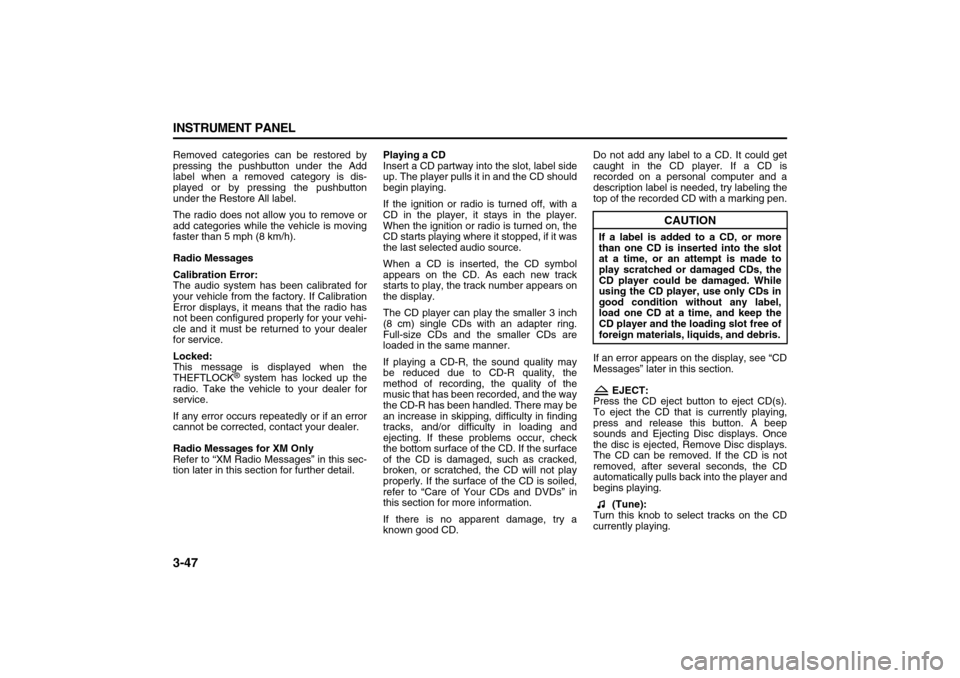
3-47 INSTRUMENT PANEL
78J00-03E
Removed categories can be restored by
pressing the pushbutton under the Add
label when a removed category is dis-
played or by pressing the pushbutton
under the Restore All label.
The radio does not allow you to remove or
add categories while the vehicle is moving
faster than 5 mph (8 km/h).
Radio Messages
Calibration Error:
The audio system has been calibrated for
your vehicle from the factory. If Calibration
Error displays, it means that the radio has
not been configured properly for your vehi-
cle and it must be returned to your dealer
for service.
Locked:
This message is displayed when the
THEFTLOCK
® system has locked up the
radio. Take the vehicle to your dealer for
service.
If any error occurs repeatedly or if an error
cannot be corrected, contact your dealer.
Radio Messages for XM Only
Refer to “XM Radio Messages” in this sec-
tion later in this section for further detail.Playing a CD
Insert a CD partway into the slot, label side
up. The player pulls it in and the CD should
begin playing.
If the ignition or radio is turned off, with a
CD in the player, it stays in the player.
When the ignition or radio is turned on, the
CD starts playing where it stopped, if it was
the last selected audio source.
When a CD is inserted, the CD symbol
appears on the CD. As each new track
starts to play, the track number appears on
the display.
The CD player can play the smaller 3 inch
(8 cm) single CDs with an adapter ring.
Full-size CDs and the smaller CDs are
loaded in the same manner.
If playing a CD-R, the sound quality may
be reduced due to CD-R quality, the
method of recording, the quality of the
music that has been recorded, and the way
the CD-R has been handled. There may be
an increase in skipping, difficulty in finding
tracks, and/or difficulty in loading and
ejecting. If these problems occur, check
the bottom surface of the CD. If the surface
of the CD is damaged, such as cracked,
broken, or scratched, the CD will not play
properly. If the surface of the CD is soiled,
refer to “Care of Your CDs and DVDs” in
this section for more information.
If there is no apparent damage, try a
known good CD.Do not add any label to a CD. It could get
caught in the CD player. If a CD is
recorded on a personal computer and a
description label is needed, try labeling the
top of the recorded CD with a marking pen.
If an error appears on the display, see “CD
Messages” later in this section.
EJECT:
Press the CD eject button to eject CD(s).
To eject the CD that is currently playing,
press and release this button. A beep
sounds and Ejecting Disc displays. Once
the disc is ejected, Remove Disc displays.
The CD can be removed. If the CD is not
removed, after several seconds, the CD
automatically pulls back into the player and
begins playing.
(Tune):
Turn this knob to select tracks on the CD
currently playing.
CAUTION
If a label is added to a CD, or more
than one CD is inserted into the slot
at a time, or an attempt is made to
play scratched or damaged CDs, the
CD player could be damaged. While
using the CD player, use only CDs in
good condition without any label,
load one CD at a time, and keep the
CD player and the loading slot free of
foreign materials, liquids, and debris.
Page 134 of 274
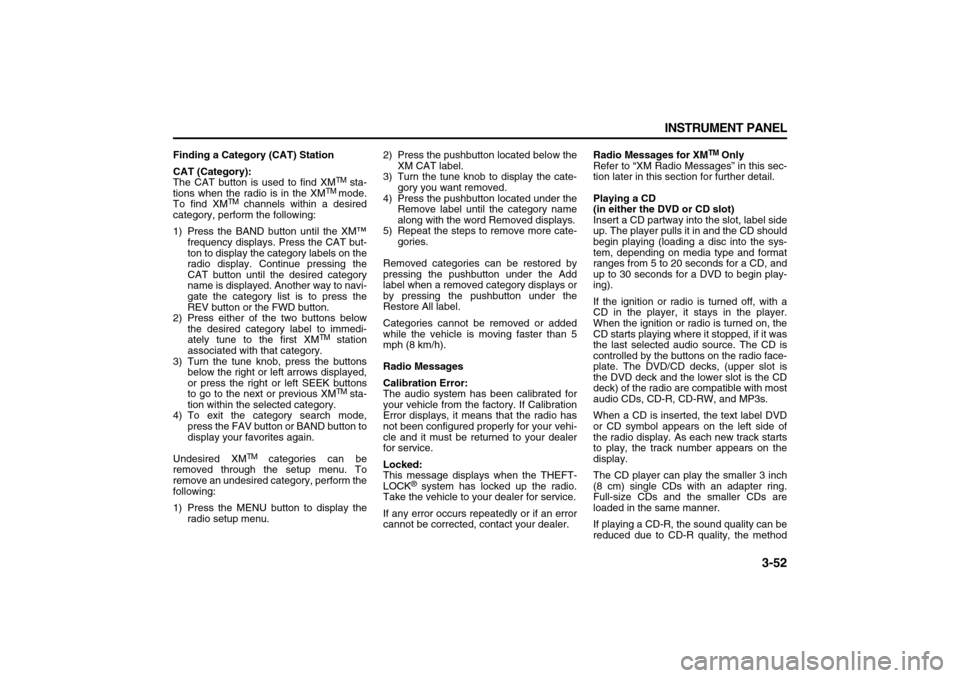
3-52 INSTRUMENT PANEL
78J00-03E
Finding a Category (CAT) Station
CAT (Category):
The CAT button is used to find XM
TM sta-
tions when the radio is in the XM
TM
mode.
To find XM
TM channels within a desired
category, perform the following:
1) Press the BAND button until the XM™
frequency displays. Press the CAT but-
ton to display the category labels on the
radio display. Continue pressing the
CAT button until the desired category
name is displayed. Another way to navi-
gate the category list is to press the
REV button or the FWD button.
2) Press either of the two buttons below
the desired category label to immedi-
ately tune to the first XM
TM station
associated with that category.
3) Turn the tune knob, press the buttons
below the right or left arrows displayed,
or press the right or left SEEK buttons
to go to the next or previous XMTM sta-
tion within the selected category.
4) To exit the category search mode,
press the FAV button or BAND button to
display your favorites again.
Undesired XM
TM categories can be
removed through the setup menu. To
remove an undesired category, perform the
following:
1) Press the MENU button to display the
radio setup menu.2) Press the pushbutton located below the
XM CAT label.
3) Turn the tune knob to display the cate-
gory you want removed.
4) Press the pushbutton located under the
Remove label until the category name
along with the word Removed displays.
5) Repeat the steps to remove more cate-
gories.
Removed categories can be restored by
pressing the pushbutton under the Add
label when a removed category displays or
by pressing the pushbutton under the
Restore All label.
Categories cannot be removed or added
while the vehicle is moving faster than 5
mph (8 km/h).
Radio Messages
Calibration Error:
The audio system has been calibrated for
your vehicle from the factory. If Calibration
Error displays, it means that the radio has
not been configured properly for your vehi-
cle and it must be returned to your dealer
for service.
Locked:
This message displays when the THEFT-
LOCK
® system has locked up the radio.
Take the vehicle to your dealer for service.
If any error occurs repeatedly or if an error
cannot be corrected, contact your dealer.Radio Messages for XM
TM Only
Refer to “XM Radio Messages” in this sec-
tion later in this section for further detail.
Playing a CD
(in either the DVD or CD slot)
Insert a CD partway into the slot, label side
up. The player pulls it in and the CD should
begin playing (loading a disc into the sys-
tem, depending on media type and format
ranges from 5 to 20 seconds for a CD, and
up to 30 seconds for a DVD to begin play-
ing).
If the ignition or radio is turned off, with a
CD in the player, it stays in the player.
When the ignition or radio is turned on, the
CD starts playing where it stopped, if it was
the last selected audio source. The CD is
controlled by the buttons on the radio face-
plate. The DVD/CD decks, (upper slot is
the DVD deck and the lower slot is the CD
deck) of the radio are compatible with most
audio CDs, CD-R, CD-RW, and MP3s.
When a CD is inserted, the text label DVD
or CD symbol appears on the left side of
the radio display. As each new track starts
to play, the track number appears on the
display.
The CD player can play the smaller 3 inch
(8 cm) single CDs with an adapter ring.
Full-size CDs and the smaller CDs are
loaded in the same manner.
If playing a CD-R, the sound quality can be
reduced due to CD-R quality, the method
Page 137 of 274
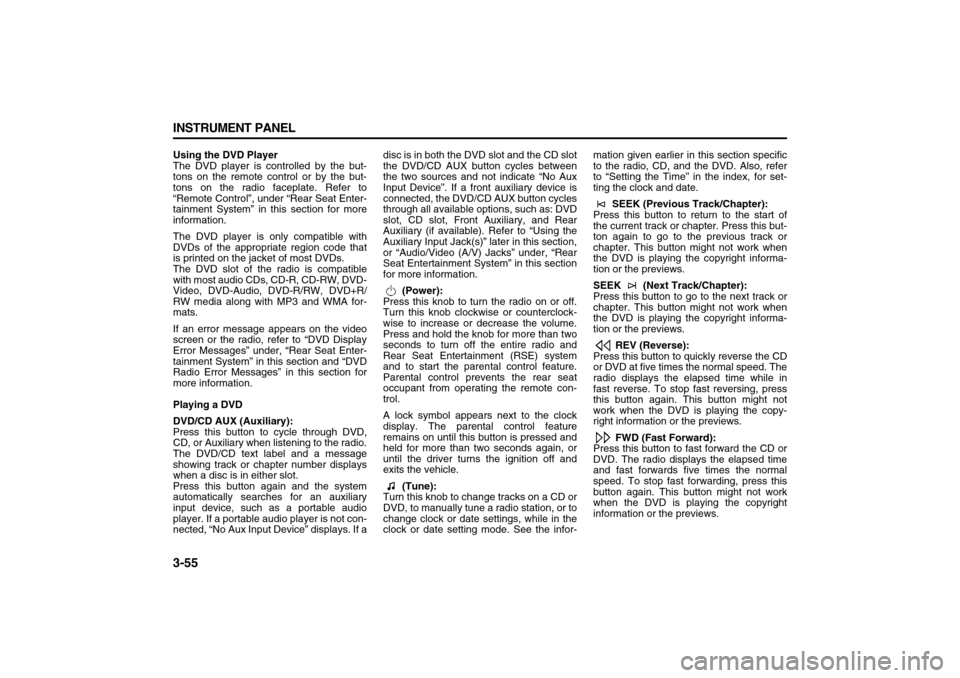
3-55 INSTRUMENT PANEL
78J00-03E
Using the DVD Player
The DVD player is controlled by the but-
tons on the remote control or by the but-
tons on the radio faceplate. Refer to
“Remote Control”, under “Rear Seat Enter-
tainment System” in this section for more
information.
The DVD player is only compatible with
DVDs of the appropriate region code that
is printed on the jacket of most DVDs.
The DVD slot of the radio is compatible
with most audio CDs, CD-R, CD-RW, DVD-
Video, DVD-Audio, DVD-R/RW, DVD+R/
RW media along with MP3 and WMA for-
mats.
If an error message appears on the video
screen or the radio, refer to “DVD Display
Error Messages” under, “Rear Seat Enter-
tainment System” in this section and “DVD
Radio Error Messages” in this section for
more information.
Playing a DVD
DVD/CD AUX (Auxiliary):
Press this button to cycle through DVD,
CD, or Auxiliary when listening to the radio.
The DVD/CD text label and a message
showing track or chapter number displays
when a disc is in either slot.
Press this button again and the system
automatically searches for an auxiliary
input device, such as a portable audio
player. If a portable audio player is not con-
nected, “No Aux Input Device” displays. If adisc is in both the DVD slot and the CD slot
the DVD/CD AUX button cycles between
the two sources and not indicate “No Aux
Input Device”. If a front auxiliary device is
connected, the DVD/CD AUX button cycles
through all available options, such as: DVD
slot, CD slot, Front Auxiliary, and Rear
Auxiliary (if available). Refer to “Using the
Auxiliary Input Jack(s)” later in this section,
or “Audio/Video (A/V) Jacks” under, “Rear
Seat Entertainment System” in this section
for more information.
(Power):
Press this knob to turn the radio on or off.
Turn this knob clockwise or counterclock-
wise to increase or decrease the volume.
Press and hold the knob for more than two
seconds to turn off the entire radio and
Rear Seat Entertainment (RSE) system
and to start the parental control feature.
Parental control prevents the rear seat
occupant from operating the remote con-
trol.
A lock symbol appears next to the clock
display. The parental control feature
remains on until this button is pressed and
held for more than two seconds again, or
until the driver turns the ignition off and
exits the vehicle.
(Tune):
Turn this knob to change tracks on a CD or
DVD, to manually tune a radio station, or to
change clock or date settings, while in the
clock or date setting mode. See the infor-mation given earlier in this section specific
to the radio, CD, and the DVD. Also, refer
to “Setting the Time” in the index, for set-
ting the clock and date.
SEEK (Previous Track/Chapter):
Press this button to return to the start of
the current track or chapter. Press this but-
ton again to go to the previous track or
chapter. This button might not work when
the DVD is playing the copyright informa-
tion or the previews.
SEEK (Next Track/Chapter):
Press this button to go to the next track or
chapter. This button might not work when
the DVD is playing the copyright informa-
tion or the previews.
REV (Reverse):
Press this button to quickly reverse the CD
or DVD at five times the normal speed. The
radio displays the elapsed time while in
fast reverse. To stop fast reversing, press
this button again. This button might not
work when the DVD is playing the copy-
right information or the previews.
FWD (Fast Forward):
Press this button to fast forward the CD or
DVD. The radio displays the elapsed time
and fast forwards five times the normal
speed. To stop fast forwarding, press this
button again. This button might not work
when the DVD is playing the copyright
information or the previews.
Page 141 of 274
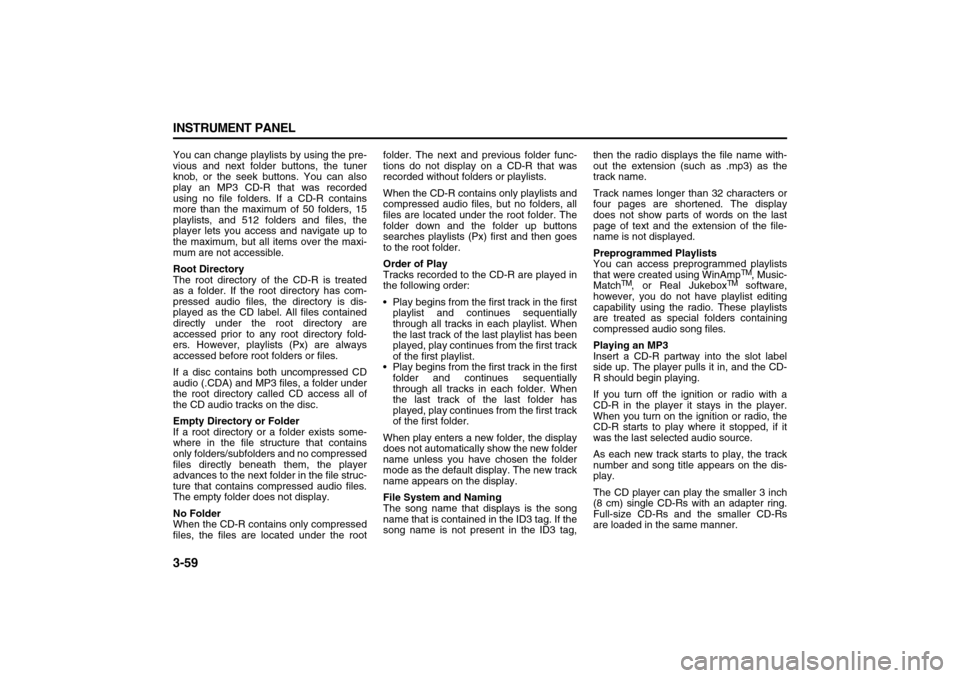
3-59 INSTRUMENT PANEL
78J00-03E
You can change playlists by using the pre-
vious and next folder buttons, the tuner
knob, or the seek buttons. You can also
play an MP3 CD-R that was recorded
using no file folders. If a CD-R contains
more than the maximum of 50 folders, 15
playlists, and 512 folders and files, the
player lets you access and navigate up to
the maximum, but all items over the maxi-
mum are not accessible.
Root Directory
The root directory of the CD-R is treated
as a folder. If the root directory has com-
pressed audio files, the directory is dis-
played as the CD label. All files contained
directly under the root directory are
accessed prior to any root directory fold-
ers. However, playlists (Px) are always
accessed before root folders or files.
If a disc contains both uncompressed CD
audio (.CDA) and MP3 files, a folder under
the root directory called CD access all of
the CD audio tracks on the disc.
Empty Directory or Folder
If a root directory or a folder exists some-
where in the file structure that contains
only folders/subfolders and no compressed
files directly beneath them, the player
advances to the next folder in the file struc-
ture that contains compressed audio files.
The empty folder does not display.
No Folder
When the CD-R contains only compressed
files, the files are located under the rootfolder. The next and previous folder func-
tions do not display on a CD-R that was
recorded without folders or playlists.
When the CD-R contains only playlists and
compressed audio files, but no folders, all
files are located under the root folder. The
folder down and the folder up buttons
searches playlists (Px) first and then goes
to the root folder.
Order of Play
Tracks recorded to the CD-R are played in
the following order:
Play begins from the first track in the first
playlist and continues sequentially
through all tracks in each playlist. When
the last track of the last playlist has been
played, play continues from the first track
of the first playlist.
Play begins from the first track in the first
folder and continues sequentially
through all tracks in each folder. When
the last track of the last folder has
played, play continues from the first track
of the first folder.
When play enters a new folder, the display
does not automatically show the new folder
name unless you have chosen the folder
mode as the default display. The new track
name appears on the display.
File System and Naming
The song name that displays is the song
name that is contained in the ID3 tag. If the
song name is not present in the ID3 tag,then the radio displays the file name with-
out the extension (such as .mp3) as the
track name.
Track names longer than 32 characters or
four pages are shortened. The display
does not show parts of words on the last
page of text and the extension of the file-
name is not displayed.
Preprogrammed Playlists
You can access preprogrammed playlists
that were created using WinAmp
TM, Music-
Match
TM, or Real Jukebox
TM software,
however, you do not have playlist editing
capability using the radio. These playlists
are treated as special folders containing
compressed audio song files.
Playing an MP3
Insert a CD-R partway into the slot label
side up. The player pulls it in, and the CD-
R should begin playing.
If you turn off the ignition or radio with a
CD-R in the player it stays in the player.
When you turn on the ignition or radio, the
CD-R starts to play where it stopped, if it
was the last selected audio source.
As each new track starts to play, the track
number and song title appears on the dis-
play.
The CD player can play the smaller 3 inch
(8 cm) single CD-Rs with an adapter ring.
Full-size CD-Rs and the smaller CD-Rs
are loaded in the same manner.
Page 144 of 274
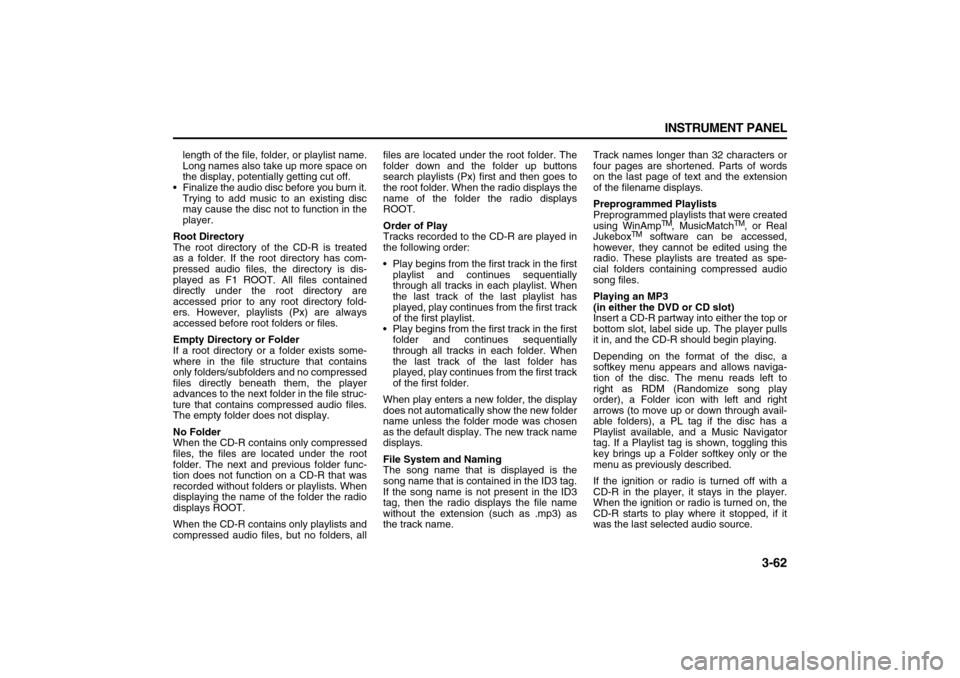
3-62 INSTRUMENT PANEL
78J00-03E
length of the file, folder, or playlist name.
Long names also take up more space on
the display, potentially getting cut off.
Finalize the audio disc before you burn it.
Trying to add music to an existing disc
may cause the disc not to function in the
player.
Root Directory
The root directory of the CD-R is treated
as a folder. If the root directory has com-
pressed audio files, the directory is dis-
played as F1 ROOT. All files contained
directly under the root directory are
accessed prior to any root directory fold-
ers. However, playlists (Px) are always
accessed before root folders or files.
Empty Directory or Folder
If a root directory or a folder exists some-
where in the file structure that contains
only folders/subfolders and no compressed
files directly beneath them, the player
advances to the next folder in the file struc-
ture that contains compressed audio files.
The empty folder does not display.
No Folder
When the CD-R contains only compressed
files, the files are located under the root
folder. The next and previous folder func-
tion does not function on a CD-R that was
recorded without folders or playlists. When
displaying the name of the folder the radio
displays ROOT.
When the CD-R contains only playlists and
compressed audio files, but no folders, allfiles are located under the root folder. The
folder down and the folder up buttons
search playlists (Px) first and then goes to
the root folder. When the radio displays the
name of the folder the radio displays
ROOT.
Order of Play
Tracks recorded to the CD-R are played in
the following order:
Play begins from the first track in the first
playlist and continues sequentially
through all tracks in each playlist. When
the last track of the last playlist has
played, play continues from the first track
of the first playlist.
Play begins from the first track in the first
folder and continues sequentially
through all tracks in each folder. When
the last track of the last folder has
played, play continues from the first track
of the first folder.
When play enters a new folder, the display
does not automatically show the new folder
name unless the folder mode was chosen
as the default display. The new track name
displays.
File System and Naming
The song name that is displayed is the
song name that is contained in the ID3 tag.
If the song name is not present in the ID3
tag, then the radio displays the file name
without the extension (such as .mp3) as
the track name.Track names longer than 32 characters or
four pages are shortened. Parts of words
on the last page of text and the extension
of the filename displays.
Preprogrammed Playlists
Preprogrammed playlists that were created
using WinAmp
TM, MusicMatch
TM, or Real
Jukebox
TM software can be accessed,
however, they cannot be edited using the
radio. These playlists are treated as spe-
cial folders containing compressed audio
song files.
Playing an MP3
(in either the DVD or CD slot)
Insert a CD-R partway into either the top or
bottom slot, label side up. The player pulls
it in, and the CD-R should begin playing.
Depending on the format of the disc, a
softkey menu appears and allows naviga-
tion of the disc. The menu reads left to
right as RDM (Randomize song play
order), a Folder icon with left and right
arrows (to move up or down through avail-
able folders), a PL tag if the disc has a
Playlist available, and a Music Navigator
tag. If a Playlist tag is shown, toggling this
key brings up a Folder softkey only or the
menu as previously described.
If the ignition or radio is turned off with a
CD-R in the player, it stays in the player.
When the ignition or radio is turned on, the
CD-R starts to play where it stopped, if it
was the last selected audio source.
Page 149 of 274

3-67 INSTRUMENT PANEL
78J00-03E
Navigation/Radio SystemYour vehicle may have a navigation radio
system.
The navigation radio system has built-in
features intended to minimize driver dis-
traction. Technology alone, no matter how
advanced, can never replace your own
judgment. For complete information on
your navigation radio system, including tips
on helping to reduce distractions while
driving, see the Navigation System Man-
ual.Rear Seat Entertainment SystemYour vehicle may have a DVD Rear Seat
Entertainment (RSE) system. The RSE
system works with the vehicle's audio sys-
tem. The DVD player is part of the front
radio. The RSE system includes a radio
with a DVD player, a video display screen,
audio/video jacks, two wireless head-
phones, and a remote control. Refer to
“Radio with CD and DVD (MP3)” in this
section for more information on the vehi-
cle’s audio/DVD system.
Before You Drive
The RSE is designed for rear seat passen-
gers only. The driver cannot safely view
the video screen while driving and should
not try to do so.
In severe or extreme weather conditions
the RSE system may or may not work until
the temperature is within the operating
range. The operating range for the RSEsystem is above –4°F (–20°C) or below
140°F (60°C). If the temperature of your
vehicle is outside of this range, heat or
cool the vehicle until the temperature is
within the operating range of the RSE sys-
tem.
Parental Control
The RSE system may have a Parental
Control feature, depending on which radio
you have. The Parental Control feature will
turn off the video screen. This feature also
disables all button operations from the
remote control. This feature can be used to
gain the attention of the rear passengers
that are using headphones.
To enable Parental Control press and hold
the radio power button for more than two
seconds. If on, the radio and video screen
will turn off. If a DVD and/or CD is playing,
it will be stopped. A “padlock” icon or a text
message may be displayed on the radio
display depending on which radio you
have, while Parental Control is on. The
radio can be turned back on with a single
press of the power button and used nor-
mally, but the RSE system will remain in
Parental Control.
To turn off Parental Control, press and
hold the radio power button for more than
two seconds. The video screen will return
to the state they were in before Parental
Control was turned on. The padlock icon
will disappear from the radio display.Parental Control can also be turned off by
inserting or ejecting any disc, an ignition
cycle, or pressing the play icon on the
radio DVD display menu.
Headphones
1674951
The RSE includes two 2-channel wireless
headphones that are dedicated to this sys-
tem. These headphones are used to listen
to media such as CDs, DVDs, MP3s,
DVDAs, radio, or any auxiliary source con-
nected to the auxiliary input jack, if your
vehicle has this feature or A/V jacks. The
wireless headphones have an On/Off but-
ton, channel 1/2 switch, and a volume con-
trol.
If your vehicle has a third row video screen
display, it will have two additional head-
phones.