warning TESLA MODEL 3 2018 Owner's Guide
[x] Cancel search | Manufacturer: TESLA, Model Year: 2018, Model line: MODEL 3, Model: TESLA MODEL 3 2018Pages: 165, PDF Size: 8.63 MB
Page 55 of 165
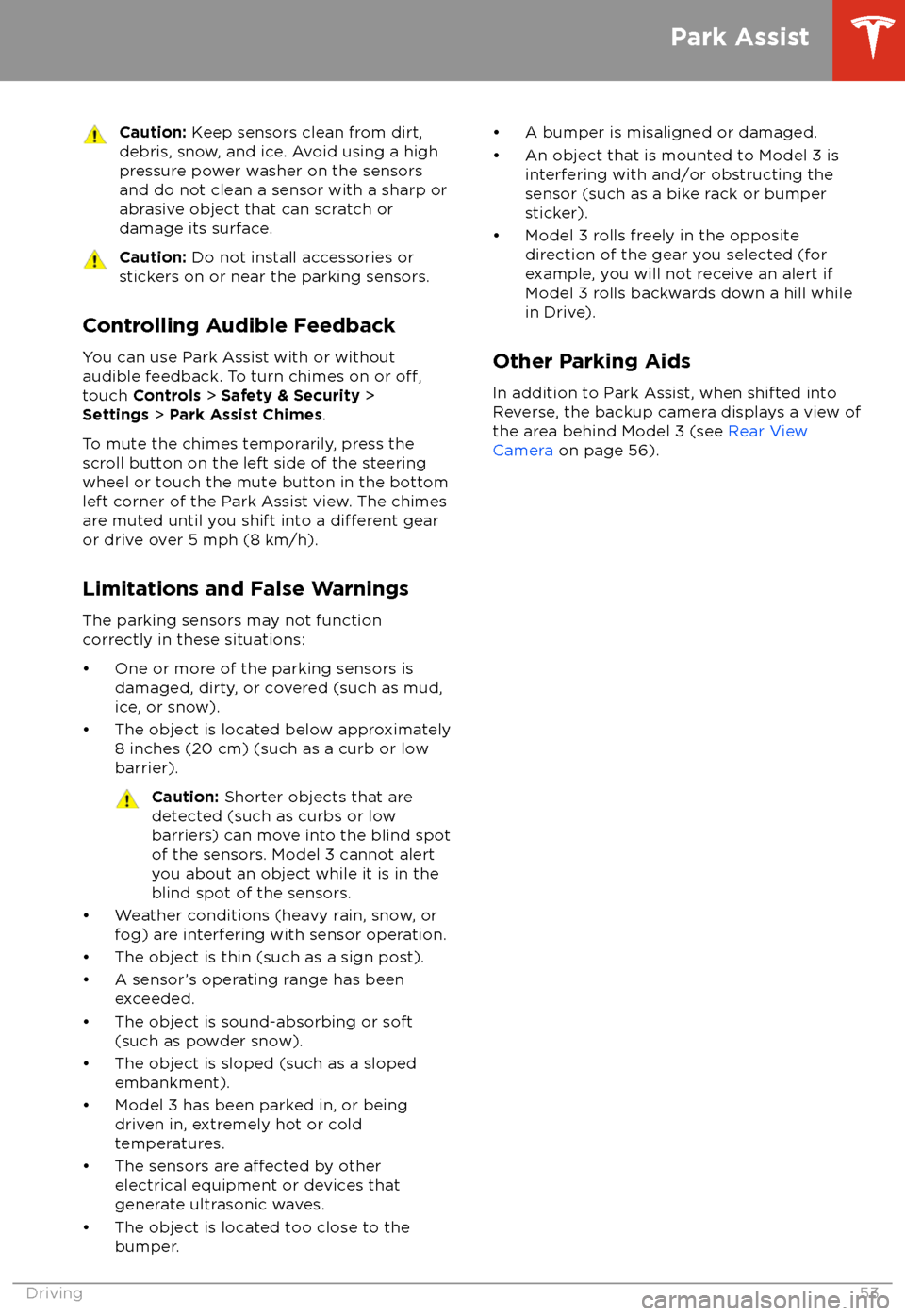
Caution: Keep sensors clean from dirt,
debris, snow, and ice. Avoid using a high
pressure power washer on the sensors
and do not clean a sensor with a sharp or abrasive object that can scratch or
damage its surface.Caution: Do not install accessories or
stickers on or near the parking sensors.
Controlling Audible Feedback
You can use Park Assist with or without
audible feedback. To turn chimes on or
off,touch Controls > Safety & Security >
Settings > Park Assist Chimes .
To mute the chimes temporarily, press the
scroll button on the left side of the steering
wheel or touch the mute button in the bottom left corner of the Park Assist view. The chimesare muted until you shift into a
different gear
or drive over 5 mph (8 km/h).
Limitations and False Warnings
The parking sensors may not function correctly in these situations:
Page 58 of 165
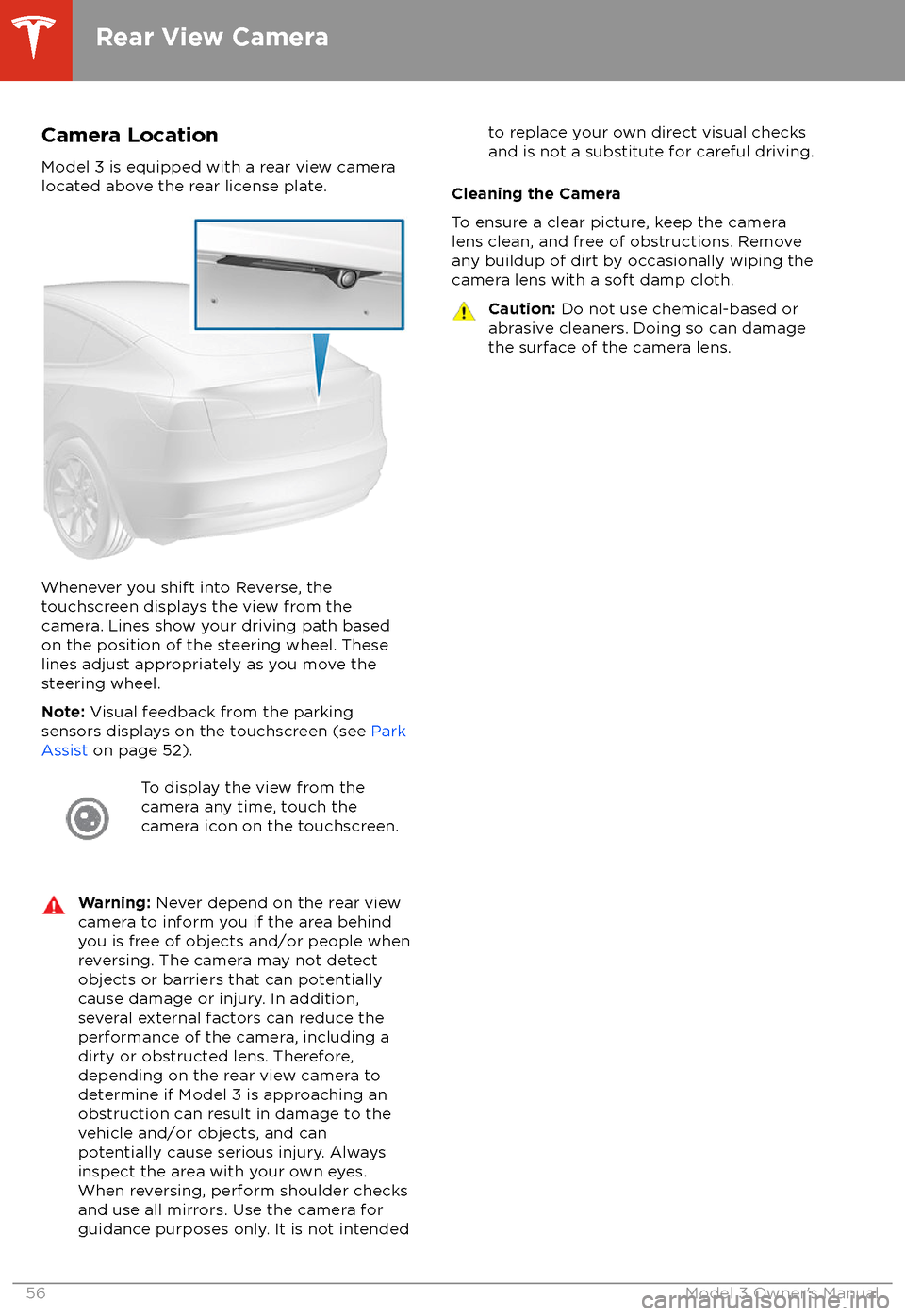
Camera Location
Model 3 is equipped with a rear view camera
located above the rear license plate.
Whenever you shift into Reverse, the
touchscreen displays the view from the
camera. Lines show your driving path based
on the position of the steering wheel. These
lines adjust appropriately as you move the
steering wheel.
Note: Visual feedback from the parking
sensors displays on the touchscreen (see Park
Assist on page 52).
To display the view from the
camera any time, touch the
camera icon on the touchscreen.Warning: Never depend on the rear view
camera to inform you if the area behind
you is free of objects and/or people when
reversing. The camera may not detect
objects or barriers that can potentially
cause damage or injury. In addition,
several external factors can reduce the
performance of the camera, including a
dirty or obstructed lens. Therefore,
depending on the rear view camera to
determine if Model 3 is approaching an
obstruction can result in damage to the vehicle and/or objects, and can
potentially cause serious injury. Always
inspect the area with your own eyes.
When reversing, perform shoulder checks and use all mirrors. Use the camera forguidance purposes only. It is not intendedto replace your own direct visual checks
and is not a substitute for careful driving.
Cleaning the Camera
To ensure a clear picture, keep the camera
lens clean, and free of obstructions. Remove
any buildup of dirt by occasionally wiping the camera lens with a soft damp cloth.
Caution: Do not use chemical-based or
abrasive cleaners. Doing so can damage
the surface of the camera lens.
Rear View Camera
56Model 3 Owner
Page 63 of 165
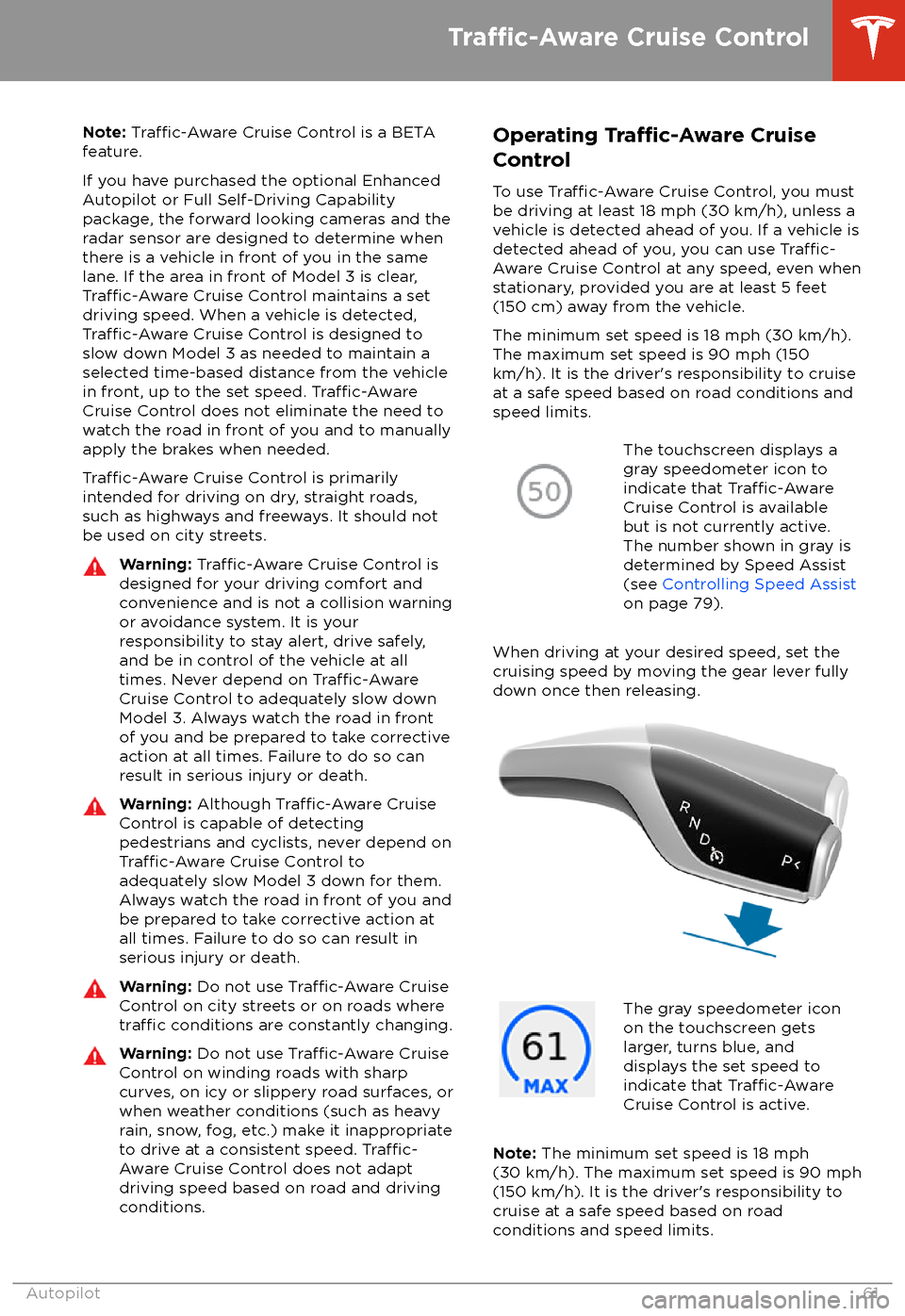
Note: Traffic-Aware Cruise Control is a BETA
feature.
If you have purchased the optional Enhanced Autopilot or Full Self-Driving Capabilitypackage, the forward looking cameras and theradar sensor are designed to determine when
there is a vehicle in front of you in the same
lane. If the area in front of Model 3 is clear,
Traffic-Aware Cruise Control maintains a set
driving speed. When a vehicle is detected,
Traffic-Aware Cruise Control is designed to
slow down Model 3 as needed to maintain a selected time-based distance from the vehiclein front, up to the set speed.
Traffic-AwareCruise Control does not eliminate the need to
watch the road in front of you and to manually
apply the brakes when needed.
Traffic-Aware Cruise Control is primarily
intended for driving on dry, straight roads,
such as highways and freeways. It should not be used on city streets.
Warning: Traffic-Aware Cruise Control is
designed for your driving comfort and
convenience and is not a collision warning or avoidance system. It is your
responsibility to stay alert, drive safely,
and be in control of the vehicle at all
times. Never depend on
Traffic-AwareCruise Control to adequately slow down
Model 3. Always watch the road in front
of you and be prepared to take corrective
action at all times. Failure to do so can
result in serious injury or death.
Warning: Although Traffic-Aware Cruise
Control is capable of detecting
pedestrians and cyclists, never depend on
Traffic-Aware Cruise Control to
adequately slow Model 3 down for them.
Always watch the road in front of you and
be prepared to take corrective action at
all times. Failure to do so can result in
serious injury or death.
Warning: Do not use Traffic-Aware Cruise
Control on city streets or on roads where
traffic conditions are constantly changing.
Warning: Do not use Traffic-Aware Cruise
Control on winding roads with sharp
curves, on icy or slippery road surfaces, or
when weather conditions (such as heavy
rain, snow, fog, etc.) make it inappropriate
to drive at a consistent speed.
Traffic-
Aware Cruise Control does not adapt
driving speed based on road and driving
conditions.
Operating Tra
Page 65 of 165
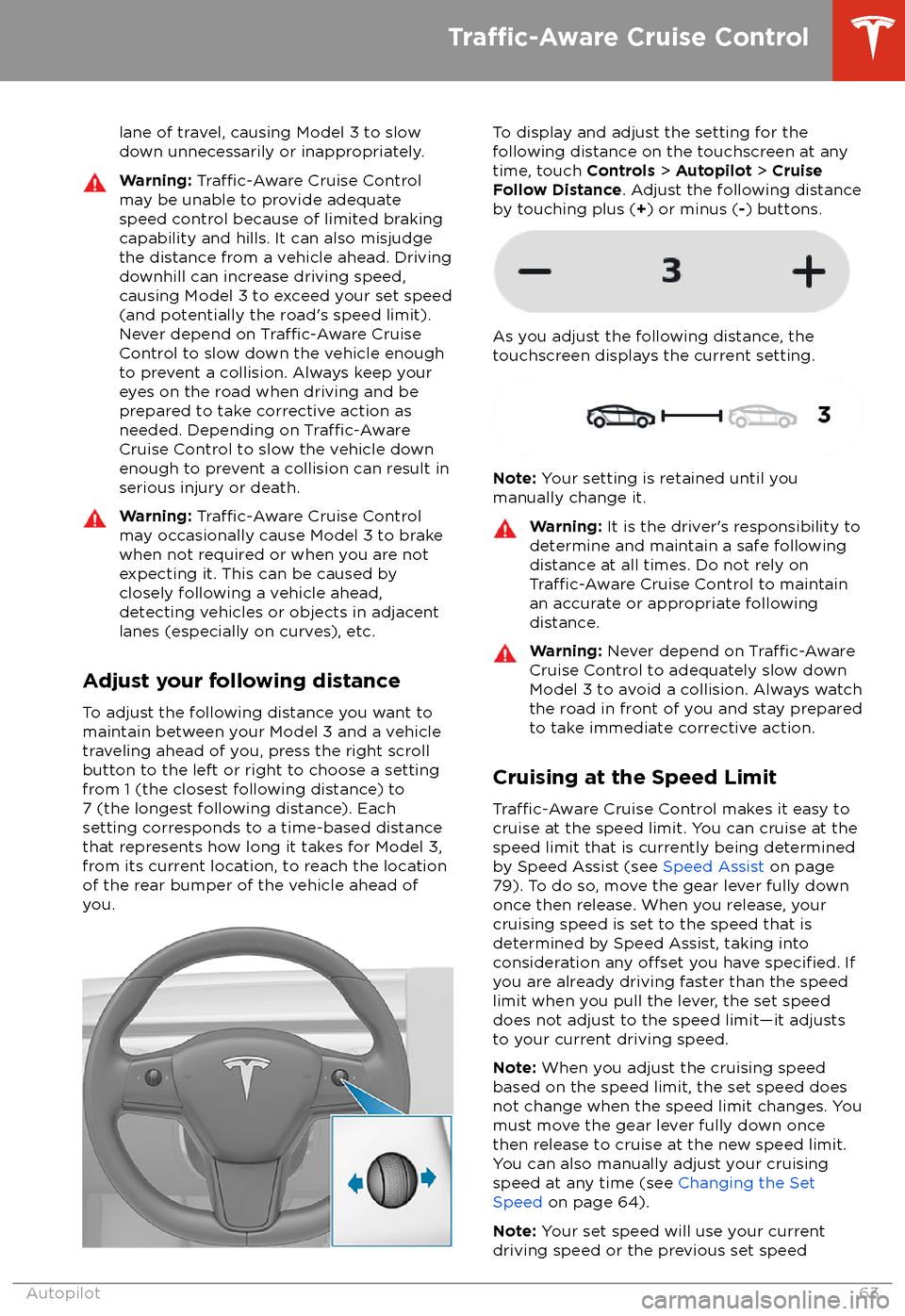
lane of travel, causing Model 3 to slow
down unnecessarily or inappropriately.Warning: Traffic-Aware Cruise Control
may be unable to provide adequate
speed control because of limited braking
capability and hills. It can also misjudge the distance from a vehicle ahead. Driving
downhill can increase driving speed, causing Model 3 to exceed your set speed
(and potentially the road
Page 66 of 165

(whichever is greater) when you move the
gear lever fully down once then release.
Note: If Speed Assist is unable to determine a
speed limit, your set speed does not change
when you move the gear lever fully down once
then release.Warning: Do not rely on Speed Assist orTraffic-Aware Cruise Control to determine
an accurate or appropriate cruising
speed. Always cruise at a safe speed
based on road conditions and applicable
speed limits.
Changing the Set Speed
To change the set speed while using
Traffic-
Aware Cruise Control, roll the right scroll
wheel up (to increase) or down (to decrease)
the set speed until your desired set speed is
displayed. Slowly rolling the scroll wheel changes the set speed in 1 mph (1 km/h)
increments and quickly rolling the scroll wheel
changes the set speed to the closest 5 mph (5
km/h) increment.
You can also use the touchscreen to change
the set speed by touching the plus ( +) or
minus ( -) next to the displayed set speed. A
quick tap changes the set speed by 1 mph (1
km/h) and a press and hold changes the set
speed to the closest 5 mph (5 km/h)
increment. To increase/decrease to the next
increment, you must release the plus ( +) or
minus ( -) then press it again.
To cruise at the speed limit that is currently
being determined by Speed Assist (including
any
offsets that you have set), move the gear
lever fully down once then release. See Speed
Assist on page 79.
Note: It may take a few seconds for Model 3 to
reach the new cruising speed, assuming Model
3 does not detect a vehicle ahead driving
slower than your set speed.
Overtake Acceleration
When following a vehicle with
Traffic-AwareCruise Control active, briefly engaging the
turn signal (to indicate a move into the
passing lane) accelerates Model 3 towards the vehicle ahead. By momentarily holding theturn signal lever up or down, you can quickly
accelerate up to your set speed without having to press the accelerator pedal. The turn
signal accelerates only when the following
conditions are met:
Page 67 of 165
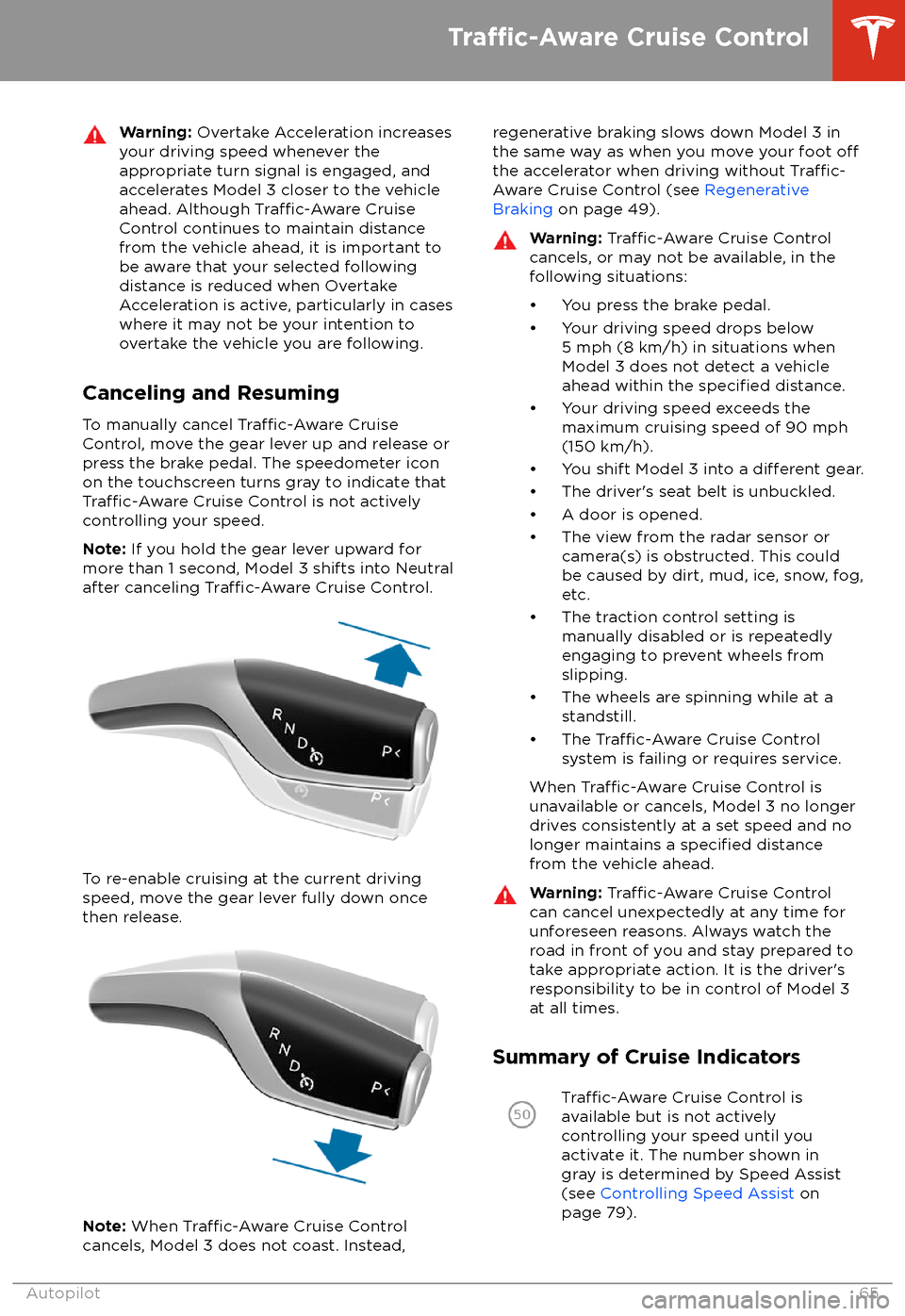
Warning: Overtake Acceleration increases
your driving speed whenever the
appropriate turn signal is engaged, and
accelerates Model 3 closer to the vehicle
ahead. Although
Traffic-Aware Cruise
Control continues to maintain distance
from the vehicle ahead, it is important to be aware that your selected following
distance is reduced when Overtake
Acceleration is active, particularly in cases
where it may not be your intention to overtake the vehicle you are following.
Canceling and Resuming
To manually cancel
Traffic-Aware Cruise
Control, move the gear lever up and release or
press the brake pedal. The speedometer icon
on the touchscreen turns gray to indicate that
Traffic-Aware Cruise Control is not actively
controlling your speed.
Note: If you hold the gear lever upward for
more than 1 second, Model 3 shifts into Neutral
after canceling
Traffic-Aware Cruise Control.
To re-enable cruising at the current driving
speed, move the gear lever fully down once then release.
Note: When Traffic-Aware Cruise Control
cancels, Model 3 does not coast. Instead,
regenerative braking slows down Model 3 in
the same way as when you move your foot offthe accelerator when driving without Traffic-
Aware Cruise Control (see Regenerative
Braking on page 49).
Warning: Traffic-Aware Cruise Control
cancels, or may not be available, in the
following situations:
Page 70 of 165
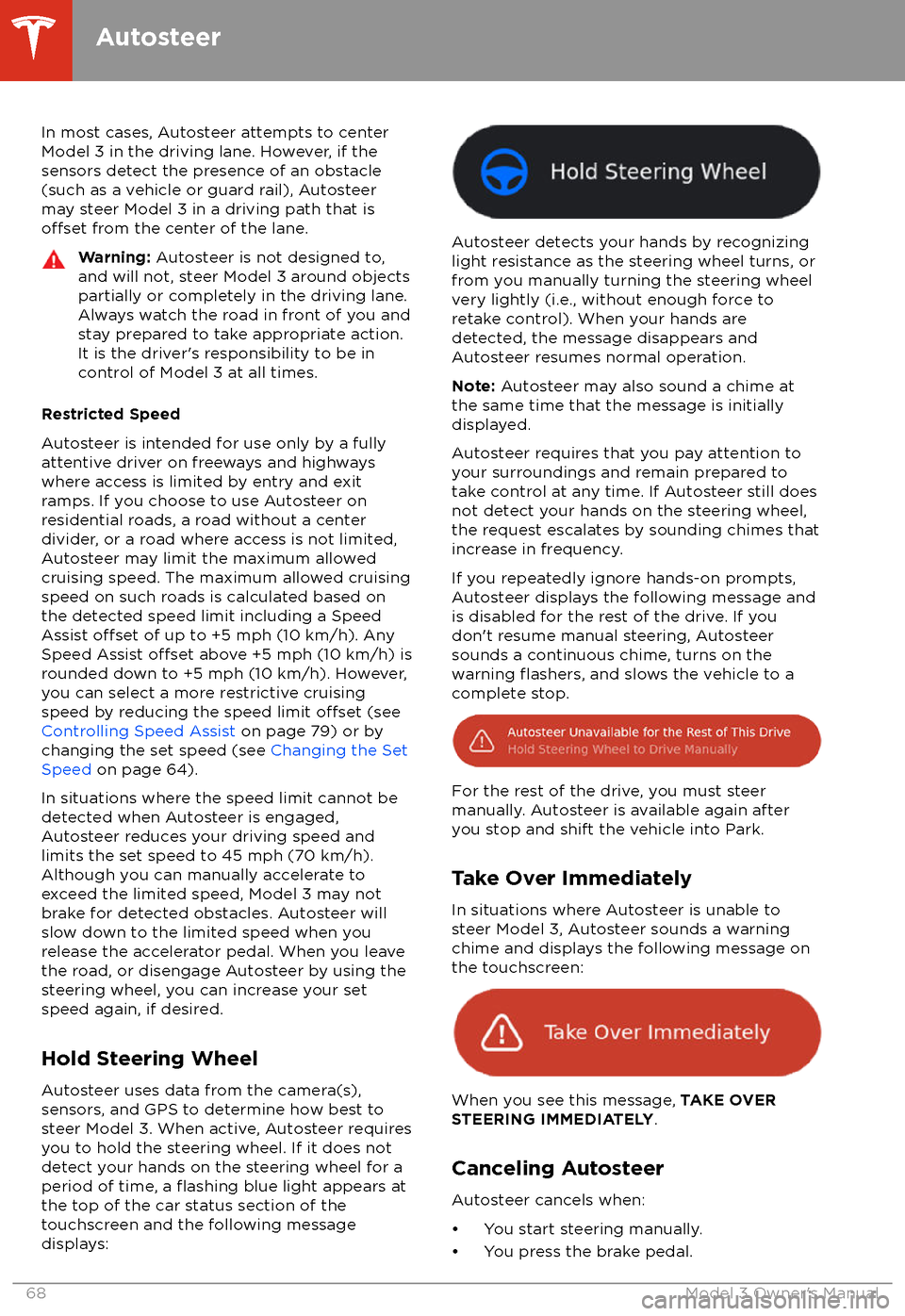
In most cases, Autosteer attempts to centerModel 3 in the driving lane. However, if the
sensors detect the presence of an obstacle (such as a vehicle or guard rail), Autosteer
may steer Model 3 in a driving path that is
offset from the center of the lane.
Warning: Autosteer is not designed to,
and will not, steer Model 3 around objects
partially or completely in the driving lane.
Always watch the road in front of you and stay prepared to take appropriate action.It is the driver
Page 72 of 165
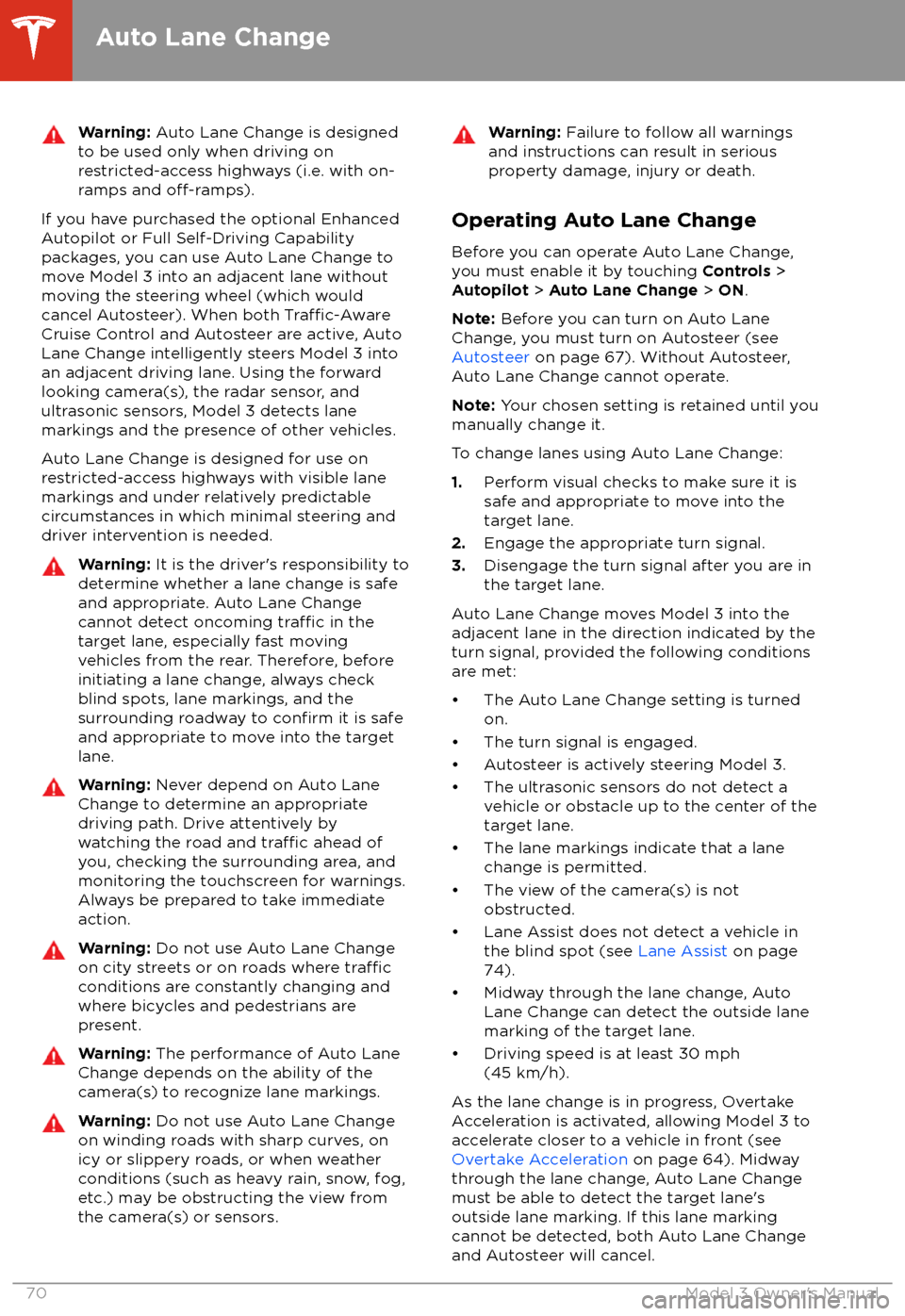
Warning: Auto Lane Change is designed
to be used only when driving on
restricted-access highways (i.e. with on-
ramps and
off-ramps).
If you have purchased the optional Enhanced Autopilot or Full Self-Driving Capabilitypackages, you can use Auto Lane Change to
move Model 3 into an adjacent lane without
moving the steering wheel (which would
cancel Autosteer). When both
Traffic-AwareCruise Control and Autosteer are active, Auto
Lane Change intelligently steers Model 3 into an adjacent driving lane. Using the forwardlooking camera(s), the radar sensor, and
ultrasonic sensors, Model 3 detects lane markings and the presence of other vehicles.
Auto Lane Change is designed for use on
restricted-access highways with visible lane markings and under relatively predictable
circumstances in which minimal steering and
driver intervention is needed.
Warning: It is the driver
Page 73 of 165

Note: Auto Lane Change moves Model 3 one
lane at a time. Moving into an additional lane
requires you to engage the turn signal a second time after the
first lane change is
complete.
Warning: If Auto Lane Change aborts
during a lane change (for example, Auto
Lane Change cannot detect the outside
of the target lane midway through the
lane change), Model 3 returns to its
original driving lane.
When Auto Lane Change is active, it is
important to monitor its performance by
watching the driving path in front of you and
the surrounding area. Stay prepared to take
over steering at any time. As you are crossing
over into the adjacent lane, the touchscreen
displays the lane marking as a dashed blue line. Once in your new lane, lane markings are
displayed as solid blue lines again.
In situations where Auto Lane Change is
unable to operate at optimal performance, or
cannot operate due to inadequate data, the
touchscreen displays a series of warnings.
Therefore, when using Auto Lane Change,
always pay attention to the touchscreen and
be prepared to manually steer Model 3.
Warning: When Auto Lane Change is
actively steering Model 3, the steering
wheel moves accordingly. Any
significantrestriction of or force on the steering
wheel
Page 75 of 165
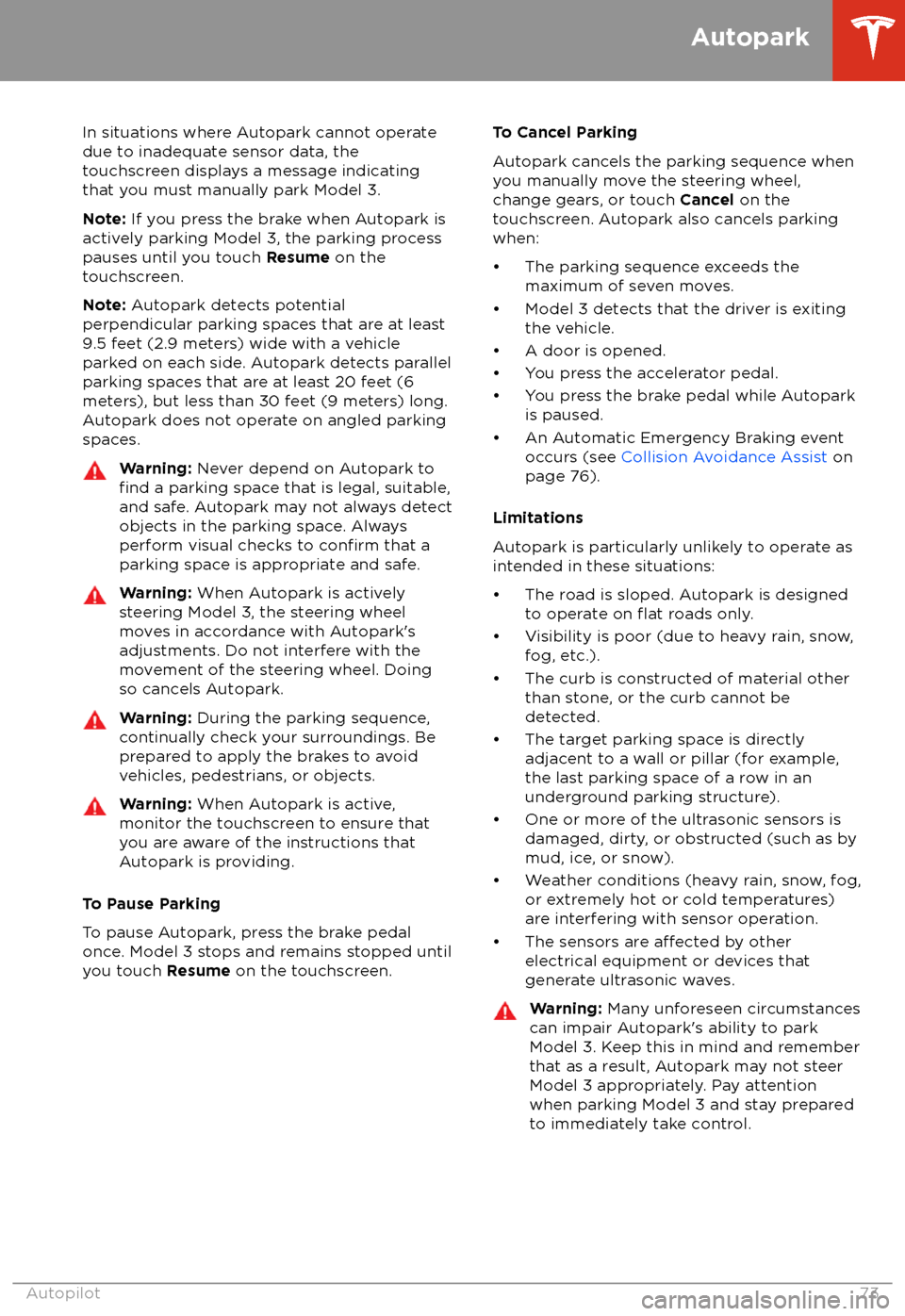
In situations where Autopark cannot operatedue to inadequate sensor data, the
touchscreen displays a message indicating that you must manually park Model 3.
Note: If you press the brake when Autopark is
actively parking Model 3, the parking process
pauses until you touch Resume on the
touchscreen.
Note: Autopark detects potential
perpendicular parking spaces that are at least
9.5 feet (2.9 meters) wide with a vehicle
parked on each side. Autopark detects parallel parking spaces that are at least 20 feet (6
meters), but less than 30 feet (9 meters) long.
Autopark does not operate on angled parkingspaces.Warning: Never depend on Autopark tofind a parking space that is legal, suitable,
and safe. Autopark may not always detect
objects in the parking space. Always
perform visual checks to
confirm that a
parking space is appropriate and safe.
Warning: When Autopark is actively
steering Model 3, the steering wheel moves in accordance with Autopark