ECO mode TESLA MODEL 3 2019 (Europe) User Guide
[x] Cancel search | Manufacturer: TESLA, Model Year: 2019, Model line: MODEL 3, Model: TESLA MODEL 3 2019Pages: 179, PDF Size: 9.18 MB
Page 93 of 179
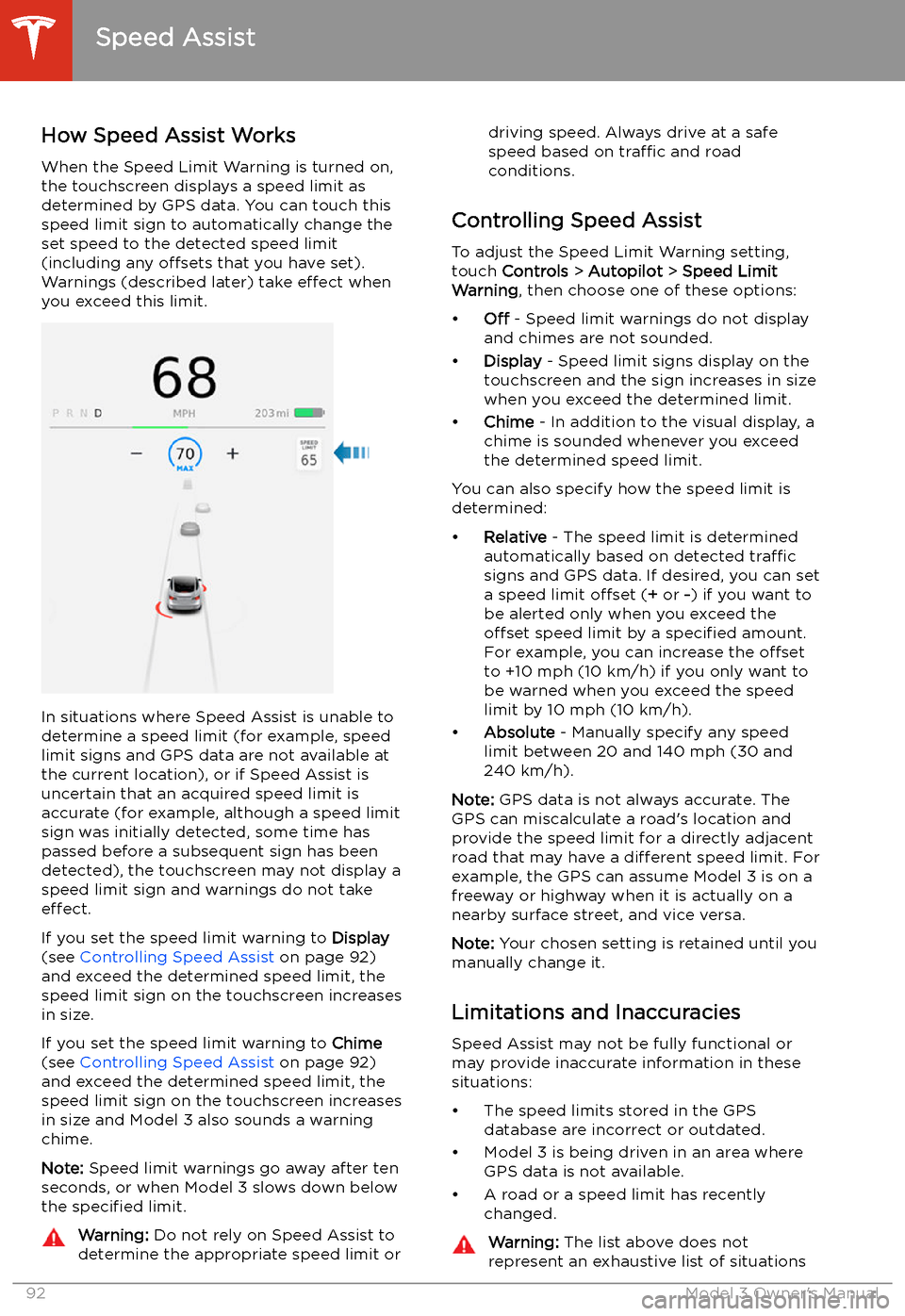
Speed Assist
How Speed Assist Works
When the Speed Limit Warning is turned on,
the touchscreen displays a speed limit as determined by GPS data. You can touch this
speed limit sign to automatically change the
set speed to the detected speed limit
(including any offsets that you have set).
Warnings (described later) take effect when
you exceed this limit.
In situations where Speed Assist is unable to
determine a speed limit (for example, speed
limit signs and GPS data are not available at the current location), or if Speed Assist is
uncertain that an acquired speed limit is
accurate (for example, although a speed limit sign was initially detected, some time has
passed before a subsequent sign has been
detected), the touchscreen may not display a
speed limit sign and warnings do not take effect.
If you set the speed limit warning to Display
(see Controlling Speed Assist on page 92)
and exceed the determined speed limit, the
speed limit sign on the touchscreen increases
in size.
If you set the speed limit warning to Chime
(see Controlling Speed Assist on page 92)
and exceed the determined speed limit, the
speed limit sign on the touchscreen increases
in size and Model 3 also sounds a warning
chime.
Note: Speed limit warnings go away after ten
seconds, or when Model 3 slows down below
the specified limit.
Warning:
Do not rely on Speed Assist to
determine the appropriate speed limit ordriving speed. Always drive at a safe
speed based on traffic and road
conditions.
Controlling Speed Assist
To adjust the Speed Limit Warning setting,
touch Controls > Autopilot > Speed Limit
Warning , then choose one of these options:
Page 121 of 179
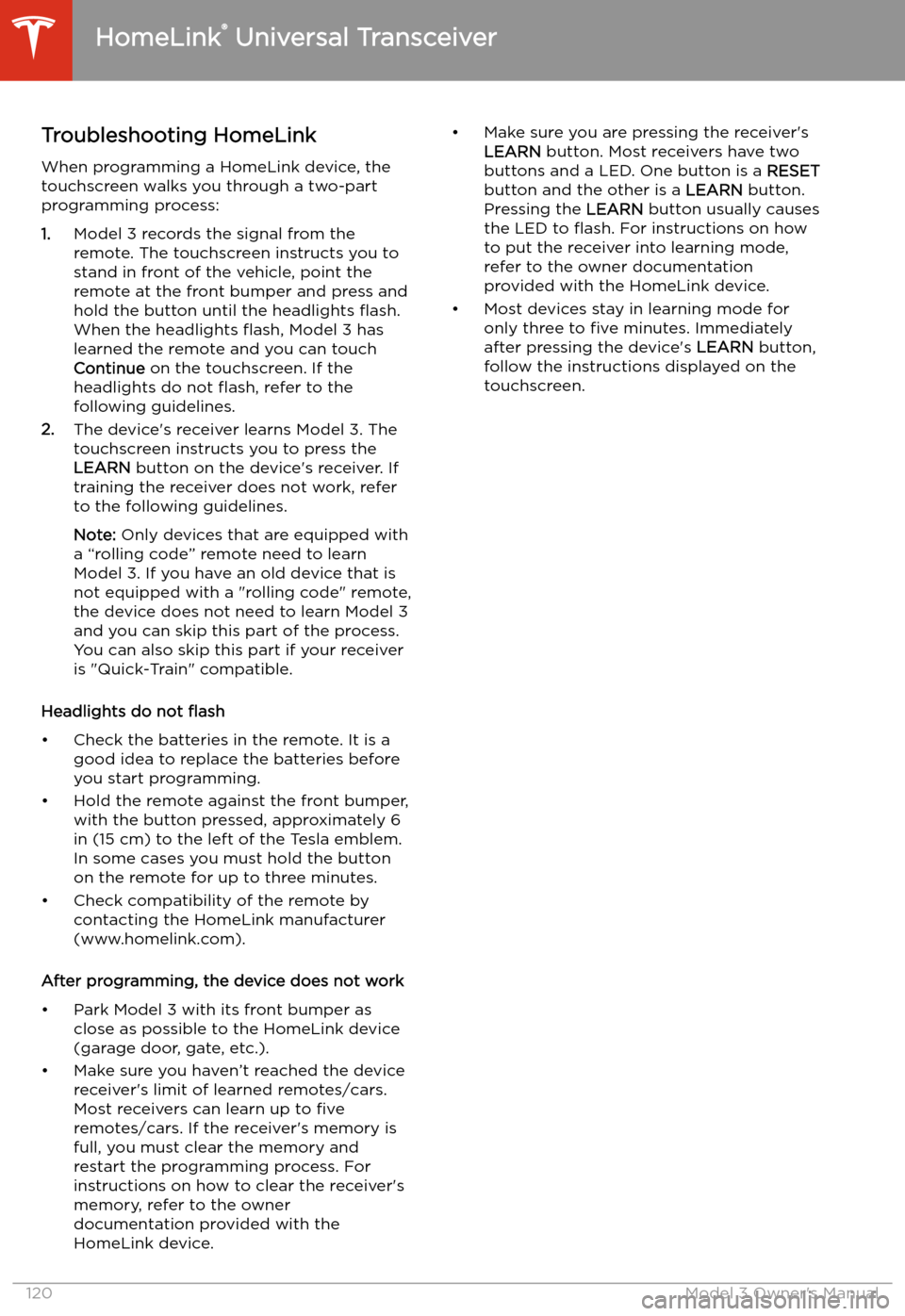
Troubleshooting HomeLinkWhen programming a HomeLink device, the
touchscreen walks you through a two-part programming process:
1. Model 3 records the signal from the
remote. The touchscreen instructs you to
stand in front of the vehicle, point the
remote at the front bumper and press and
hold the button until the headlights
Page 122 of 179
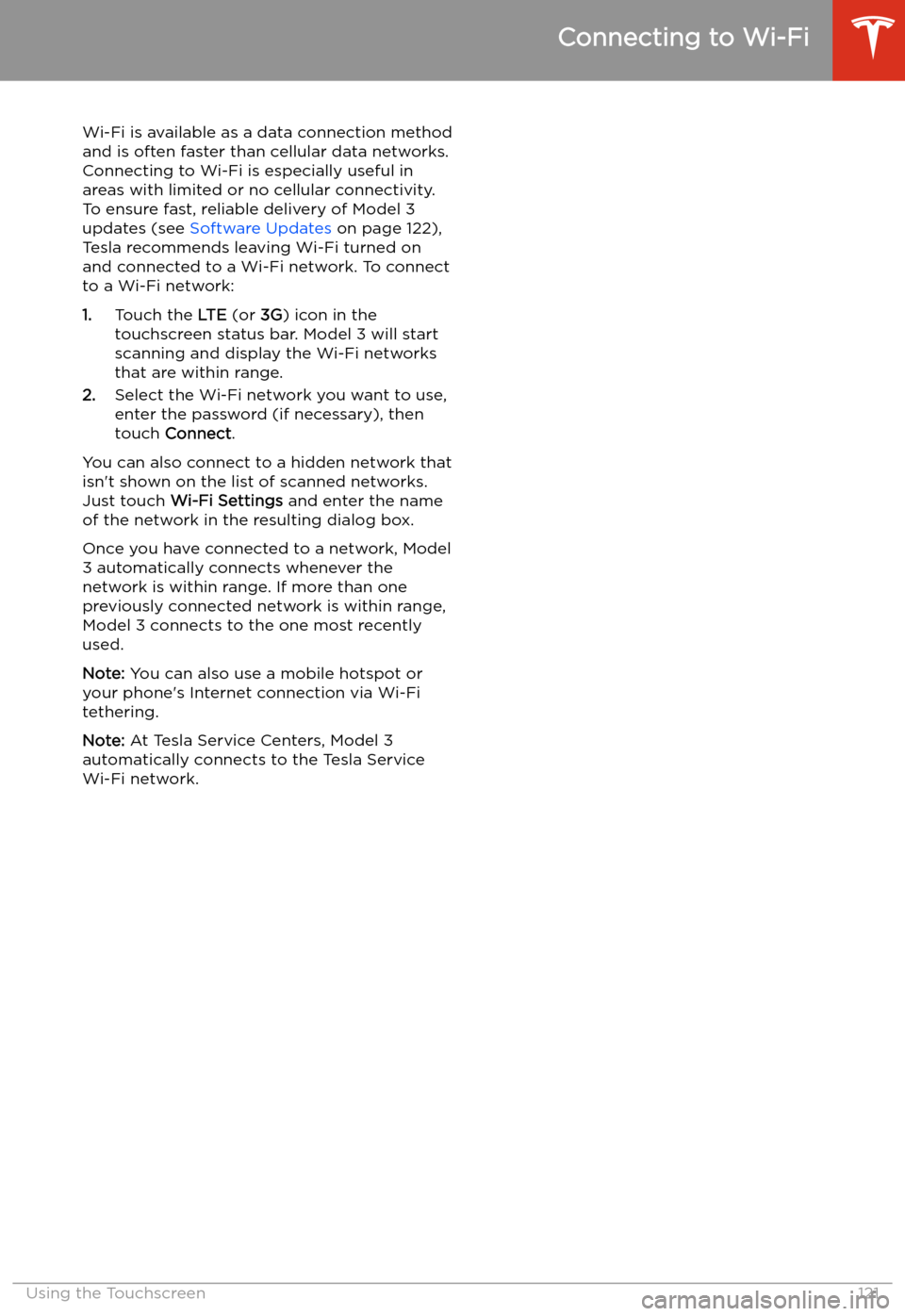
Connecting to Wi-Fi
Wi-Fi is available as a data connection method and is often faster than cellular data networks.
Connecting to Wi-Fi is especially useful in areas with limited or no cellular connectivity.
To ensure fast, reliable delivery of Model 3
updates (see Software Updates on page 122),
Tesla recommends leaving Wi-Fi turned on and connected to a Wi-Fi network. To connectto a Wi-Fi network:
1. Touch the LTE (or 3G) icon in the
touchscreen status bar. Model 3 will start
scanning and display the Wi-Fi networks
that are within range.
2. Select the Wi-Fi network you want to use,
enter the password (if necessary), then
touch Connect .
You can also connect to a hidden network that
isn
Page 123 of 179
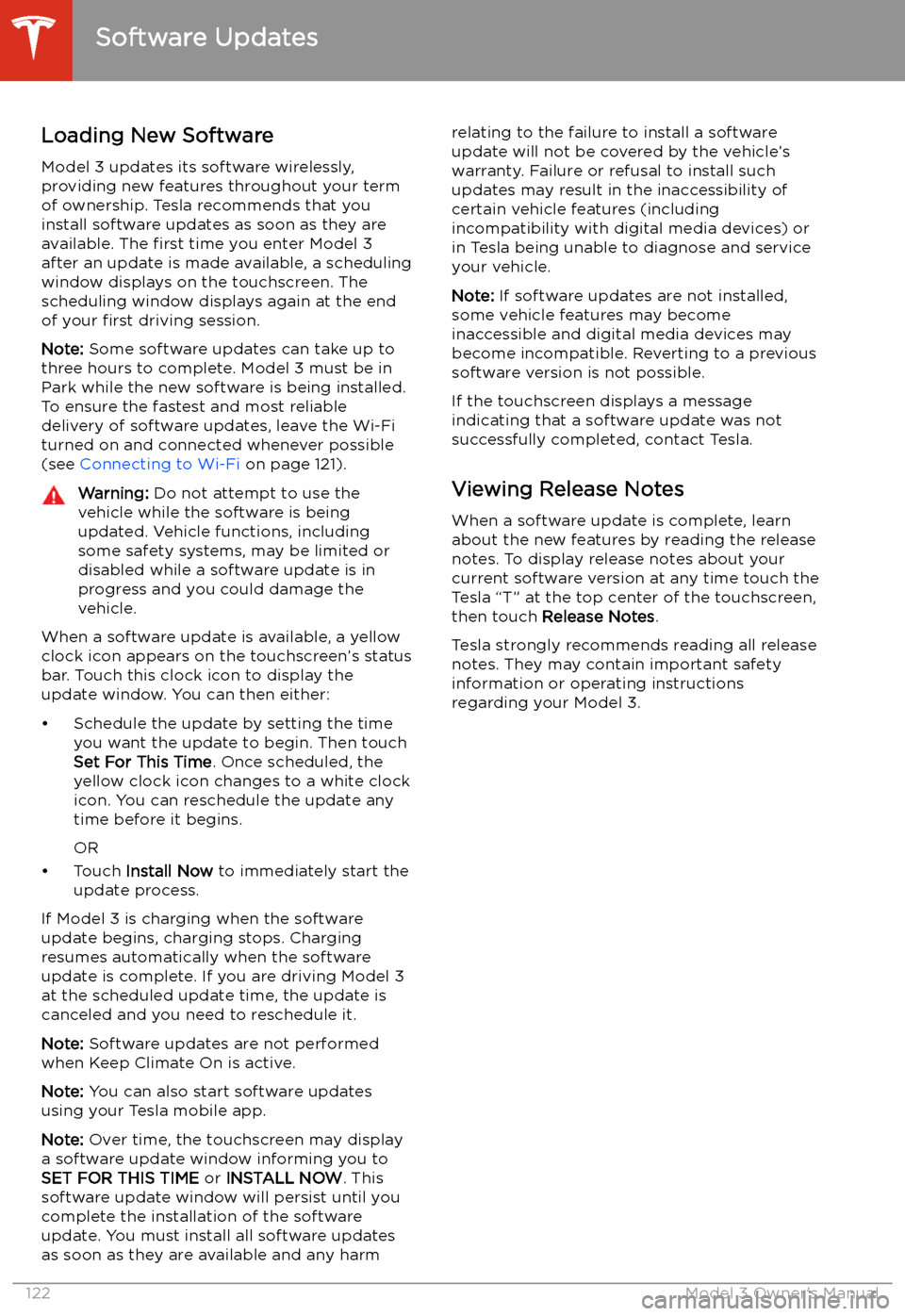
Software Updates
Loading New Software
Model 3 updates its software wirelessly,
providing new features throughout your term of ownership. Tesla recommends that you
install software updates as soon as they are
available. The first time you enter Model 3
after an update is made available, a scheduling
window displays on the touchscreen. The
scheduling window displays again at the end
of your first driving session.
Note: Some software updates can take up to
three hours to complete. Model 3 must be in
Park while the new software is being installed.
To ensure the fastest and most reliable
delivery of software updates, leave the Wi-Fi
turned on and connected whenever possible
(see Connecting to Wi-Fi on page 121).
Warning: Do not attempt to use the
vehicle while the software is being
updated. Vehicle functions, including
some safety systems, may be limited or disabled while a software update is inprogress and you could damage the
vehicle.
When a software update is available, a yellow
clock icon appears on the touchscreen’s status
bar. Touch this clock icon to display the
update window. You can then either:
Page 126 of 179
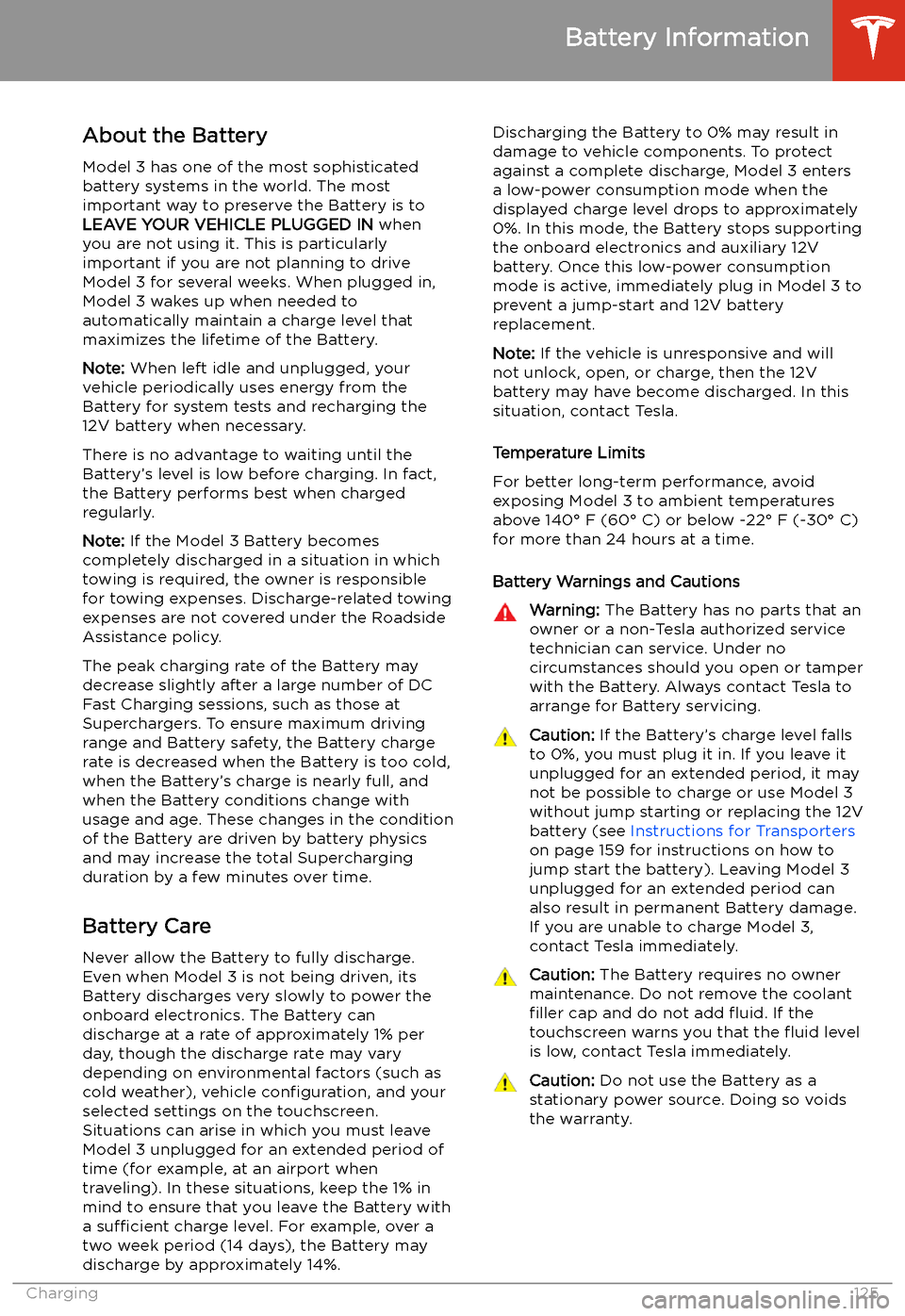
Battery Information
About the Battery
Model 3 has one of the most sophisticated
battery systems in the world. The most
important way to preserve the Battery is to LEAVE YOUR VEHICLE PLUGGED IN when
you are not using it. This is particularly important if you are not planning to drive
Model 3 for several weeks. When plugged in,
Model 3 wakes up when needed to
automatically maintain a charge level that
maximizes the lifetime of the Battery.
Note: When left idle and unplugged, your
vehicle periodically uses energy from the Battery for system tests and recharging the
12V battery when necessary.
There is no advantage to waiting until the
Battery’s level is low before charging. In fact, the Battery performs best when charged
regularly.
Note: If the Model 3 Battery becomes
completely discharged in a situation in which
towing is required, the owner is responsible
for towing expenses. Discharge-related towing
expenses are not covered under the Roadside
Assistance policy.
The peak charging rate of the Battery may
decrease slightly after a large number of DC
Fast Charging sessions, such as those at
Superchargers. To ensure maximum driving
range and Battery safety, the Battery charge
rate is decreased when the Battery is too cold,
when the Battery’s charge is nearly full, and when the Battery conditions change with
usage and age. These changes in the condition of the Battery are driven by battery physics
and may increase the total Supercharging
duration by a few minutes over time.
Battery Care
Never allow the Battery to fully discharge.
Even when Model 3 is not being driven, its
Battery discharges very slowly to power the
onboard electronics. The Battery can
discharge at a rate of approximately 1% per day, though the discharge rate may vary
depending on environmental factors (such as
cold weather), vehicle configuration, and your
selected settings on the touchscreen.
Situations can arise in which you must leave
Model 3 unplugged for an extended period of time (for example, at an airport when
traveling). In these situations, keep the 1% in
mind to ensure that you leave the Battery with a sufficient charge level. For example, over a
two week period (14 days), the Battery may
discharge by approximately 14%.
Discharging the Battery to 0% may result in
damage to vehicle components. To protect
against a complete discharge, Model 3 enters
a low-power consumption mode when the
displayed charge level drops to approximately
0%. In this mode, the Battery stops supporting
the onboard electronics and auxiliary 12V
battery. Once this low-power consumption
mode is active, immediately plug in Model 3 to
prevent a jump-start and 12V battery
replacement.
Note: If the vehicle is unresponsive and will
not unlock, open, or charge, then the 12V
battery may have become discharged. In this
situation, contact Tesla.
Temperature Limits
For better long-term performance, avoid
exposing Model 3 to ambient temperatures
above 140
Page 128 of 179

Model 3 and using the touchscreen whileparked and plugged in, Model 3 draws energyfrom the wall outlet instead of the Battery.Caution: The connector end of the charge
cable can damage the paint if dropped
onto the vehicle.
During Charging
During charging, the charge port light (the Tesla "T" logo) pulses green, and thetouchscreen displays the charging status. The
frequency at which the charge port light
pulses slows down as the charge level
approaches full. When charging is complete,
the light stops pulsing and is solid green.
Note: If Model 3 is locked, the charge port
light does not light up.
If the charge port light turns red while
charging, a fault is detected. Check the
touchscreen for a message describing the
fault. A fault can occur due to something as
common as a power outage. If a power outage
occurs, charging resumes automatically when
power is restored.
Note: When charging, particularly at high
currents, the refrigerant compressor and fan
operate as needed to keep the Battery cool.
Therefore, it is normal to hear sounds during
charging.
Note: Air conditioning performance is
generally not affected by charging. However,
under certain circumstances (for example, you
are charging at high currents during a
particularly warm day), the air coming from
the vents may not be as cool as expected and
a message displays on the touchscreen. This is
normal behavior and ensures that the Battery stays within an optimum temperature range
while charging to support longevity and optimum performance.
Warning: Never spray liquid at a high
velocity (for example, if using a pressure
washer) towards the charge port while
charging. Failure to follow these
instructions can result in serious injury or
damage to the vehicle, charging
equipment, or property.
Stopping Charging
Stop charging at any time by disconnecting
the charge cable or touching Stop Charging
on the touchscreen.
Note: To prevent unauthorized unplugging of
the charge cable, the charge cable latch
remains locked and Model 3 must be unlocked or able to recognize your authenticated phone
before you can disconnect the charge cable.
To disconnect the charge cable:
1. Press and hold the button on a Tesla
connector to release the latch. You can
also touch Stop Charging on the
touchscreen (see Charging Status and
Settings on page 128).
2. Pull the connector from the charge port.
Note: The charge port automatically closes
within approximately 10 seconds of removing the connector from the charge port.Caution: Tesla strongly recommends
leaving Model 3 plugged in when not in use. This maintains the Battery at the
optimum level of charge.
Manually Releasing Charge Cable
If the usual methods for releasing a charge
cable from the charge port (using the charge
handle release button, touchscreen, or mobile
app) do not work, carefully follow these steps:
1. Ensure that Model 3 is not actively
charging by displaying the charging
screen on the touchscreen. If necessary,
touch Stop Charging .
2. Open the rear trunk.
3. Pull the charge port
Page 137 of 179
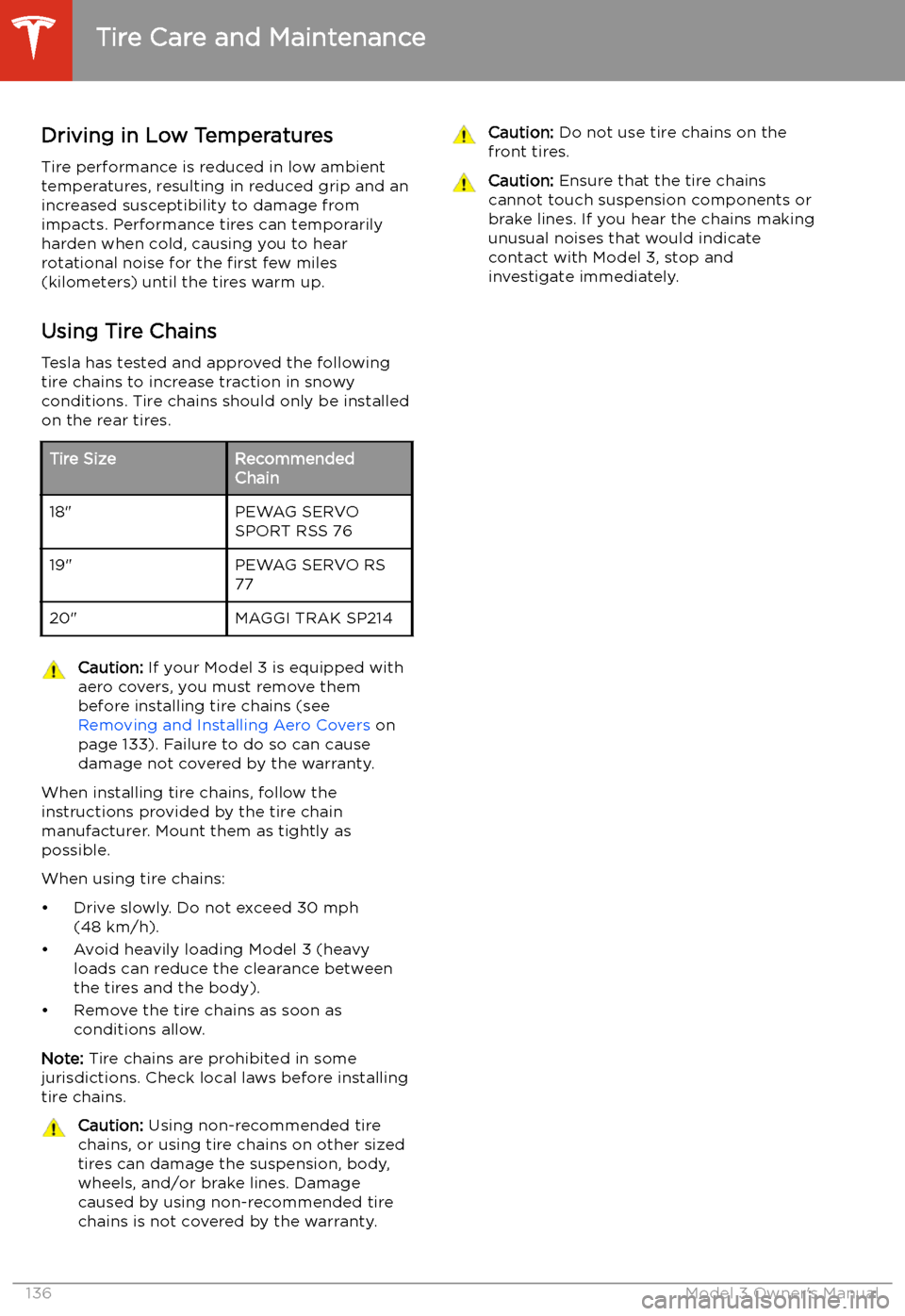
Driving in Low Temperatures
Tire performance is reduced in low ambient
temperatures, resulting in reduced grip and an
increased susceptibility to damage from
impacts. Performance tires can temporarily
harden when cold, causing you to hear rotational noise for the first few miles
(kilometers) until the tires warm up.
Using Tire Chains
Tesla has tested and approved the following tire chains to increase traction in snowy
conditions. Tire chains should only be installed
on the rear tires.Tire SizeRecommended
Chain18"PEWAG SERVO
SPORT RSS 7619"PEWAG SERVO RS
7720"MAGGI TRAK SP214Caution: If your Model 3 is equipped with
aero covers, you must remove them before installing tire chains (see Removing and Installing Aero Covers on
page 133). Failure to do so can cause
damage not covered by the warranty.
When installing tire chains, follow the
instructions provided by the tire chain
manufacturer. Mount them as tightly as possible.
When using tire chains:
Page 166 of 179
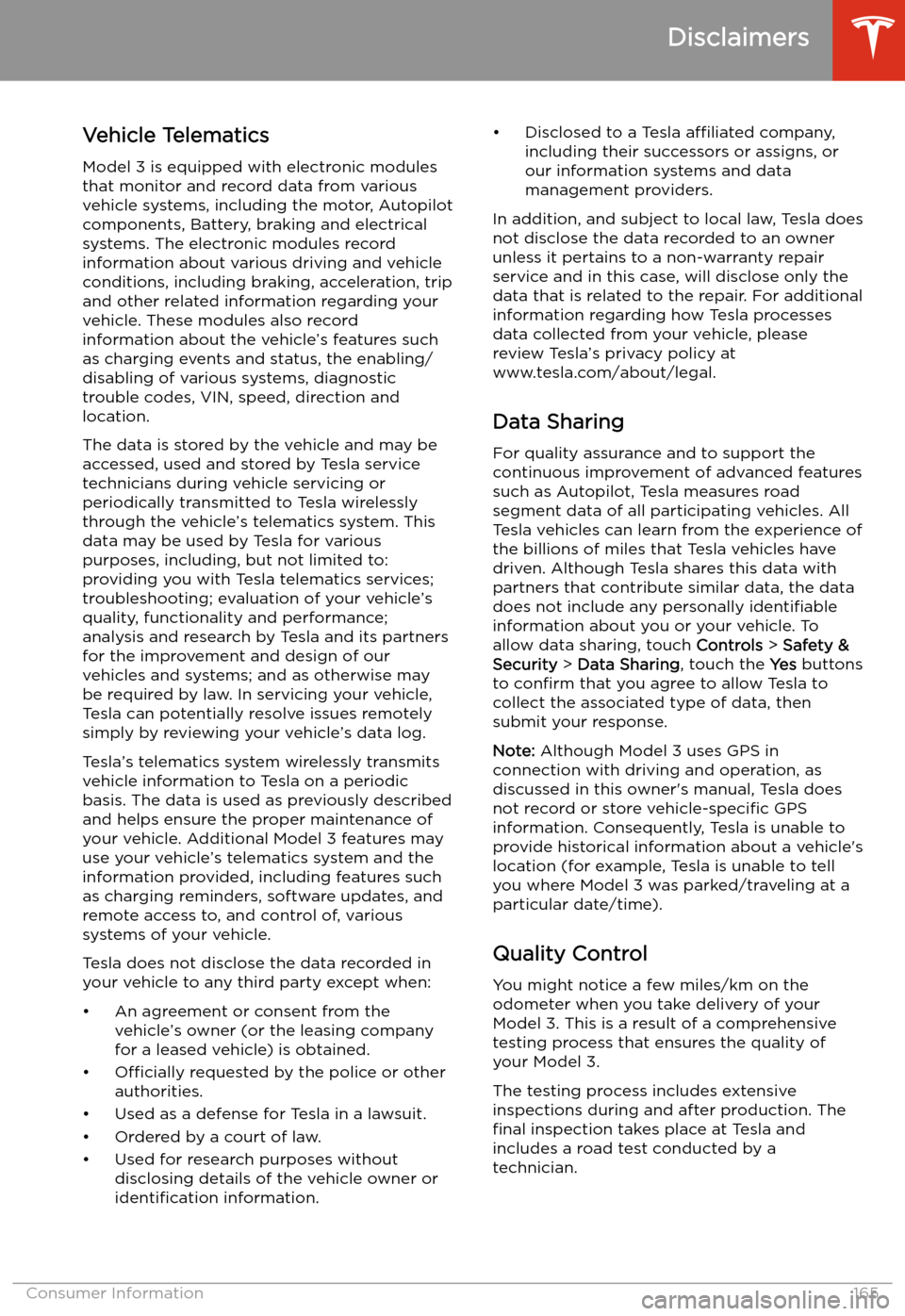
Disclaimers
Vehicle Telematics
Model 3 is equipped with electronic modules
that monitor and record data from various
vehicle systems, including the motor, Autopilot
components, Battery, braking and electrical systems. The electronic modules record
information about various driving and vehicle conditions, including braking, acceleration, trip
and other related information regarding your
vehicle. These modules also record
information about the vehicle’s features such
as charging events and status, the enabling/
disabling of various systems, diagnostic
trouble codes, VIN, speed, direction and
location.
The data is stored by the vehicle and may be
accessed, used and stored by Tesla service
technicians during vehicle servicing or
periodically transmitted to Tesla wirelessly
through the vehicle’s telematics system. This
data may be used by Tesla for various
purposes, including, but not limited to: providing you with Tesla telematics services;troubleshooting; evaluation of your vehicle’s
quality, functionality and performance; analysis and research by Tesla and its partners
for the improvement and design of our
vehicles and systems; and as otherwise may
be required by law. In servicing your vehicle,
Tesla can potentially resolve issues remotely
simply by reviewing your vehicle’s data log.
Tesla’s telematics system wirelessly transmits
vehicle information to Tesla on a periodic
basis. The data is used as previously described
and helps ensure the proper maintenance of
your vehicle. Additional Model 3 features may
use your vehicle’s telematics system and the
information provided, including features such
as charging reminders, software updates, and remote access to, and control of, various
systems of your vehicle.
Tesla does not disclose the data recorded in
your vehicle to any third party except when:
Page 177 of 179
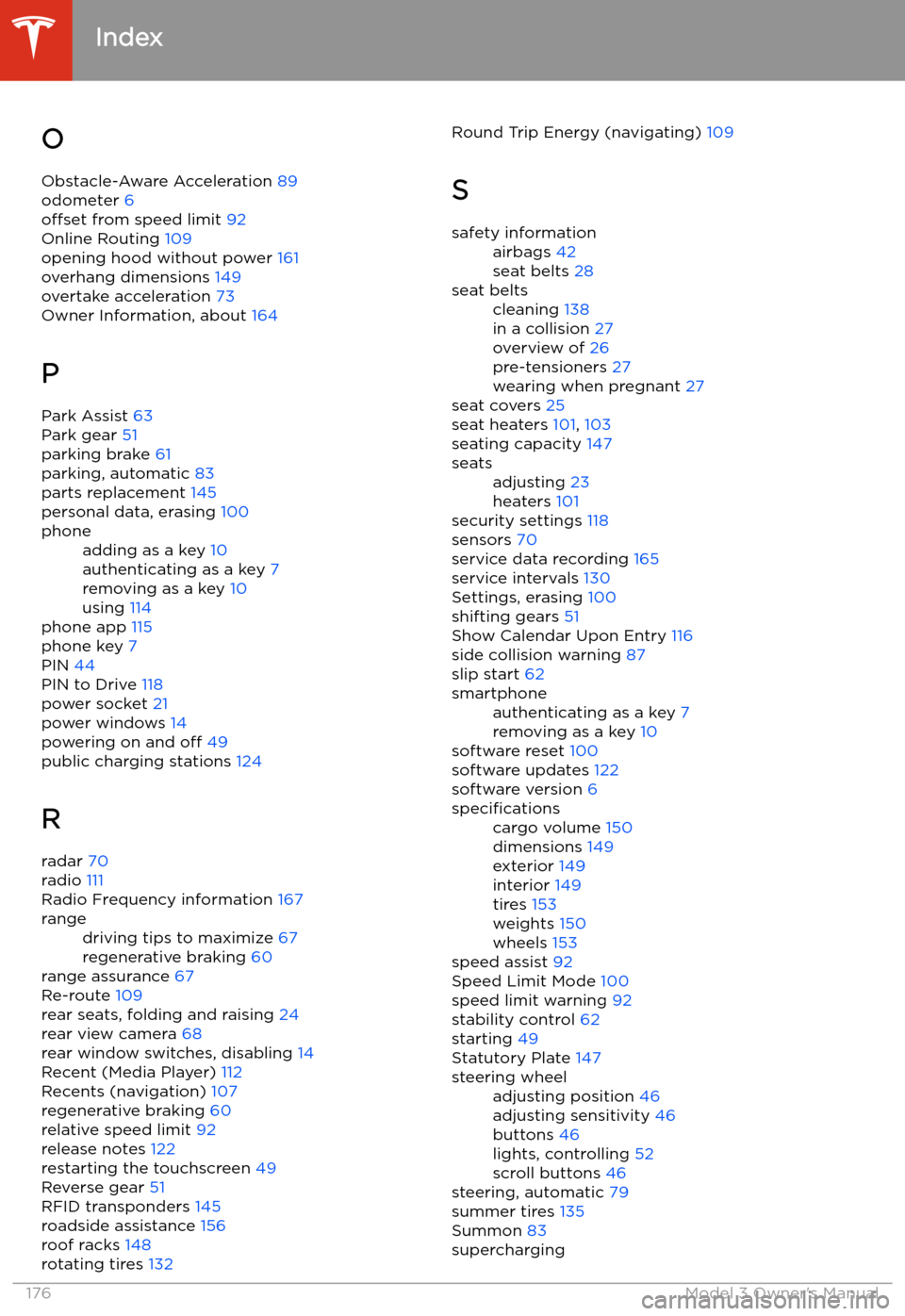
OObstacle-Aware Acceleration 89
odometer 6
offset from speed limit 92
Online Routing 109
opening hood without power 161
overhang dimensions 149
overtake acceleration 73
Owner Information, about 164
P Park Assist 63
Park gear 51
parking brake 61
parking, automatic 83
parts replacement 145
personal data, erasing 100phoneadding as a key 10
authenticating as a key 7
removing as a key 10
using 114
phone app 115
phone key 7
PIN 44
PIN to Drive 118
power socket 21
power windows 14
powering on and off 49
public charging stations 124
R
radar 70
radio 111
Radio Frequency information 167
rangedriving tips to maximize 67
regenerative braking 60
range assurance 67
Re-route 109
rear seats, folding and raising 24
rear view camera 68
rear window switches, disabling 14
Recent (Media Player) 112
Recents (navigation) 107
regenerative braking 60
relative speed limit 92
release notes 122
restarting the touchscreen 49
Reverse gear 51
RFID transponders 145
roadside assistance 156
roof racks 148
rotating tires 132
Round Trip Energy (navigating)
109
Ssafety informationairbags 42
seat belts 28seat beltscleaning 138
in a collision 27
overview of 26
pre-tensioners 27
wearing when pregnant 27
seat covers 25
seat heaters 101, 103
seating capacity 147
seatsadjusting 23
heaters 101
security settings 118
sensors 70
service data recording 165
service intervals 130
Settings, erasing 100
shifting gears 51
Show Calendar Upon Entry 116
side collision warning 87
slip start 62
smartphoneauthenticating as a key 7
removing as a key 10
software reset 100
software updates 122
software version 6
specificationscargo volume 150
dimensions 149
exterior 149
interior 149
tires 153
weights 150
wheels 153
speed assist 92
Speed Limit Mode 100
speed limit warning 92
stability control 62
starting 49
Statutory Plate 147
steering wheeladjusting position 46
adjusting sensitivity 46
buttons 46
lights, controlling 52
scroll buttons 46
steering, automatic 79
summer tires 135
Summon 83
supercharging
Index
176Model 3 Owner