climate control TESLA MODEL 3 2023 Owners Manual
[x] Cancel search | Manufacturer: TESLA, Model Year: 2023, Model line: MODEL 3, Model: TESLA MODEL 3 2023Pages: 296, PDF Size: 9.84 MB
Page 3 of 296
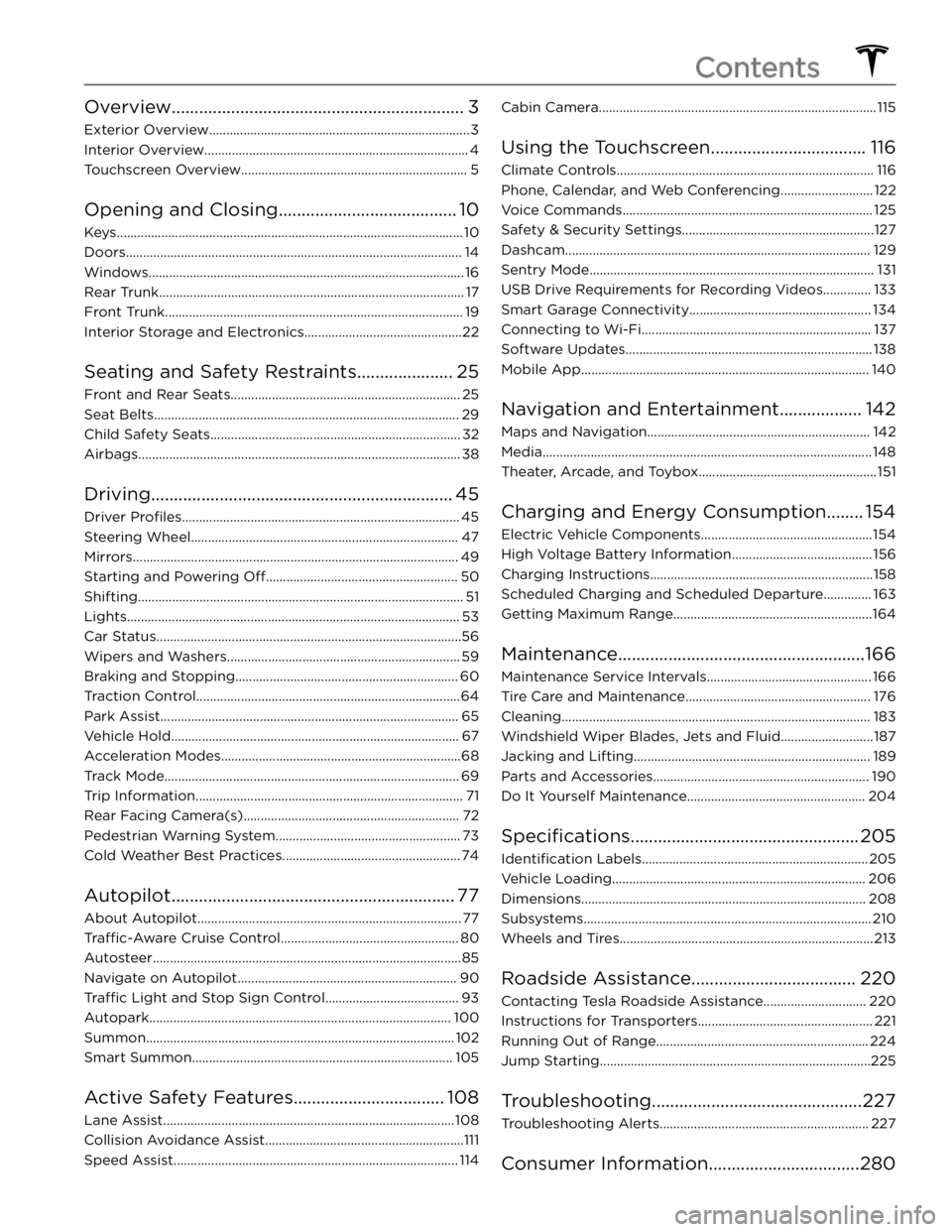
Overview................................................................3
Exterior Overview............................................................................3
Interior Overview.............................................................................4
Touchscreen Overview..................................................................5
Opening and Closing.......................................10
Keys.....................................................................................................10
Doors..................................................................................................14
Windows............................................................................................16
Rear Trunk.........................................................................................17
Front Trunk.......................................................................................19
Interior Storage and Electronics..............................................22
Seating and Safety Restraints.....................25
Front and Rear Seats...................................................................25
Seat Belts.........................................................................................29
Child Safety Seats.........................................................................32
Airbags..............................................................................................38
Driving..................................................................45
Driver Profiles.................................................................................45
Steering Wheel..............................................................................47
Mirrors...............................................................................................49
Starting and Powering Off........................................................50
Shifting...............................................................................................51
Lights.................................................................................................53
Car Status.........................................................................................56
Wipers and Washers....................................................................59
Braking and Stopping.................................................................60
Traction Control.............................................................................64
Park Assist.......................................................................................65
Vehicle Hold....................................................................................67
Acceleration Modes......................................................................68
Track Mode......................................................................................69
Trip Information..............................................................................71
Rear Facing Camera(s)...............................................................72
Pedestrian Warning System......................................................73
Cold Weather Best Practices....................................................74
Autopilot..............................................................77
About Autopilot.............................................................................77
Traffic-Aware Cruise Control....................................................80
Autosteer..........................................................................................85
Navigate on Autopilot................................................................90
Traffic Light and Stop Sign Control.......................................93
Autopark........................................................................................100
Summon..........................................................................................102
Smart Summon............................................................................105
Active Safety Features.................................108
Lane Assist.....................................................................................108
Collision Avoidance Assist..........................................................111
Speed Assist...................................................................................114
Cabin Camera.................................................................................115
Using the Touchscreen..................................116
Climate Controls...........................................................................116
Phone, Calendar, and Web Conferencing...........................122
Voice Commands.........................................................................125
Safety & Security Settings........................................................127
Dashcam.........................................................................................129
Sentry Mode...................................................................................131
USB Drive Requirements for Recording Videos..............133
Smart Garage Connectivity.....................................................134
Connecting to Wi-Fi...................................................................137
Software Updates........................................................................138
Mobile App....................................................................................140
Navigation and Entertainment..................142
Maps and Navigation.................................................................142
Media................................................................................................148
Theater, Arcade, and Toybox....................................................151
Charging and Energy Consumption........154
Electric Vehicle Components..................................................154
High Voltage Battery Information.........................................156
Charging Instructions.................................................................158
Scheduled Charging and Scheduled Departure..............163
Getting Maximum Range..........................................................164
Maintenance......................................................166
Maintenance Service Intervals................................................166
Tire Care and Maintenance......................................................176
Cleaning..........................................................................................183
Windshield Wiper Blades, Jets and Fluid...........................187
Jacking and Lifting.....................................................................189
Parts and Accessories...............................................................190
Do It Yourself Maintenance....................................................204
Specifications..................................................205
Identification Labels..................................................................205
Vehicle Loading..........................................................................206
Dimensions...................................................................................208
Subsystems....................................................................................210
Wheels and Tires..........................................................................213
Roadside Assistance....................................220
Contacting Tesla Roadside Assistance..............................220
Instructions for Transporters...................................................221
Running Out of Range..............................................................224
Jump Starting...............................................................................225
Troubleshooting..............................................227
Troubleshooting Alerts.............................................................227
Consumer Information.................................280
Contents
Page 6 of 296
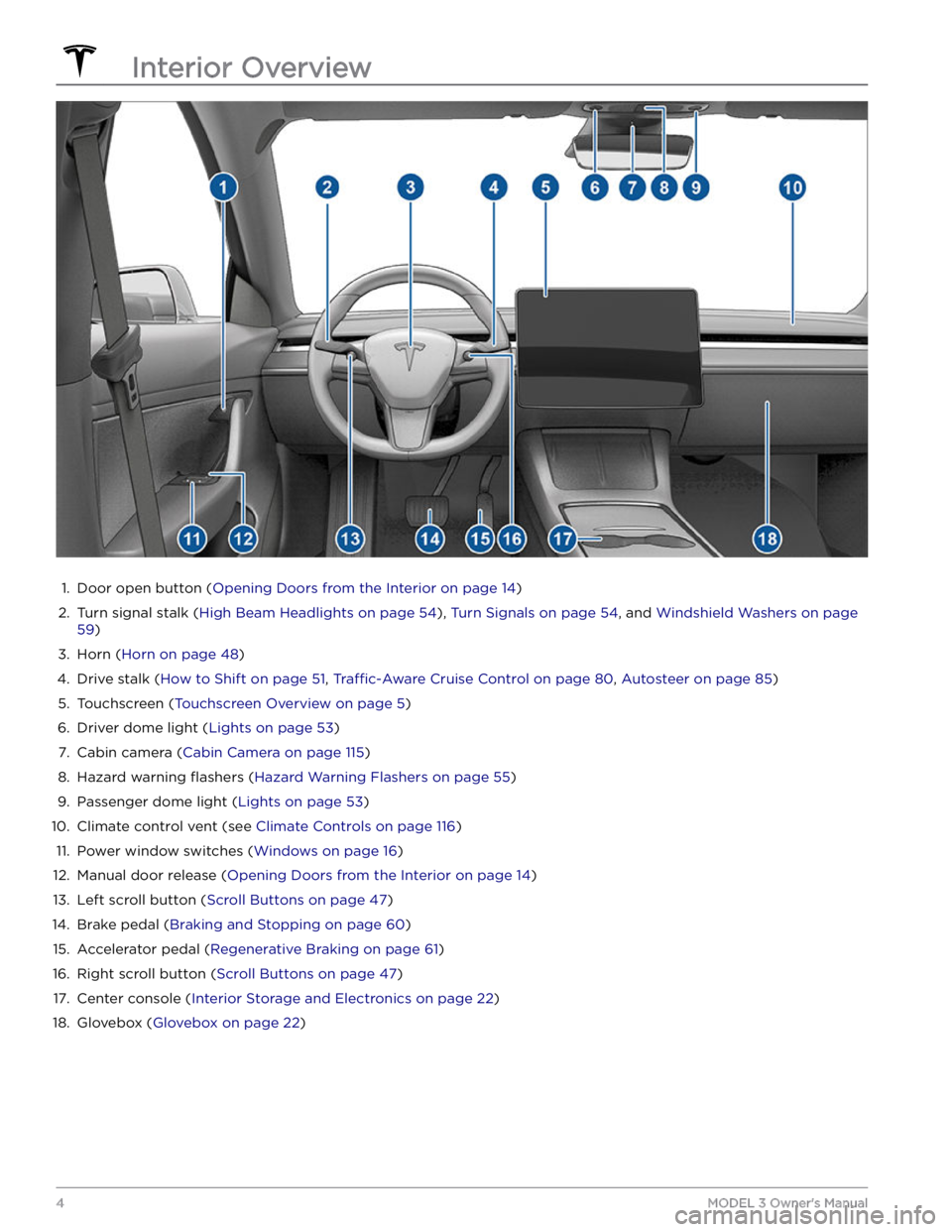
1.
Door open button (Opening Doors from the Interior on page 14)
2.
Turn signal stalk (High Beam Headlights on page 54), Turn Signals on page 54, and Windshield Washers on page
59)
3.
Horn (Horn on page 48)
4.
Drive stalk (How to Shift on page 51, Traffic-Aware Cruise Control on page 80, Autosteer on page 85)
5.
Touchscreen (Touchscreen Overview on page 5)
6.
Driver dome light (Lights on page 53)
7.
Cabin camera (Cabin Camera on page 115)
8.
Hazard warning flashers (Hazard Warning Flashers on page 55)
9.
Passenger dome light (Lights on page 53)
10.
Climate control vent (see Climate Controls on page 116)
11.
Power window switches (Windows on page 16)
12.
Manual door release (Opening Doors from the Interior on page 14)
13.
Left scroll button (Scroll Buttons on page 47)
14.
Brake pedal (Braking and Stopping on page 60)
15.
Accelerator pedal (Regenerative Braking on page 61)
16.
Right scroll button (Scroll Buttons on page 47)
17.
Center console (Interior Storage and Electronics on page 22)
18.
Glovebox (Glovebox on page 22)
Interior Overview
4MODEL 3 Owner
Page 9 of 296
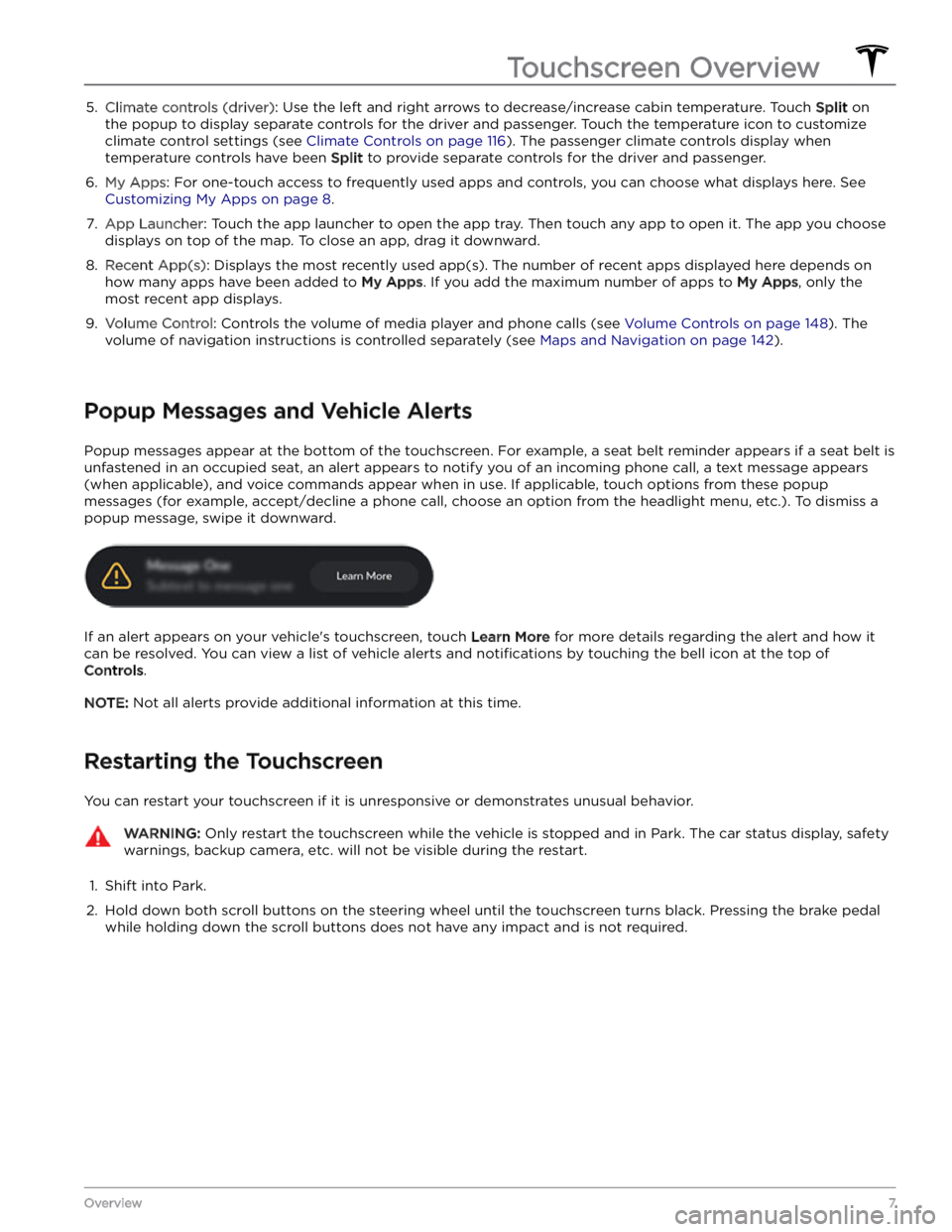
5. Climate controls (driver): Use the left and right arrows to decrease/increase cabin temperature. Touch Split on
the popup to display separate controls for the driver and passenger. Touch the temperature icon to customize
climate control settings (see
Climate Controls on page 116). The passenger climate controls display when
temperature controls have been Split to provide separate controls for the driver and passenger.
6.
My Apps: For one-touch access to frequently used apps and controls, you can choose what displays here. See
Customizing My Apps on page 8.
7.
App Launcher: Touch the app launcher to open the app tray. Then touch any app to open it. The app you choose
displays on top of the map. To close an app, drag it downward.
8.
Recent App(s): Displays the most recently used app(s). The number of recent apps displayed here depends on
how many apps have been added to
My Apps. If you add the maximum number of apps to My Apps, only the
most recent app displays.
9.
Volume Control: Controls the volume of media player and phone calls (see Volume Controls on page 148). The
volume of navigation instructions is controlled separately (see
Maps and Navigation on page 142).
Popup Messages and Vehicle Alerts
Popup messages appear at the bottom of the touchscreen. For example, a seat belt reminder appears if a seat belt is unfastened in an occupied seat, an alert appears to notify you of an incoming phone call, a text message appears (when applicable), and voice commands appear when in use. If applicable, touch options from these popup messages (for example, accept/decline a phone call, choose an option from the headlight menu, etc.). To dismiss a
popup message, swipe it downward.
If an alert appears on your vehicle
Page 29 of 296
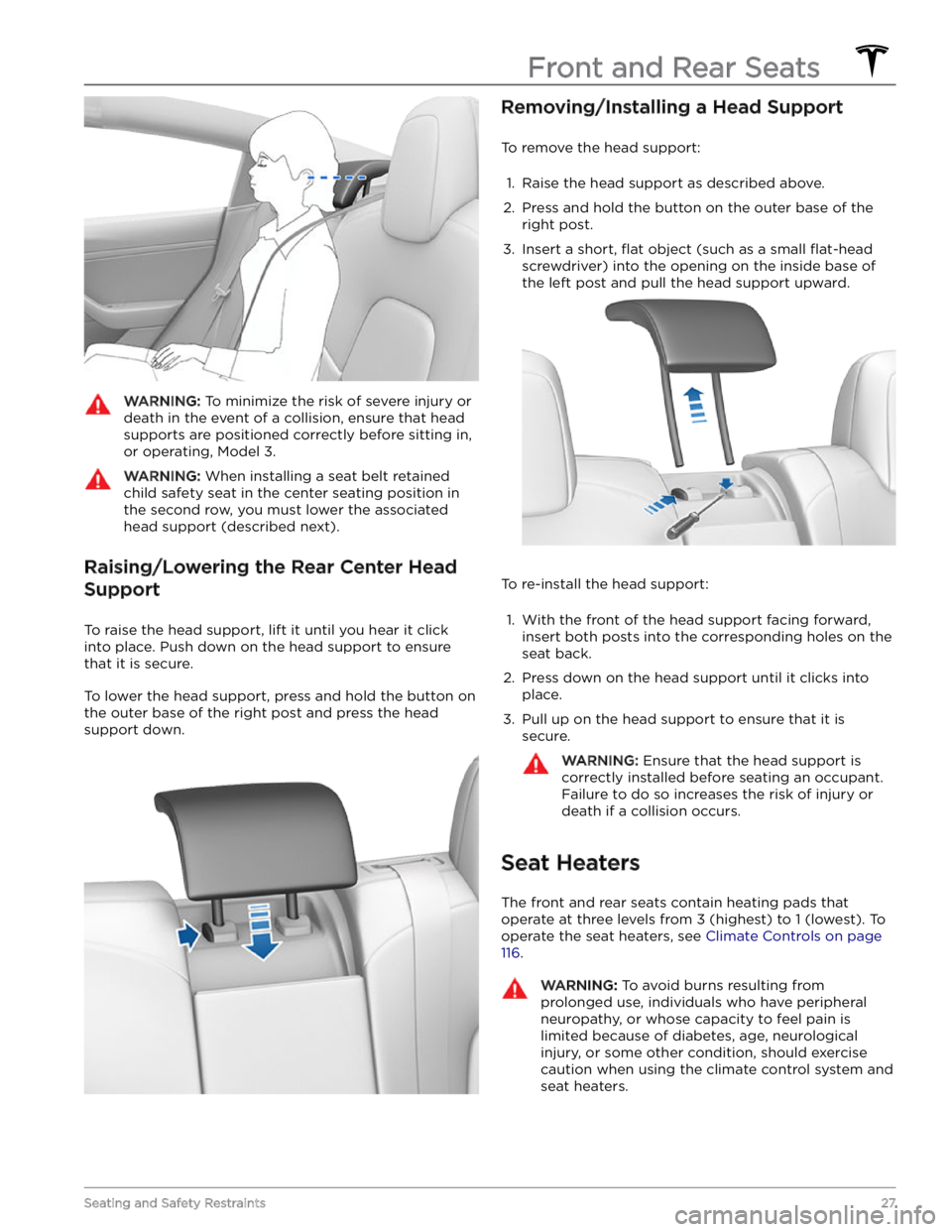
WARNING: To minimize the risk of severe injury or
death in the event of a collision, ensure that head
supports are positioned correctly before sitting in,
or operating, Model 3.
WARNING: When installing a seat belt retained
child safety seat in the center seating position in
the second row, you must lower the associated
head support (described next).
Raising/Lowering the Rear Center Head Support
To raise the head support, lift it until you hear it click
into place. Push down on the head support to ensure that it is secure.
To lower the head support, press and hold the button on the outer base of the right post and press the head support down.
Removing/Installing a Head Support
To remove the head support:
1.
Raise the head support as described above.
2.
Press and hold the button on the outer base of the
right post.
3.
Insert a short, flat object (such as a small flat-head
screwdriver) into the opening on the inside base of
the left post and pull the head support upward.
To re-install the head support:
1.
With the front of the head support facing forward, insert both posts into the corresponding holes on the
seat back.
2.
Press down on the head support until it clicks into place.
3.
Pull up on the head support to ensure that it is secure.
WARNING: Ensure that the head support is
correctly installed before seating an occupant.
Failure to do so increases the risk of injury or
death if a collision occurs.
Seat Heaters
The front and rear seats contain heating pads that
operate at three levels from 3 (highest) to 1 (lowest).
To
operate the seat heaters, see Climate Controls on page
116.
WARNING: To avoid burns resulting from
prolonged use, individuals who have peripheral
neuropathy, or whose capacity to feel pain is
limited because of diabetes, age, neurological
injury, or some other condition, should exercise
caution when using the climate control system and
seat heaters.
Front and Rear Seats
27Seating and Safety Restraints
Page 50 of 296
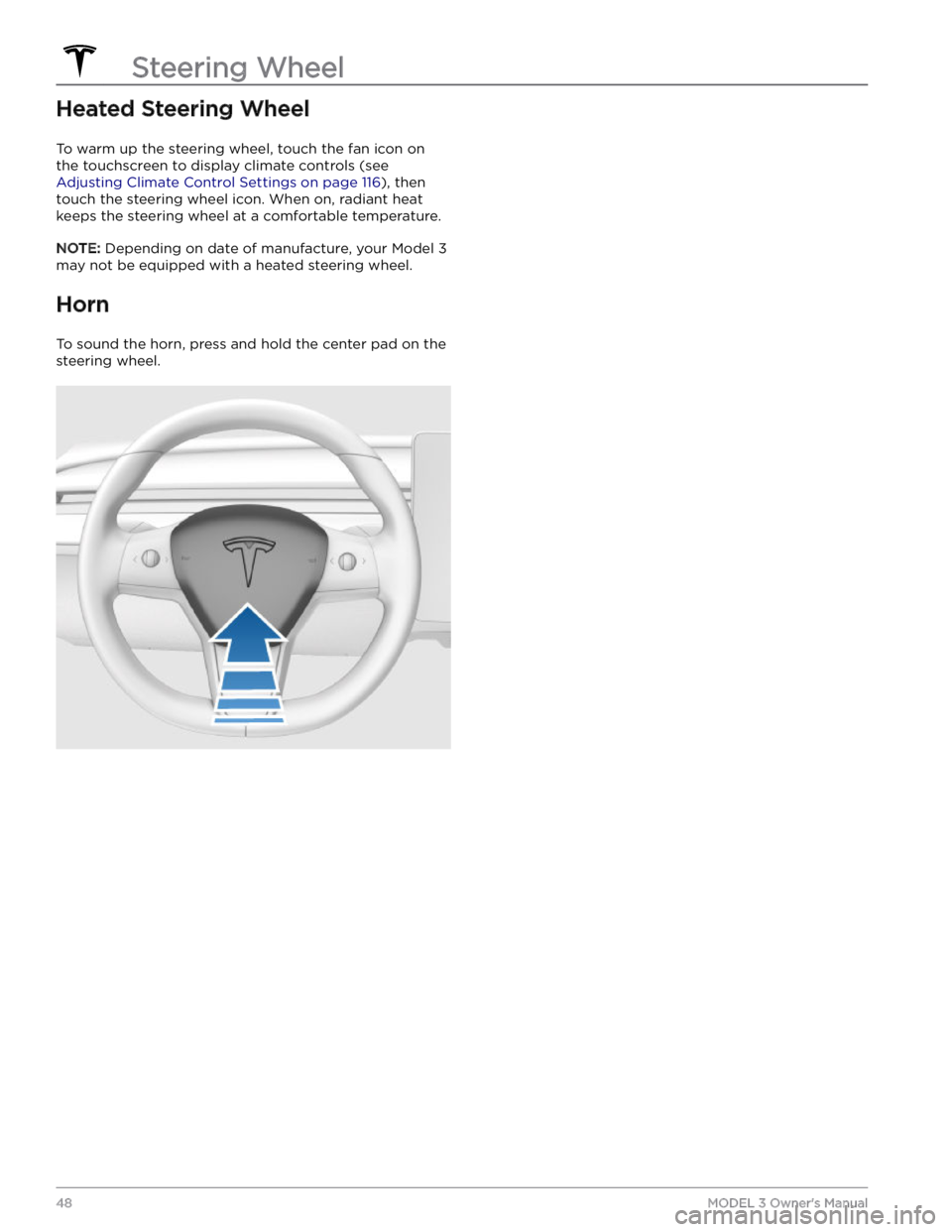
Heated Steering Wheel
To warm up the steering wheel, touch the fan icon on the touchscreen to display climate controls (see
Adjusting Climate Control Settings on page 116), then
touch the steering wheel icon. When on, radiant heat keeps the steering wheel at a comfortable temperature.
NOTE: Depending on date of manufacture, your Model 3
may not be equipped with a heated steering wheel.
Horn
To sound the horn, press and hold the center pad on the steering wheel.
Steering Wheel
48MODEL 3 Owner
Page 59 of 296
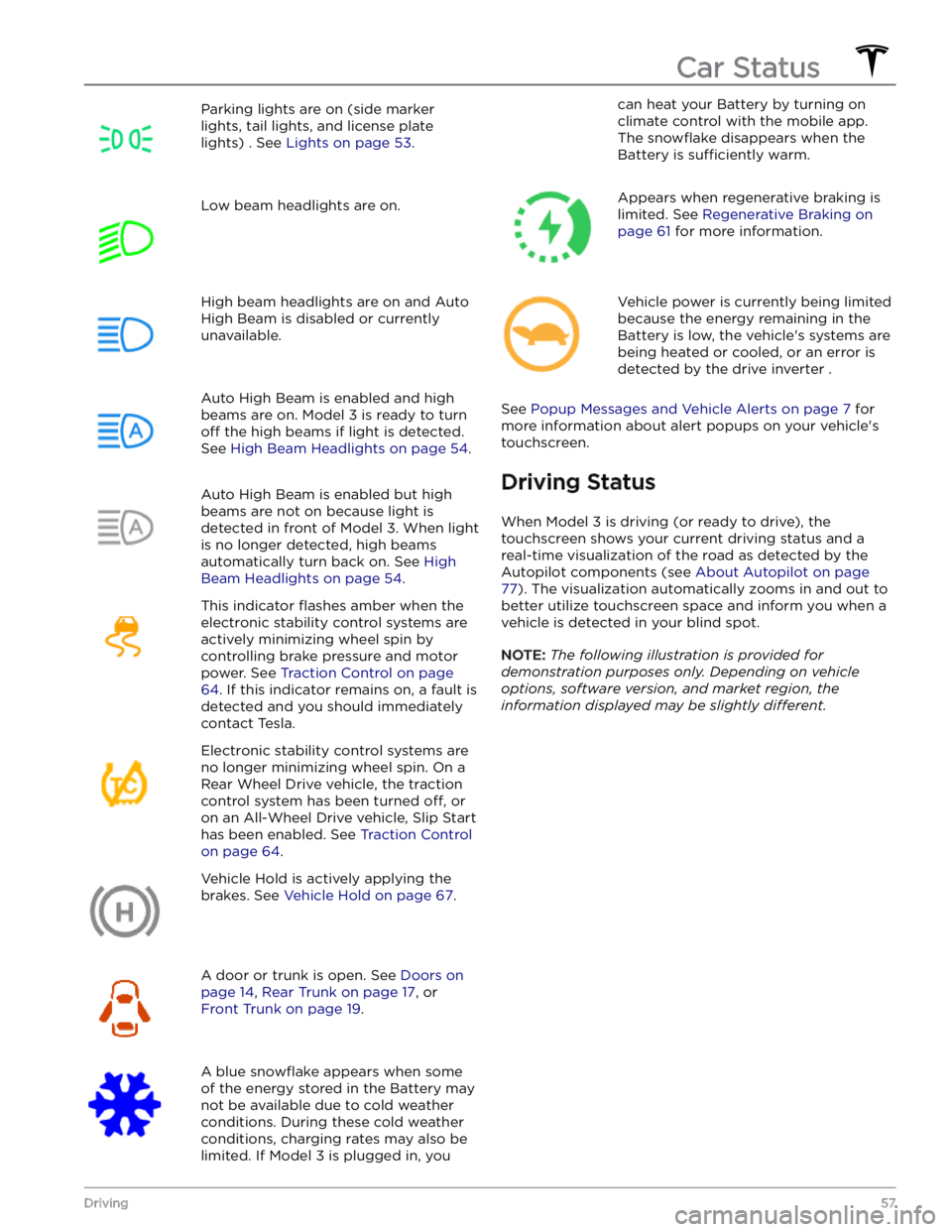
Parking lights are on (side marker
lights, tail lights, and license plate lights) . See
Lights on page 53.
Low beam headlights are on.High beam headlights are on and Auto
High Beam is disabled or currently
unavailable.Auto High Beam is enabled and high
beams are on.
Model 3 is ready to turn
off the high beams if light is detected.
See
High Beam Headlights on page 54.
Auto High Beam is enabled but high beams are not on because light is
detected in front of
Model 3. When light
is no longer detected, high beams
automatically turn back on. See
High
Beam Headlights on page 54.
This indicator flashes amber when the
electronic stability control systems are actively minimizing wheel spin by
controlling brake pressure and motor
power. See
Traction Control on page
64. If this indicator remains on, a fault is
detected and you should immediately contact Tesla.
Electronic stability control systems are no longer minimizing wheel spin. On a
Rear Wheel Drive vehicle, the traction
control system has been turned
off, or
on an All-Wheel Drive vehicle, Slip Start has been enabled. See
Traction Control
on page 64.
Vehicle Hold is actively applying the brakes. See
Vehicle Hold on page 67.
A door or trunk is open. See Doors on
page 14, Rear Trunk on page 17, or
Front Trunk on page 19.
A blue snowflake appears when some
of the energy stored in the Battery may not be available due to cold weather conditions. During these cold weather
conditions, charging rates may also be
limited. If
Model 3 is plugged in, you
can heat your Battery by turning on climate control with the mobile app.
The
snowflake disappears when the
Battery is
sufficiently warm.
Appears when regenerative braking is limited. See
Regenerative Braking on
page 61 for more information.
Vehicle power is currently being limited
because the energy remaining in the
Battery is low, the vehicle
Page 61 of 296
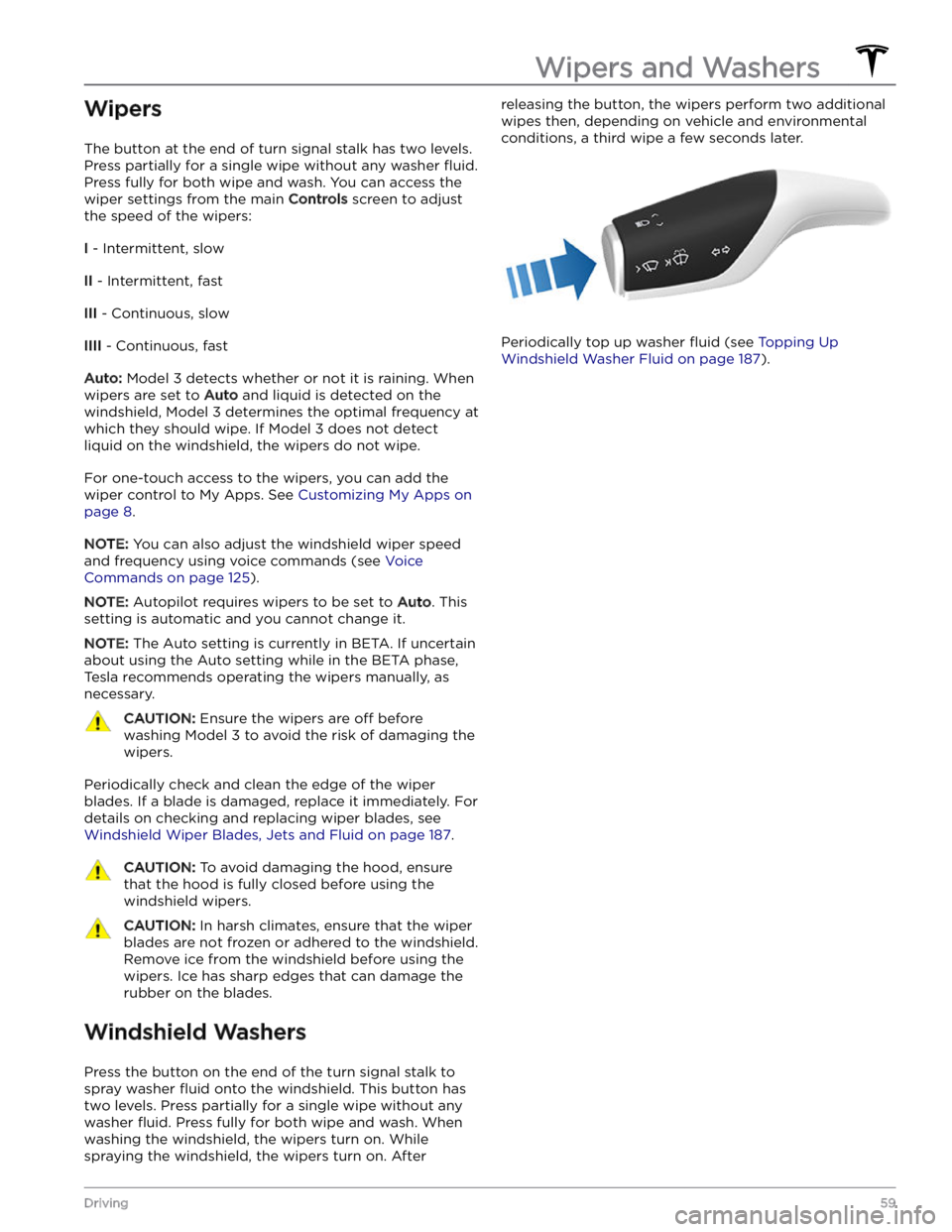
Wipers
The button at the end of turn signal stalk has two levels.
Press partially for a single wipe without any washer
fluid.
Press fully for both wipe and wash. You can access the
wiper settings from the main
Controls screen to adjust
the speed of the wipers:
I - Intermittent, slow
II - Intermittent, fast
III - Continuous, slow
IIII - Continuous, fast
Auto: Model 3 detects whether or not it is raining. When
wipers are set to
Auto and liquid is detected on the
windshield,
Model 3 determines the optimal frequency at
which they should wipe. If
Model 3 does not detect
liquid on the windshield, the wipers do not wipe.
For one-touch access to the wipers, you can add the wiper control to My Apps. See
Customizing My Apps on
page 8.
NOTE: You can also adjust the windshield wiper speed
and frequency using voice commands (see
Voice
Commands on page 125).
NOTE: Autopilot requires wipers to be set to Auto. This
setting is automatic and you cannot change it.
NOTE: The Auto setting is currently in BETA. If uncertain
about using the Auto setting while in the BETA phase,
Tesla recommends operating the wipers manually, as necessary.
CAUTION: Ensure the wipers are off before
washing Model 3 to avoid the risk of damaging the
wipers.
Periodically check and clean the edge of the wiper
blades. If a blade is damaged, replace it immediately. For details on checking and replacing wiper blades, see
Windshield Wiper Blades, Jets and Fluid on page 187.
CAUTION: To avoid damaging the hood, ensure
that the hood is fully closed before using the
windshield wipers.
CAUTION: In harsh climates, ensure that the wiper
blades are not frozen or adhered to the windshield.
Remove ice from the windshield before using the
wipers. Ice has sharp edges that can damage the
rubber on the blades.
Windshield Washers
Press the button on the end of the turn signal stalk to spray washer
fluid onto the windshield. This button has
two levels. Press partially for a single wipe without any
washer
fluid. Press fully for both wipe and wash. When
washing the windshield, the wipers turn on. While spraying the windshield, the wipers turn on. After
releasing the button, the wipers perform two additional
wipes then, depending on vehicle and environmental conditions, a third wipe a few seconds later.
Periodically top up washer fluid (see Topping Up
Windshield Washer Fluid on page 187).
Wipers and Washers
59Driving
Page 118 of 296

Overview of Climate Controls
Climate controls are available at the bottom of the touchscreen. By default, climate control is set to Auto, which
maintains optimum comfort in all but the most severe weather conditions. When you adjust the cabin temperature
while in the
Auto setting, the system automatically adjusts the heating, air conditioning, air distribution, and fan
speed to maintain the cabin at your selected temperature.
Touch the displayed temperature at the bottom of the touchscreen to access the main climate controls screen, where you can adjust your climate preferences. You can revert back to Auto at any time by touching
Auto. Touch the
power button on the main climate controls screen to toggle on or
off. For quick access to common controls, touch <
or > to display the climate popup.
NOTE: The climate control system is powered by the high voltage Battery. Therefore, prolonged use decreases
driving range.
WARNING: To avoid burns resulting from prolonged use, individuals who have peripheral neuropathy, or whose
capacity to feel pain is limited because of diabetes, age, neurological injury, or some other condition, should
exercise caution when using the climate control system and seat heaters.
Adjusting Climate Control Settings
NOTE: Easily adjust your climate preferences, such as turning on the seat heater or changing the cabin temperature,
hands-free by using voice commands (see
Voice Commands on page 125).
NOTE: For one-touch access to seat heaters and defrosters, you can add these controls to My Apps. See
Customizing My Apps on page 8.
1.
Touch to turn the climate control system on or off.
2.
Touch to adjust the climate settings for the front cabin.
3.
Choose where air flows into the front cabin (windshield, face-level, or foot-level vents). You can choose one or
more vents.
4.
Touch to adjust the climate settings for the rear cabin. If set to Auto, the rear vents turn on automatically when
the front climate system is on and a passenger is detected (see Adjusting the Rear Vents on page 119).
Climate Controls
116MODEL 3 Owner
Page 120 of 296
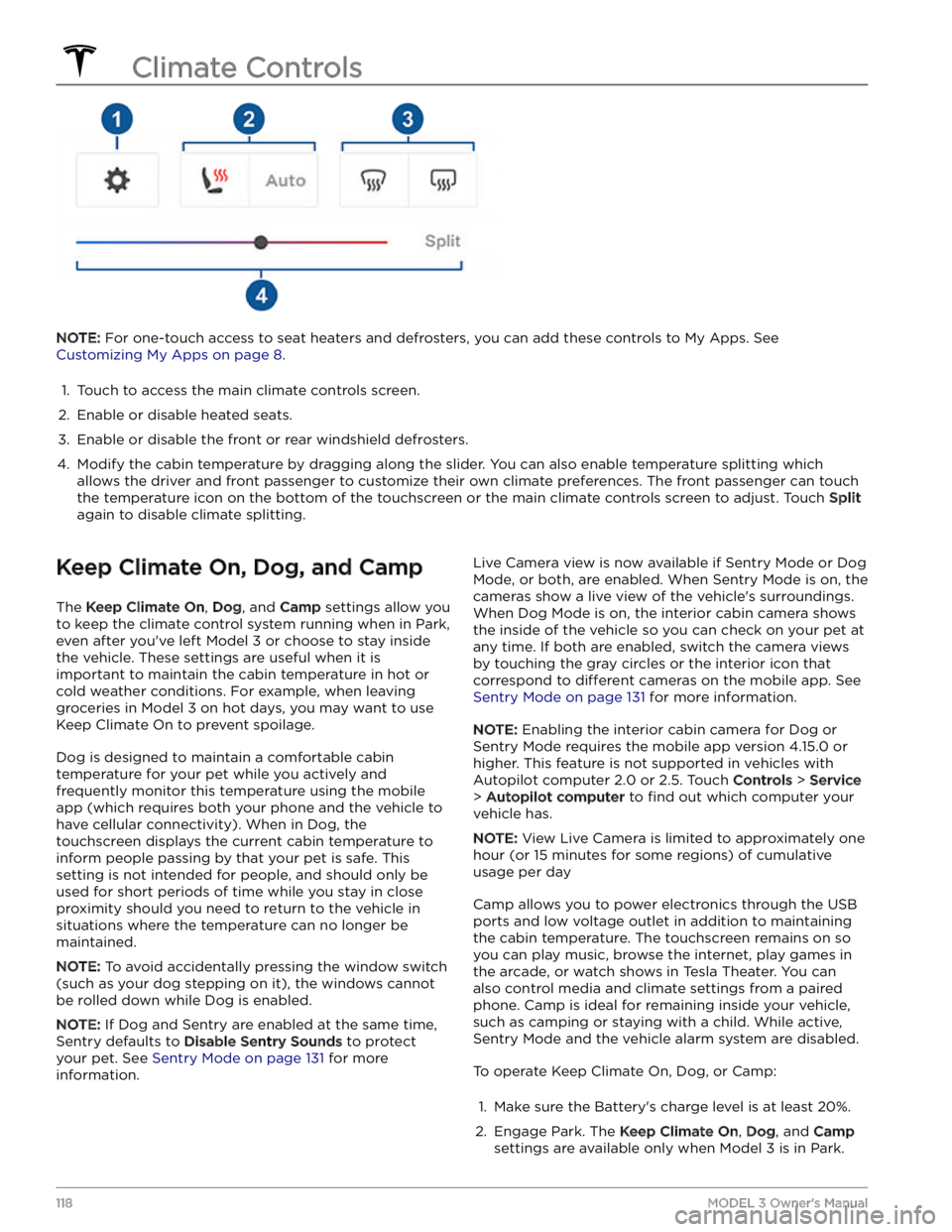
NOTE: For one-touch access to seat heaters and defrosters, you can add these controls to My Apps. See
Customizing My Apps on page 8.
1.
Touch to access the main climate controls screen.
2.
Enable or disable heated seats.
3.
Enable or disable the front or rear windshield defrosters.
4.
Modify the cabin temperature by dragging along the slider. You can also enable temperature splitting which
allows the driver and front passenger to customize their own climate preferences. The front passenger can touch
the temperature icon on the bottom of the touchscreen or the main climate controls screen to adjust. Touch
Split
again to disable climate splitting.
Keep Climate On, Dog, and Camp
The Keep Climate On, Dog, and Camp settings allow you
to keep the climate control system running when in Park,
even after you
Page 121 of 296

3. If necessary, adjust the climate settings.4.
On the climate controls screen, touch Keep Climate
On, Dog, or Camp.
NOTE: You can also control Dog and Camp from the
mobile app, by swiping up from the gray bar on the
Climate screen.
The climate control system attempts to maintain your climate settings until you shift out of Park or manually
turn it
off. Avoid using Keep Climate On, Dog, or Camp
when the Battery