climate settings TESLA MODEL 3 2023 Owners Manual
[x] Cancel search | Manufacturer: TESLA, Model Year: 2023, Model line: MODEL 3, Model: TESLA MODEL 3 2023Pages: 296, PDF Size: 9.84 MB
Page 3 of 296
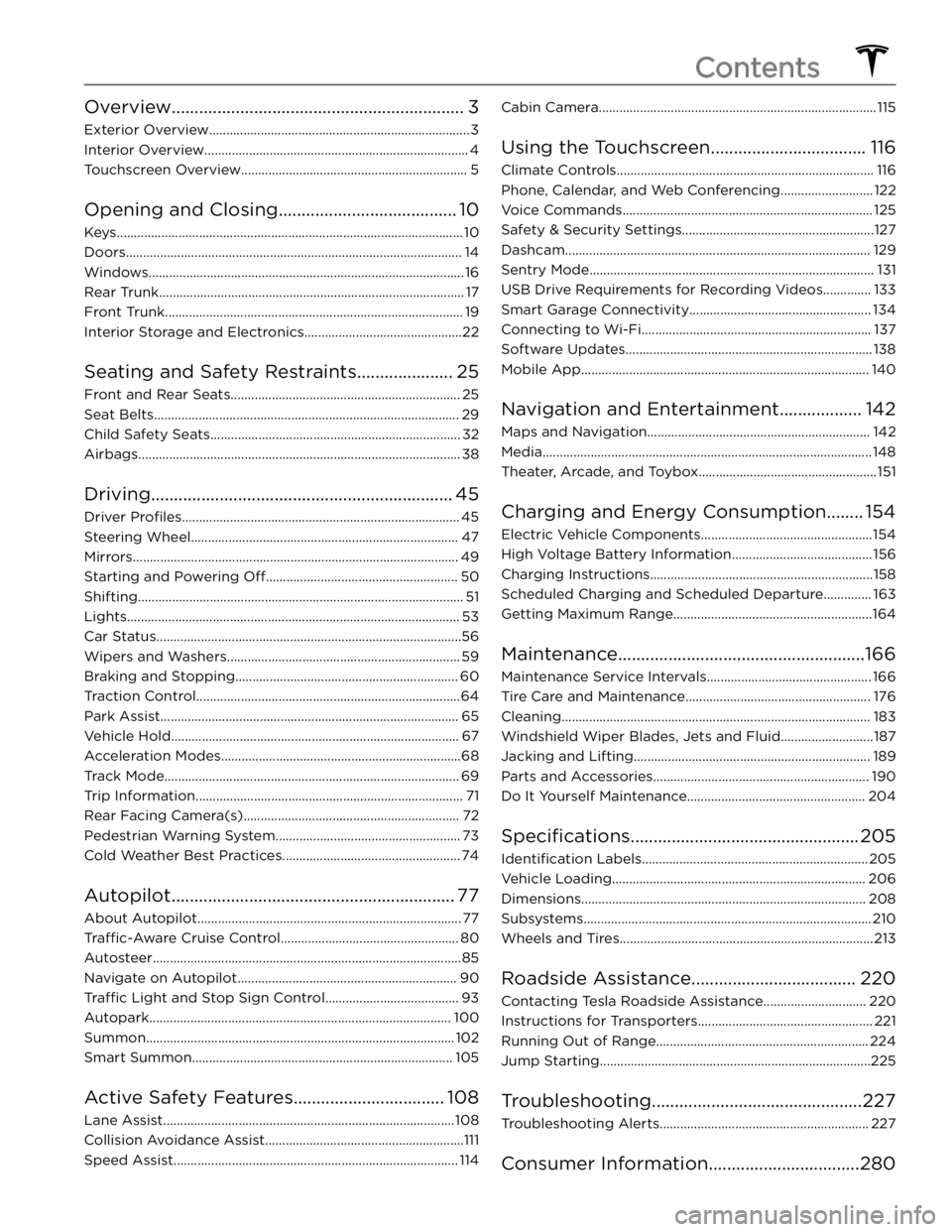
Overview................................................................3
Exterior Overview............................................................................3
Interior Overview.............................................................................4
Touchscreen Overview..................................................................5
Opening and Closing.......................................10
Keys.....................................................................................................10
Doors..................................................................................................14
Windows............................................................................................16
Rear Trunk.........................................................................................17
Front Trunk.......................................................................................19
Interior Storage and Electronics..............................................22
Seating and Safety Restraints.....................25
Front and Rear Seats...................................................................25
Seat Belts.........................................................................................29
Child Safety Seats.........................................................................32
Airbags..............................................................................................38
Driving..................................................................45
Driver Profiles.................................................................................45
Steering Wheel..............................................................................47
Mirrors...............................................................................................49
Starting and Powering Off........................................................50
Shifting...............................................................................................51
Lights.................................................................................................53
Car Status.........................................................................................56
Wipers and Washers....................................................................59
Braking and Stopping.................................................................60
Traction Control.............................................................................64
Park Assist.......................................................................................65
Vehicle Hold....................................................................................67
Acceleration Modes......................................................................68
Track Mode......................................................................................69
Trip Information..............................................................................71
Rear Facing Camera(s)...............................................................72
Pedestrian Warning System......................................................73
Cold Weather Best Practices....................................................74
Autopilot..............................................................77
About Autopilot.............................................................................77
Traffic-Aware Cruise Control....................................................80
Autosteer..........................................................................................85
Navigate on Autopilot................................................................90
Traffic Light and Stop Sign Control.......................................93
Autopark........................................................................................100
Summon..........................................................................................102
Smart Summon............................................................................105
Active Safety Features.................................108
Lane Assist.....................................................................................108
Collision Avoidance Assist..........................................................111
Speed Assist...................................................................................114
Cabin Camera.................................................................................115
Using the Touchscreen..................................116
Climate Controls...........................................................................116
Phone, Calendar, and Web Conferencing...........................122
Voice Commands.........................................................................125
Safety & Security Settings........................................................127
Dashcam.........................................................................................129
Sentry Mode...................................................................................131
USB Drive Requirements for Recording Videos..............133
Smart Garage Connectivity.....................................................134
Connecting to Wi-Fi...................................................................137
Software Updates........................................................................138
Mobile App....................................................................................140
Navigation and Entertainment..................142
Maps and Navigation.................................................................142
Media................................................................................................148
Theater, Arcade, and Toybox....................................................151
Charging and Energy Consumption........154
Electric Vehicle Components..................................................154
High Voltage Battery Information.........................................156
Charging Instructions.................................................................158
Scheduled Charging and Scheduled Departure..............163
Getting Maximum Range..........................................................164
Maintenance......................................................166
Maintenance Service Intervals................................................166
Tire Care and Maintenance......................................................176
Cleaning..........................................................................................183
Windshield Wiper Blades, Jets and Fluid...........................187
Jacking and Lifting.....................................................................189
Parts and Accessories...............................................................190
Do It Yourself Maintenance....................................................204
Specifications..................................................205
Identification Labels..................................................................205
Vehicle Loading..........................................................................206
Dimensions...................................................................................208
Subsystems....................................................................................210
Wheels and Tires..........................................................................213
Roadside Assistance....................................220
Contacting Tesla Roadside Assistance..............................220
Instructions for Transporters...................................................221
Running Out of Range..............................................................224
Jump Starting...............................................................................225
Troubleshooting..............................................227
Troubleshooting Alerts.............................................................227
Consumer Information.................................280
Contents
Page 9 of 296
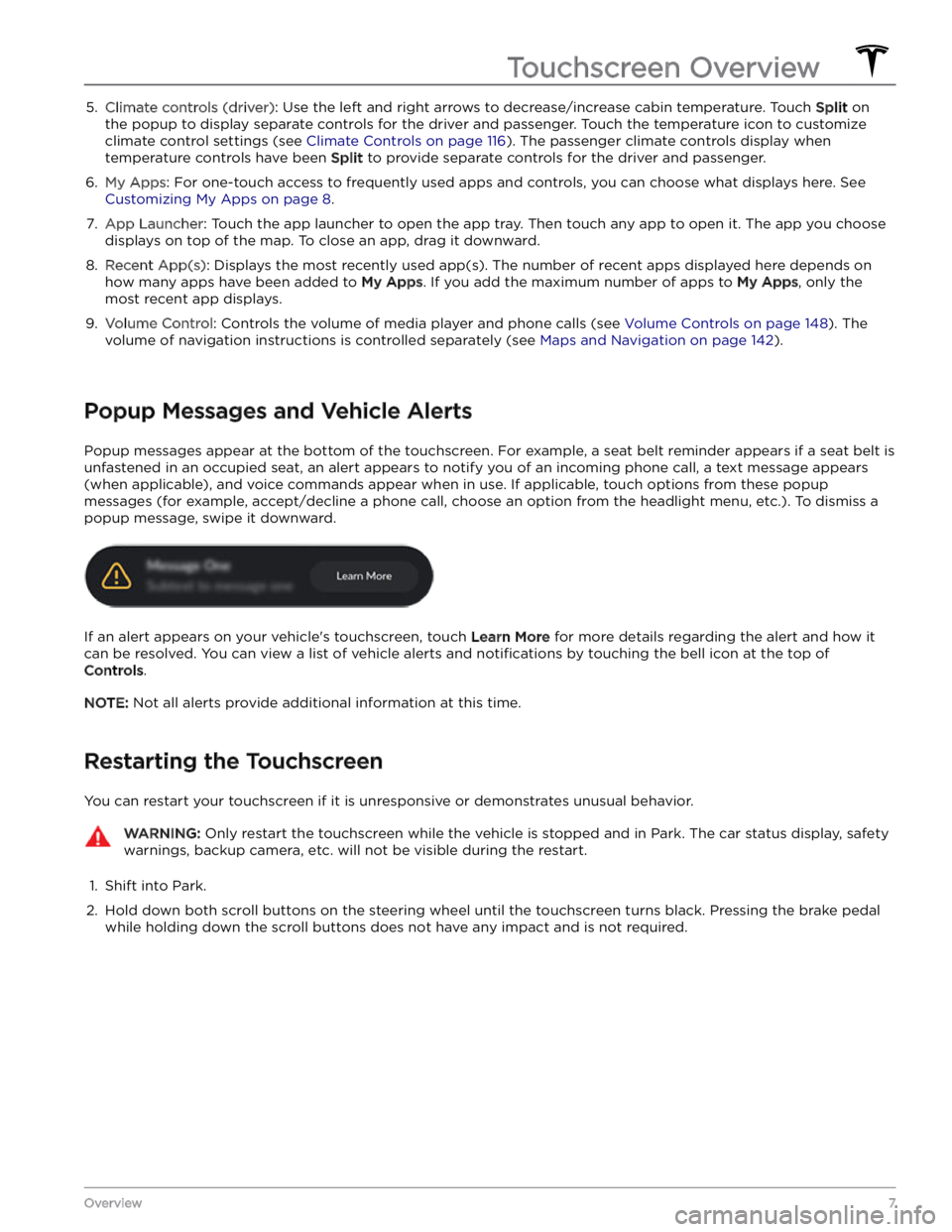
5. Climate controls (driver): Use the left and right arrows to decrease/increase cabin temperature. Touch Split on
the popup to display separate controls for the driver and passenger. Touch the temperature icon to customize
climate control settings (see
Climate Controls on page 116). The passenger climate controls display when
temperature controls have been Split to provide separate controls for the driver and passenger.
6.
My Apps: For one-touch access to frequently used apps and controls, you can choose what displays here. See
Customizing My Apps on page 8.
7.
App Launcher: Touch the app launcher to open the app tray. Then touch any app to open it. The app you choose
displays on top of the map. To close an app, drag it downward.
8.
Recent App(s): Displays the most recently used app(s). The number of recent apps displayed here depends on
how many apps have been added to
My Apps. If you add the maximum number of apps to My Apps, only the
most recent app displays.
9.
Volume Control: Controls the volume of media player and phone calls (see Volume Controls on page 148). The
volume of navigation instructions is controlled separately (see
Maps and Navigation on page 142).
Popup Messages and Vehicle Alerts
Popup messages appear at the bottom of the touchscreen. For example, a seat belt reminder appears if a seat belt is unfastened in an occupied seat, an alert appears to notify you of an incoming phone call, a text message appears (when applicable), and voice commands appear when in use. If applicable, touch options from these popup messages (for example, accept/decline a phone call, choose an option from the headlight menu, etc.). To dismiss a
popup message, swipe it downward.
If an alert appears on your vehicle
Page 50 of 296
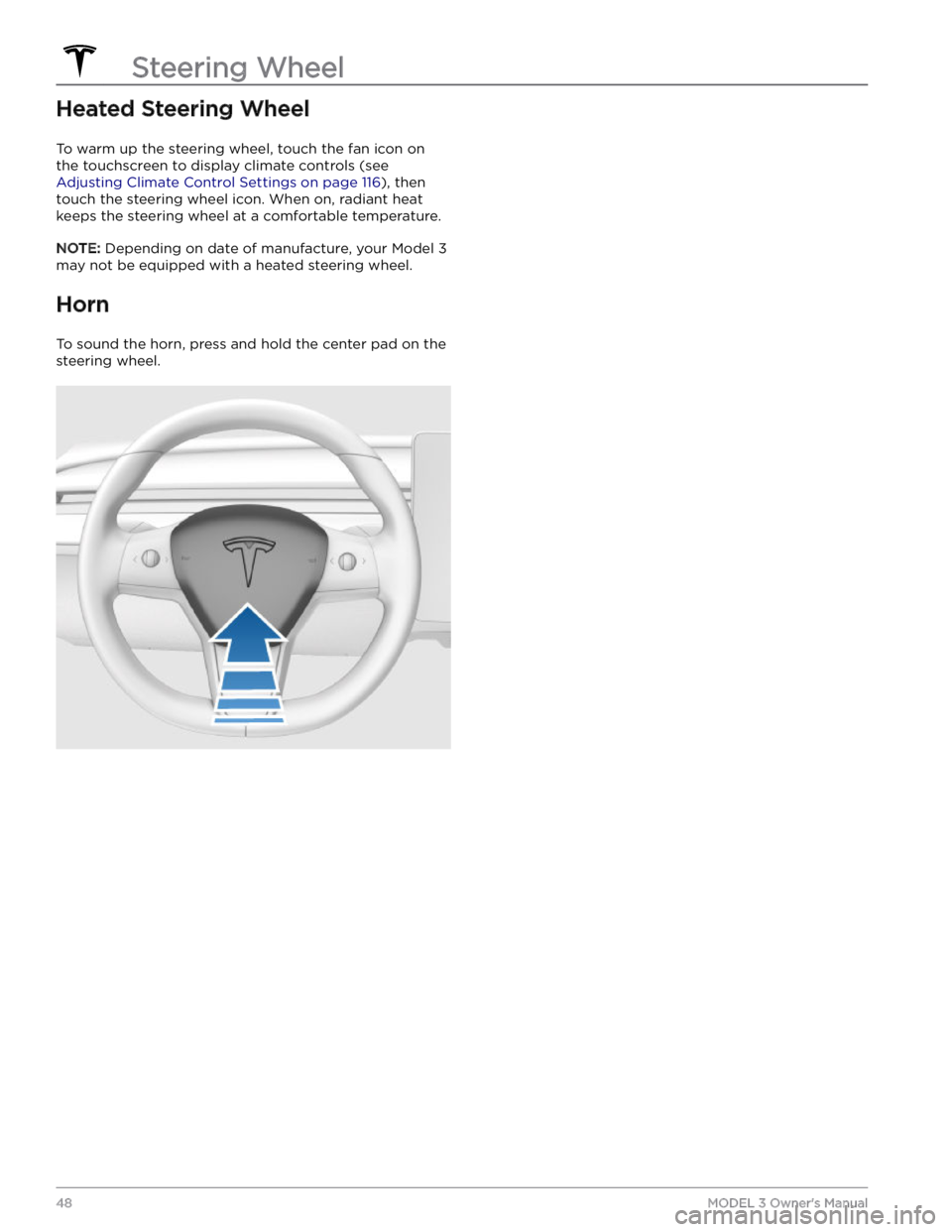
Heated Steering Wheel
To warm up the steering wheel, touch the fan icon on the touchscreen to display climate controls (see
Adjusting Climate Control Settings on page 116), then
touch the steering wheel icon. When on, radiant heat keeps the steering wheel at a comfortable temperature.
NOTE: Depending on date of manufacture, your Model 3
may not be equipped with a heated steering wheel.
Horn
To sound the horn, press and hold the center pad on the steering wheel.
Steering Wheel
48MODEL 3 Owner
Page 61 of 296
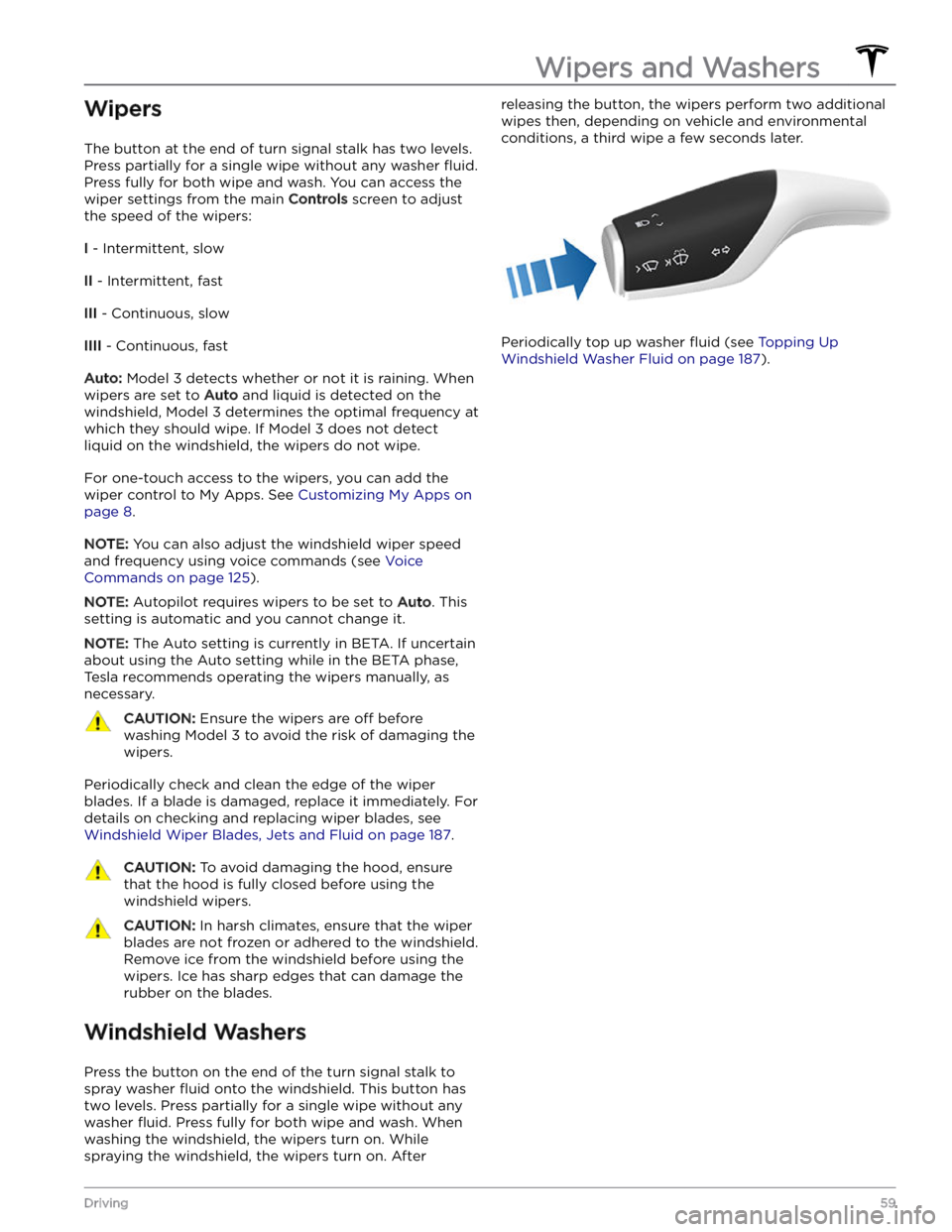
Wipers
The button at the end of turn signal stalk has two levels.
Press partially for a single wipe without any washer
fluid.
Press fully for both wipe and wash. You can access the
wiper settings from the main
Controls screen to adjust
the speed of the wipers:
I - Intermittent, slow
II - Intermittent, fast
III - Continuous, slow
IIII - Continuous, fast
Auto: Model 3 detects whether or not it is raining. When
wipers are set to
Auto and liquid is detected on the
windshield,
Model 3 determines the optimal frequency at
which they should wipe. If
Model 3 does not detect
liquid on the windshield, the wipers do not wipe.
For one-touch access to the wipers, you can add the wiper control to My Apps. See
Customizing My Apps on
page 8.
NOTE: You can also adjust the windshield wiper speed
and frequency using voice commands (see
Voice
Commands on page 125).
NOTE: Autopilot requires wipers to be set to Auto. This
setting is automatic and you cannot change it.
NOTE: The Auto setting is currently in BETA. If uncertain
about using the Auto setting while in the BETA phase,
Tesla recommends operating the wipers manually, as necessary.
CAUTION: Ensure the wipers are off before
washing Model 3 to avoid the risk of damaging the
wipers.
Periodically check and clean the edge of the wiper
blades. If a blade is damaged, replace it immediately. For details on checking and replacing wiper blades, see
Windshield Wiper Blades, Jets and Fluid on page 187.
CAUTION: To avoid damaging the hood, ensure
that the hood is fully closed before using the
windshield wipers.
CAUTION: In harsh climates, ensure that the wiper
blades are not frozen or adhered to the windshield.
Remove ice from the windshield before using the
wipers. Ice has sharp edges that can damage the
rubber on the blades.
Windshield Washers
Press the button on the end of the turn signal stalk to spray washer
fluid onto the windshield. This button has
two levels. Press partially for a single wipe without any
washer
fluid. Press fully for both wipe and wash. When
washing the windshield, the wipers turn on. While spraying the windshield, the wipers turn on. After
releasing the button, the wipers perform two additional
wipes then, depending on vehicle and environmental conditions, a third wipe a few seconds later.
Periodically top up washer fluid (see Topping Up
Windshield Washer Fluid on page 187).
Wipers and Washers
59Driving
Page 118 of 296

Overview of Climate Controls
Climate controls are available at the bottom of the touchscreen. By default, climate control is set to Auto, which
maintains optimum comfort in all but the most severe weather conditions. When you adjust the cabin temperature
while in the
Auto setting, the system automatically adjusts the heating, air conditioning, air distribution, and fan
speed to maintain the cabin at your selected temperature.
Touch the displayed temperature at the bottom of the touchscreen to access the main climate controls screen, where you can adjust your climate preferences. You can revert back to Auto at any time by touching
Auto. Touch the
power button on the main climate controls screen to toggle on or
off. For quick access to common controls, touch <
or > to display the climate popup.
NOTE: The climate control system is powered by the high voltage Battery. Therefore, prolonged use decreases
driving range.
WARNING: To avoid burns resulting from prolonged use, individuals who have peripheral neuropathy, or whose
capacity to feel pain is limited because of diabetes, age, neurological injury, or some other condition, should
exercise caution when using the climate control system and seat heaters.
Adjusting Climate Control Settings
NOTE: Easily adjust your climate preferences, such as turning on the seat heater or changing the cabin temperature,
hands-free by using voice commands (see
Voice Commands on page 125).
NOTE: For one-touch access to seat heaters and defrosters, you can add these controls to My Apps. See
Customizing My Apps on page 8.
1.
Touch to turn the climate control system on or off.
2.
Touch to adjust the climate settings for the front cabin.
3.
Choose where air flows into the front cabin (windshield, face-level, or foot-level vents). You can choose one or
more vents.
4.
Touch to adjust the climate settings for the rear cabin. If set to Auto, the rear vents turn on automatically when
the front climate system is on and a passenger is detected (see Adjusting the Rear Vents on page 119).
Climate Controls
116MODEL 3 Owner
Page 120 of 296
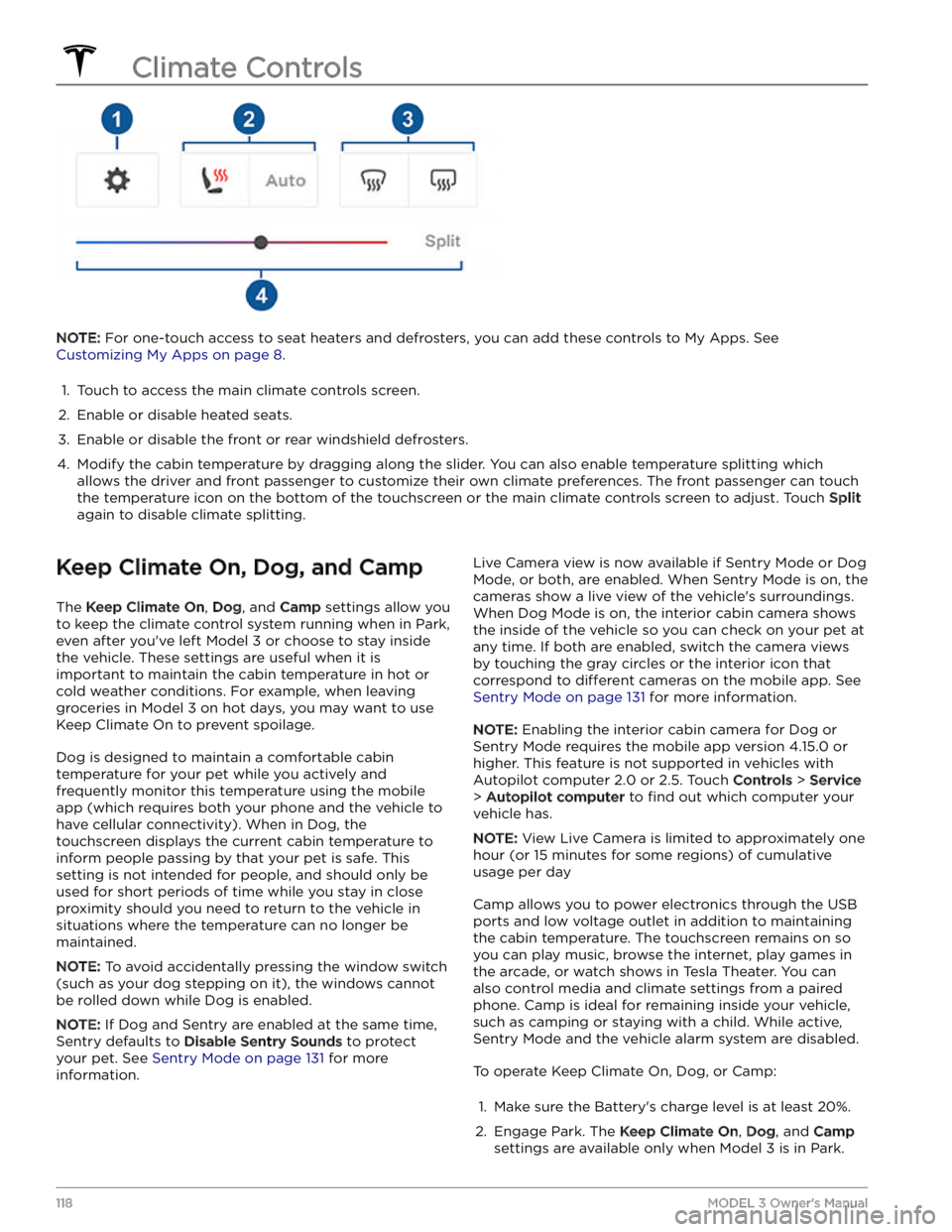
NOTE: For one-touch access to seat heaters and defrosters, you can add these controls to My Apps. See
Customizing My Apps on page 8.
1.
Touch to access the main climate controls screen.
2.
Enable or disable heated seats.
3.
Enable or disable the front or rear windshield defrosters.
4.
Modify the cabin temperature by dragging along the slider. You can also enable temperature splitting which
allows the driver and front passenger to customize their own climate preferences. The front passenger can touch
the temperature icon on the bottom of the touchscreen or the main climate controls screen to adjust. Touch
Split
again to disable climate splitting.
Keep Climate On, Dog, and Camp
The Keep Climate On, Dog, and Camp settings allow you
to keep the climate control system running when in Park,
even after you
Page 121 of 296

3. If necessary, adjust the climate settings.4.
On the climate controls screen, touch Keep Climate
On, Dog, or Camp.
NOTE: You can also control Dog and Camp from the
mobile app, by swiping up from the gray bar on the
Climate screen.
The climate control system attempts to maintain your climate settings until you shift out of Park or manually
turn it
off. Avoid using Keep Climate On, Dog, or Camp
when the Battery
Page 127 of 296
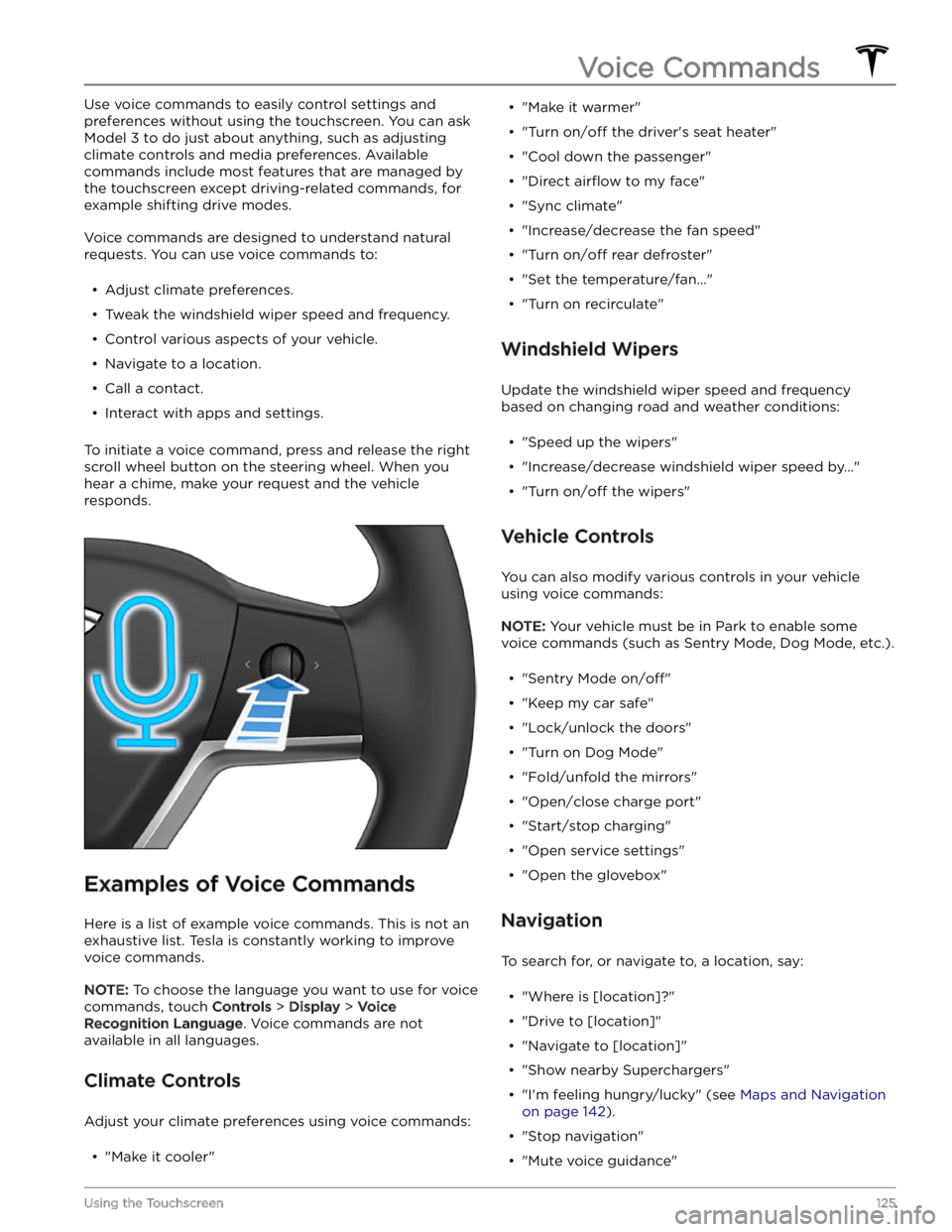
Use voice commands to easily control settings and
preferences without using the touchscreen. You can ask
Model 3 to do just about anything, such as adjusting
climate controls and media preferences. Available
commands include most features that are managed by the touchscreen except driving-related commands, for example shifting drive modes.
Voice commands are designed to understand natural
requests. You can use voice commands to:
Page 165 of 296
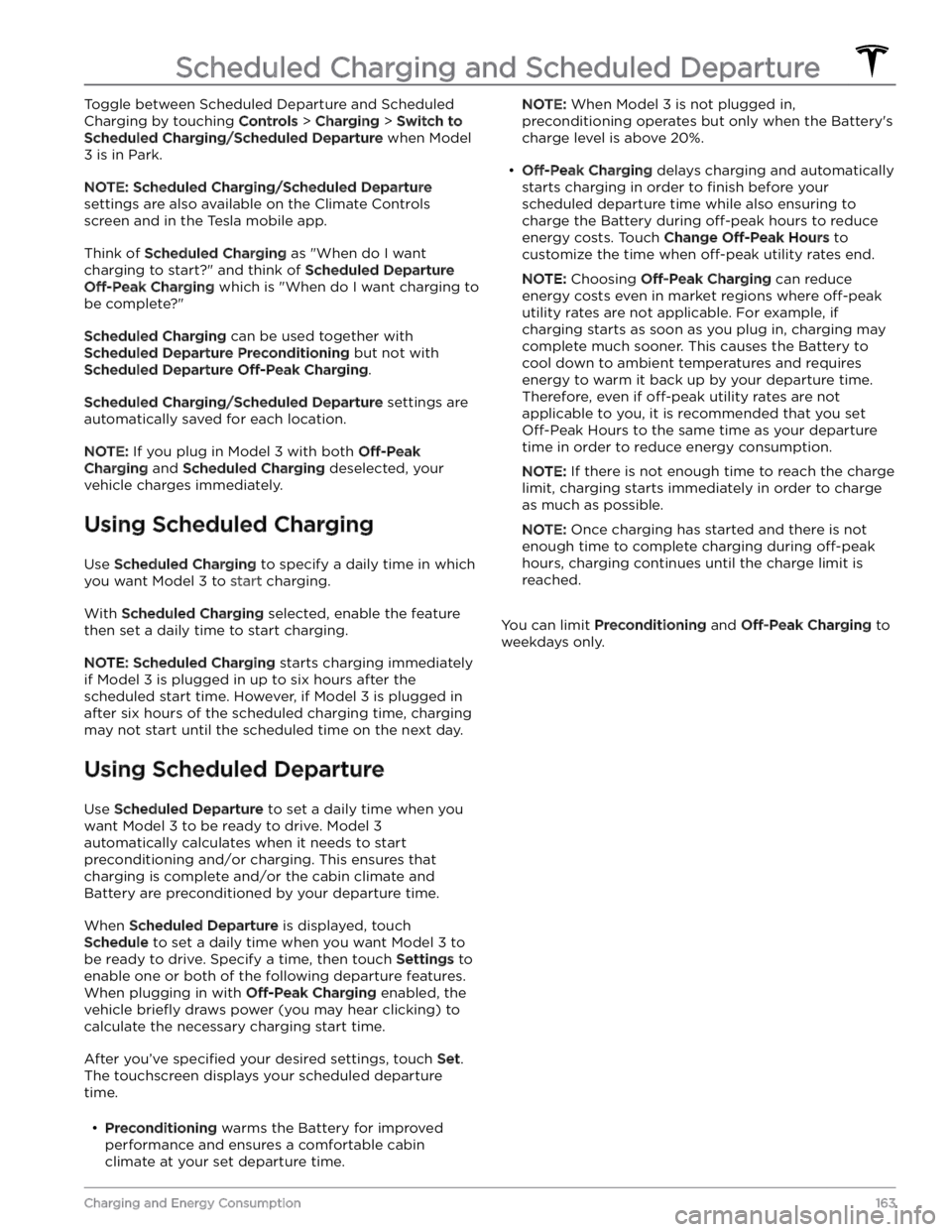
Toggle between Scheduled Departure and Scheduled Charging by touching
Controls > Charging > Switch to
Scheduled Charging/Scheduled Departure when Model
3 is in Park.
NOTE: Scheduled Charging/Scheduled Departure
settings are also available on the Climate Controls screen and in the Tesla mobile app.
Think of Scheduled Charging as "When do I want
charging to start?" and think of
Scheduled Departure
Off-Peak Charging which is "When do I want charging to
be complete?"
Scheduled Charging can be used together with
Scheduled Departure Preconditioning but not with
Scheduled Departure Off-Peak Charging.
Scheduled Charging/Scheduled Departure settings are
automatically saved for each location.
NOTE: If you plug in Model 3 with both Off-Peak
Charging and Scheduled Charging deselected, your
vehicle charges immediately.
Using Scheduled Charging
Use Scheduled Charging to specify a daily time in which
you want
Model 3 to start charging.
With Scheduled Charging selected, enable the feature
then set a daily time to start charging.
NOTE: Scheduled Charging starts charging immediately
if
Model 3 is plugged in up to six hours after the
scheduled start time. However, if
Model 3 is plugged in
after six hours of the scheduled charging time, charging may not start until the scheduled time on the next day.
Using Scheduled Departure
Use Scheduled Departure to set a daily time when you
want
Model 3 to be ready to drive. Model 3
automatically calculates when it needs to start preconditioning and/or charging. This ensures that charging is complete and/or the cabin climate and
Battery are preconditioned by your departure time.
When Scheduled Departure is displayed, touch
Schedule to set a daily time when you want Model 3 to
be ready to drive. Specify a time, then touch
Settings to
enable one or both of the following departure features.
When plugging in with
Off-Peak Charging enabled, the
vehicle
briefly draws power (you may hear clicking) to
calculate the necessary charging start time.
After you
Page 252 of 296
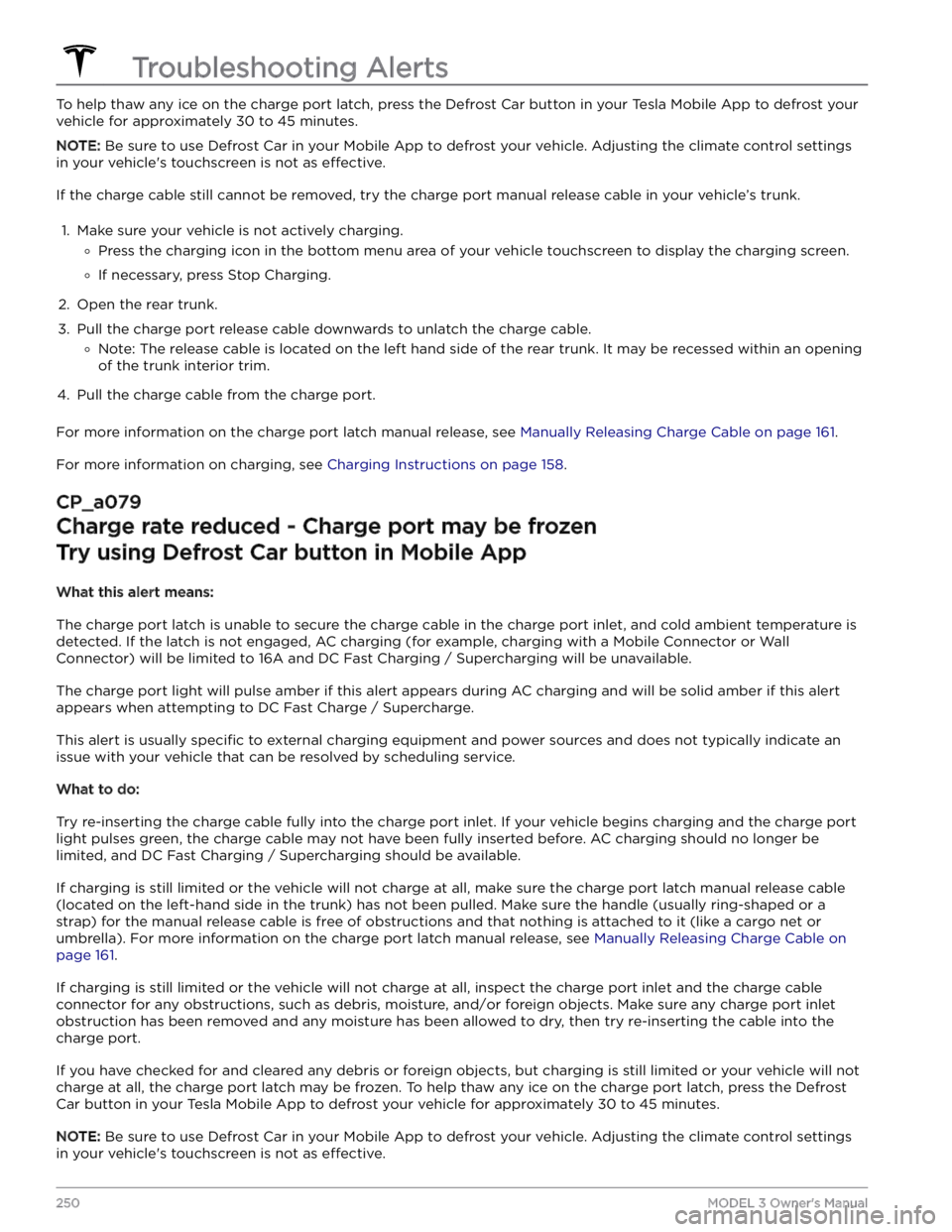
To help thaw any ice on the charge port latch, press the Defrost Car button in your Tesla Mobile App to defrost your
vehicle for approximately 30 to 45 minutes.
NOTE: Be sure to use Defrost Car in your Mobile App to defrost your vehicle. Adjusting the climate control settings
in your vehicle