warning light TESLA MODEL S 2015 User Guide
[x] Cancel search | Manufacturer: TESLA, Model Year: 2015, Model line: MODEL S, Model: TESLA MODEL S 2015Pages: 164, PDF Size: 4.78 MB
Page 35 of 164
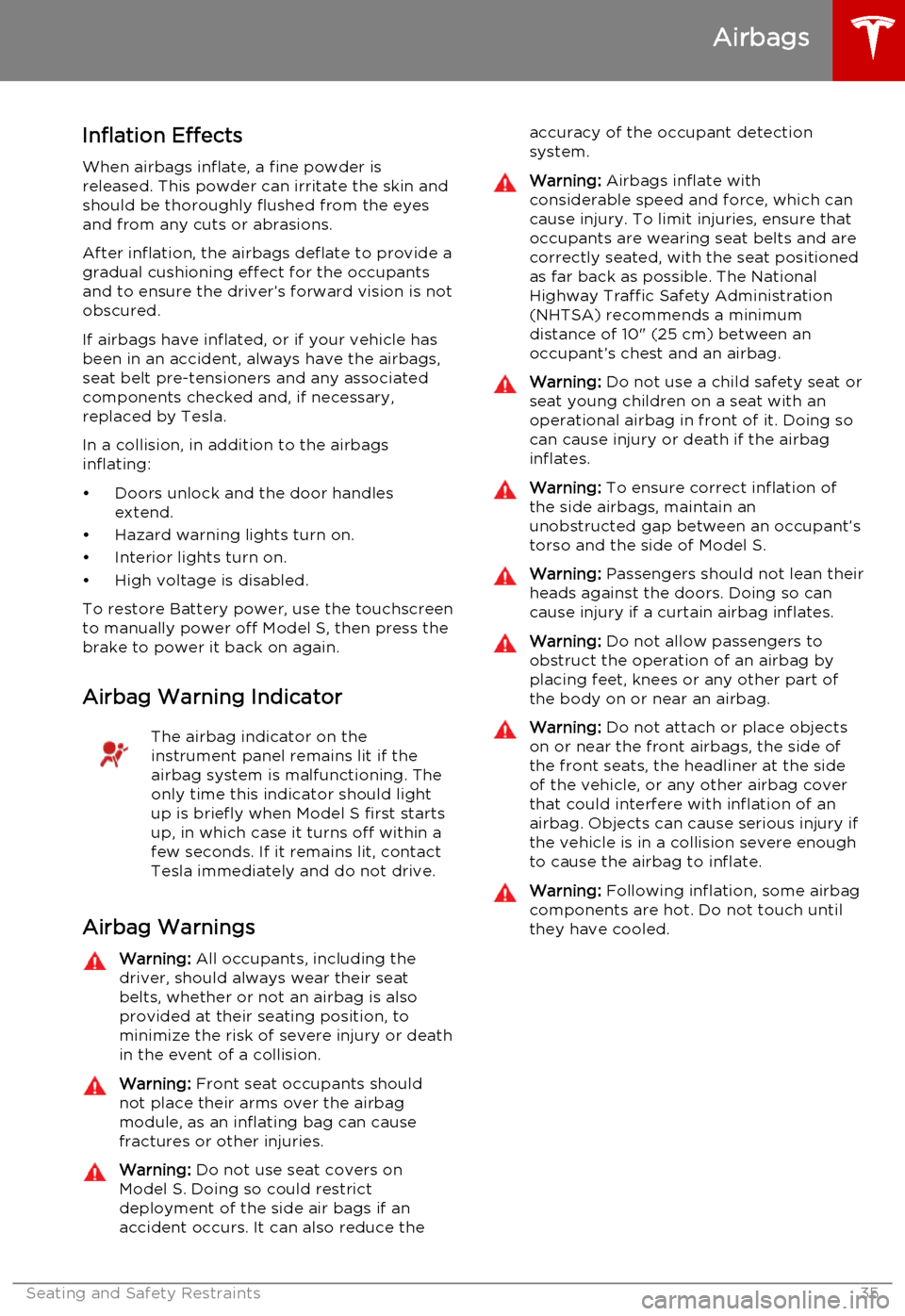
Inflation Effects
When airbags inflate, a fine powder is
released. This powder can irritate the skin and should be thoroughly flushed from the eyes
and from any cuts or abrasions.
After inflation, the airbags deflate to provide a
gradual cushioning effect for the occupants and to ensure the driver’s forward vision is notobscured.
If airbags have inflated, or if your vehicle has been in an accident, always have the airbags,
seat belt pre-tensioners and any associated
components checked and, if necessary,
replaced by Tesla.
In a collision, in addition to the airbags
inflating:
• Doors unlock and the door handles extend.
• Hazard warning lights turn on.
• Interior lights turn on.
• High voltage is disabled.
To restore Battery power, use the touchscreen
to manually power off Model S, then press the
brake to power it back on again.
Airbag Warning IndicatorThe airbag indicator on the
instrument panel remains lit if the
airbag system is malfunctioning. The
only time this indicator should light
up is briefly when Model S first starts
up, in which case it turns off within a few seconds. If it remains lit, contact
Tesla immediately and do not drive.
Airbag Warnings
Warning: All occupants, including the
driver, should always wear their seat
belts, whether or not an airbag is also
provided at their seating position, to
minimize the risk of severe injury or death
in the event of a collision.Warning: Front seat occupants should
not place their arms over the airbag
module, as an inflating bag can cause
fractures or other injuries.Warning: Do not use seat covers on
Model S. Doing so could restrict
deployment of the side air bags if an
accident occurs. It can also reduce theaccuracy of the occupant detection
system.Warning: Airbags inflate with
considerable speed and force, which can
cause injury. To limit injuries, ensure that
occupants are wearing seat belts and are
correctly seated, with the seat positioned
as far back as possible. The National
Highway Traffic Safety Administration (NHTSA) recommends a minimum
distance of 10" (25 cm) between an occupant’s chest and an airbag.Warning: Do not use a child safety seat or
seat young children on a seat with an operational airbag in front of it. Doing socan cause injury or death if the airbaginflates.Warning: To ensure correct inflation of
the side airbags, maintain an
unobstructed gap between an occupant’s
torso and the side of Model S.Warning: Passengers should not lean their
heads against the doors. Doing so can cause injury if a curtain airbag inflates.Warning: Do not allow passengers to
obstruct the operation of an airbag by
placing feet, knees or any other part of the body on or near an airbag.Warning: Do not attach or place objects
on or near the front airbags, the side of
the front seats, the headliner at the side of the vehicle, or any other airbag coverthat could interfere with inflation of an
airbag. Objects can cause serious injury if the vehicle is in a collision severe enoughto cause the airbag to inflate.Warning: Following inflation, some airbag
components are hot. Do not touch until
they have cooled.
Airbags
Seating and Safety Restraints35
Page 37 of 164
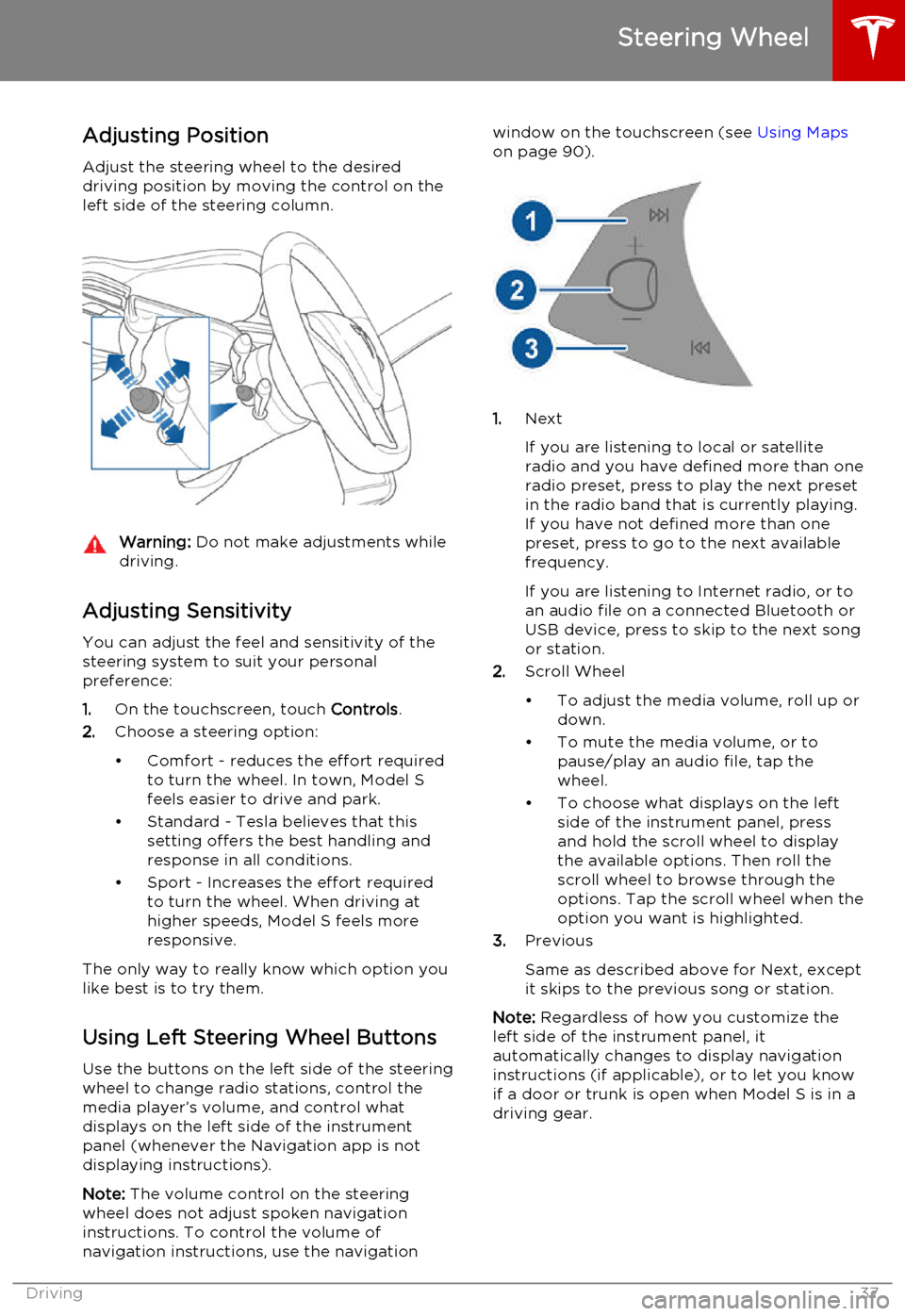
Adjusting Position
Adjust the steering wheel to the desired driving position by moving the control on the
left side of the steering column.Warning: Do not make adjustments while
driving.
Adjusting Sensitivity
You can adjust the feel and sensitivity of the
steering system to suit your personal preference:
1. On the touchscreen, touch Controls.
2. Choose a steering option:
• Comfort - reduces the effort required to turn the wheel. In town, Model S
feels easier to drive and park.
• Standard - Tesla believes that this setting offers the best handling andresponse in all conditions.
• Sport - Increases the effort required to turn the wheel. When driving athigher speeds, Model S feels more
responsive.
The only way to really know which option you
like best is to try them.
Using Left Steering Wheel Buttons
Use the buttons on the left side of the steering
wheel to change radio stations, control the
media player’s volume, and control what
displays on the left side of the instrument panel (whenever the Navigation app is not
displaying instructions).
Note: The volume control on the steering
wheel does not adjust spoken navigation instructions. To control the volume of
navigation instructions, use the navigation
window on the touchscreen (see Using Maps
on page 90).
1. Next
If you are listening to local or satellite
radio and you have defined more than one
radio preset, press to play the next preset in the radio band that is currently playing.
If you have not defined more than one
preset, press to go to the next available
frequency.
If you are listening to Internet radio, or to
an audio file on a connected Bluetooth or USB device, press to skip to the next song
or station.
2. Scroll Wheel
• To adjust the media volume, roll up or down.
• To mute the media volume, or to pause/play an audio file, tap the
wheel.
• To choose what displays on the left side of the instrument panel, press
and hold the scroll wheel to display
the available options. Then roll the
scroll wheel to browse through the
options. Tap the scroll wheel when the option you want is highlighted.
3. Previous
Same as described above for Next, except
it skips to the previous song or station.
Note: Regardless of how you customize the
left side of the instrument panel, it
automatically changes to display navigation instructions (if applicable), or to let you knowif a door or trunk is open when Model S is in a
driving gear.
Steering Wheel
Driving37
Page 44 of 164
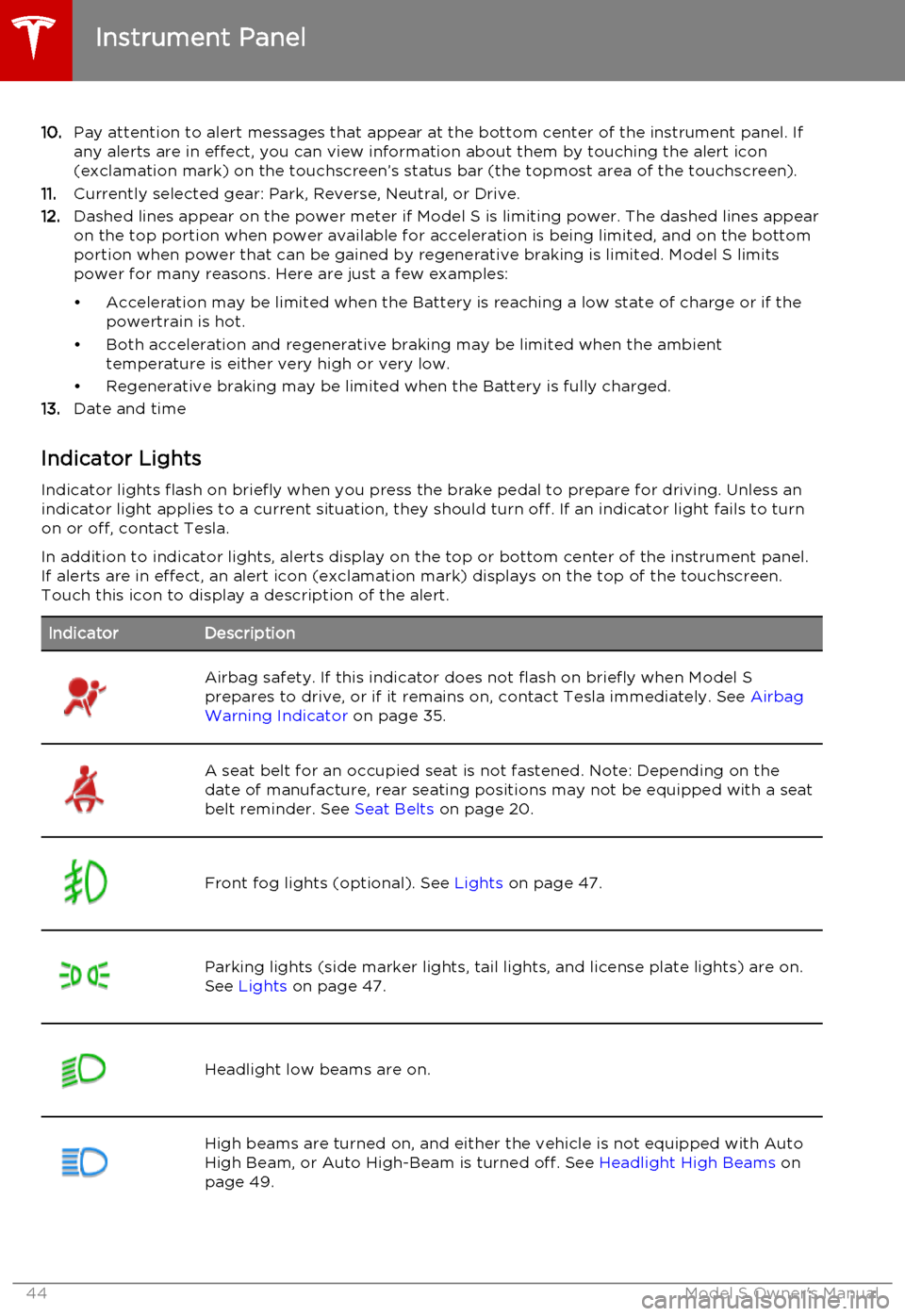
10.Pay attention to alert messages that appear at the bottom center of the instrument panel. If
any alerts are in effect, you can view information about them by touching the alert icon
(exclamation mark) on the touchscreen’s status bar (the topmost area of the touchscreen).
11. Currently selected gear: Park, Reverse, Neutral, or Drive.
12. Dashed lines appear on the power meter if Model S is limiting power. The dashed lines appear
on the top portion when power available for acceleration is being limited, and on the bottom
portion when power that can be gained by regenerative braking is limited. Model S limits
power for many reasons. Here are just a few examples:
• Acceleration may be limited when the Battery is reaching a low state of charge or if the powertrain is hot.
• Both acceleration and regenerative braking may be limited when the ambient temperature is either very high or very low.
• Regenerative braking may be limited when the Battery is fully charged.
13. Date and time
Indicator Lights Indicator lights flash on briefly when you press the brake pedal to prepare for driving. Unless anindicator light applies to a current situation, they should turn off. If an indicator light fails to turnon or off, contact Tesla.
In addition to indicator lights, alerts display on the top or bottom center of the instrument panel.
If alerts are in effect, an alert icon (exclamation mark) displays on the top of the touchscreen.
Touch this icon to display a description of the alert.IndicatorDescriptionAirbag safety. If this indicator does not flash on briefly when Model S
prepares to drive, or if it remains on, contact Tesla immediately. See Airbag
Warning Indicator on page 35.A seat belt for an occupied seat is not fastened. Note: Depending on the
date of manufacture, rear seating positions may not be equipped with a seat
belt reminder. See Seat Belts on page 20.Front fog lights (optional). See Lights on page 47.Parking lights (side marker lights, tail lights, and license plate lights) are on.
See Lights on page 47.Headlight low beams are on.High beams are turned on, and either the vehicle is not equipped with Auto
High Beam, or Auto High-Beam is turned off. See Headlight High Beams on
page 49.
Instrument Panel
44Model S Owner's Manual
Page 49 of 164
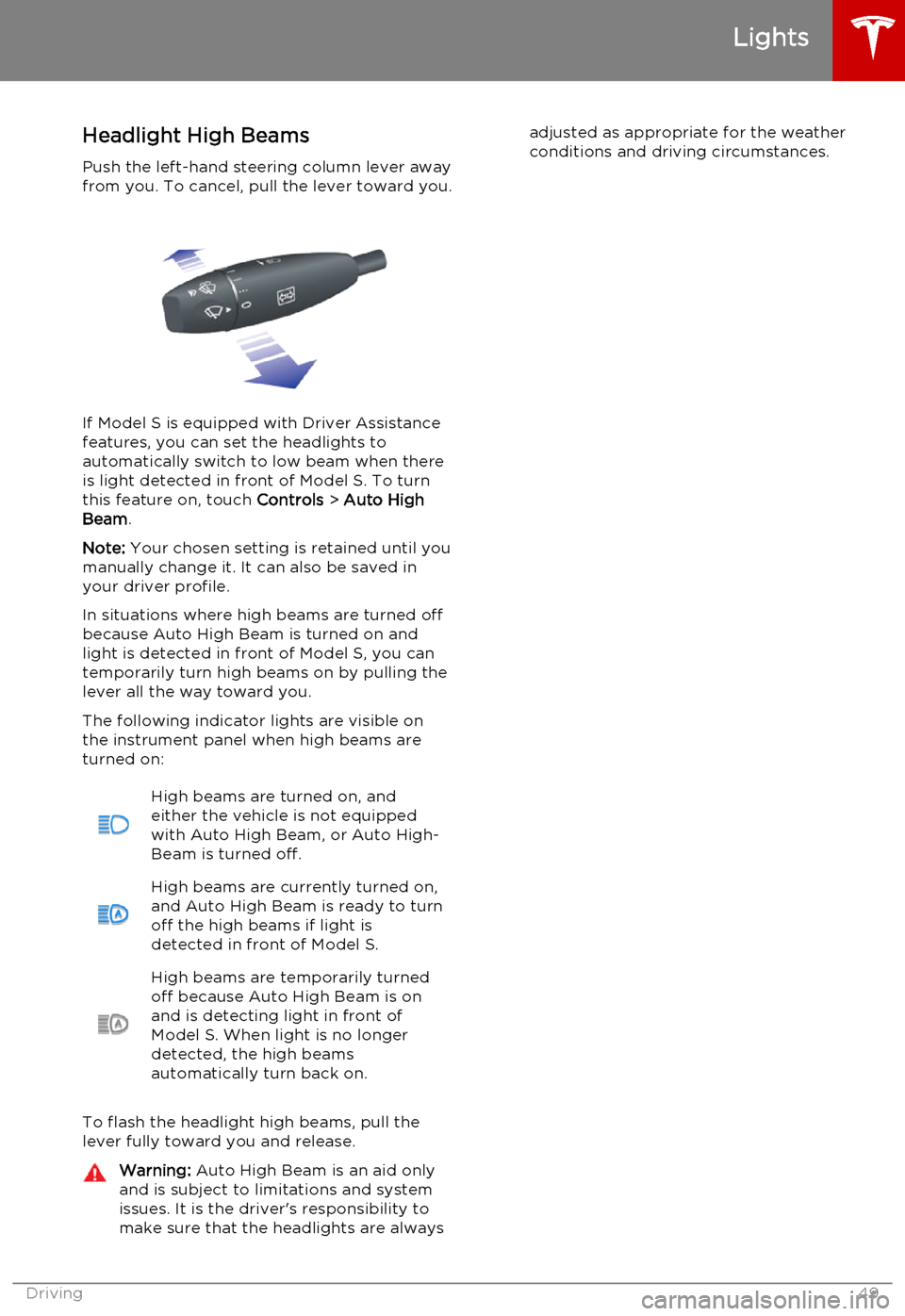
Headlight High BeamsPush the left-hand steering column lever away
from you. To cancel, pull the lever toward you.
If Model S is equipped with Driver Assistance
features, you can set the headlights to
automatically switch to low beam when there is light detected in front of Model S. To turn
this feature on, touch Controls > Auto High
Beam .
Note: Your chosen setting is retained until you
manually change it. It can also be saved in
your driver profile.
In situations where high beams are turned off
because Auto High Beam is turned on and
light is detected in front of Model S, you can temporarily turn high beams on by pulling the
lever all the way toward you.
The following indicator lights are visible on
the instrument panel when high beams are turned on:
High beams are turned on, and
either the vehicle is not equipped
with Auto High Beam, or Auto High- Beam is turned off.High beams are currently turned on, and Auto High Beam is ready to turn
off the high beams if light is
detected in front of Model S.High beams are temporarily turned
off because Auto High Beam is on
and is detecting light in front of
Model S. When light is no longer
detected, the high beams
automatically turn back on.
To flash the headlight high beams, pull the
lever fully toward you and release.
Warning: Auto High Beam is an aid only
and is subject to limitations and system
issues. It is the driver's responsibility to make sure that the headlights are alwaysadjusted as appropriate for the weather
conditions and driving circumstances.
Lights
Driving49
Page 50 of 164
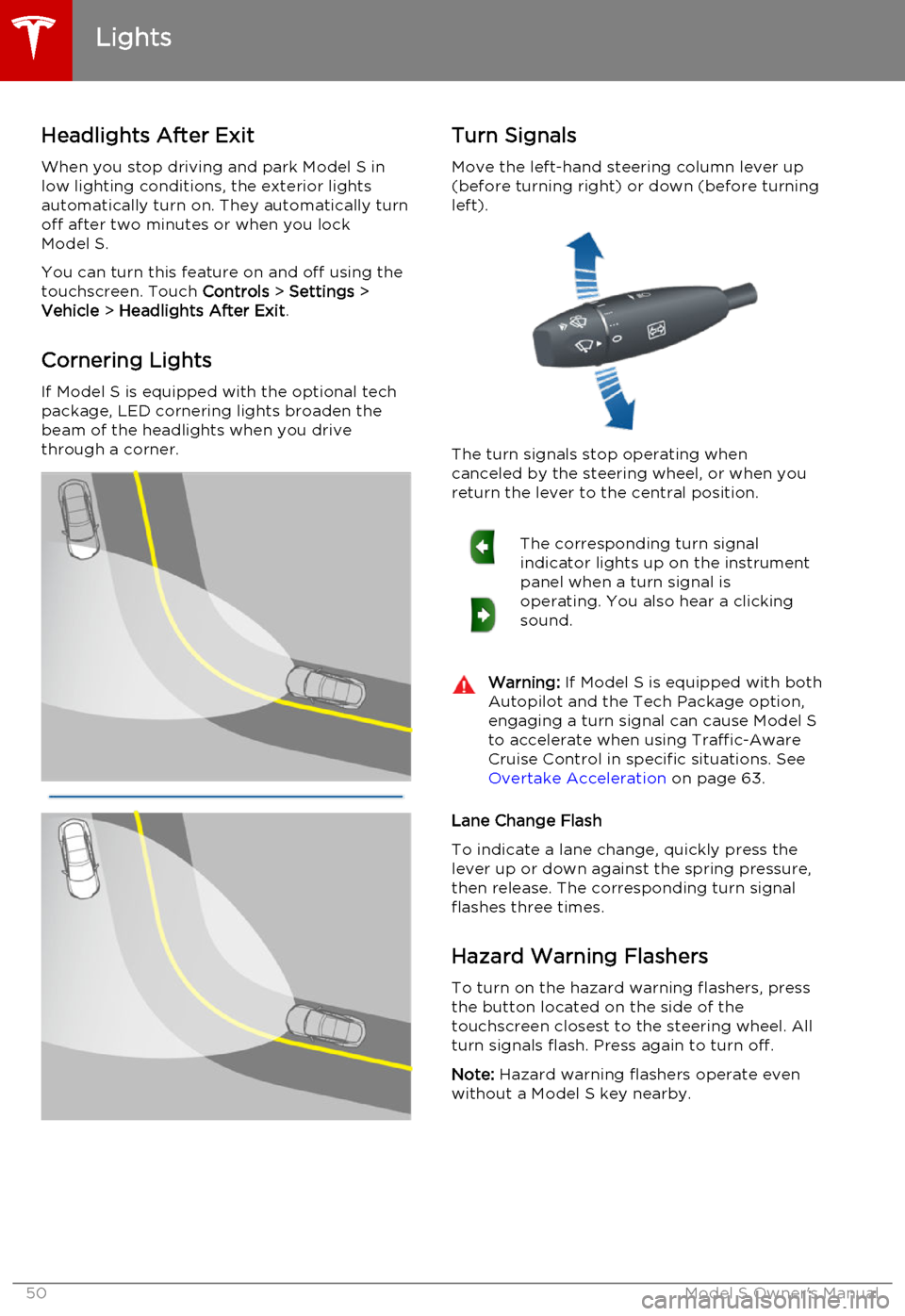
Headlights After ExitWhen you stop driving and park Model S in
low lighting conditions, the exterior lights
automatically turn on. They automatically turn
off after two minutes or when you lock Model S.
You can turn this feature on and off using the
touchscreen. Touch Controls > Settings >
Vehicle > Headlights After Exit .
Cornering Lights
If Model S is equipped with the optional tech package, LED cornering lights broaden the
beam of the headlights when you drive
through a corner.Turn Signals
Move the left-hand steering column lever up(before turning right) or down (before turning
left).
The turn signals stop operating when
canceled by the steering wheel, or when you return the lever to the central position.
The corresponding turn signal
indicator lights up on the instrument
panel when a turn signal is
operating. You also hear a clicking
sound.Warning: If Model S is equipped with both
Autopilot and the Tech Package option, engaging a turn signal can cause Model S
to accelerate when using Traffic-Aware
Cruise Control in specific situations. See Overtake Acceleration on page 63.
Lane Change Flash
To indicate a lane change, quickly press the
lever up or down against the spring pressure, then release. The corresponding turn signalflashes three times.
Hazard Warning Flashers
To turn on the hazard warning flashers, press
the button located on the side of the
touchscreen closest to the steering wheel. All turn signals flash. Press again to turn off.
Note: Hazard warning flashers operate even
without a Model S key nearby.
Lights
50Model S Owner's Manual
Page 52 of 164
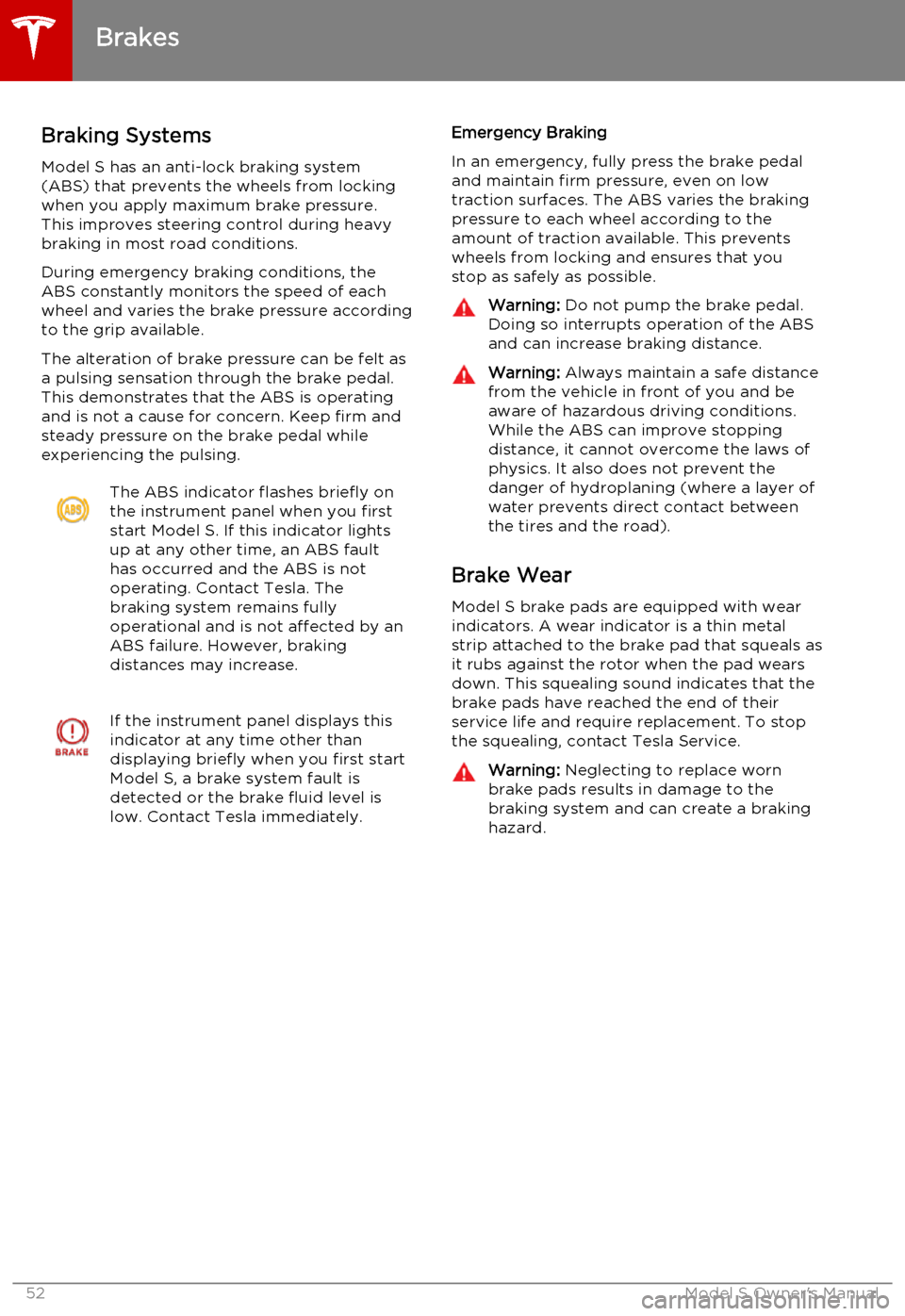
Braking SystemsModel S has an anti-lock braking system
(ABS) that prevents the wheels from locking
when you apply maximum brake pressure. This improves steering control during heavy
braking in most road conditions.
During emergency braking conditions, the
ABS constantly monitors the speed of each
wheel and varies the brake pressure according
to the grip available.
The alteration of brake pressure can be felt as
a pulsing sensation through the brake pedal.
This demonstrates that the ABS is operating
and is not a cause for concern. Keep firm and
steady pressure on the brake pedal while
experiencing the pulsing.The ABS indicator flashes briefly on
the instrument panel when you first
start Model S. If this indicator lights
up at any other time, an ABS fault
has occurred and the ABS is not
operating. Contact Tesla. The
braking system remains fully
operational and is not affected by an
ABS failure. However, braking
distances may increase.If the instrument panel displays this
indicator at any time other than
displaying briefly when you first start
Model S, a brake system fault is
detected or the brake fluid level is
low. Contact Tesla immediately.Emergency Braking
In an emergency, fully press the brake pedal
and maintain firm pressure, even on low
traction surfaces. The ABS varies the braking pressure to each wheel according to the
amount of traction available. This prevents wheels from locking and ensures that you
stop as safely as possible.Warning: Do not pump the brake pedal.
Doing so interrupts operation of the ABS
and can increase braking distance.Warning: Always maintain a safe distance
from the vehicle in front of you and be aware of hazardous driving conditions.
While the ABS can improve stopping
distance, it cannot overcome the laws of physics. It also does not prevent the
danger of hydroplaning (where a layer of
water prevents direct contact between
the tires and the road).
Brake Wear
Model S brake pads are equipped with wearindicators. A wear indicator is a thin metalstrip attached to the brake pad that squeals as
it rubs against the rotor when the pad wears
down. This squealing sound indicates that the
brake pads have reached the end of their
service life and require replacement. To stop
the squealing, contact Tesla Service.
Warning: Neglecting to replace worn
brake pads results in damage to the
braking system and can create a braking
hazard.
Brakes
52Model S Owner's Manual
Page 57 of 164
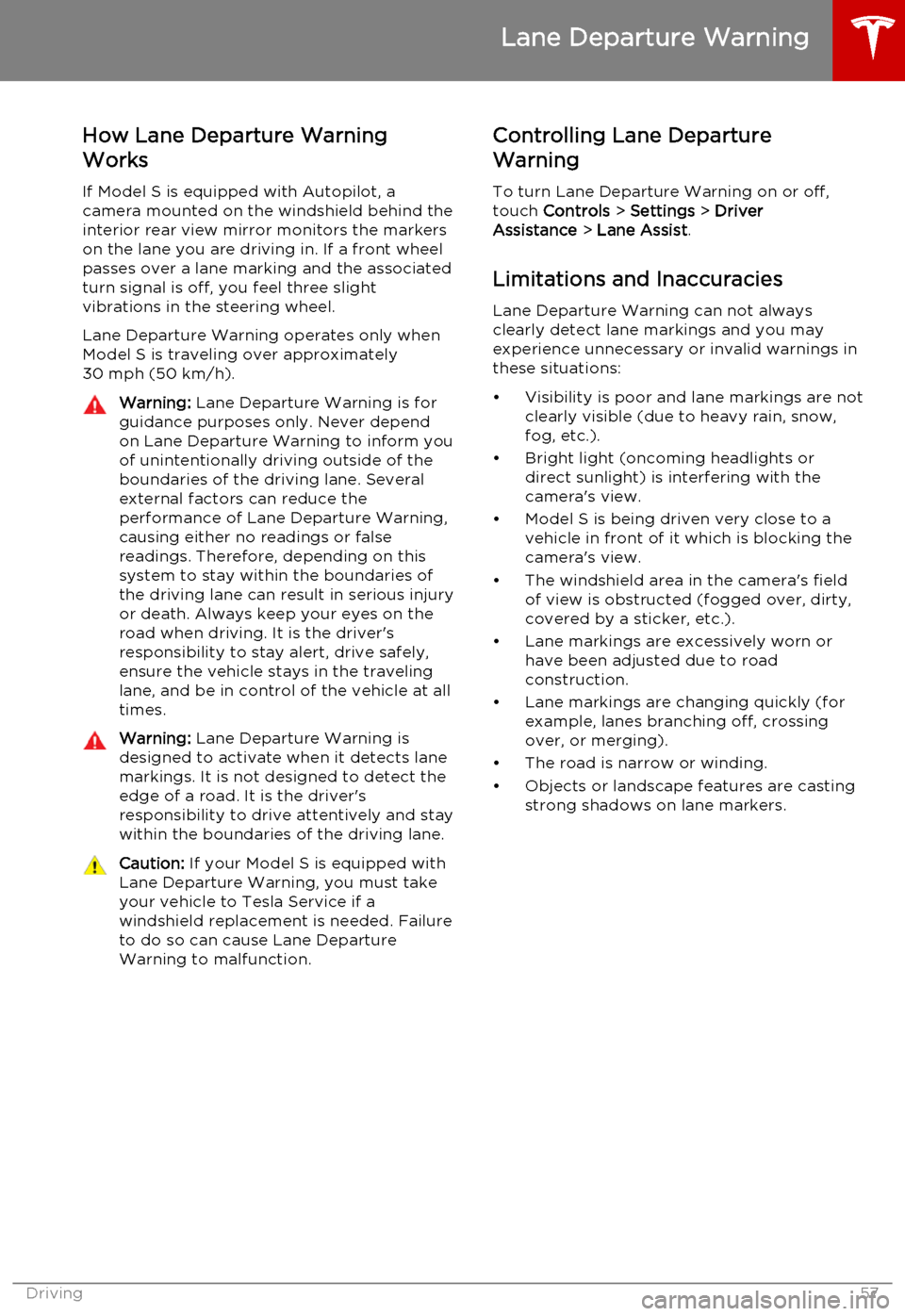
How Lane Departure Warning
Works
If Model S is equipped with Autopilot, a
camera mounted on the windshield behind the interior rear view mirror monitors the markers
on the lane you are driving in. If a front wheel passes over a lane marking and the associated
turn signal is off, you feel three slight
vibrations in the steering wheel.
Lane Departure Warning operates only when
Model S is traveling over approximately
30 mph (50 km/h).Warning: Lane Departure Warning is for
guidance purposes only. Never depend
on Lane Departure Warning to inform you of unintentionally driving outside of theboundaries of the driving lane. Several
external factors can reduce the
performance of Lane Departure Warning,
causing either no readings or false
readings. Therefore, depending on this
system to stay within the boundaries of the driving lane can result in serious injuryor death. Always keep your eyes on the
road when driving. It is the driver's
responsibility to stay alert, drive safely,
ensure the vehicle stays in the traveling lane, and be in control of the vehicle at all
times.Warning: Lane Departure Warning is
designed to activate when it detects lane markings. It is not designed to detect the
edge of a road. It is the driver's
responsibility to drive attentively and stay
within the boundaries of the driving lane.Caution: If your Model S is equipped with
Lane Departure Warning, you must take
your vehicle to Tesla Service if a
windshield replacement is needed. Failure
to do so can cause Lane Departure
Warning to malfunction.Controlling Lane Departure
Warning
To turn Lane Departure Warning on or off,
touch Controls > Settings > Driver
Assistance > Lane Assist .
Limitations and Inaccuracies Lane Departure Warning can not always
clearly detect lane markings and you may
experience unnecessary or invalid warnings in
these situations:
• Visibility is poor and lane markings are not clearly visible (due to heavy rain, snow,fog, etc.).
• Bright light (oncoming headlights or direct sunlight) is interfering with thecamera's view.
• Model S is being driven very close to a vehicle in front of it which is blocking the
camera's view.
• The windshield area in the camera's field of view is obstructed (fogged over, dirty,
covered by a sticker, etc.).
• Lane markings are excessively worn or have been adjusted due to roadconstruction.
• Lane markings are changing quickly (for example, lanes branching off, crossing
over, or merging).
• The road is narrow or winding.
• Objects or landscape features are casting strong shadows on lane markers.
Lane Departure Warning
Driving57
Page 59 of 164
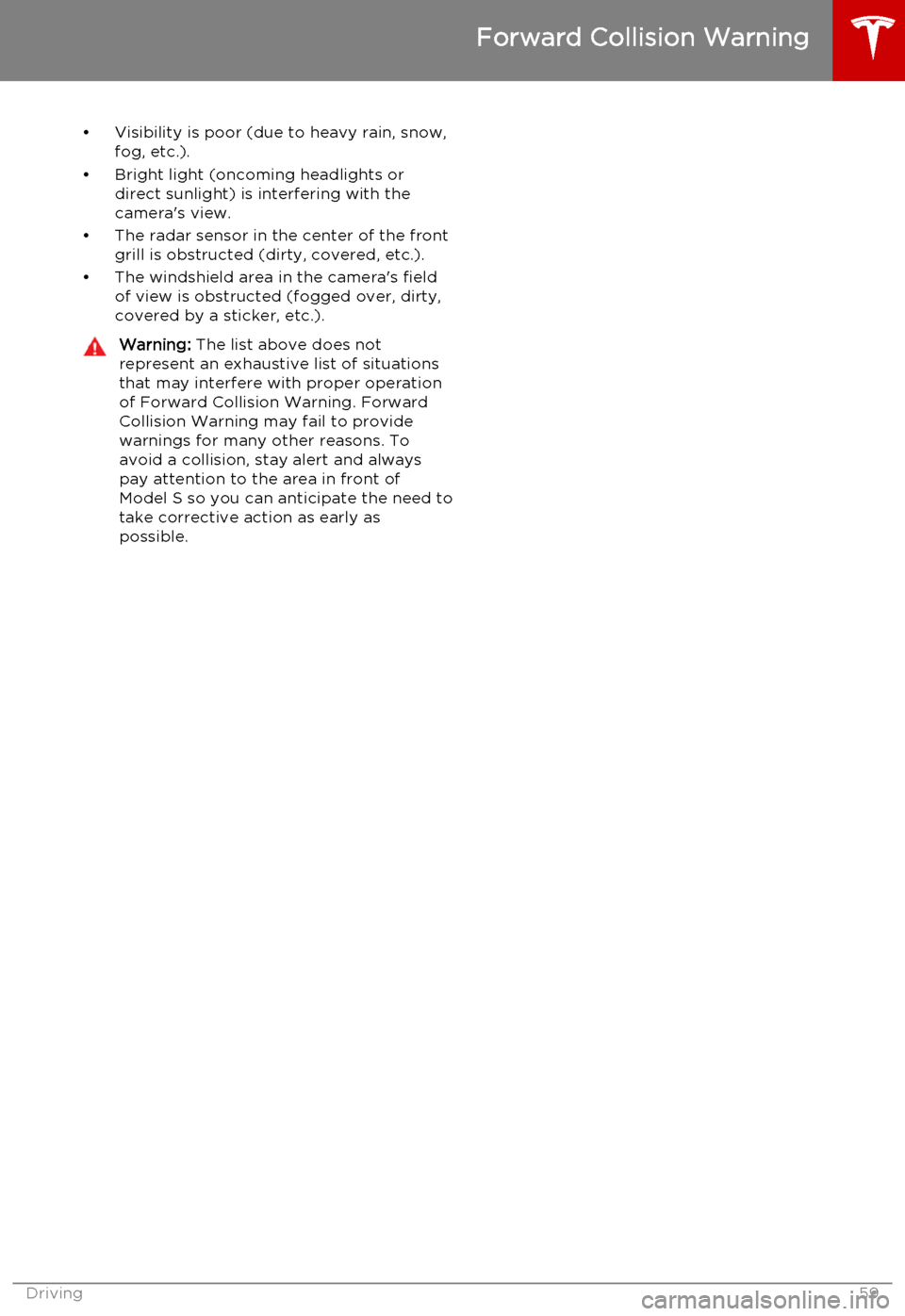
• Visibility is poor (due to heavy rain, snow,fog, etc.).
• Bright light (oncoming headlights or direct sunlight) is interfering with the
camera's view.
• The radar sensor in the center of the front grill is obstructed (dirty, covered, etc.).
• The windshield area in the camera's field of view is obstructed (fogged over, dirty,
covered by a sticker, etc.).Warning: The list above does not
represent an exhaustive list of situations
that may interfere with proper operation of Forward Collision Warning. ForwardCollision Warning may fail to provide
warnings for many other reasons. To
avoid a collision, stay alert and always pay attention to the area in front of
Model S so you can anticipate the need to take corrective action as early as
possible.
Forward Collision Warning
Driving59
Page 60 of 164
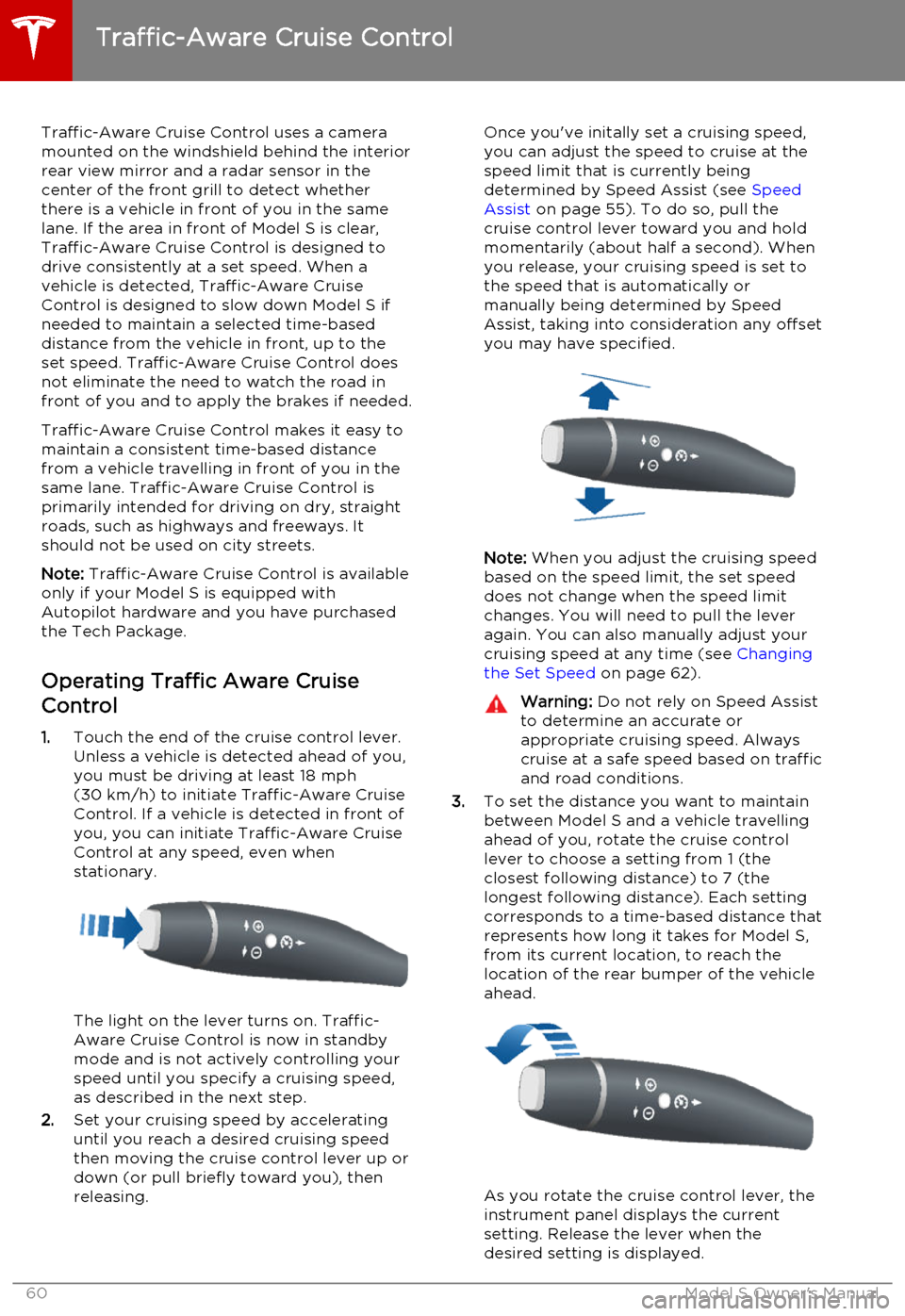
Traffic-Aware Cruise Control uses a camera
mounted on the windshield behind the interior
rear view mirror and a radar sensor in the
center of the front grill to detect whether
there is a vehicle in front of you in the same lane. If the area in front of Model S is clear,Traffic-Aware Cruise Control is designed todrive consistently at a set speed. When a
vehicle is detected, Traffic-Aware Cruise
Control is designed to slow down Model S if needed to maintain a selected time-baseddistance from the vehicle in front, up to the
set speed. Traffic-Aware Cruise Control does
not eliminate the need to watch the road in
front of you and to apply the brakes if needed.
Traffic-Aware Cruise Control makes it easy to maintain a consistent time-based distance
from a vehicle travelling in front of you in the
same lane. Traffic-Aware Cruise Control is
primarily intended for driving on dry, straight roads, such as highways and freeways. It
should not be used on city streets.
Note: Traffic-Aware Cruise Control is available
only if your Model S is equipped with Autopilot hardware and you have purchased
the Tech Package.
Operating Traffic Aware Cruise
Control
1. Touch the end of the cruise control lever.
Unless a vehicle is detected ahead of you, you must be driving at least 18 mph
(30 km/h) to initiate Traffic-Aware Cruise
Control. If a vehicle is detected in front of you, you can initiate Traffic-Aware CruiseControl at any speed, even when
stationary.
The light on the lever turns on. Traffic-
Aware Cruise Control is now in standby
mode and is not actively controlling your speed until you specify a cruising speed,
as described in the next step.
2. Set your cruising speed by accelerating
until you reach a desired cruising speed
then moving the cruise control lever up or
down (or pull briefly toward you), then
releasing.
Once you've initally set a cruising speed, you can adjust the speed to cruise at the
speed limit that is currently being
determined by Speed Assist (see Speed
Assist on page 55). To do so, pull the
cruise control lever toward you and hold momentarily (about half a second). Whenyou release, your cruising speed is set to
the speed that is automatically or manually being determined by Speed
Assist, taking into consideration any offset you may have specified.
Note: When you adjust the cruising speed
based on the speed limit, the set speed
does not change when the speed limit changes. You will need to pull the lever
again. You can also manually adjust your
cruising speed at any time (see Changing
the Set Speed on page 62).
Warning: Do not rely on Speed Assist
to determine an accurate or
appropriate cruising speed. Always
cruise at a safe speed based on traffic and road conditions.
3. To set the distance you want to maintain
between Model S and a vehicle travelling
ahead of you, rotate the cruise control
lever to choose a setting from 1 (the
closest following distance) to 7 (the
longest following distance). Each setting
corresponds to a time-based distance that represents how long it takes for Model S,
from its current location, to reach the
location of the rear bumper of the vehicle ahead.
As you rotate the cruise control lever, the
instrument panel displays the current
setting. Release the lever when the
desired setting is displayed.
Traffic-Aware Cruise Control
60Model S Owner's Manual
Page 61 of 164
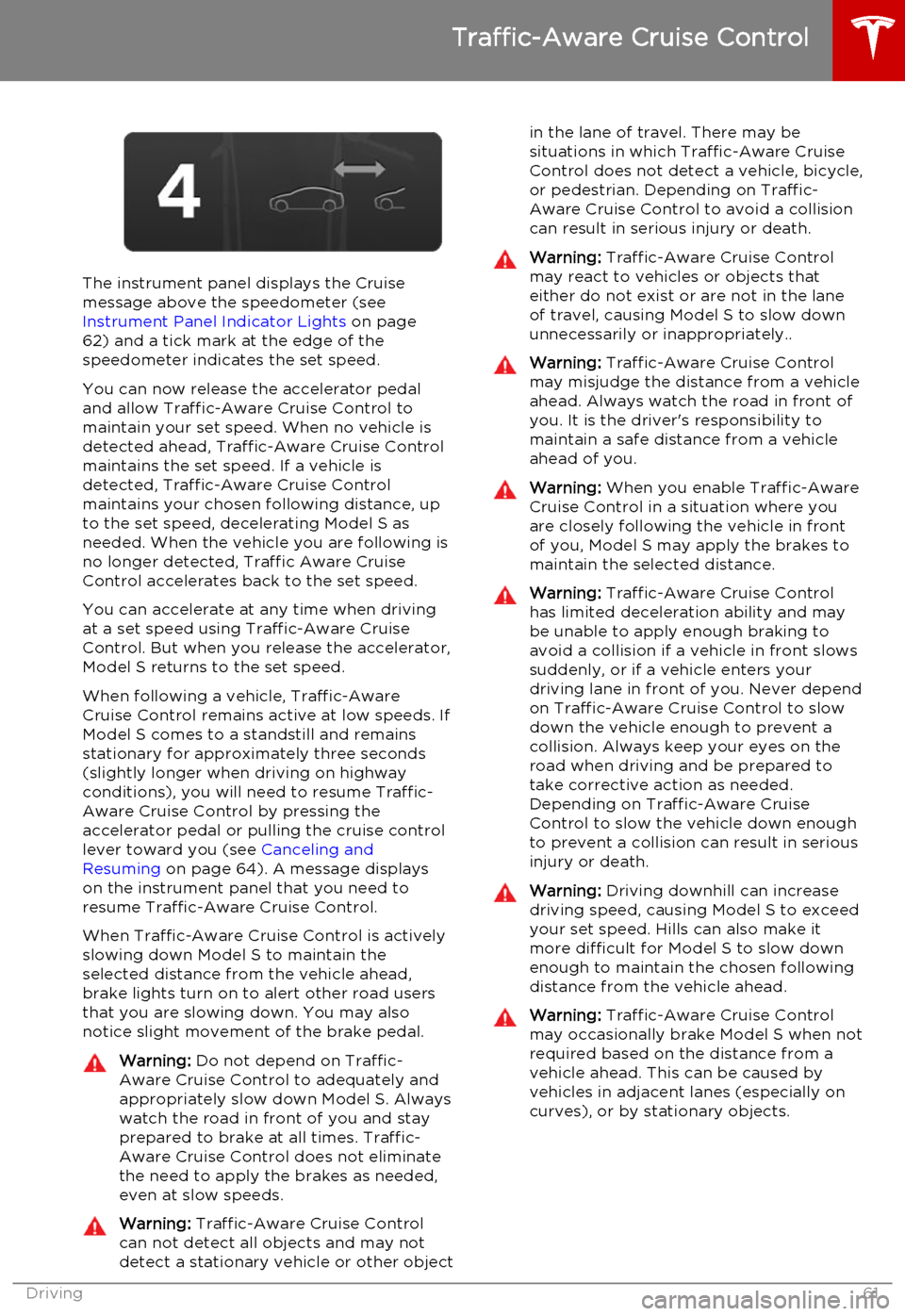
The instrument panel displays the Cruisemessage above the speedometer (see
Instrument Panel Indicator Lights on page
62) and a tick mark at the edge of the
speedometer indicates the set speed.
You can now release the accelerator pedal
and allow Traffic-Aware Cruise Control to maintain your set speed. When no vehicle isdetected ahead, Traffic-Aware Cruise Control
maintains the set speed. If a vehicle is
detected, Traffic-Aware Cruise Control
maintains your chosen following distance, up to the set speed, decelerating Model S as
needed. When the vehicle you are following is no longer detected, Traffic Aware Cruise
Control accelerates back to the set speed.
You can accelerate at any time when driving at a set speed using Traffic-Aware Cruise
Control. But when you release the accelerator, Model S returns to the set speed.
When following a vehicle, Traffic-Aware
Cruise Control remains active at low speeds. If
Model S comes to a standstill and remains stationary for approximately three seconds
(slightly longer when driving on highway
conditions), you will need to resume Traffic-
Aware Cruise Control by pressing the
accelerator pedal or pulling the cruise control lever toward you (see Canceling and
Resuming on page 64). A message displays
on the instrument panel that you need to
resume Traffic-Aware Cruise Control.
When Traffic-Aware Cruise Control is actively
slowing down Model S to maintain the
selected distance from the vehicle ahead,
brake lights turn on to alert other road users
that you are slowing down. You may also notice slight movement of the brake pedal.
Warning: Do not depend on Traffic-
Aware Cruise Control to adequately and appropriately slow down Model S. Always
watch the road in front of you and stay
prepared to brake at all times. Traffic-
Aware Cruise Control does not eliminate the need to apply the brakes as needed,even at slow speeds.Warning: Traffic-Aware Cruise Control
can not detect all objects and may not
detect a stationary vehicle or other objectin the lane of travel. There may be
situations in which Traffic-Aware Cruise
Control does not detect a vehicle, bicycle, or pedestrian. Depending on Traffic-
Aware Cruise Control to avoid a collision can result in serious injury or death.Warning: Traffic-Aware Cruise Control
may react to vehicles or objects that either do not exist or are not in the lane
of travel, causing Model S to slow down
unnecessarily or inappropriately..Warning: Traffic-Aware Cruise Control
may misjudge the distance from a vehicle ahead. Always watch the road in front of
you. It is the driver's responsibility to
maintain a safe distance from a vehicle
ahead of you.Warning: When you enable Traffic-Aware
Cruise Control in a situation where you are closely following the vehicle in front
of you, Model S may apply the brakes to
maintain the selected distance.Warning: Traffic-Aware Cruise Control
has limited deceleration ability and may be unable to apply enough braking to
avoid a collision if a vehicle in front slows
suddenly, or if a vehicle enters your driving lane in front of you. Never dependon Traffic-Aware Cruise Control to slowdown the vehicle enough to prevent a
collision. Always keep your eyes on the
road when driving and be prepared to take corrective action as needed.Depending on Traffic-Aware Cruise
Control to slow the vehicle down enough
to prevent a collision can result in serious
injury or death.Warning: Driving downhill can increase
driving speed, causing Model S to exceed
your set speed. Hills can also make it
more difficult for Model S to slow down
enough to maintain the chosen following
distance from the vehicle ahead.Warning: Traffic-Aware Cruise Control
may occasionally brake Model S when not required based on the distance from a
vehicle ahead. This can be caused by vehicles in adjacent lanes (especially on
curves), or by stationary objects.
Traffic-Aware Cruise Control
Driving61