stop start TESLA MODEL S 2015 Owner's Manual
[x] Cancel search | Manufacturer: TESLA, Model Year: 2015, Model line: MODEL S, Model: TESLA MODEL S 2015Pages: 164, PDF Size: 4.78 MB
Page 1 of 164
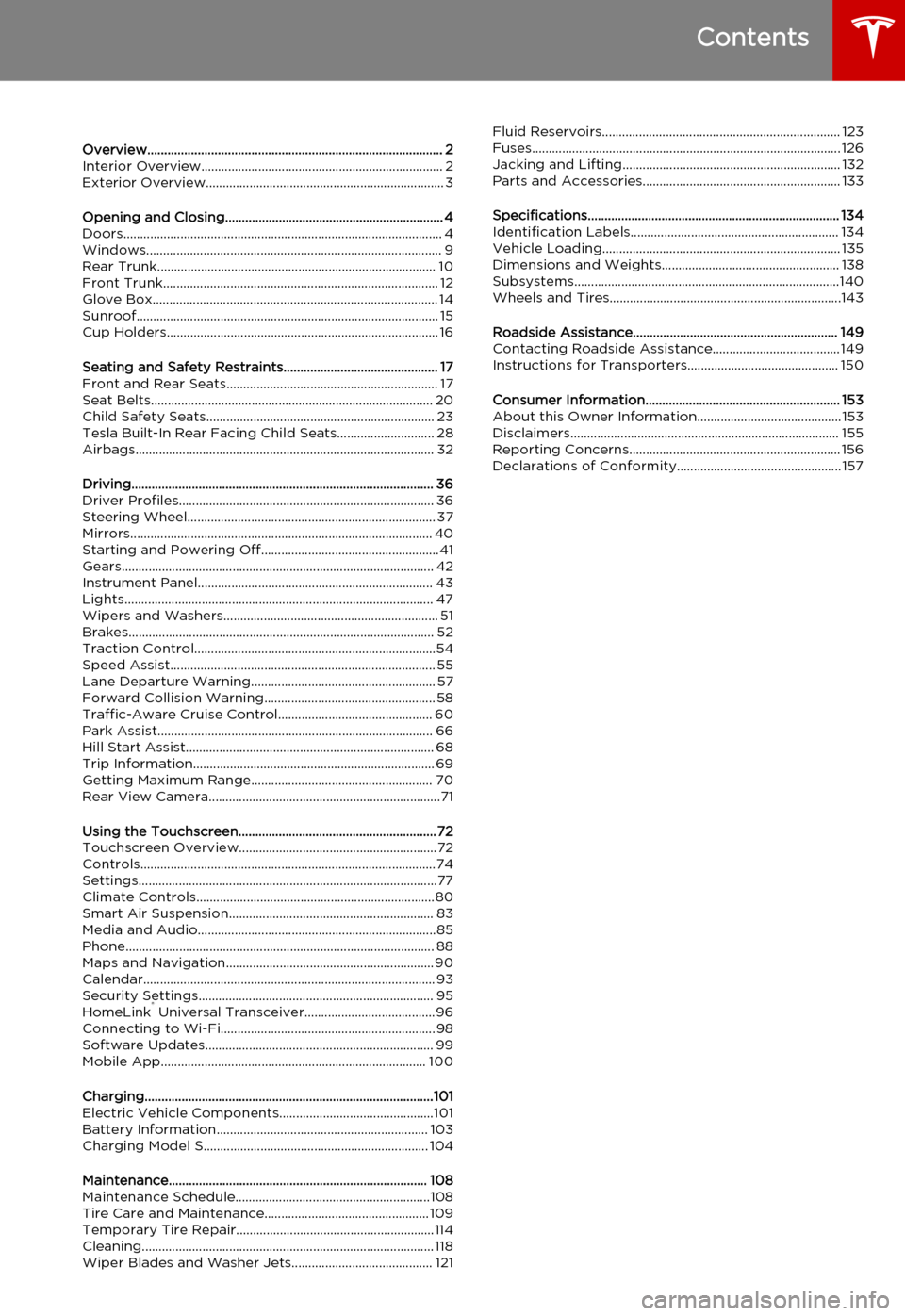
Overview........................................................................................ 2Interior Overview........................................................................ 2Exterior Overview....................................................................... 3
Opening and Closing................................................................. 4Doors............................................................................................... 4
Keyless Locking and Unlocking 4Using the Key 4Using Exterior Door Handles 6Using Interior Door Handles 6Interior Locking and Unlocking 6Child-protection Lock 7Drive-away Locking 7Walk-away Locking 7Unlocking When the Key Doesn't Work 7Opening Interior Doors with No Power 8
Windows........................................................................................ 9
Opening and Closing 9Locking Rear Windows 9
Rear Trunk................................................................................... 10
Opening 10Closing 10Adjusting the Opening Height 10Interior Release 11Opening with No Power 11
Front Trunk.................................................................................. 12
Opening 12Closing 12Interior Emergency Release 13Opening with No Power 13
Glove Box..................................................................................... 14
Opening and Closing 14
Sunroof.......................................................................................... 15
Opening and Closing 15
Cup Holders................................................................................. 16
Opening and Closing 16
Seating and Safety Restraints.............................................. 17Front and Rear Seats............................................................... 17
Correct Driving Position 17Adjusting the Driver’s Seat 17Seat Heaters 18Folding Rear Seats 18Raising Rear Seats 19Head Supports 19Seat Covers 19
Seat Belts.................................................................................... 20
Wearing Seat Belts 20Wearing Seat Belts When Pregnant 20Seat Belt Pre-tensioners 21Testing Seat Belts 21Seat Belt Warnings 21
Child Safety Seats.................................................................... 23
Guidelines for Seating Children 23Choosing a Child Safety Seat 24Seating Larger Children 25Installing Child Safety Seats 25Installing Seat Belt Retained Child Seats 25Installing LATCHChild Seats 26Attaching Upper Tether Straps 26Testing a Child Safety Seat 27Warnings - Child Safety Seats 27
Tesla Built-In Rear Facing Child Seats............................. 28
Usage Restrictions 28Opening 28Folding 28Seating a Child 30Warnings - Tesla Child Seats 30
Airbags......................................................................................... 32
Location of Airbags 32How the Airbags Work 33Types of Airbags 33Passenger Front Airbag 34Inflation Effects 35Airbag Warning Indicator 35Airbag Warnings 35
Driving.......................................................................................... 36Driver Profiles............................................................................ 36
Creating a Driver Profile 36Restoring a Driver’s Profile 36Saved Driver Settings 36
Steering Wheel.......................................................................... 37
Adjusting Position 37Adjusting Sensitivity 37Using Left Steering Wheel Buttons 37Using Right Steering Wheel Buttons 38Using Voice Commands 38Heated Steering Wheel 39Horn 39
Mirrors.......................................................................................... 40
Adjusting Exterior Side Mirrors 40Rear View Mirror 40
Starting and Powering Off.....................................................41
Starting Model S 41Powering Off 41
Gears............................................................................................. 42
Shifting Gears 42Leaving Model S in Neutral - Tow Mode 42
Instrument Panel...................................................................... 43
Instrument Panel Overview 43Indicator Lights 44
Lights............................................................................................ 47
Controlling Lights 47Headlight High Beams 49Headlights After Exit 50Cornering Lights 50Turn Signals 50Hazard Warning Flashers 50
Wipers and Washers................................................................ 51
Wipers 51Washers 51
Brakes........................................................................................... 52
Braking Systems 52Brake Wear 52Regenerative Braking 53Parking Brake 53
Traction Control........................................................................54
How It Works 54
Speed Assist............................................................................... 55
How Speed Assist Works 55Controlling Speed Assist 56Limitations and Inaccuracies 56
Lane Departure Warning....................................................... 57
How Lane Departure Warning Works 57Controlling Lane Departure Warning 57Limitations and Inaccuracies 57
Forward Collision Warning................................................... 58
How Forward Collision Warning Works 58Visual and Audible Feedback 58Controlling Forward Collision Warning 58Limitations 58
Traffic-Aware Cruise Control.............................................. 60
Operating Traffic Aware Cruise Control 60Instrument Panel Indicator Lights 62Changing the Set Speed 62Overtake Acceleration 63Canceling and Resuming 64Limitations 64
Park Assist.................................................................................. 66
How Park Assist Works 66Visual and Audio Feedback 66Controlling Audible Feedback 67Limitations and False Warnings 67Other Parking Aids 67
Hill Start Assist.......................................................................... 68
Trip Information........................................................................ 69
Displaying Trip Information 69
Getting Maximum Range...................................................... 70
Driving Tips to Maximize Range 70Energy App 70Saving Energy 70
Rear View Camera.....................................................................71
Camera Location 71
Using the Touchscreen........................................................... 72Touchscreen Overview...........................................................72
The Big Picture 72
Controls........................................................................................74
Controlling Model S Features 74
Settings.........................................................................................77
Customizing Model S 77Erasing Personal Data 79
Climate Controls.......................................................................80
Overview of Climate Controls 80Customizing Climate Control 81Ventilation 82Climate Control Operating Tips 82
Smart Air Suspension............................................................. 83
Manual Height Adjustments 83Location-Based Suspension 83Automatic Lowering 84Jack Mode 84
Media and Audio.......................................................................85
Overview 85AM and FM Radio 85XM Radio 85Internet Radio 85Media Settings 86Favorites 86My Music & Devices 86USB Connections 8712V Power Socket 87
Phone............................................................................................ 88
Bluetooth®Compatibility 88Pairing a Bluetooth Phone 88Importing Contacts 88Unpairing a Bluetooth Phone 88Connecting to a Paired Phone 89Making a Phone Call 89Receiving a Phone Call 89In Call Options 89
Maps and Navigation.............................................................. 90
Overview 90Using Maps 90Starting Navigation 90During Navigation 91Favorite Destinations 92Updated Maps 92
Calendar....................................................................................... 93
Overview 93Calendar and Navigation 94
Security Settings...................................................................... 95
About the Security System 95
HomeLink ®
Universal Transceiver.......................................96
About HomeLink 96Programming HomeLink 96Troubleshooting HomeLink 96
Connecting to Wi-Fi................................................................ 98
Software Updates.................................................................... 99
Loading New Software 99Viewing Release Notes 99
Mobile App............................................................................... 100
Model S Mobile App 100
Charging......................................................................................101Electric Vehicle Components..............................................101
High Voltage Components 101Charging Equipment 102
Battery Information............................................................... 103
About the Battery 103Battery Care 103
Charging Model S................................................................... 104
Opening the Charge Port 104Plugging In 104During Charging 105Stopping Charging 105Charge Port Light 105Changing Charge Settings 106Charging Status 107
Maintenance............................................................................. 108Maintenance Schedule..........................................................108
Service Intervals 108Daily Checks 108Monthly Checks 108Fluid Replacement Intervals 108High Voltage Safety 108
Tire Care and Maintenance................................................. 109
Maintaining Tire Pressures 109Inspecting and Maintaining Tires 110Replacing Tires and Wheels 111Tire Types 111Driving in Low Temperatures 112Using Tire Chains 112Tire Pressure Monitoring 112
Temporary Tire Repair...........................................................114
Tire Repair Kit 114Inflating with Sealant and Air 115Inflating with Air Only 116Replacing the Sealant Canister 117
Cleaning....................................................................................... 118
Cleaning the Exterior 118Cleaning the Interior 119Polishing, Touch Up, and Body Repair 120Using a Car Cover 120Floor Mats 120
Wiper Blades and Washer Jets.......................................... 121
Checking and Replacing Wiper Blades 121Cleaning Washer Jets 121Fluid Reservoirs....................................................................... 123
Removing the Maintenance Panel 123Checking Battery Coolant 123Checking Brake Fluid 124Topping Up Washer Fluid 125
Fuses............................................................................................ 126
Fuse Box Locations 126Replacing a Fuse 126Fuse Box 1 127Fuse Box 2 129Fuse Box 3 131
Jacking and Lifting................................................................. 132
Jacking Procedure 132
Parts and Accessories........................................................... 133
Parts, Accessories, and Modifications 133Body Repairs 133
Specifications........................................................................... 134Identification Labels.............................................................. 134
Vehicle Identification Number 134Emission Control Label 134
Vehicle Loading....................................................................... 135
Load Capacity Labeling 135Calculating Load Limits 136Towing a Trailer 137Roof Racks 137
Dimensions and Weights..................................................... 138
Exterior Dimensions 138Weights 139
Subsystems...............................................................................140
Motor 140Transmission 140Steering 140Brakes 141Suspension 141Battery - 12V 141Battery - High Voltage 142
Wheels and Tires.....................................................................143
Wheel Specifications 143Wheel Alignment Values 143Tire Specifications 144Understanding Tire Markings 145Uniform Tire Quality Grading 147Wheels and Tires Glossary 148
Roadside Assistance............................................................. 149Contacting Roadside Assistance...................................... 149Instructions for Transporters............................................. 150
Use a Flatbed Only 150Disable Self-Leveling (air suspension vehicles only) 150Activate Tow Mode 150Connect the Tow Chain 151Pull Onto the Trailer and Secure the Wheels 152
Consumer Information.......................................................... 153About this Owner Information........................................... 153
Illustrations 153Errors or Inaccuracies 153Location of Components 153Document Applicability 153Copyrights and Trademarks 154
Disclaimers................................................................................ 155
Vehicle Telematics/Data Recorders 155Quality Control 155California Proposition 65 155
Reporting Concerns............................................................... 156
Contacting Tesla 156Reporting Safety Defects - US 156Reporting Safety Defects - Canada 156
Declarations of Conformity................................................. 157
Key and Passive Unlocking System 157Tire Pressure Monitoring System 158Media Control Unit 158HomeLink 159Radio Frequency Information 159
Contents
Page 52 of 164
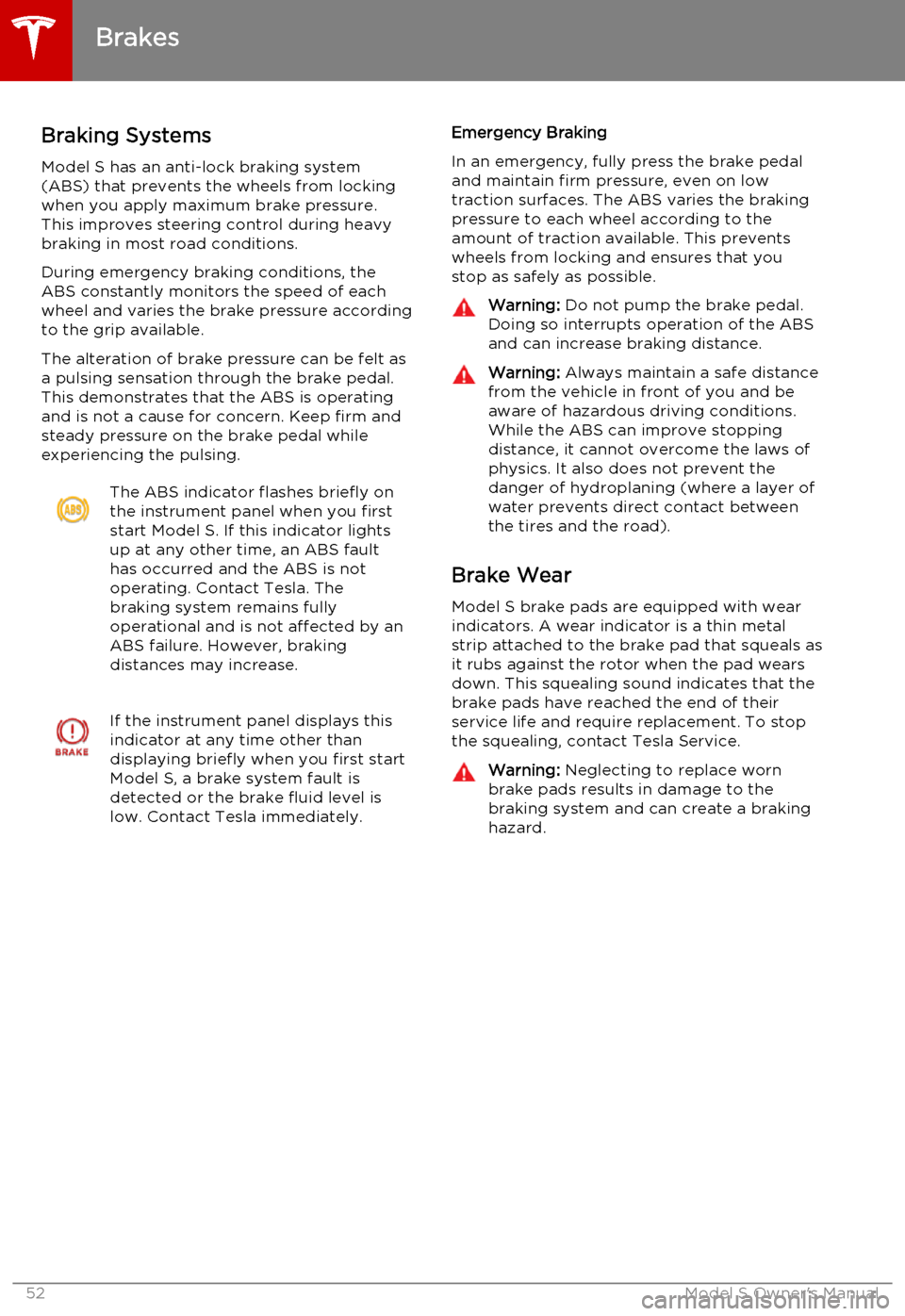
Braking SystemsModel S has an anti-lock braking system
(ABS) that prevents the wheels from locking
when you apply maximum brake pressure. This improves steering control during heavy
braking in most road conditions.
During emergency braking conditions, the
ABS constantly monitors the speed of each
wheel and varies the brake pressure according
to the grip available.
The alteration of brake pressure can be felt as
a pulsing sensation through the brake pedal.
This demonstrates that the ABS is operating
and is not a cause for concern. Keep firm and
steady pressure on the brake pedal while
experiencing the pulsing.The ABS indicator flashes briefly on
the instrument panel when you first
start Model S. If this indicator lights
up at any other time, an ABS fault
has occurred and the ABS is not
operating. Contact Tesla. The
braking system remains fully
operational and is not affected by an
ABS failure. However, braking
distances may increase.If the instrument panel displays this
indicator at any time other than
displaying briefly when you first start
Model S, a brake system fault is
detected or the brake fluid level is
low. Contact Tesla immediately.Emergency Braking
In an emergency, fully press the brake pedal
and maintain firm pressure, even on low
traction surfaces. The ABS varies the braking pressure to each wheel according to the
amount of traction available. This prevents wheels from locking and ensures that you
stop as safely as possible.Warning: Do not pump the brake pedal.
Doing so interrupts operation of the ABS
and can increase braking distance.Warning: Always maintain a safe distance
from the vehicle in front of you and be aware of hazardous driving conditions.
While the ABS can improve stopping
distance, it cannot overcome the laws of physics. It also does not prevent the
danger of hydroplaning (where a layer of
water prevents direct contact between
the tires and the road).
Brake Wear
Model S brake pads are equipped with wearindicators. A wear indicator is a thin metalstrip attached to the brake pad that squeals as
it rubs against the rotor when the pad wears
down. This squealing sound indicates that the
brake pads have reached the end of their
service life and require replacement. To stop
the squealing, contact Tesla Service.
Warning: Neglecting to replace worn
brake pads results in damage to the
braking system and can create a braking
hazard.
Brakes
52Model S Owner's Manual
Page 96 of 164
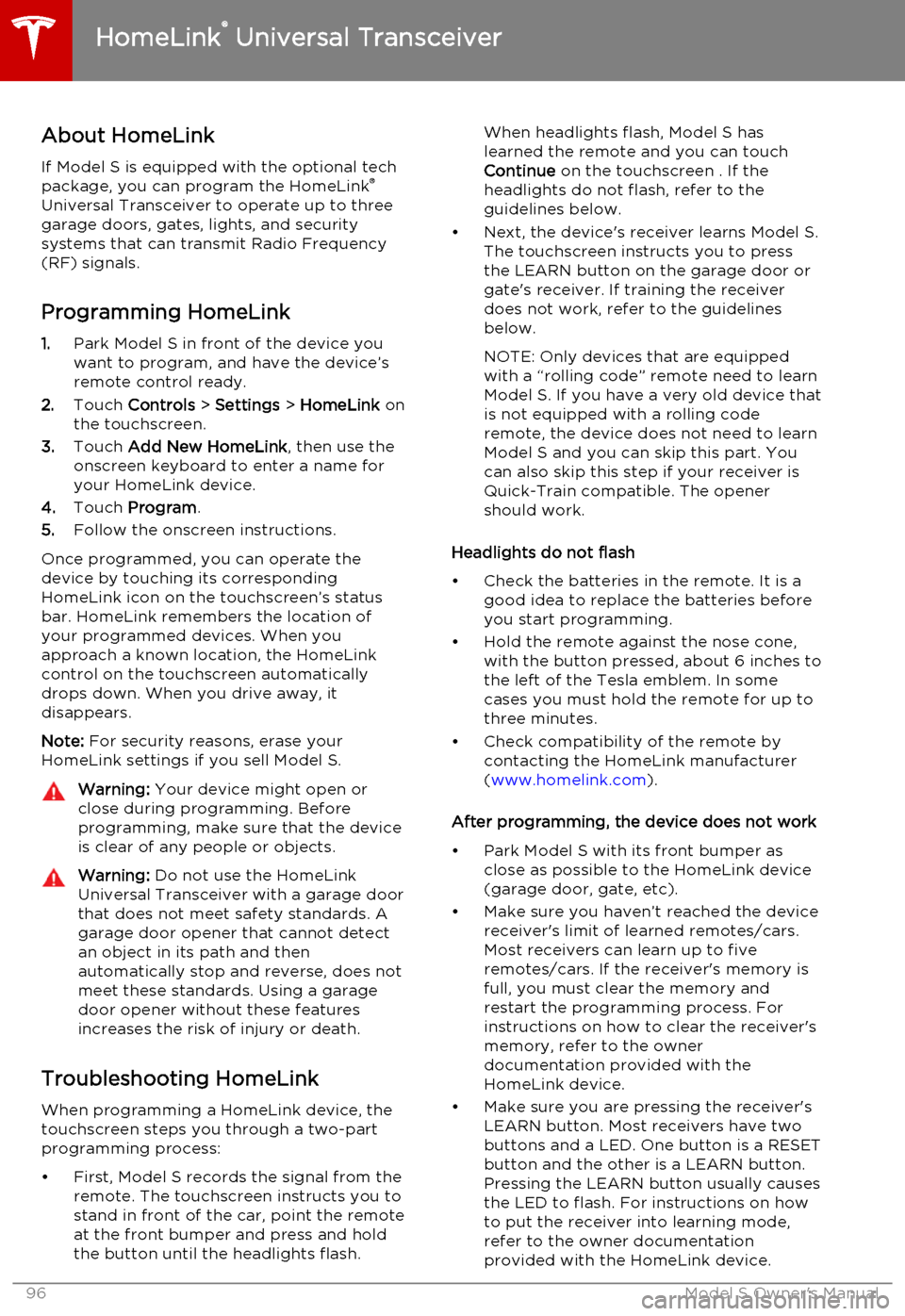
About HomeLinkIf Model S is equipped with the optional tech
package, you can program the HomeLink ®
Universal Transceiver to operate up to three
garage doors, gates, lights, and security
systems that can transmit Radio Frequency
(RF) signals.
Programming HomeLink
1. Park Model S in front of the device you
want to program, and have the device’s
remote control ready.
2. Touch Controls > Settings > HomeLink on
the touchscreen.
3. Touch Add New HomeLink , then use the
onscreen keyboard to enter a name for
your HomeLink device.
4. Touch Program .
5. Follow the onscreen instructions.
Once programmed, you can operate the device by touching its corresponding
HomeLink icon on the touchscreen’s status bar. HomeLink remembers the location of
your programmed devices. When you approach a known location, the HomeLink
control on the touchscreen automatically
drops down. When you drive away, it
disappears.
Note: For security reasons, erase your
HomeLink settings if you sell Model S.Warning: Your device might open or
close during programming. Before
programming, make sure that the device is clear of any people or objects.Warning: Do not use the HomeLink
Universal Transceiver with a garage door that does not meet safety standards. Agarage door opener that cannot detectan object in its path and then
automatically stop and reverse, does not
meet these standards. Using a garage
door opener without these features
increases the risk of injury or death.
Troubleshooting HomeLink
When programming a HomeLink device, the touchscreen steps you through a two-part
programming process:
• First, Model S records the signal from the remote. The touchscreen instructs you to
stand in front of the car, point the remote
at the front bumper and press and hold
the button until the headlights flash.
When headlights flash, Model S has
learned the remote and you can touch
Continue on the touchscreen . If the
headlights do not flash, refer to the
guidelines below.
• Next, the device's receiver learns Model S. The touchscreen instructs you to press
the LEARN button on the garage door or
gate's receiver. If training the receiver
does not work, refer to the guidelines
below.
NOTE: Only devices that are equipped
with a “rolling code” remote need to learn
Model S. If you have a very old device that
is not equipped with a rolling code
remote, the device does not need to learn
Model S and you can skip this part. You
can also skip this step if your receiver is
Quick-Train compatible. The opener
should work.
Headlights do not flash
• Check the batteries in the remote. It is a good idea to replace the batteries before
you start programming.
• Hold the remote against the nose cone, with the button pressed, about 6 inches to
the left of the Tesla emblem. In some
cases you must hold the remote for up to
three minutes.
• Check compatibility of the remote by contacting the HomeLink manufacturer
( www.homelink.com ).
After programming, the device does not work
• Park Model S with its front bumper as close as possible to the HomeLink device
(garage door, gate, etc).
• Make sure you haven’t reached the device receiver's limit of learned remotes/cars.
Most receivers can learn up to five
remotes/cars. If the receiver's memory is
full, you must clear the memory and
restart the programming process. For
instructions on how to clear the receiver's
memory, refer to the owner
documentation provided with the
HomeLink device.
• Make sure you are pressing the receiver's LEARN button. Most receivers have twobuttons and a LED. One button is a RESET
button and the other is a LEARN button.
Pressing the LEARN button usually causes the LED to flash. For instructions on how
to put the receiver into learning mode, refer to the owner documentation
provided with the HomeLink device.
HomeLink ®
Universal Transceiver
96Model S Owner's Manual
Page 99 of 164
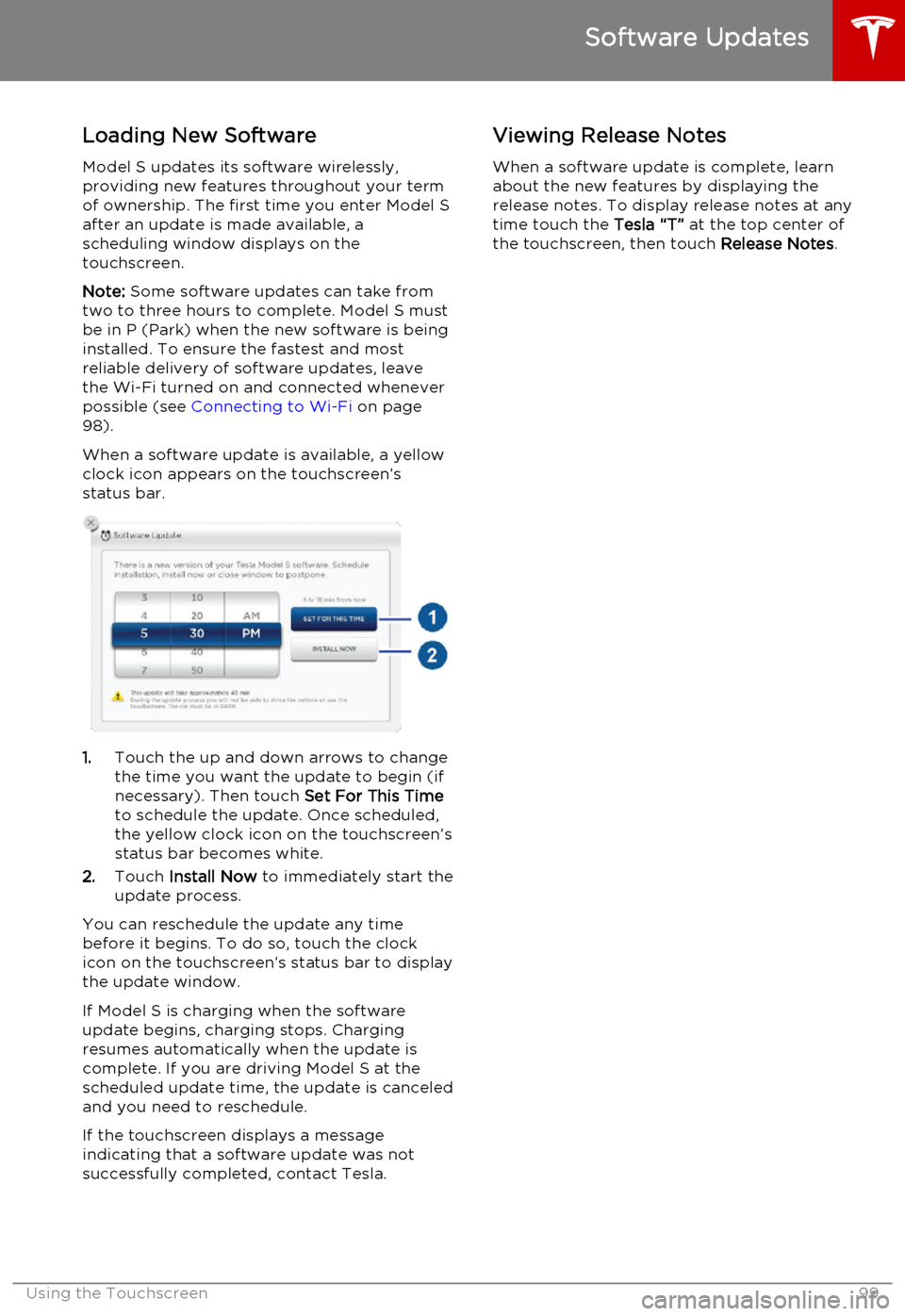
Loading New Software
Model S updates its software wirelessly,
providing new features throughout your term
of ownership. The first time you enter Model S after an update is made available, a
scheduling window displays on the
touchscreen.
Note: Some software updates can take from
two to three hours to complete. Model S must
be in P (Park) when the new software is being
installed. To ensure the fastest and most
reliable delivery of software updates, leave
the Wi-Fi turned on and connected whenever
possible (see Connecting to Wi-Fi on page
98).
When a software update is available, a yellow clock icon appears on the touchscreen’sstatus bar.
1. Touch the up and down arrows to change
the time you want the update to begin (if
necessary). Then touch Set For This Time
to schedule the update. Once scheduled,
the yellow clock icon on the touchscreen’s
status bar becomes white.
2. Touch Install Now to immediately start the
update process.
You can reschedule the update any time
before it begins. To do so, touch the clock icon on the touchscreen’s status bar to displaythe update window.
If Model S is charging when the software
update begins, charging stops. Charging resumes automatically when the update is
complete. If you are driving Model S at the scheduled update time, the update is canceled
and you need to reschedule.
If the touchscreen displays a message
indicating that a software update was not successfully completed, contact Tesla.
Viewing Release Notes
When a software update is complete, learn
about the new features by displaying the
release notes. To display release notes at any time touch the Tesla “T” at the top center of
the touchscreen, then touch Release Notes.
Software Updates
Using the Touchscreen99
Page 103 of 164
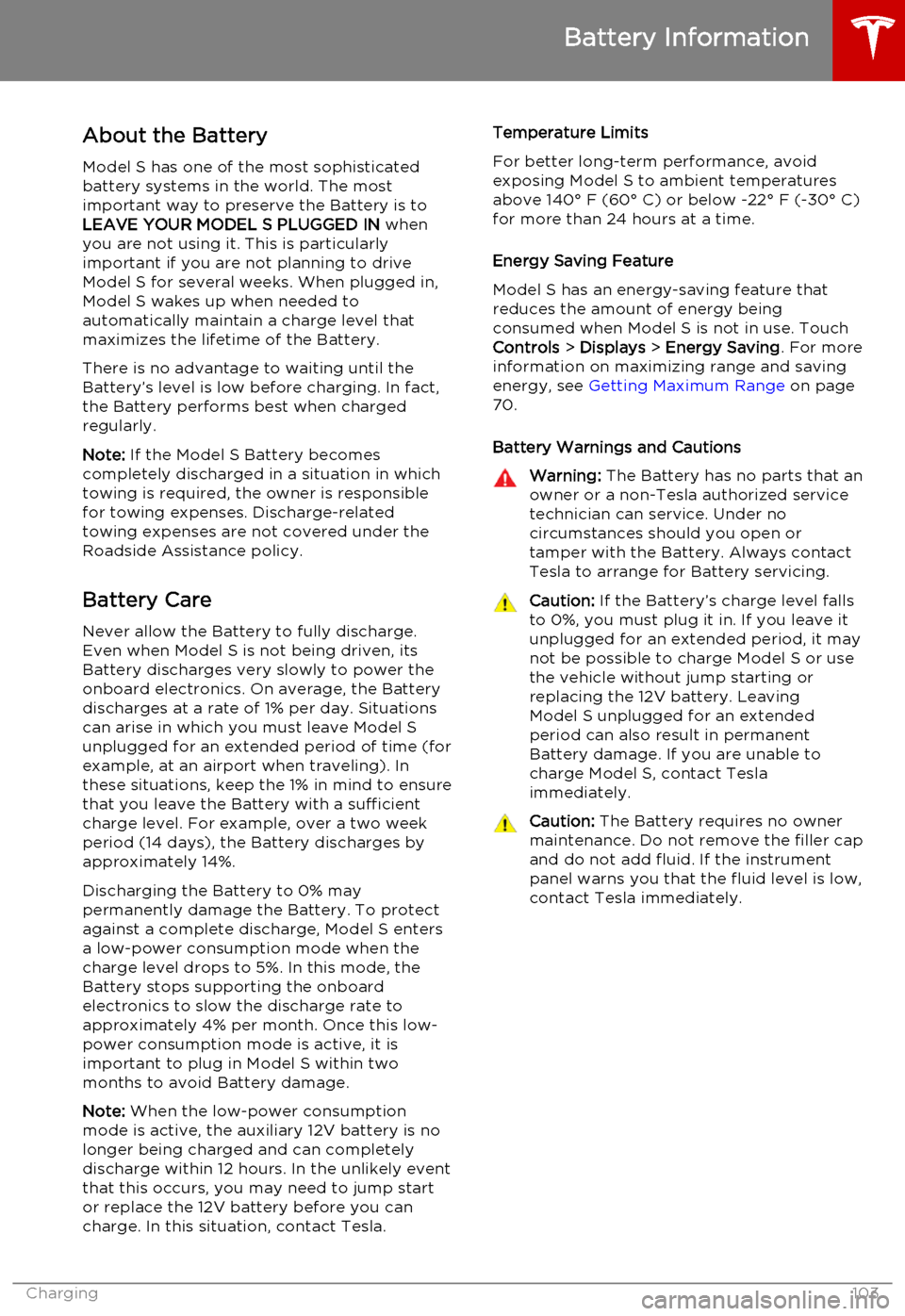
About the Battery
Model S has one of the most sophisticated
battery systems in the world. The most important way to preserve the Battery is to
LEAVE YOUR MODEL S PLUGGED IN when
you are not using it. This is particularly
important if you are not planning to drive
Model S for several weeks. When plugged in,
Model S wakes up when needed to
automatically maintain a charge level that
maximizes the lifetime of the Battery.
There is no advantage to waiting until the
Battery’s level is low before charging. In fact,
the Battery performs best when charged
regularly.
Note: If the Model S Battery becomes
completely discharged in a situation in which
towing is required, the owner is responsible for towing expenses. Discharge-related
towing expenses are not covered under the
Roadside Assistance policy.
Battery Care
Never allow the Battery to fully discharge.
Even when Model S is not being driven, its
Battery discharges very slowly to power the
onboard electronics. On average, the Battery discharges at a rate of 1% per day. Situations
can arise in which you must leave Model S
unplugged for an extended period of time (for
example, at an airport when traveling). In these situations, keep the 1% in mind to ensure
that you leave the Battery with a sufficient
charge level. For example, over a two week
period (14 days), the Battery discharges by
approximately 14%.
Discharging the Battery to 0% may
permanently damage the Battery. To protect against a complete discharge, Model S enters
a low-power consumption mode when the
charge level drops to 5%. In this mode, the
Battery stops supporting the onboard electronics to slow the discharge rate to
approximately 4% per month. Once this low-
power consumption mode is active, it is
important to plug in Model S within two
months to avoid Battery damage.
Note: When the low-power consumption
mode is active, the auxiliary 12V battery is no
longer being charged and can completely
discharge within 12 hours. In the unlikely event
that this occurs, you may need to jump start
or replace the 12V battery before you can
charge. In this situation, contact Tesla.Temperature Limits
For better long-term performance, avoid
exposing Model S to ambient temperatures above 140° F (60° C) or below -22° F (-30° C)
for more than 24 hours at a time.
Energy Saving Feature
Model S has an energy-saving feature that
reduces the amount of energy being consumed when Model S is not in use. Touch
Controls > Displays > Energy Saving . For more
information on maximizing range and saving
energy, see Getting Maximum Range on page
70.
Battery Warnings and CautionsWarning: The Battery has no parts that an
owner or a non-Tesla authorized service technician can service. Under no
circumstances should you open or
tamper with the Battery. Always contact Tesla to arrange for Battery servicing.Caution: If the Battery’s charge level falls
to 0%, you must plug it in. If you leave it
unplugged for an extended period, it may
not be possible to charge Model S or use
the vehicle without jump starting or
replacing the 12V battery. Leaving Model S unplugged for an extendedperiod can also result in permanent
Battery damage. If you are unable to
charge Model S, contact Tesla
immediately.Caution: The Battery requires no owner
maintenance. Do not remove the filler cap
and do not add fluid. If the instrument
panel warns you that the fluid level is low, contact Tesla immediately.
Battery Information
Charging103
Page 104 of 164
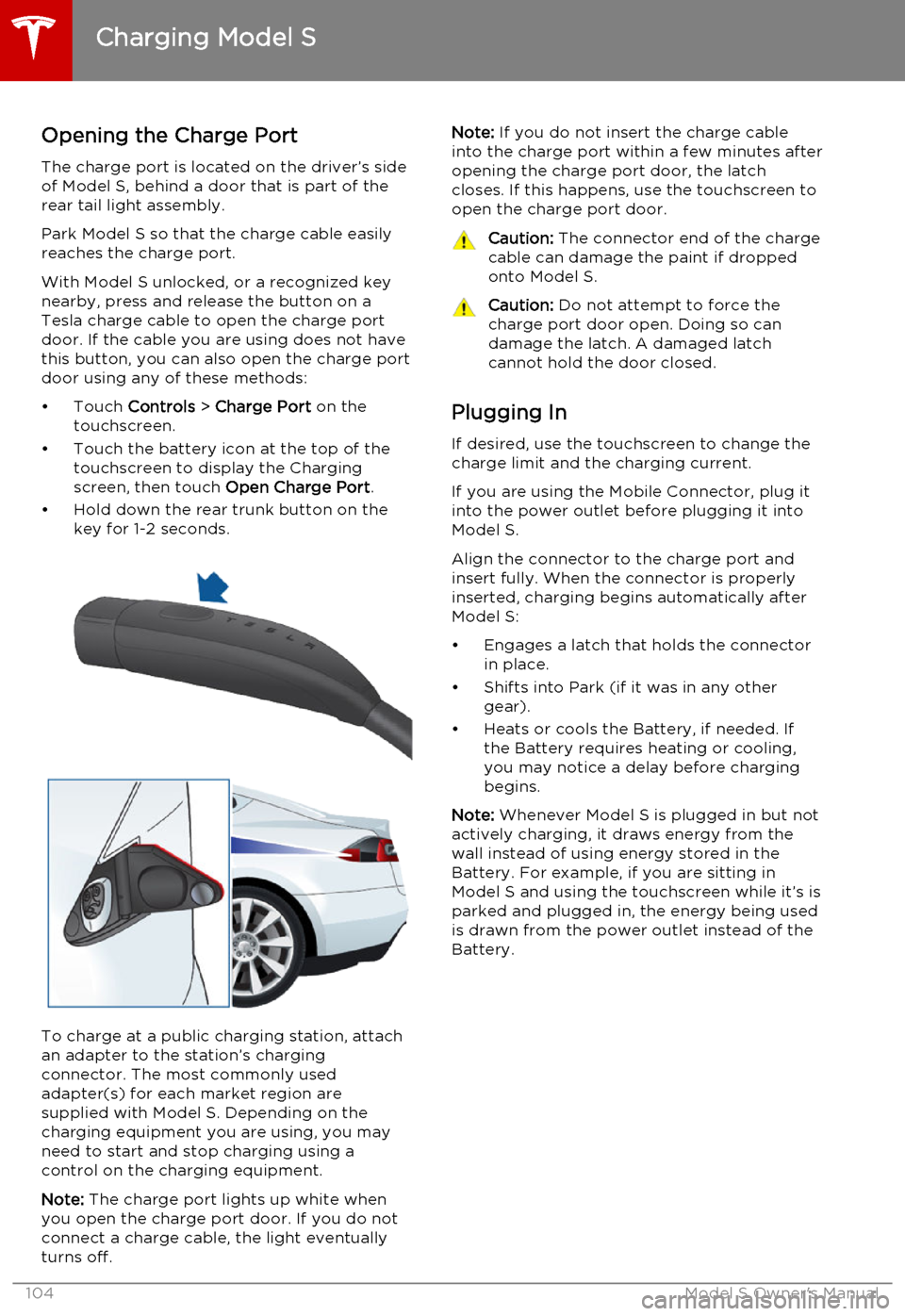
Opening the Charge Port
The charge port is located on the driver’s side of Model S, behind a door that is part of therear tail light assembly.
Park Model S so that the charge cable easily
reaches the charge port.
With Model S unlocked, or a recognized key
nearby, press and release the button on a
Tesla charge cable to open the charge port door. If the cable you are using does not havethis button, you can also open the charge portdoor using any of these methods:
• Touch Controls > Charge Port on the
touchscreen.
• Touch the battery icon at the top of the touchscreen to display the Charging
screen, then touch Open Charge Port.
• Hold down the rear trunk button on the key for 1-2 seconds.
To charge at a public charging station, attach
an adapter to the station’s chargingconnector. The most commonly usedadapter(s) for each market region aresupplied with Model S. Depending on thecharging equipment you are using, you may
need to start and stop charging using a control on the charging equipment.
Note: The charge port lights up white when
you open the charge port door. If you do not
connect a charge cable, the light eventually
turns off.
Note: If you do not insert the charge cable
into the charge port within a few minutes after
opening the charge port door, the latch
closes. If this happens, use the touchscreen to
open the charge port door.Caution: The connector end of the charge
cable can damage the paint if dropped onto Model S.Caution: Do not attempt to force the
charge port door open. Doing so can
damage the latch. A damaged latch
cannot hold the door closed.
Plugging In
If desired, use the touchscreen to change the
charge limit and the charging current.
If you are using the Mobile Connector, plug it into the power outlet before plugging it intoModel S.
Align the connector to the charge port and
insert fully. When the connector is properly
inserted, charging begins automatically after Model S:
• Engages a latch that holds the connector in place.
• Shifts into Park (if it was in any other gear).
• Heats or cools the Battery, if needed. If the Battery requires heating or cooling,
you may notice a delay before charging begins.
Note: Whenever Model S is plugged in but not
actively charging, it draws energy from the wall instead of using energy stored in the
Battery. For example, if you are sitting in
Model S and using the touchscreen while it’s is
parked and plugged in, the energy being used
is drawn from the power outlet instead of the
Battery.
Charging Model S
104Model S Owner's Manual
Page 105 of 164
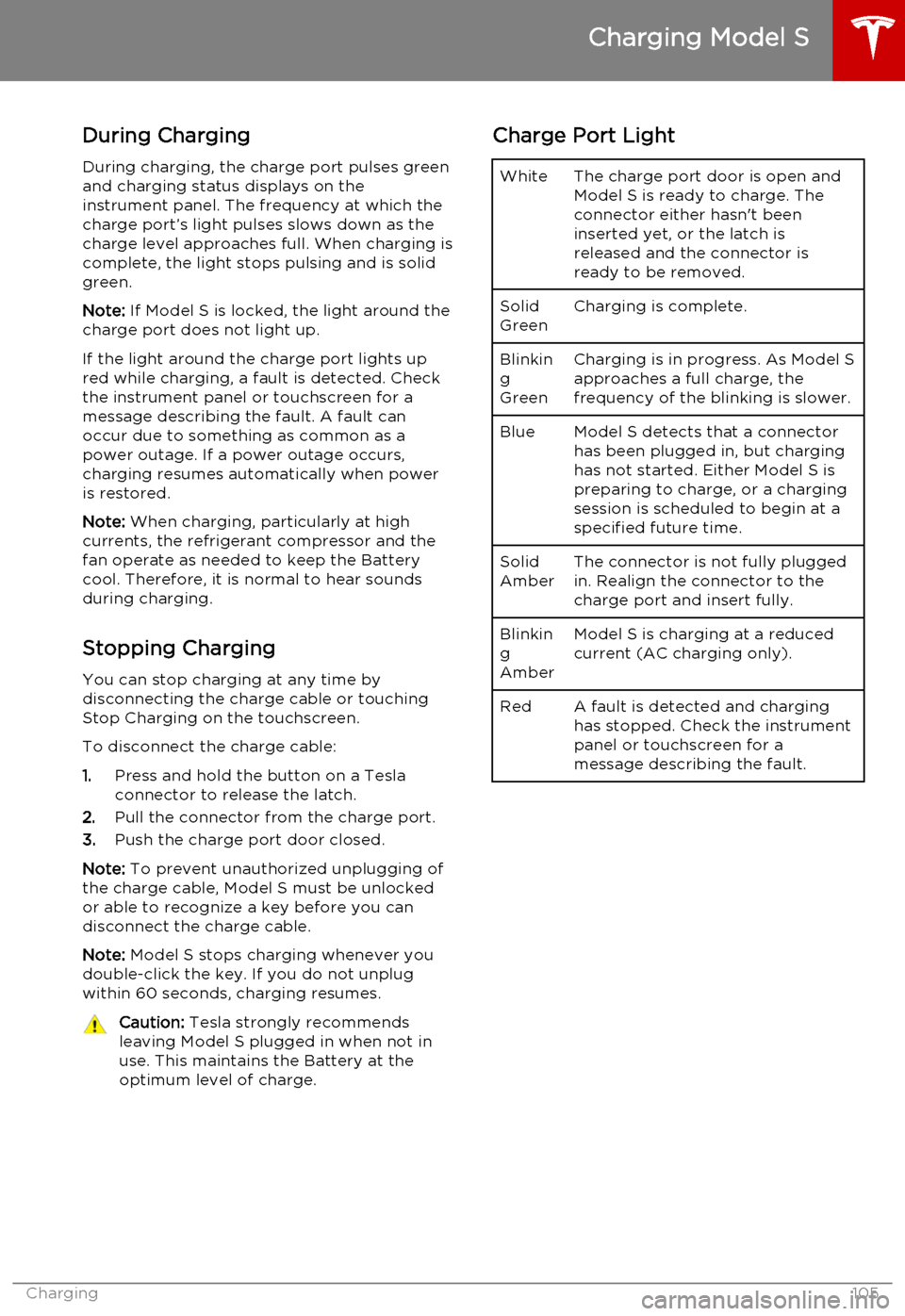
During ChargingDuring charging, the charge port pulses green
and charging status displays on the instrument panel. The frequency at which thecharge port’s light pulses slows down as thecharge level approaches full. When charging iscomplete, the light stops pulsing and is solid
green.
Note: If Model S is locked, the light around the
charge port does not light up.
If the light around the charge port lights up
red while charging, a fault is detected. Check
the instrument panel or touchscreen for a
message describing the fault. A fault can
occur due to something as common as a
power outage. If a power outage occurs,
charging resumes automatically when power
is restored.
Note: When charging, particularly at high
currents, the refrigerant compressor and the
fan operate as needed to keep the Battery cool. Therefore, it is normal to hear sounds
during charging.
Stopping Charging You can stop charging at any time by
disconnecting the charge cable or touching
Stop Charging on the touchscreen.
To disconnect the charge cable:
1. Press and hold the button on a Tesla
connector to release the latch.
2. Pull the connector from the charge port.
3. Push the charge port door closed.
Note: To prevent unauthorized unplugging of
the charge cable, Model S must be unlocked
or able to recognize a key before you can
disconnect the charge cable.
Note: Model S stops charging whenever you
double-click the key. If you do not unplug
within 60 seconds, charging resumes.Caution: Tesla strongly recommends
leaving Model S plugged in when not in
use. This maintains the Battery at the optimum level of charge.Charge Port LightWhiteThe charge port door is open and
Model S is ready to charge. The
connector either hasn't been
inserted yet, or the latch is
released and the connector is
ready to be removed.Solid
GreenCharging is complete.Blinkin
g
GreenCharging is in progress. As Model S approaches a full charge, the
frequency of the blinking is slower.BlueModel S detects that a connector has been plugged in, but charging
has not started. Either Model S is
preparing to charge, or a charging
session is scheduled to begin at a
specified future time.Solid
AmberThe connector is not fully plugged
in. Realign the connector to the
charge port and insert fully.Blinkin
g
AmberModel S is charging at a reduced
current (AC charging only).RedA fault is detected and charging
has stopped. Check the instrument
panel or touchscreen for a
message describing the fault.
Charging Model S
Charging105
Page 106 of 164
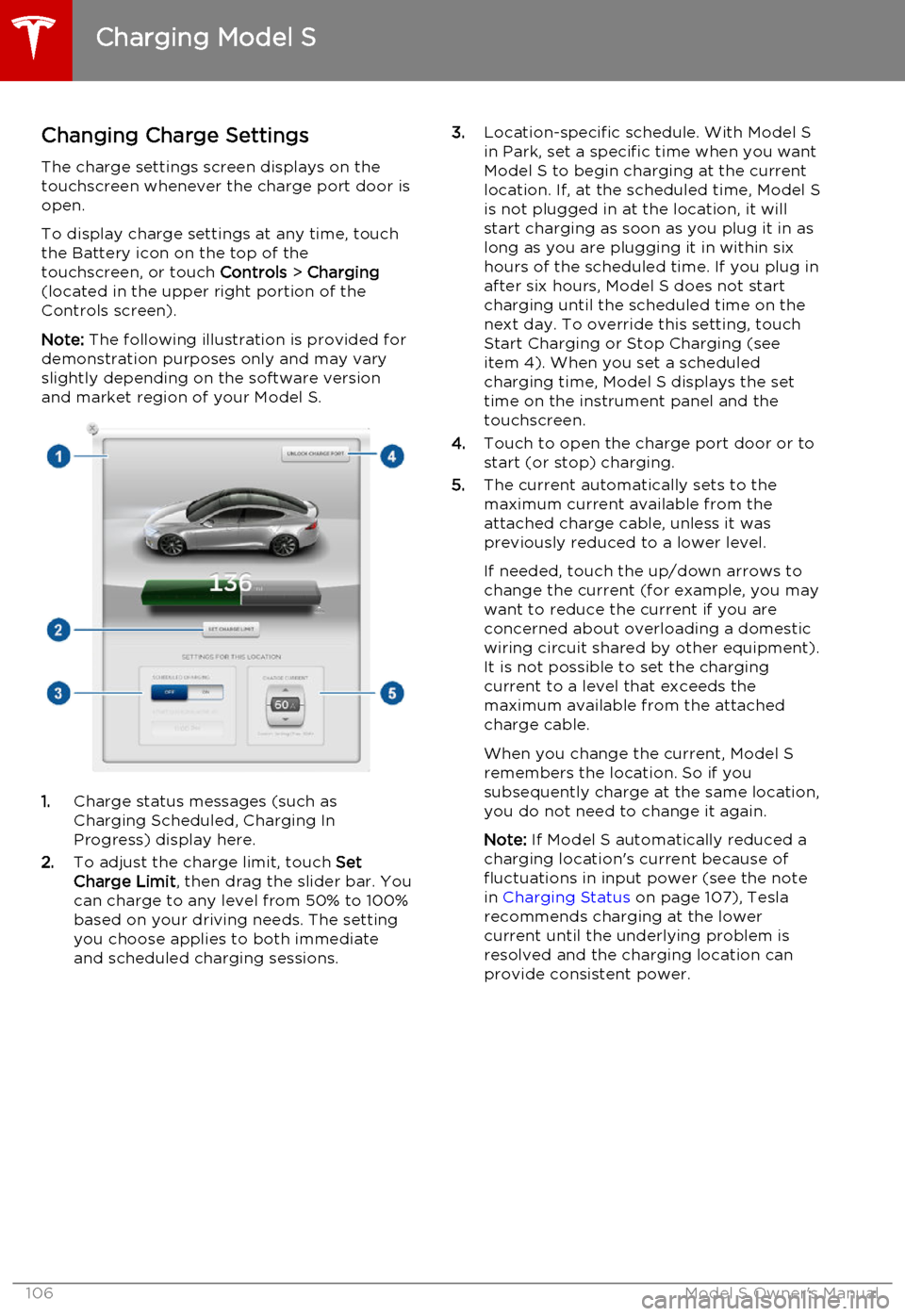
Changing Charge SettingsThe charge settings screen displays on the
touchscreen whenever the charge port door is
open.
To display charge settings at any time, touch
the Battery icon on the top of the
touchscreen, or touch Controls > Charging
(located in the upper right portion of the
Controls screen).
Note: The following illustration is provided for
demonstration purposes only and may vary
slightly depending on the software version
and market region of your Model S.
1. Charge status messages (such as
Charging Scheduled, Charging In
Progress) display here.
2. To adjust the charge limit, touch Set
Charge Limit , then drag the slider bar. You
can charge to any level from 50% to 100%
based on your driving needs. The setting
you choose applies to both immediate
and scheduled charging sessions.
3. Location-specific schedule. With Model S
in Park, set a specific time when you want
Model S to begin charging at the current
location. If, at the scheduled time, Model S
is not plugged in at the location, it will
start charging as soon as you plug it in as
long as you are plugging it in within six hours of the scheduled time. If you plug in
after six hours, Model S does not start
charging until the scheduled time on the next day. To override this setting, touch
Start Charging or Stop Charging (see
item 4). When you set a scheduled
charging time, Model S displays the set time on the instrument panel and the
touchscreen.
4. Touch to open the charge port door or to
start (or stop) charging.
5. The current automatically sets to the
maximum current available from the
attached charge cable, unless it was
previously reduced to a lower level.
If needed, touch the up/down arrows to change the current (for example, you may
want to reduce the current if you are
concerned about overloading a domestic
wiring circuit shared by other equipment).
It is not possible to set the charging
current to a level that exceeds the maximum available from the attached
charge cable.
When you change the current, Model S
remembers the location. So if you
subsequently charge at the same location, you do not need to change it again.
Note: If Model S automatically reduced a
charging location's current because of
fluctuations in input power (see the note
in Charging Status on page 107), Tesla
recommends charging at the lower
current until the underlying problem is
resolved and the charging location can provide consistent power.
Charging Model S
106Model S Owner's Manual
Page 110 of 164
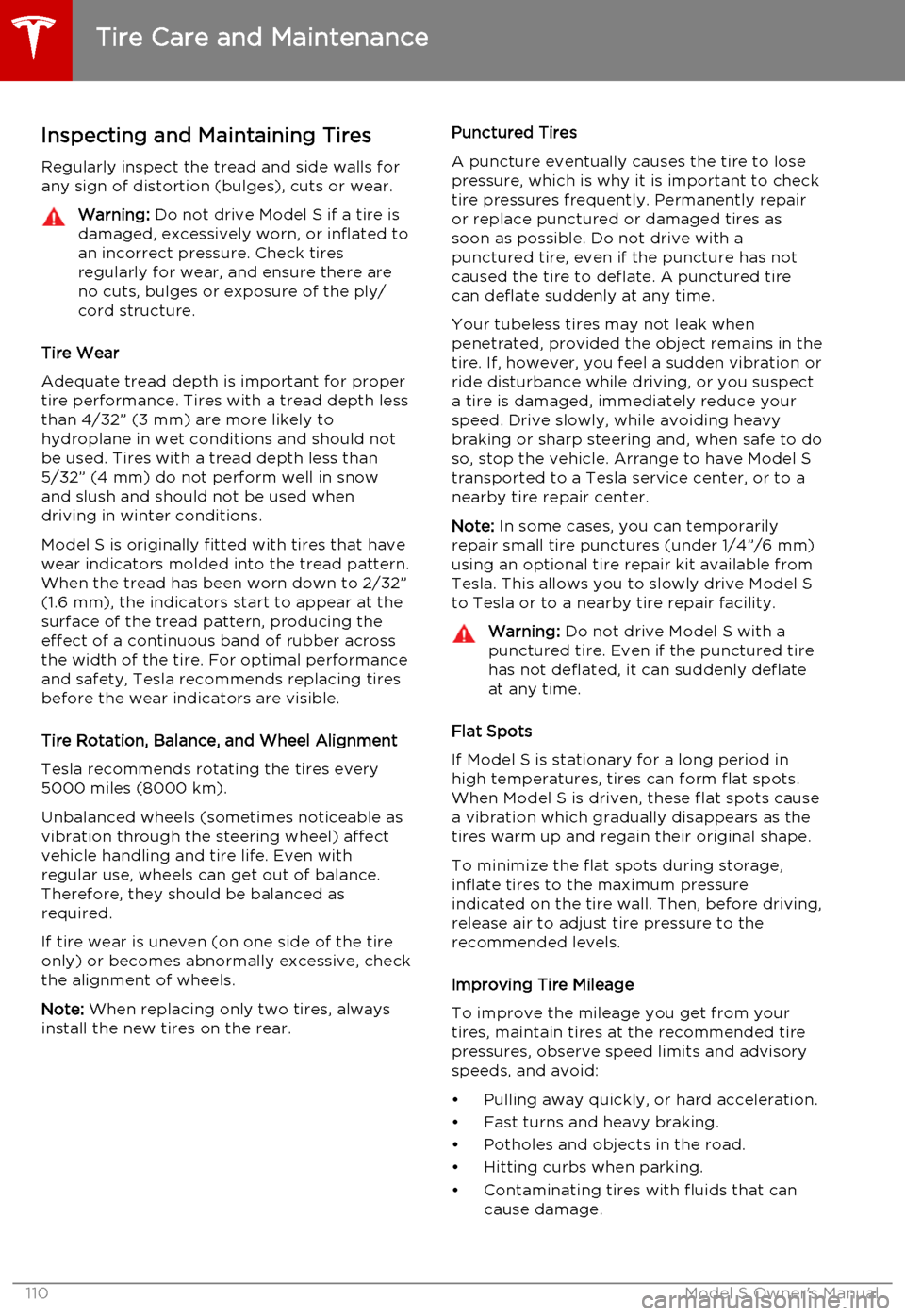
Inspecting and Maintaining Tires
Regularly inspect the tread and side walls for
any sign of distortion (bulges), cuts or wear.Warning: Do not drive Model S if a tire is
damaged, excessively worn, or inflated to
an incorrect pressure. Check tires
regularly for wear, and ensure there are
no cuts, bulges or exposure of the ply/
cord structure.
Tire Wear
Adequate tread depth is important for proper tire performance. Tires with a tread depth less
than 4/32” (3 mm) are more likely tohydroplane in wet conditions and should notbe used. Tires with a tread depth less than5/32” (4 mm) do not perform well in snow
and slush and should not be used when
driving in winter conditions.
Model S is originally fitted with tires that have
wear indicators molded into the tread pattern.
When the tread has been worn down to 2/32”
(1.6 mm), the indicators start to appear at the surface of the tread pattern, producing the
effect of a continuous band of rubber across
the width of the tire. For optimal performance and safety, Tesla recommends replacing tires
before the wear indicators are visible.
Tire Rotation, Balance, and Wheel Alignment
Tesla recommends rotating the tires every 5000 miles (8000 km).
Unbalanced wheels (sometimes noticeable as
vibration through the steering wheel) affect
vehicle handling and tire life. Even with
regular use, wheels can get out of balance.
Therefore, they should be balanced as
required.
If tire wear is uneven (on one side of the tire
only) or becomes abnormally excessive, check
the alignment of wheels.
Note: When replacing only two tires, always
install the new tires on the rear.
Punctured Tires
A puncture eventually causes the tire to lose
pressure, which is why it is important to check tire pressures frequently. Permanently repair
or replace punctured or damaged tires as
soon as possible. Do not drive with a
punctured tire, even if the puncture has not caused the tire to deflate. A punctured tire
can deflate suddenly at any time.
Your tubeless tires may not leak when
penetrated, provided the object remains in the
tire. If, however, you feel a sudden vibration or
ride disturbance while driving, or you suspect
a tire is damaged, immediately reduce your
speed. Drive slowly, while avoiding heavy
braking or sharp steering and, when safe to do
so, stop the vehicle. Arrange to have Model S
transported to a Tesla service center, or to a
nearby tire repair center.
Note: In some cases, you can temporarily
repair small tire punctures (under 1/4”/6 mm)
using an optional tire repair kit available from
Tesla. This allows you to slowly drive Model S to Tesla or to a nearby tire repair facility.Warning: Do not drive Model S with a
punctured tire. Even if the punctured tire has not deflated, it can suddenly deflate
at any time.
Flat Spots
If Model S is stationary for a long period in
high temperatures, tires can form flat spots. When Model S is driven, these flat spots causea vibration which gradually disappears as thetires warm up and regain their original shape.
To minimize the flat spots during storage,
inflate tires to the maximum pressure
indicated on the tire wall. Then, before driving, release air to adjust tire pressure to the
recommended levels.
Improving Tire Mileage
To improve the mileage you get from your
tires, maintain tires at the recommended tire
pressures, observe speed limits and advisory
speeds, and avoid:
• Pulling away quickly, or hard acceleration.
• Fast turns and heavy braking. • Potholes and objects in the road.
• Hitting curbs when parking.
• Contaminating tires with fluids that can cause damage.
Tire Care and Maintenance
110Model S Owner's Manual