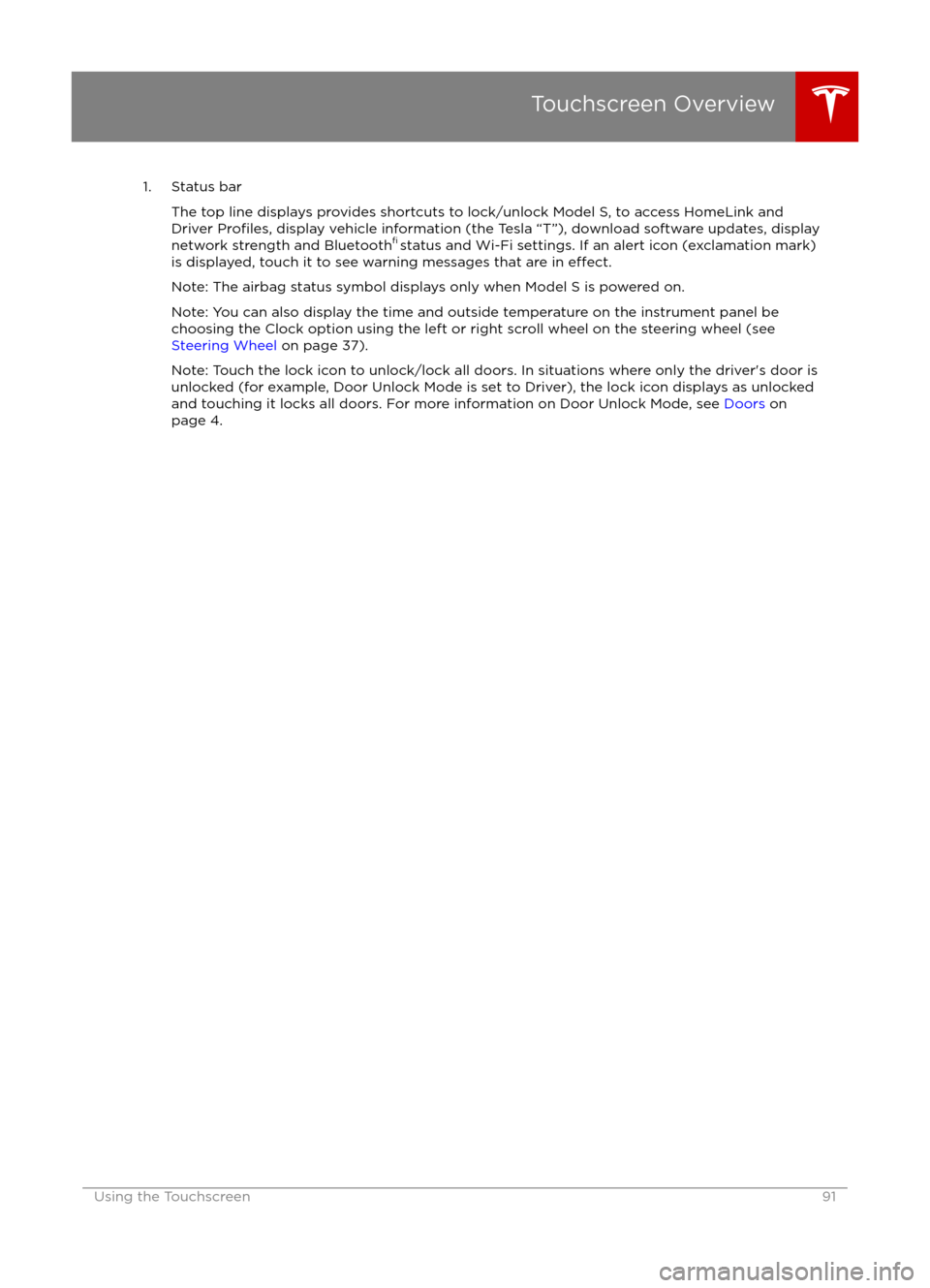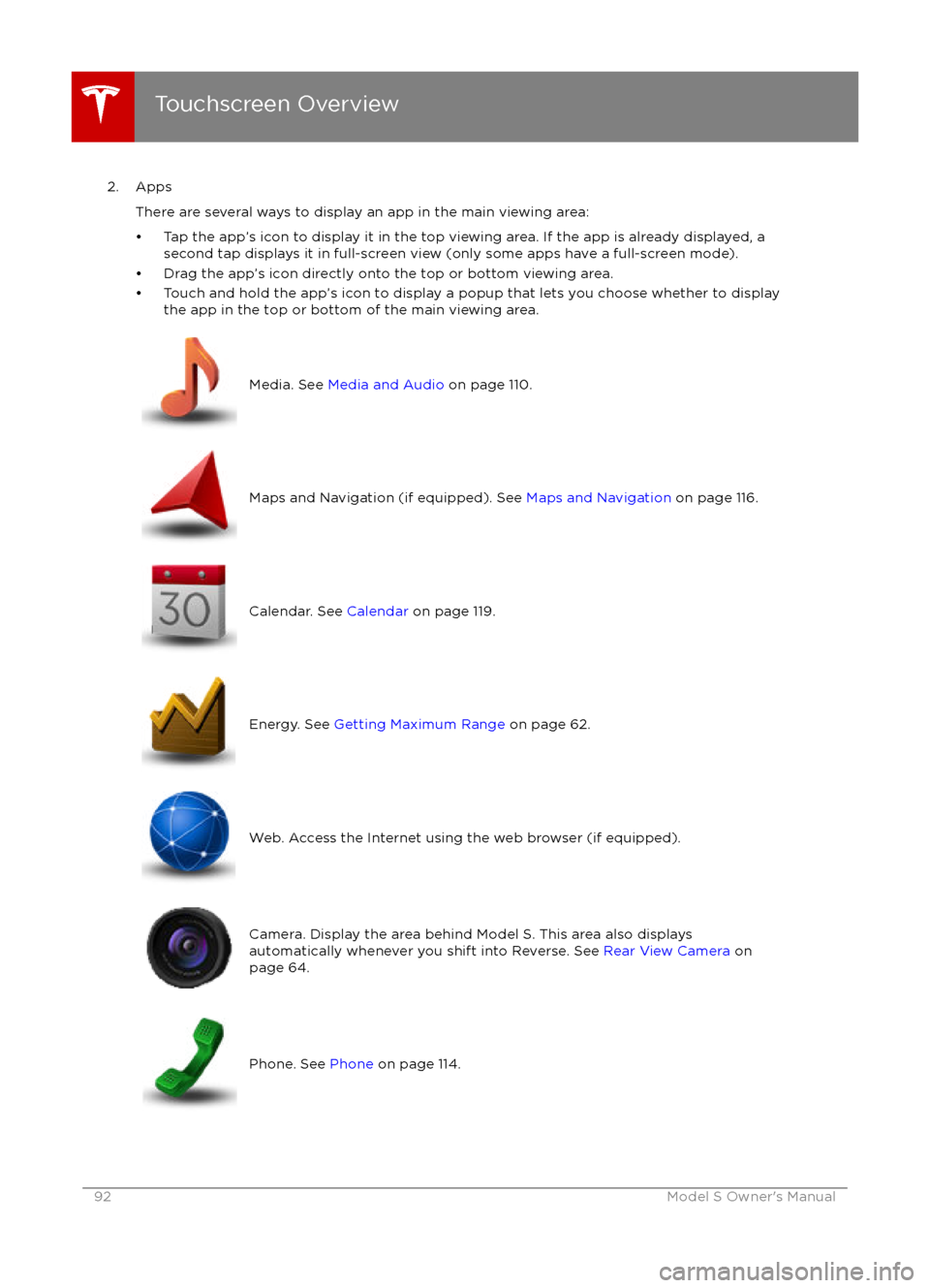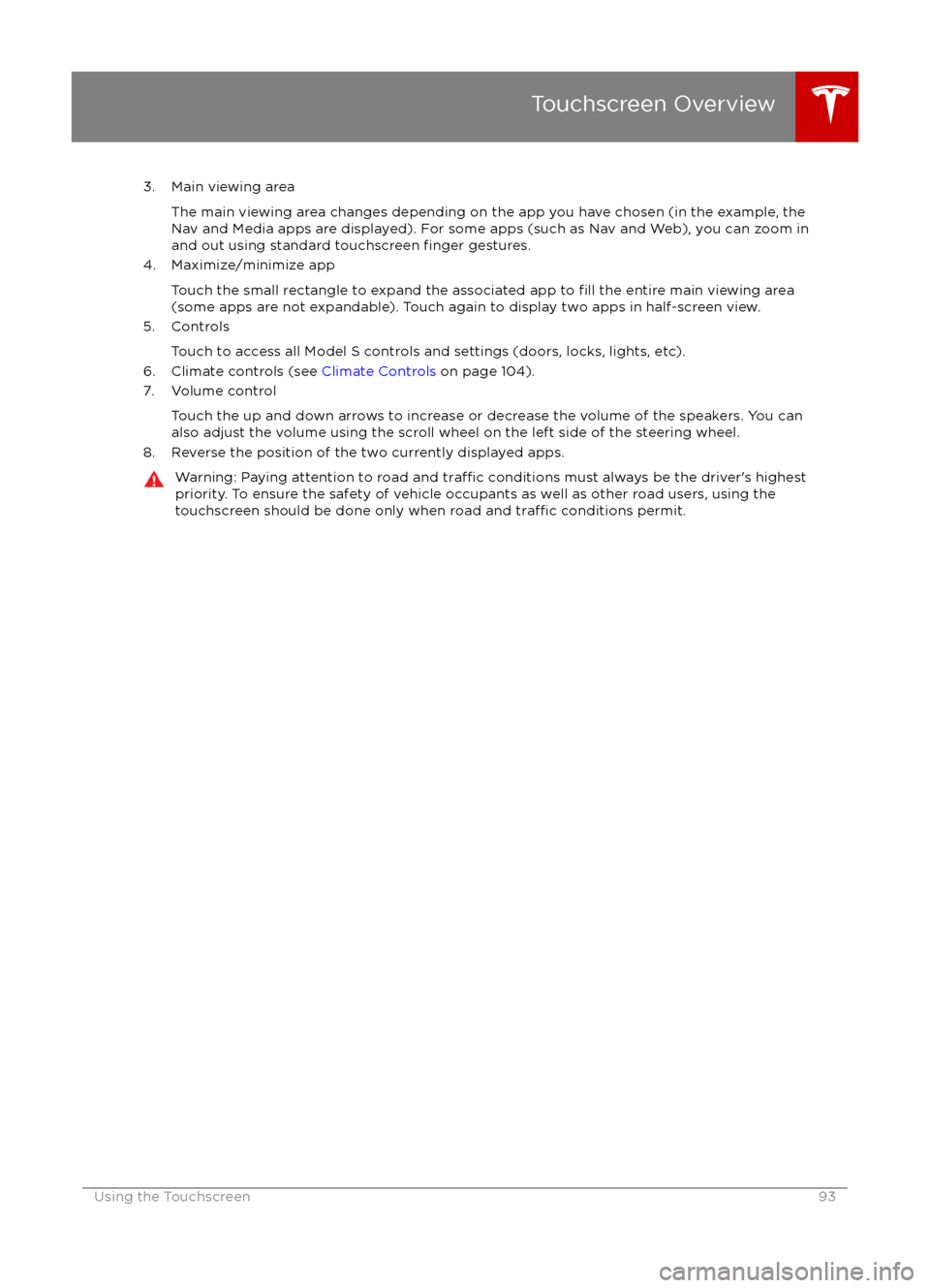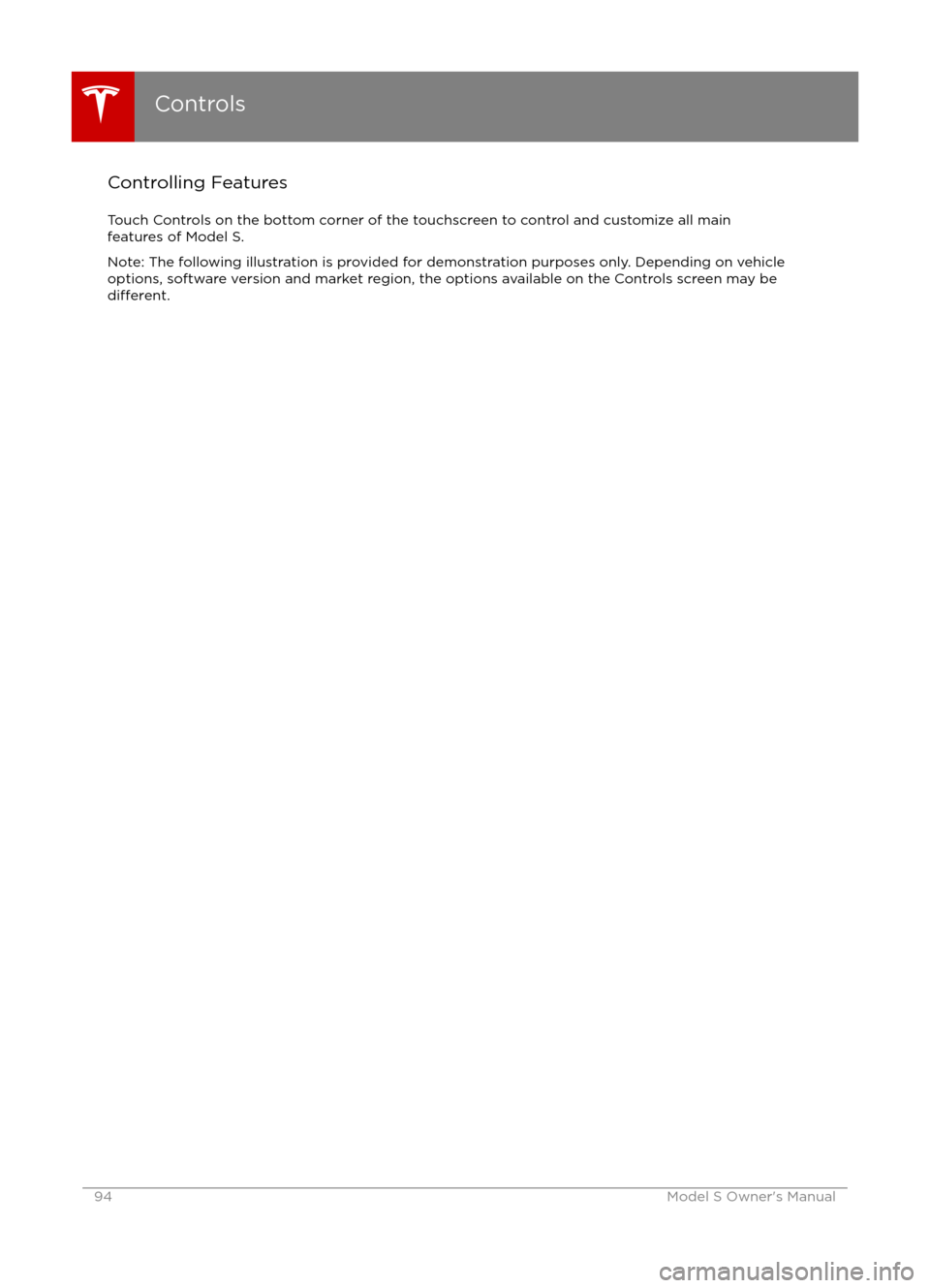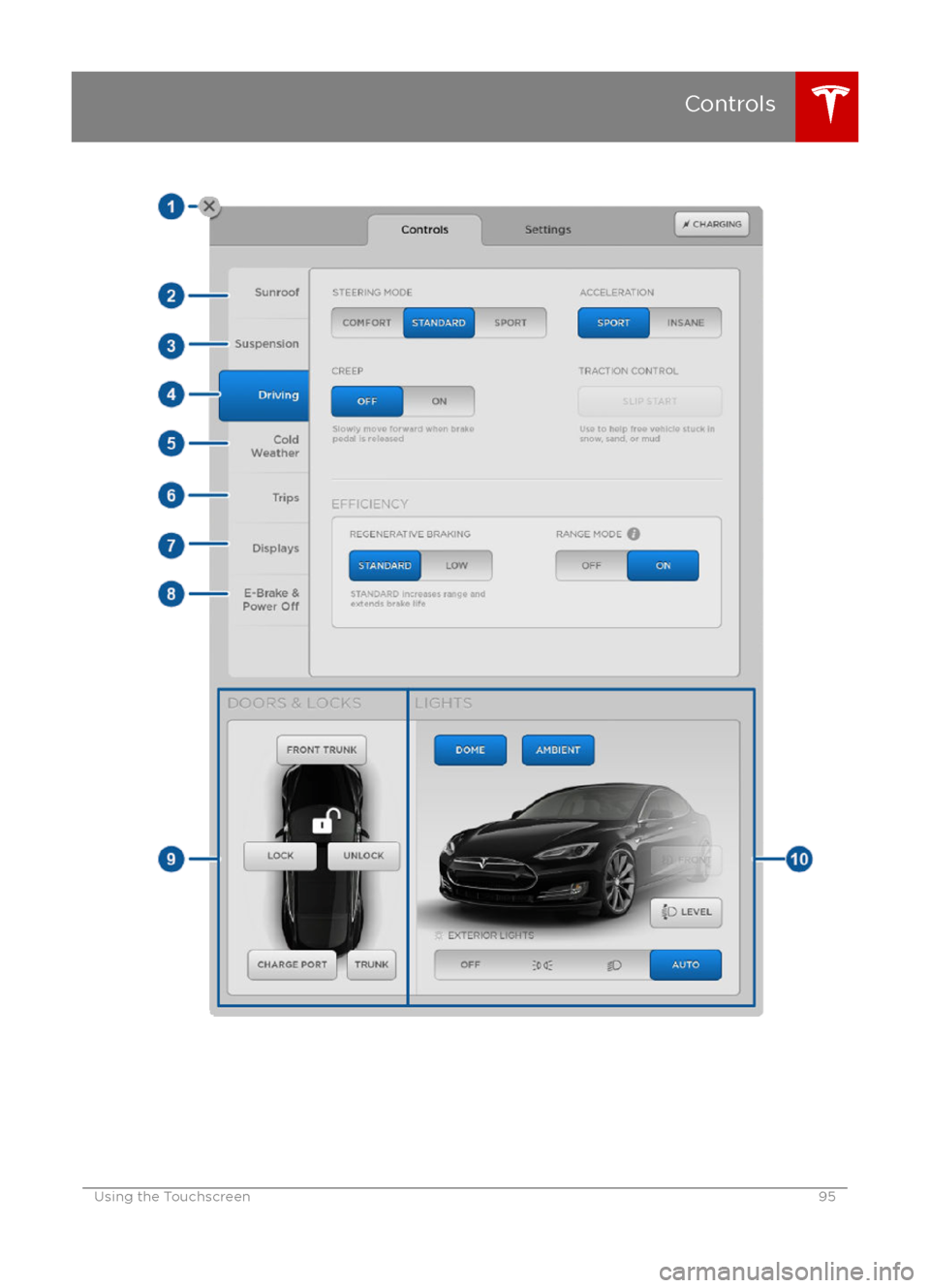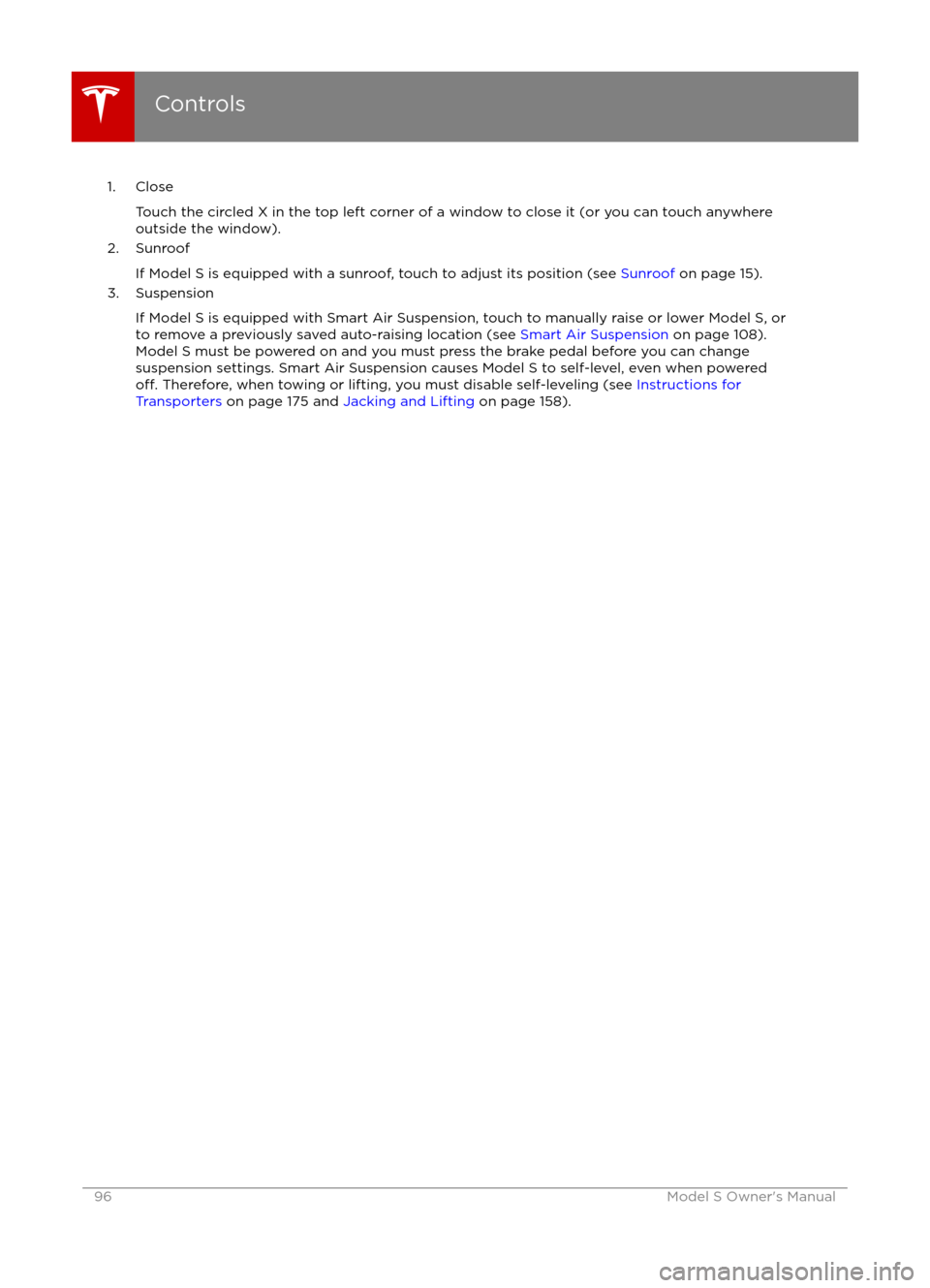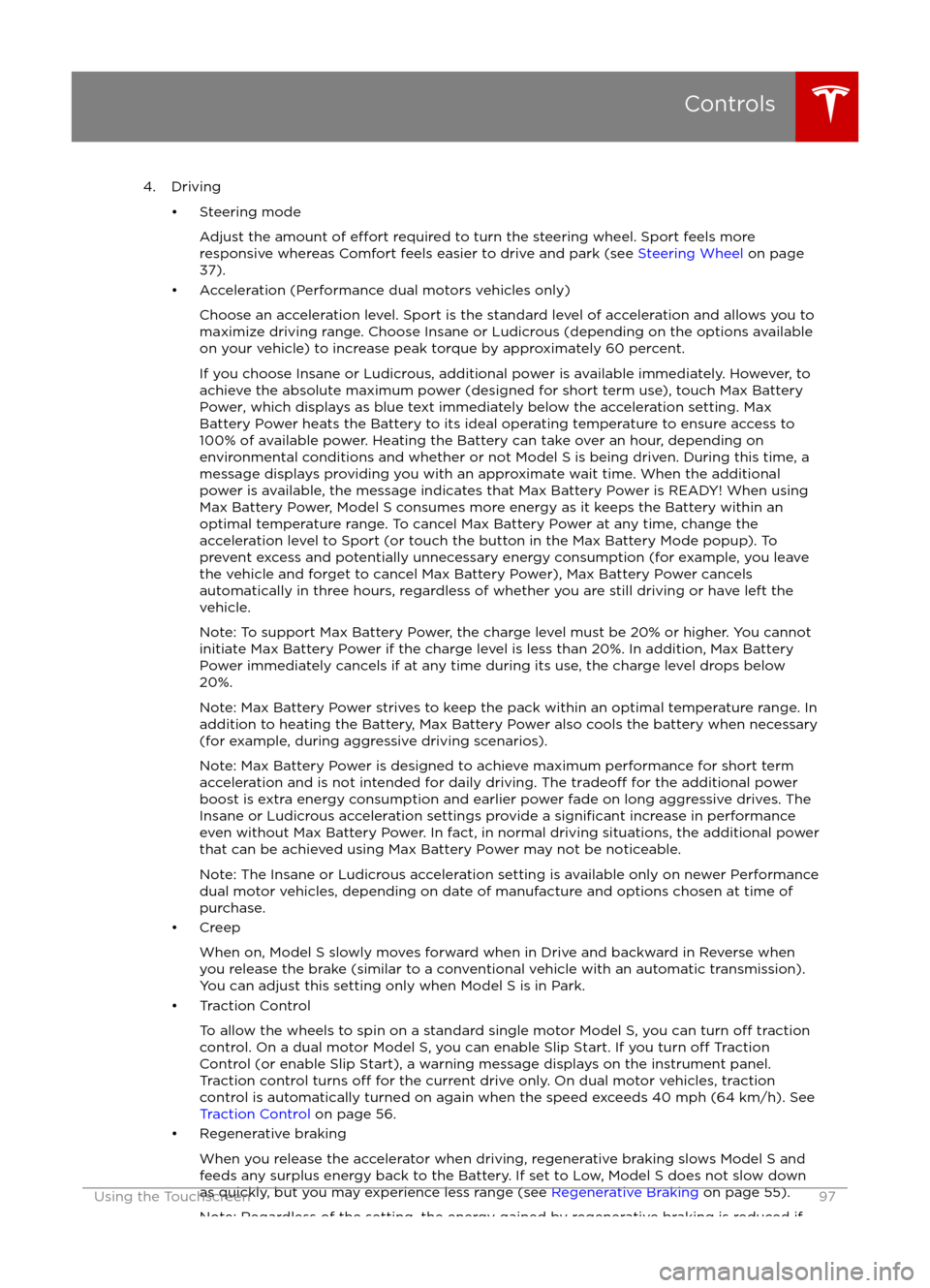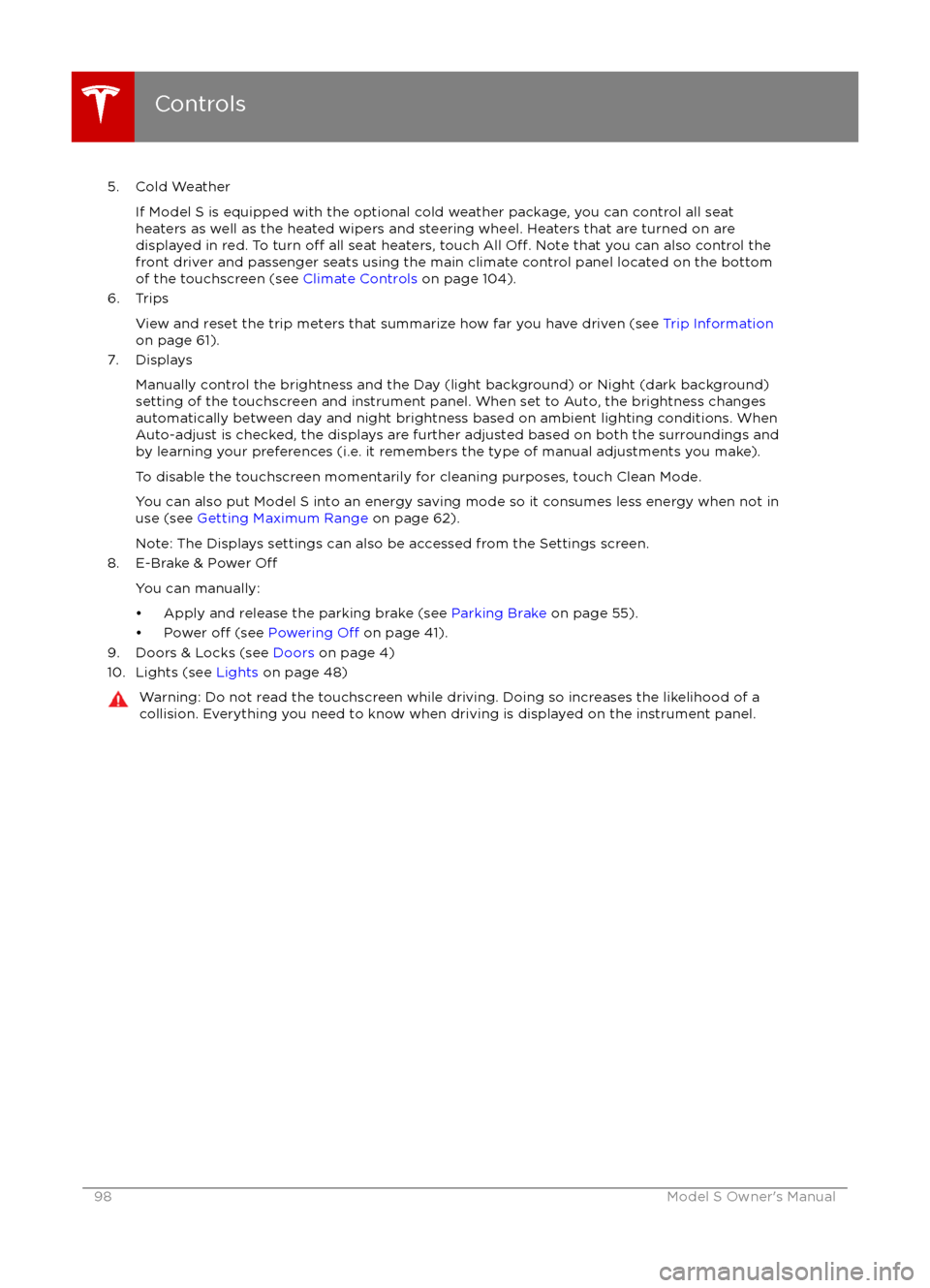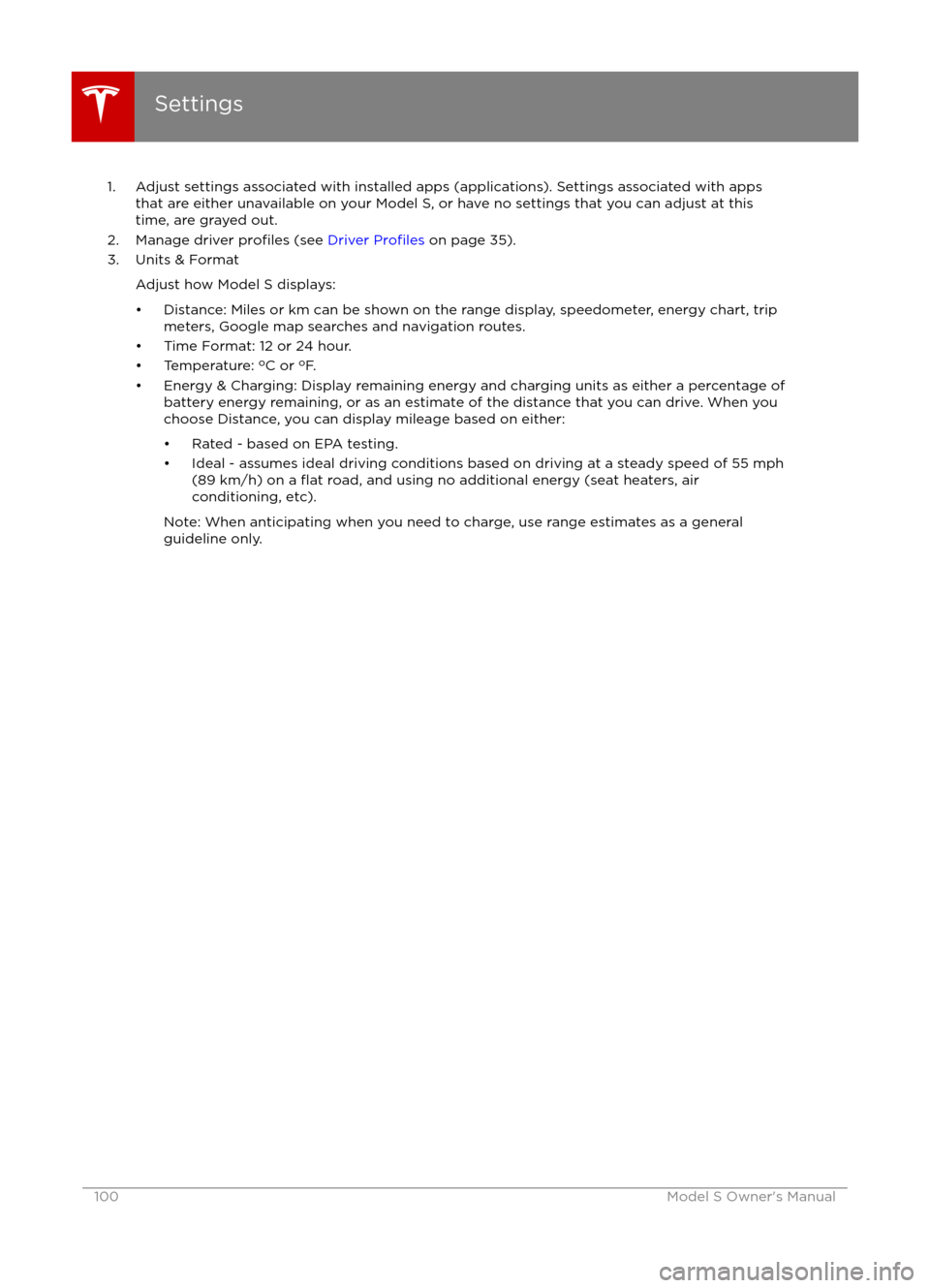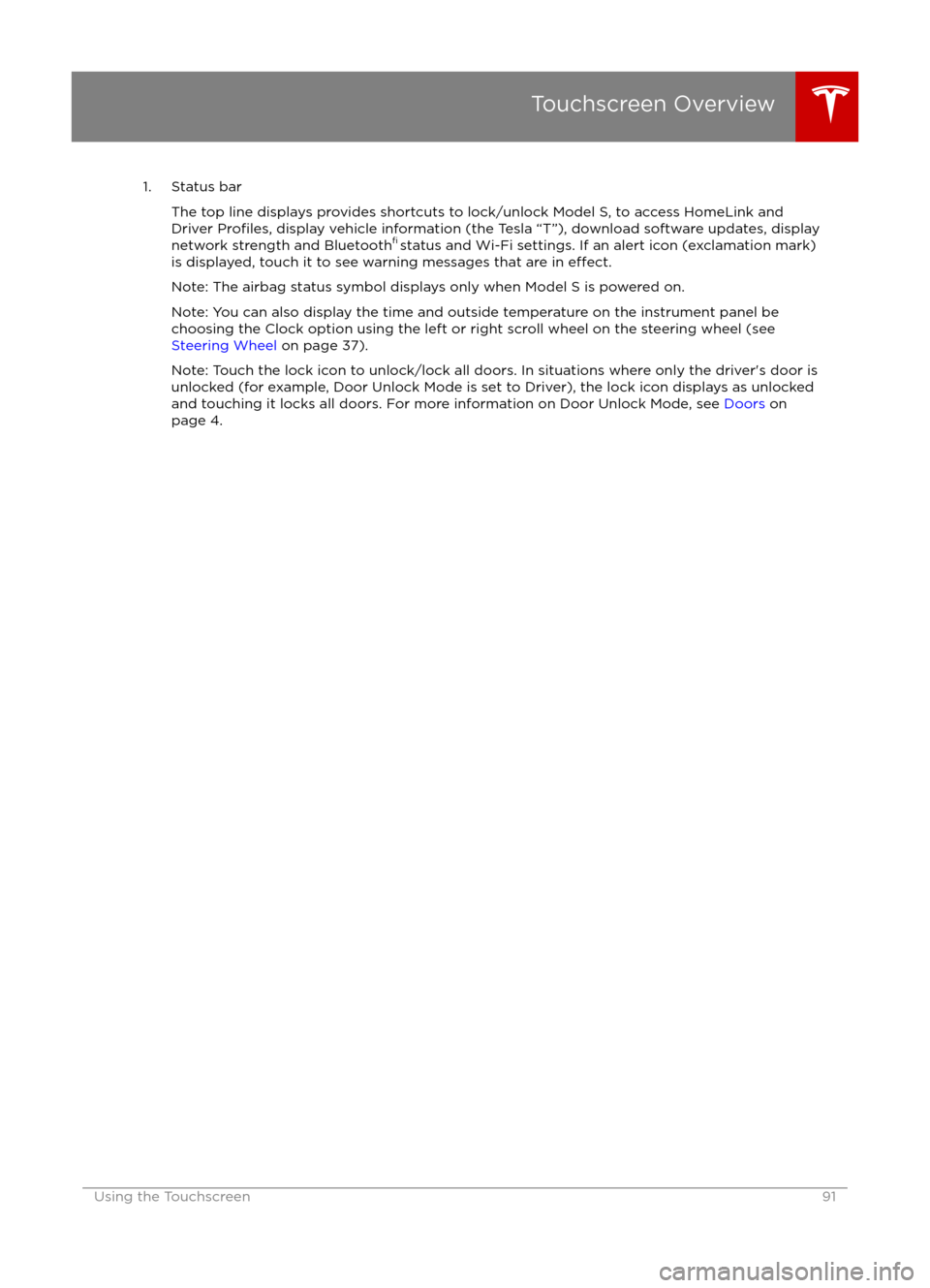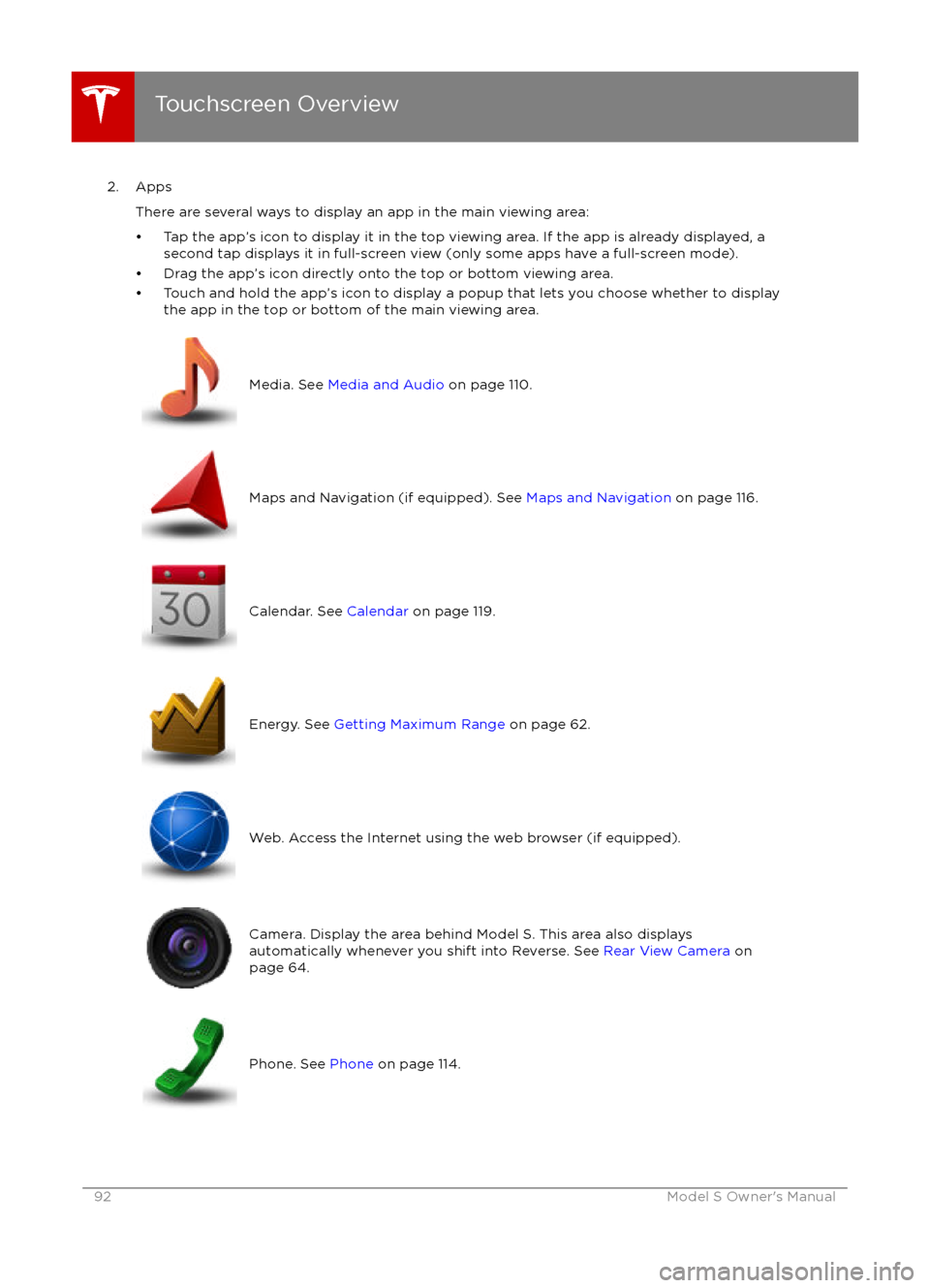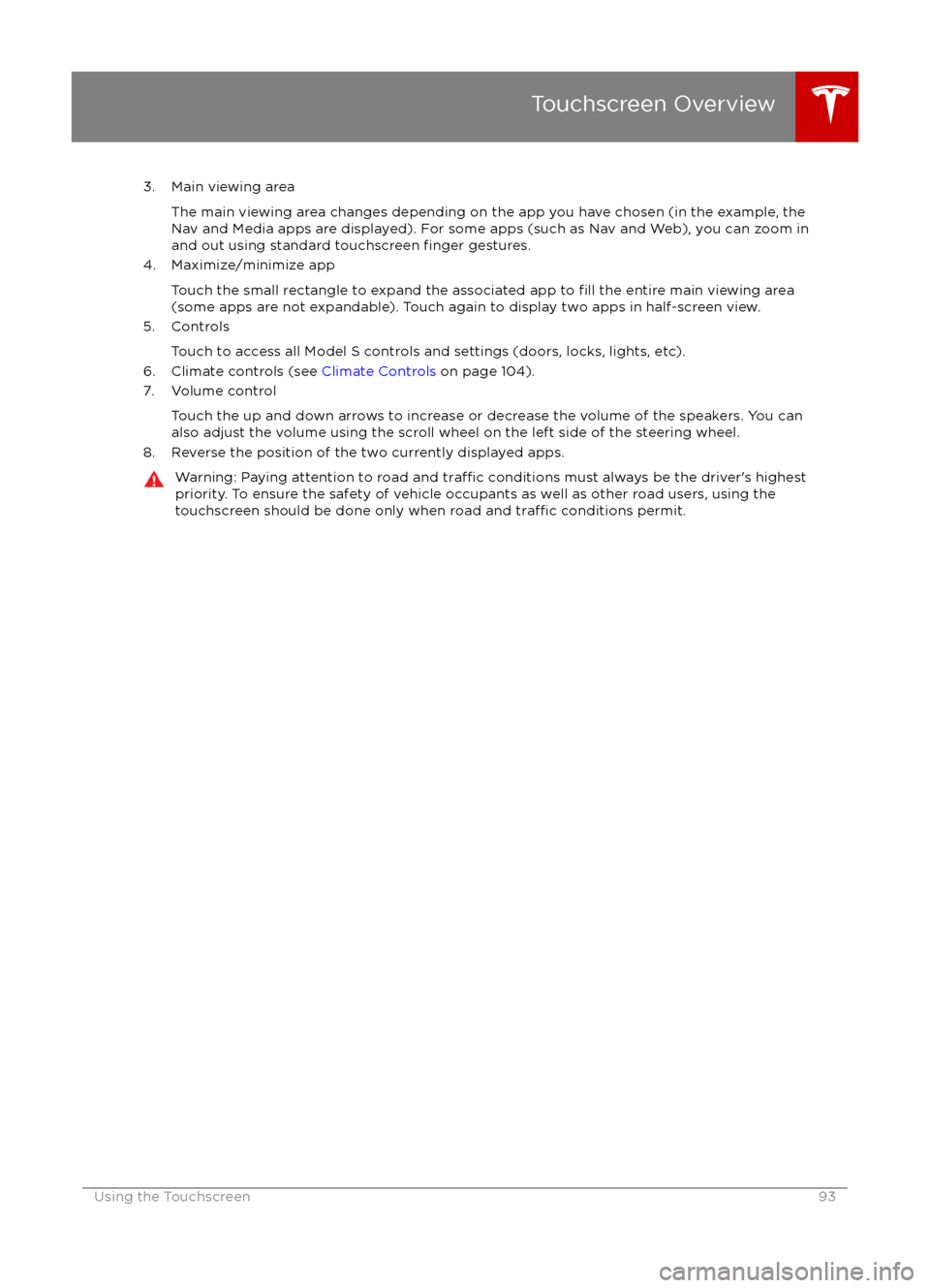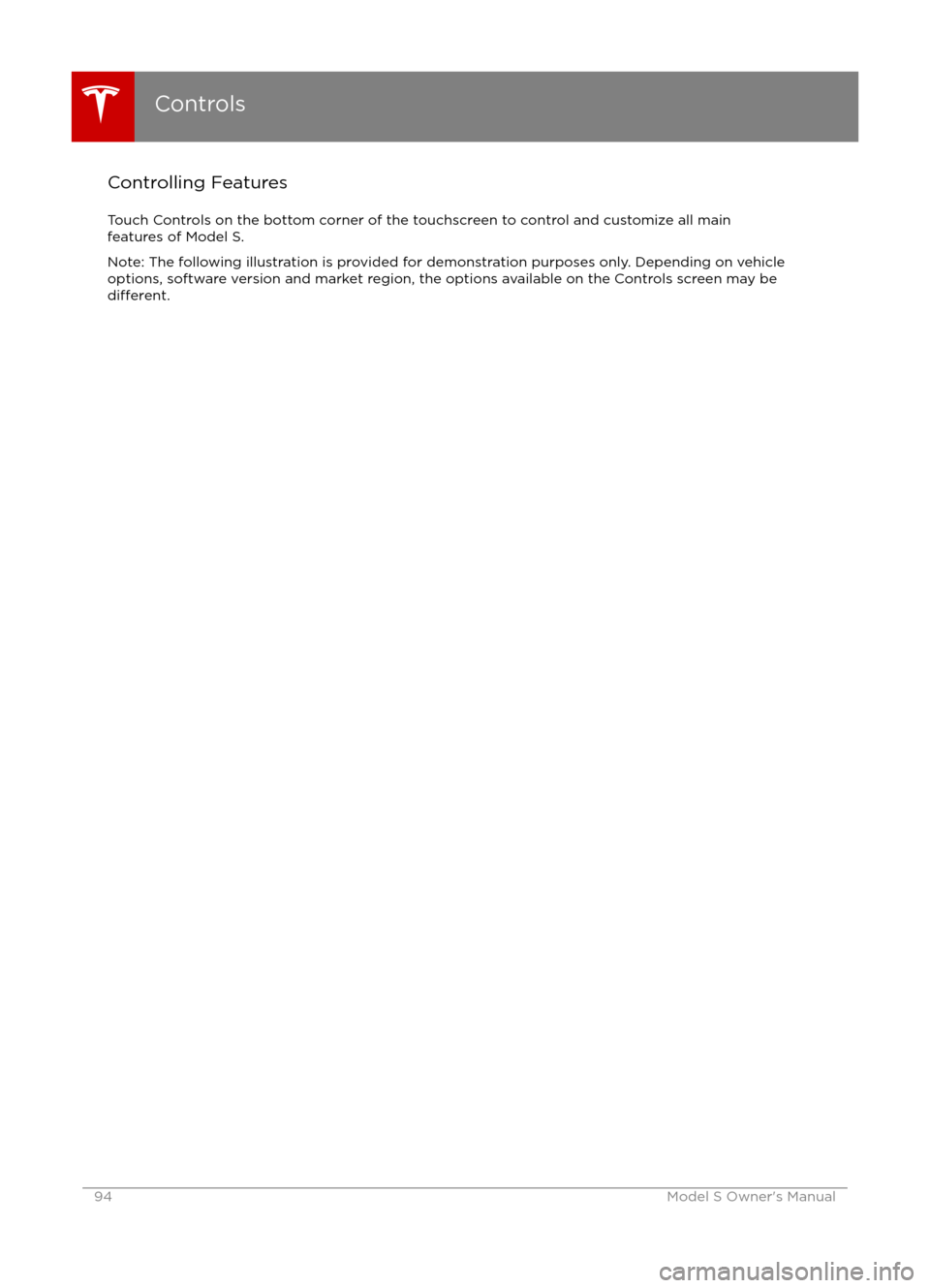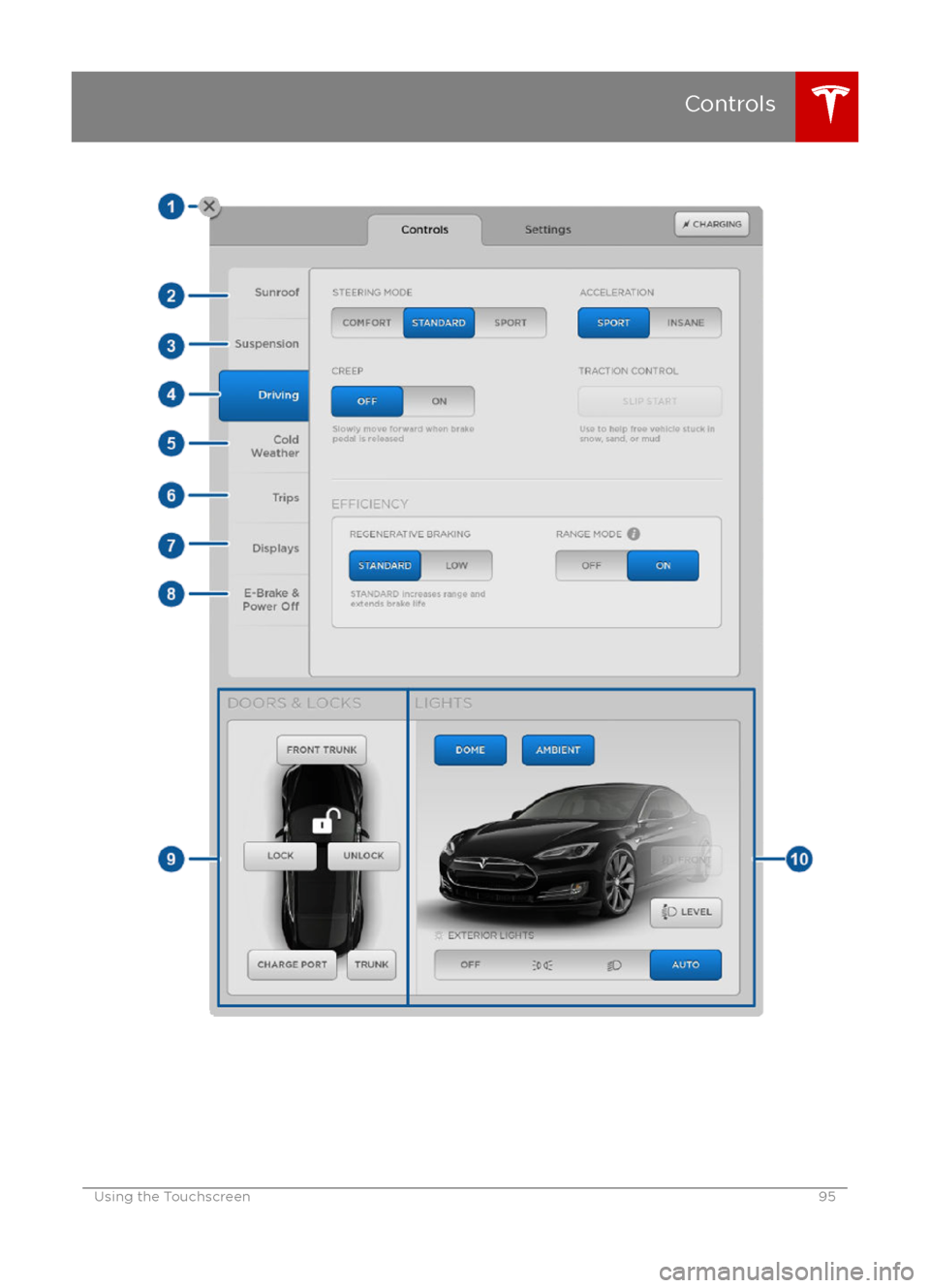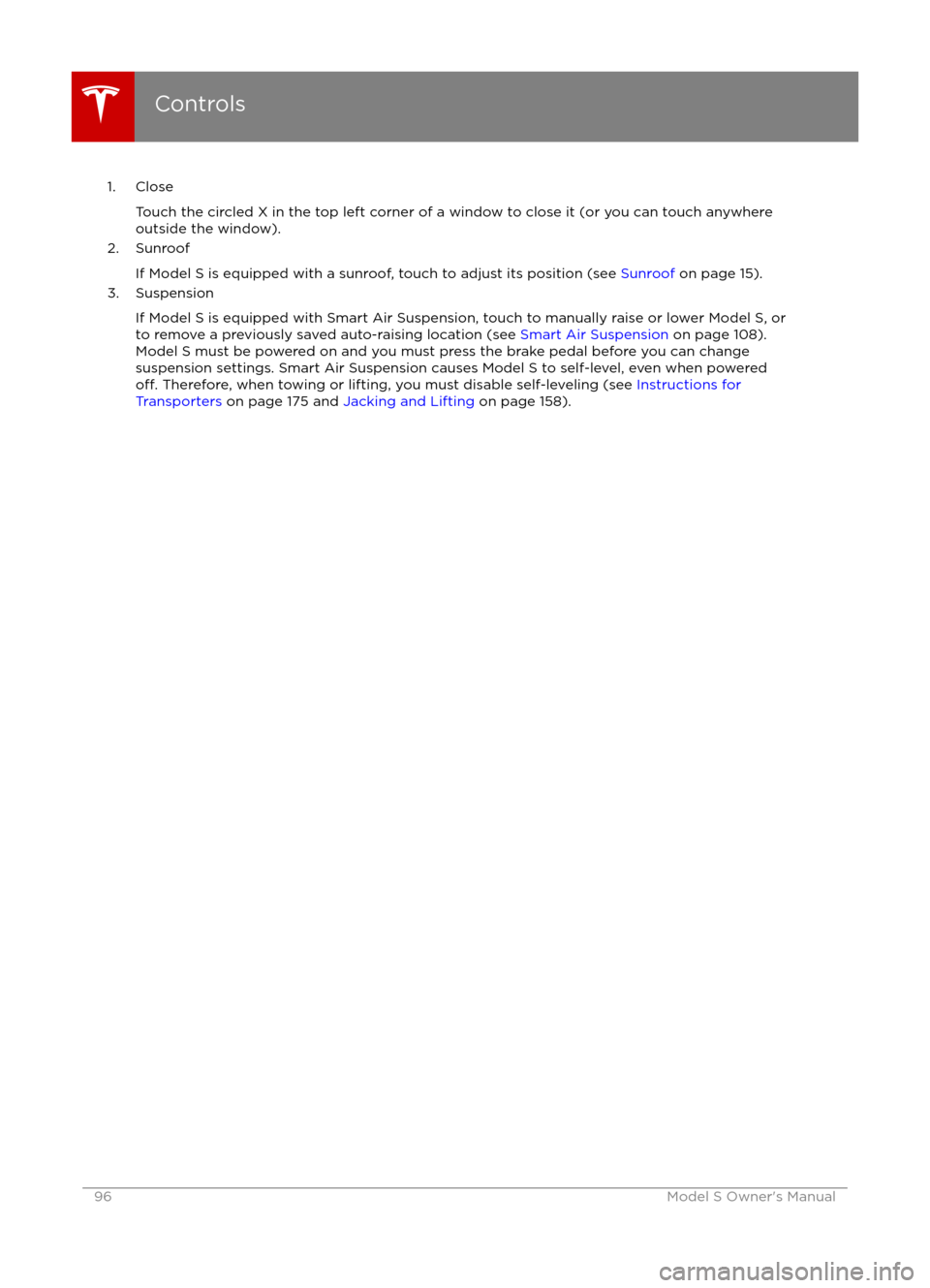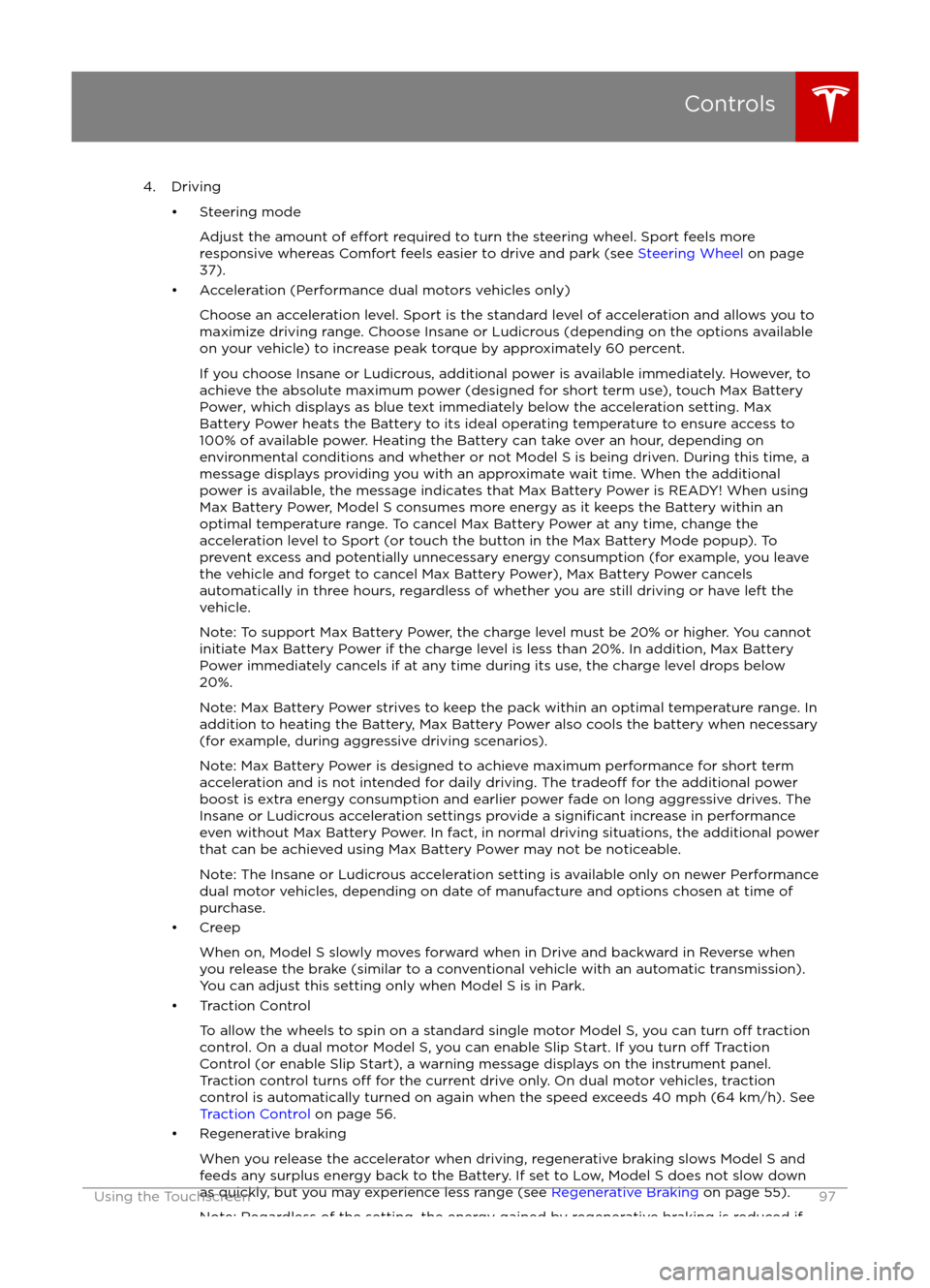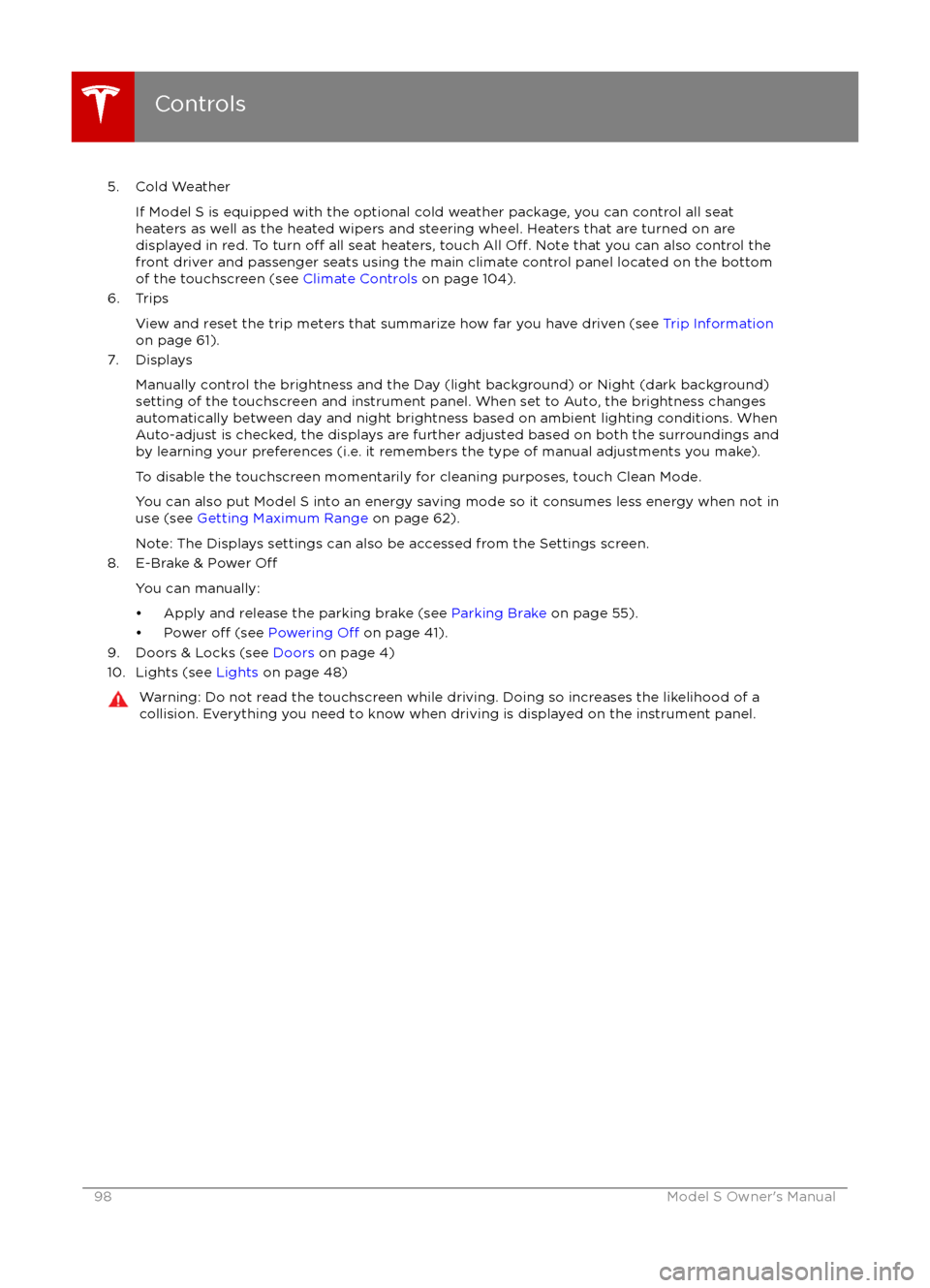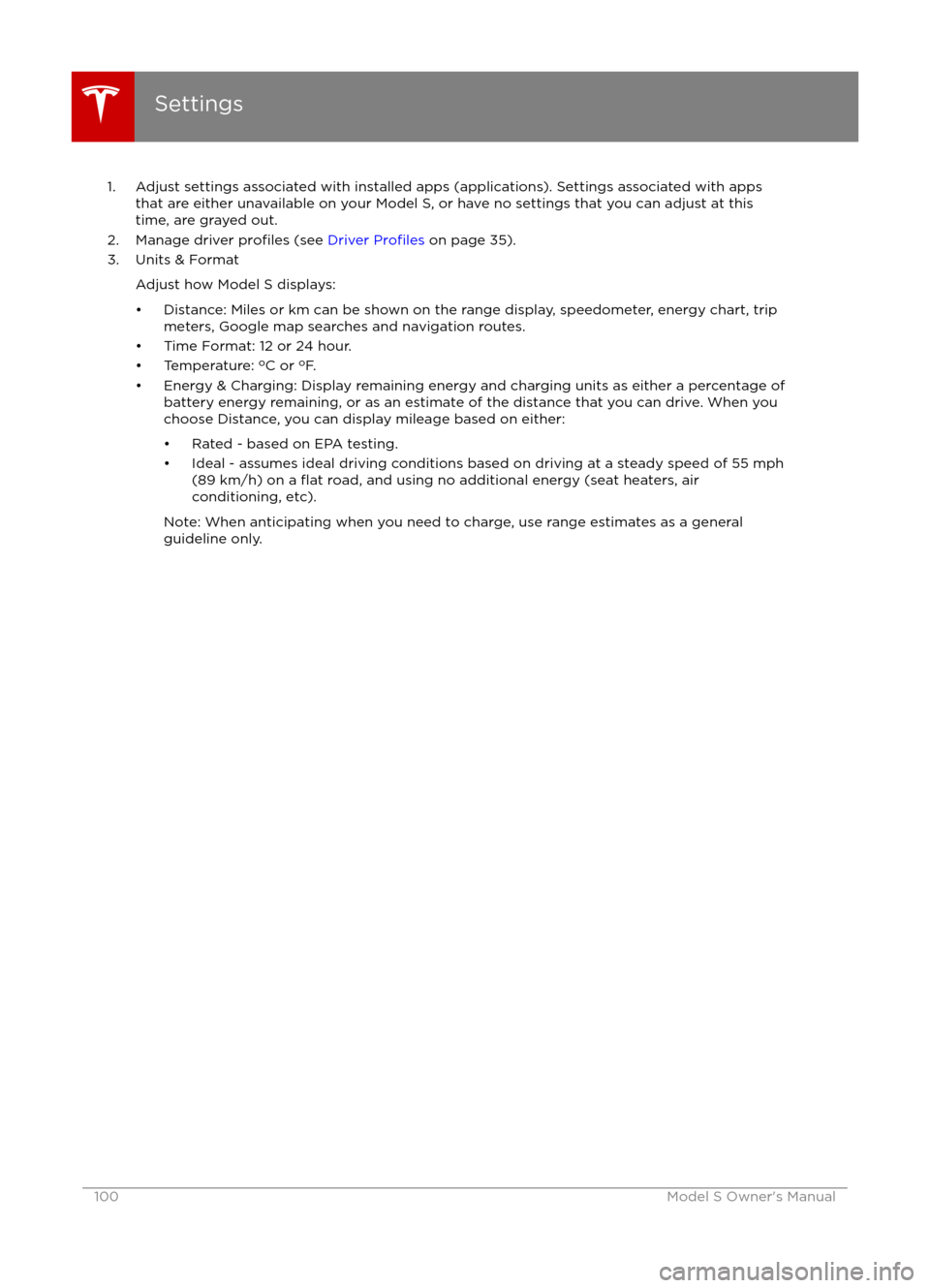TESLA MODEL S 2016 Owners Manual
MODEL S 2016
TESLA
TESLA
https://www.carmanualsonline.info/img/26/9226/w960_9226-0.png
TESLA MODEL S 2016 Owners Manual
Trending: sensor, service interval reset, 12v, key battery, wiper blades, towing eye, brake fluid
Page 91 of 190
1. Status barThe top line displays provides shortcuts to lock/unlock Model S, to access HomeLink andDriver
Profiles, display vehicle information (the Tesla “T”), download software updates, display
network strength and Bluetooth
Page 92 of 190
2. AppsThere are several ways to display an app in the main viewing area:
Page 93 of 190
3. Main viewing areaThe main viewing area changes depending on the app you have chosen (in the example, the
Nav and Media apps are displayed). For some apps (such as Nav and Web), you can zoom in and out using standard touchscreen
finger gestures.
4. Maximize/minimize app
Touch the small rectangle to expand the associated app to
fill the entire main viewing area
(some apps are not expandable). Touch again to display two apps in half-screen view.
5. Controls
Touch to access all Model S controls and settings (doors, locks, lights, etc).
6. Climate controls (see Climate Controls on page 104).
7. Volume control
Touch the up and down arrows to increase or decrease the volume of the speakers. You can
also adjust the volume using the scroll wheel on the left side of the steering wheel.
8. Reverse the position of the two currently displayed apps.
Warning: Paying attention to road and traffic conditions must always be the driver
Page 94 of 190
Controlling FeaturesTouch Controls on the bottom corner of the touchscreen to control and customize all main
features of Model S.
Note: The following illustration is provided for demonstration purposes only. Depending on vehicle
options, software version and market region, the options available on the Controls screen may be
different.
Controls
94Model S Owner
Page 95 of 190
Controls
Using the Touchscreen95
Page 96 of 190
1. CloseTouch the circled X in the top left corner of a window to close it (or you can touch anywhere
outside the window).
2. Sunroof
If Model S is equipped with a sunroof, touch to adjust its position (see Sunroof on page 15).
3. Suspension
If Model S is equipped with Smart Air Suspension, touch to manually raise or lower Model S, orto remove a previously saved auto-raising location (see Smart Air Suspension on page 108).
Model S must be powered on and you must press the brake pedal before you can change
suspension settings. Smart Air Suspension causes Model S to self-level, even when powered
off. Therefore, when towing or lifting, you must disable self-leveling (see Instructions for
Transporters on page 175 and Jacking and Lifting on page 158).
Controls
96Model S Owner
Page 97 of 190
Page 98 of 190
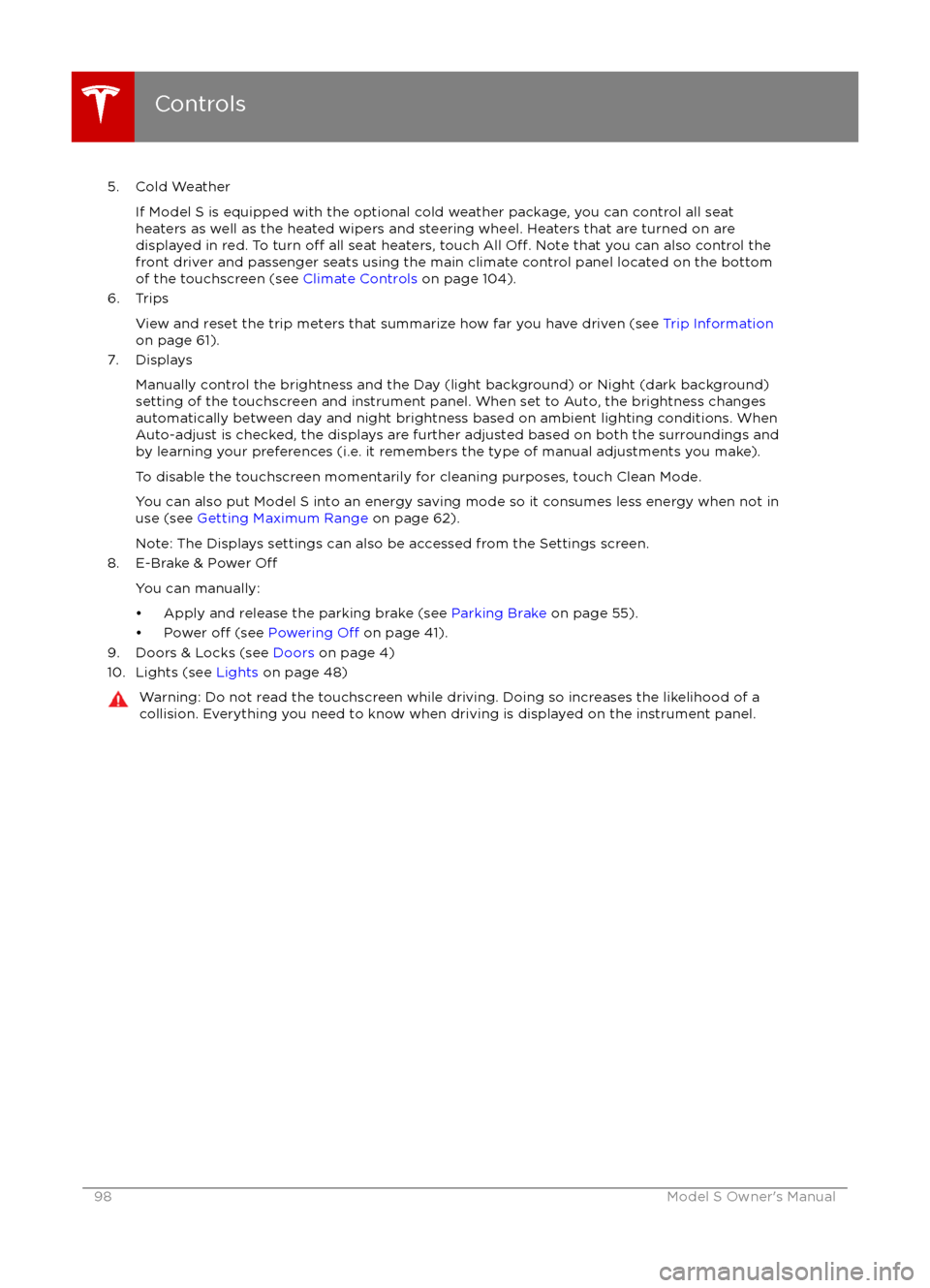
5. Cold WeatherIf Model S is equipped with the optional cold weather package, you can control all seat
heaters as well as the heated wipers and steering wheel. Heaters that are turned on are displayed in red. To turn
off all seat heaters, touch All Off. Note that you can also control the
front driver and passenger seats using the main climate control panel located on the bottom
of the touchscreen (see Climate Controls on page 104).
6. Trips
View and reset the trip meters that summarize how far you have driven (see Trip Information
on page 61).
7. Displays
Manually control the brightness and the Day (light background) or Night (dark background)setting of the touchscreen and instrument panel. When set to Auto, the brightness changes
automatically between day and night brightness based on ambient lighting conditions. When
Auto-adjust is checked, the displays are further adjusted based on both the surroundings and
by learning your preferences (i.e. it remembers the type of manual adjustments you make).
To disable the touchscreen momentarily for cleaning purposes, touch Clean Mode.You can also put Model S into an energy saving mode so it consumes less energy when not inuse (see Getting Maximum Range on page 62).
Note: The Displays settings can also be accessed from the Settings screen.
8. E-Brake & Power
Off
You can manually:
Page 99 of 190
Customizing Your VehicleTouch the Settings tab on the Controls window to adjust Model S to suit your preferences.Note: The following illustration is provided for demonstration purposes only. Depending on vehicle
options, software version, and market region, the options available on the Settings screen may be
different. For example, in many regions, the “Language & Units” tab is called “Units & Format.”
Settings
Using the Touchscreen99
Page 100 of 190
1. Adjust settings associated with installed apps (applications). Settings associated with appsthat are either unavailable on your Model S, or have no settings that you can adjust at this
time, are grayed out.
2. Manage driver
profiles (see Driver Profiles on page 35).
3. Units & Format
Adjust how Model S displays:
Trending: transmission, window, steering wheel adjustment, jacking, tire type, headlight, wheel alignment