TESLA MODEL S 2016 Owner's Manual
Manufacturer: TESLA, Model Year: 2016, Model line: MODEL S, Model: TESLA MODEL S 2016Pages: 190, PDF Size: 4.85 MB
Page 111 of 190

Internet Radio
Internet radio services are accessed over a
data connection. To use Internet radio, touch
Media > Browse > Internet.
Choose your desired Internet radio service (for
example, TuneIn), then browse through the
available categories and/or stations. When
you select a
specific station or episode, Media
Player starts playing it and displays the Now
Playing screen.
To play the next (and in some cases previous)
available station, episode, or track being
provided by the Internet radio service, touch
the arrows on the Now Playing screen, or use
the buttons on the left side of the steering wheel (see Using Left Steering Wheel Buttons
on page 37). The exact function of these controls vary depending on the
specificInternet service you are listening to.
You can also use voice commands to play a
specific song, artist, or album from an Internet
radio service (see Using Voice Commands on
page 39).
Internet Radio Account Registration
Model S provides you with one or more
Internet radio services. To enter your log in
information, touch Controls > Settings >
Apps > Media Player. Enter the email and
password associated with the Internet radio account(s) you want to use, then touch Log In.
Slacker
Model S automatically provides you with a complimentary 12-month Slacker Plus account.
Tesla has set up this account for you and there
is no need to log in. To use your own Slacker
Plus or Premium account, log in as described
above.
Note: To
shu
Page 112 of 190

Media SettingsTo adjust settings for your radio stations, and
to log into your Internet radio account(s),
touch Controls > Settings > Apps > Media
Player.
FavoritesTo add a currently playing radio
station or audio file to your Favorites
list, touch the Favorites icon on the
Now Playing screen. The icon turns
blue to show that it is a favorite. To
remove a favorite, touch the icon
again.
Note: Adding a radio station to your Favorites
list also assigns it to one of the six presets, if
an empty preset is available.
Note: To select a favorite radio station or
audio
file, you can browse your list of
Favorites by touching Browse > Favorites. As
shown below, the Favorites are grouped and
sorted by their source (FM, etc.).
To play the previous or next song or station in
your Favorites list, touch the previous or next
icon on the Now Playing screen, or use the buttons on the left side of the steering wheel
(see Using Left Steering Wheel Buttons on
page 37).
To remove a favorite from the list, touch the associated X.
Note: If you remove a favorite radio station or
channel that is assigned to a preset, it is also
removed from the preset.
My Music & Devices
To play audio
files from a USB-connected flashdrive or a Bluetooth-connected device, touch Media > Browse > My Music & Devices. The
name of the device will be displayed. Touch
the song, album, or playlist you want to play
and Media Player starts playing and displays
the Now Playing screen.
To play the next song in the selected playlist or album, touch the previous or next arrows
on the Now Playing tab, or use the buttons on
the left side of the steering wheel (see Using
Left Steering Wheel Buttons on page 37). You
can also
shu
Page 113 of 190

USB Hub Connections
Your Model S has two USB connections
located on the front of the center console that
you can use to connect USB devices. To play
audio
files stored on a USB drive connected to
these ports, see My Music & Devices on page
112. You can also use these connections to charge USB devices.
Note: Do not connect multiple devices using a
USB hub. This can prevent connected devices
from charging or from being recognized by
the Media Player.
12V Power Socket
Your Model S has a power socket located on
the front of the center console. Power is
available whenever the instrument panel and
touchscreen are on.
The 12V power socket is suitable for
accessories requiring up to 11A continuous
draw (15A peak) or a maximum of 150
continuous watts (180 watts peak).
Note: In situations where Model S is unable to detect the key (low battery, interference, etc.),
place it immediately below the 12V power
socket where Model S can best detect it.
Warning: The power socket and an
accessory
Page 114 of 190

Bluetooth
Page 115 of 190

Connecting to a Paired Phone
Model S automatically connects with the last
phone to which it was connected, provided it
is within operating range and has Bluetooth turned on. If the last phone is not within range,
it attempts to connect with the next phone
that it has been paired with.
To connect to a
different phone, touch the
Bluetooth icon on the touchscreen
Page 116 of 190

Overview
Touch the Maps (or Nav) icon to view and
search for a location on Google Maps TM
. If
Model S is equipped with the Navigation option, the app is labeled Nav, and onboard
maps are available. Onboard maps allow you
to navigate to any location, even if a data
connection is not available. When you specify
a location, the touchscreen displays the route
and provides turn-by-turn instructions. If
Model S is not equipped with the Navigation
option, onboard maps are not available, but if
you have a data connection, you can
find and
display any location.
Using MapsTouch the search
field, or speak a voice
command to specify a location (for details on
how to use voice commands, see Using Voice
Commands on page 39). You can enter or
speak an address, landmark, business, etc. You
can also touch PLACES and choose from a list
of recent locations and searches, Favorite
destinations, Supercharger locations, and
charging stations you
Page 117 of 190
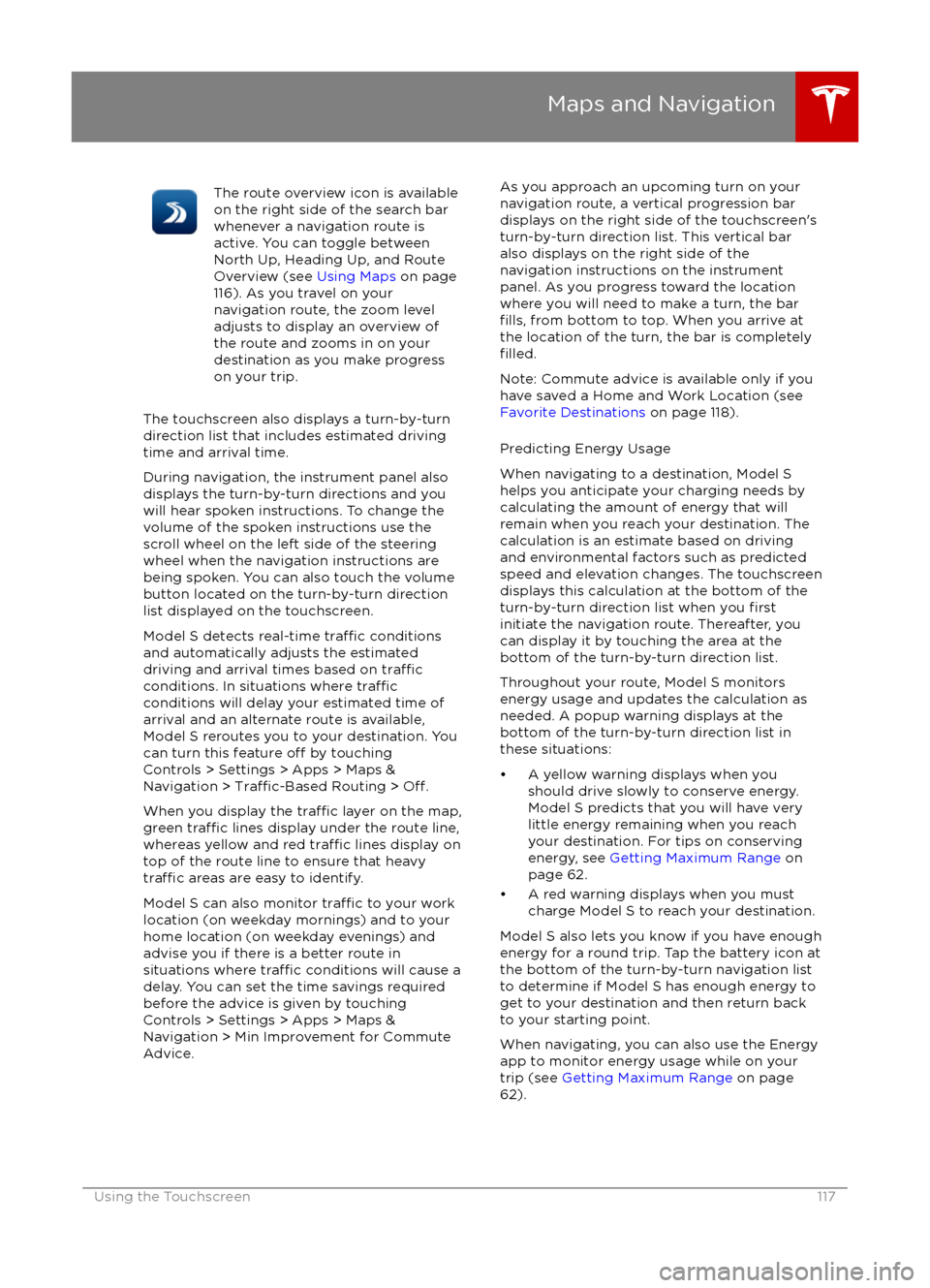
The route overview icon is available
on the right side of the search bar
whenever a navigation route is
active. You can toggle between
North Up, Heading Up, and Route
Overview (see Using Maps on page
116). As you travel on your
navigation route, the zoom level
adjusts to display an overview of
the route and zooms in on your
destination as you make progress
on your trip.
The touchscreen also displays a turn-by-turn
direction list that includes estimated driving
time and arrival time.
During navigation, the instrument panel also
displays the turn-by-turn directions and you
will hear spoken instructions. To change the volume of the spoken instructions use the
scroll wheel on the left side of the steering wheel when the navigation instructions are
being spoken. You can also touch the volume button located on the turn-by-turn direction
list displayed on the touchscreen.
Model S detects real-time
traffic conditions
and automatically adjusts the estimated driving and arrival times based on
trafficconditions. In situations where trafficconditions will delay your estimated time of
arrival and an alternate route is available,
Model S reroutes you to your destination. You
can turn this feature
off by touching
Controls > Settings > Apps > Maps &
Navigation >
Traffic-Based Routing > Off.
When you display the
traffic layer on the map,
green traffic lines display under the route line,
whereas yellow and red traffic lines display on
top of the route line to ensure that heavy
traffic areas are easy to identify.
Model S can also monitor
traffic to your work
location (on weekday mornings) and to your home location (on weekday evenings) and
advise you if there is a better route in
situations where
traffic conditions will cause a
delay. You can set the time savings required
before the advice is given by touching Controls > Settings > Apps > Maps &
Navigation > Min Improvement for Commute Advice.
As you approach an upcoming turn on your
navigation route, a vertical progression bar
displays on the right side of the touchscreen
Page 118 of 190

Trip Planner
Trip Planner helps you take longer road trips
with
confidence. If reaching your destination
requires charging, Navigation routes you through the appropriate supercharger
locations. Trip Planner selects a route that
minimizes the time you spend driving and
charging.
After selecting a destination, touch Trip on the bottom left of the turn-by-turn direction list to
display the Trip Overview, which shows:
Page 119 of 190
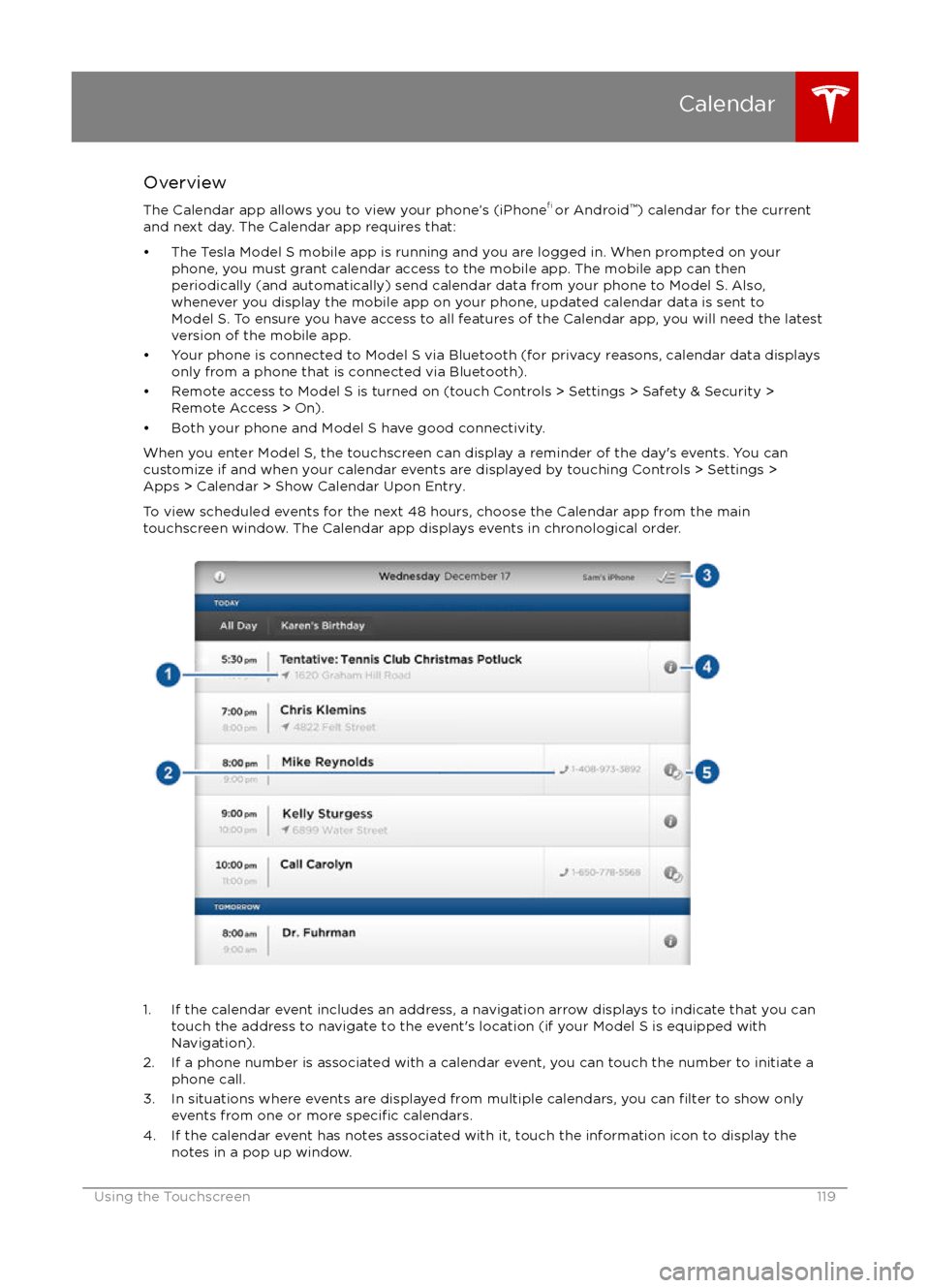
Overview
The Calendar app allows you to view your phone
Page 120 of 190
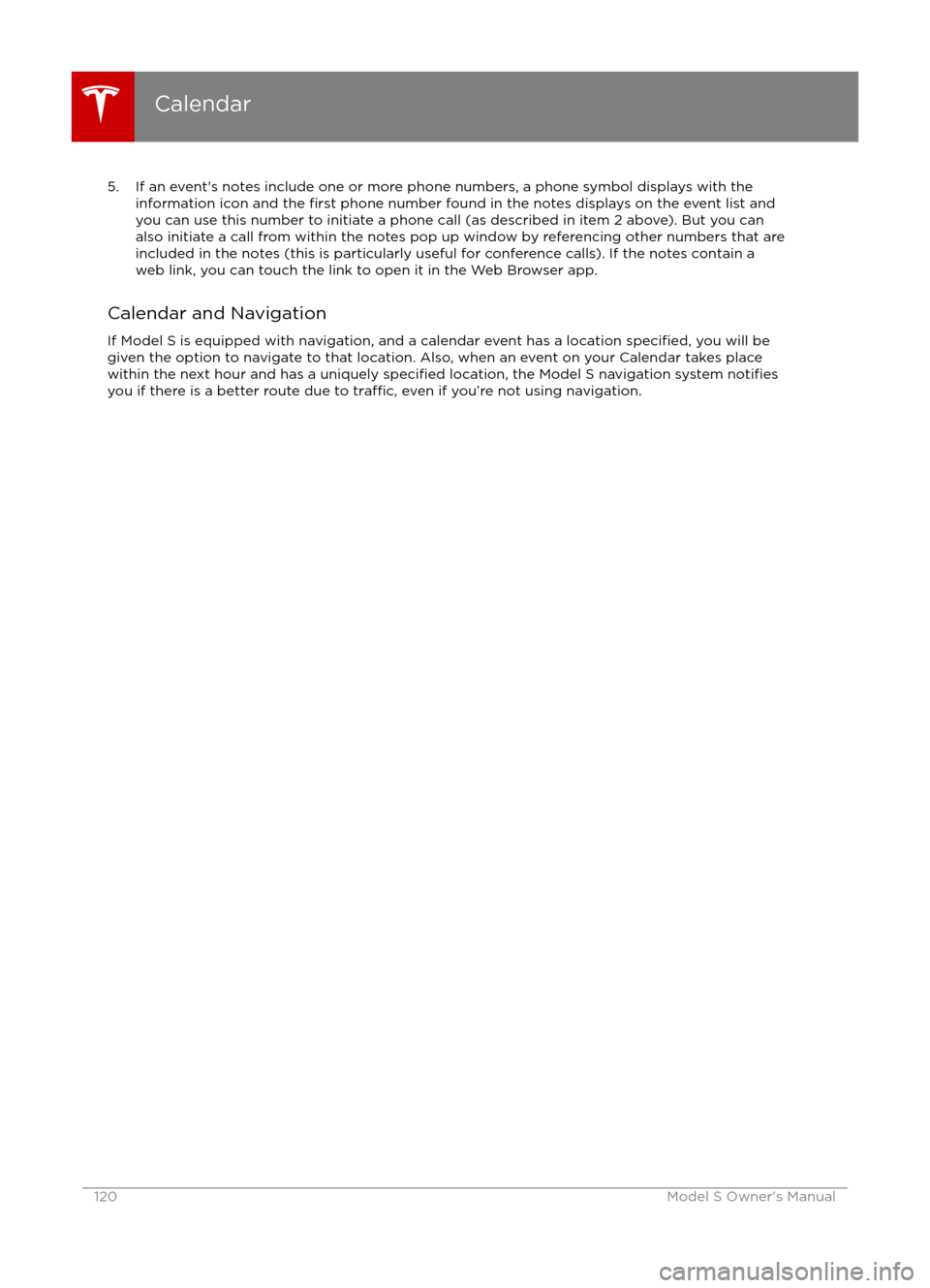
5. If an event