warning TESLA MODEL S 2016 Owner's Guide
[x] Cancel search | Manufacturer: TESLA, Model Year: 2016, Model line: MODEL S, Model: TESLA MODEL S 2016Pages: 190, PDF Size: 4.85 MB
Page 69 of 190
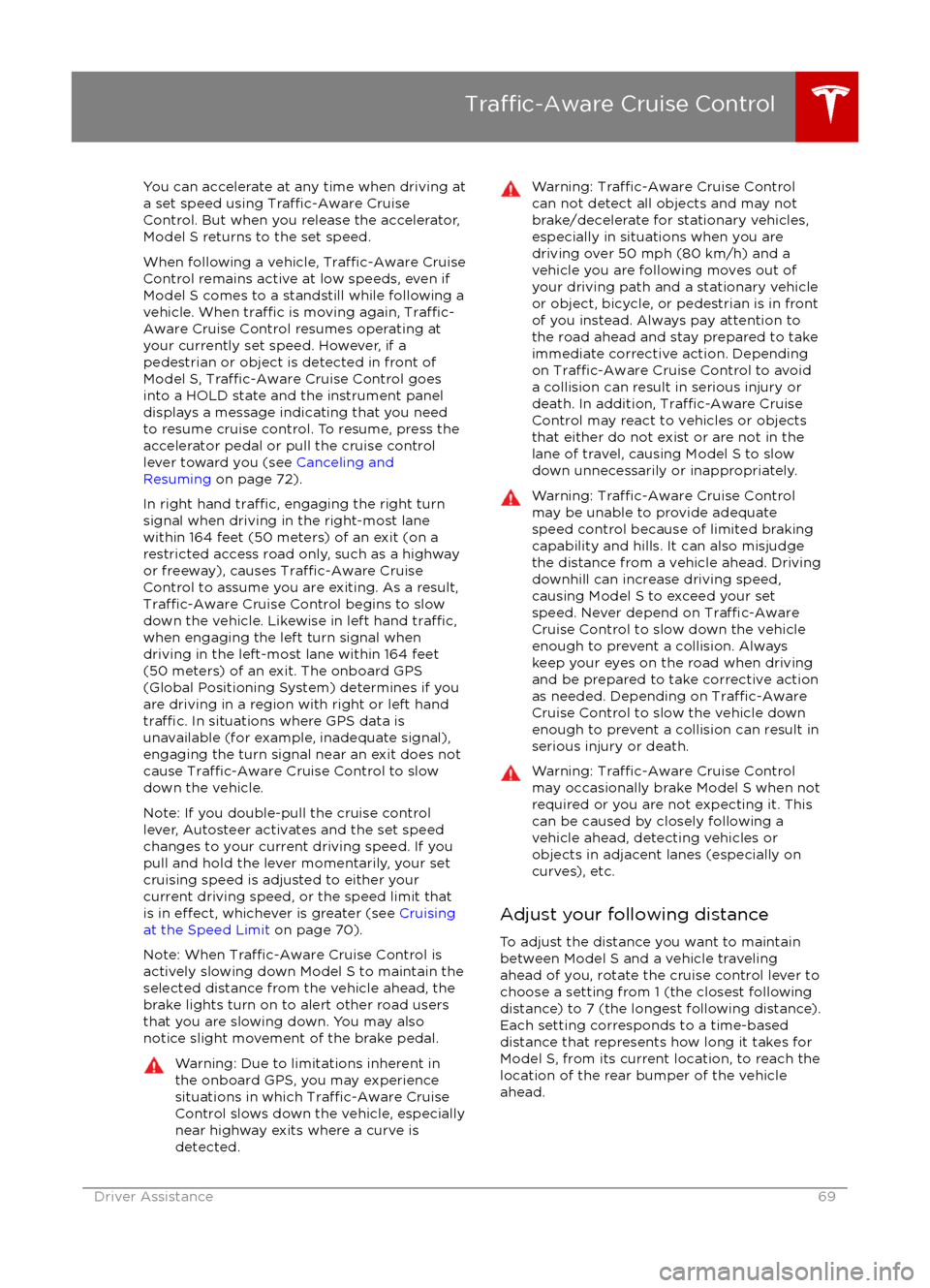
You can accelerate at any time when driving ata set speed using Traffic-Aware Cruise
Control. But when you release the accelerator,
Model S returns to the set speed.
When following a vehicle,
Traffic-Aware Cruise
Control remains active at low speeds, even if
Model S comes to a standstill while following a
vehicle. When
traffic is moving again, Traffic-
Aware Cruise Control resumes operating at
your currently set speed. However, if a
pedestrian or object is detected in front of
Model S,
Traffic-Aware Cruise Control goes
into a HOLD state and the instrument panel
displays a message indicating that you need
to resume cruise control. To resume, press the
accelerator pedal or pull the cruise control
lever toward you (see Canceling and
Resuming on page 72).
In right hand
traffic, engaging the right turn
signal when driving in the right-most lane
within 164 feet (50 meters) of an exit (on a
restricted access road only, such as a highway
or freeway), causes
Traffic-Aware Cruise
Control to assume you are exiting. As a result,
Traffic-Aware Cruise Control begins to slow
down the vehicle. Likewise in left hand traffic,when engaging the left turn signal when
driving in the left-most lane within 164 feet
(50 meters) of an exit. The onboard GPS (Global Positioning System) determines if you
are driving in a region with right or left hand
traffic. In situations where GPS data is
unavailable (for example, inadequate signal), engaging the turn signal near an exit does not
cause
Traffic-Aware Cruise Control to slow
down the vehicle.
Note: If you double-pull the cruise control
lever, Autosteer activates and the set speed
changes to your current driving speed. If you
pull and hold the lever momentarily, your set cruising speed is adjusted to either your
current driving speed, or the speed limit that
is in
effect, whichever is greater (see Cruising
at the Speed Limit on page 70).
Note: When
Traffic-Aware Cruise Control is
actively slowing down Model S to maintain the
selected distance from the vehicle ahead, the
brake lights turn on to alert other road users
that you are slowing down. You may also notice slight movement of the brake pedal.
Warning: Due to limitations inherent in
the onboard GPS, you may experience
situations in which
Traffic-Aware Cruise
Control slows down the vehicle, especially
near highway exits where a curve is
detected.
Warning: Traffic-Aware Cruise Control
can not detect all objects and may not
brake/decelerate for stationary vehicles,
especially in situations when you are
driving over 50 mph (80 km/h) and a
vehicle you are following moves out of your driving path and a stationary vehicle
or object, bicycle, or pedestrian is in front
of you instead. Always pay attention to
the road ahead and stay prepared to take
immediate corrective action. Depending
on
Traffic-Aware Cruise Control to avoid
a collision can result in serious injury or death. In addition,
Traffic-Aware Cruise
Control may react to vehicles or objects
that either do not exist or are not in the
lane of travel, causing Model S to slow down unnecessarily or inappropriately.
Warning: Traffic-Aware Cruise Control
may be unable to provide adequate
speed control because of limited braking
capability and hills. It can also misjudge the distance from a vehicle ahead. Driving
downhill can increase driving speed, causing Model S to exceed your set
speed. Never depend on
Traffic-AwareCruise Control to slow down the vehicle
enough to prevent a collision. Always
keep your eyes on the road when driving
and be prepared to take corrective action
as needed. Depending on
Traffic-AwareCruise Control to slow the vehicle down
enough to prevent a collision can result in
serious injury or death.
Warning: Traffic-Aware Cruise Control
may occasionally brake Model S when not required or you are not expecting it. Thiscan be caused by closely following a
vehicle ahead, detecting vehicles or
objects in adjacent lanes (especially on curves), etc.
Adjust your following distance
To adjust the distance you want to maintain
between Model S and a vehicle traveling ahead of you, rotate the cruise control lever to
choose a setting from 1 (the closest following distance) to 7 (the longest following distance).
Each setting corresponds to a time-based
distance that represents how long it takes for
Model S, from its current location, to reach the
location of the rear bumper of the vehicle
ahead.
Traffic-Aware Cruise Control
Driver Assistance69
Page 72 of 190

Canceling and Resuming
To manually cancel
Traffic-Aware Cruise
Control, briefly push the cruise control lever
away from you or press the brake pedal. The
speedometer icon on the instrument panel
turns gray to indicate that cruise control is not
actively controlling your speed.
To resume cruising at the previously set speed,briefly pull the cruise control lever toward you.
Note: Depending on date of manufacture,
some Model S vehicles have a button on the end of the cruise control lever. Pressing this
button when cruise control is active cancels
cruise control.
Note: When
Traffic-Aware Cruise Control
cancels, Model S does not coast. Instead,
regenerative braking slows down Model S in
the same way as when you move your foot
offthe accelerator when driving without cruise control (see Regenerative Braking on page
55).
Warning: Traffic-Aware Cruise Control
cancels, or may not be available, in the
following situations:
Page 74 of 190
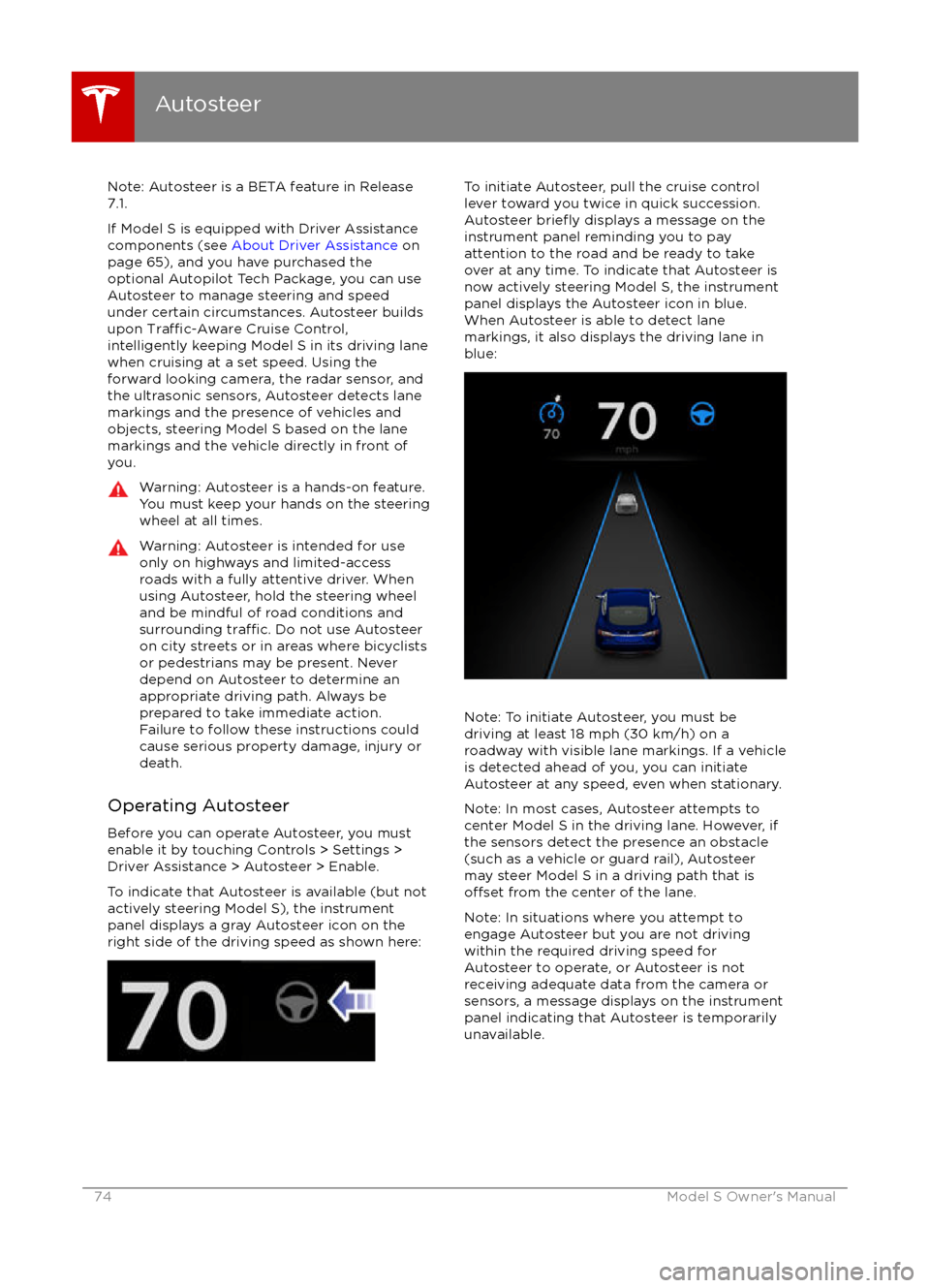
Note: Autosteer is a BETA feature in Release
7.1.
If Model S is equipped with Driver Assistance
components (see About Driver Assistance on
page 65), and you have purchased the optional Autopilot Tech Package, you can use
Autosteer to manage steering and speed under certain circumstances. Autosteer builds
upon
Traffic-Aware Cruise Control,
intelligently keeping Model S in its driving lane
when cruising at a set speed. Using the
forward looking camera, the radar sensor, and
the ultrasonic sensors, Autosteer detects lane
markings and the presence of vehicles and
objects, steering Model S based on the lanemarkings and the vehicle directly in front of
you.
Warning: Autosteer is a hands-on feature.
You must keep your hands on the steering
wheel at all times.Warning: Autosteer is intended for use
only on highways and limited-access
roads with a fully attentive driver. When using Autosteer, hold the steering wheel
and be mindful of road conditions and
surrounding
traffic. Do not use Autosteer
on city streets or in areas where bicyclists
or pedestrians may be present. Never
depend on Autosteer to determine an
appropriate driving path. Always be
prepared to take immediate action.
Failure to follow these instructions could
cause serious property damage, injury or
death.
Operating Autosteer
Before you can operate Autosteer, you must
enable it by touching Controls > Settings >
Driver Assistance > Autosteer > Enable.
To indicate that Autosteer is available (but not actively steering Model S), the instrumentpanel displays a gray Autosteer icon on theright side of the driving speed as shown here:
To initiate Autosteer, pull the cruise control
lever toward you twice in quick succession. Autosteer
briefly displays a message on the
instrument panel reminding you to pay
attention to the road and be ready to take
over at any time. To indicate that Autosteer is now actively steering Model S, the instrument
panel displays the Autosteer icon in blue.
When Autosteer is able to detect lane
markings, it also displays the driving lane in blue:
Note: To initiate Autosteer, you must be
driving at least 18 mph (30 km/h) on a roadway with visible lane markings. If a vehicle
is detected ahead of you, you can initiate
Autosteer at any speed, even when stationary.
Note: In most cases, Autosteer attempts to
center Model S in the driving lane. However, if
the sensors detect the presence an obstacle (such as a vehicle or guard rail), Autosteer
may steer Model S in a driving path that is
offset from the center of the lane.
Note: In situations where you attempt to
engage Autosteer but you are not driving
within the required driving speed for Autosteer to operate, or Autosteer is not
receiving adequate data from the camera or
sensors, a message displays on the instrument
panel indicating that Autosteer is temporarily
unavailable.
Autosteer
74Model S Owner
Page 75 of 190
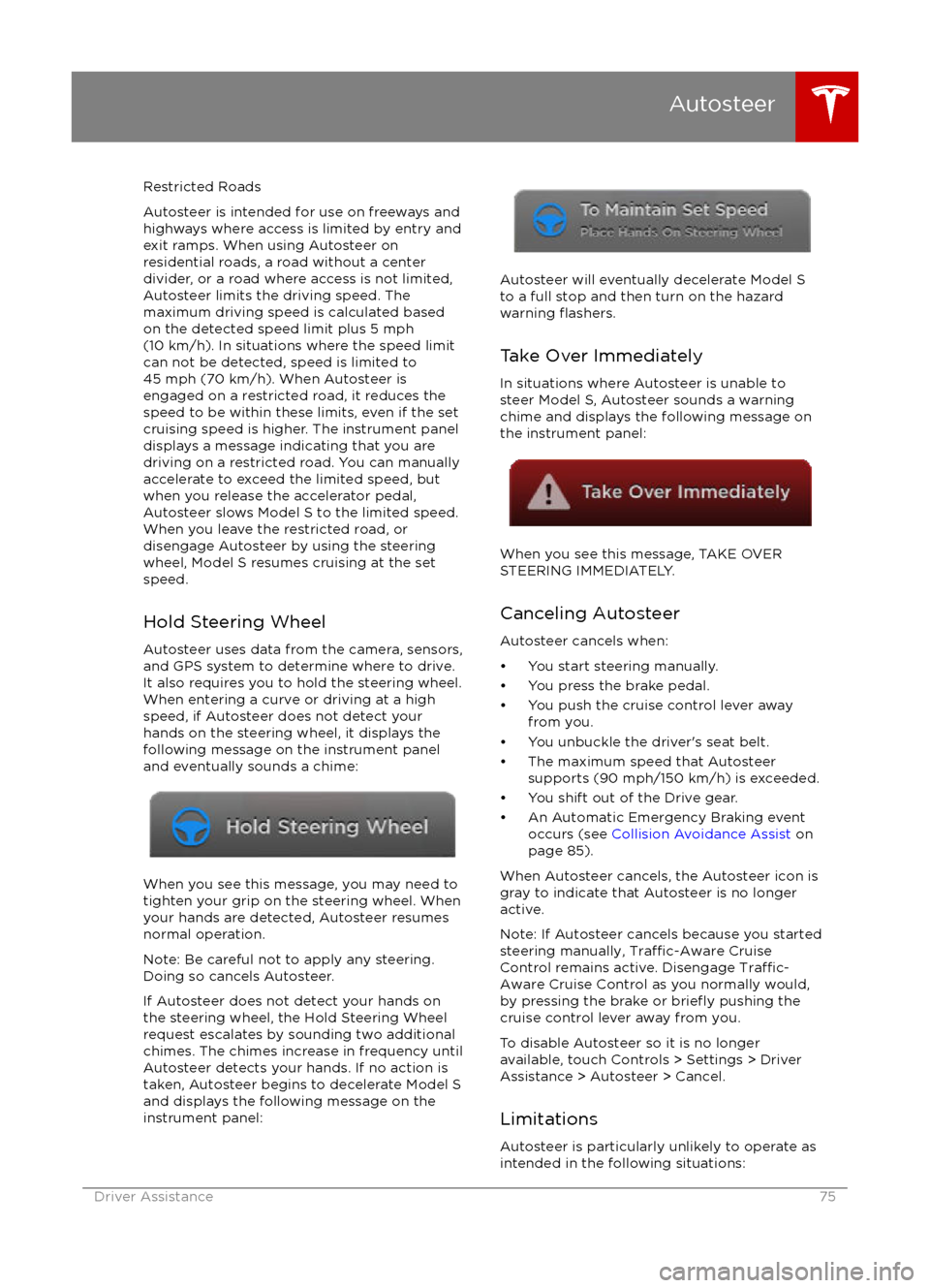
Restricted Roads
Autosteer is intended for use on freeways and highways where access is limited by entry and
exit ramps. When using Autosteer on residential roads, a road without a centerdivider, or a road where access is not limited,
Autosteer limits the driving speed. The
maximum driving speed is calculated based
on the detected speed limit plus 5 mph (10 km/h). In situations where the speed limit
can not be detected, speed is limited to 45 mph (70 km/h). When Autosteer is
engaged on a restricted road, it reduces the
speed to be within these limits, even if the set
cruising speed is higher. The instrument panel
displays a message indicating that you are
driving on a restricted road. You can manually accelerate to exceed the limited speed, but
when you release the accelerator pedal,
Autosteer slows Model S to the limited speed.
When you leave the restricted road, or
disengage Autosteer by using the steering wheel, Model S resumes cruising at the set
speed.
Hold Steering Wheel Autosteer uses data from the camera, sensors,and GPS system to determine where to drive.
It also requires you to hold the steering wheel.
When entering a curve or driving at a high
speed, if Autosteer does not detect your
hands on the steering wheel, it displays the
following message on the instrument panel and eventually sounds a chime:
When you see this message, you may need totighten your grip on the steering wheel. When
your hands are detected, Autosteer resumes normal operation.
Note: Be careful not to apply any steering.
Doing so cancels Autosteer.
If Autosteer does not detect your hands on
the steering wheel, the Hold Steering Wheel
request escalates by sounding two additional chimes. The chimes increase in frequency until
Autosteer detects your hands. If no action is
taken, Autosteer begins to decelerate Model S
and displays the following message on the
instrument panel:
Autosteer will eventually decelerate Model S
to a full stop and then turn on the hazard
warning
flashers.
Take Over Immediately
In situations where Autosteer is unable to steer Model S, Autosteer sounds a warningchime and displays the following message on
the instrument panel:
When you see this message, TAKE OVER STEERING IMMEDIATELY.
Canceling Autosteer Autosteer cancels when:
Page 77 of 190

If Model S is equipped with Driver Assistance
components (see About Driver Assistance on
page 65), and you have purchased the
optional Autopilot Tech Package, you can use
Auto Lane Change to move Model S into an adjacent lane without touching the steering
wheel (which would cancel Autosteer). When both
Traffic-Aware Cruise Control and
Autosteer are active, Auto Lane Change
intelligently steers Model S into an adjacent
driving lane. Using the forward looking camera, the radar sensor, and the ultrasonic
sensors, Autosteer detects lane markings and
the presence of other vehicles.
Auto Lane Change is designed for use on
highways and main roads with visible lane
markings and under relatively predictable circumstances in which minimal steering and
driver intervention is needed.
Warning: It is the driver
Page 78 of 190
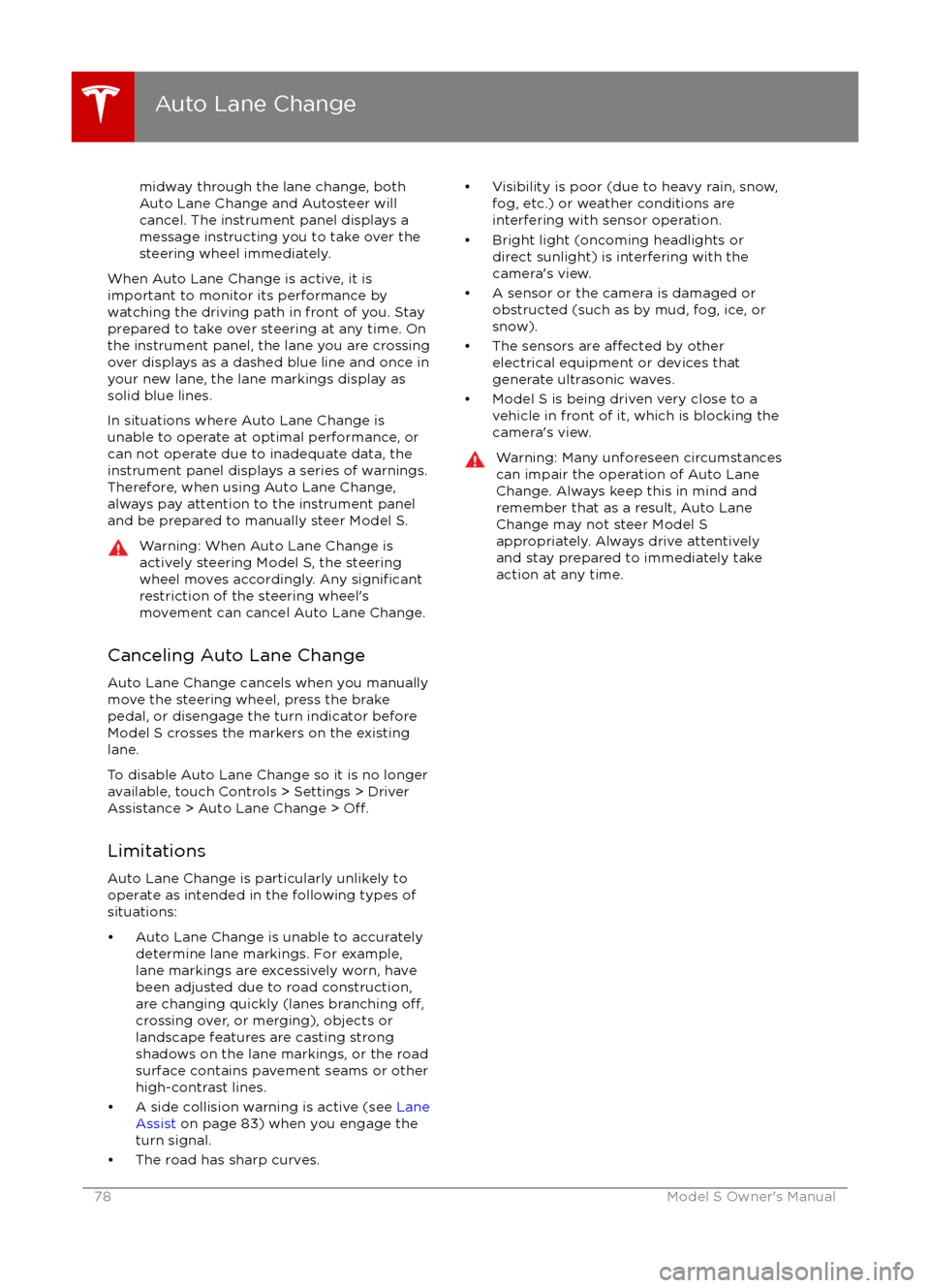
midway through the lane change, both
Auto Lane Change and Autosteer will cancel. The instrument panel displays a
message instructing you to take over the
steering wheel immediately.
When Auto Lane Change is active, it is
important to monitor its performance by
watching the driving path in front of you. Stay
prepared to take over steering at any time. On the instrument panel, the lane you are crossing
over displays as a dashed blue line and once in your new lane, the lane markings display as
solid blue lines.
In situations where Auto Lane Change is
unable to operate at optimal performance, or
can not operate due to inadequate data, the
instrument panel displays a series of warnings.
Therefore, when using Auto Lane Change,
always pay attention to the instrument panel
and be prepared to manually steer Model S.
Warning: When Auto Lane Change is
actively steering Model S, the steering
wheel moves accordingly. Any
significantrestriction of the steering wheel
Page 80 of 190
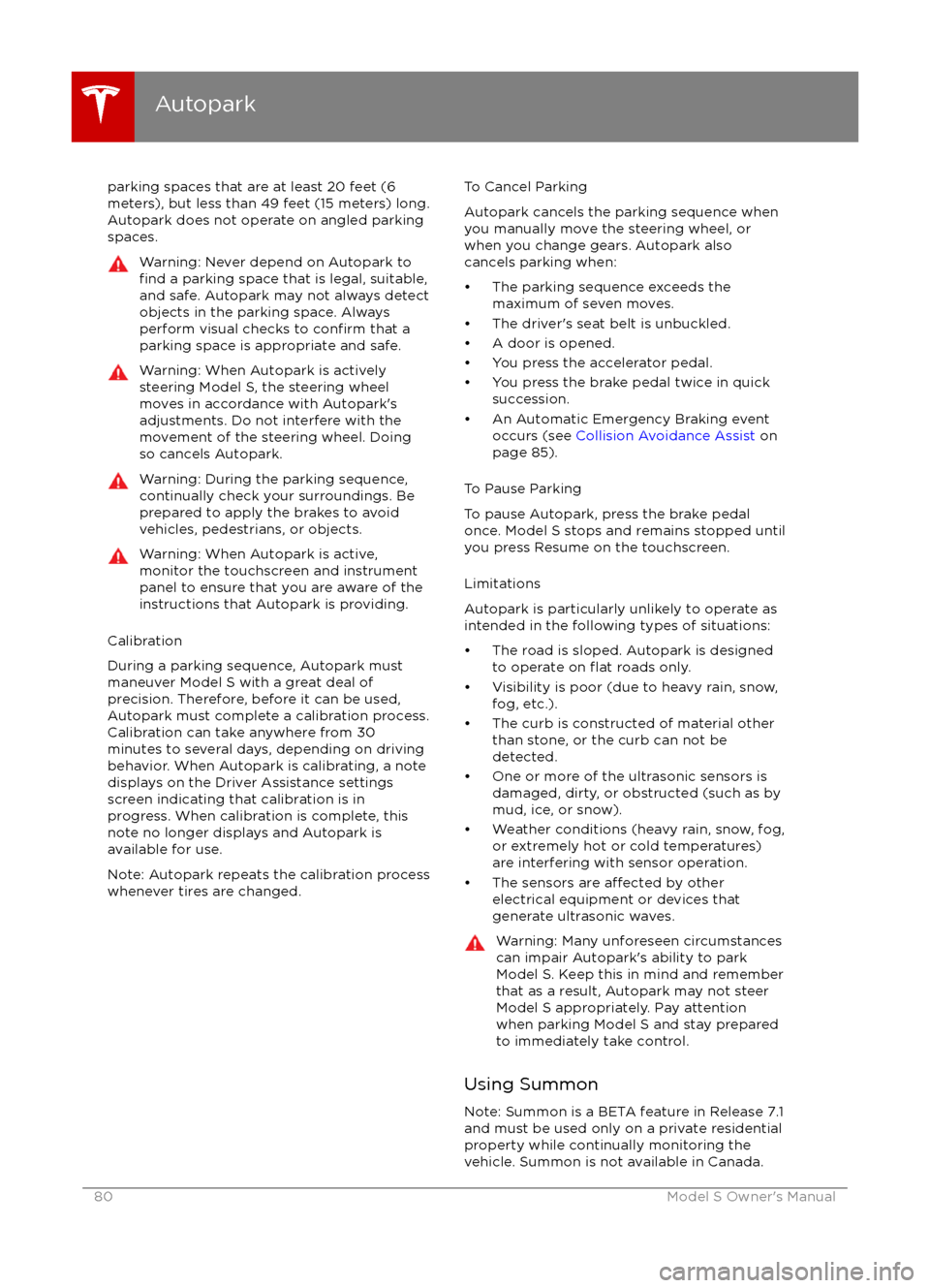
parking spaces that are at least 20 feet (6
meters), but less than 49 feet (15 meters) long.
Autopark does not operate on angled parking spaces.Warning: Never depend on Autopark tofind a parking space that is legal, suitable,
and safe. Autopark may not always detect
objects in the parking space. Always
perform visual checks to
confirm that a
parking space is appropriate and safe.
Warning: When Autopark is actively
steering Model S, the steering wheel
moves in accordance with Autopark
Page 83 of 190

If Model S is equipped with Driver Assistance
components (see About Driver Assistance on
page 65), the forward looking camera
monitors the markers on the lane you are
driving in, and the ultrasonic sensors monitor
the blind spot for the presence of a vehicle. To
help you stay in your driving lane and to avoid
side collisions, Lane Assist provides two types of warnings:
Page 84 of 190
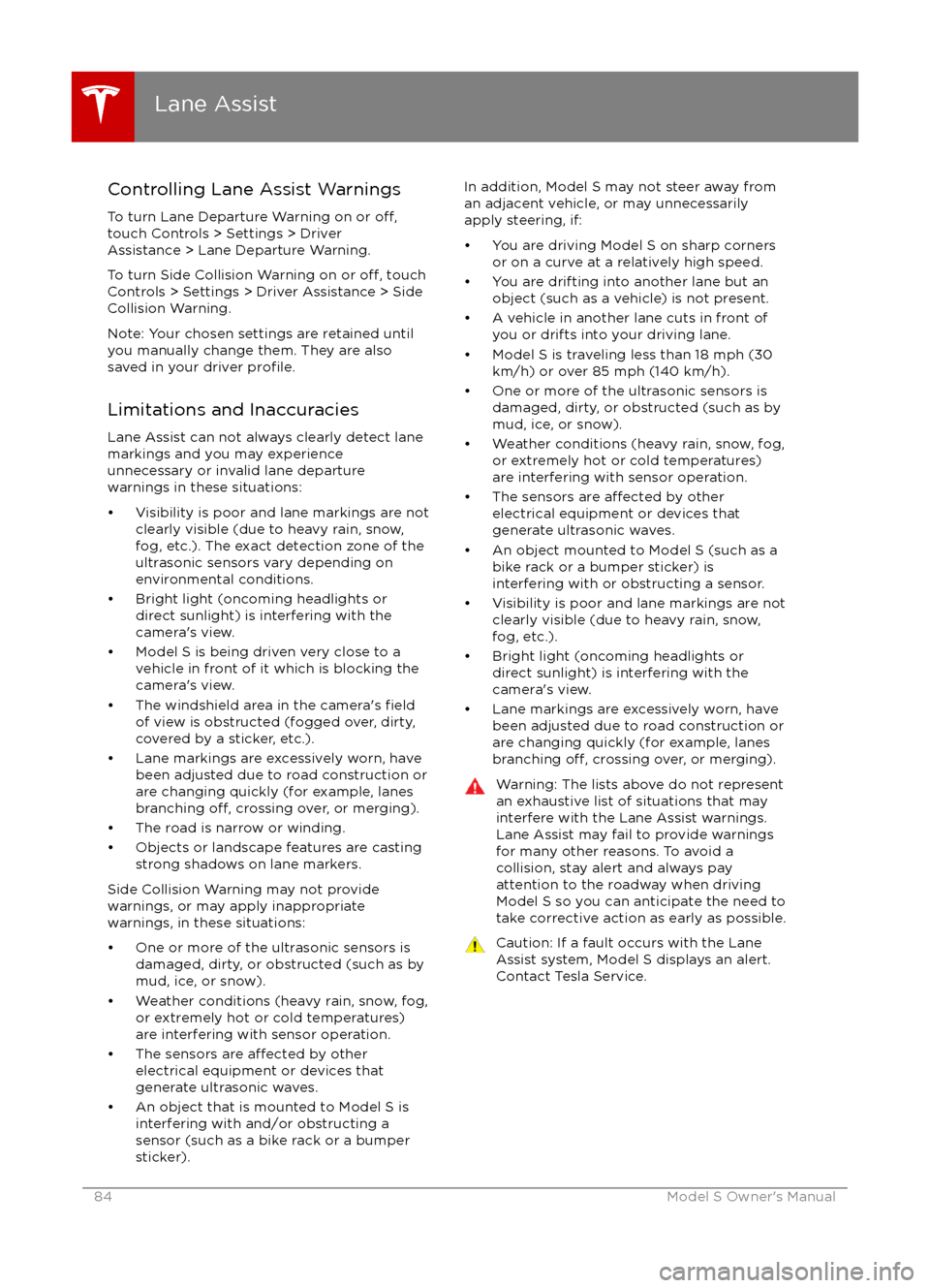
Controlling Lane Assist Warnings
To turn Lane Departure Warning on or
off,touch Controls > Settings > Driver
Assistance > Lane Departure Warning.
To turn Side Collision Warning on or
off, touch
Controls > Settings > Driver Assistance > Side
Collision Warning.
Note: Your chosen settings are retained until
you manually change them. They are also saved in your driver
profile.
Limitations and Inaccuracies
Lane Assist can not always clearly detect lanemarkings and you may experience
unnecessary or invalid lane departure
warnings in these situations:
Page 86 of 190
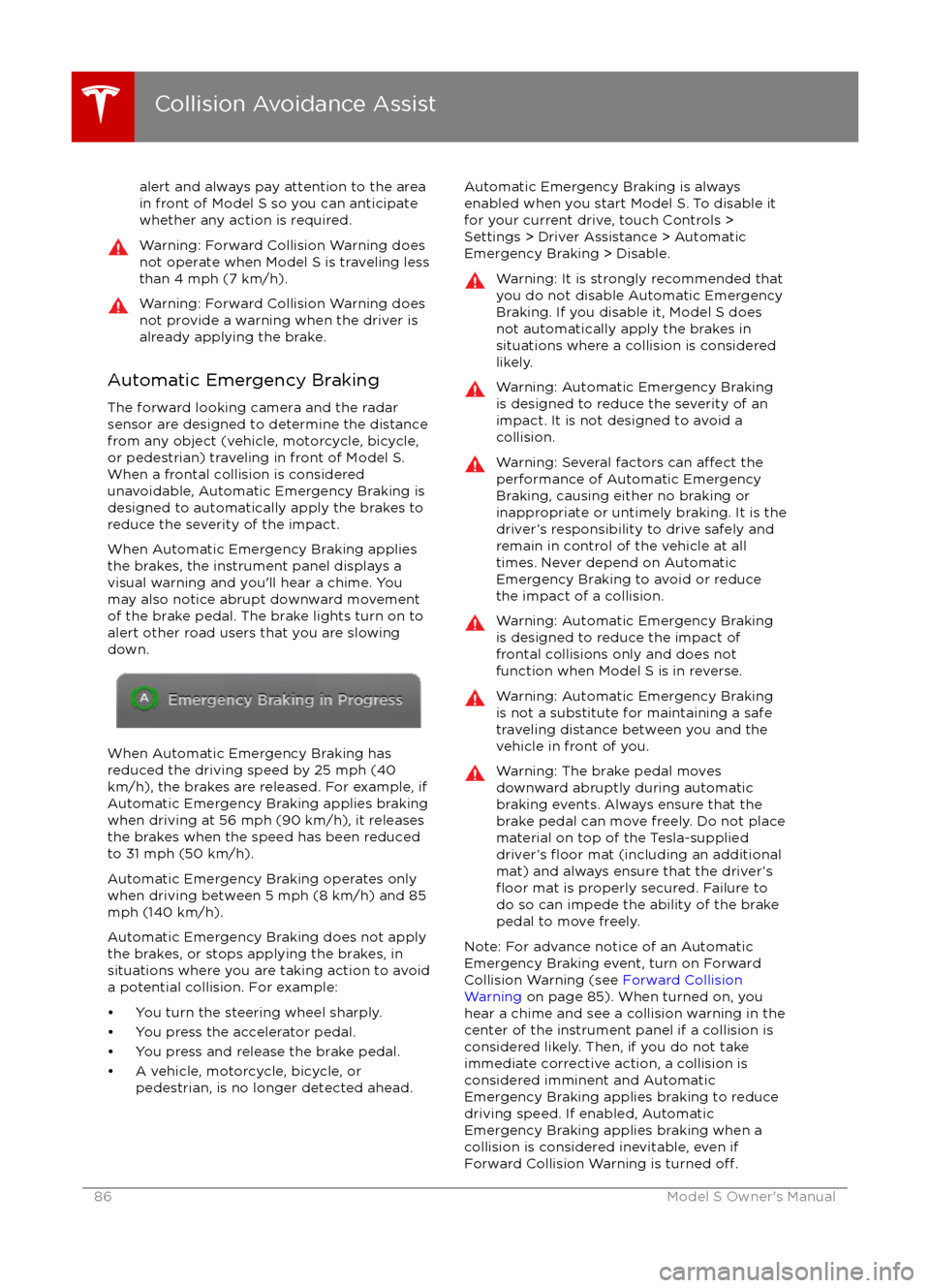
alert and always pay attention to the area
in front of Model S so you can anticipate whether any action is required.Warning: Forward Collision Warning does
not operate when Model S is traveling less than 4 mph (7 km/h).Warning: Forward Collision Warning does
not provide a warning when the driver is already applying the brake.
Automatic Emergency Braking
The forward looking camera and the radar
sensor are designed to determine the distance
from any object (vehicle, motorcycle, bicycle,
or pedestrian) traveling in front of Model S.
When a frontal collision is considered
unavoidable, Automatic Emergency Braking is designed to automatically apply the brakes to
reduce the severity of the impact.
When Automatic Emergency Braking applies
the brakes, the instrument panel displays a visual warning and you