TESLA MODEL S 2019 Owner's Manual
Manufacturer: TESLA, Model Year: 2019, Model line: MODEL S, Model: TESLA MODEL S 2019Pages: 207, PDF Size: 5.41 MB
Page 1 of 207
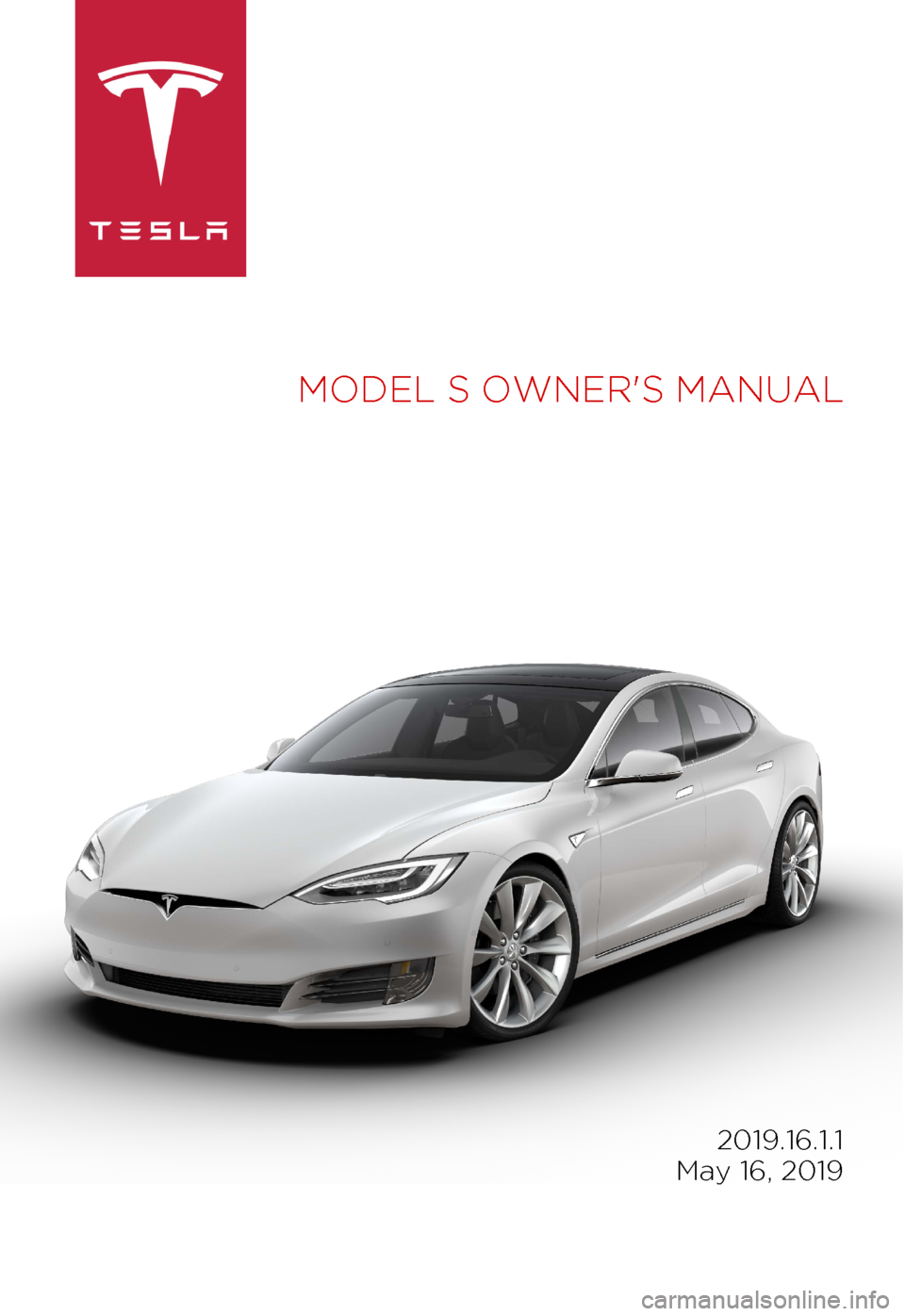
MODEL
S OWNER'S MANUAL 2019.16.1.1
May 16, 2019
Page 2 of 207
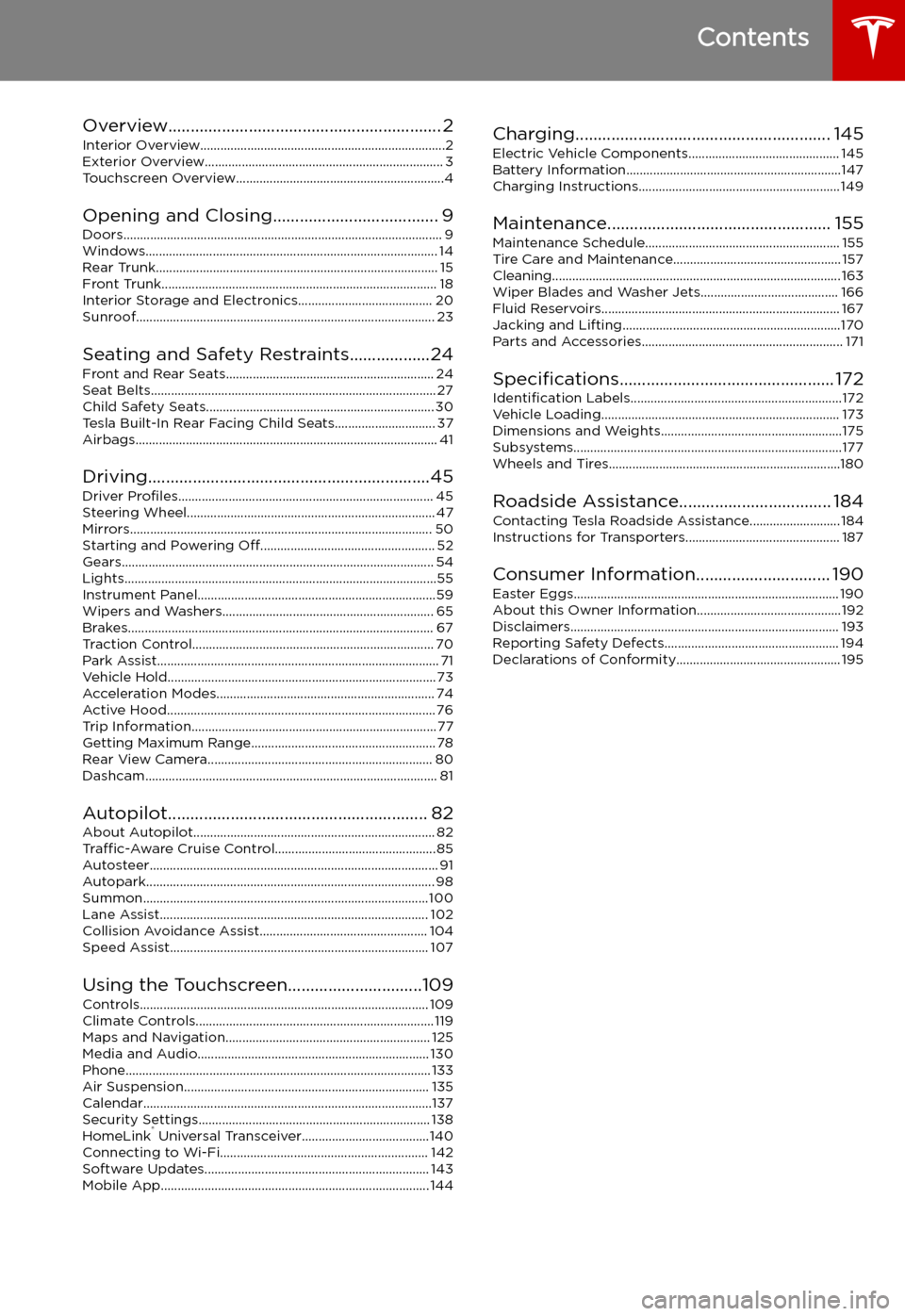
Contents
Overview............................................................. 2
Interior Overview.........................................................................2
Exterior Overview....................................................................... 3
Touchscreen Overview..............................................................4
Opening and Closing..................................... 9
Doors............................................................................................... 9 Windows....................................................................................... 14Rear Trunk.................................................................................... 15 Front Trunk.................................................................................. 18Interior Storage and Electronics........................................ 20Sunroof......................................................................................... 23
Seating and Safety Restraints..................24 Front and Rear Seats.............................................................. 24Seat Belts..................................................................................... 27 Child Safety Seats.................................................................... 30Tesla Built-In Rear Facing Child Seats.............................. 37
Airbags.......................................................................................... 41
Driving...............................................................45 Driver Profiles ............................................................................ 45
Steering Wheel.......................................................................... 47
Mirrors.......................................................................................... 50 Starting and Powering Off.................................................... 52
Gears............................................................................................. 54 Lights.............................................................................................55Instrument Panel.......................................................................59 Wipers and Washers............................................................... 65Brakes........................................................................................... 67Traction Control........................................................................ 70 Park Assist.................................................................................... 71Vehicle Hold................................................................................ 73Acceleration Modes................................................................. 74Active Hood................................................................................ 76
Trip Information.........................................................................77 Getting Maximum Range....................................................... 78Rear View Camera................................................................... 80
Dashcam....................................................................................... 81
Autopilot.......................................................... 82 About Autopilot........................................................................ 82Traffic-Aware Cruise Control................................................ 85
Autosteer...................................................................................... 91 Autopark...................................................................................... 98 Summon..................................................................................... 100Lane Assist................................................................................ 102Collision Avoidance Assist.................................................. 104Speed Assist............................................................................. 107
Using the Touchscreen..............................109 Controls...................................................................................... 109Climate Controls....................................................................... 119 Maps and Navigation............................................................. 125Media and Audio..................................................................... 130Phone........................................................................................... 133Air Suspension......................................................................... 135Calendar......................................................................................137
Security Settings..................................................................... 138 HomeLink
Page 3 of 207
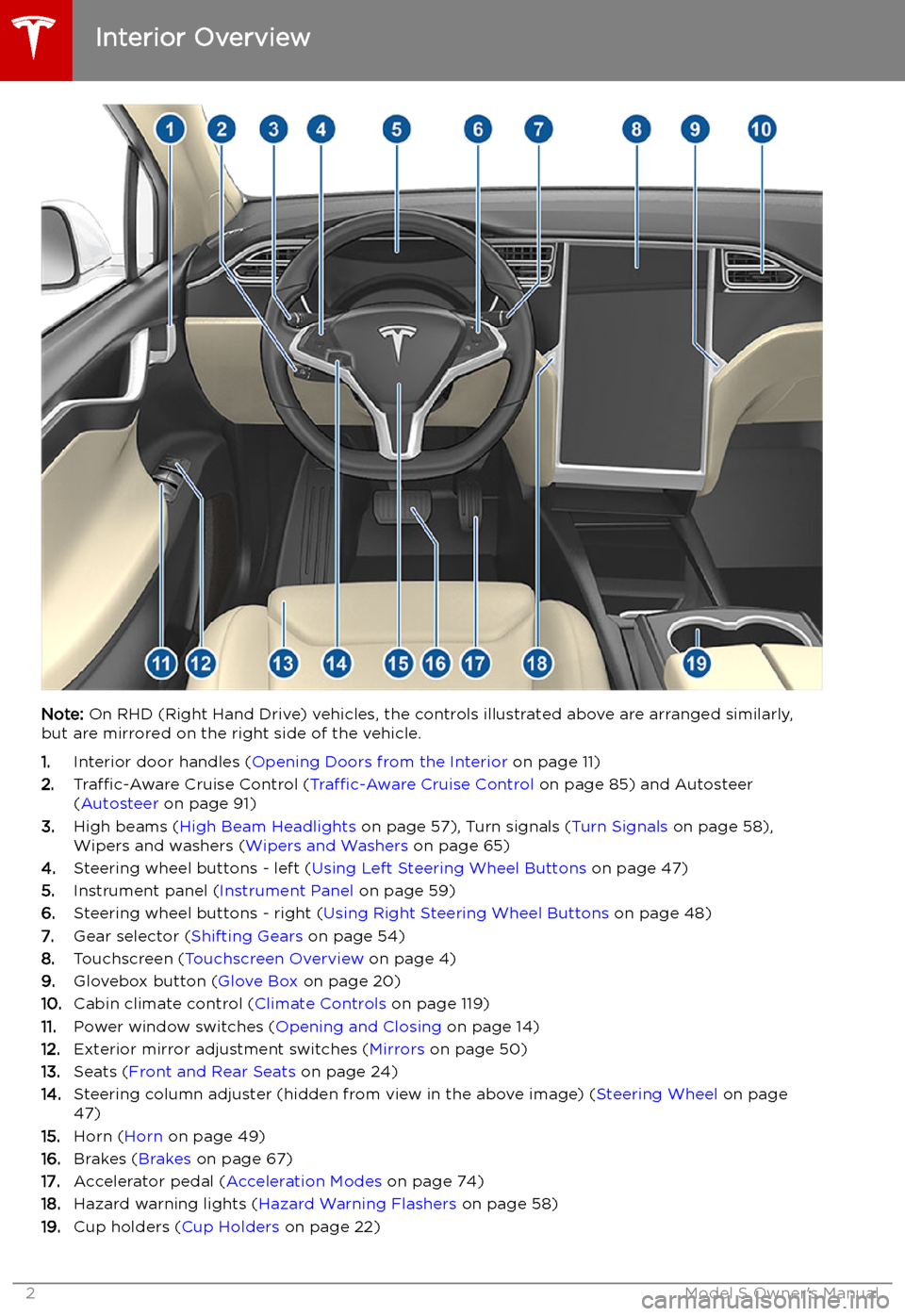
Overview
Interior Overview
Note: On RHD (Right Hand Drive) vehicles, the controls illustrated above are arranged similarly,
but are mirrored on the right side of the vehicle.
1. Interior door handles ( Opening Doors from the Interior on page 11)
2. Traffic-Aware Cruise Control ( Traffic-Aware Cruise Control on page 85) and Autosteer
( Autosteer on page 91)
3. High beams ( High Beam Headlights on page 57), Turn signals ( Turn Signals on page 58),
Wipers and washers ( Wipers and Washers on page 65)
4. Steering wheel buttons - left ( Using Left Steering Wheel Buttons on page 47)
5. Instrument panel ( Instrument Panel on page 59)
6. Steering wheel buttons - right ( Using Right Steering Wheel Buttons on page 48)
7. Gear selector ( Shifting Gears on page 54)
8. Touchscreen ( Touchscreen Overview on page 4)
9. Glovebox button ( Glove Box on page 20)
10. Cabin climate control ( Climate Controls on page 119)
11. Power window switches ( Opening and Closing on page 14)
12. Exterior mirror adjustment switches ( Mirrors on page 50)
13. Seats ( Front and Rear Seats on page 24)
14. Steering column adjuster (hidden from view in the above image) ( Steering Wheel on page
47)
15. Horn ( Horn on page 49)
16. Brakes ( Brakes on page 67)
17. Accelerator pedal ( Acceleration Modes on page 74)
18. Hazard warning lights ( Hazard Warning Flashers on page 58)
19. Cup holders ( Cup Holders on page 22)
Interior Overview
2Model S Owner
Page 4 of 207
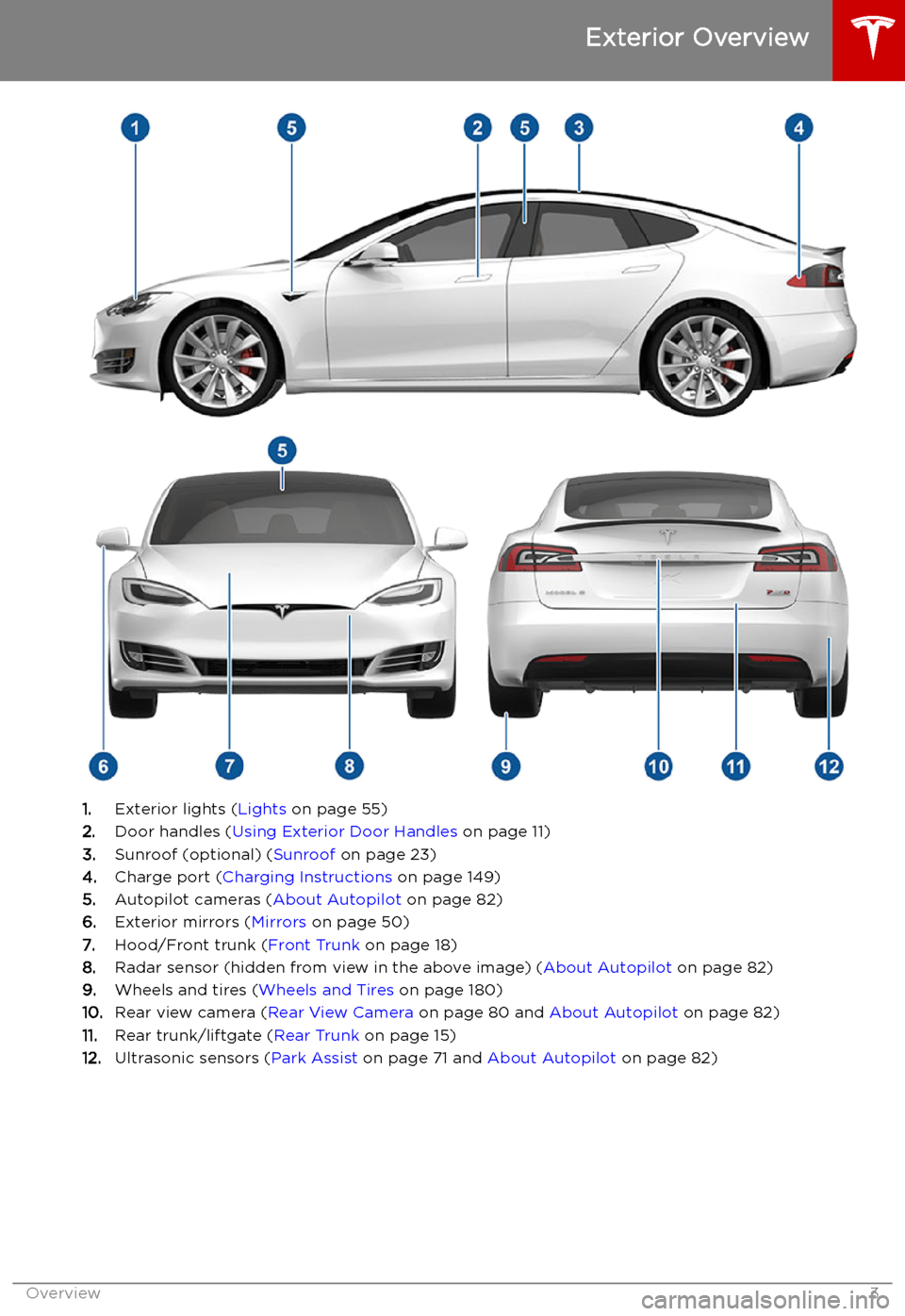
Exterior Overview
1.Exterior lights ( Lights on page 55)
2. Door handles ( Using Exterior Door Handles on page 11)
3. Sunroof (optional) ( Sunroof on page 23)
4. Charge port ( Charging Instructions on page 149)
5. Autopilot cameras ( About Autopilot on page 82)
6. Exterior mirrors ( Mirrors on page 50)
7. Hood/Front trunk ( Front Trunk on page 18)
8. Radar sensor (hidden from view in the above image) ( About Autopilot on page 82)
9. Wheels and tires ( Wheels and Tires on page 180)
10. Rear view camera ( Rear View Camera on page 80 and About Autopilot on page 82)
11. Rear trunk/liftgate ( Rear Trunk on page 15)
12. Ultrasonic sensors ( Park Assist on page 71 and About Autopilot on page 82)
Exterior Overview
Overview3
Page 5 of 207
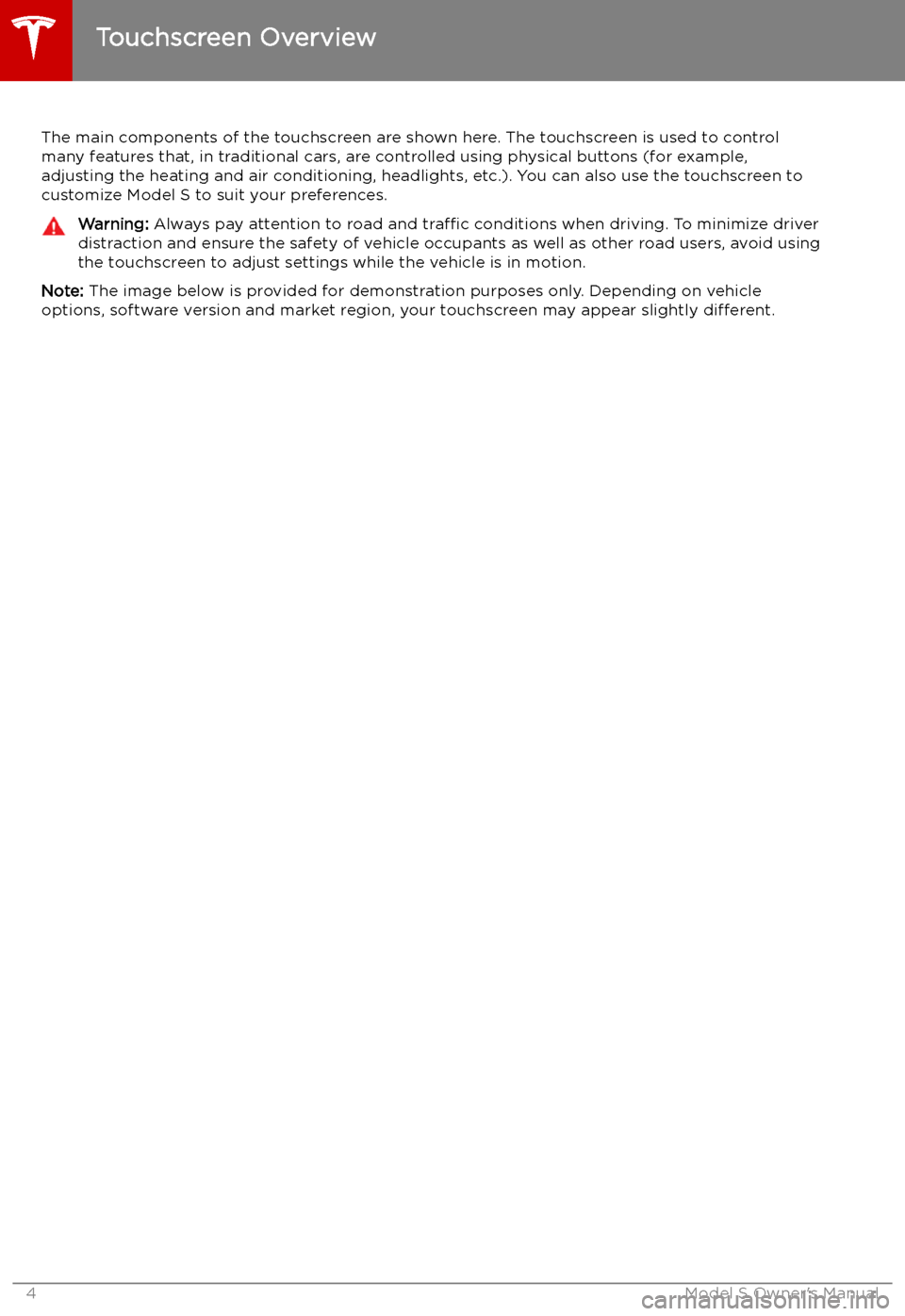
Touchscreen Overview
The main components of the touchscreen are shown here. The touchscreen is used to control
many features that, in traditional cars, are controlled using physical buttons (for example,
adjusting the heating and air conditioning, headlights, etc.). You can also use the touchscreen to
customize Model S to suit your preferences.
Warning: Always pay attention to road and traffic conditions when driving. To minimize driver
distraction and ensure the safety of vehicle occupants as well as other road users, avoid using
the touchscreen to adjust settings while the vehicle is in motion.
Note: The image below is provided for demonstration purposes only. Depending on vehicle
options, software version and market region, your touchscreen may appear slightly different.
Touchscreen Overview
4Model S Owner
Page 6 of 207

Touchscreen Overview
Overview5
Page 7 of 207
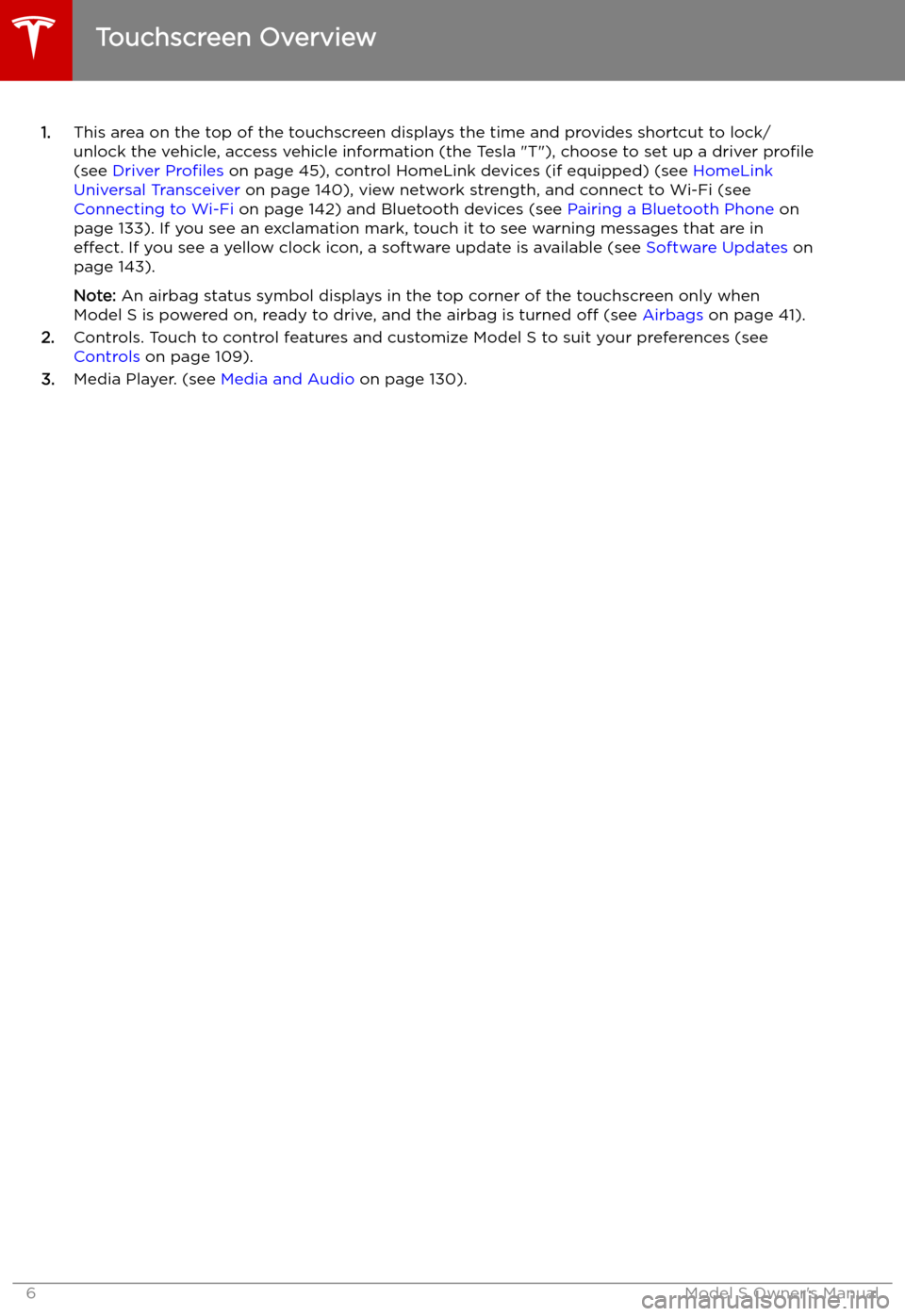
1.This area on the top of the touchscreen displays the time and provides shortcut to lock/
unlock the vehicle, access vehicle information (the Tesla "T"), choose to set up a driver profile
(see Driver Profiles on page 45), control HomeLink devices (if equipped) (see HomeLink
Universal Transceiver on page 140), view network strength, and connect to Wi-Fi (see
Connecting to Wi-Fi on page 142) and Bluetooth devices (see Pairing a Bluetooth Phone on
page 133). If you see an exclamation mark, touch it to see warning messages that are in effect. If you see a yellow clock icon, a software update is available (see Software Updates on
page 143).
Note: An airbag status symbol displays in the top corner of the touchscreen only when
Model S is powered on, ready to drive, and the airbag is turned off (see Airbags on page 41).
2. Controls. Touch to control features and customize Model S to suit your preferences (see
Controls on page 109).
3. Media Player. (see Media and Audio on page 130).
Touchscreen Overview
6Model S Owner
Page 8 of 207
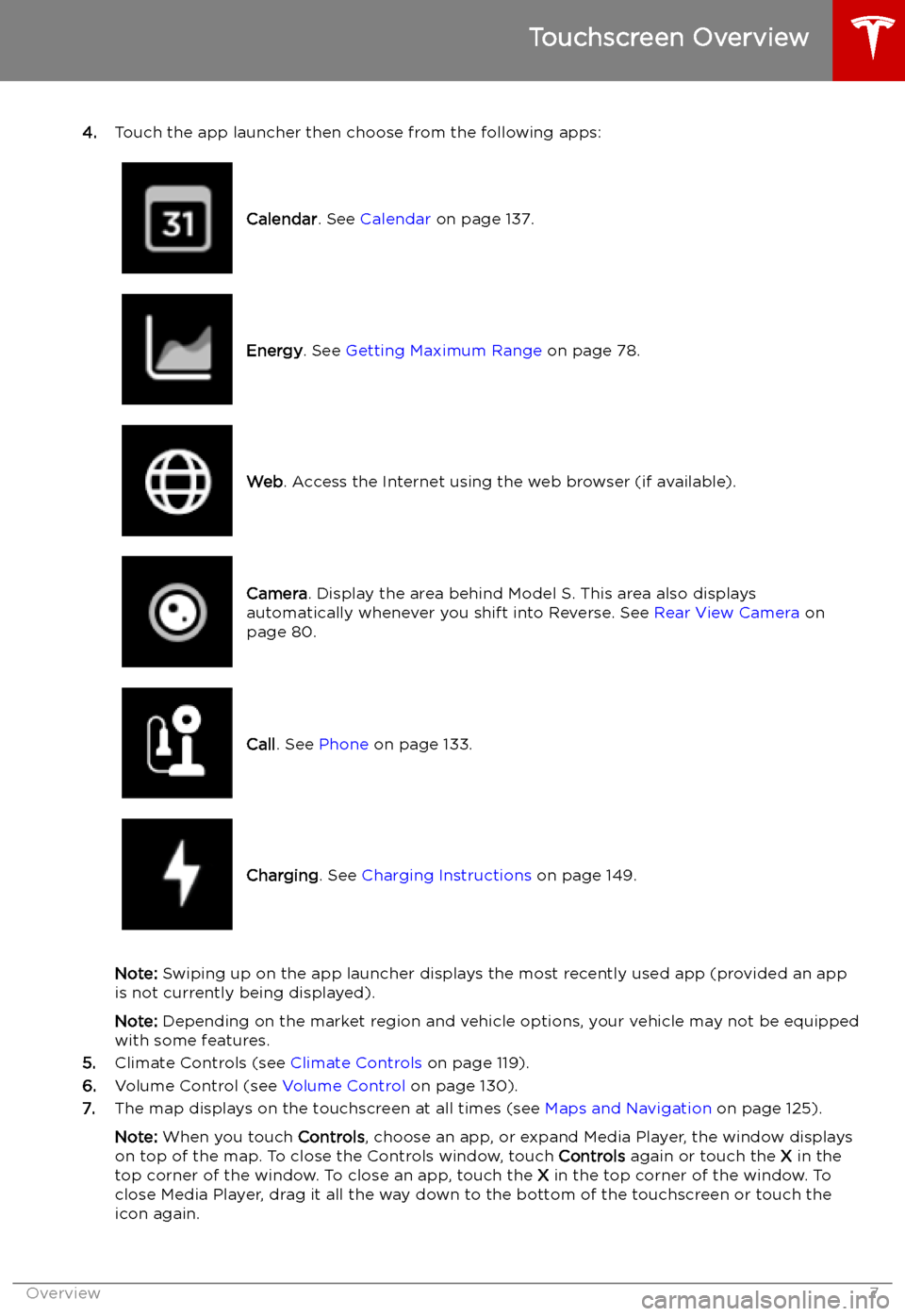
4.Touch the app launcher then choose from the following apps:
Calendar . See Calendar on page 137.Energy. See Getting Maximum Range on page 78.Web. Access the Internet using the web browser (if available).Camera . Display the area behind Model S. This area also displays
automatically whenever you shift into Reverse. See Rear View Camera on
page 80.Call . See Phone on page 133.Charging . See Charging Instructions on page 149.
Note: Swiping up on the app launcher displays the most recently used app (provided an app
is not currently being displayed).
Note: Depending on the market region and vehicle options, your vehicle may not be equipped
with some features.
5. Climate Controls (see Climate Controls on page 119).
6. Volume Control (see Volume Control on page 130).
7. The map displays on the touchscreen at all times (see Maps and Navigation on page 125).
Note: When you touch Controls, choose an app, or expand Media Player, the window displays
on top of the map. To close the Controls window, touch Controls again or touch the X in the
top corner of the window. To close an app, touch the X in the top corner of the window. To
close Media Player, drag it all the way down to the bottom of the touchscreen or touch the icon again.
Touchscreen Overview
Overview7
Page 9 of 207
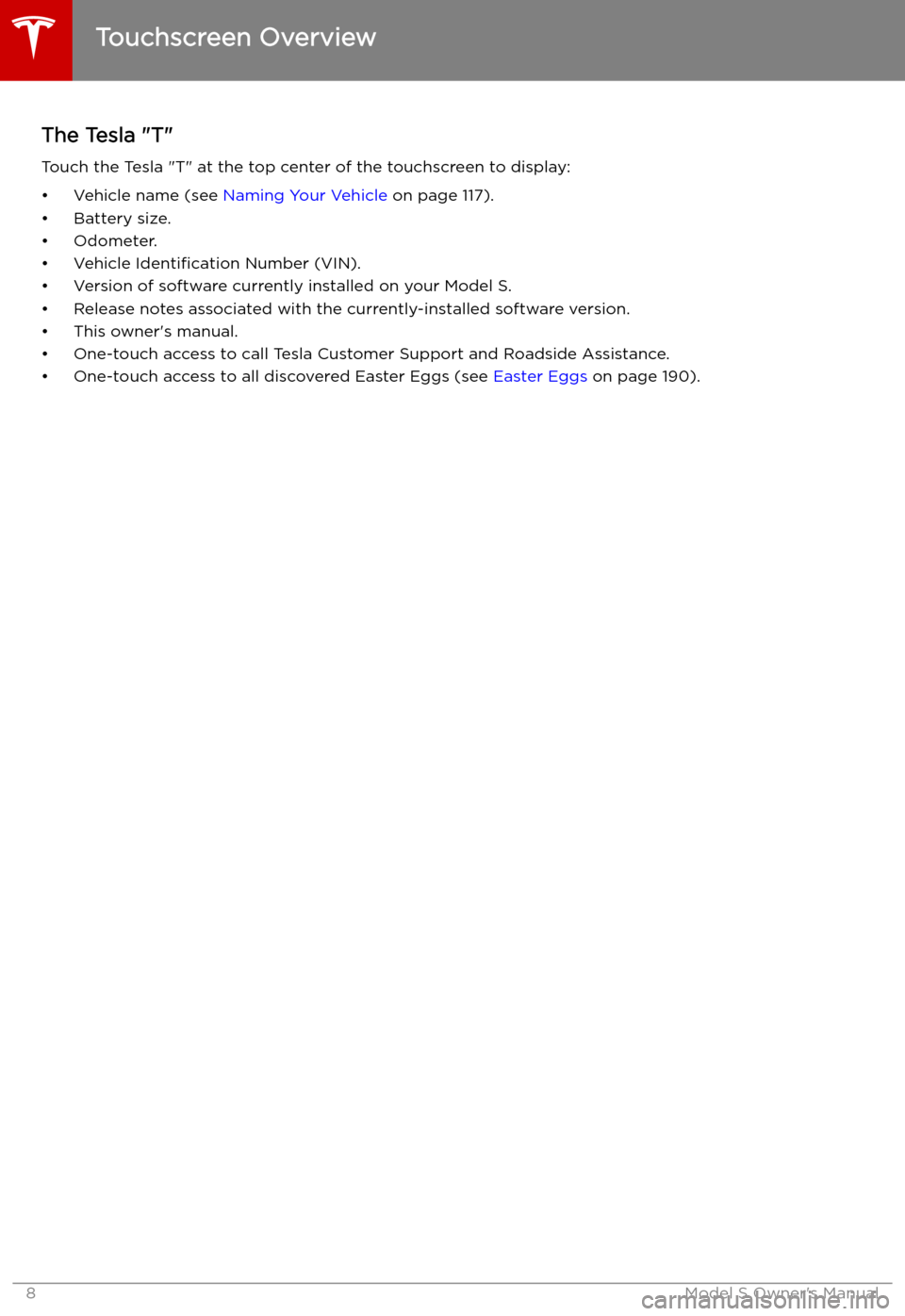
The Tesla "T"
Touch the Tesla "T" at the top center of the touchscreen to display:
Page 10 of 207
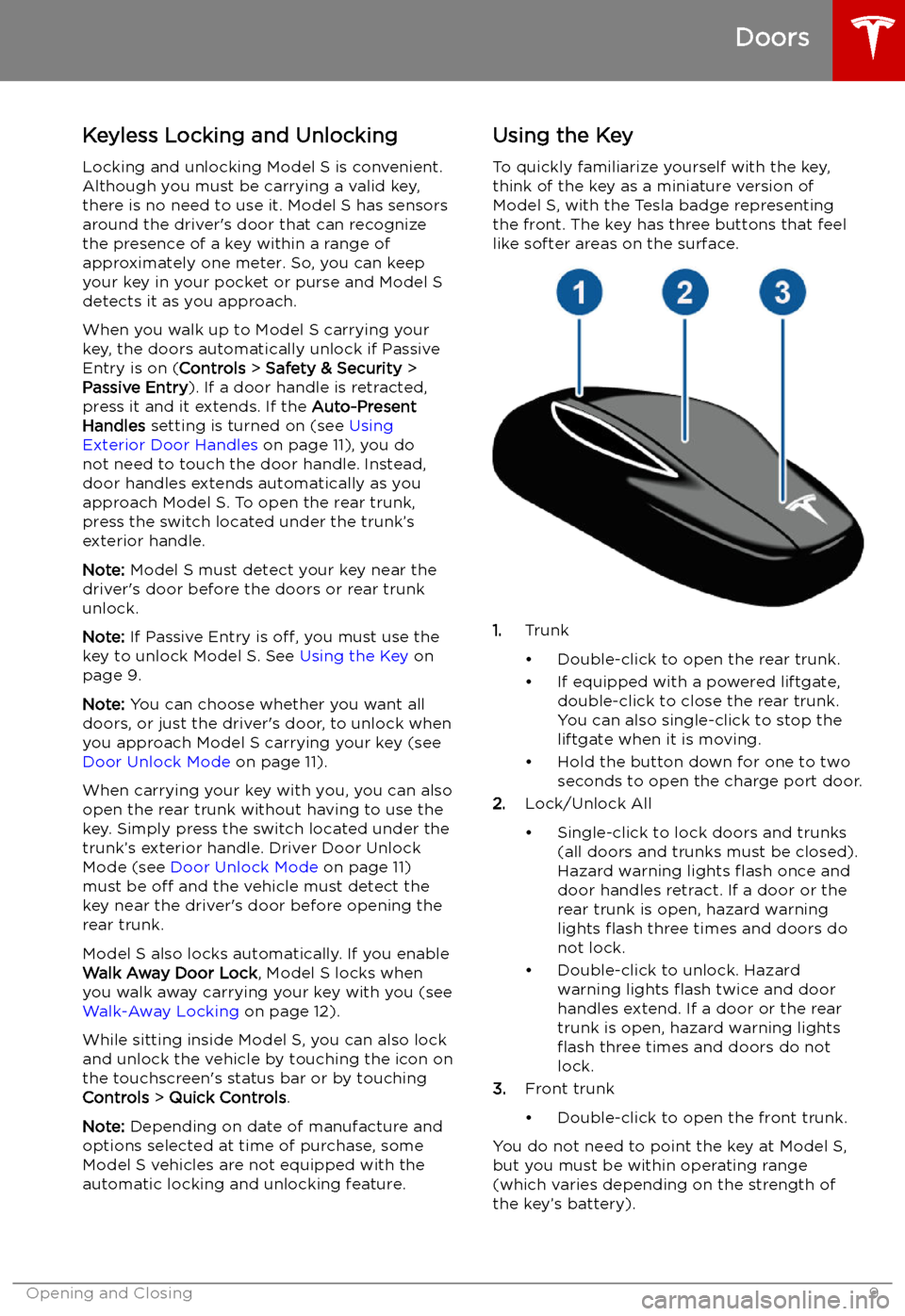
Opening and Closing
Doors
Keyless Locking and Unlocking Locking and unlocking Model S is convenient.
Although you must be carrying a valid key,
there is no need to use it. Model S has sensors around the driver