window TESLA MODEL S 2019 Owner's Manual
[x] Cancel search | Manufacturer: TESLA, Model Year: 2019, Model line: MODEL S, Model: TESLA MODEL S 2019Pages: 207, PDF Size: 5.41 MB
Page 2 of 207
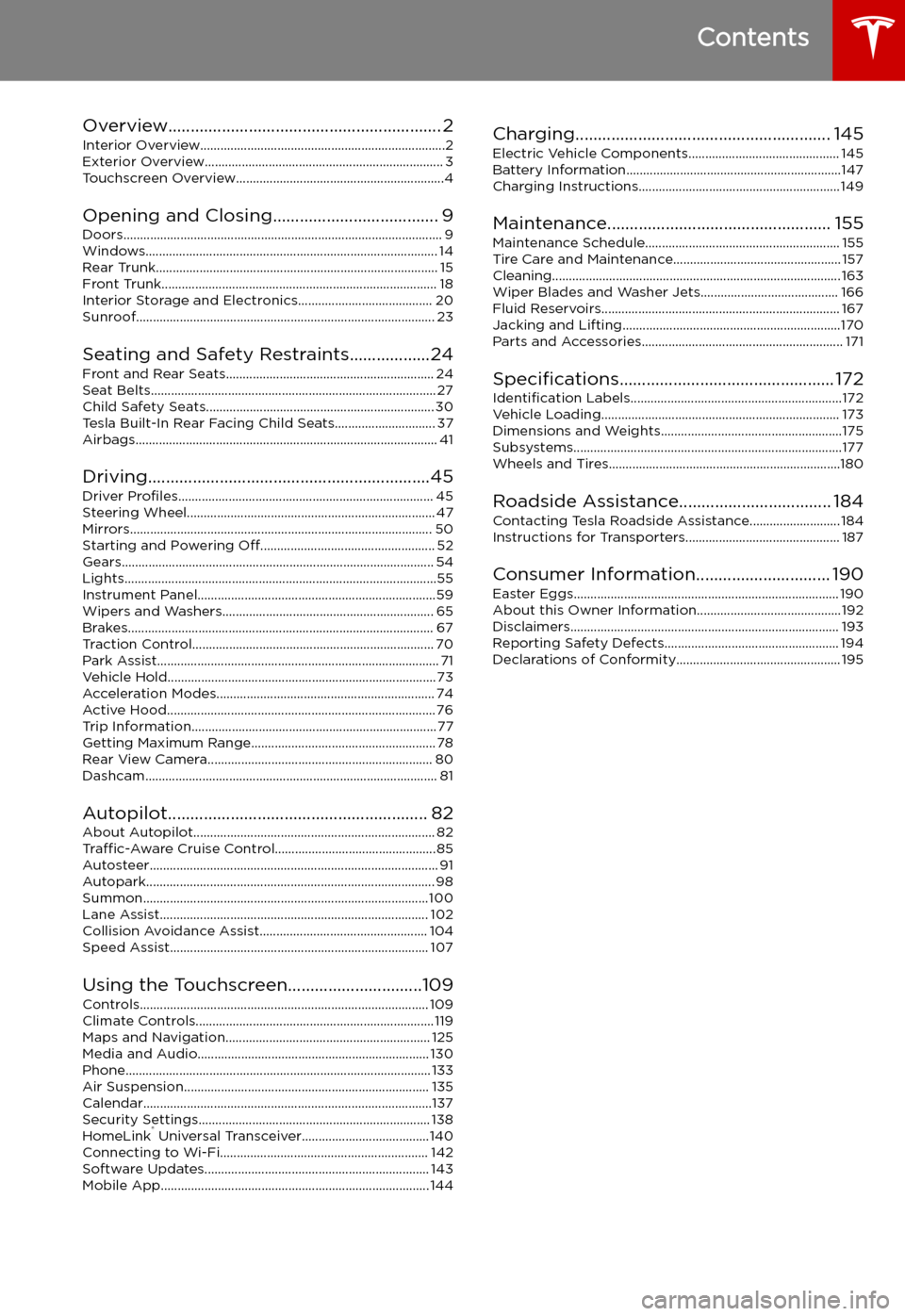
Contents
Overview............................................................. 2
Interior Overview.........................................................................2
Exterior Overview....................................................................... 3
Touchscreen Overview..............................................................4
Opening and Closing..................................... 9
Doors............................................................................................... 9 Windows....................................................................................... 14Rear Trunk.................................................................................... 15 Front Trunk.................................................................................. 18Interior Storage and Electronics........................................ 20Sunroof......................................................................................... 23
Seating and Safety Restraints..................24 Front and Rear Seats.............................................................. 24Seat Belts..................................................................................... 27 Child Safety Seats.................................................................... 30Tesla Built-In Rear Facing Child Seats.............................. 37
Airbags.......................................................................................... 41
Driving...............................................................45 Driver Profiles ............................................................................ 45
Steering Wheel.......................................................................... 47
Mirrors.......................................................................................... 50 Starting and Powering Off.................................................... 52
Gears............................................................................................. 54 Lights.............................................................................................55Instrument Panel.......................................................................59 Wipers and Washers............................................................... 65Brakes........................................................................................... 67Traction Control........................................................................ 70 Park Assist.................................................................................... 71Vehicle Hold................................................................................ 73Acceleration Modes................................................................. 74Active Hood................................................................................ 76
Trip Information.........................................................................77 Getting Maximum Range....................................................... 78Rear View Camera................................................................... 80
Dashcam....................................................................................... 81
Autopilot.......................................................... 82 About Autopilot........................................................................ 82Traffic-Aware Cruise Control................................................ 85
Autosteer...................................................................................... 91 Autopark...................................................................................... 98 Summon..................................................................................... 100Lane Assist................................................................................ 102Collision Avoidance Assist.................................................. 104Speed Assist............................................................................. 107
Using the Touchscreen..............................109 Controls...................................................................................... 109Climate Controls....................................................................... 119 Maps and Navigation............................................................. 125Media and Audio..................................................................... 130Phone........................................................................................... 133Air Suspension......................................................................... 135Calendar......................................................................................137
Security Settings..................................................................... 138 HomeLink
Page 3 of 207
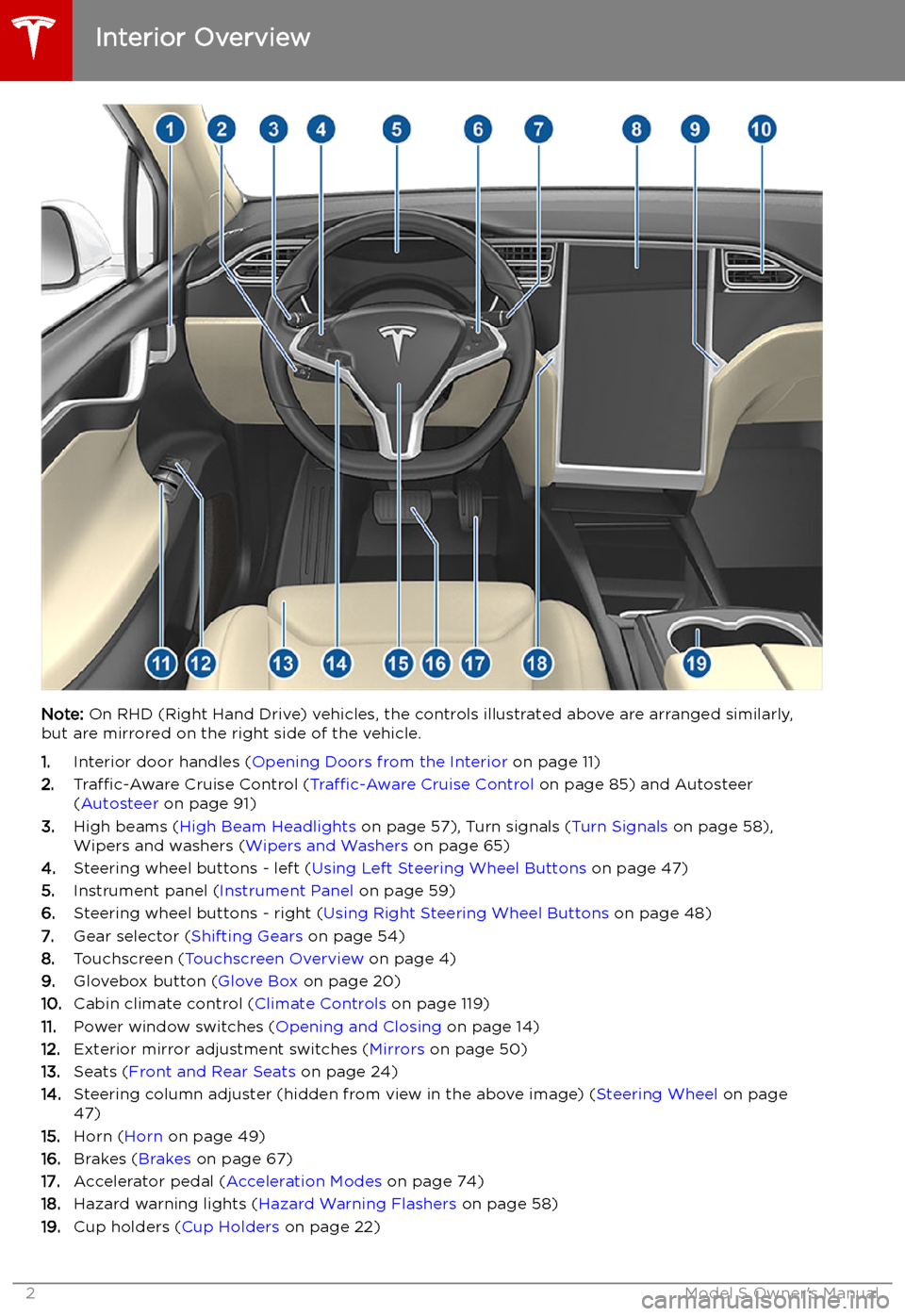
Overview
Interior Overview
Note: On RHD (Right Hand Drive) vehicles, the controls illustrated above are arranged similarly,
but are mirrored on the right side of the vehicle.
1. Interior door handles ( Opening Doors from the Interior on page 11)
2. Traffic-Aware Cruise Control ( Traffic-Aware Cruise Control on page 85) and Autosteer
( Autosteer on page 91)
3. High beams ( High Beam Headlights on page 57), Turn signals ( Turn Signals on page 58),
Wipers and washers ( Wipers and Washers on page 65)
4. Steering wheel buttons - left ( Using Left Steering Wheel Buttons on page 47)
5. Instrument panel ( Instrument Panel on page 59)
6. Steering wheel buttons - right ( Using Right Steering Wheel Buttons on page 48)
7. Gear selector ( Shifting Gears on page 54)
8. Touchscreen ( Touchscreen Overview on page 4)
9. Glovebox button ( Glove Box on page 20)
10. Cabin climate control ( Climate Controls on page 119)
11. Power window switches ( Opening and Closing on page 14)
12. Exterior mirror adjustment switches ( Mirrors on page 50)
13. Seats ( Front and Rear Seats on page 24)
14. Steering column adjuster (hidden from view in the above image) ( Steering Wheel on page
47)
15. Horn ( Horn on page 49)
16. Brakes ( Brakes on page 67)
17. Accelerator pedal ( Acceleration Modes on page 74)
18. Hazard warning lights ( Hazard Warning Flashers on page 58)
19. Cup holders ( Cup Holders on page 22)
Interior Overview
2Model S Owner
Page 8 of 207
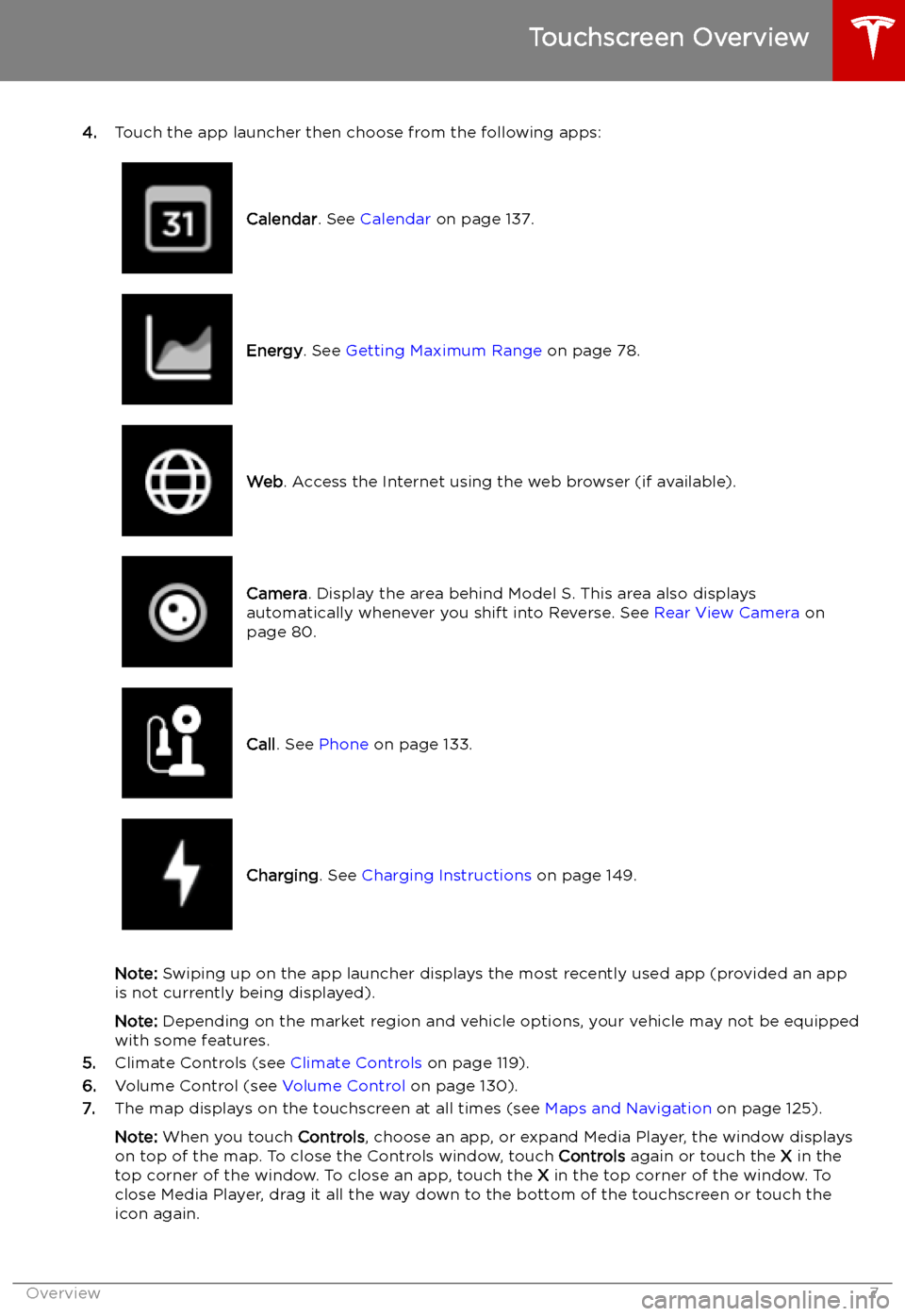
4.Touch the app launcher then choose from the following apps:
Calendar . See Calendar on page 137.Energy. See Getting Maximum Range on page 78.Web. Access the Internet using the web browser (if available).Camera . Display the area behind Model S. This area also displays
automatically whenever you shift into Reverse. See Rear View Camera on
page 80.Call . See Phone on page 133.Charging . See Charging Instructions on page 149.
Note: Swiping up on the app launcher displays the most recently used app (provided an app
is not currently being displayed).
Note: Depending on the market region and vehicle options, your vehicle may not be equipped
with some features.
5. Climate Controls (see Climate Controls on page 119).
6. Volume Control (see Volume Control on page 130).
7. The map displays on the touchscreen at all times (see Maps and Navigation on page 125).
Note: When you touch Controls, choose an app, or expand Media Player, the window displays
on top of the map. To close the Controls window, touch Controls again or touch the X in the
top corner of the window. To close an app, touch the X in the top corner of the window. To
close Media Player, drag it all the way down to the bottom of the touchscreen or touch the icon again.
Touchscreen Overview
Overview7
Page 15 of 207

Windows
Opening and Closing
Press down on a switch to lower the
associated window. Window switches operate
at two levels:
Page 72 of 207

Park Assist
How Park Assist Works
Model S has several sensors designed to detect the presence of objects. When drivingslowly in Drive or Reverse (for example, when
parking), the sensors alert you if an object is
detected in close proximity of your Model S.
Objects are only detected in the direction of
the gear you selected; front objects in Drive,
rear objects in Reverse.
Warning: You may not be alerted if
Model S rolls freely in the opposite
direction of the gear you selected (for
example, you will not receive an alert if
Model S rolls backwards down a hill while
in Drive).
The sensors are activated when driving slower
than 8 km/h.
Warning: Never depend on Park Assist to
inform you if an area you are approaching is free of objects and/or people. Several
external factors can reduce the
performance of Park Assist, causingeither no readings or false readings (see
Limitations and False Warnings on page
72). Therefore, depending on Park Assist
to determine if Model S is approaching an obstruction can result in damage to the
vehicle and/or objects, and can
potentially cause serious injury. Always
inspect the area with your own eyes.
When reversing, perform shoulder checks and use all mirrors. Park assist does not
detect children, pedestrians, bicyclists,
animals, or objects that are moving, protruding, located too far above or
below the sensors, or too close or too far
from the sensors. Park Assist is for
guidance purposes only and is not intended to replace your own direct visual
checks. It is not a substitute for careful
driving.
Visual and Audio Feedback
When you shift to Reverse, the Park Assist
view displays on the left side of the instrument
panel, showing objects that are in close
proximity to the front and rear of Model S.
This view closes when you shift into Drive
unless an object is detected close to the front
of Model S, in which case the Park Assist view
closes automatically when your driving speed
exceeds 8 km/h. When reversing, visual
feedback also displays on the touchscreen, immediately below the camera view (see Rear
View Camera on page 80). You can manually
close the park assist view on the touchscreen by touching the X in the upper left corner.
When driving with the Camera app displayed on the touchscreen, you can switch to the
Park Assist view when driving at speeds below
8 km/h. Touch the button located in the upper
left corner of the Camera app window. This is
useful if you need assistance with parallel parking.
If chimes are turned on (see Controlling
Audible Feedback on page 72), an audible
beep sounds as you approach an object. You
can temporarily mute the chime by pressing
the scroll button on the left side of the
steering wheel or by touching the mute button on the bottom left corner of the Park Assist
view.
Note: If a sensor is unable to provide
feedback, the instrument panel displays an
alert message.
Caution: Keep sensors clean from dirt,
debris, snow, and ice. Avoid using a high
pressure power washer on the sensors
Park Assist
Driving71
Page 110 of 207

Using the Touchscreen
Controls
Overview
Touch Controls on the bottom corner of the touchscreen to control features and
customize Model S to suit your preferences. The Controls window appears over the map. Touch an option on the left side of the window to display the
associated controls and settings. By default, Quick Controls displays for quicker
access to commonly used settings.To close the Controls window, touch the X in the top left corner, touch Controls
again, or swipe down on the window.When an information icon displays beside a specific setting, touch it to display a
popup that provides helpful details about the associated setting.
Note: The following illustrations are for demonstration purposes only. Depending on vehicle
options, software version and market region, the options available may be different.
Controls
Using the Touchscreen109
Page 120 of 207

Climate Controls
Overview of Climate Controls
Climate controls are always available at the bottom of the touchscreen. To turn the climate control system on, touch the fan icon or adjust the cabin temperature. To turn it off, touch the fan icon
and then touch the off button near the center of the popup window.
By default, climate control is set to the Auto setting, which maintains optimum comfort in all but
the most severe weather conditions. When you adjust the cabin temperature in the Auto setting,
the system automatically adjusts the heating, air conditioning, air distribution, and fan speed to maintain the cabin at your selected temperature. To override the Auto setting, touch the fan icon,
turn off the Auto setting, then manually adjust your settings (see Adjusting Climate Control
Settings on page 121). If you
Page 131 of 207

Media and Audio
Overview
Touch the Media Player icon at the
bottom of the touchscreen to
stream music or podcasts (if
available), and listen toAM (if
equipped), FM, DAB, or Internet
radio stations. You can also play
audio files from a Bluetooth or
USB-connected device.
Note: The media options available
to you depend on market region
and options chosen at time of
purchase.
Media Player provides three different levels of
viewing that you can access by dragging the
Media Player window upward or downward. Initially, just the Miniplayer displays. TheMiniplayer, which occupies the least amount of
space on the touchscreen, displays what
Page 132 of 207

DAB Radio ServicesIf Model S is equipped with the
optional sound package, you can
select DAB radio from the Radio
source of Media Player. Select a
DAB radio station by browsing the
list of stations available in your
area, or touch the next or previous
buttons.
Internet Radio and Music Streaming
Services
If equipped with premium connectivity,
internet radio and music streaming services are available over a data connection. To listen,
touch the Media Player icon and choose the
streaming service you want to listen to.
Tesla may provide account credentials for
some internet radio and music streaming
services. If you would like to use your own
account, scroll to the bottom of the streaming
service window, touch Sign In, and enter your
account information.
Browse through the available categories and/or stations, then touch what you want to
play. When browsing through a large category such as genres, you may need to enlarge the
window by dragging upward. When you
choose an option that displays multiple results
on a new window, touch the BACK button at
the top of the window to return to the main
browse page.
You can also use voice commands (available
when speaking the English language) to play a
specific song, artist, or album from an Internet
radio service (see Using Voice Commands on
page 49).
When listening to some internet radio or music streaming services, options available on
Miniplayer may vary depending on what you
are listening to:
Page 135 of 207

Connecting to a Paired Phone
Model S automatically connects with the last
phone to which it was connected, provided it
is within operating range and has Bluetooth turned on. If the last phone is not within range,
it attempts to connect with the next phone
that it has been paired with.
To connect to a different phone, touch the
Bluetooth icon on the top of the touchscreen.
The Bluetooth window displays a list of paired
phones. Choose the phone you want to connect to, then touch Connect. If the phone
you want to connect to is not listed, you must
pair the phone. See Pairing a Bluetooth Phone
on page 133.
When connected, the Model S touchscreen displays the Bluetooth symbol next to thephone name to show that the connection is
active.
Using the Phone App
When your phone is connected to Model S
using Bluetooth, and you have allowed access to your phone