TESLA MODEL S 2020 Owner's Manual
Manufacturer: TESLA, Model Year: 2020, Model line: MODEL S, Model: TESLA MODEL S 2020Pages: 226, PDF Size: 6.06 MB
Page 1 of 226
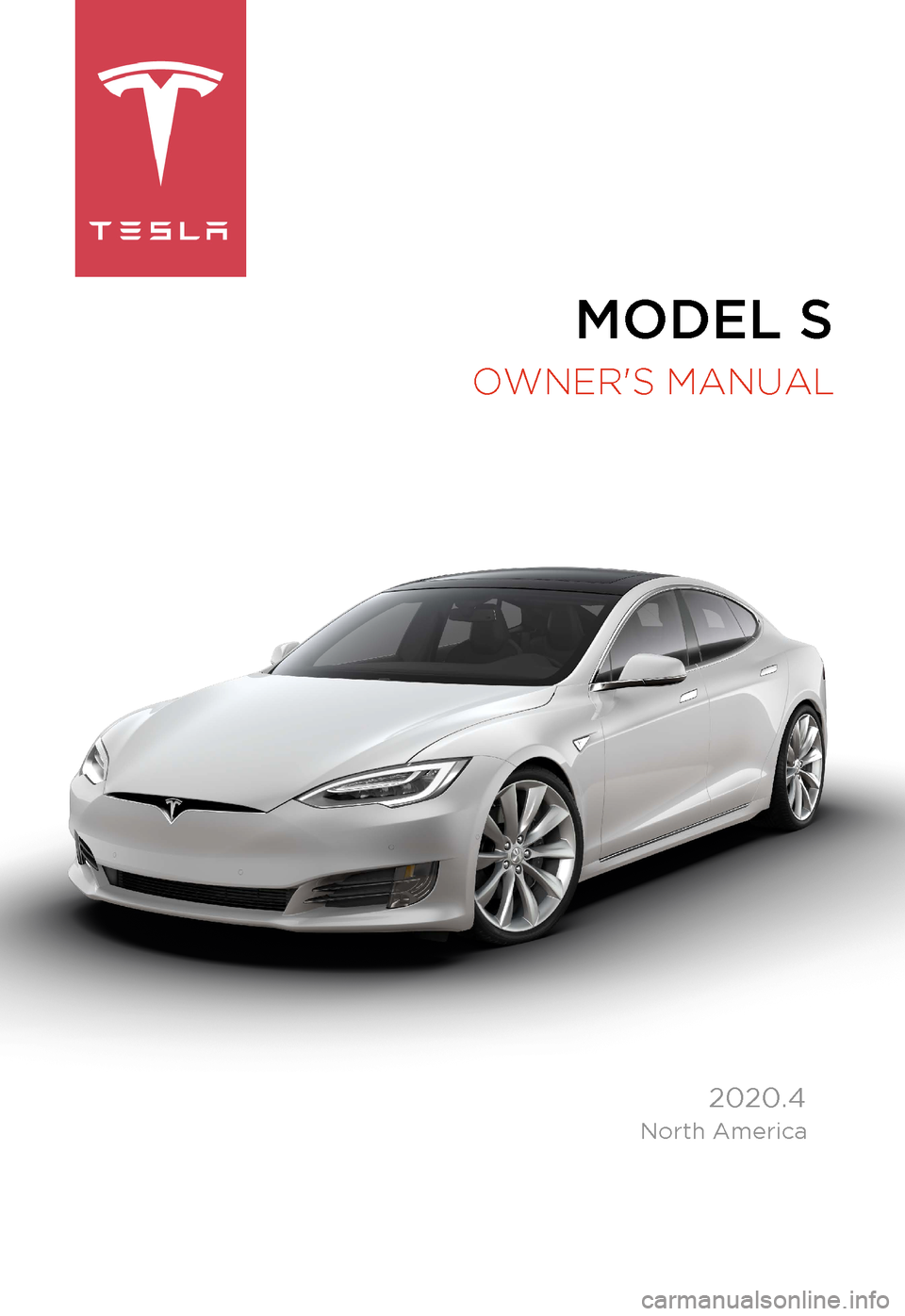
MODEL S
OWNER'S MANUAL
2020.4
North America
Page 2 of 226
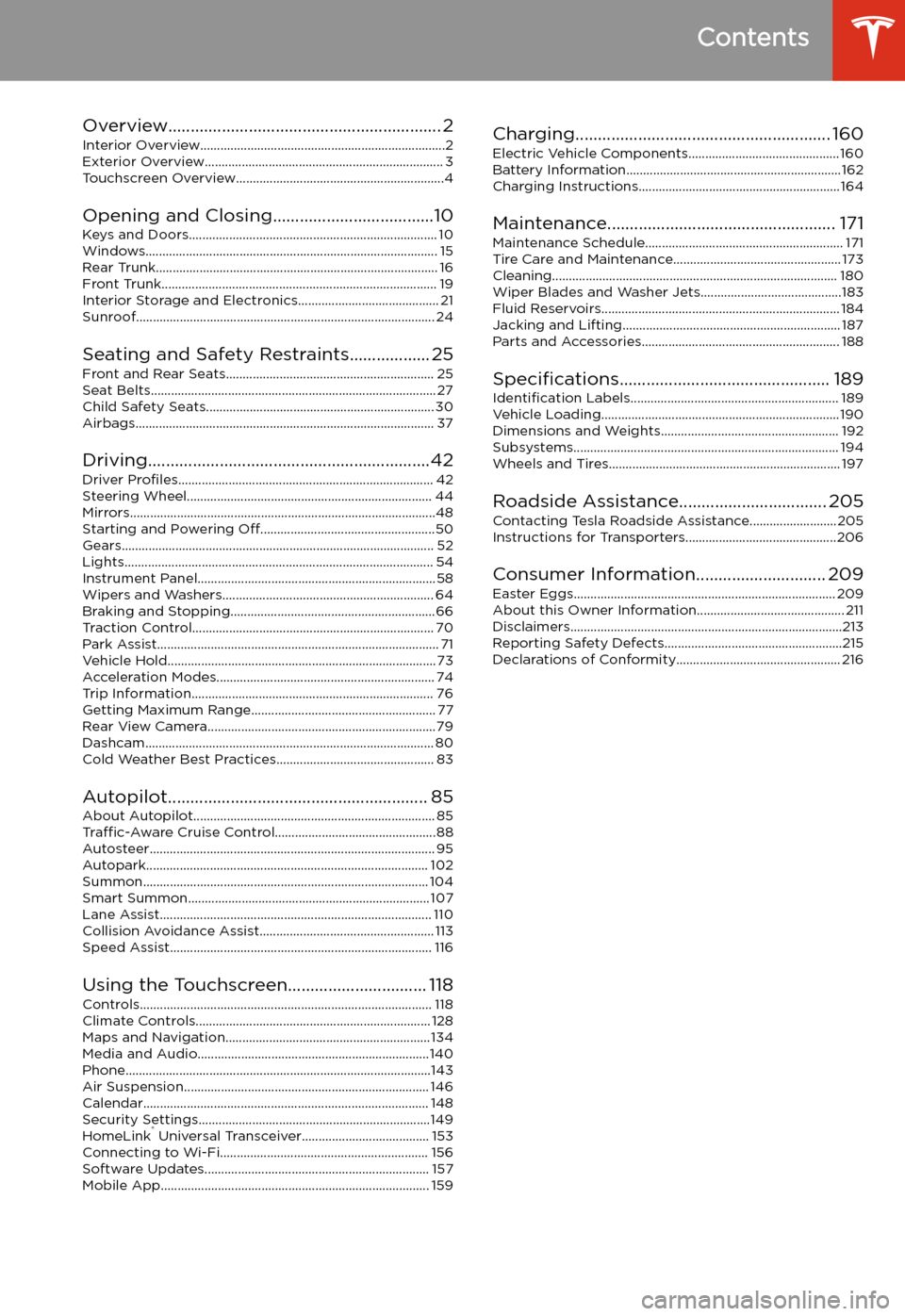
Contents
Overview............................................................. 2
Interior Overview.........................................................................2
Exterior Overview....................................................................... 3
Touchscreen Overview..............................................................4
Opening and Closing....................................10
Keys and Doors.......................................................................... 10 Windows....................................................................................... 15Rear Trunk.................................................................................... 16Front Trunk.................................................................................. 19Interior Storage and Electronics.......................................... 21 Sunroof......................................................................................... 24
Seating and Safety Restraints.................. 25 Front and Rear Seats.............................................................. 25Seat Belts..................................................................................... 27Child Safety Seats.................................................................... 30
Airbags......................................................................................... 37
Driving...............................................................42 Driver Profiles ............................................................................ 42
Steering Wheel......................................................................... 44 Mirrors...........................................................................................48Starting and Powering Off....................................................50
Gears............................................................................................. 52 Lights............................................................................................ 54Instrument Panel....................................................................... 58Wipers and Washers............................................................... 64 Braking and Stopping............................................................. 66Traction Control........................................................................ 70
Park Assist.................................................................................... 71 Vehicle Hold................................................................................ 73Acceleration Modes................................................................. 74 Trip Information........................................................................ 76Getting Maximum Range....................................................... 77
Rear View Camera.................................................................... 79
Dashcam...................................................................................... 80
Cold Weather Best Practices............................................... 83
Autopilot.......................................................... 85 About Autopilot........................................................................ 85Traffic-Aware Cruise Control................................................88
Autosteer..................................................................................... 95 Autopark.................................................................................... 102Summon..................................................................................... 104 Smart Summon........................................................................ 107
Lane Assist................................................................................. 110 Collision Avoidance Assist.................................................... 113Speed Assist.............................................................................. 116
Using the Touchscreen............................... 118 Controls....................................................................................... 118 Climate Controls...................................................................... 128Maps and Navigation............................................................. 134Media and Audio.....................................................................140Phone...........................................................................................143Air Suspension......................................................................... 146Calendar..................................................................................... 148Security Settings.....................................................................149 HomeLink
Page 3 of 226
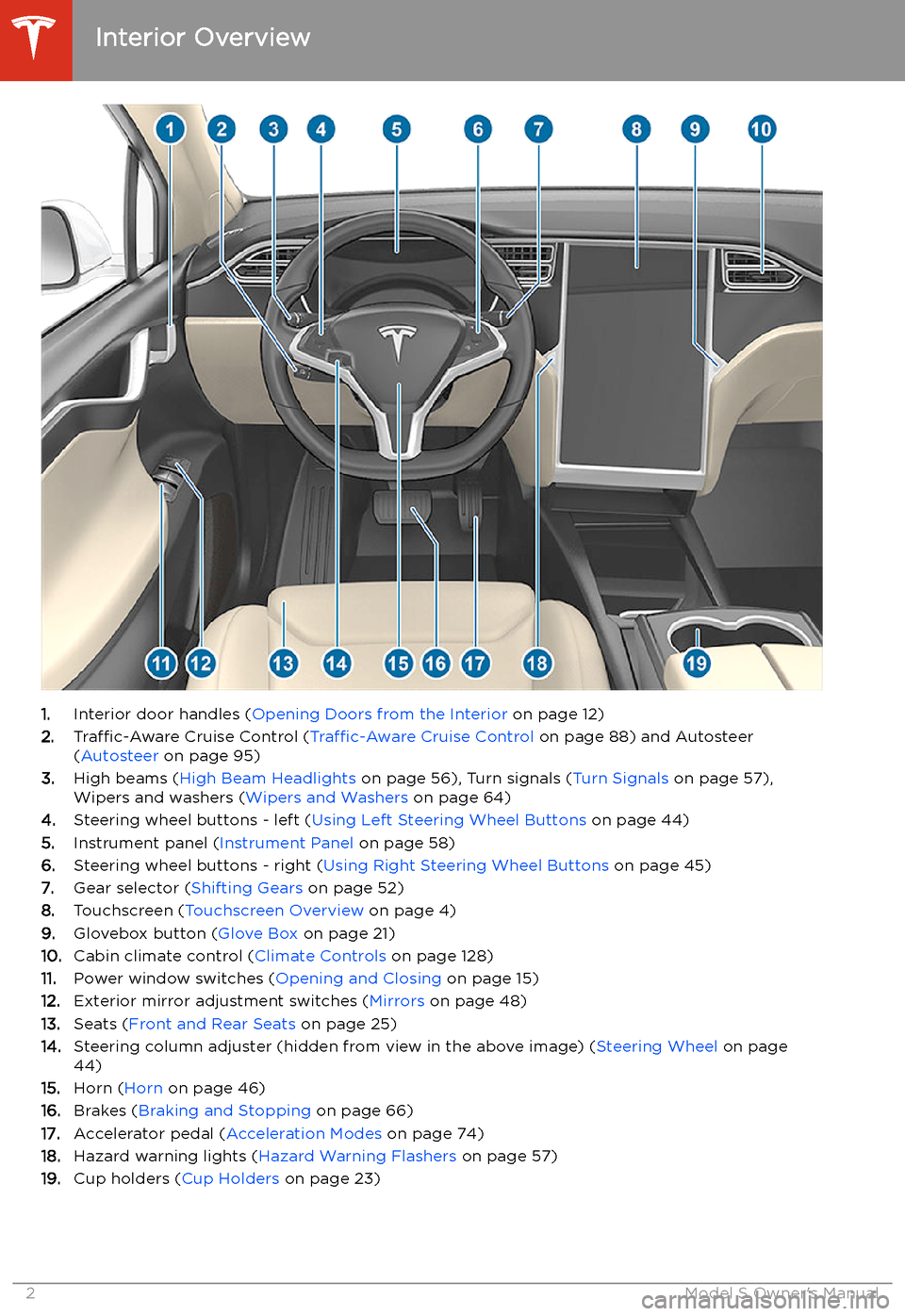
Overview
Interior Overview
1. Interior door handles ( Opening Doors from the Interior on page 12)
2. Traffic-Aware Cruise Control ( Traffic-Aware Cruise Control on page 88) and Autosteer
( Autosteer on page 95)
3. High beams ( High Beam Headlights on page 56), Turn signals ( Turn Signals on page 57),
Wipers and washers ( Wipers and Washers on page 64)
4. Steering wheel buttons - left ( Using Left Steering Wheel Buttons on page 44)
5. Instrument panel ( Instrument Panel on page 58)
6. Steering wheel buttons - right ( Using Right Steering Wheel Buttons on page 45)
7. Gear selector ( Shifting Gears on page 52)
8. Touchscreen ( Touchscreen Overview on page 4)
9. Glovebox button ( Glove Box on page 21)
10. Cabin climate control ( Climate Controls on page 128)
11. Power window switches ( Opening and Closing on page 15)
12. Exterior mirror adjustment switches ( Mirrors on page 48)
13. Seats ( Front and Rear Seats on page 25)
14. Steering column adjuster (hidden from view in the above image) ( Steering Wheel on page
44)
15. Horn ( Horn on page 46)
16. Brakes ( Braking and Stopping on page 66)
17. Accelerator pedal ( Acceleration Modes on page 74)
18. Hazard warning lights ( Hazard Warning Flashers on page 57)
19. Cup holders ( Cup Holders on page 23)
Interior Overview
2Model S Owner
Page 4 of 226
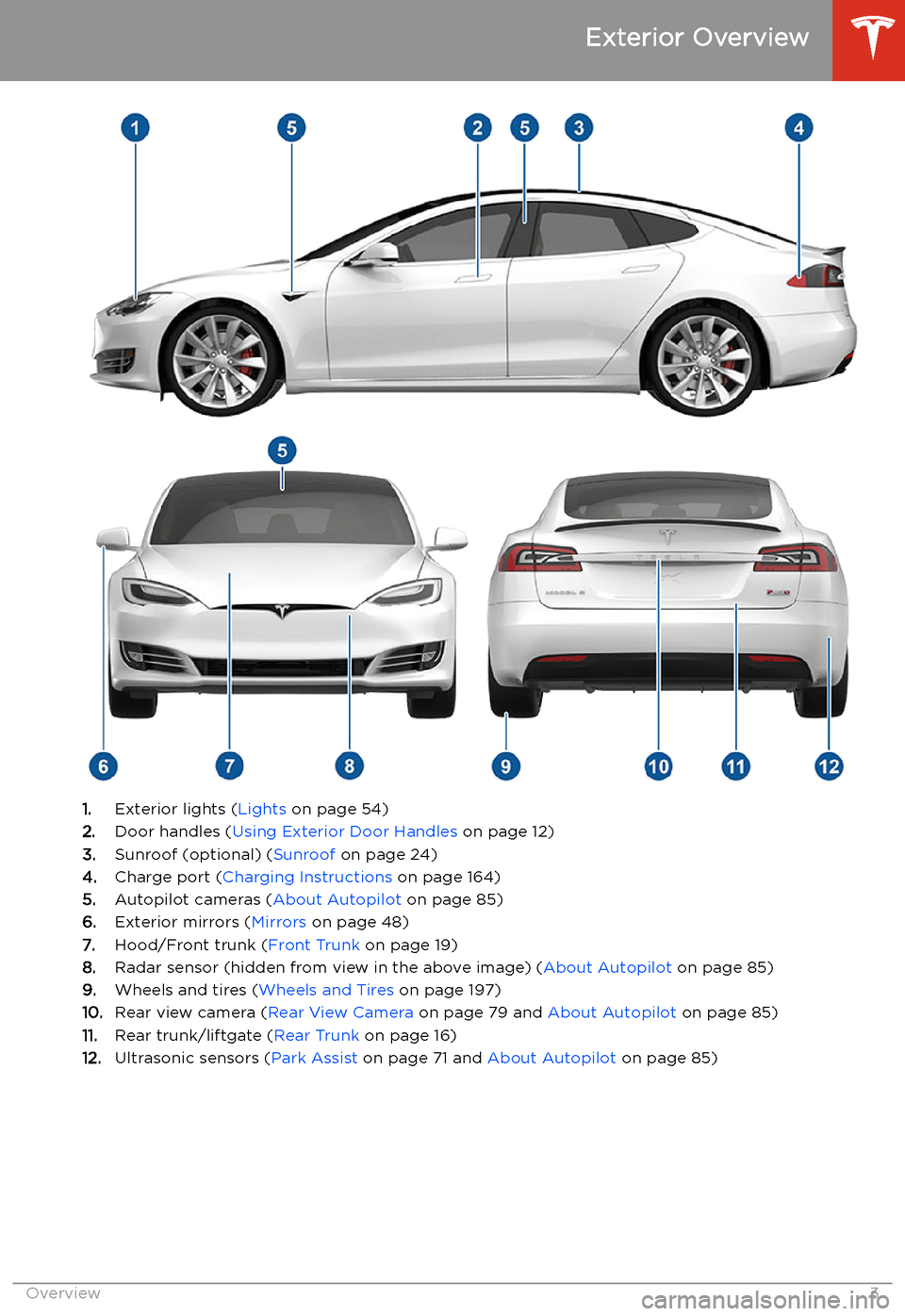
Exterior Overview
1.Exterior lights ( Lights on page 54)
2. Door handles ( Using Exterior Door Handles on page 12)
3. Sunroof (optional) ( Sunroof on page 24)
4. Charge port ( Charging Instructions on page 164)
5. Autopilot cameras ( About Autopilot on page 85)
6. Exterior mirrors ( Mirrors on page 48)
7. Hood/Front trunk ( Front Trunk on page 19)
8. Radar sensor (hidden from view in the above image) ( About Autopilot on page 85)
9. Wheels and tires ( Wheels and Tires on page 197)
10. Rear view camera ( Rear View Camera on page 79 and About Autopilot on page 85)
11. Rear trunk/liftgate ( Rear Trunk on page 16)
12. Ultrasonic sensors ( Park Assist on page 71 and About Autopilot on page 85)
Exterior Overview
Overview3
Page 5 of 226
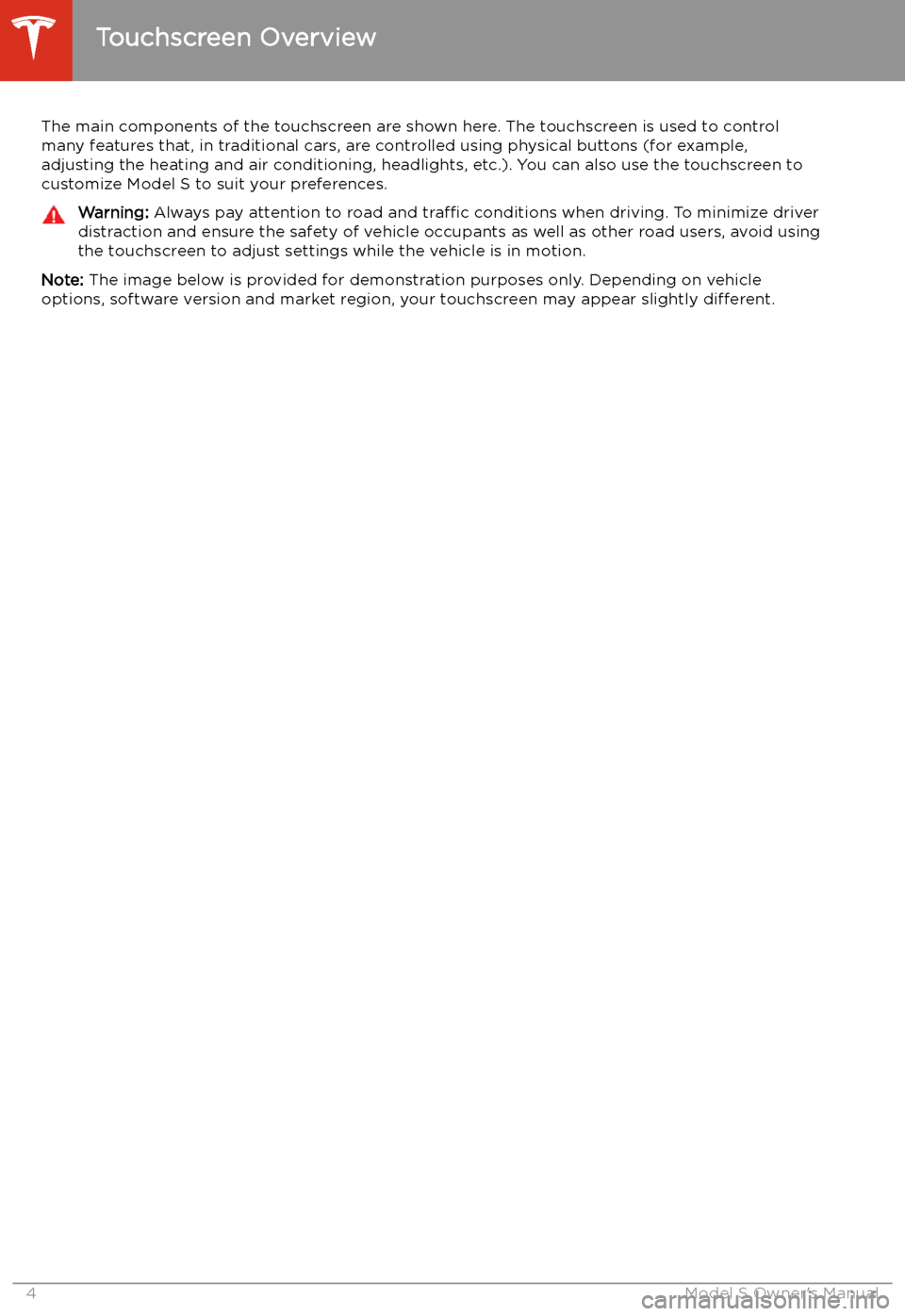
Touchscreen Overview
The main components of the touchscreen are shown here. The touchscreen is used to control
many features that, in traditional cars, are controlled using physical buttons (for example,
adjusting the heating and air conditioning, headlights, etc.). You can also use the touchscreen to
customize Model S to suit your preferences.
Warning: Always pay attention to road and traffic conditions when driving. To minimize driver
distraction and ensure the safety of vehicle occupants as well as other road users, avoid using
the touchscreen to adjust settings while the vehicle is in motion.
Note: The image below is provided for demonstration purposes only. Depending on vehicle
options, software version and market region, your touchscreen may appear slightly different.
Touchscreen Overview
4Model S Owner
Page 6 of 226
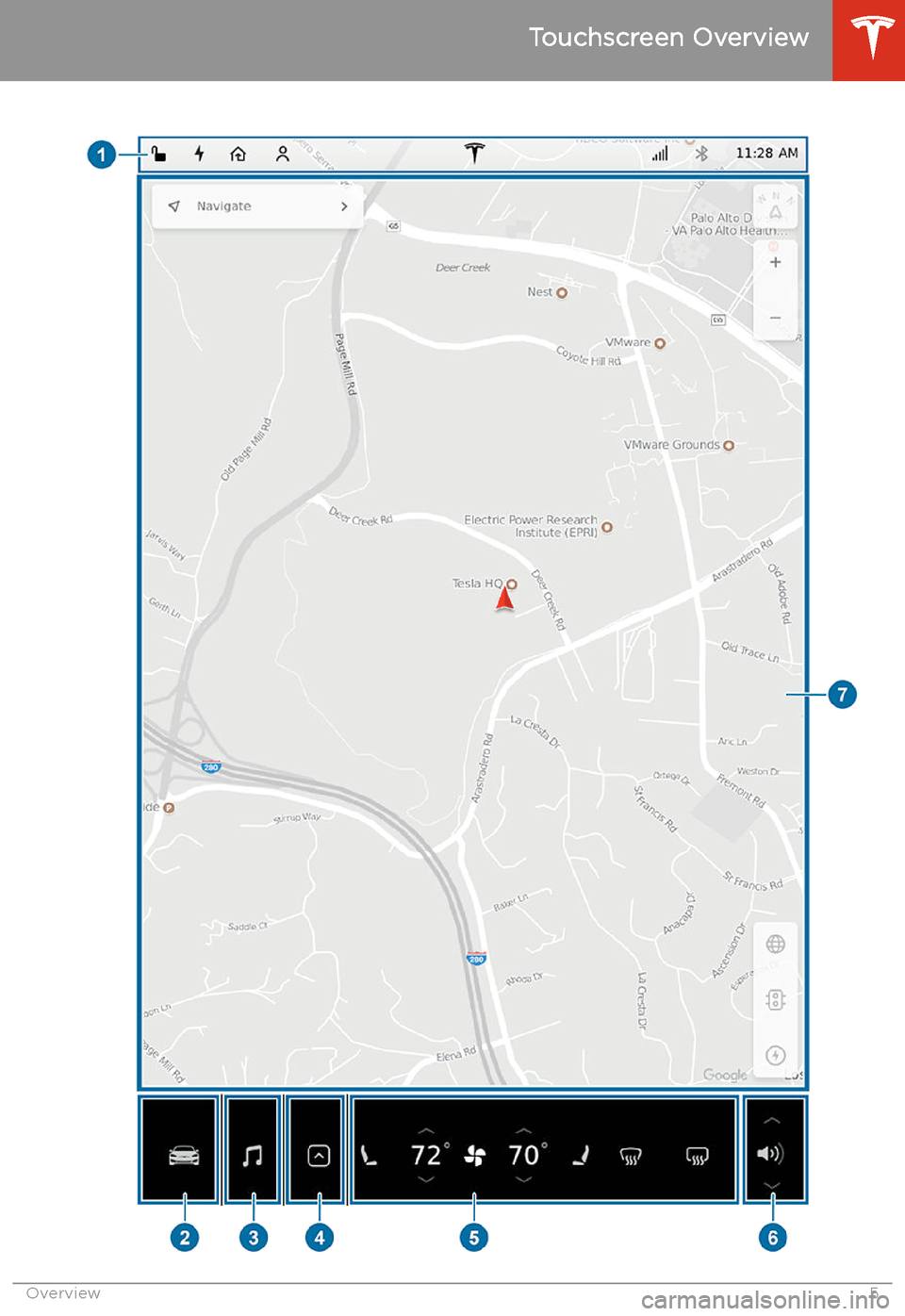
Touchscreen Overview
Overview5
Page 7 of 226
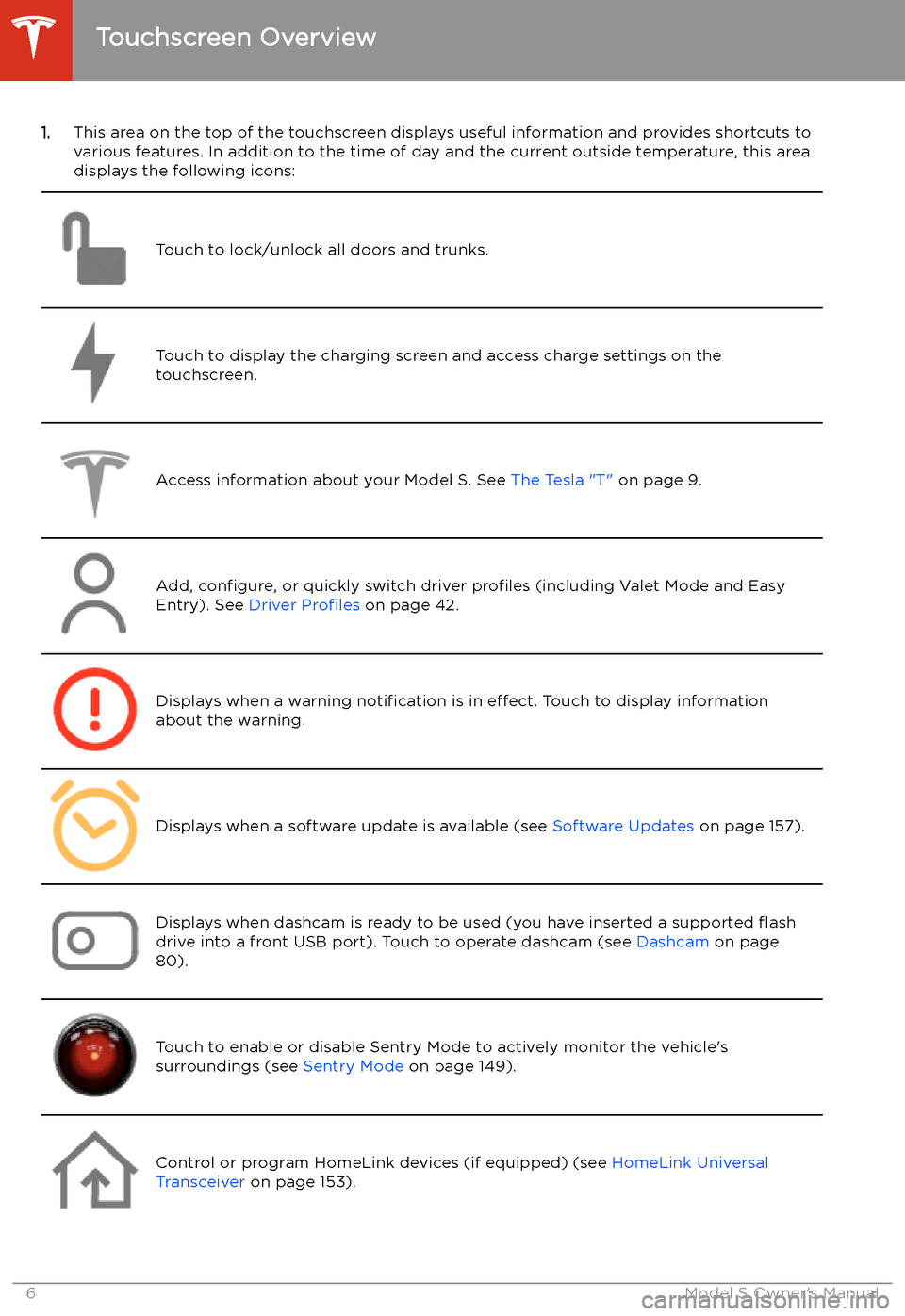
1.This area on the top of the touchscreen displays useful information and provides shortcuts to
various features. In addition to the time of day and the current outside temperature, this area displays the following icons:
Touch to lock/unlock all doors and trunks.Touch to display the charging screen and access charge settings on the
touchscreen.Access information about your Model S. See The Tesla "T" on page 9.Add, configure, or quickly switch driver profiles (including Valet Mode and Easy
Entry). See Driver Profiles on page 42.Displays when a warning notification is in effect. Touch to display information
about the warning.Displays when a software update is available (see Software Updates on page 157).Displays when dashcam is ready to be used (you have inserted a supported
Page 8 of 226

Connected to a Wi-Fi network.Connected to cellular network. Touch to connect to Wi-Fi (see Connecting to Wi-Fi
on page 156).Connect to a Bluetooth device (see Pairing a Bluetooth Phone on page 143).
Displays the status of the front passenger airbag (applicable only in regions where
the airbag can be disabled, as described in Airbags on page 37).
2.Controls. Touch to control features and customize Model S to suit your preferences (see
Controls on page 118).
3. Media Player (see Media and Audio on page 140).
Touchscreen Overview
Overview7
Page 9 of 226
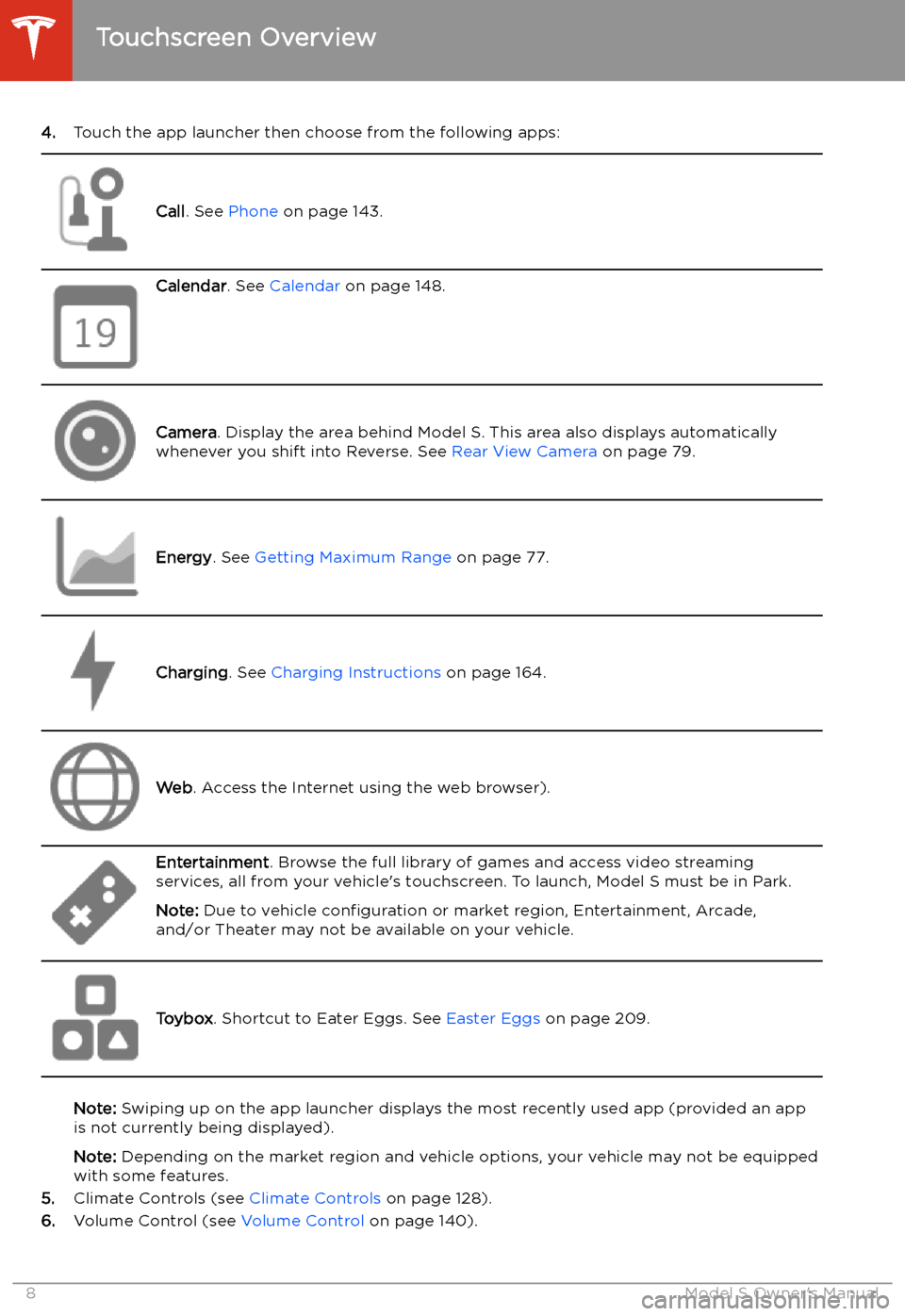
4.Touch the app launcher then choose from the following apps:
Call. See Phone on page 143.
Calendar . See Calendar on page 148.
Camera. Display the area behind Model S. This area also displays automatically
whenever you shift into Reverse. See Rear View Camera on page 79.Energy. See Getting Maximum Range on page 77.Charging. See Charging Instructions on page 164.Web. Access the Internet using the web browser).
Entertainment . Browse the full library of games and access video streaming
services, all from your vehicle
Page 10 of 226
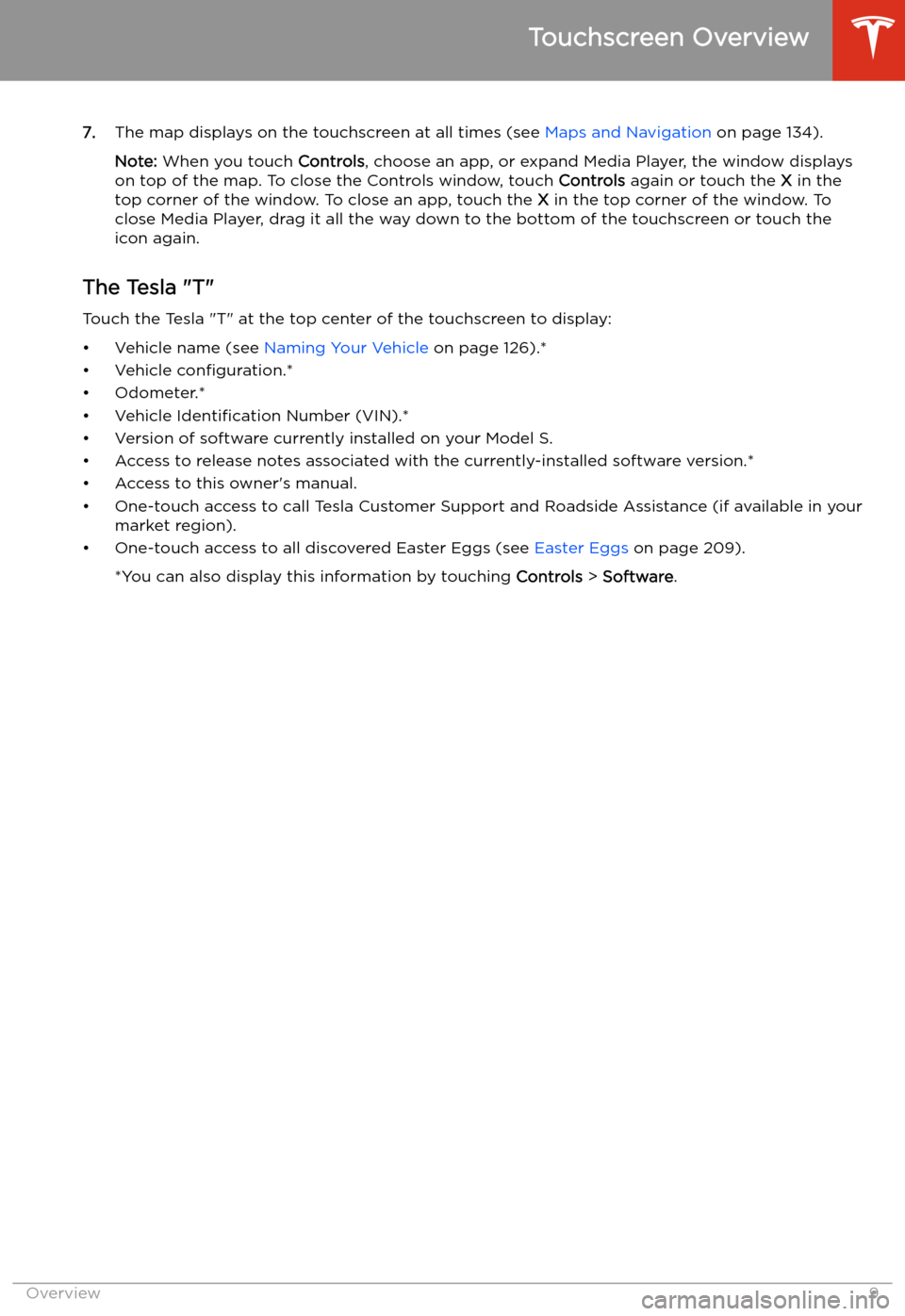
7.The map displays on the touchscreen at all times (see Maps and Navigation on page 134).
Note: When you touch Controls, choose an app, or expand Media Player, the window displays
on top of the map. To close the Controls window, touch Controls again or touch the X in the
top corner of the window. To close an app, touch the X in the top corner of the window. To
close Media Player, drag it all the way down to the bottom of the touchscreen or touch the icon again.
The Tesla "T"
Touch the Tesla "T" at the top center of the touchscreen to display: