CD player TESLA MODEL S 2020 Owner's Manual
[x] Cancel search | Manufacturer: TESLA, Model Year: 2020, Model line: MODEL S, Model: TESLA MODEL S 2020Pages: 226, PDF Size: 6.06 MB
Page 8 of 226

Connected to a Wi-Fi network.Connected to cellular network. Touch to connect to Wi-Fi (see Connecting to Wi-Fi
on page 156).Connect to a Bluetooth device (see Pairing a Bluetooth Phone on page 143).
Displays the status of the front passenger airbag (applicable only in regions where
the airbag can be disabled, as described in Airbags on page 37).
2.Controls. Touch to control features and customize Model S to suit your preferences (see
Controls on page 118).
3. Media Player (see Media and Audio on page 140).
Touchscreen Overview
Overview7
Page 10 of 226
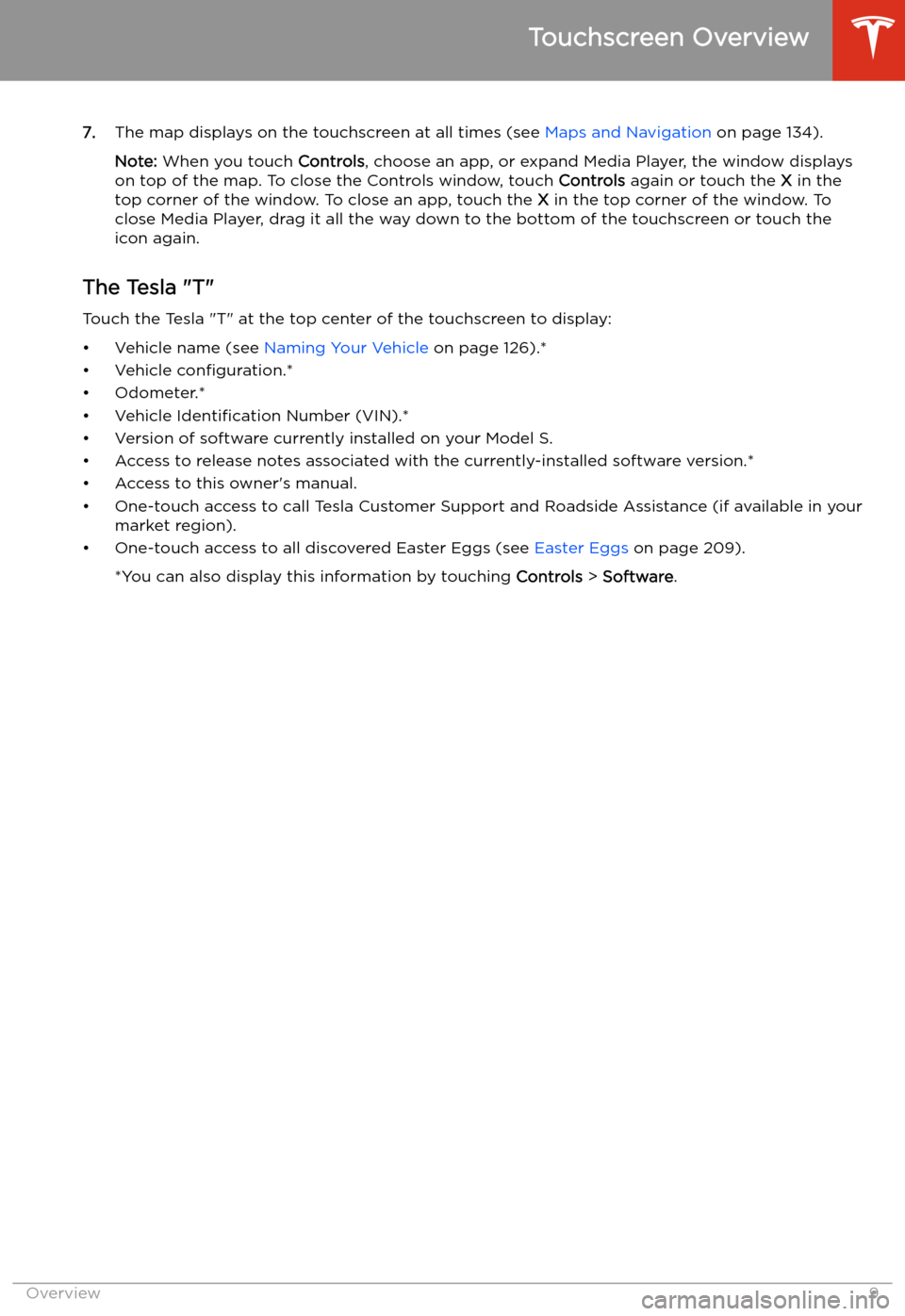
7.The map displays on the touchscreen at all times (see Maps and Navigation on page 134).
Note: When you touch Controls, choose an app, or expand Media Player, the window displays
on top of the map. To close the Controls window, touch Controls again or touch the X in the
top corner of the window. To close an app, touch the X in the top corner of the window. To
close Media Player, drag it all the way down to the bottom of the touchscreen or touch the icon again.
The Tesla "T"
Touch the Tesla "T" at the top center of the touchscreen to display:
Page 141 of 226
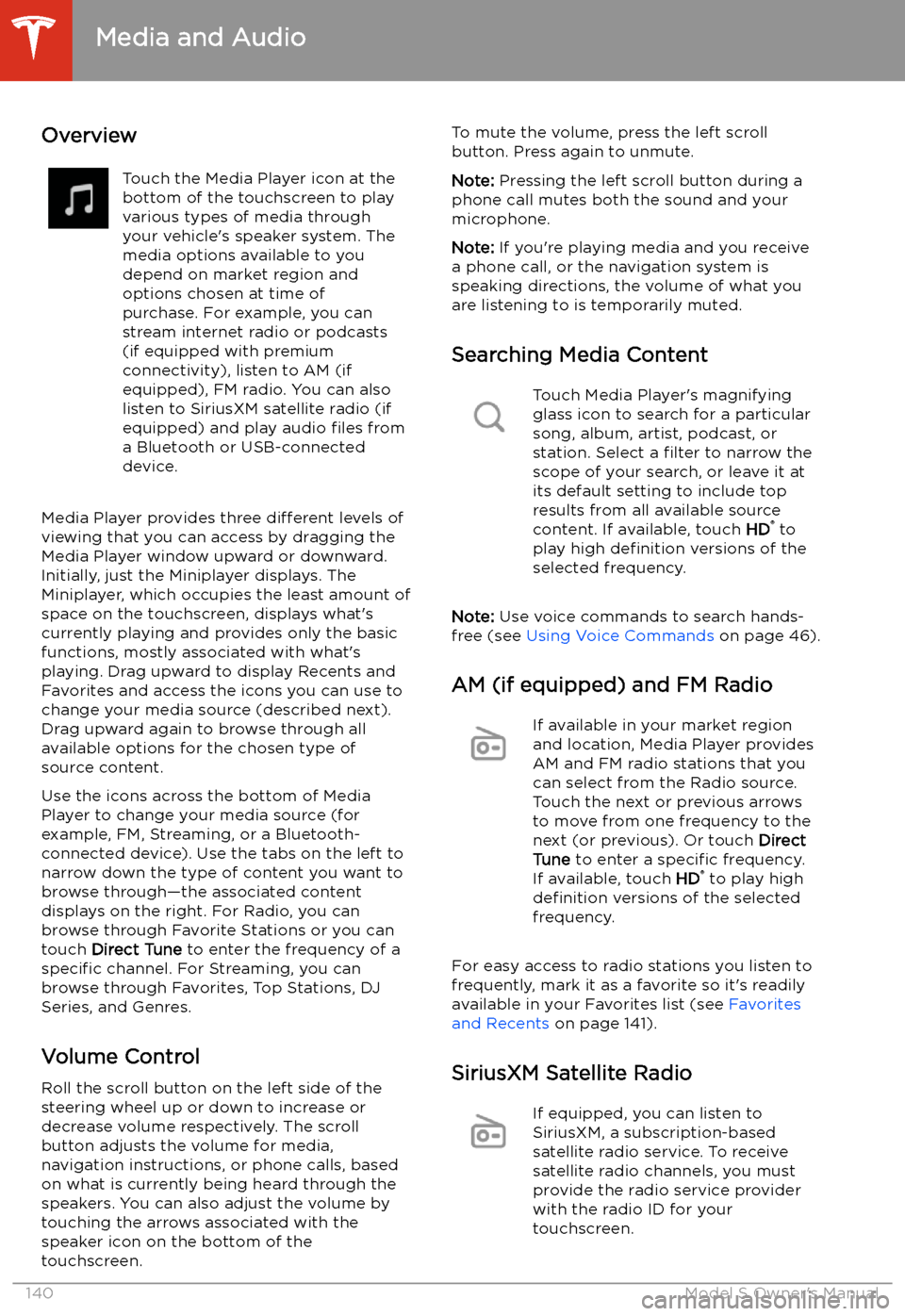
Media and Audio
Overview
Touch the Media Player icon at the
bottom of the touchscreen to play
various types of media through
your vehicle
Page 142 of 226
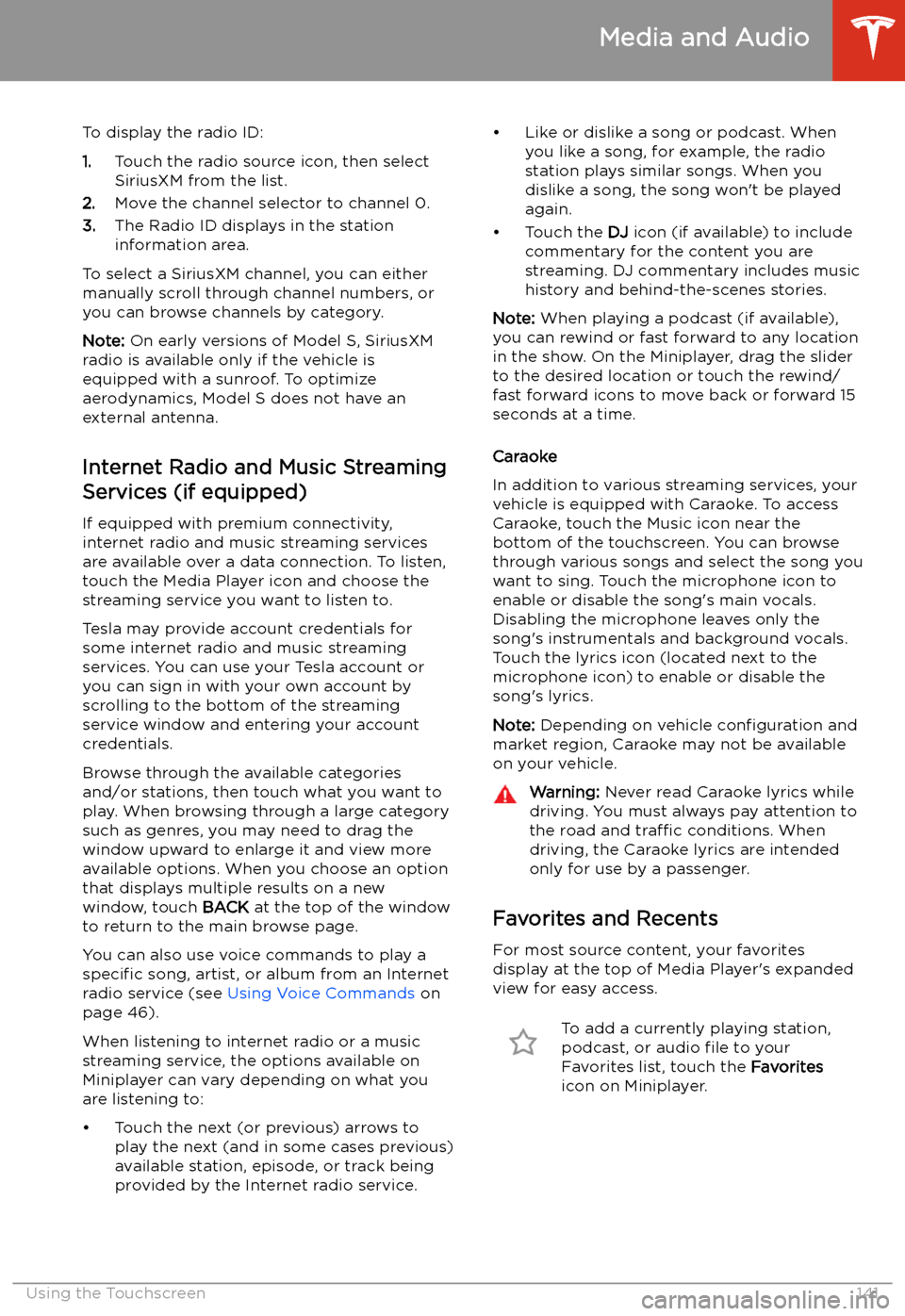
To display the radio ID:
1. Touch the radio source icon, then select
SiriusXM from the list.
2. Move the channel selector to channel 0.
3. The Radio ID displays in the station
information area.
To select a SiriusXM channel, you can either manually scroll through channel numbers, oryou can browse channels by category.
Note: On early versions of Model S, SiriusXM
radio is available only if the vehicle is
equipped with a sunroof. To optimize aerodynamics, Model S does not have an
external antenna.
Internet Radio and Music StreamingServices (if equipped)
If equipped with premium connectivity,
internet radio and music streaming services are available over a data connection. To listen,
touch the Media Player icon and choose the
streaming service you want to listen to.
Tesla may provide account credentials for
some internet radio and music streaming
services. You can use your Tesla account or
you can sign in with your own account by
scrolling to the bottom of the streaming
service window and entering your account
credentials.
Browse through the available categories and/or stations, then touch what you want to
play. When browsing through a large category such as genres, you may need to drag the
window upward to enlarge it and view more
available options. When you choose an option
that displays multiple results on a new window, touch BACK at the top of the window
to return to the main browse page.
You can also use voice commands to play a
specific song, artist, or album from an Internet
radio service (see Using Voice Commands on
page 46).
When listening to internet radio or a music
streaming service, the options available on Miniplayer can vary depending on what you
are listening to:
Page 143 of 226
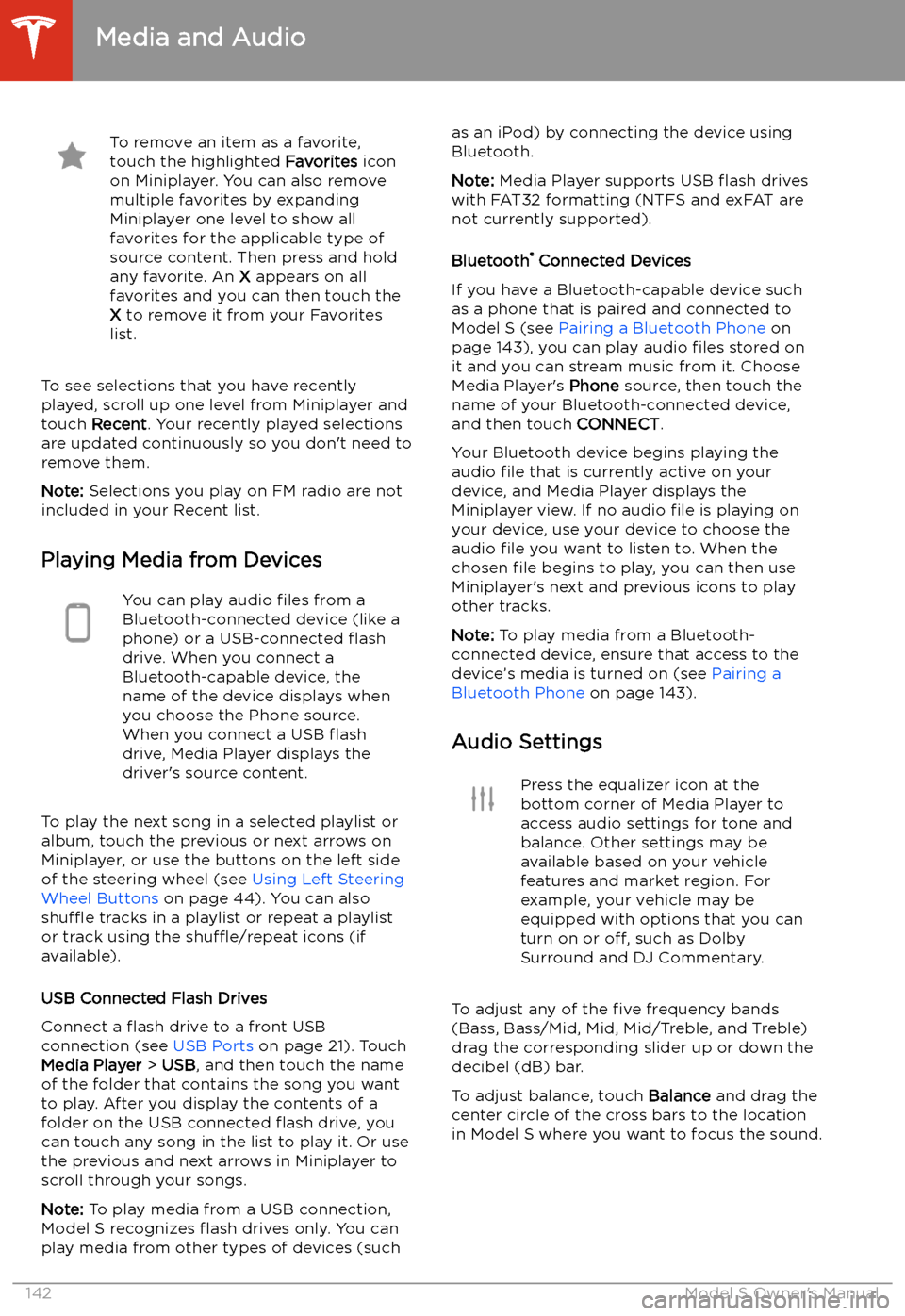
To remove an item as a favorite,
touch the highlighted Favorites icon
on Miniplayer. You can also remove multiple favorites by expanding
Miniplayer one level to show all
favorites for the applicable type of
source content. Then press and hold
any favorite. An X appears on all
favorites and you can then touch the
X to remove it from your Favorites
list.
To see selections that you have recently
played, scroll up one level from Miniplayer and
touch Recent . Your recently played selections
are updated continuously so you don
Page 223 of 226
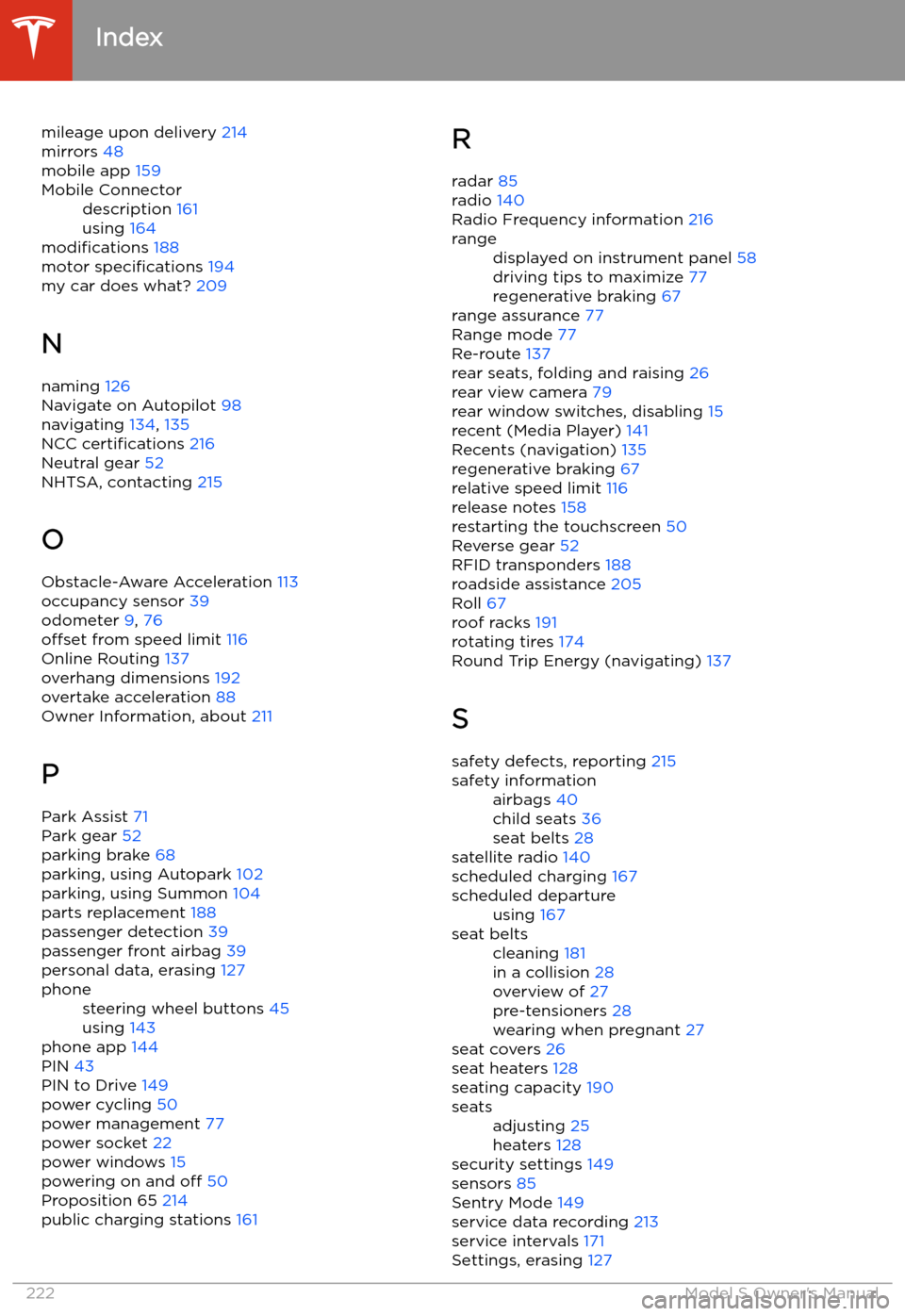
mileage upon delivery 214
mirrors 48
mobile app 159Mobile Connectordescription 161
using 164
modifications 188
motor specifications 194
my car does what? 209
N naming 126
Navigate on Autopilot 98
navigating 134, 135
NCC certifications 216
Neutral gear 52
NHTSA, contacting 215
O Obstacle-Aware Acceleration 113
occupancy sensor 39
odometer 9, 76
offset from speed limit 116
Online Routing 137
overhang dimensions 192
overtake acceleration 88
Owner Information, about 211
P
Park Assist 71
Park gear 52
parking brake 68
parking, using Autopark 102
parking, using Summon 104
parts replacement 188
passenger detection 39
passenger front airbag 39
personal data, erasing 127
phonesteering wheel buttons 45
using 143
phone app 144
PIN 43
PIN to Drive 149
power cycling 50
power management 77
power socket 22
power windows 15
powering on and off 50
Proposition 65 214
public charging stations 161
R
radar 85
radio 140
Radio Frequency information 216rangedisplayed on instrument panel 58
driving tips to maximize 77
regenerative braking 67
range assurance 77
Range mode 77
Re-route 137
rear seats, folding and raising 26
rear view camera 79
rear window switches, disabling 15
recent (Media Player) 141
Recents (navigation) 135
regenerative braking 67
relative speed limit 116
release notes 158
restarting the touchscreen 50
Reverse gear 52
RFID transponders 188
roadside assistance 205
Roll 67
roof racks 191
rotating tires 174
Round Trip Energy (navigating) 137
S safety defects, reporting 215
safety informationairbags 40
child seats 36
seat belts 28
satellite radio 140
scheduled charging 167
scheduled departureusing 167seat beltscleaning 181
in a collision 28
overview of 27
pre-tensioners 28
wearing when pregnant 27
seat covers 26
seat heaters 128
seating capacity 190
seatsadjusting 25
heaters 128
security settings 149
sensors 85
Sentry Mode 149
service data recording 213
service intervals 171
Settings, erasing 127
Index
222Model S Owner