air condition TESLA MODEL S 2020 Owner's Manual
[x] Cancel search | Manufacturer: TESLA, Model Year: 2020, Model line: MODEL S, Model: TESLA MODEL S 2020Pages: 226, PDF Size: 6.06 MB
Page 5 of 226
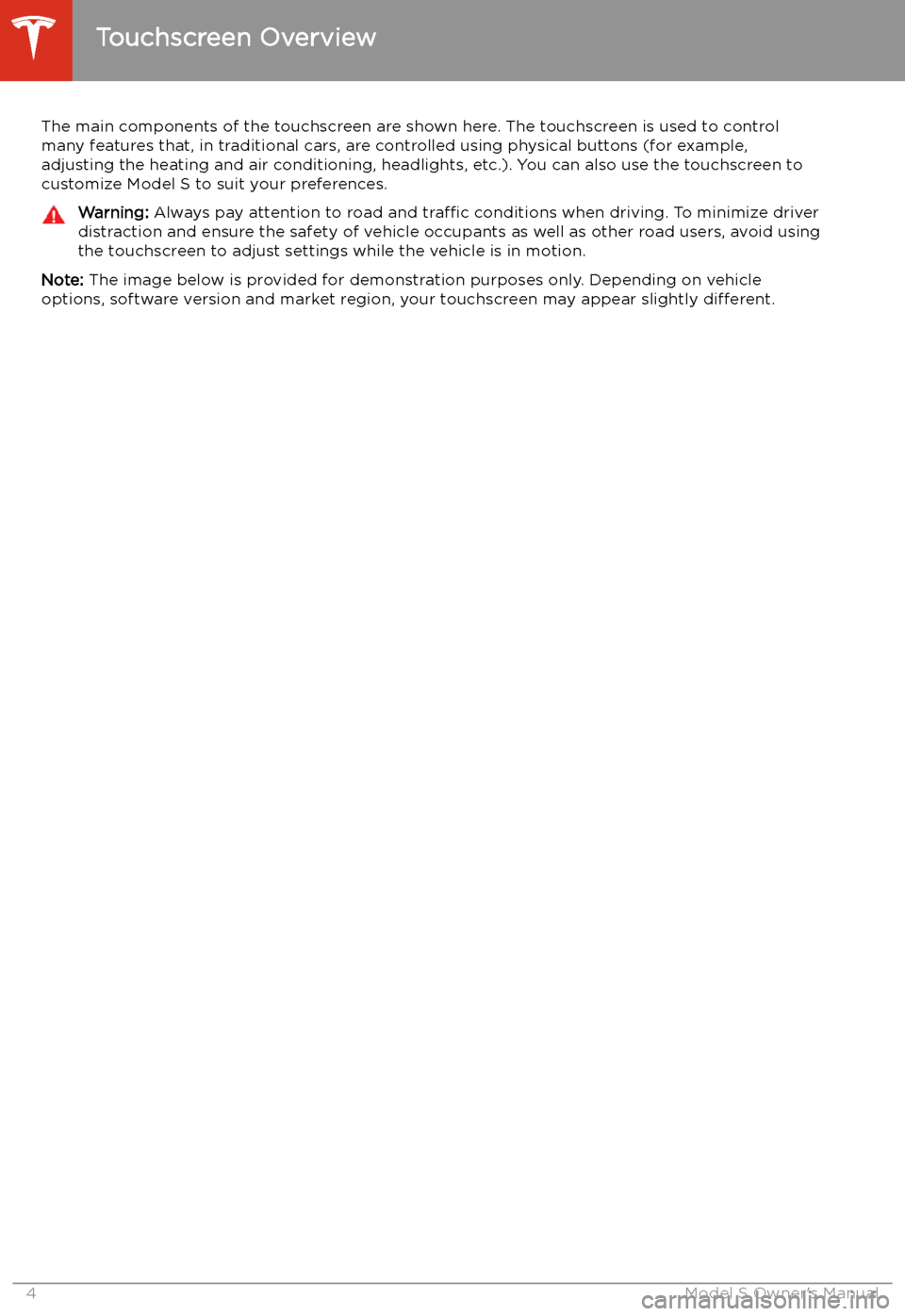
Touchscreen Overview
The main components of the touchscreen are shown here. The touchscreen is used to control
many features that, in traditional cars, are controlled using physical buttons (for example,
adjusting the heating and air conditioning, headlights, etc.). You can also use the touchscreen to
customize Model S to suit your preferences.
Warning: Always pay attention to road and traffic conditions when driving. To minimize driver
distraction and ensure the safety of vehicle occupants as well as other road users, avoid using
the touchscreen to adjust settings while the vehicle is in motion.
Note: The image below is provided for demonstration purposes only. Depending on vehicle
options, software version and market region, your touchscreen may appear slightly different.
Touchscreen Overview
4Model S Owner
Page 129 of 226
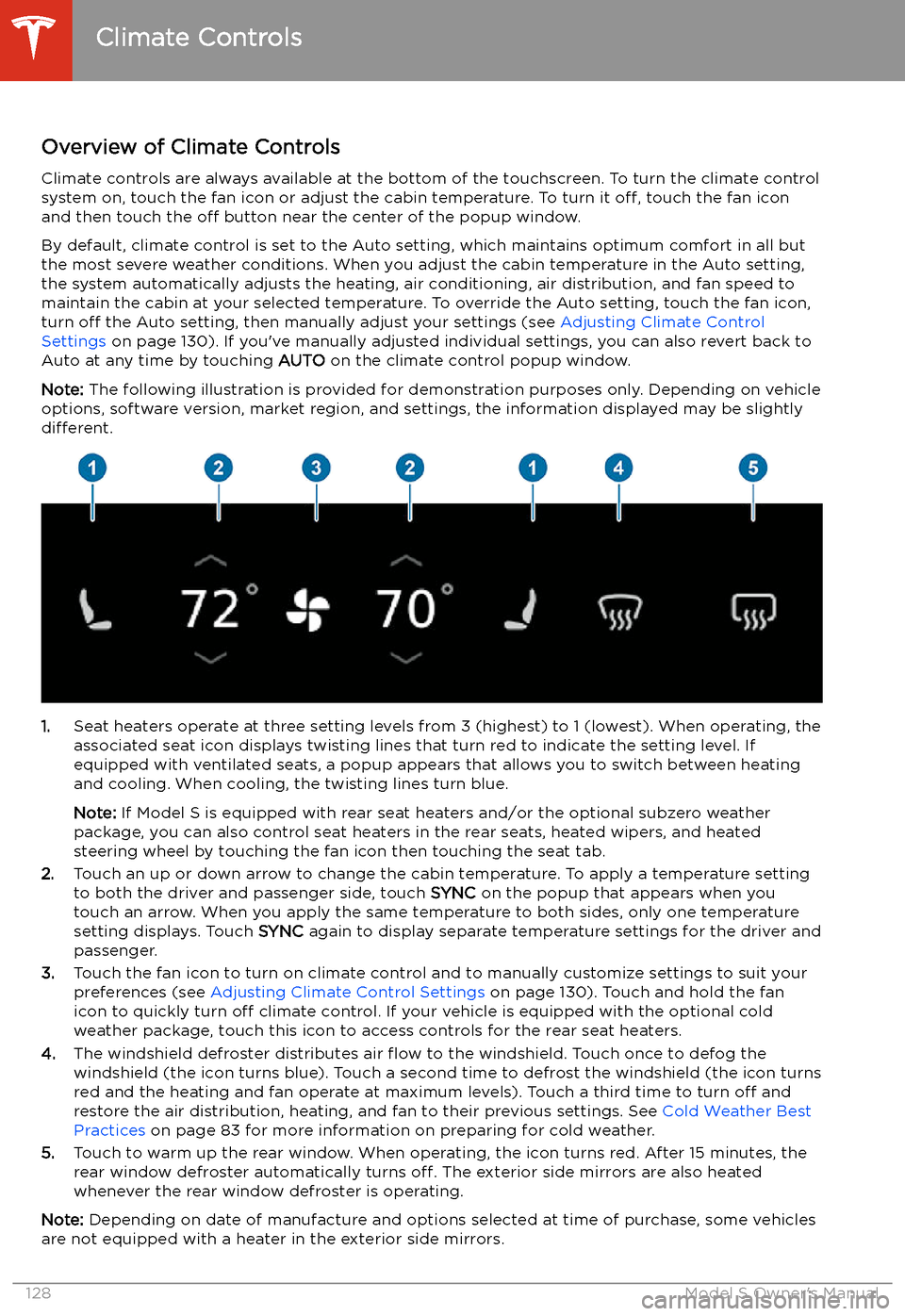
Climate Controls
Overview of Climate Controls
Climate controls are always available at the bottom of the touchscreen. To turn the climate control system on, touch the fan icon or adjust the cabin temperature. To turn it off, touch the fan icon
and then touch the off button near the center of the popup window.
By default, climate control is set to the Auto setting, which maintains optimum comfort in all but
the most severe weather conditions. When you adjust the cabin temperature in the Auto setting,
the system automatically adjusts the heating, air conditioning, air distribution, and fan speed to maintain the cabin at your selected temperature. To override the Auto setting, touch the fan icon,
turn off the Auto setting, then manually adjust your settings (see Adjusting Climate Control
Settings on page 130). If you
Page 132 of 226
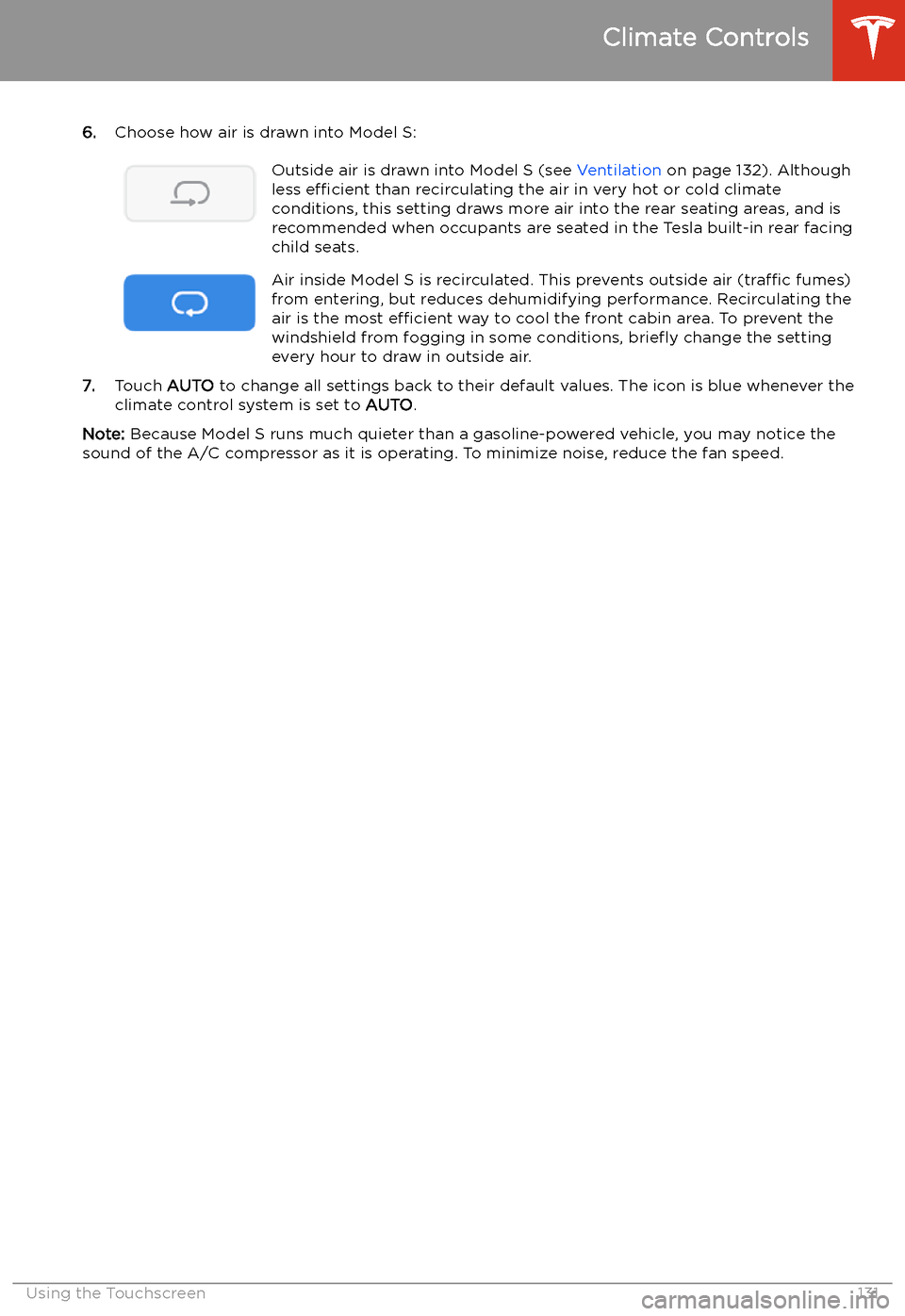
6.Choose how air is drawn into Model S:Outside air is drawn into Model S (see Ventilation on page 132). Although
less efficient than recirculating the air in very hot or cold climate
conditions, this setting draws more air into the rear seating areas, and is
recommended when occupants are seated in the Tesla built-in rear facing
child seats.Air inside Model S is recirculated. This prevents outside air (traffic fumes)
from entering, but reduces dehumidifying performance. Recirculating the
air is the most efficient way to cool the front cabin area. To prevent the
windshield from fogging in some conditions, brie
Page 134 of 226
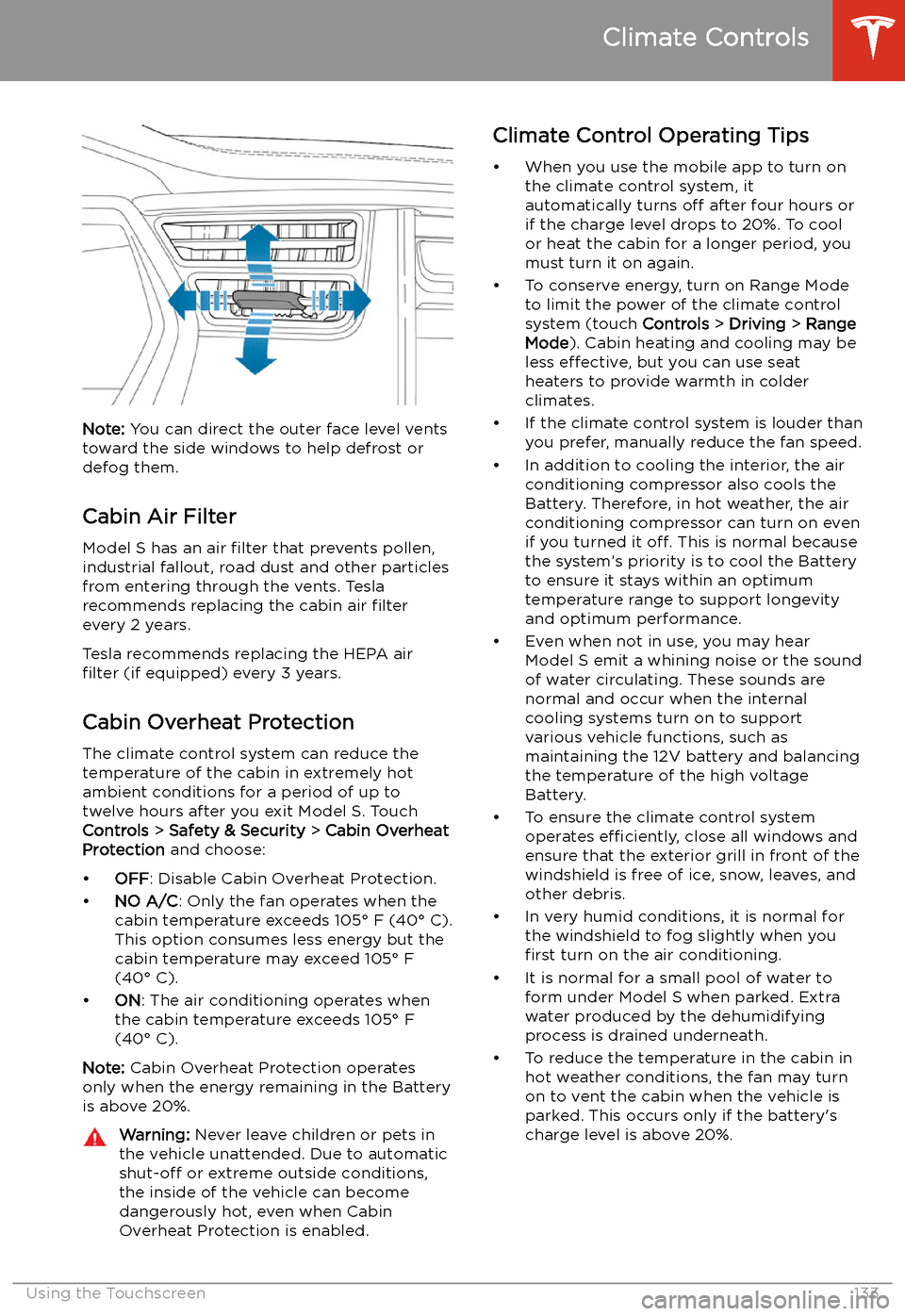
Note: You can direct the outer face level vents
toward the side windows to help defrost or
defog them.
Cabin Air Filter
Model S has an air filter that prevents pollen,
industrial fallout, road dust and other particles
from entering through the vents. Tesla
recommends replacing the cabin air filter
every 2 years.
Tesla recommends replacing the HEPA air
filter (if equipped) every 3 years.
Cabin Overheat Protection
The climate control system can reduce the
temperature of the cabin in extremely hot
ambient conditions for a period of up to twelve hours after you exit Model S. TouchControls > Safety & Security > Cabin Overheat
Protection and choose:
Page 161 of 226
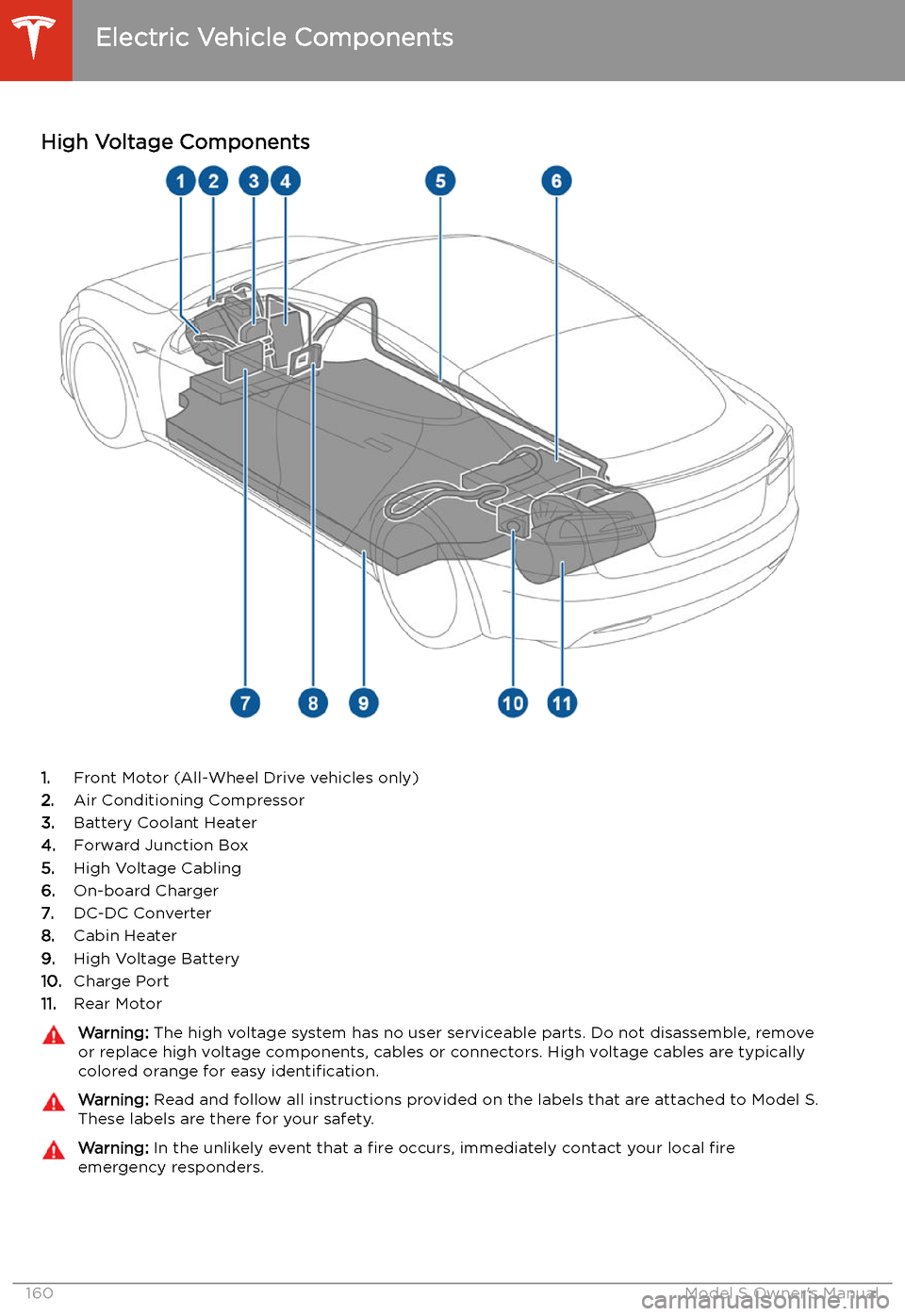
Charging
Electric Vehicle Components
High Voltage Components
1. Front Motor (All-Wheel Drive vehicles only)
2. Air Conditioning Compressor
3. Battery Coolant Heater
4. Forward Junction Box
5. High Voltage Cabling
6. On-board Charger
7. DC-DC Converter
8. Cabin Heater
9. High Voltage Battery
10. Charge Port
11. Rear Motor
Warning:
The high voltage system has no user serviceable parts. Do not disassemble, remove
or replace high voltage components, cables or connectors. High voltage cables are typically colored orange for easy identification.Warning: Read and follow all instructions provided on the labels that are attached to Model S.
These labels are there for your safety.Warning: In the unlikely event that a fire occurs, immediately contact your local fire
emergency responders.
Electric Vehicle Components
160Model S Owner
Page 166 of 226
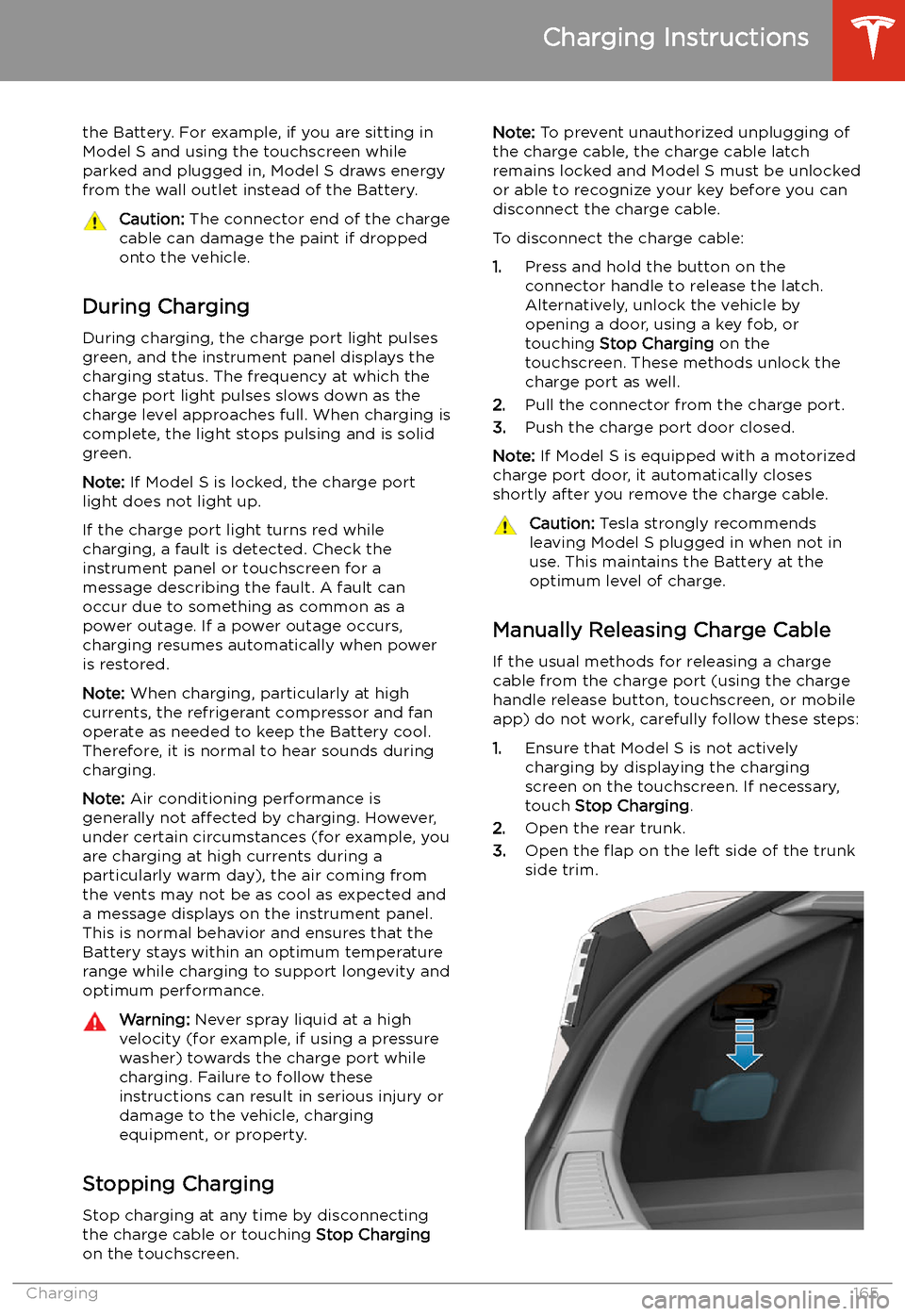
the Battery. For example, if you are sitting in
Model S and using the touchscreen while
parked and plugged in, Model S draws energy
from the wall outlet instead of the Battery.Caution: The connector end of the charge
cable can damage the paint if dropped
onto the vehicle.
During Charging
During charging, the charge port light pulses
green, and the instrument panel displays the
charging status. The frequency at which the charge port light pulses slows down as thecharge level approaches full. When charging is
complete, the light stops pulsing and is solid
green.
Note: If Model S is locked, the charge port
light does not light up.
If the charge port light turns red while
charging, a fault is detected. Check the
instrument panel or touchscreen for a
message describing the fault. A fault can
occur due to something as common as a power outage. If a power outage occurs,
charging resumes automatically when power
is restored.
Note: When charging, particularly at high
currents, the refrigerant compressor and fan
operate as needed to keep the Battery cool.
Therefore, it is normal to hear sounds during charging.
Note: Air conditioning performance is
generally not affected by charging. However,
under certain circumstances (for example, you
are charging at high currents during a
particularly warm day), the air coming from
the vents may not be as cool as expected and
a message displays on the instrument panel.
This is normal behavior and ensures that the Battery stays within an optimum temperature
range while charging to support longevity and
optimum performance.
Warning: Never spray liquid at a high
velocity (for example, if using a pressure
washer) towards the charge port while
charging. Failure to follow these
instructions can result in serious injury or
damage to the vehicle, charging
equipment, or property.
Stopping Charging
Stop charging at any time by disconnecting
the charge cable or touching Stop Charging
on the touchscreen.
Note: To prevent unauthorized unplugging of
the charge cable, the charge cable latch remains locked and Model S must be unlockedor able to recognize your key before you can
disconnect the charge cable.
To disconnect the charge cable:
1. Press and hold the button on the
connector handle to release the latch.
Alternatively, unlock the vehicle by
opening a door, using a key fob, or
touching Stop Charging on the
touchscreen. These methods unlock the
charge port as well.
2. Pull the connector from the charge port.
3. Push the charge port door closed.
Note: If Model S is equipped with a motorized
charge port door, it automatically closes shortly after you remove the charge cable.Caution: Tesla strongly recommends
leaving Model S plugged in when not in
use. This maintains the Battery at the
optimum level of charge.
Manually Releasing Charge Cable
If the usual methods for releasing a charge
cable from the charge port (using the charge
handle release button, touchscreen, or mobile
app) do not work, carefully follow these steps:
1. Ensure that Model S is not actively
charging by displaying the charging
screen on the touchscreen. If necessary,
touch Stop Charging .
2. Open the rear trunk.
3. Open the
Page 220 of 226
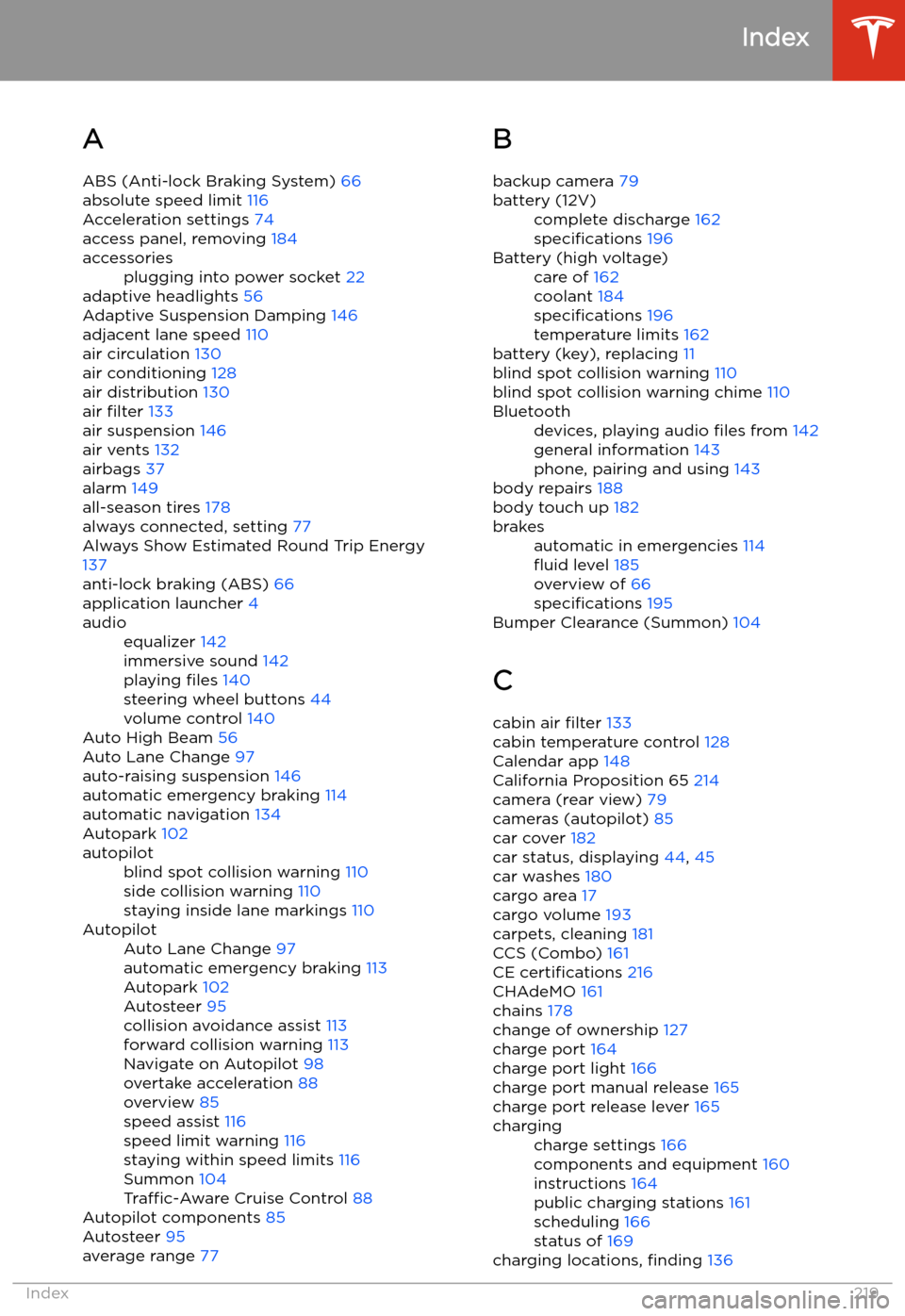
Index
A ABS (Anti-lock Braking System) 66
absolute speed limit 116
Acceleration settings 74
access panel, removing 184
accessoriesplugging into power socket 22
adaptive headlights 56
Adaptive Suspension Damping 146
adjacent lane speed 110
air circulation 130
air conditioning 128
air distribution 130
air filter 133
air suspension 146
air vents 132
airbags 37
alarm 149
all-season tires 178
always connected, setting 77
Always Show Estimated Round Trip Energy 137
anti-lock braking (ABS) 66
application launcher 4
audioequalizer 142
immersive sound 142
playing files 140
steering wheel buttons 44
volume control 140
Auto High Beam 56
Auto Lane Change 97
auto-raising suspension 146
automatic emergency braking 114
automatic navigation 134
Autopark 102
autopilotblind spot collision warning 110
side collision warning 110
staying inside lane markings 110AutopilotAuto Lane Change 97
automatic emergency braking 113
Autopark 102
Autosteer 95
collision avoidance assist 113
forward collision warning 113
Navigate on Autopilot 98
overtake acceleration 88
overview 85
speed assist 116
speed limit warning 116
staying within speed limits 116
Summon 104
Traffic-Aware Cruise Control 88
Autopilot components 85
Autosteer 95
average range 77
B
backup camera 79battery (12V)complete discharge 162
specifications 196Battery (high voltage)care of 162
coolant 184
specifications 196
temperature limits 162
battery (key), replacing 11
blind spot collision warning 110
blind spot collision warning chime 110
Bluetoothdevices, playing audio files from 142
general information 143
phone, pairing and using 143
body repairs 188
body touch up 182
brakesautomatic in emergencies 114