buttons TESLA MODEL S 2020 Owner's Manual
[x] Cancel search | Manufacturer: TESLA, Model Year: 2020, Model line: MODEL S, Model: TESLA MODEL S 2020Pages: 226, PDF Size: 6.06 MB
Page 3 of 226
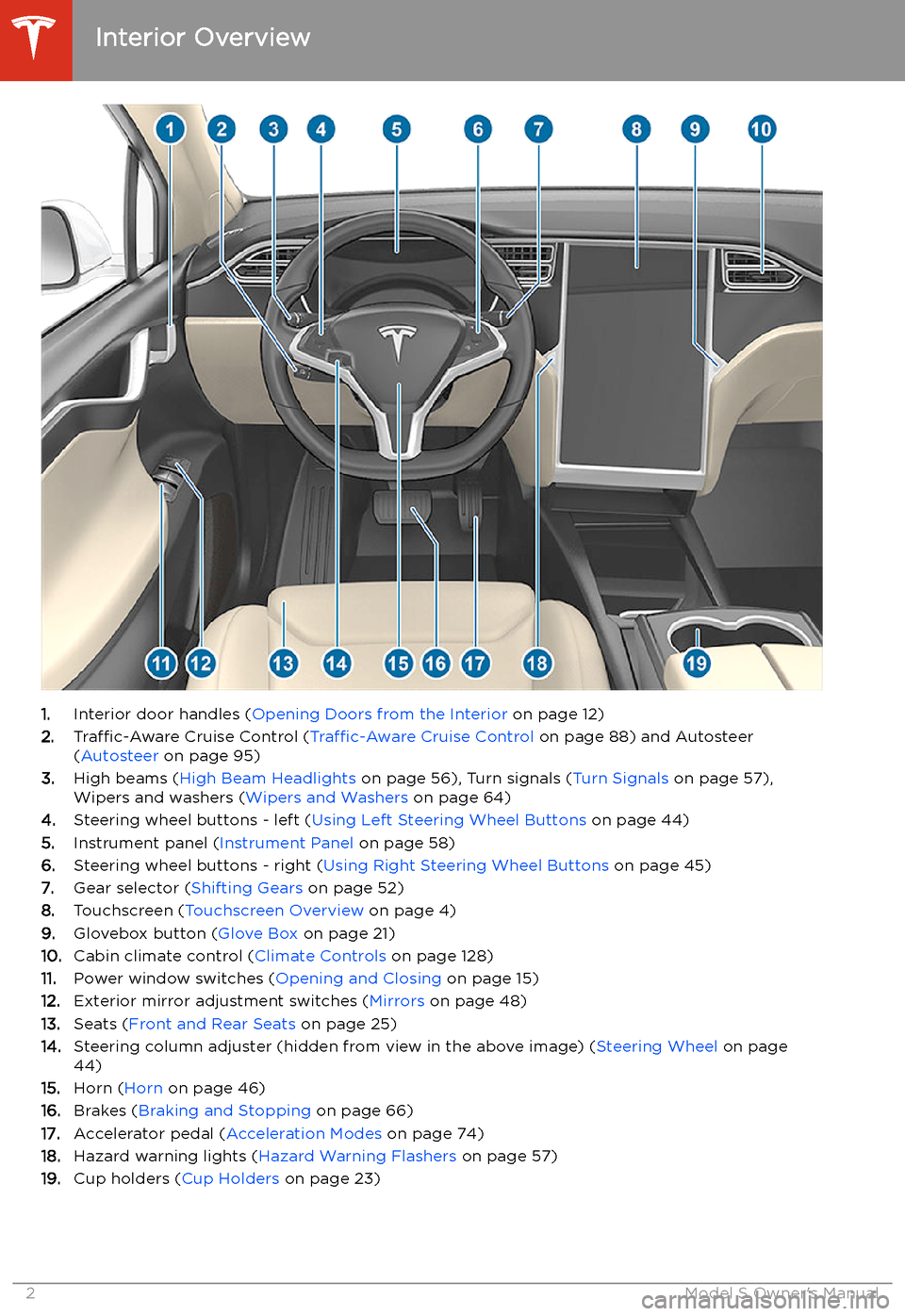
Overview
Interior Overview
1. Interior door handles ( Opening Doors from the Interior on page 12)
2. Traffic-Aware Cruise Control ( Traffic-Aware Cruise Control on page 88) and Autosteer
( Autosteer on page 95)
3. High beams ( High Beam Headlights on page 56), Turn signals ( Turn Signals on page 57),
Wipers and washers ( Wipers and Washers on page 64)
4. Steering wheel buttons - left ( Using Left Steering Wheel Buttons on page 44)
5. Instrument panel ( Instrument Panel on page 58)
6. Steering wheel buttons - right ( Using Right Steering Wheel Buttons on page 45)
7. Gear selector ( Shifting Gears on page 52)
8. Touchscreen ( Touchscreen Overview on page 4)
9. Glovebox button ( Glove Box on page 21)
10. Cabin climate control ( Climate Controls on page 128)
11. Power window switches ( Opening and Closing on page 15)
12. Exterior mirror adjustment switches ( Mirrors on page 48)
13. Seats ( Front and Rear Seats on page 25)
14. Steering column adjuster (hidden from view in the above image) ( Steering Wheel on page
44)
15. Horn ( Horn on page 46)
16. Brakes ( Braking and Stopping on page 66)
17. Accelerator pedal ( Acceleration Modes on page 74)
18. Hazard warning lights ( Hazard Warning Flashers on page 57)
19. Cup holders ( Cup Holders on page 23)
Interior Overview
2Model S Owner
Page 5 of 226
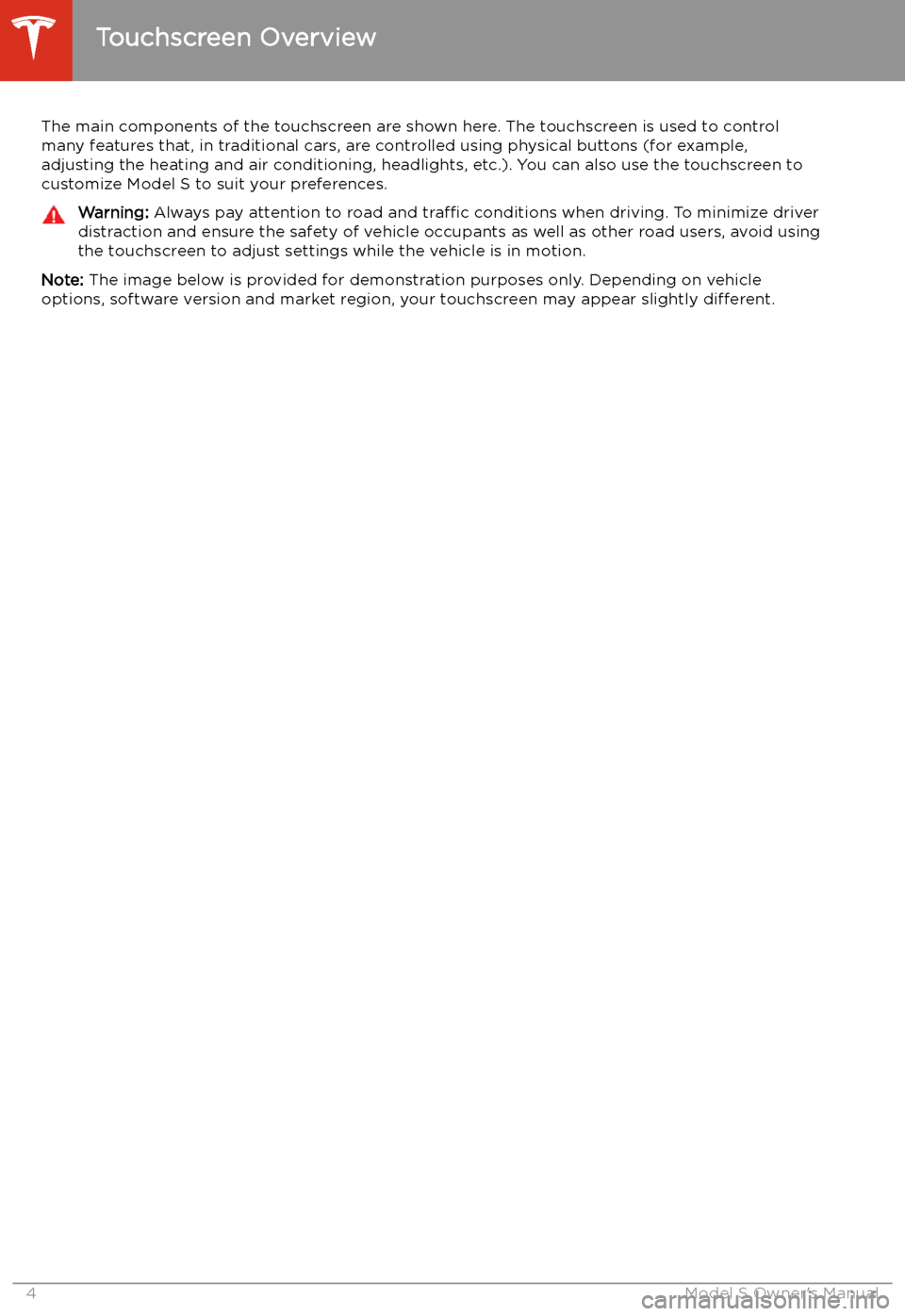
Touchscreen Overview
The main components of the touchscreen are shown here. The touchscreen is used to control
many features that, in traditional cars, are controlled using physical buttons (for example,
adjusting the heating and air conditioning, headlights, etc.). You can also use the touchscreen to
customize Model S to suit your preferences.
Warning: Always pay attention to road and traffic conditions when driving. To minimize driver
distraction and ensure the safety of vehicle occupants as well as other road users, avoid using
the touchscreen to adjust settings while the vehicle is in motion.
Note: The image below is provided for demonstration purposes only. Depending on vehicle
options, software version and market region, your touchscreen may appear slightly different.
Touchscreen Overview
4Model S Owner
Page 25 of 226
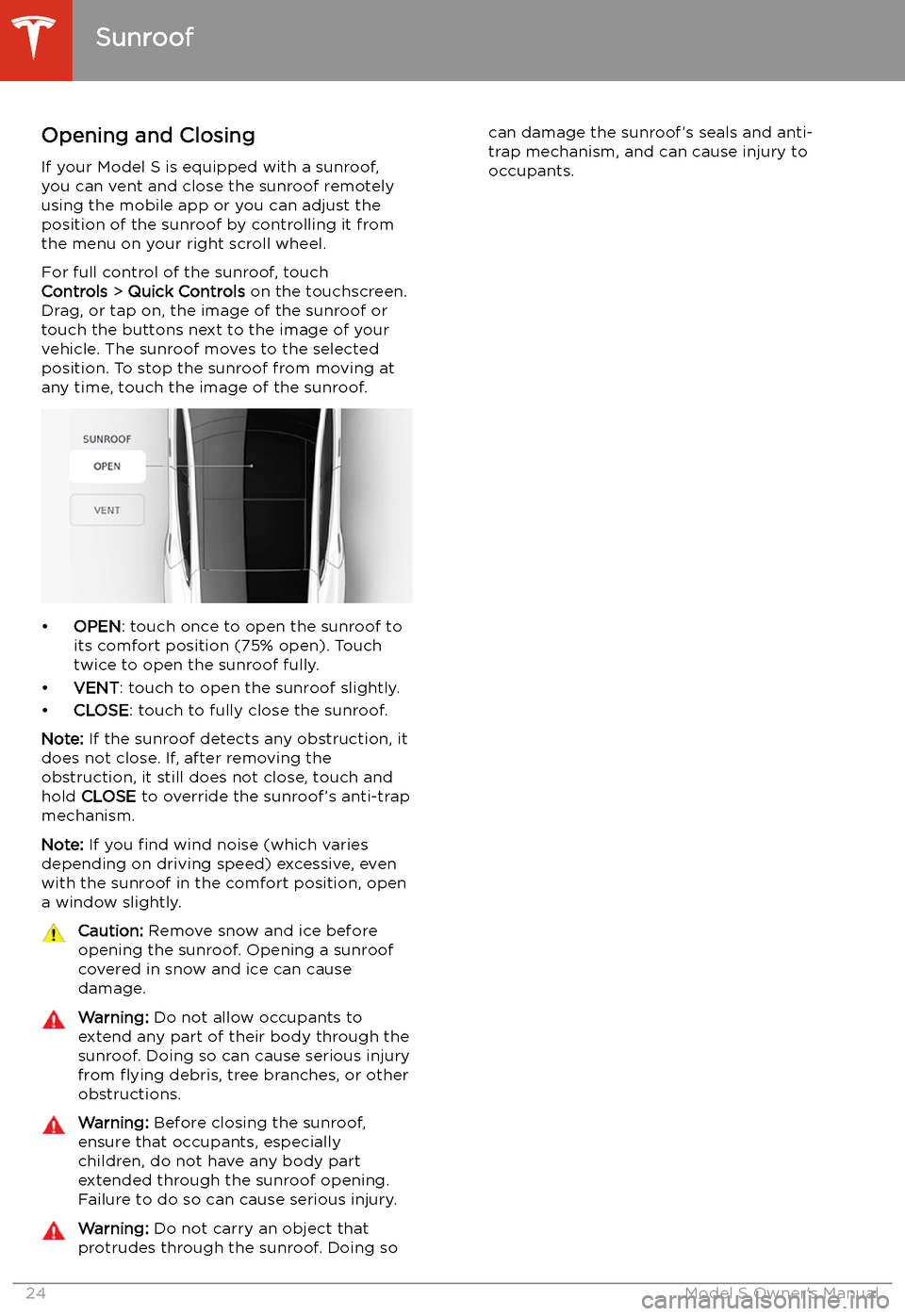
Sunroof
Opening and Closing
If your Model S is equipped with a sunroof,
you can vent and close the sunroof remotely
using the mobile app or you can adjust the
position of the sunroof by controlling it from
the menu on your right scroll wheel.
For full control of the sunroof, touch
Controls > Quick Controls on the touchscreen.
Drag, or tap on, the image of the sunroof or
touch the buttons next to the image of your
vehicle. The sunroof moves to the selected
position. To stop the sunroof from moving at
any time, touch the image of the sunroof.
Page 52 of 226
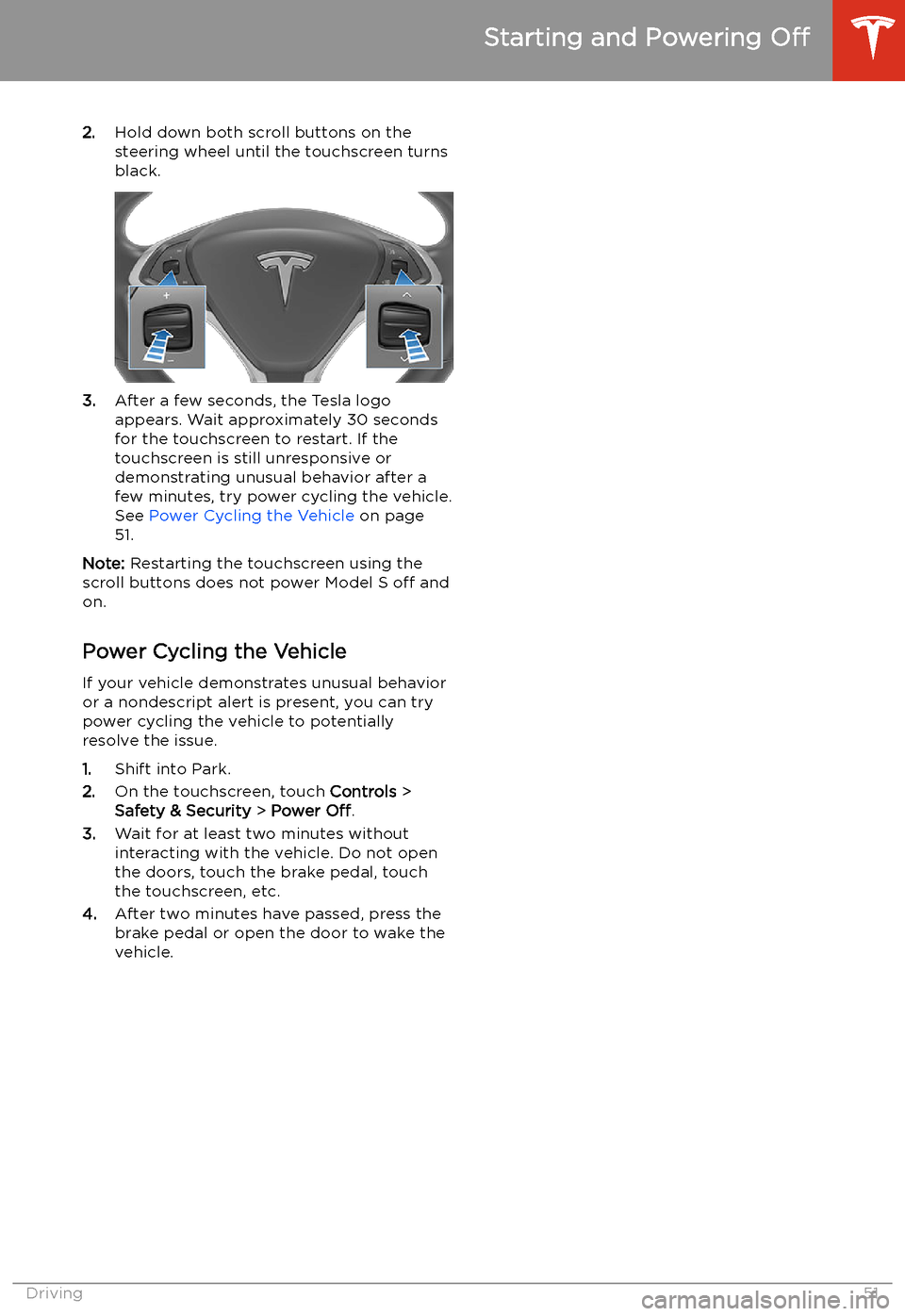
2.Hold down both scroll buttons on the
steering wheel until the touchscreen turns
black.
3. After a few seconds, the Tesla logo
appears. Wait approximately 30 seconds
for the touchscreen to restart. If the
touchscreen is still unresponsive or
demonstrating unusual behavior after a
few minutes, try power cycling the vehicle.
See Power Cycling the Vehicle on page
51.
Note: Restarting the touchscreen using the
scroll buttons does not power Model S off and
on.
Power Cycling the Vehicle
If your vehicle demonstrates unusual behavior or a nondescript alert is present, you can try
power cycling the vehicle to potentially
resolve the issue.
1. Shift into Park.
2. On the touchscreen, touch Controls >
Safety & Security > Power Off.
3. Wait for at least two minutes without
interacting with the vehicle. Do not open
the doors, touch the brake pedal, touch the touchscreen, etc.
4. After two minutes have passed, press the
brake pedal or open the door to wake the
vehicle.
Starting and Powering Off
Driving51
Page 63 of 226
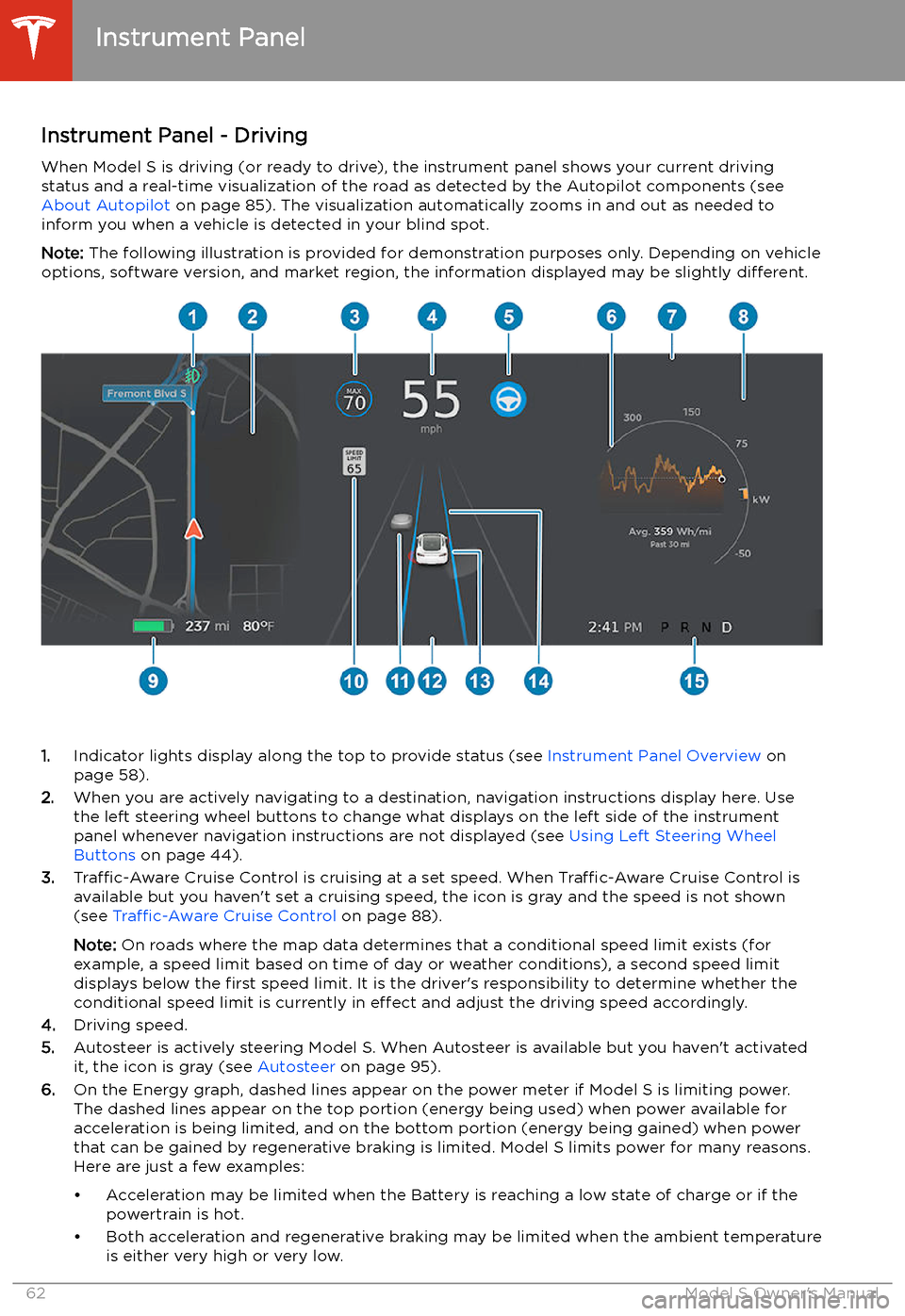
Instrument Panel - DrivingWhen Model S is driving (or ready to drive), the instrument panel shows your current drivingstatus and a real-time visualization of the road as detected by the Autopilot components (see
About Autopilot on page 85). The visualization automatically zooms in and out as needed to
inform you when a vehicle is detected in your blind spot.
Note: The following illustration is provided for demonstration purposes only. Depending on vehicle
options, software version, and market region, the information displayed may be slightly different.
1.Indicator lights display along the top to provide status (see Instrument Panel Overview on
page 58).
2. When you are actively navigating to a destination, navigation instructions display here. Use
the left steering wheel buttons to change what displays on the left side of the instrument
panel whenever navigation instructions are not displayed (see Using Left Steering Wheel
Buttons on page 44).
3. Traffic-Aware Cruise Control is cruising at a set speed. When Traffic-Aware Cruise Control is
available but you haven
Page 146 of 226
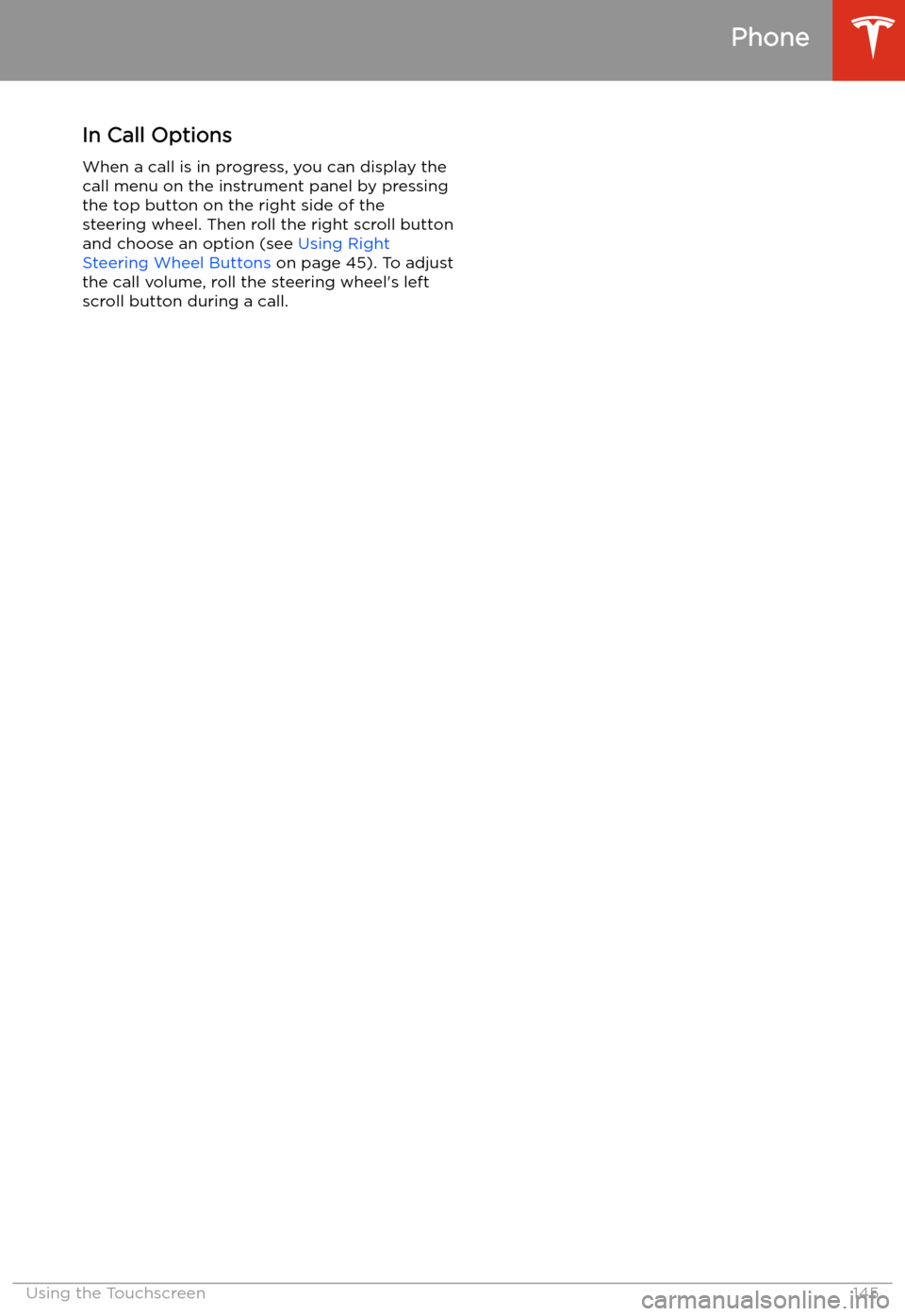
In Call OptionsWhen a call is in progress, you can display the
call menu on the instrument panel by pressing
the top button on the right side of the steering wheel. Then roll the right scroll button
and choose an option (see Using Right
Steering Wheel Buttons on page 45). To adjust
the call volume, roll the steering wheel
Page 220 of 226
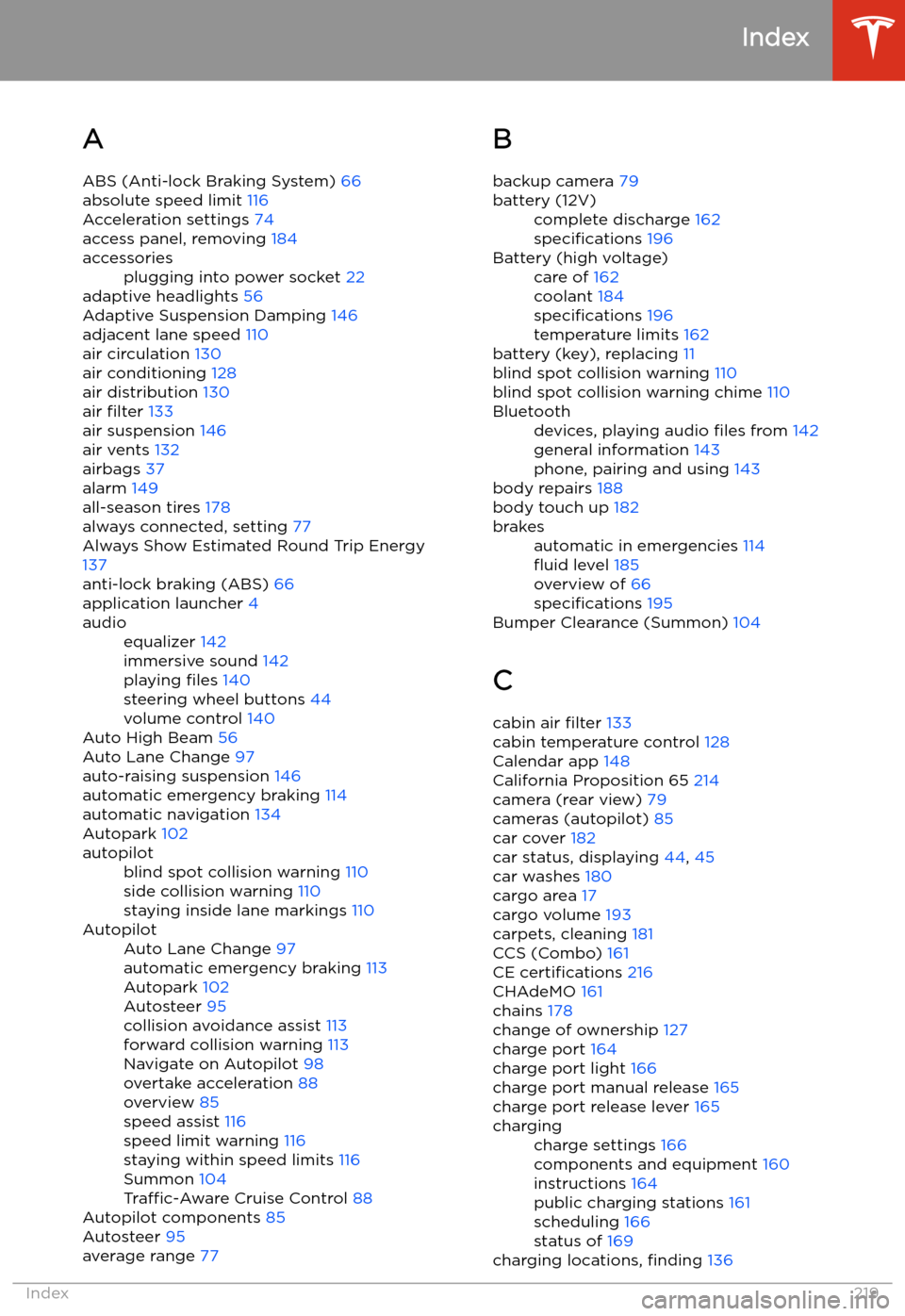
Index
A ABS (Anti-lock Braking System) 66
absolute speed limit 116
Acceleration settings 74
access panel, removing 184
accessoriesplugging into power socket 22
adaptive headlights 56
Adaptive Suspension Damping 146
adjacent lane speed 110
air circulation 130
air conditioning 128
air distribution 130
air filter 133
air suspension 146
air vents 132
airbags 37
alarm 149
all-season tires 178
always connected, setting 77
Always Show Estimated Round Trip Energy 137
anti-lock braking (ABS) 66
application launcher 4
audioequalizer 142
immersive sound 142
playing files 140
steering wheel buttons 44
volume control 140
Auto High Beam 56
Auto Lane Change 97
auto-raising suspension 146
automatic emergency braking 114
automatic navigation 134
Autopark 102
autopilotblind spot collision warning 110
side collision warning 110
staying inside lane markings 110AutopilotAuto Lane Change 97
automatic emergency braking 113
Autopark 102
Autosteer 95
collision avoidance assist 113
forward collision warning 113
Navigate on Autopilot 98
overtake acceleration 88
overview 85
speed assist 116
speed limit warning 116
staying within speed limits 116
Summon 104
Traffic-Aware Cruise Control 88
Autopilot components 85
Autosteer 95
average range 77
B
backup camera 79battery (12V)complete discharge 162
specifications 196Battery (high voltage)care of 162
coolant 184
specifications 196
temperature limits 162
battery (key), replacing 11
blind spot collision warning 110
blind spot collision warning chime 110
Bluetoothdevices, playing audio files from 142
general information 143
phone, pairing and using 143
body repairs 188
body touch up 182
brakesautomatic in emergencies 114
Page 223 of 226
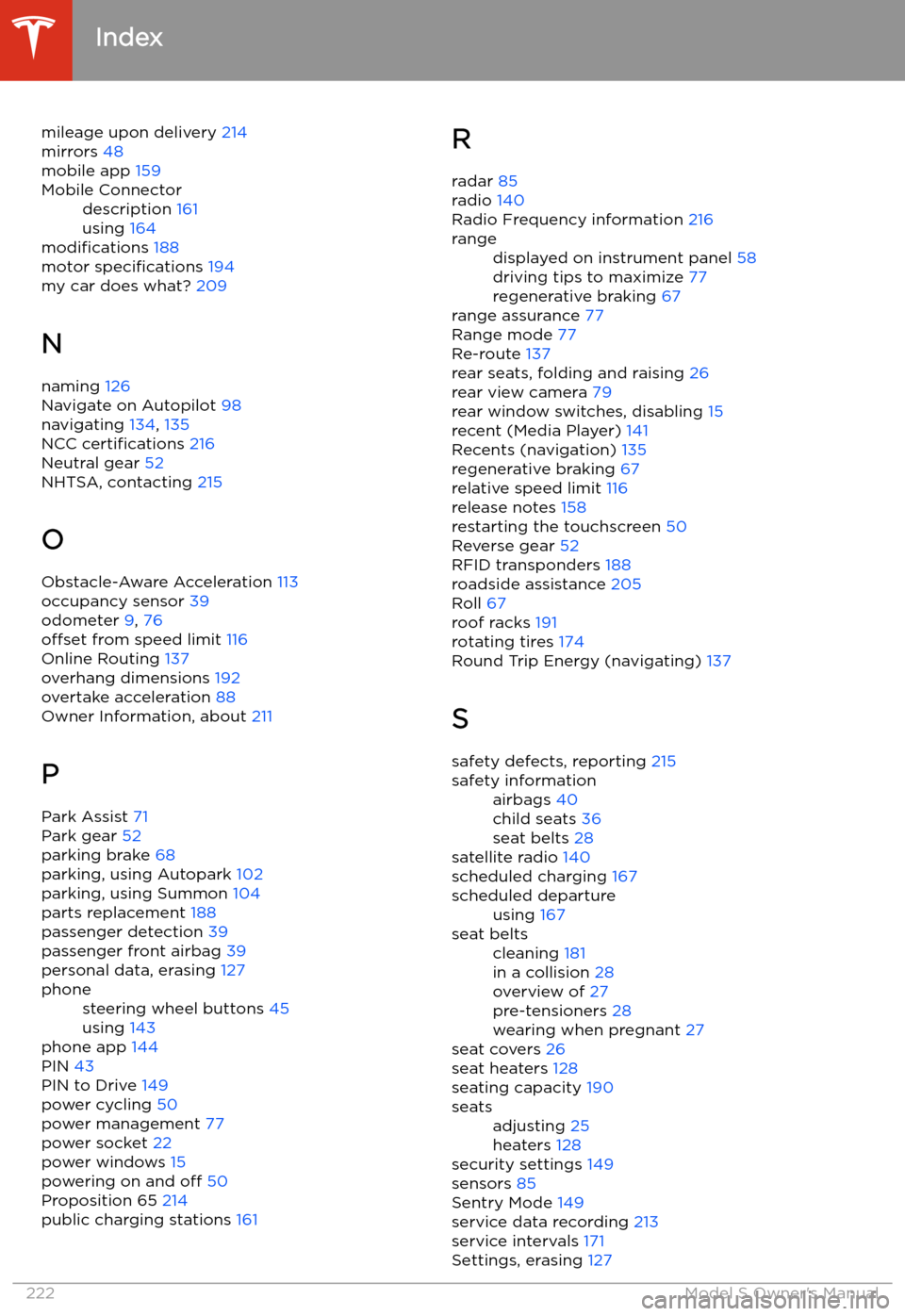
mileage upon delivery 214
mirrors 48
mobile app 159Mobile Connectordescription 161
using 164
modifications 188
motor specifications 194
my car does what? 209
N naming 126
Navigate on Autopilot 98
navigating 134, 135
NCC certifications 216
Neutral gear 52
NHTSA, contacting 215
O Obstacle-Aware Acceleration 113
occupancy sensor 39
odometer 9, 76
offset from speed limit 116
Online Routing 137
overhang dimensions 192
overtake acceleration 88
Owner Information, about 211
P
Park Assist 71
Park gear 52
parking brake 68
parking, using Autopark 102
parking, using Summon 104
parts replacement 188
passenger detection 39
passenger front airbag 39
personal data, erasing 127
phonesteering wheel buttons 45
using 143
phone app 144
PIN 43
PIN to Drive 149
power cycling 50
power management 77
power socket 22
power windows 15
powering on and off 50
Proposition 65 214
public charging stations 161
R
radar 85
radio 140
Radio Frequency information 216rangedisplayed on instrument panel 58
driving tips to maximize 77
regenerative braking 67
range assurance 77
Range mode 77
Re-route 137
rear seats, folding and raising 26
rear view camera 79
rear window switches, disabling 15
recent (Media Player) 141
Recents (navigation) 135
regenerative braking 67
relative speed limit 116
release notes 158
restarting the touchscreen 50
Reverse gear 52
RFID transponders 188
roadside assistance 205
Roll 67
roof racks 191
rotating tires 174
Round Trip Energy (navigating) 137
S safety defects, reporting 215
safety informationairbags 40
child seats 36
seat belts 28
satellite radio 140
scheduled charging 167
scheduled departureusing 167seat beltscleaning 181
in a collision 28
overview of 27
pre-tensioners 28
wearing when pregnant 27
seat covers 26
seat heaters 128
seating capacity 190
seatsadjusting 25
heaters 128
security settings 149
sensors 85
Sentry Mode 149
service data recording 213
service intervals 171
Settings, erasing 127
Index
222Model S Owner
Page 224 of 226
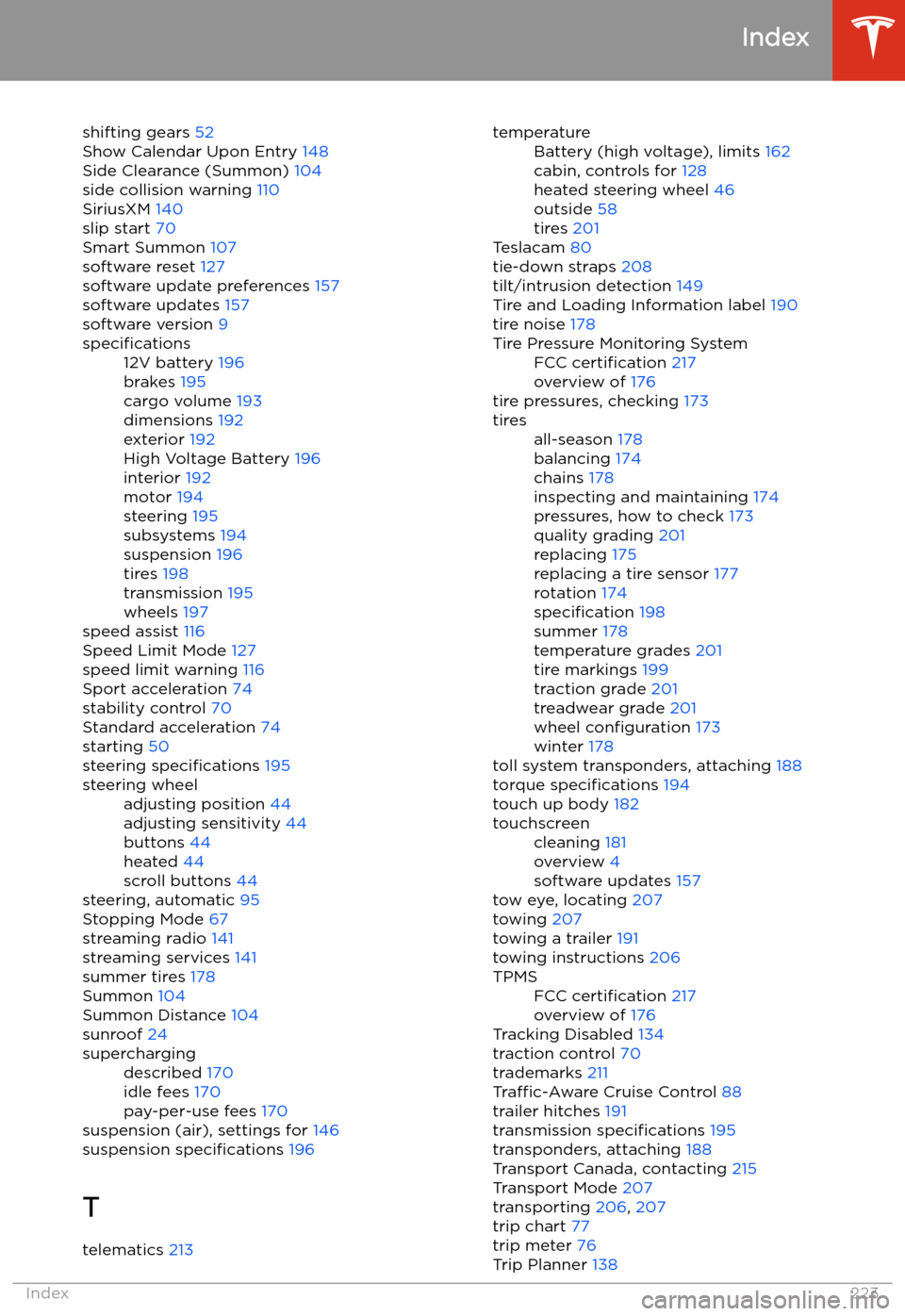
shifting gears 52
Show Calendar Upon Entry 148
Side Clearance (Summon) 104
side collision warning 110
SiriusXM 140
slip start 70
Smart Summon 107
software reset 127
software update preferences 157
software updates 157
software version 9specifications12V battery 196
brakes 195
cargo volume 193
dimensions 192
exterior 192
High Voltage Battery 196
interior 192
motor 194
steering 195
subsystems 194
suspension 196
tires 198
transmission 195
wheels 197
speed assist 116
Speed Limit Mode 127
speed limit warning 116
Sport acceleration 74
stability control 70
Standard acceleration 74
starting 50
steering specifications 195
steering wheeladjusting position 44
adjusting sensitivity 44
buttons 44
heated 44
scroll buttons 44
steering, automatic 95
Stopping Mode 67
streaming radio 141
streaming services 141
summer tires 178
Summon 104
Summon Distance 104
sunroof 24
superchargingdescribed 170
idle fees 170
pay-per-use fees 170
suspension (air), settings for 146
suspension specifications 196
T telematics 213
temperatureBattery (high voltage), limits 162
cabin, controls for 128
heated steering wheel 46
outside 58
tires 201
Teslacam 80
tie-down straps 208
tilt/intrusion detection 149
Tire and Loading Information label 190
tire noise 178
Tire Pressure Monitoring SystemFCC certification 217
overview of 176
tire pressures, checking 173
tiresall-season 178
balancing 174
chains 178
inspecting and maintaining 174
pressures, how to check 173
quality grading 201
replacing 175
replacing a tire sensor 177
rotation 174
specification 198
summer 178
temperature grades 201
tire markings 199
traction grade 201
treadwear grade 201
wheel configuration 173
winter 178
toll system transponders, attaching 188
torque specifications 194
touch up body 182
touchscreencleaning 181
overview 4
software updates 157
tow eye, locating 207
towing 207
towing a trailer 191
towing instructions 206
TPMSFCC certification 217
overview of 176
Tracking Disabled 134
traction control 70
trademarks 211
Traffic-Aware Cruise Control 88
trailer hitches 191
transmission specifications 195
transponders, attaching 188
Transport Canada, contacting 215
Transport Mode 207
transporting 206, 207
trip chart 77
trip meter 76
Trip Planner 138
Index
Index223