ESP TESLA MODEL S 2021 Owner´s Manual
[x] Cancel search | Manufacturer: TESLA, Model Year: 2021, Model line: MODEL S, Model: TESLA MODEL S 2021Pages: 281, PDF Size: 7.63 MB
Page 107 of 281
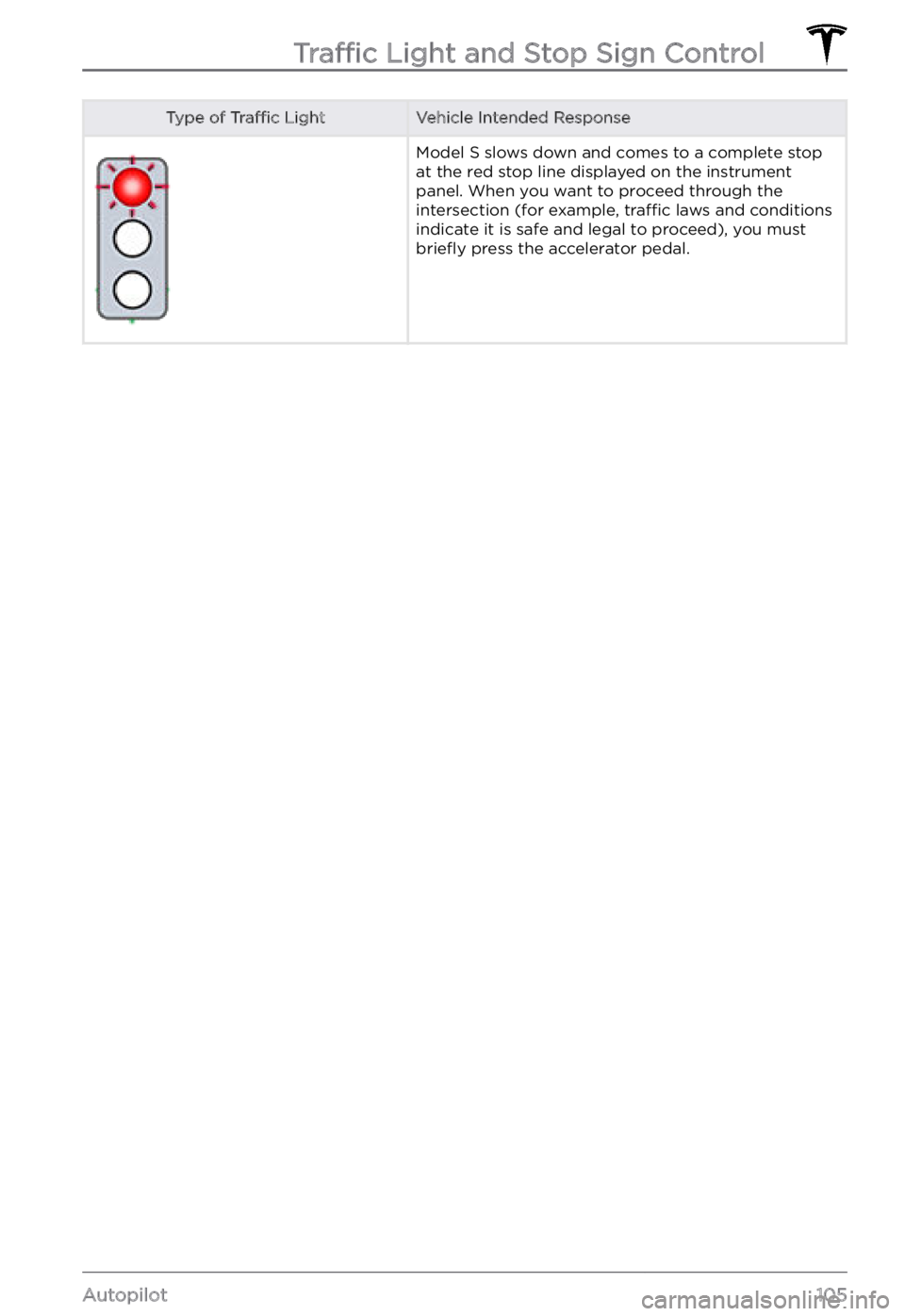
Type of Traffic LightVehicle Intended ResponseModel S slows down and comes to a complete stop
at the red stop line displayed on the instrument panel. When you want to proceed through the
intersection (for example, traffic laws and conditions
indicate it is safe and legal to proceed), you must
briefly press the accelerator pedal.
Traffic Light and Stop Sign Control
105Autopilot
Page 108 of 281
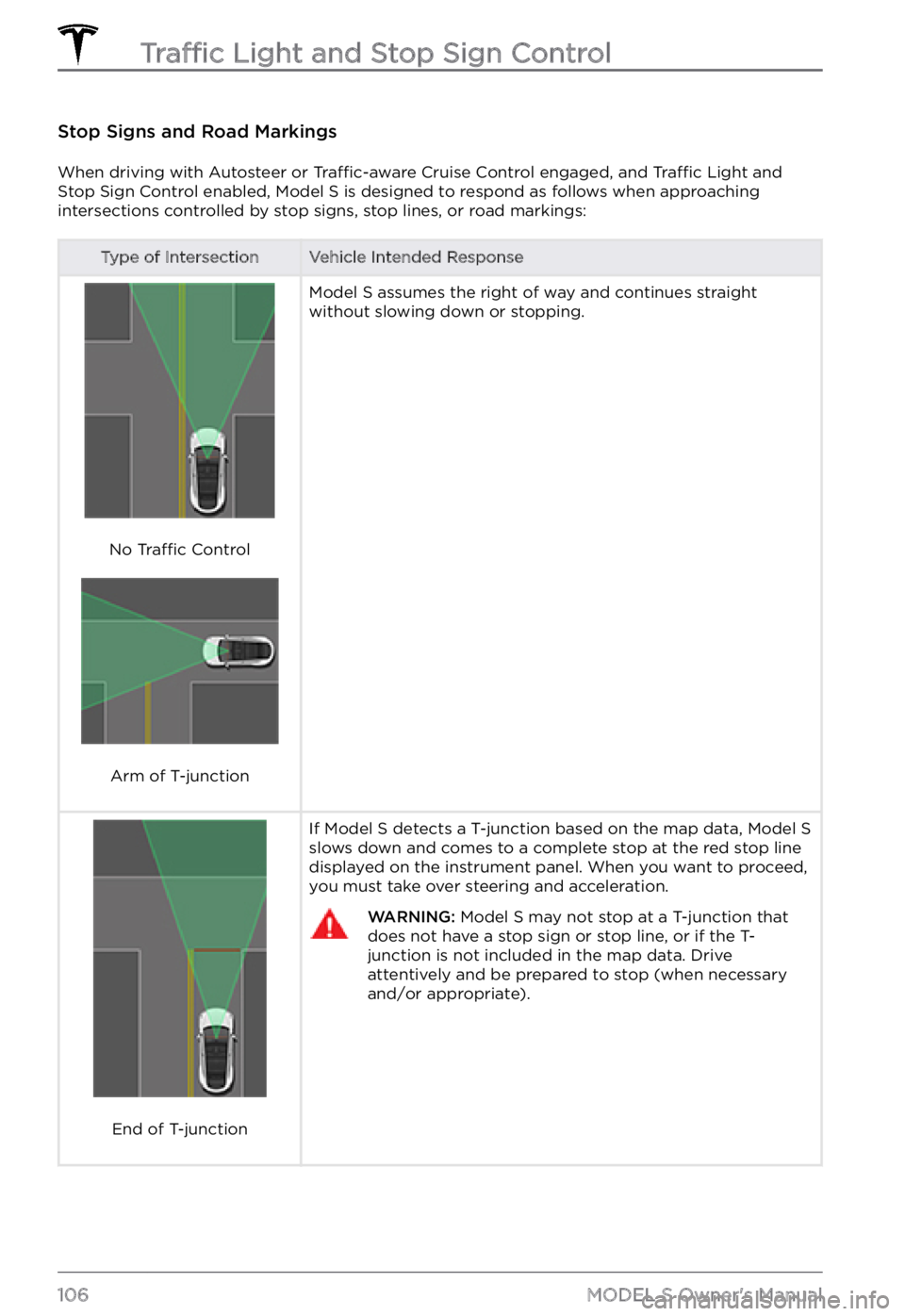
Stop Signs and Road Markings
When driving with Autosteer or Traffic-aware Cruise Control engaged, and Traffic Light and
Stop Sign Control enabled, Model S is designed to respond as follows when approaching
intersections controlled by stop signs, stop lines, or road markings:
Type of IntersectionVehicle Intended Response
No Traffic Control
Arm of T-junction
Model S assumes the right of way and continues straight
without slowing down or stopping.
End of T-junction
If Model S detects a T-junction based on the map data, Model S slows down and comes to a complete stop at the red stop line
displayed on the instrument panel. When you want to proceed,
you must take over steering and acceleration.
WARNING: Model S may not stop at a T-junction that does not have a stop sign or stop line, or if the T-junction is not included in the map data. Drive attentively and be prepared to stop (when necessary and/or appropriate).
Traffic Light and Stop Sign Control
106MODEL S Owner
Page 109 of 281
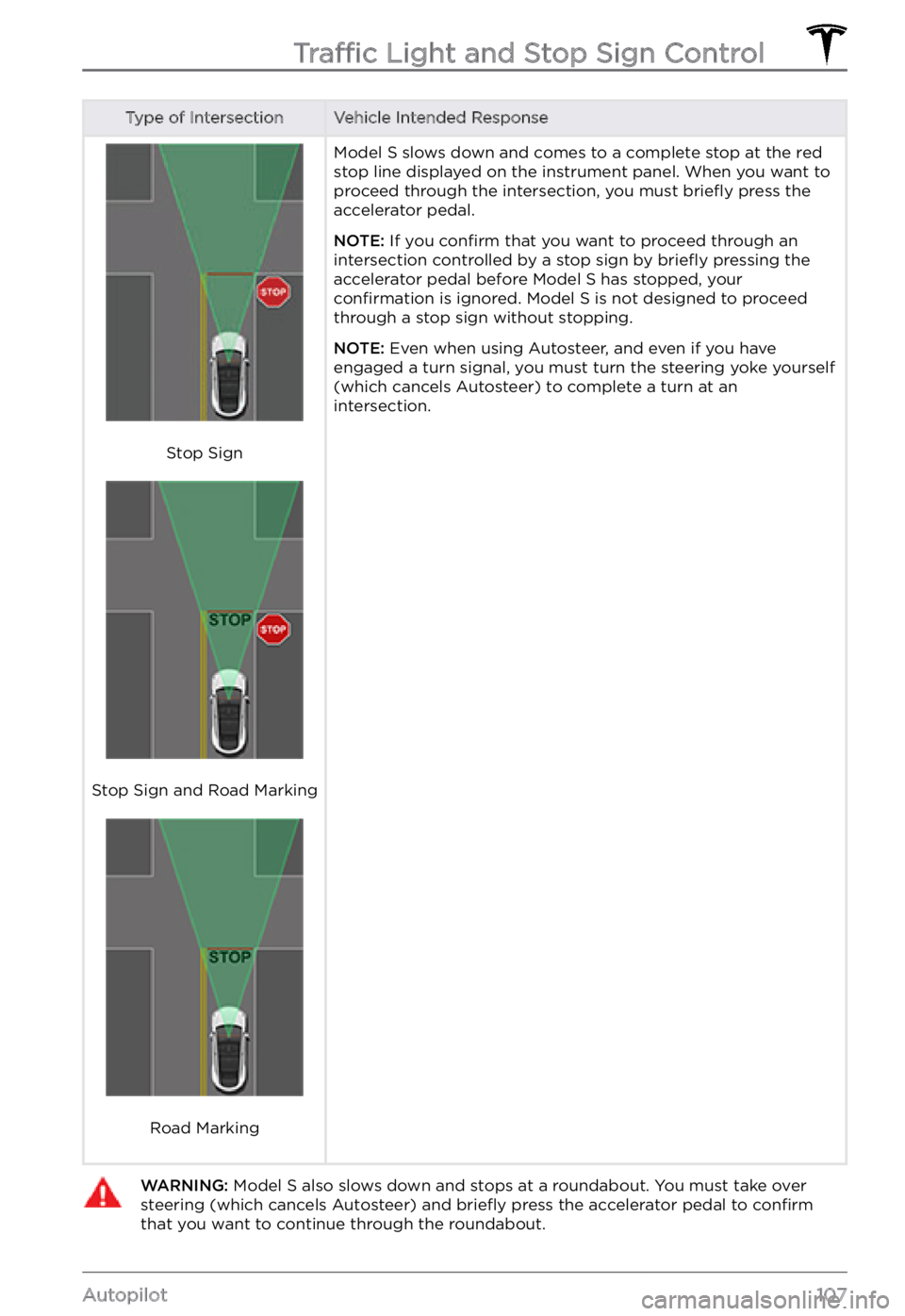
Type of IntersectionVehicle Intended Response
Stop Sign
Stop Sign and Road Marking
Road Marking
Model S slows down and comes to a complete stop at the red
stop line displayed on the instrument panel. When you want to
proceed through the intersection, you must briefly press the
accelerator pedal.
NOTE: If you confirm that you want to proceed through an
intersection controlled by a stop sign by briefly pressing the
accelerator pedal before Model S has stopped, your confirmation is ignored. Model S is not designed to proceed
through a stop sign without stopping.
NOTE: Even when using Autosteer, and even if you have
engaged a turn signal, you must turn the steering yoke yourself
(which cancels Autosteer) to complete a turn at an
intersection.
WARNING: Model S also slows down and stops at a roundabout. You must take over steering (which cancels Autosteer) and briefly press the accelerator pedal to confirm that you want to continue through the roundabout.Traffic Light and Stop Sign Control
107Autopilot
Page 119 of 281
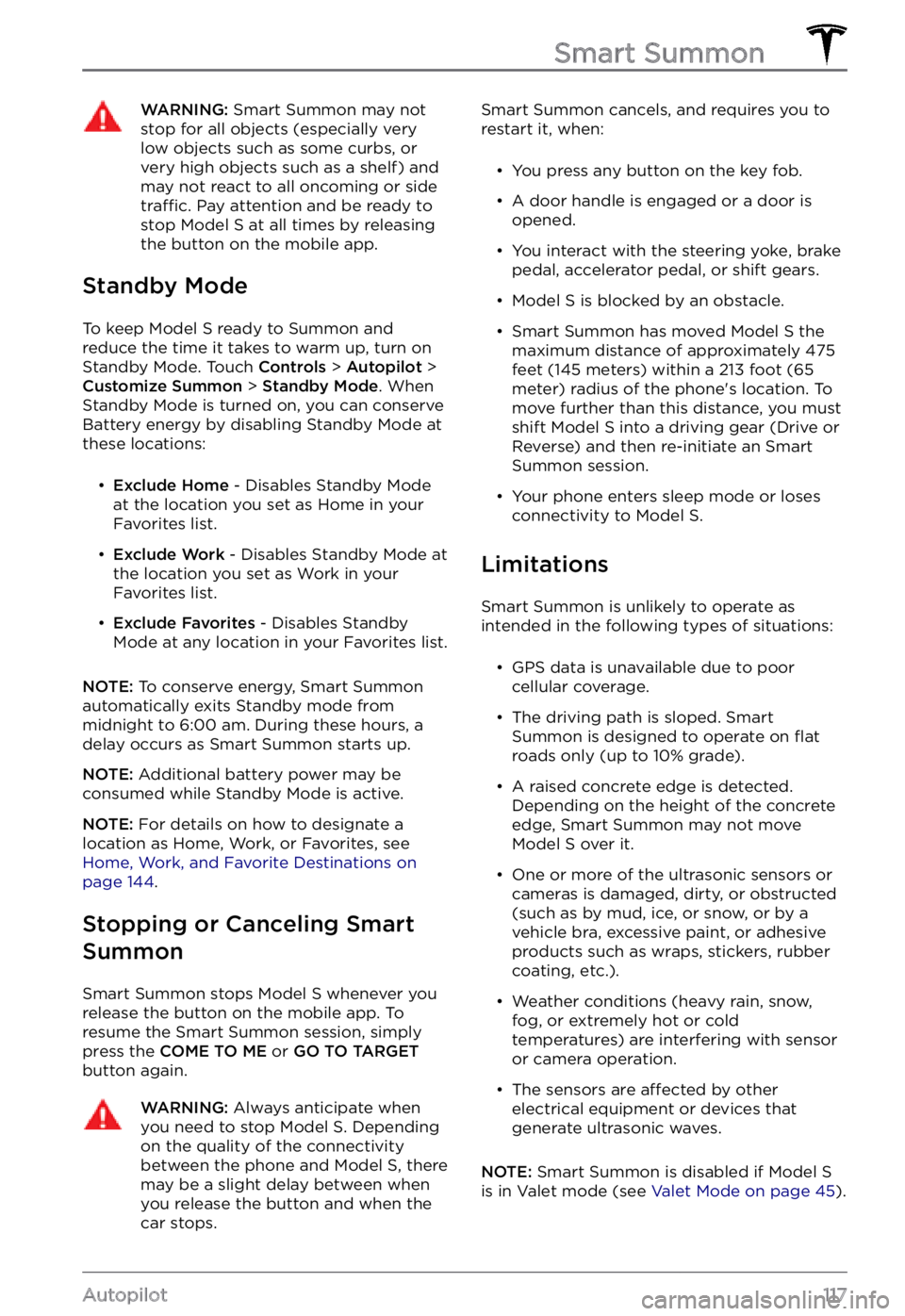
WARNING: Smart Summon may not stop for all objects (especially very low objects such as some curbs, or very high objects such as a shelf) and may not react to all oncoming or side traffic. Pay attention and be ready to stop Model S at all times by releasing the button on the mobile app.
Standby Mode
To keep Model S ready to Summon and
reduce the time it takes to warm up, turn on
Standby Mode. Touch
Controls > Autopilot > Customize Summon > Standby Mode. When
Standby Mode is turned on, you can conserve Battery energy by disabling Standby Mode at
these locations:
Page 121 of 281
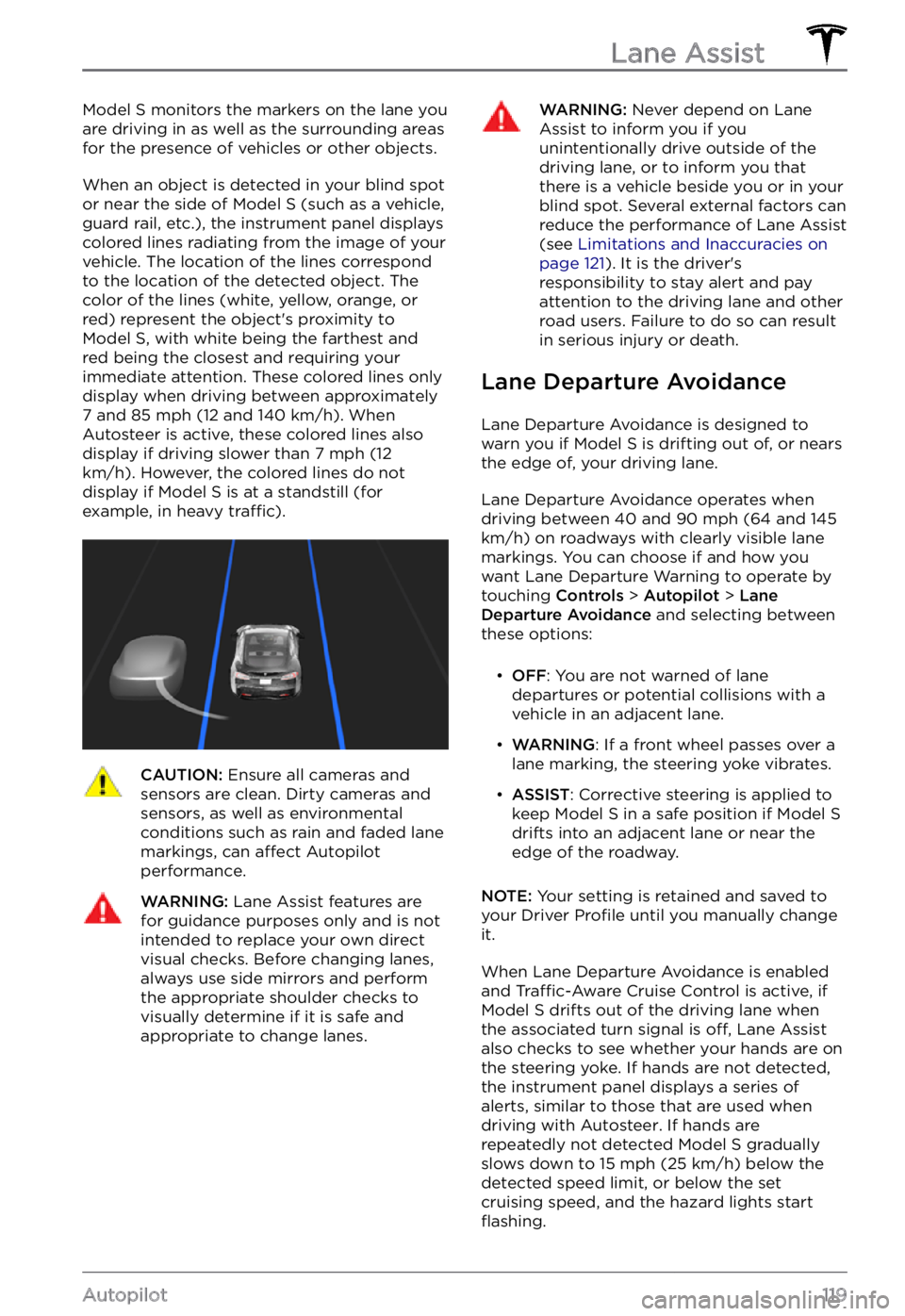
Model S monitors the markers on the lane you
are driving in as well as the surrounding areas for the presence of vehicles or other objects.
When an object is detected in your blind spot
or near the side of Model S (such as a vehicle,
guard rail, etc.), the instrument panel displays
colored lines radiating from the image of your
vehicle. The location of the lines correspond
to the location of the detected object. The
color of the lines (white, yellow, orange, or
red) represent the object
Page 140 of 281
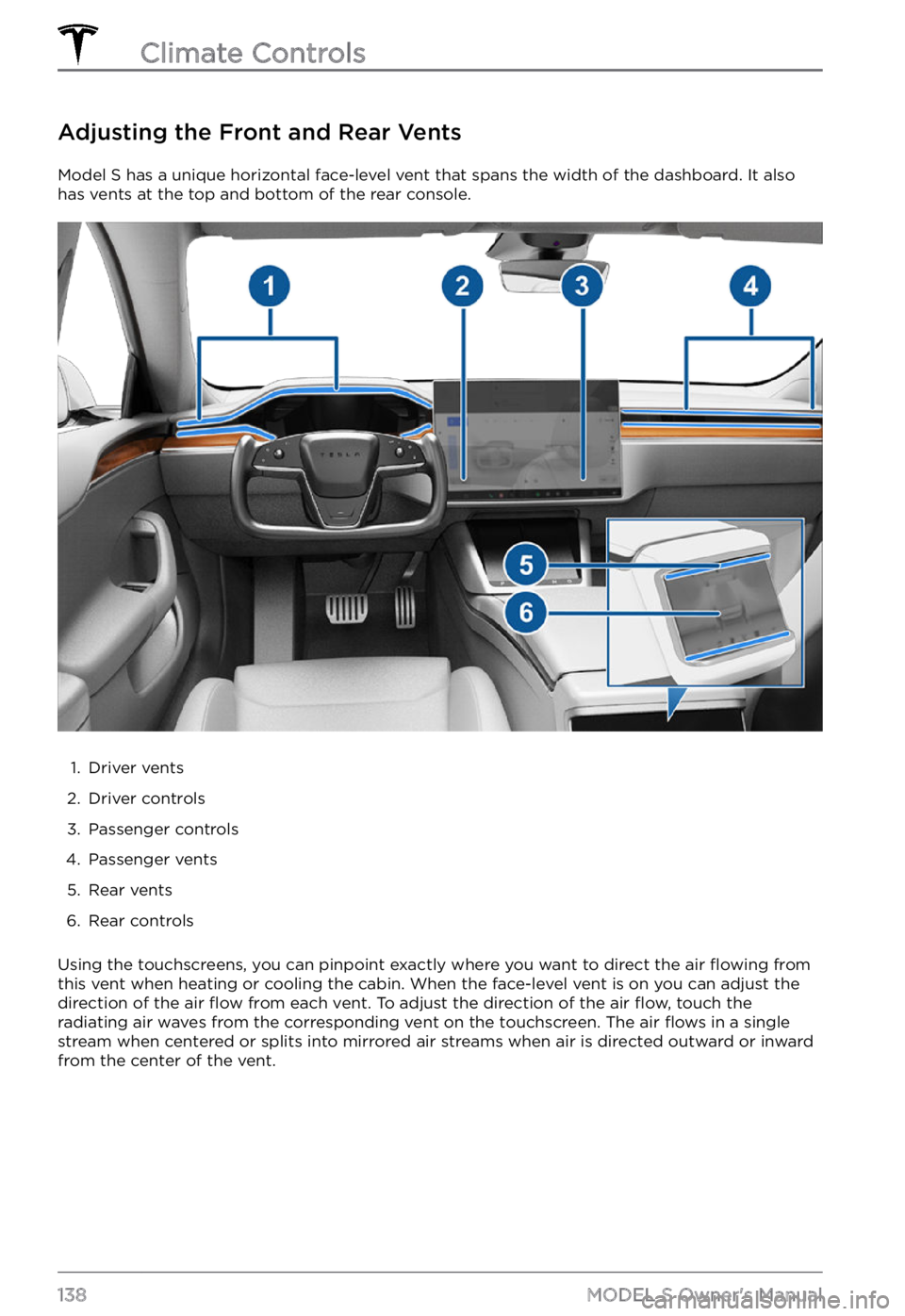
Adjusting the Front and Rear Vents
Model S has a unique horizontal face-level vent that spans the width of the dashboard. It also
has vents at the top and bottom of the rear console.
1.
Driver vents
2.
Driver controls
3.
Passenger controls
4.
Passenger vents
5.
Rear vents
6.
Rear controls
Using the touchscreens, you can pinpoint exactly where you want to direct the air flowing from
this vent when heating or cooling the cabin. When the face-level vent is on you can adjust the
direction of the air
flow from each vent. To adjust the direction of the air flow, touch the
radiating air waves from the corresponding vent on the touchscreen. The air flows in a single
stream when centered or splits into mirrored air streams when air is directed outward or inward
from the center of the vent.
Climate Controls
138MODEL S Owner
Page 163 of 281
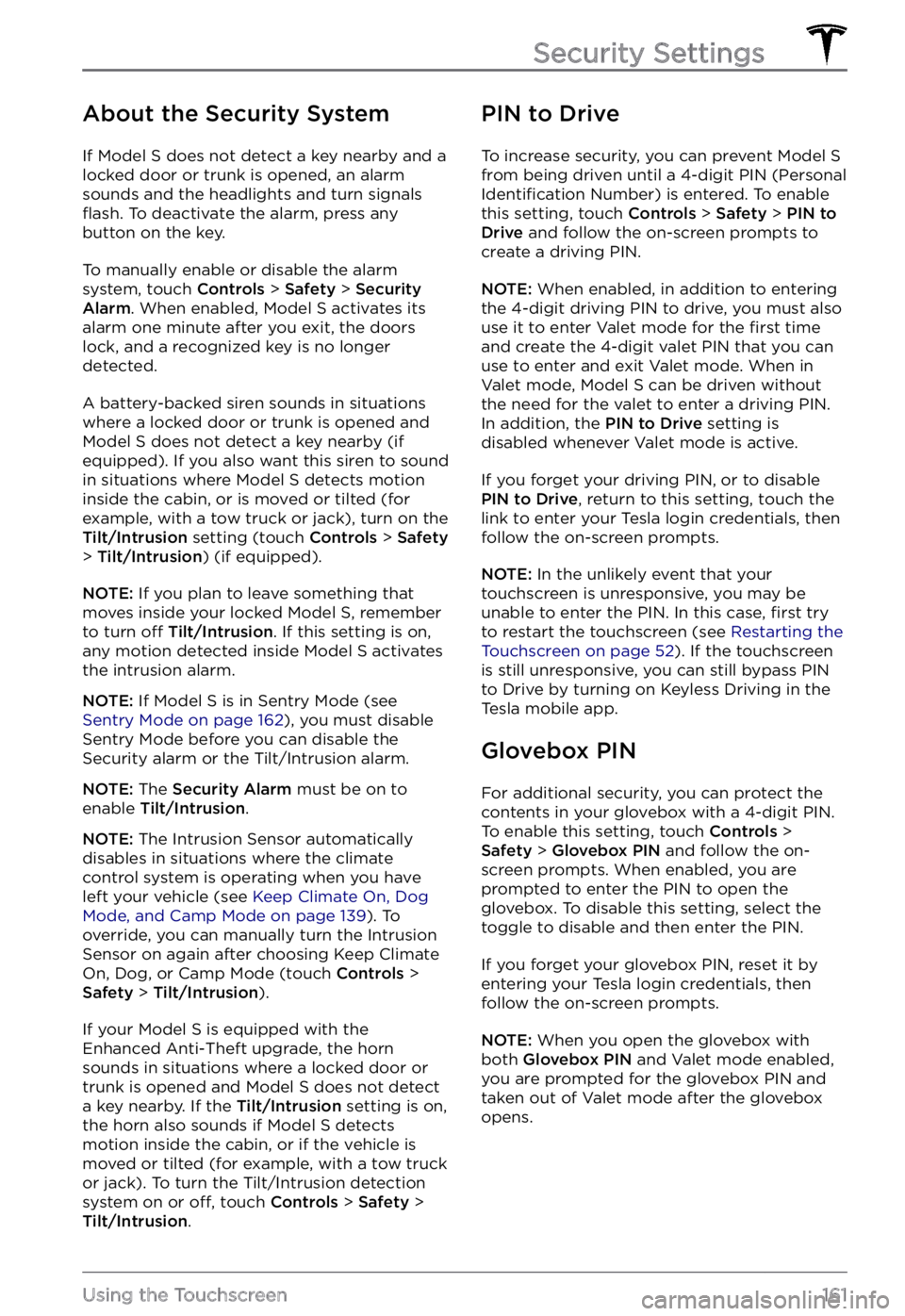
About the Security System
If Model S does not detect a key nearby and a
locked door or trunk is opened, an alarm
sounds and the headlights and turn signals
flash. To deactivate the alarm, press any
button on the key.
To manually enable or disable the alarm
system, touch Controls > Safety > Security Alarm. When enabled, Model S activates its
alarm one minute after you exit, the doors
lock, and a recognized key is no longer
detected.
A battery-backed siren sounds in situations where a locked door or trunk is opened and
Model S does not detect a key nearby (if
equipped). If you also want this siren to sound
in situations where
Model S detects motion
inside the cabin, or is moved or tilted (for
example, with a tow truck or jack), turn on the
Tilt/Intrusion setting (touch Controls > Safety > Tilt/Intrusion) (if equipped).
NOTE: If you plan to leave something that
moves inside your locked Model S, remember
to turn off Tilt/Intrusion. If this setting is on,
any motion detected inside Model S activates
the intrusion alarm.
NOTE: If Model S is in Sentry Mode (see Sentry Mode on page 162), you must disable
Sentry Mode before you can disable the
Security alarm or the Tilt/Intrusion alarm.
NOTE: The Security Alarm must be on to
enable Tilt/Intrusion.
NOTE: The Intrusion Sensor automatically
disables in situations where the climate
control system is operating when you have
left your vehicle (see
Keep Climate On, Dog Mode, and Camp Mode on page 139). To
override, you can manually turn the Intrusion
Sensor on again after choosing Keep Climate On, Dog, or Camp Mode (touch
Controls > Safety > Tilt/Intrusion).
If your Model S is equipped with the
Enhanced Anti-Theft upgrade, the horn
sounds in situations where a locked door or trunk is opened and
Model S does not detect
a key nearby. If the Tilt/Intrusion setting is on,
the horn also sounds if Model S detects
motion inside the cabin, or if the vehicle is moved or tilted (for example, with a tow truck
or jack). To turn the Tilt/Intrusion detection system on or
off, touch Controls > Safety > Tilt/Intrusion.
PIN to Drive
To increase security, you can prevent Model S from being driven until a 4-digit PIN (Personal Identification Number) is entered. To enable
this setting, touch Controls > Safety > PIN to Drive and follow the on-screen prompts to
create a driving PIN.
NOTE: When enabled, in addition to entering
the 4-digit driving PIN to drive, you must also
use it to enter Valet mode for the
first time
and create the 4-digit valet PIN that you can
use to enter and exit Valet mode. When in
Valet mode,
Model S can be driven without
the need for the valet to enter a driving PIN.
In addition, the
PIN to Drive setting is
disabled whenever Valet mode is active.
If you forget your driving PIN, or to disable PIN to Drive, return to this setting, touch the
link to enter your Tesla login credentials, then
follow the on-screen prompts.
NOTE: In the unlikely event that your
touchscreen is unresponsive, you may be
unable to enter the PIN. In this case,
first try
to restart the touchscreen (see Restarting the Touchscreen on page 52). If the touchscreen
is still unresponsive, you can still bypass PIN
to Drive by turning on Keyless Driving in the
Tesla mobile app.
Glovebox PIN
For additional security, you can protect the contents in your glovebox with a 4-digit PIN. To enable this setting, touch
Controls > Safety > Glovebox PIN and follow the on-
screen prompts. When enabled, you are
prompted to enter the PIN to open the
glovebox. To disable this setting, select the
toggle to disable and then enter the PIN.
If you forget your glovebox PIN, reset it by
entering your Tesla login credentials, then
follow the on-screen prompts.
NOTE: When you open the glovebox with
both Glovebox PIN and Valet mode enabled,
you are prompted for the glovebox PIN and taken out of Valet mode after the glovebox
opens.
Security Settings
161Using the Touchscreen
Page 171 of 281
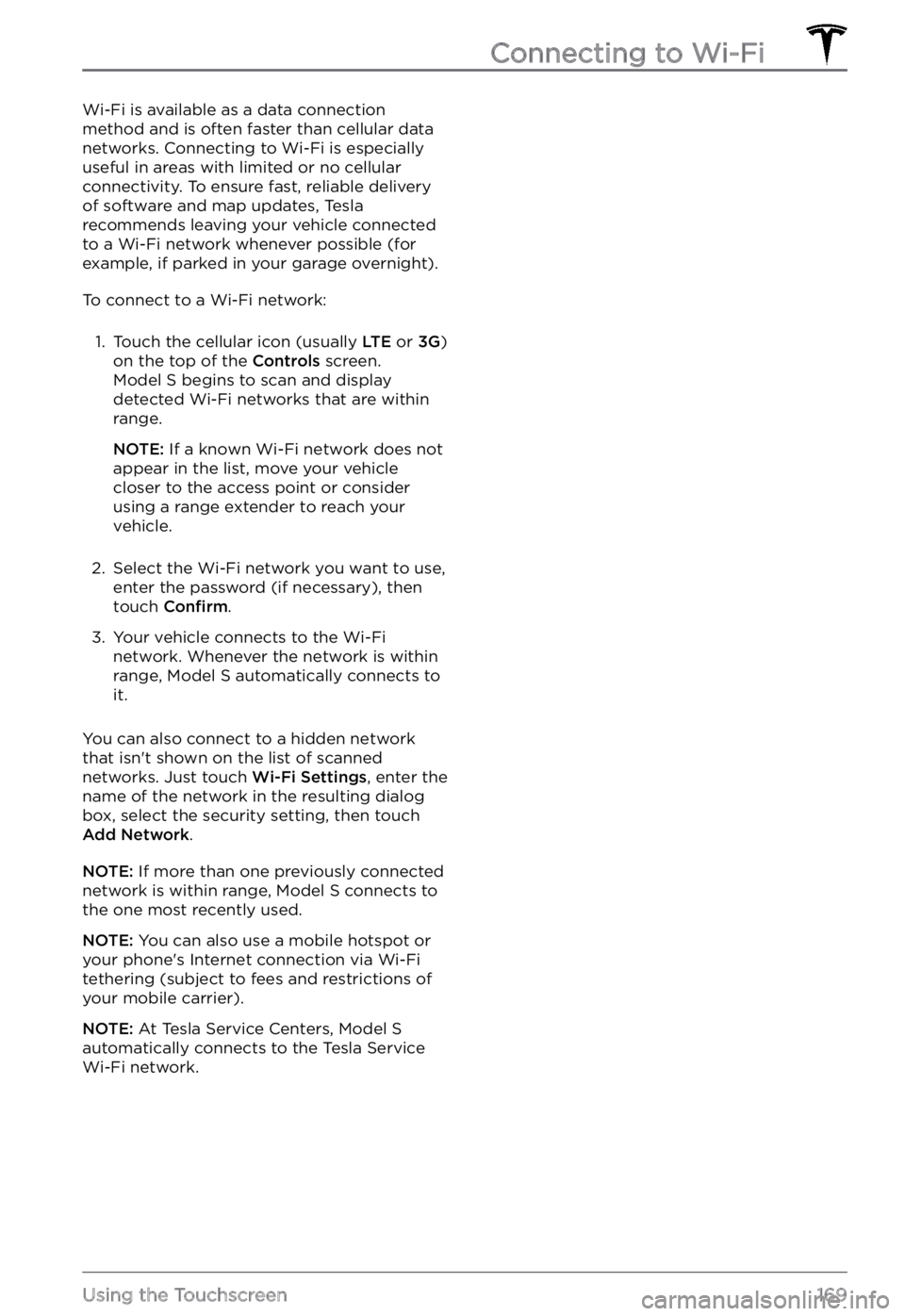
Wi-Fi is available as a data connection
method and is often faster than cellular data
networks. Connecting to Wi-Fi is especially
useful in areas with limited or no cellular
connectivity. To ensure fast, reliable delivery
of software and map updates, Tesla
recommends leaving your vehicle connected to a Wi-Fi network whenever possible (for
example, if parked in your garage overnight).
To connect to a Wi-Fi network:
1.
Touch the cellular icon (usually LTE or 3G)
on the top of the Controls screen. Model S begins to scan and display
detected Wi-Fi networks that are within
range.
NOTE: If a known Wi-Fi network does not
appear in the list, move your vehicle
closer to the access point or consider
using a range extender to reach your
vehicle.
2.
Select the Wi-Fi network you want to use,
enter the password (if necessary), then
touch
Confirm.
3.
Your vehicle connects to the Wi-Fi
network. Whenever the network is within
range,
Model S automatically connects to
it.
You can also connect to a hidden network
that isn
Page 177 of 281
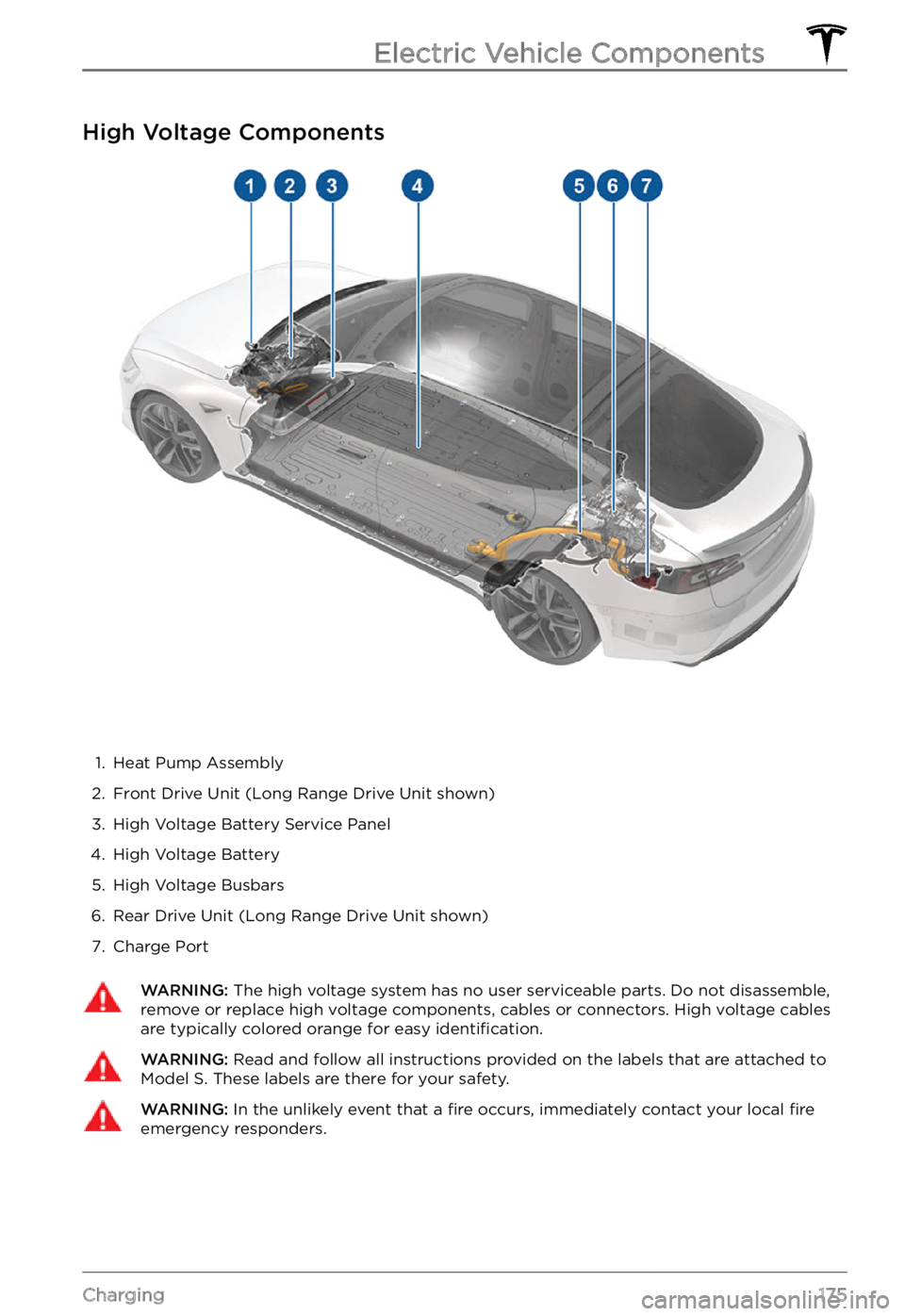
High Voltage Components
1.
Heat Pump Assembly
2.
Front Drive Unit (Long Range Drive Unit shown)
3.
High Voltage Battery Service Panel
4.
High Voltage Battery
5.
High Voltage Busbars
6.
Rear Drive Unit (Long Range Drive Unit shown)
7.
Charge Port
WARNING: The high voltage system has no user serviceable parts. Do not disassemble, remove or replace high voltage components, cables or connectors. High voltage cables are typically colored orange for easy identification.
WARNING: Read and follow all instructions provided on the labels that are attached to Model S. These labels are there for your safety.WARNING: In the unlikely event that a fire occurs, immediately contact your local fire emergency responders.
Electric Vehicle Components
175Charging
Page 196 of 281
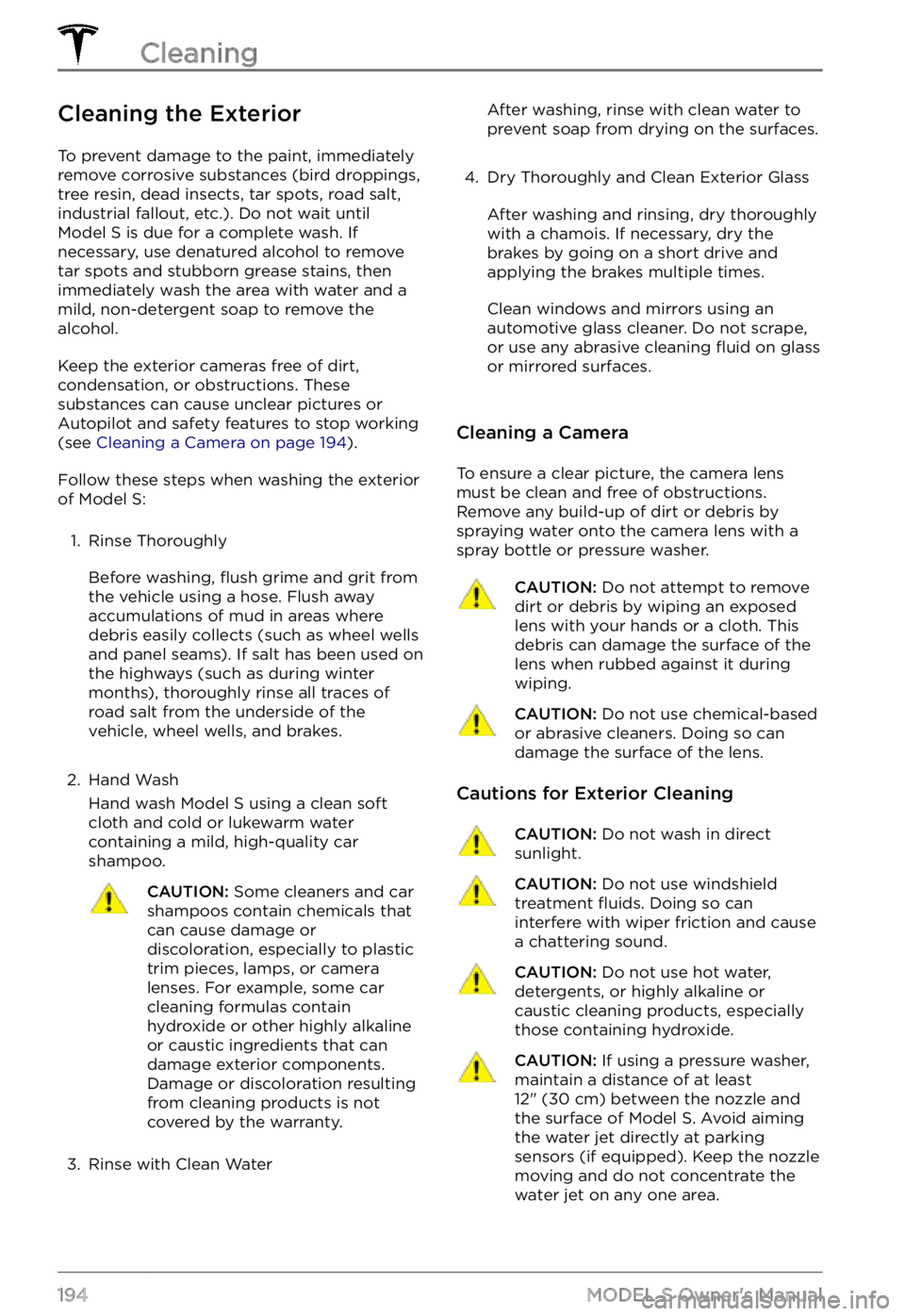
Cleaning the Exterior
To prevent damage to the paint, immediately
remove corrosive substances (bird droppings, tree resin, dead insects, tar spots, road salt,
industrial fallout, etc.). Do not wait until
Model S is due for a complete wash. If
necessary, use denatured alcohol to remove
tar spots and stubborn grease stains, then
immediately wash the area with water and a
mild, non-detergent soap to remove the alcohol.
Keep the exterior cameras free of dirt,
condensation, or obstructions. These
substances can cause unclear pictures or
Autopilot and safety features to stop working
(see
Cleaning a Camera on page 194).
Follow these steps when washing the exterior
of Model S:
1.
Rinse Thoroughly
Before washing, flush grime and grit from
the vehicle using a hose. Flush away
accumulations of mud in areas where
debris easily collects (such as wheel wells
and panel seams). If salt has been used on the highways (such as during winter months), thoroughly rinse all traces of road salt from the underside of the vehicle, wheel wells, and brakes.
2.
Hand Wash
Hand wash Model S using a clean soft
cloth and cold or lukewarm water
containing a mild, high-quality car shampoo.
CAUTION: Some cleaners and car shampoos contain chemicals that can cause damage or discoloration, especially to plastic trim pieces, lamps, or camera lenses. For example, some car cleaning formulas contain hydroxide or other highly alkaline or caustic ingredients that can damage exterior components. Damage or discoloration resulting from cleaning products is not covered by the warranty.
3.
Rinse with Clean Water
After washing, rinse with clean water to
prevent soap from drying on the surfaces.4.
Dry Thoroughly and Clean Exterior Glass
After washing and rinsing, dry thoroughly
with a chamois. If necessary, dry the
brakes by going on a short drive and applying the brakes multiple times.
Clean windows and mirrors using an
automotive glass cleaner. Do not scrape,
or use any abrasive cleaning
fluid on glass
or mirrored surfaces.
Cleaning a Camera
To ensure a clear picture, the camera lens
must be clean and free of obstructions.
Remove any build-up of dirt or debris by
spraying water onto the camera lens with a
spray bottle or pressure washer.
CAUTION: Do not attempt to remove dirt or debris by wiping an exposed lens with your hands or a cloth. This debris can damage the surface of the lens when rubbed against it during wiping.
CAUTION: Do not use chemical-based or abrasive cleaners. Doing so can damage the surface of the lens.
Cautions for Exterior Cleaning
CAUTION: Do not wash in direct sunlight.CAUTION: Do not use windshield treatment fluids. Doing so can interfere with wiper friction and cause a chattering sound.
CAUTION: Do not use hot water, detergents, or highly alkaline or caustic cleaning products, especially those containing hydroxide.
CAUTION: If using a pressure washer, maintain a distance of at least 12" (30 cm) between the nozzle and the surface of Model S. Avoid aiming the water jet directly at parking sensors (if equipped). Keep the nozzle moving and do not concentrate the water jet on any one area.
Cleaning
194MODEL S Owner