ESP TESLA MODEL S 2021 Owner´s Manual
[x] Cancel search | Manufacturer: TESLA, Model Year: 2021, Model line: MODEL S, Model: TESLA MODEL S 2021Pages: 281, PDF Size: 7.63 MB
Page 29 of 281
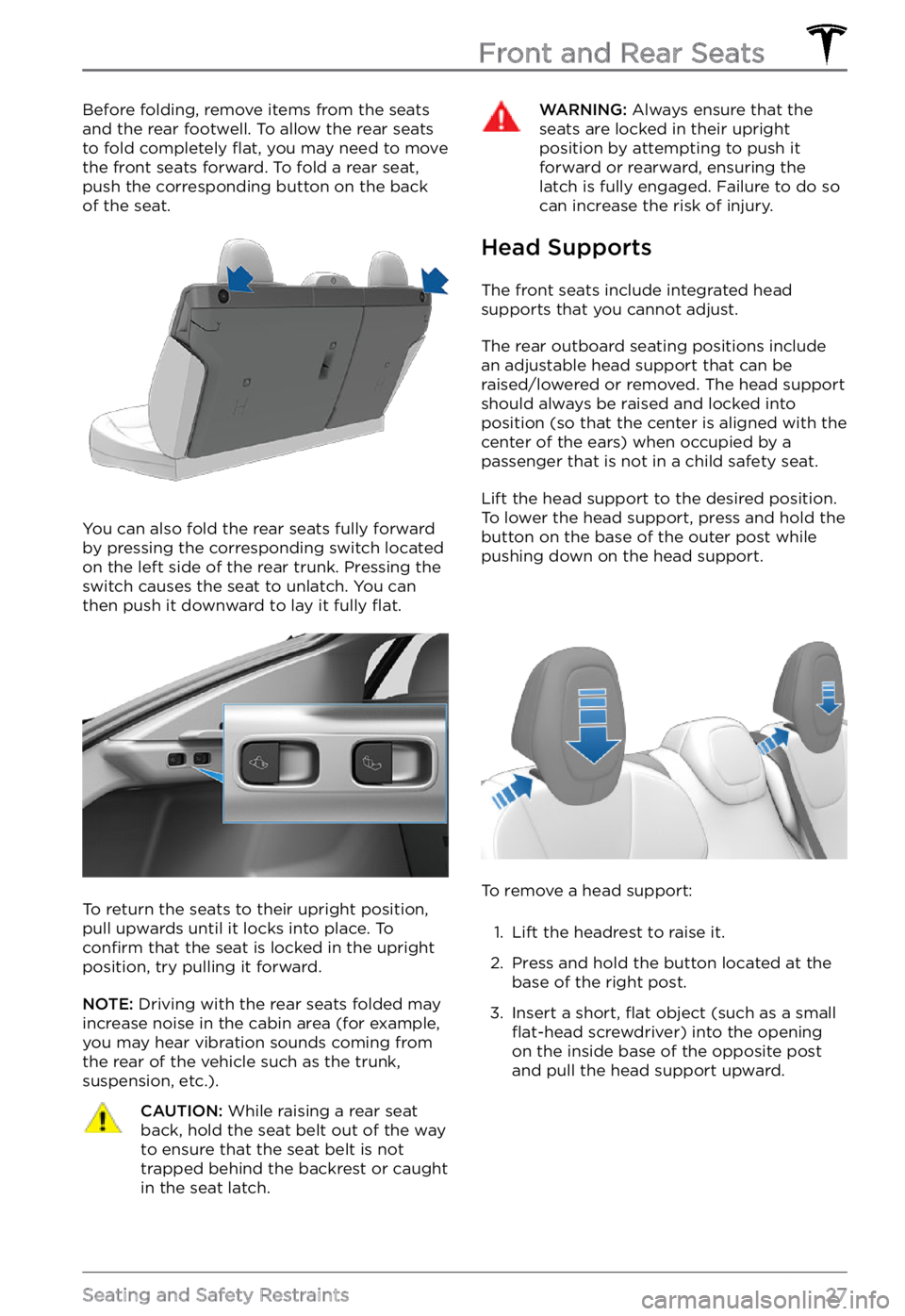
Before folding, remove items from the seats
and the rear footwell. To allow the rear seats
to fold completely
flat, you may need to move
the front seats forward. To fold a rear seat,
push the corresponding button on the back
of the seat.
You can also fold the rear seats fully forward
by pressing the corresponding switch located on the left side of the rear trunk. Pressing the
switch causes the seat to unlatch. You can
then push it downward to lay it fully
flat.
To return the seats to their upright position,
pull upwards until it locks into place. To
confirm that the seat is locked in the upright
position, try pulling it forward.
NOTE: Driving with the rear seats folded may
increase noise in the cabin area (for example,
you may hear vibration sounds coming from
the rear of the vehicle such as the trunk, suspension, etc.).
CAUTION: While raising a rear seat back, hold the seat belt out of the way to ensure that the seat belt is not trapped behind the backrest or caught in the seat latch.
WARNING: Always ensure that the seats are locked in their upright position by attempting to push it forward or rearward, ensuring the latch is fully engaged. Failure to do so can increase the risk of injury.
Head Supports
The front seats include integrated head
supports that you cannot adjust.
The rear outboard seating positions include
an adjustable head support that can be raised/lowered or removed. The head support
should always be raised and locked into
position (so that the center is aligned with the
center of the ears) when occupied by a
passenger that is not in a child safety seat.
Lift the head support to the desired position. To lower the head support, press and hold the
button on the base of the outer post while
pushing down on the head support.
To remove a head support:
1.
Lift the headrest to raise it.
2.
Press and hold the button located at the
base of the right post.
3.
Insert a short, flat object (such as a small flat-head screwdriver) into the opening
on the inside base of the opposite post
and pull the head support upward.
Front and Rear Seats
27Seating and Safety Restraints
Page 54 of 281
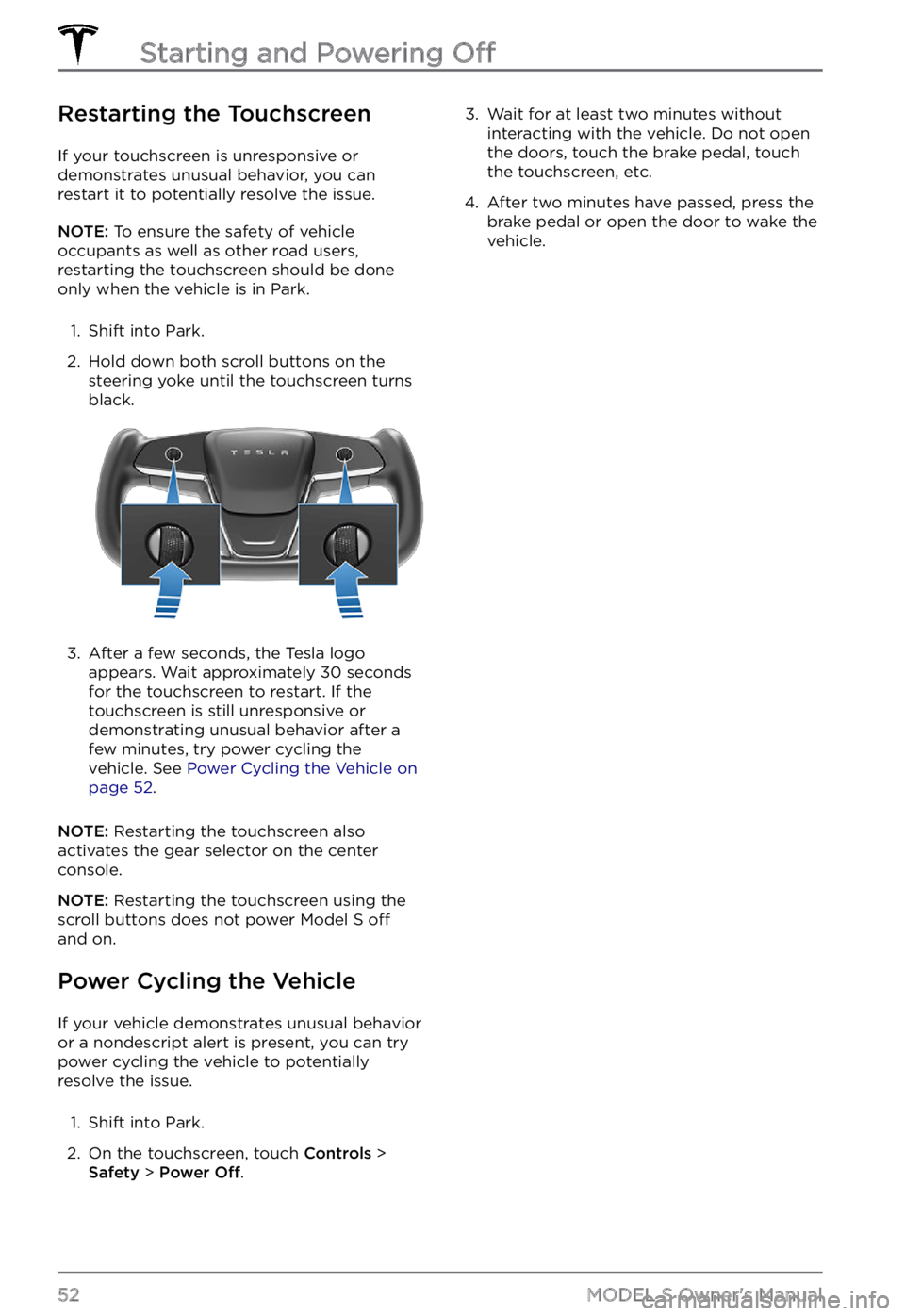
Restarting the Touchscreen
If your touchscreen is unresponsive or demonstrates unusual behavior, you can restart it to potentially resolve the issue.
NOTE: To ensure the safety of vehicle
occupants as well as other road users,
restarting the touchscreen should be done
only when the vehicle is in Park.
1.
Shift into Park.
2.
Hold down both scroll buttons on the steering yoke until the touchscreen turns
black.
3.
After a few seconds, the Tesla logo
appears. Wait approximately 30 seconds
for the touchscreen to restart. If the
touchscreen is still unresponsive or demonstrating unusual behavior after a
few minutes, try power cycling the
vehicle. See
Power Cycling the Vehicle on page 52.
NOTE: Restarting the touchscreen also
activates the gear selector on the center console.
NOTE: Restarting the touchscreen using the
scroll buttons does not power Model S off
and on.
Power Cycling the Vehicle
If your vehicle demonstrates unusual behavior
or a nondescript alert is present, you can try
power cycling the vehicle to potentially
resolve the issue.
1.
Shift into Park.
2.
On the touchscreen, touch Controls > Safety > Power Off.
3. Wait for at least two minutes without
interacting with the vehicle. Do not open
the doors, touch the brake pedal, touch
the touchscreen, etc.4.
After two minutes have passed, press the
brake pedal or open the door to wake the vehicle.
Starting and Powering Off
52MODEL S Owner
Page 69 of 281
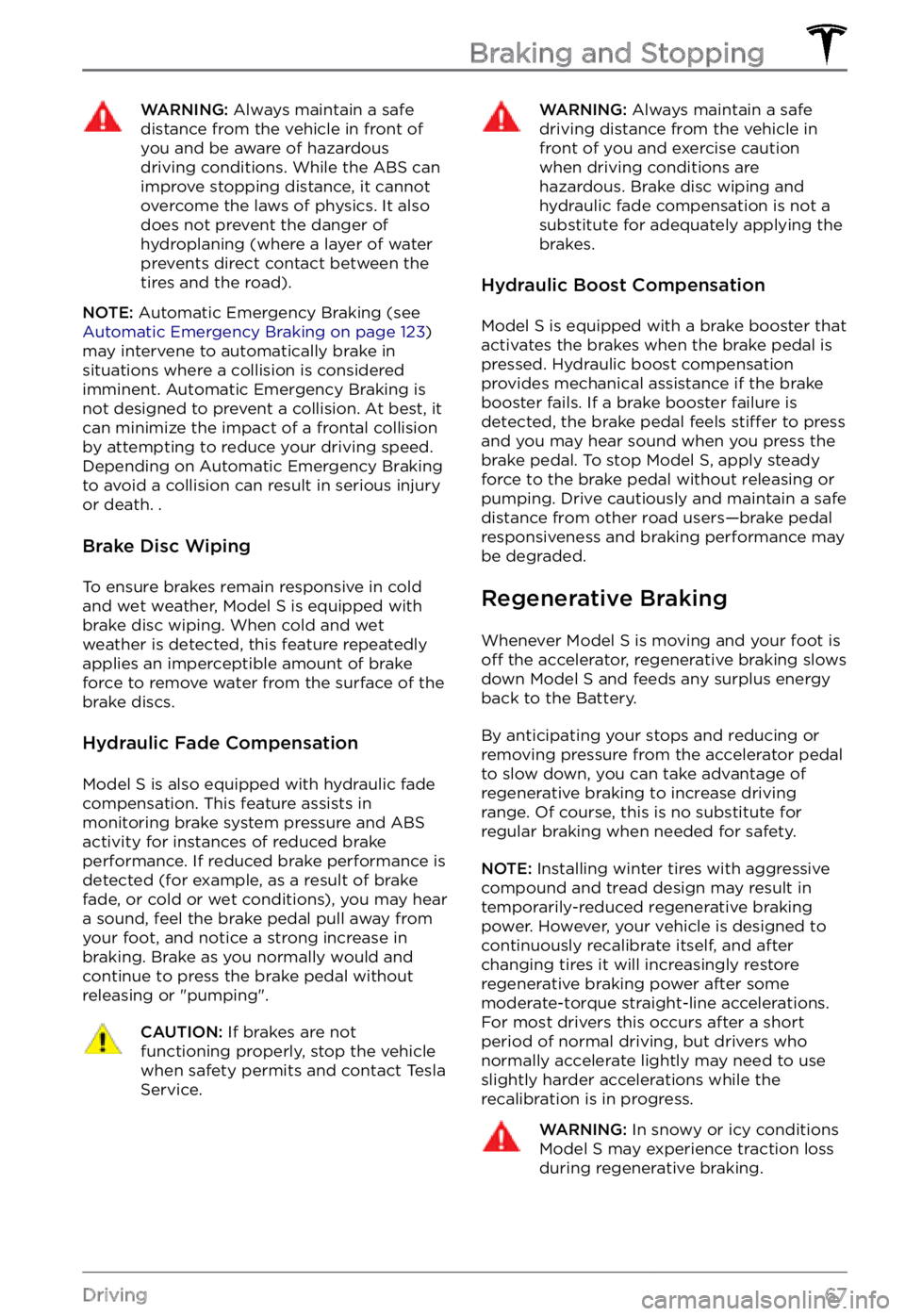
WARNING: Always maintain a safe distance from the vehicle in front of you and be aware of hazardous driving conditions. While the ABS can improve stopping distance, it cannot overcome the laws of physics. It also does not prevent the danger of hydroplaning (where a layer of water prevents direct contact between the tires and the road).
NOTE: Automatic Emergency Braking (see Automatic Emergency Braking on page 123)
may intervene to automatically brake in
situations where a collision is considered
imminent. Automatic Emergency Braking is
not designed to prevent a collision. At best, it
can minimize the impact of a frontal collision
by attempting to reduce your driving speed.
Depending on Automatic Emergency Braking
to avoid a collision can result in serious injury or death. .
Brake Disc Wiping
To ensure brakes remain responsive in cold
and wet weather, Model S is equipped with
brake disc wiping. When cold and wet
weather is detected, this feature repeatedly
applies an imperceptible amount of brake
force to remove water from the surface of the
brake discs.
Hydraulic Fade Compensation
Model S is also equipped with hydraulic fade
compensation. This feature assists in
monitoring brake system pressure and ABS
activity for instances of reduced brake
performance. If reduced brake performance is detected (for example, as a result of brake
fade, or cold or wet conditions), you may hear
a sound, feel the brake pedal pull away from
your foot, and notice a strong increase in
braking. Brake as you normally would and
continue to press the brake pedal without
releasing or "pumping".
CAUTION: If brakes are not functioning properly, stop the vehicle when safety permits and contact Tesla Service.
WARNING: Always maintain a safe driving distance from the vehicle in front of you and exercise caution when driving conditions are hazardous. Brake disc wiping and hydraulic fade compensation is not a substitute for adequately applying the brakes.
Hydraulic Boost Compensation
Model S is equipped with a brake booster that
activates the brakes when the brake pedal is pressed. Hydraulic boost compensation
provides mechanical assistance if the brake
booster fails. If a brake booster failure is
detected, the brake pedal feels
stiffer to press
and you may hear sound when you press the
brake pedal. To stop
Model S, apply steady
force to the brake pedal without releasing or
pumping. Drive cautiously and maintain a safe
distance from other road users
Page 70 of 281
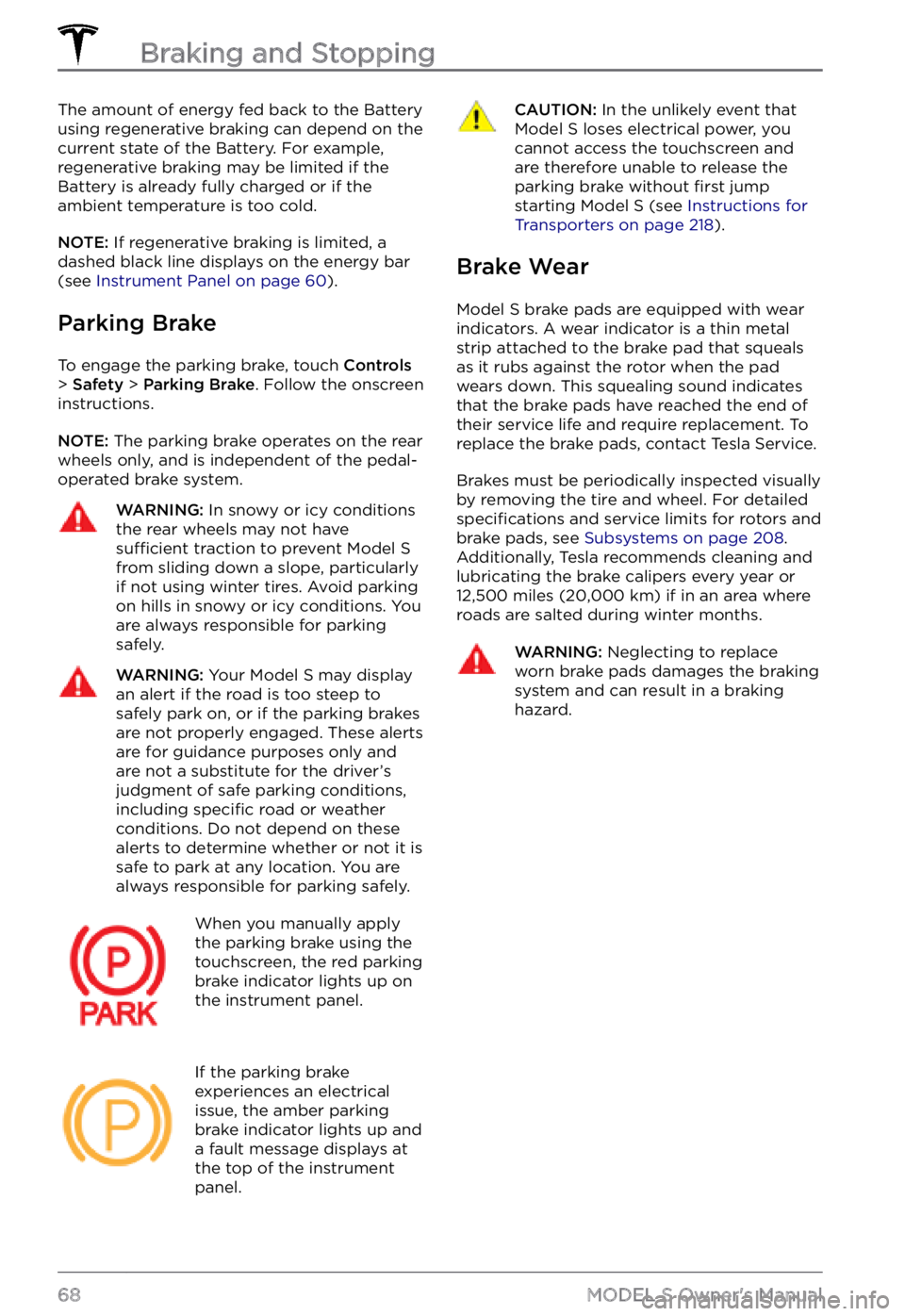
The amount of energy fed back to the Battery using regenerative braking can depend on the
current state of the Battery. For example,
regenerative braking may be limited if the
Battery is already fully charged or if the
ambient temperature is too cold.
NOTE: If regenerative braking is limited, a
dashed black line displays on the energy bar
(see
Instrument Panel on page 60).
Parking Brake
To engage the parking brake, touch Controls > Safety > Parking Brake. Follow the onscreen
instructions.
NOTE: The parking brake operates on the rear
wheels only, and is independent of the pedal- operated brake system.
WARNING: In snowy or icy conditions the rear wheels may not have sufficient traction to prevent Model S from sliding down a slope, particularly if not using winter tires. Avoid parking on hills in snowy or icy conditions. You are always responsible for parking safely.
WARNING: Your Model S may display an alert if the road is too steep to safely park on, or if the parking brakes are not properly engaged. These alerts are for guidance purposes only and are not a substitute for the driver
Page 80 of 281
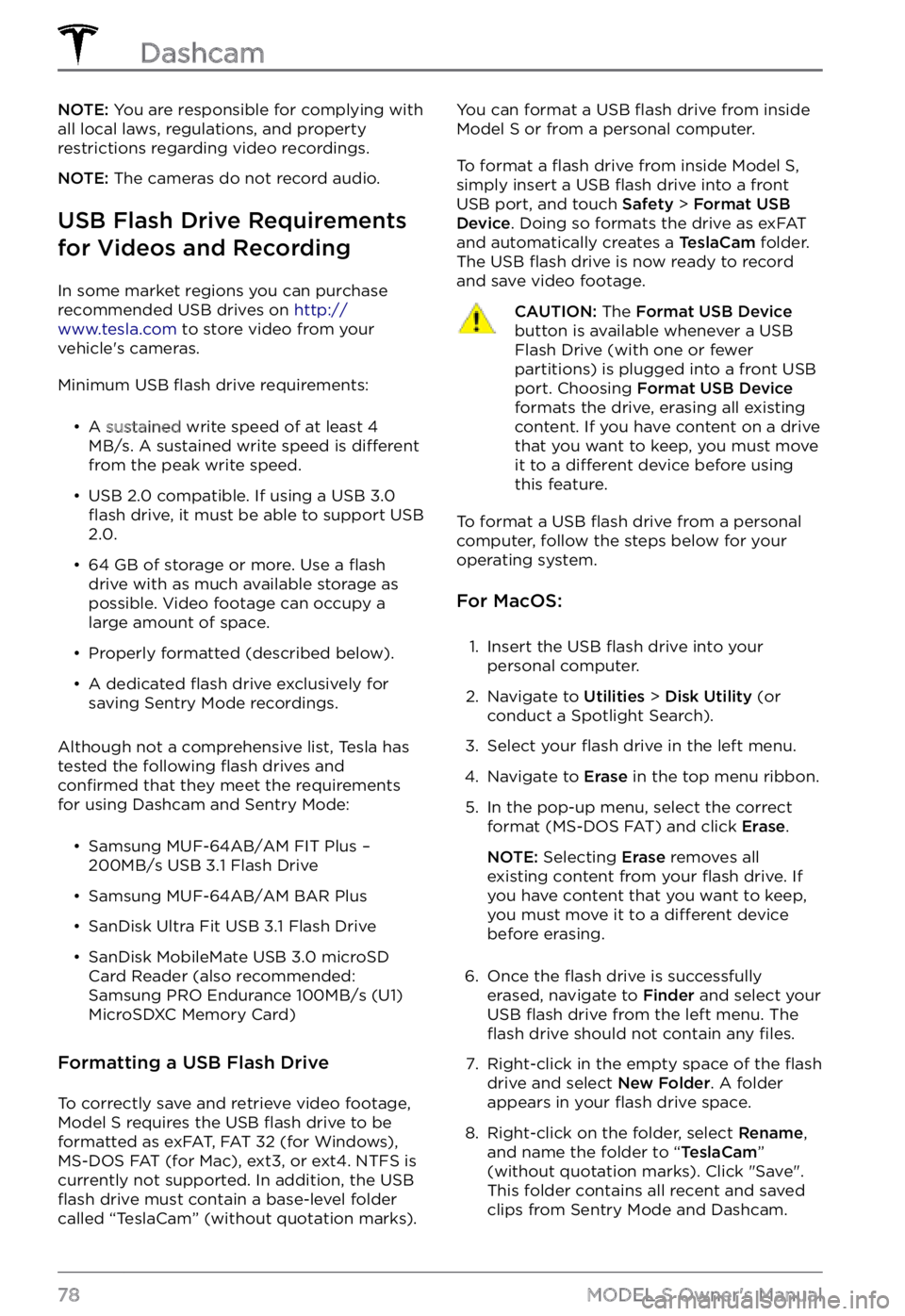
NOTE: You are responsible for complying with
all local laws, regulations, and property restrictions regarding video recordings.
NOTE: The cameras do not record audio.
USB Flash Drive Requirements
for Videos and Recording
In some market regions you can purchase
recommended USB drives on http://www.tesla.com to store video from your
vehicle
Page 91 of 281
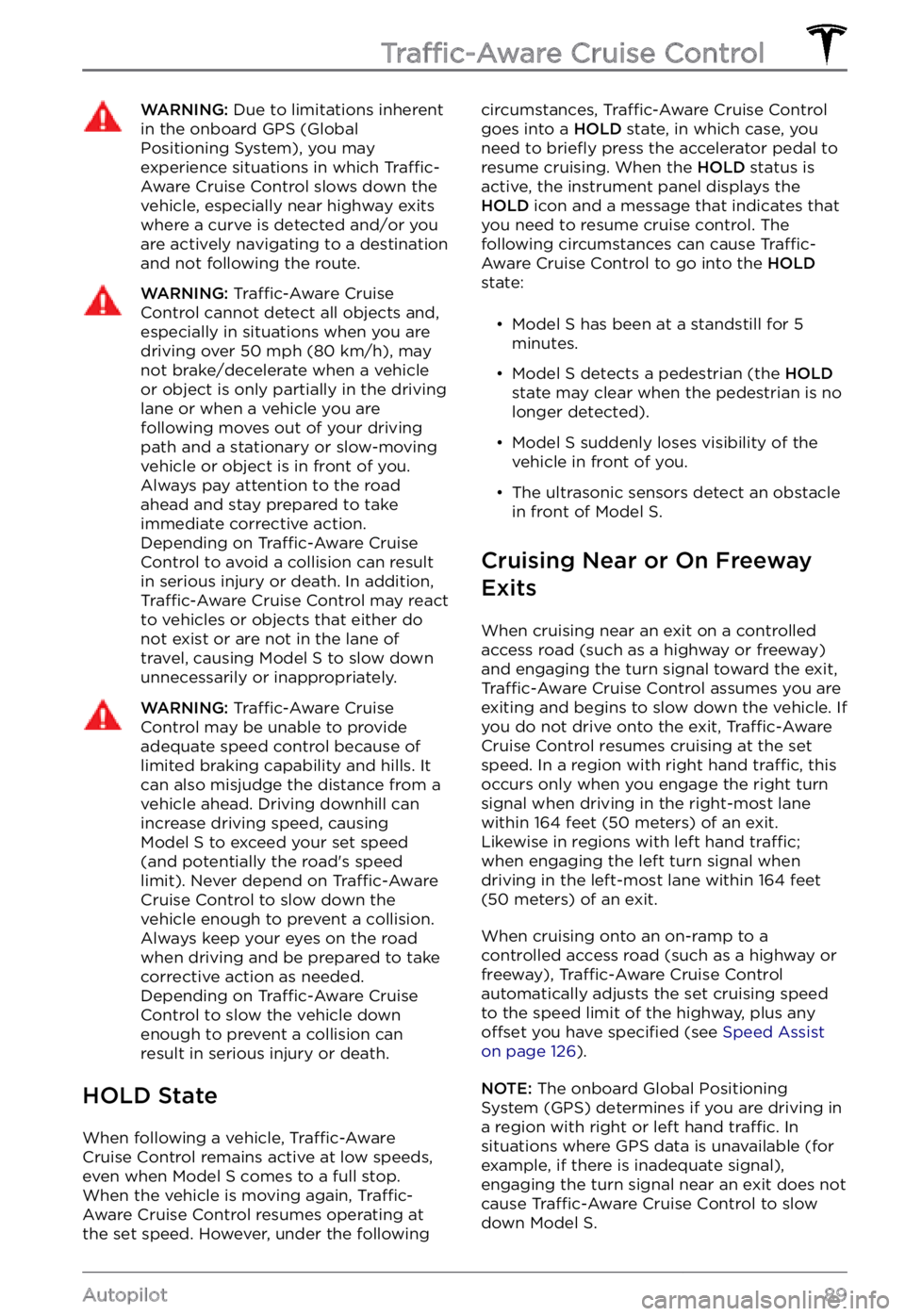
WARNING: Due to limitations inherent in the onboard GPS (Global Positioning System), you may experience situations in which Traffic-Aware Cruise Control slows down the vehicle, especially near highway exits where a curve is detected and/or you are actively navigating to a destination and not following the route.
WARNING: Traffic-Aware Cruise Control cannot detect all objects and, especially in situations when you are driving over 50 mph (80 km/h), may not brake/decelerate when a vehicle or object is only partially in the driving lane or when a vehicle you are following moves out of your driving path and a stationary or slow-moving vehicle or object is in front of you. Always pay attention to the road ahead and stay prepared to take immediate corrective action. Depending on Traffic-Aware Cruise Control to avoid a collision can result in serious injury or death. In addition, Traffic-Aware Cruise Control may react to vehicles or objects that either do not exist or are not in the lane of travel, causing Model S to slow down unnecessarily or inappropriately.
WARNING: Traffic-Aware Cruise Control may be unable to provide adequate speed control because of limited braking capability and hills. It can also misjudge the distance from a vehicle ahead. Driving downhill can increase driving speed, causing Model S to exceed your set speed (and potentially the road
Page 101 of 281
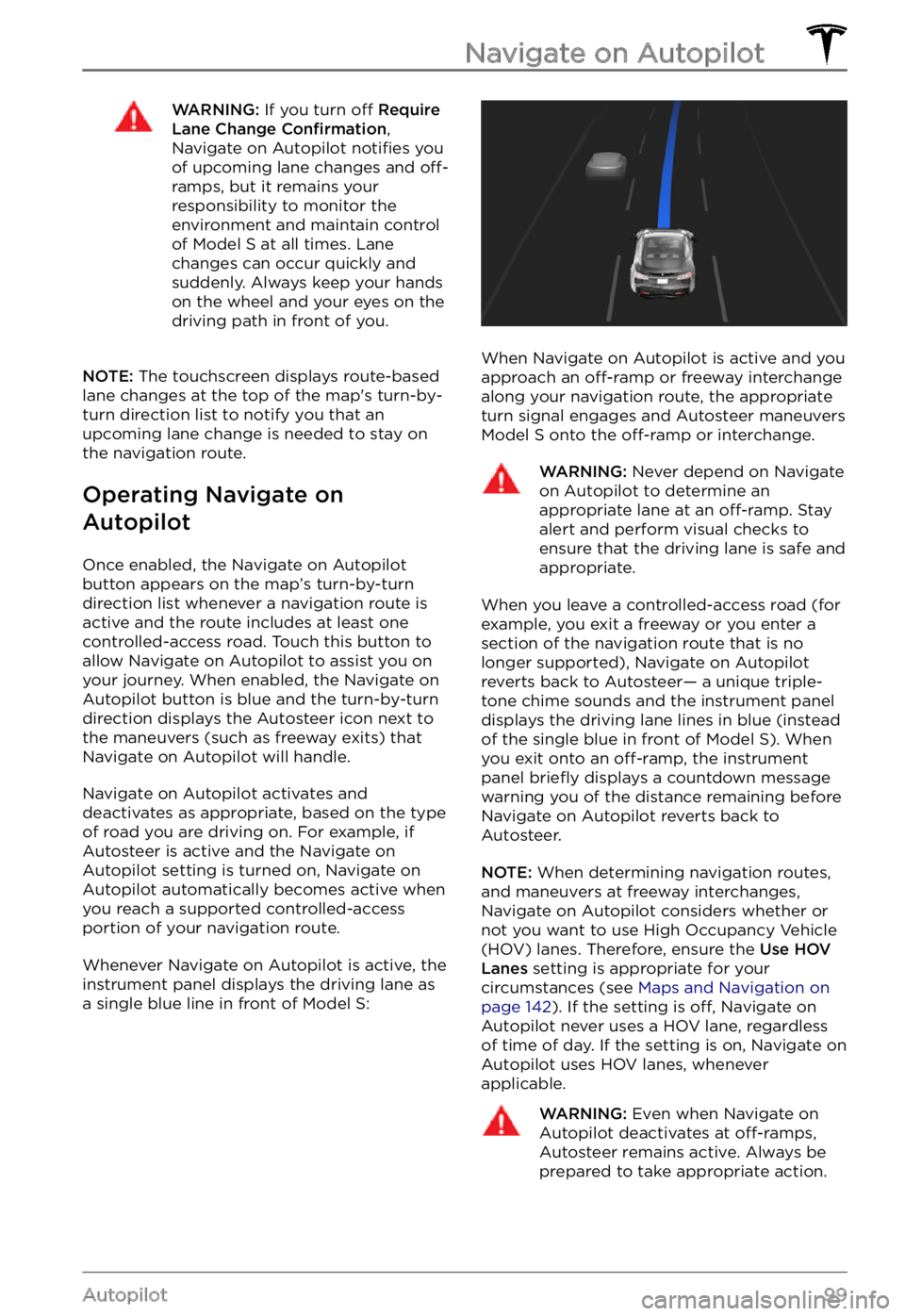
WARNING: If you turn off Require Lane Change Confirmation, Navigate on Autopilot notifies you of upcoming lane changes and off-ramps, but it remains your responsibility to monitor the environment and maintain control of Model S at all times. Lane changes can occur quickly and suddenly. Always keep your hands on the wheel and your eyes on the driving path in front of you.
NOTE: The touchscreen displays route-based
lane changes at the top of the map
Page 103 of 281
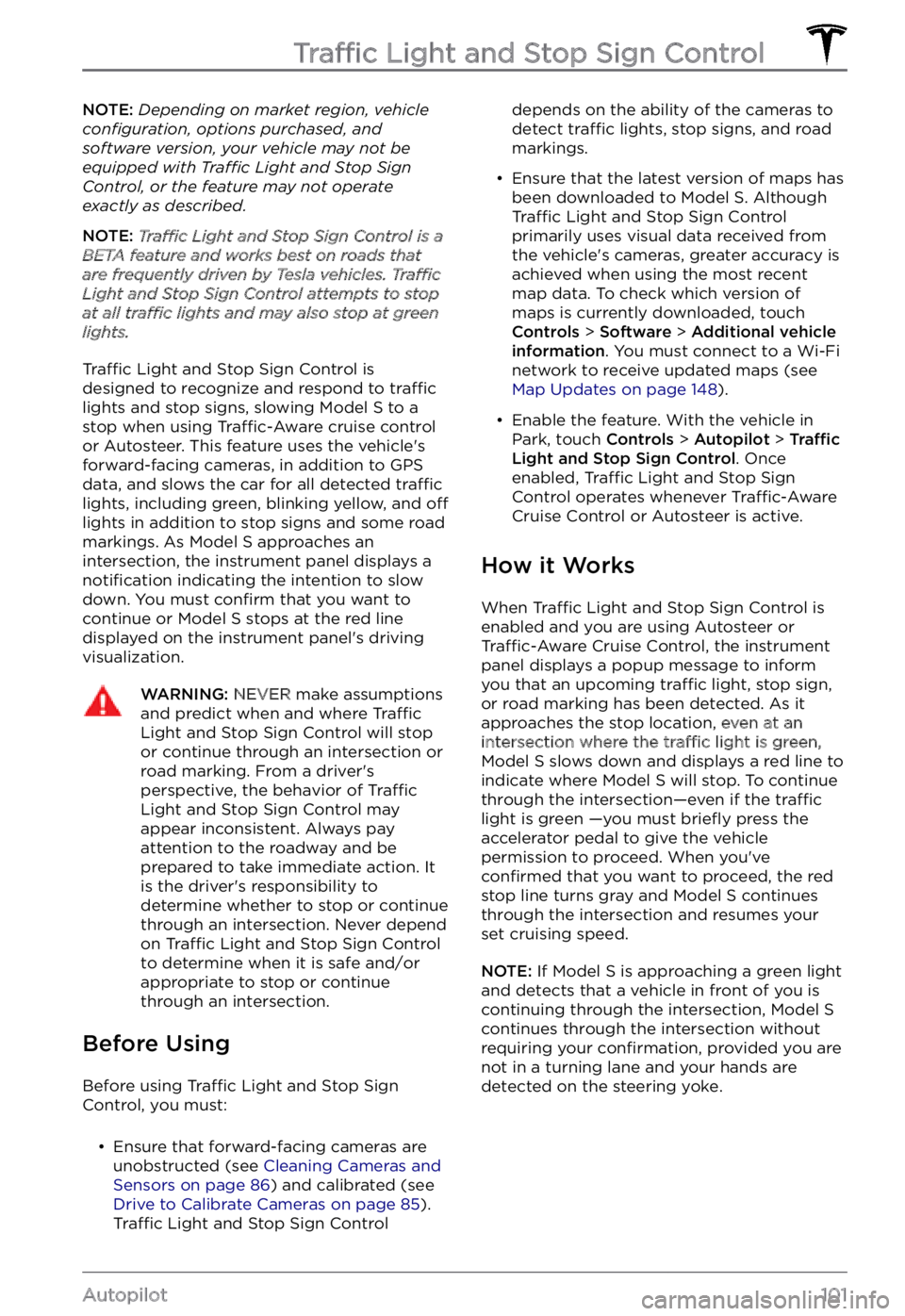
NOTE: Depending on market region, vehicle configuration, options purchased, and software version, your vehicle may not be equipped with Traffic Light and Stop Sign Control, or the feature may not operate exactly as described.
NOTE: Traffic Light and Stop Sign Control is a BETA feature and works best on roads that are frequently driven by Tesla vehicles. Traffic Light and Stop Sign Control attempts to stop at all traffic lights and may also stop at green lights.
Traffic Light and Stop Sign Control is
designed to recognize and respond to traffic lights and stop signs, slowing Model S to a
stop when using Traffic-Aware cruise control
or Autosteer. This feature uses the vehicle
Page 104 of 281
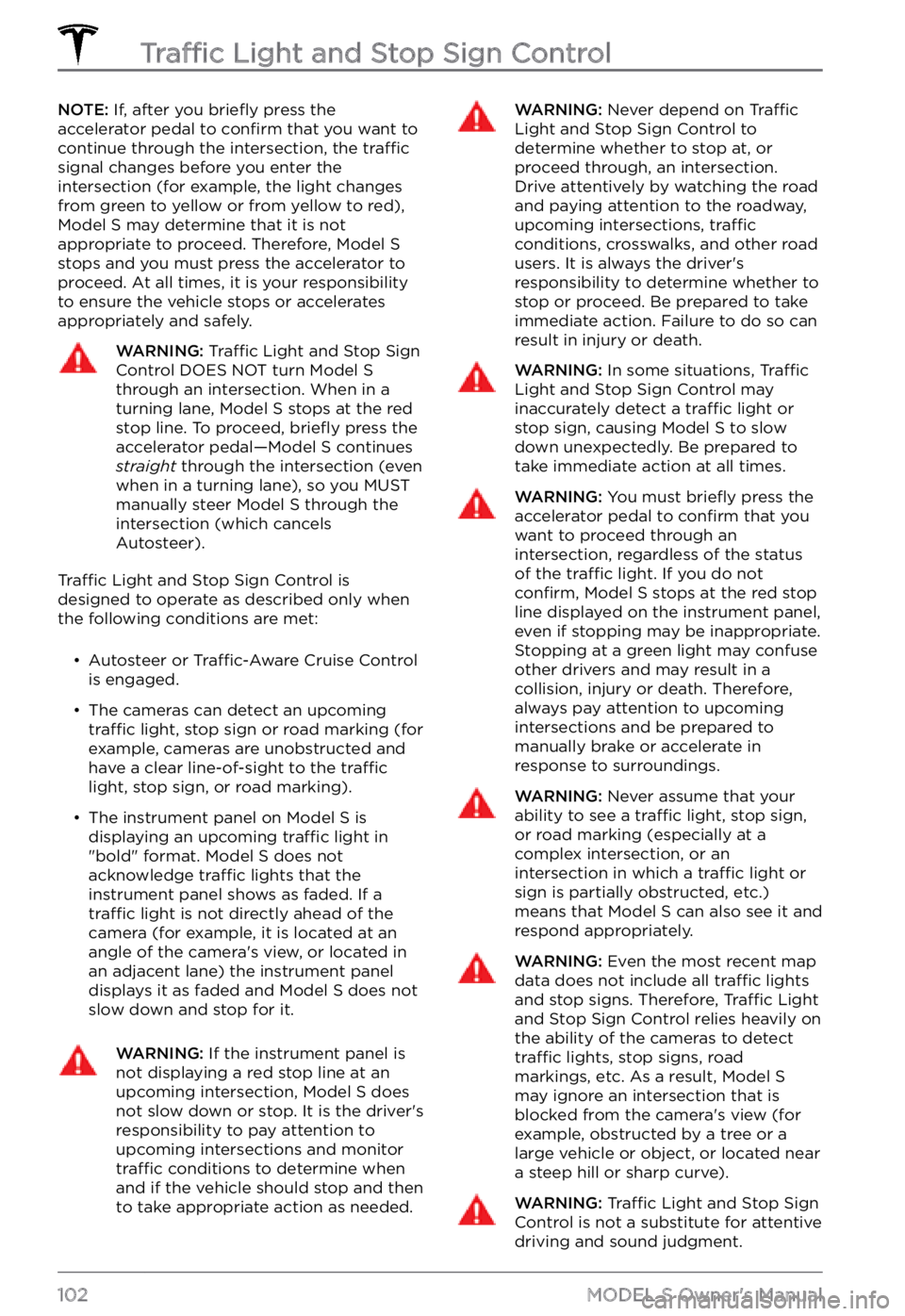
NOTE: If, after you briefly press the
accelerator pedal to confirm that you want to
continue through the intersection, the traffic signal changes before you enter the
intersection (for example, the light changes
from green to yellow or from yellow to red),
Model S may determine that it is not
appropriate to proceed. Therefore, Model S stops and you must press the accelerator to proceed. At all times, it is your responsibility
to ensure the vehicle stops or accelerates
appropriately and safely.
WARNING: Traffic Light and Stop Sign Control DOES NOT turn Model S through an intersection. When in a turning lane, Model S stops at the red stop line. To proceed, briefly press the accelerator pedal
Page 106 of 281
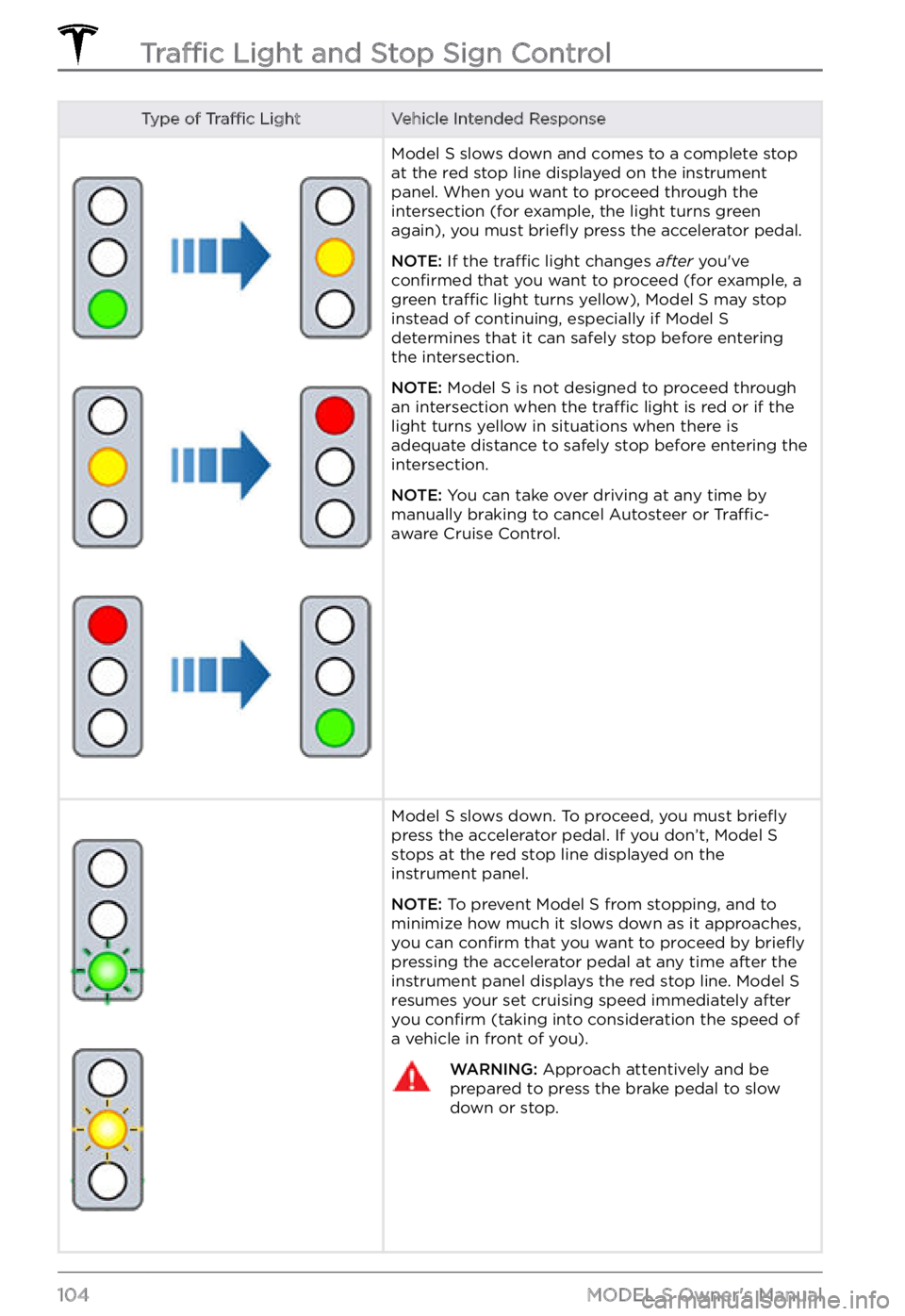
Type of Traffic LightVehicle Intended ResponseModel S slows down and comes to a complete stop
at the red stop line displayed on the instrument panel. When you want to proceed through the
intersection (for example, the light turns green
again), you must
briefly press the accelerator pedal.
NOTE: If the traffic light changes after you