key TESLA MODEL S 2021 Owner´s Manual
[x] Cancel search | Manufacturer: TESLA, Model Year: 2021, Model line: MODEL S, Model: TESLA MODEL S 2021Pages: 281, PDF Size: 7.63 MB
Page 3 of 281
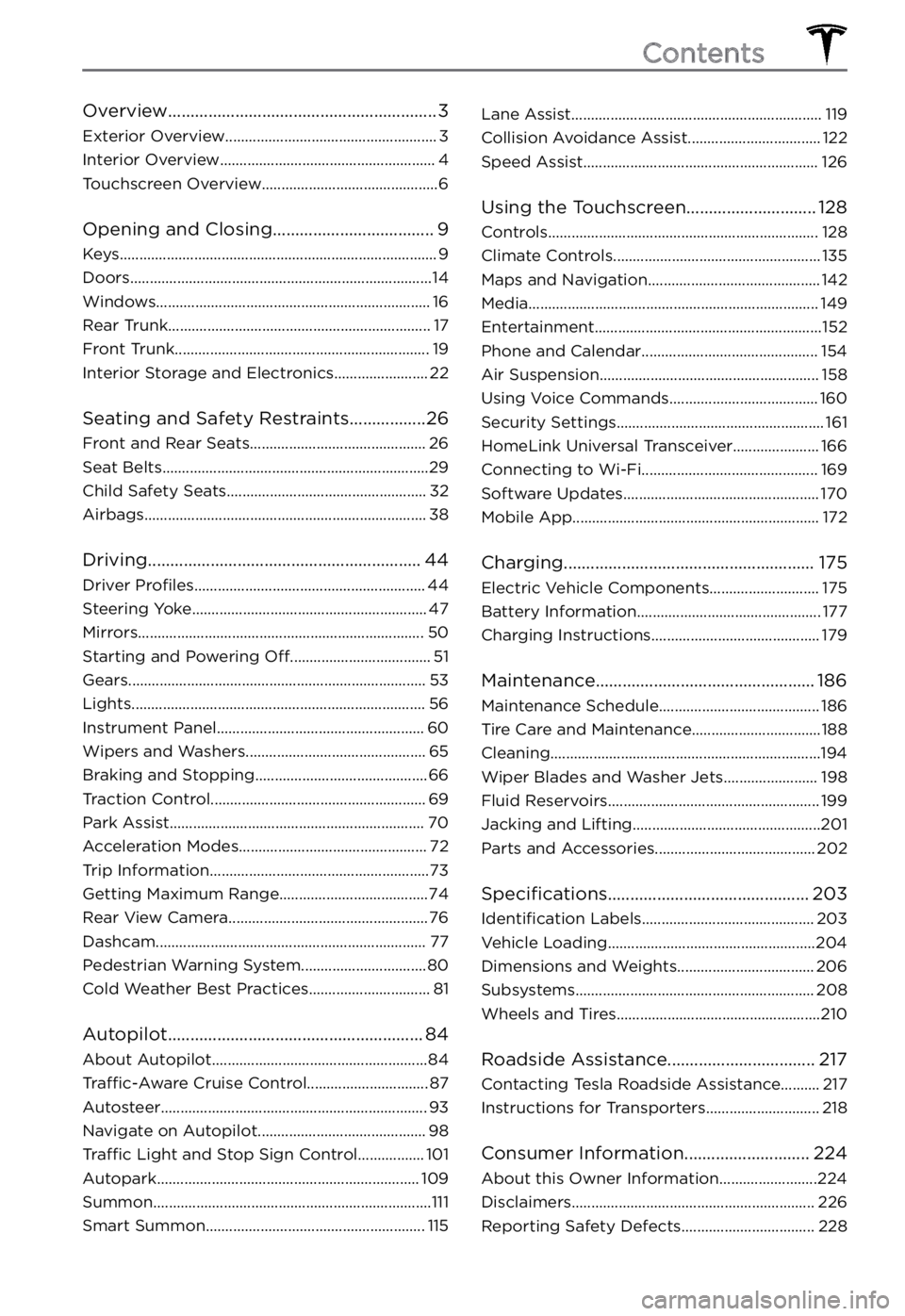
Overview............................................................3
Exterior Overview......................................................3
Interior Overview.......................................................4
Touchscreen Overview.............................................6
Opening and Closing....................................9
Keys.................................................................................9
Doors.............................................................................14
Windows......................................................................16
Rear Trunk...................................................................17
Front Trunk.................................................................19
Interior Storage and Electronics........................22
Seating and Safety Restraints.................26
Front and Rear Seats.............................................26
Seat Belts....................................................................29
Child Safety Seats...................................................32
Airbags........................................................................38
Driving.............................................................44
Driver Profiles...........................................................44
Steering Yoke............................................................47
Mirrors.........................................................................50
Starting and Powering Off....................................51
Gears............................................................................53
Lights...........................................................................56
Instrument Panel.....................................................60
Wipers and Washers..............................................65
Braking and Stopping............................................66
Traction Control.......................................................69
Park Assist.................................................................70
Acceleration Modes................................................72
Trip Information........................................................73
Getting Maximum Range......................................74
Rear View Camera...................................................76
Dashcam.....................................................................77
Pedestrian Warning System................................80
Cold Weather Best Practices...............................81
Autopilot.........................................................84
About Autopilot.......................................................84
Traffic-Aware Cruise Control...............................87
Autosteer....................................................................93
Navigate on Autopilot...........................................98
Traffic Light and Stop Sign Control.................101
Autopark...................................................................109
Summon.......................................................................111
Smart Summon........................................................115
Lane Assist................................................................119
Collision Avoidance Assist..................................122
Speed Assist............................................................126
Using the Touchscreen.............................128
Controls.....................................................................128
Climate Controls.....................................................135
Maps and Navigation............................................142
Media..........................................................................149
Entertainment..........................................................152
Phone and Calendar.............................................154
Air Suspension........................................................158
Using Voice Commands......................................160
Security Settings.....................................................161
HomeLink Universal Transceiver......................166
Connecting to Wi-Fi.............................................169
Software Updates..................................................170
Mobile App...............................................................172
Charging........................................................175
Electric Vehicle Components............................175
Battery Information...............................................177
Charging Instructions...........................................179
Maintenance.................................................186
Maintenance Schedule.........................................186
Tire Care and Maintenance.................................188
Cleaning.....................................................................194
Wiper Blades and Washer Jets........................198
Fluid Reservoirs......................................................199
Jacking and Lifting................................................201
Parts and Accessories.........................................202
Specifications.............................................203
Identification Labels............................................203
Vehicle Loading.....................................................204
Dimensions and Weights...................................206
Subsystems.............................................................208
Wheels and Tires....................................................210
Roadside Assistance.................................217
Contacting Tesla Roadside Assistance..........217
Instructions for Transporters.............................218
Consumer Information............................224
About this Owner Information.........................224
Disclaimers..............................................................226
Reporting Safety Defects..................................228
Contents
Page 11 of 281
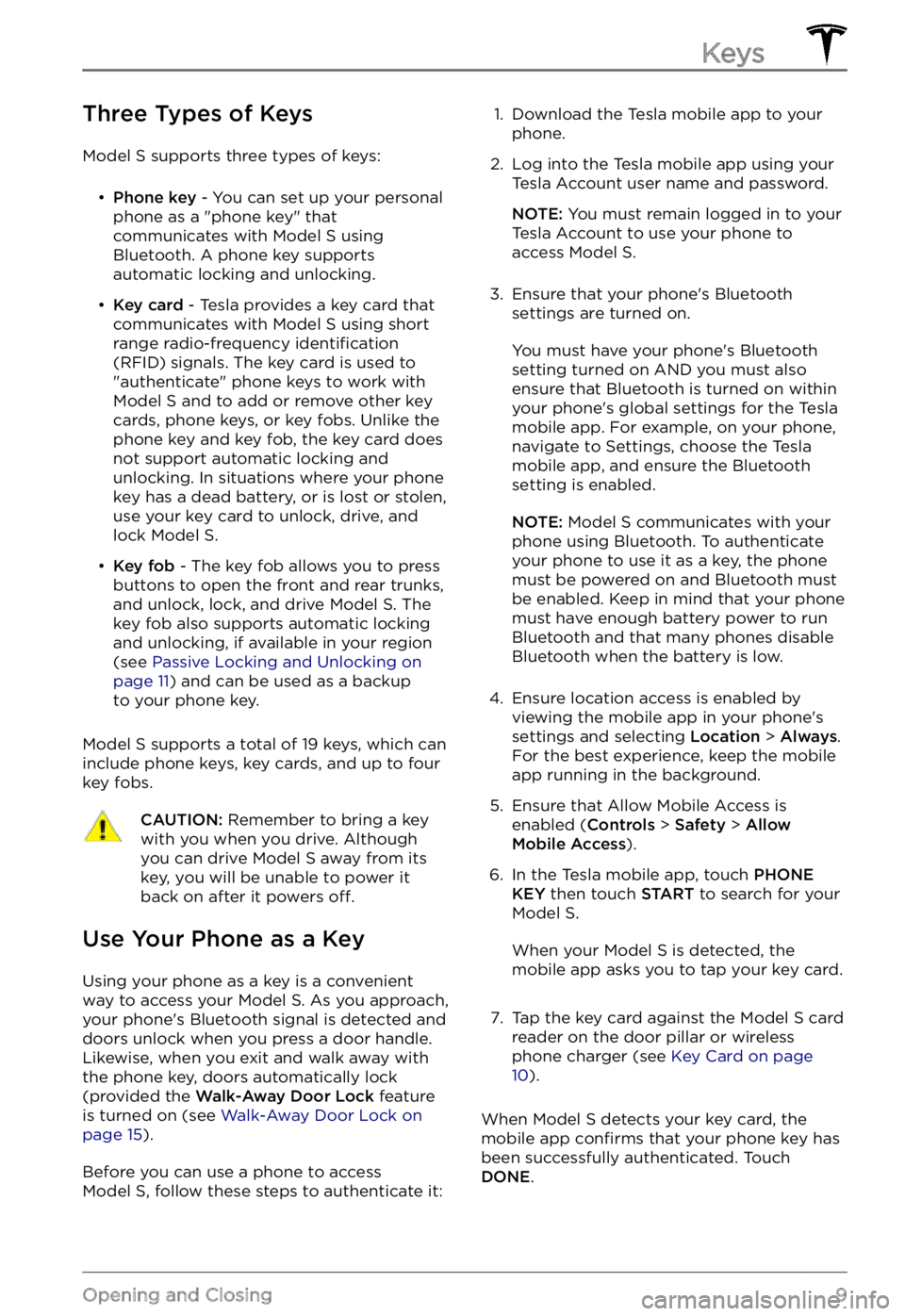
Three Types of Keys
Model S supports three types of keys:
Page 12 of 281
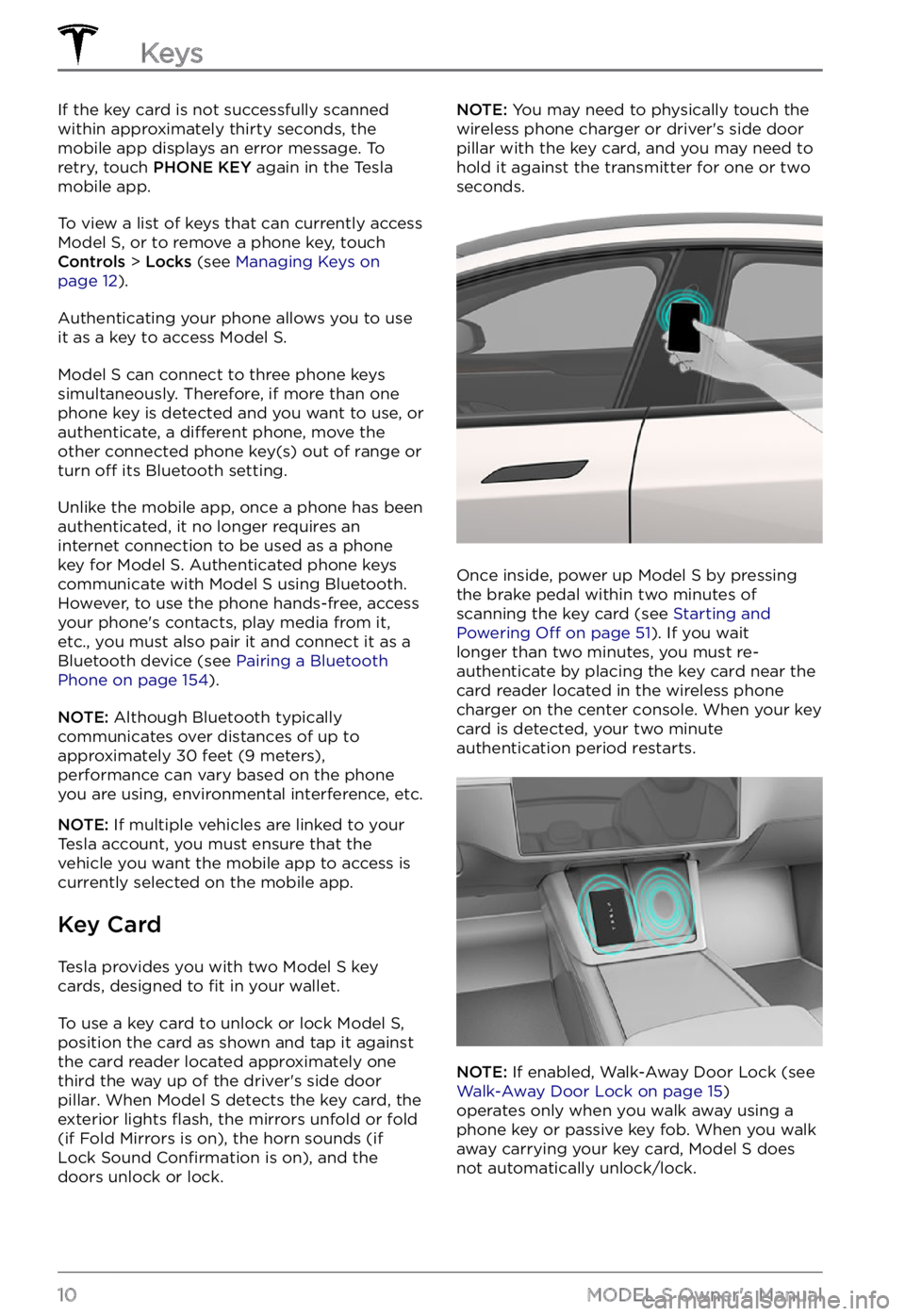
If the key card is not successfully scanned
within approximately thirty seconds, the mobile app displays an error message. To
retry, touch
PHONE KEY again in the Tesla
mobile app.
To view a list of keys that can currently access Model S, or to remove a phone key, touch Controls > Locks (see Managing Keys on page 12).
Authenticating your phone allows you to use
it as a key to access Model S.
Model S can connect to three phone keys
simultaneously. Therefore, if more than one
phone key is detected and you want to use, or
authenticate, a
different phone, move the
other connected phone key(s) out of range or
turn
off its Bluetooth setting.
Unlike the mobile app, once a phone has been authenticated, it no longer requires an
internet connection to be used as a phone
key for
Model S. Authenticated phone keys
communicate with Model S using Bluetooth.
However, to use the phone hands-free, access
your phone
Page 13 of 281
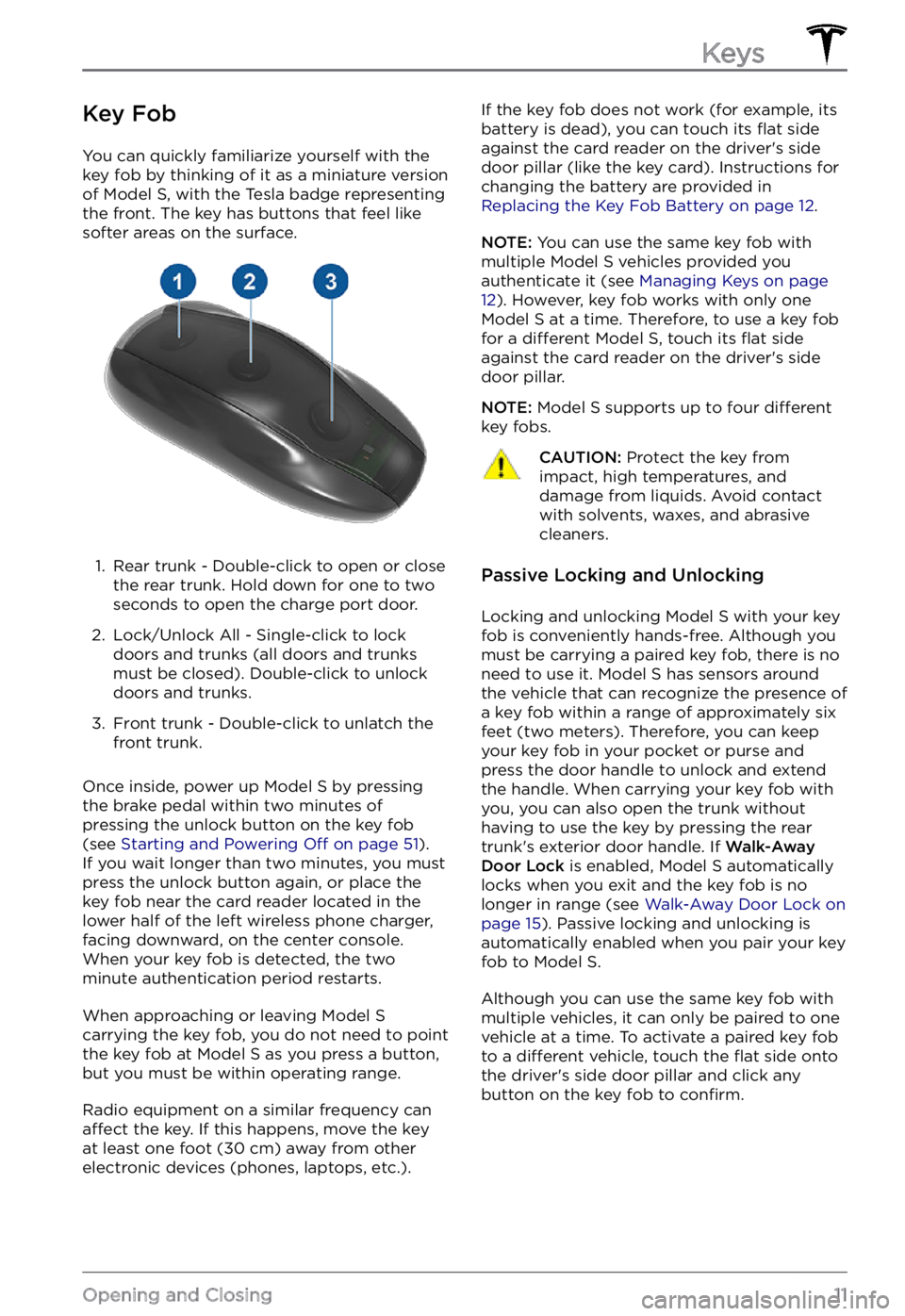
Key Fob
You can quickly familiarize yourself with the
key fob by thinking of it as a miniature version
of
Model S, with the Tesla badge representing
the front. The key has buttons that feel like
softer areas on the surface.
1.
Rear trunk - Double-click to open or close
the rear trunk. Hold down for one to two
seconds to open the charge port door.
2.
Lock/Unlock All - Single-click to lock
doors and trunks (all doors and trunks
must be closed). Double-click to unlock
doors and trunks.
3.
Front trunk - Double-click to unlatch the
front trunk.
Once inside, power up Model S by pressing
the brake pedal within two minutes of
pressing the unlock button on the key fob
(see
Starting and Powering Off on page 51).
If you wait longer than two minutes, you must
press the unlock button again, or place the key fob near the card reader located
in the lower half of the left wireless phone charger, facing downward, on the center console.
When your key fob is detected, the two
minute authentication period restarts.
When approaching or leaving Model S carrying the key fob, you do not need to point the key fob at Model S as you press a button,
but you must be within operating range.
Radio equipment on a similar frequency can affect the key. If this happens, move the key
at least one foot (30 cm) away from other
electronic devices (phones, laptops, etc.).
If the key fob does not work (for example, its
battery is dead), you can touch its flat side
against the card reader on the driver
Page 14 of 281
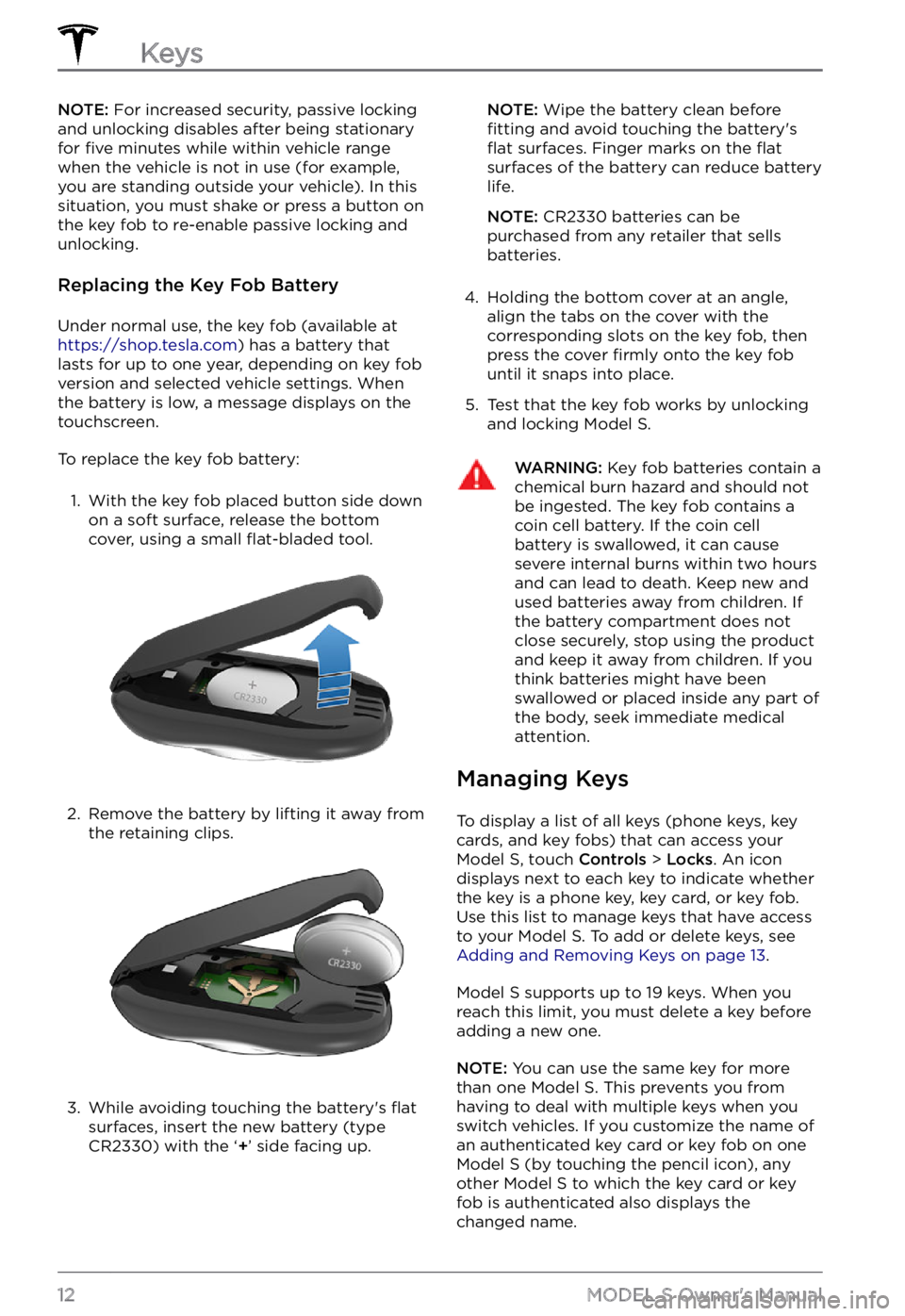
NOTE: For increased security, passive locking
and unlocking disables after being stationary
for
five minutes while within vehicle range
when the vehicle is not in use (for example,
you are standing outside your vehicle). In this
situation, you must shake or press a button on
the key fob to re-enable passive locking and
unlocking.
Replacing the Key Fob Battery
Under normal use, the key fob (available at https://shop.tesla.com) has a battery that
lasts for up to one year, depending on key fob
version and selected vehicle settings. When
the battery is low, a message displays on the touchscreen.
To replace the key fob battery:
1.
With the key fob placed button side down
on a soft surface, release the bottom
cover, using a small
flat-bladed tool.
2.
Remove the battery by lifting it away from
the retaining clips.
3.
While avoiding touching the battery
Page 15 of 281
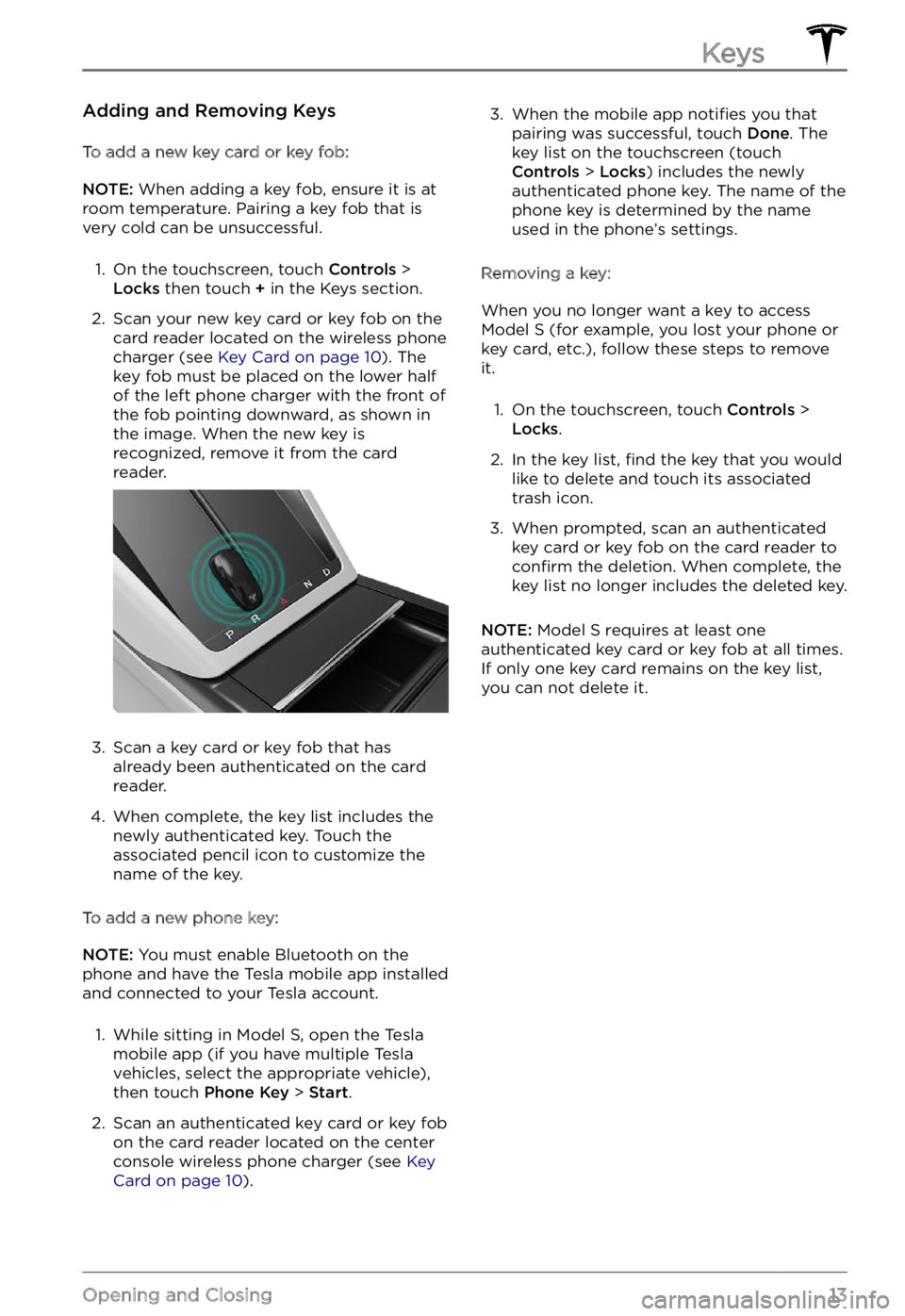
Adding and Removing Keys
To add a new key card or key fob:
NOTE: When adding a key fob, ensure it is at
room temperature. Pairing a key fob that is
very cold can be unsuccessful.
1.
On the touchscreen, touch Controls > Locks then touch + in the Keys section.
2.
Scan your new key card or key fob on the
card reader located on the wireless phone
charger (see
Key Card on page 10). The
key fob must be placed on the lower half
of the left phone charger with the front of the fob pointing downward, as shown in
the image. When the new key is
recognized, remove it from the card
reader.
3.
Scan a key card or key fob that has
already been authenticated on the card
reader.
4.
When complete, the key list includes the
newly authenticated key. Touch the
associated pencil icon to customize the name of the key.
To add a new phone key:
NOTE: You must enable Bluetooth on the
phone and have the Tesla mobile app installed
and connected to your Tesla account.
1.
While sitting in Model S, open the Tesla
mobile app (if you have multiple Tesla
vehicles, select the appropriate vehicle),
then touch
Phone Key > Start.
2.
Scan an authenticated key card or key fob
on the card reader located on the center console wireless phone charger (see
Key Card on page 10).
3. When the mobile app notifies you that
pairing was successful, touch Done. The
key list on the touchscreen (touch
Controls > Locks) includes the newly
authenticated phone key. The name of the
phone key is determined by the name
used in the phone
Page 16 of 281
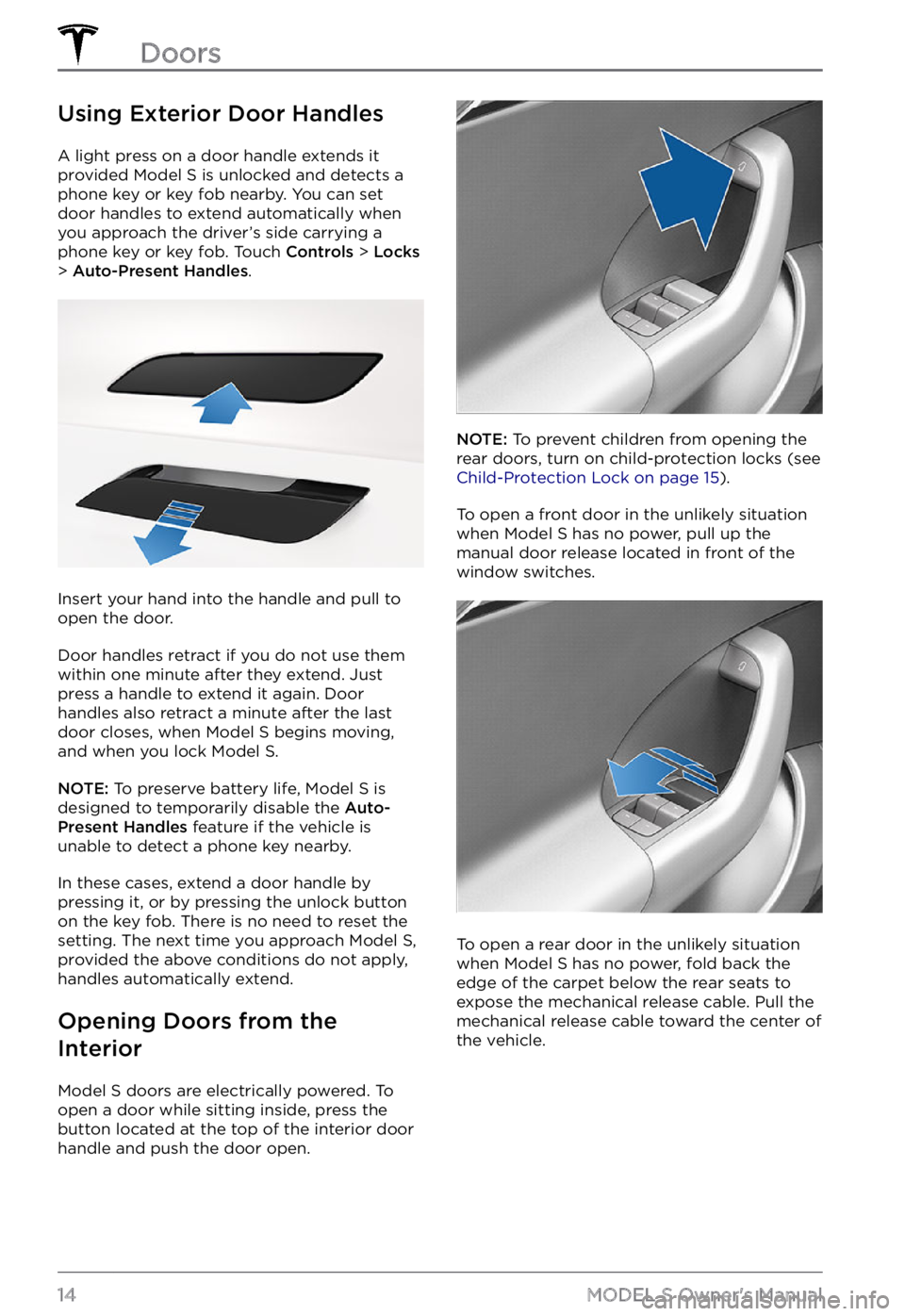
Using Exterior Door Handles
A light press on a door handle extends it
provided Model S is unlocked and detects a
phone key or key fob nearby. You can set door handles to extend automatically when you approach the driver
Page 17 of 281
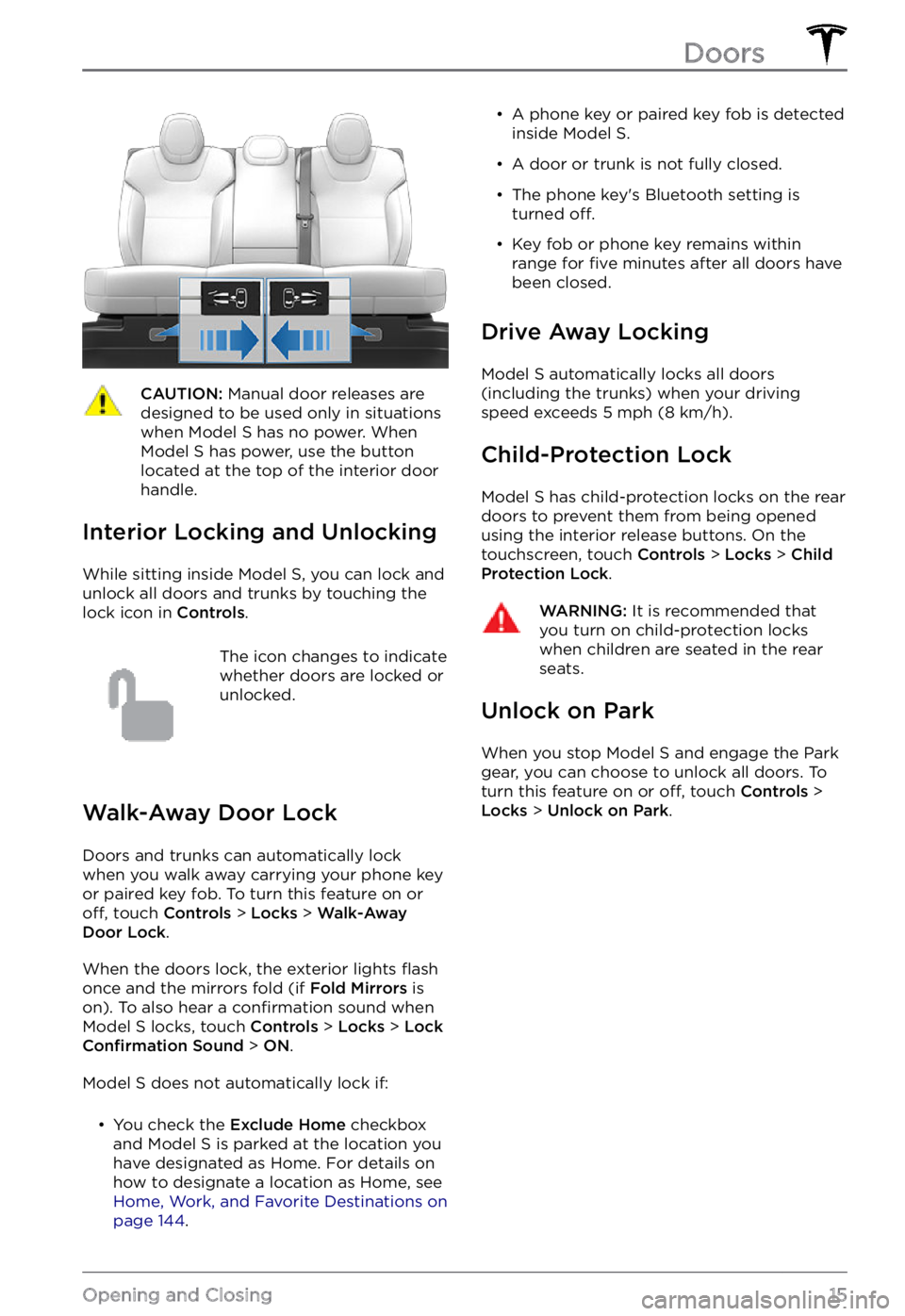
CAUTION: Manual door releases are designed to be used only in situations when Model S has no power. When Model S has power, use the button located at the top of the interior door handle.
Interior Locking and Unlocking
While sitting inside Model S, you can lock and
unlock all doors and trunks by touching the lock icon
in Controls.
The icon changes to indicate
whether doors are locked or
unlocked.
Walk-Away Door Lock
Doors and trunks can automatically lock
when you walk away carrying your phone key
or paired key fob. To turn this feature on or
off, touch Controls > Locks > Walk-Away Door Lock.
When the doors lock, the exterior lights flash
once and the mirrors fold (if Fold Mirrors is
on). To also hear a confirmation sound when Model S locks, touch Controls > Locks > Lock Confirmation Sound > ON.
Model S does not automatically lock if:
Page 22 of 281
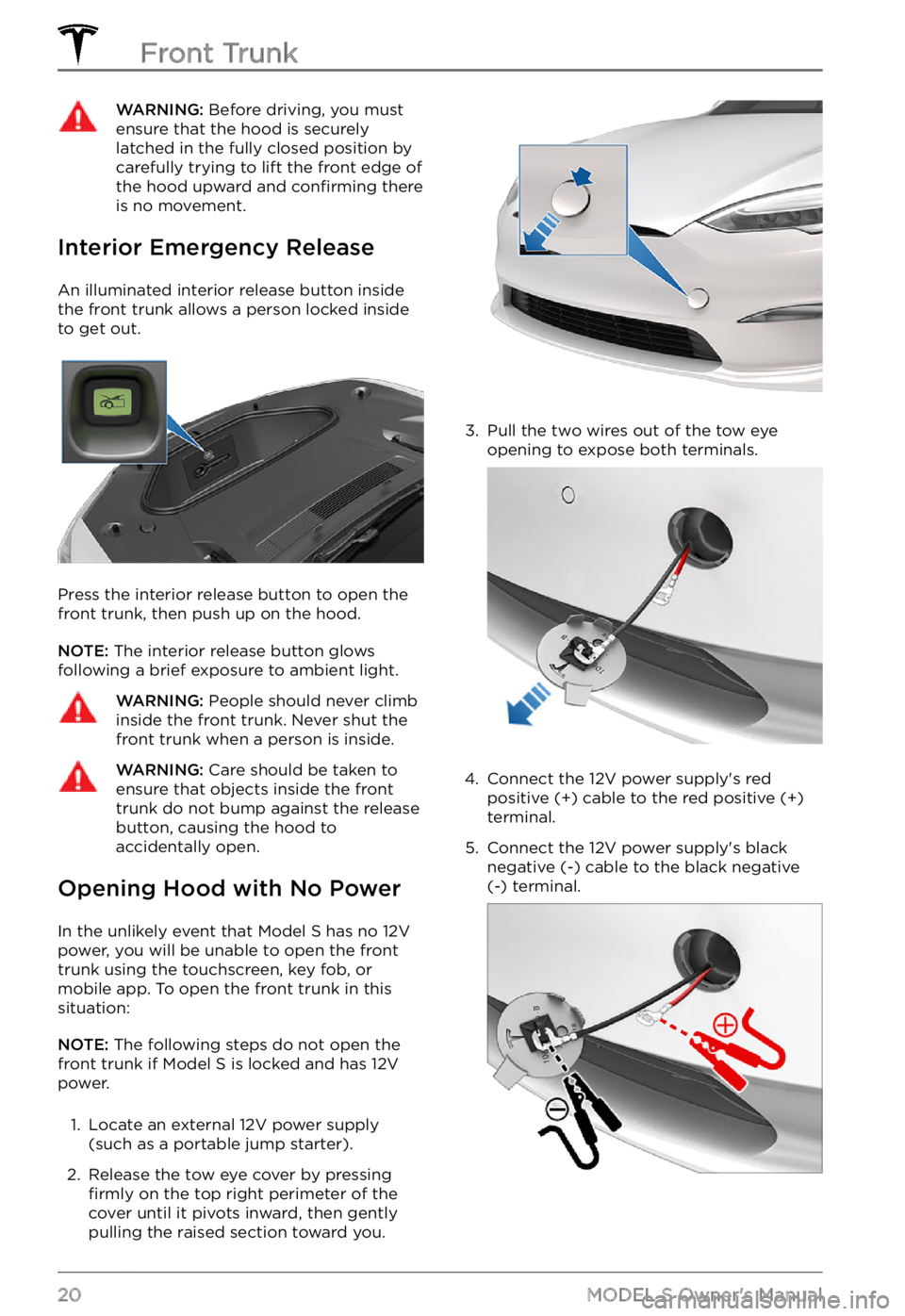
WARNING: Before driving, you must ensure that the hood is securely latched in the fully closed position by carefully trying to lift the front edge of the hood upward and confirming there is no movement.
Interior Emergency Release
An illuminated interior release button inside
the front trunk allows a person locked inside to get out.
Press the interior release button to open the
front trunk, then push up on the hood.
NOTE: The interior release button glows
following a brief exposure to ambient light.
WARNING: People should never climb inside the front trunk. Never shut the front trunk when a person is inside.
WARNING: Care should be taken to ensure that objects inside the front trunk do not bump against the release button, causing the hood to accidentally open.
Opening Hood with No Power
In the unlikely event that Model S has no 12V
power, you will be unable to open the front
trunk using the touchscreen, key fob, or
mobile app. To open the front trunk in this situation:
NOTE: The following steps do not open the
front trunk if Model S is locked and has 12V
power.
1.
Locate an external 12V power supply
(such as a portable jump starter).
2.
Release the tow eye cover by pressing firmly on the top right perimeter of the
cover until it pivots inward, then gently pulling the raised section toward you.
3.
Pull the two wires out of the tow eye
opening to expose both terminals.
4.
Connect the 12V power supply
Page 24 of 281
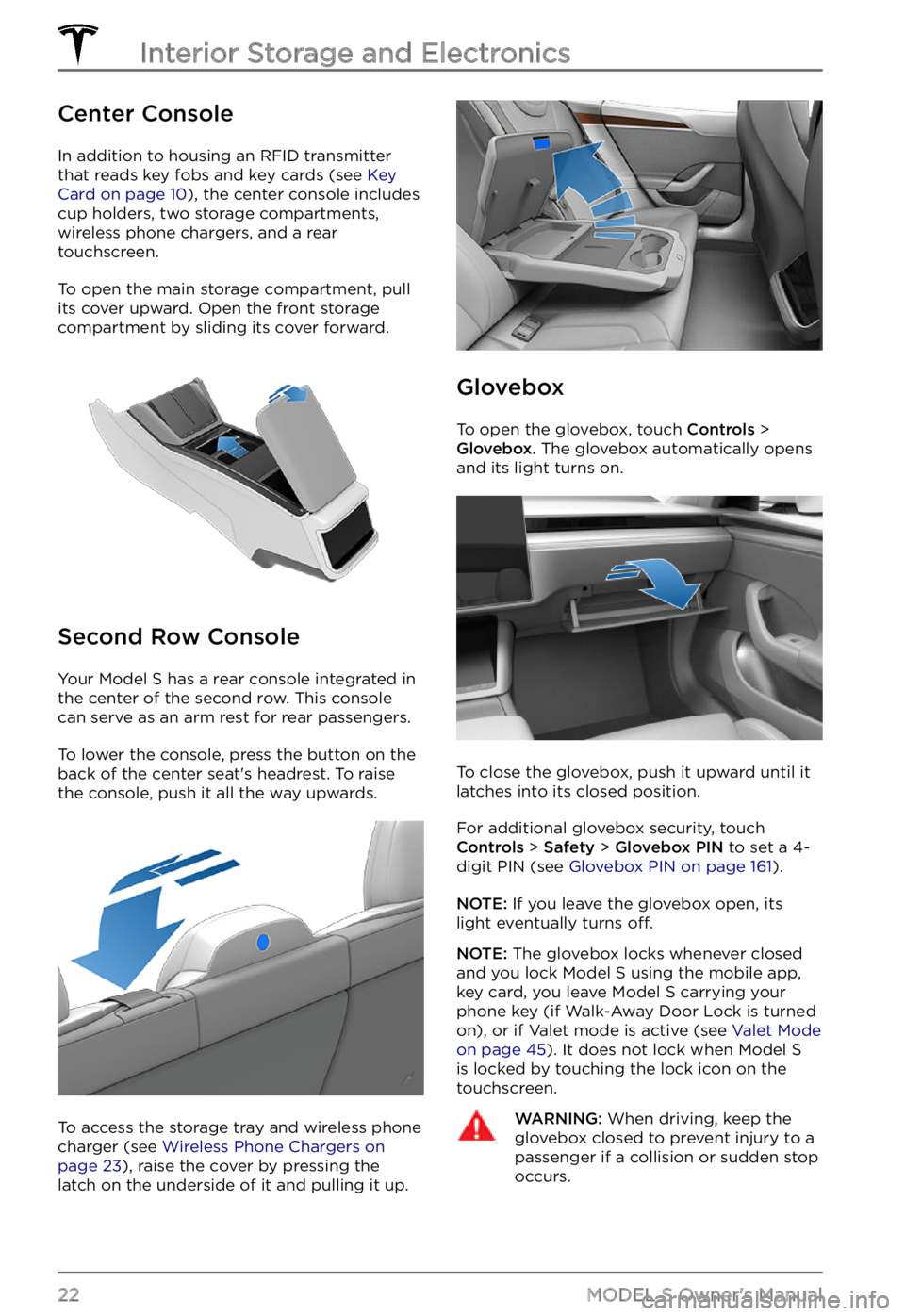
Center Console
In addition to housing an RFID transmitter
that reads key fobs and key cards (see Key Card on page 10), the center console includes
cup holders, two storage compartments, wireless phone chargers, and a rear
touchscreen.
To open the main storage compartment, pull its cover upward. Open the front storage
compartment by sliding its cover forward.
Second Row Console
Your Model S has a rear console integrated in
the center of the second row. This console
can serve as an arm rest for rear passengers.
To lower the console, press the button on the
back of the center seat