charging TESLA MODEL S 2022 Owner´s Manual
[x] Cancel search | Manufacturer: TESLA, Model Year: 2022, Model line: MODEL S, Model: TESLA MODEL S 2022Pages: 281, PDF Size: 7.63 MB
Page 3 of 281
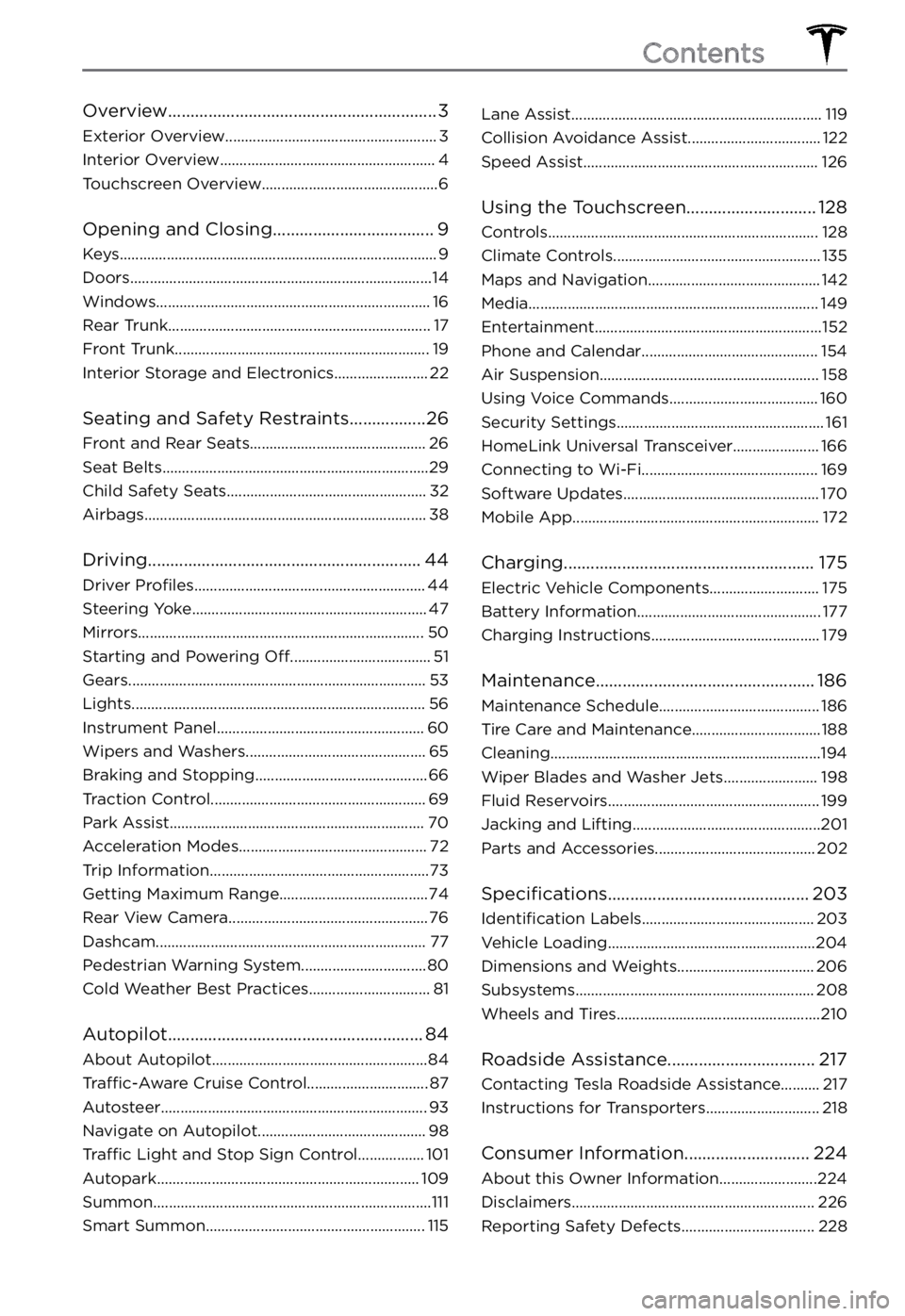
Overview............................................................3
Exterior Overview......................................................3
Interior Overview.......................................................4
Touchscreen Overview.............................................6
Opening and Closing....................................9
Keys.................................................................................9
Doors.............................................................................14
Windows......................................................................16
Rear Trunk...................................................................17
Front Trunk.................................................................19
Interior Storage and Electronics........................22
Seating and Safety Restraints.................26
Front and Rear Seats.............................................26
Seat Belts....................................................................29
Child Safety Seats...................................................32
Airbags........................................................................38
Driving.............................................................44
Driver Profiles...........................................................44
Steering Yoke............................................................47
Mirrors.........................................................................50
Starting and Powering Off....................................51
Gears............................................................................53
Lights...........................................................................56
Instrument Panel.....................................................60
Wipers and Washers..............................................65
Braking and Stopping............................................66
Traction Control.......................................................69
Park Assist.................................................................70
Acceleration Modes................................................72
Trip Information........................................................73
Getting Maximum Range......................................74
Rear View Camera...................................................76
Dashcam.....................................................................77
Pedestrian Warning System................................80
Cold Weather Best Practices...............................81
Autopilot.........................................................84
About Autopilot.......................................................84
Traffic-Aware Cruise Control...............................87
Autosteer....................................................................93
Navigate on Autopilot...........................................98
Traffic Light and Stop Sign Control.................101
Autopark...................................................................109
Summon.......................................................................111
Smart Summon........................................................115
Lane Assist................................................................119
Collision Avoidance Assist..................................122
Speed Assist............................................................126
Using the Touchscreen.............................128
Controls.....................................................................128
Climate Controls.....................................................135
Maps and Navigation............................................142
Media..........................................................................149
Entertainment..........................................................152
Phone and Calendar.............................................154
Air Suspension........................................................158
Using Voice Commands......................................160
Security Settings.....................................................161
HomeLink Universal Transceiver......................166
Connecting to Wi-Fi.............................................169
Software Updates..................................................170
Mobile App...............................................................172
Charging........................................................175
Electric Vehicle Components............................175
Battery Information...............................................177
Charging Instructions...........................................179
Maintenance.................................................186
Maintenance Schedule.........................................186
Tire Care and Maintenance.................................188
Cleaning.....................................................................194
Wiper Blades and Washer Jets........................198
Fluid Reservoirs......................................................199
Jacking and Lifting................................................201
Parts and Accessories.........................................202
Specifications.............................................203
Identification Labels............................................203
Vehicle Loading.....................................................204
Dimensions and Weights...................................206
Subsystems.............................................................208
Wheels and Tires....................................................210
Roadside Assistance.................................217
Contacting Tesla Roadside Assistance..........217
Instructions for Transporters.............................218
Consumer Information............................224
About this Owner Information.........................224
Disclaimers..............................................................226
Reporting Safety Defects..................................228
Contents
Page 5 of 281
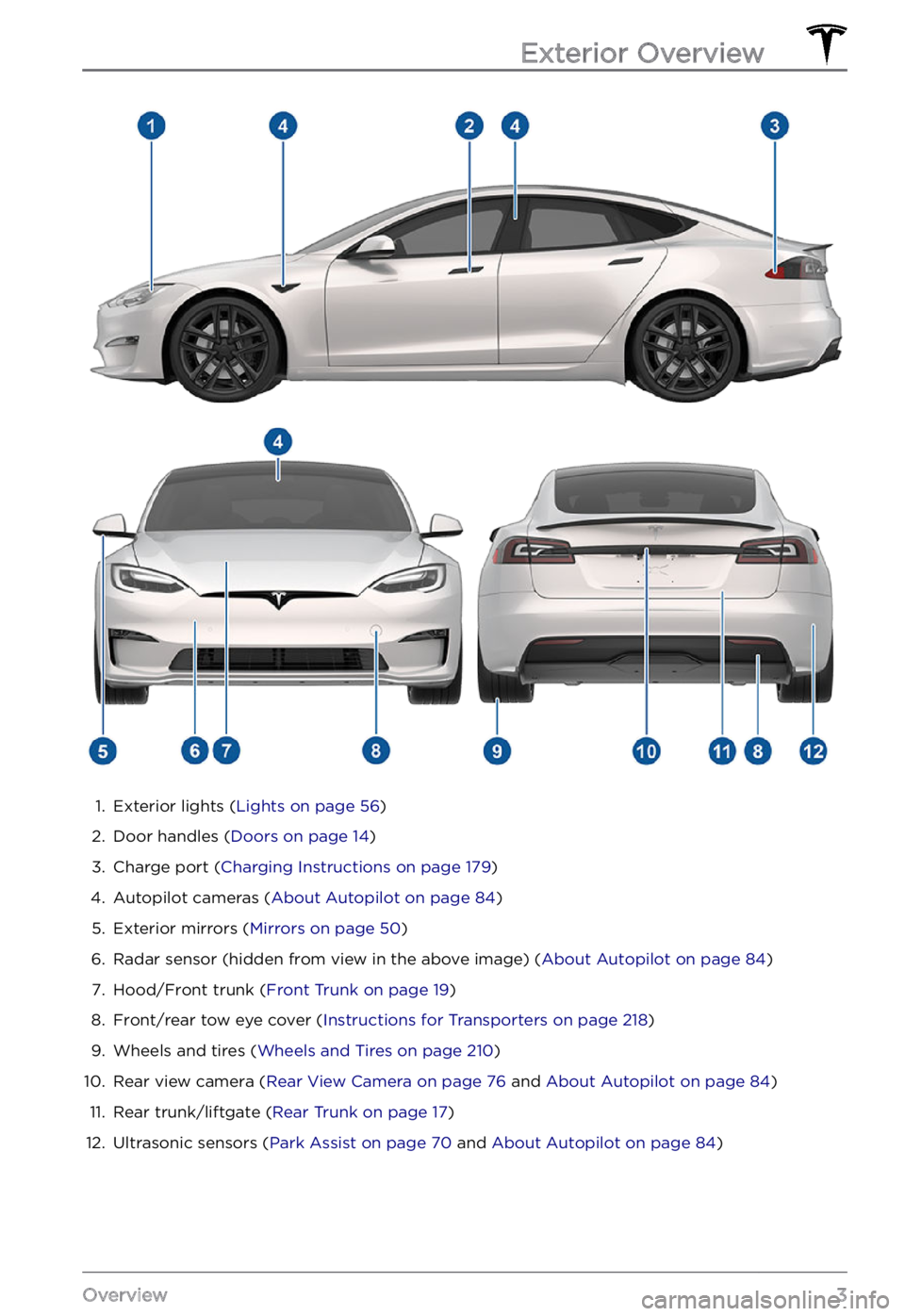
1.
Exterior lights (Lights on page 56)
2.
Door handles (Doors on page 14)
3.
Charge port (Charging Instructions on page 179)
4.
Autopilot cameras (About Autopilot on page 84)
5.
Exterior mirrors (Mirrors on page 50)
6.
Radar sensor (hidden from view in the above image) (About Autopilot on page 84)
7.
Hood/Front trunk (Front Trunk on page 19)
8.
Front/rear tow eye cover (Instructions for Transporters on page 218)
9.
Wheels and tires (Wheels and Tires on page 210)
10.
Rear view camera (Rear View Camera on page 76 and About Autopilot on page 84)
11.
Rear trunk/liftgate (Rear Trunk on page 17)
12.
Ultrasonic sensors (Park Assist on page 70 and About Autopilot on page 84)
Exterior Overview
3Overview
Page 57 of 281
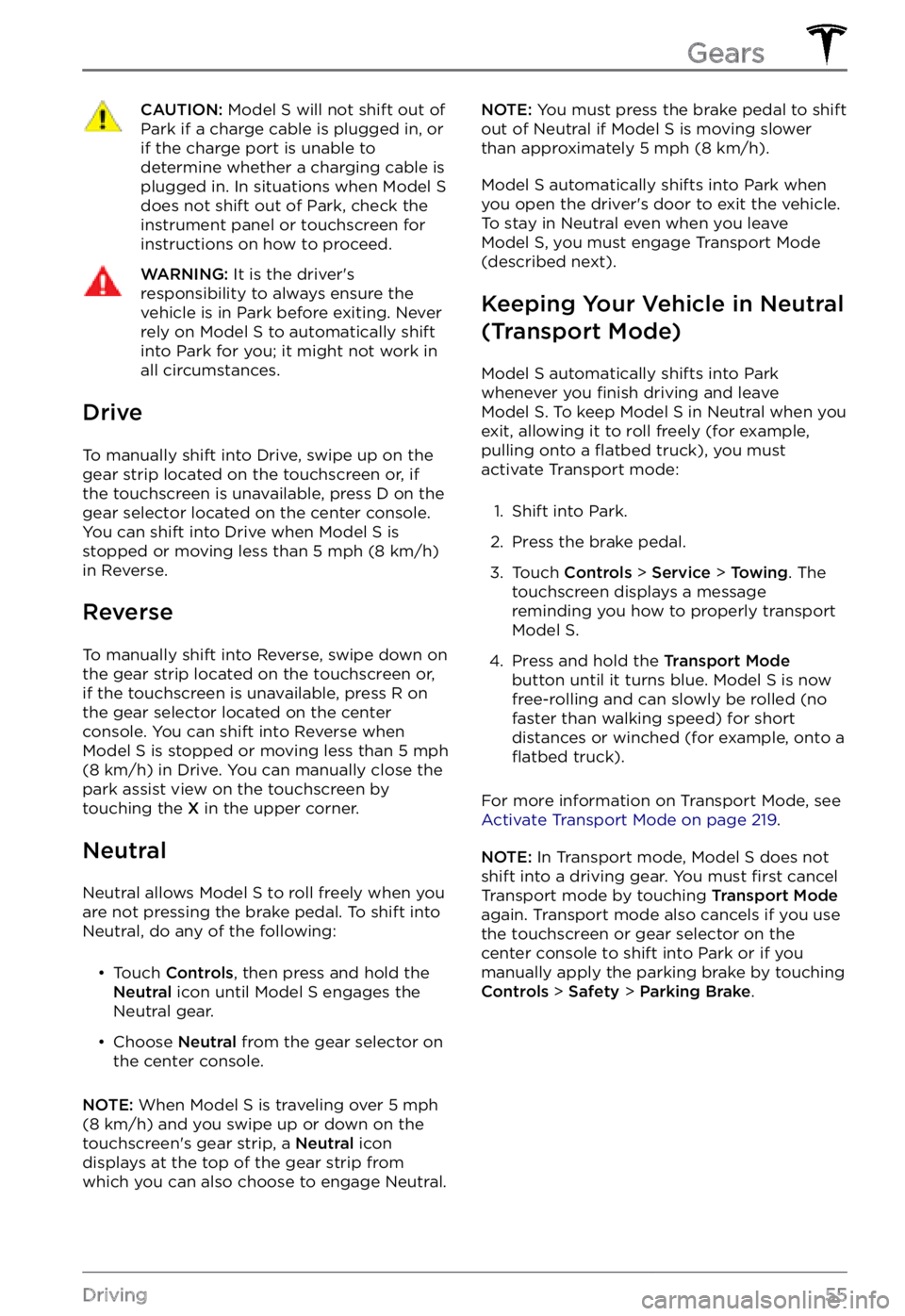
CAUTION: Model S will not shift out of Park if a charge cable is plugged in, or if the charge port is unable to determine whether a charging cable is plugged in. In situations when Model S does not shift out of Park, check the instrument panel or touchscreen for instructions on how to proceed.
WARNING: It is the driver
Page 66 of 281
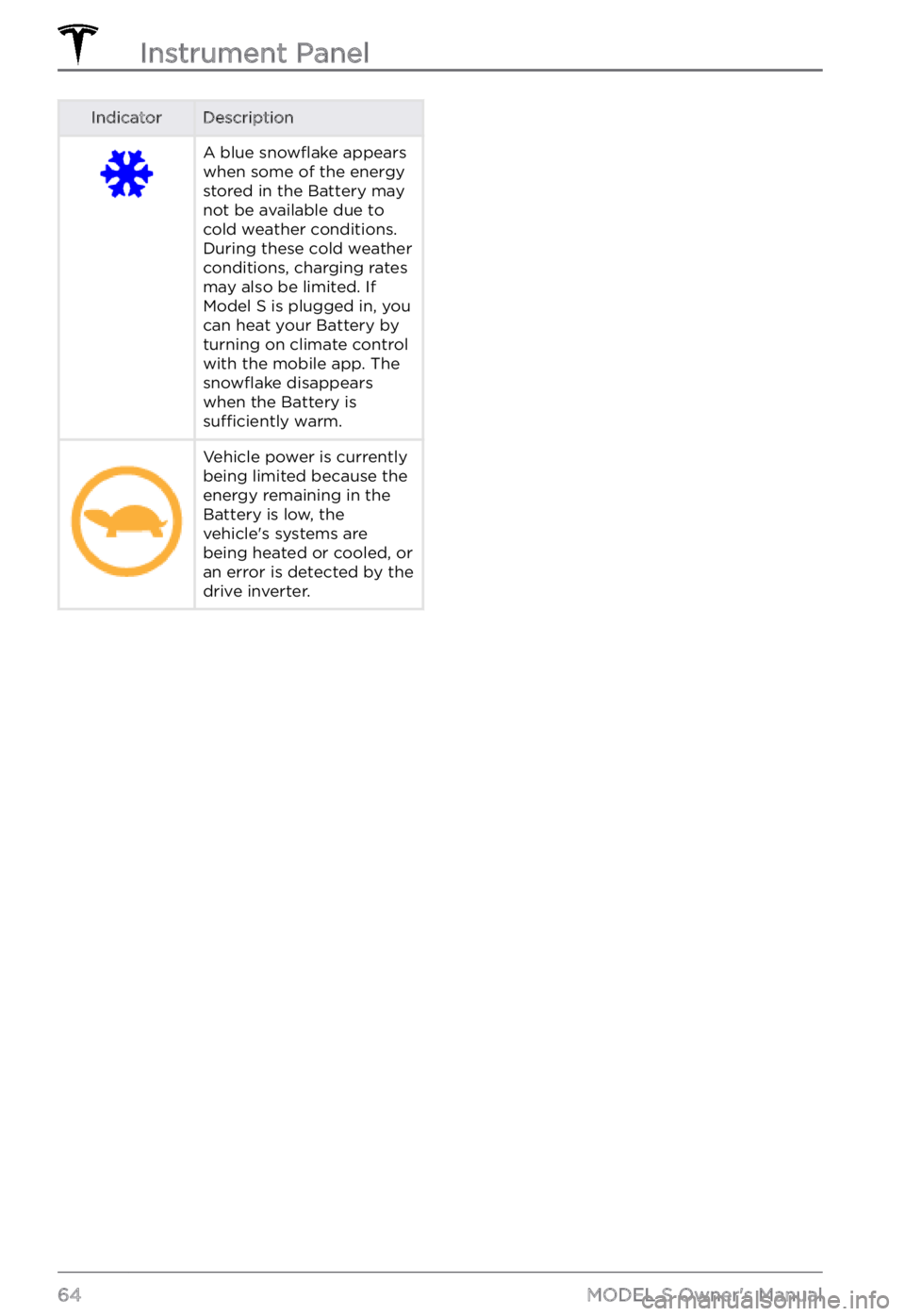
IndicatorDescriptionA blue snowflake appears
when some of the energy
stored in the Battery may
not be available due to
cold weather conditions.
During these cold weather
conditions, charging rates
may also be limited. If
Model S is plugged in, you
can heat your Battery by
turning on climate control
with the mobile app. The
snowflake disappears
when the Battery is
sufficiently warm.
Vehicle power is currently
being limited because the
energy remaining in the
Battery is low, the
vehicle
Page 85 of 281
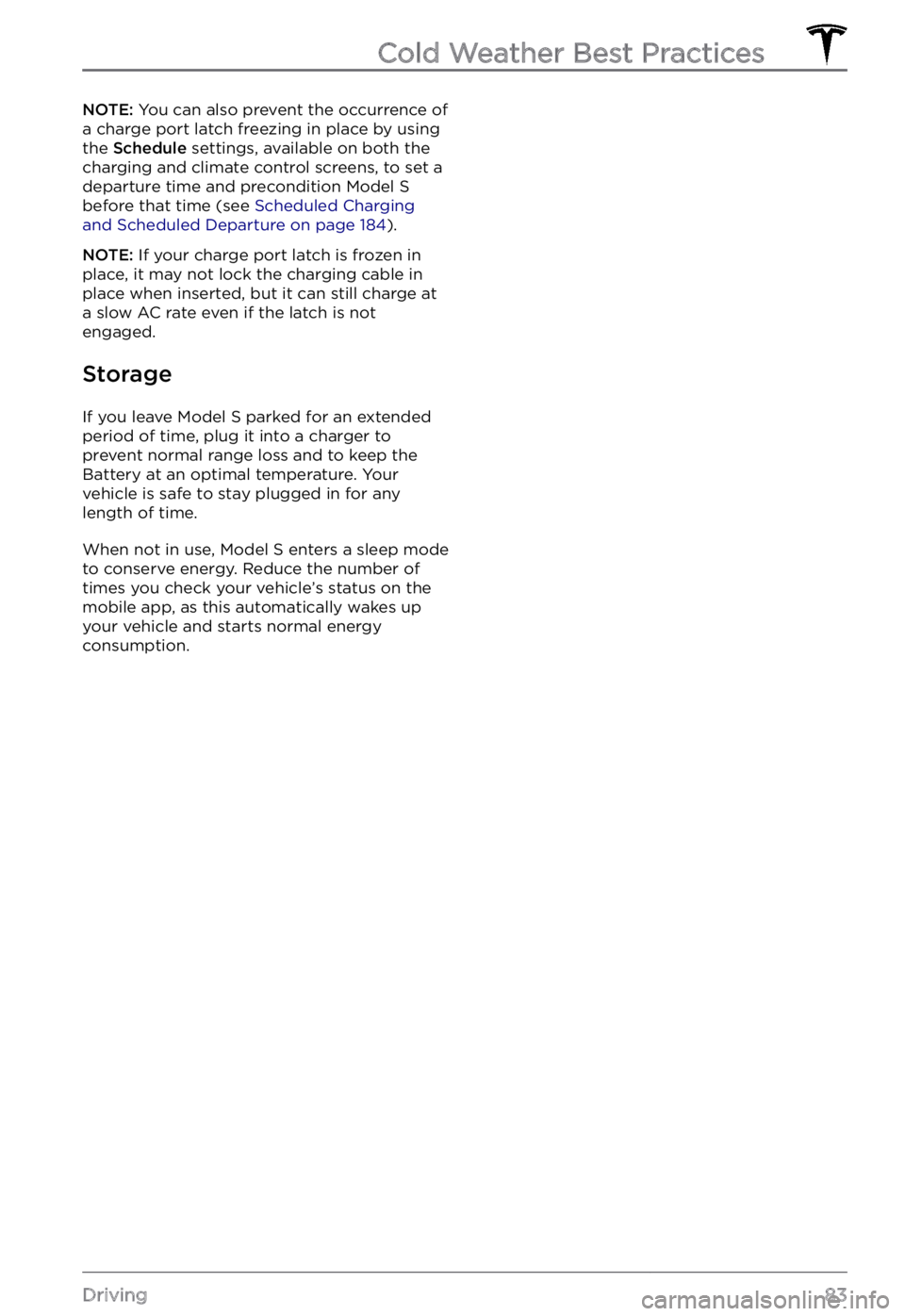
NOTE: You can also prevent the occurrence of
a charge port latch freezing in place by using the
Schedule settings, available on both the
charging and climate control screens, to set a
departure time and precondition
Model S before that time (see Scheduled Charging and Scheduled Departure on page 184).
NOTE: If your charge port latch is frozen in
place, it may not lock the charging cable in
place when inserted, but it can still charge at
a slow AC rate even if the latch is not
engaged.
Storage
If you leave Model S parked for an extended
period of time, plug it into a charger to
prevent normal range loss and to keep the
Battery at an optimal temperature. Your
vehicle is safe to stay plugged in for any length of time.
When not in use, Model S enters a sleep mode
to conserve energy. Reduce the number of times you check your vehicle
Page 131 of 281
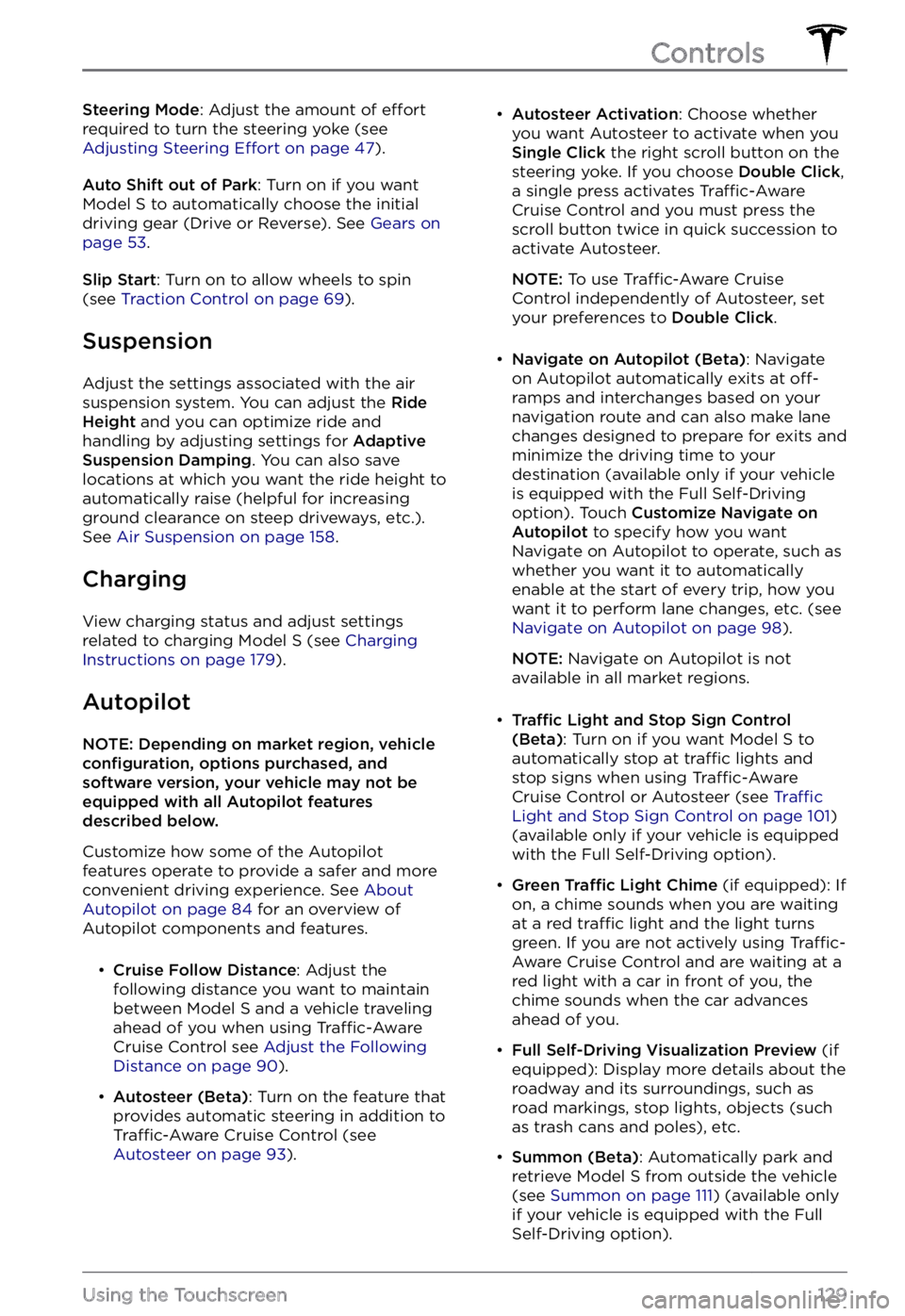
Steering Mode: Adjust the amount of effort
required to turn the steering yoke (see Adjusting Steering Effort on page 47).
Auto Shift out of Park: Turn on if you want Model S to automatically choose the initial
driving gear (Drive or Reverse). See Gears on page 53.
Slip Start: Turn on to allow wheels to spin
(see Traction Control on page 69).
Suspension
Adjust the settings associated with the air suspension system. You can adjust the Ride Height and you can optimize ride and
handling by adjusting settings for Adaptive Suspension Damping. You can also save
locations at which you want the ride height to
automatically raise (helpful for increasing
ground clearance on steep driveways, etc.). See
Air Suspension on page 158.
Charging
View charging status and adjust settings
related to charging Model S (see Charging Instructions on page 179).
Autopilot
NOTE: Depending on market region, vehicle configuration, options purchased, and software version, your vehicle may not be equipped with all Autopilot features described below.
Customize how some of the Autopilot features operate to provide a safer and more
convenient driving experience. See
About Autopilot on page 84 for an overview of
Autopilot components and features.
Page 147 of 281
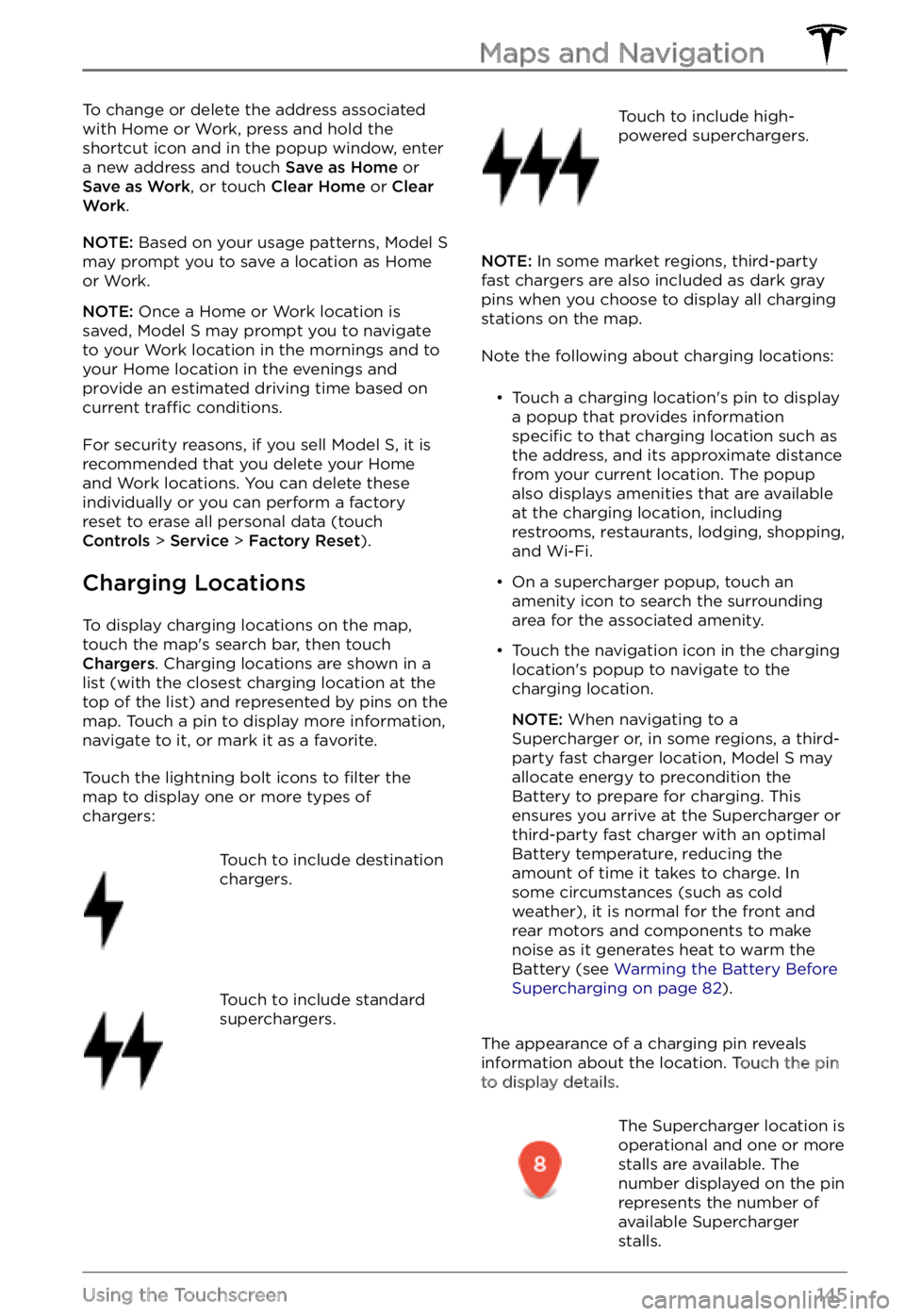
To change or delete the address associated
with Home or Work, press and hold the
shortcut icon and in the popup window, enter
a new address and touch
Save as Home or Save as Work, or touch Clear Home or Clear Work.
NOTE: Based on your usage patterns, Model S may prompt you to save a location as Home
or Work.
NOTE: Once a Home or Work location is
saved, Model S may prompt you to navigate
to your Work location in the mornings and to
your Home location in the evenings and
provide an estimated driving time based on
current
traffic conditions.
For security reasons, if you sell Model S, it is
recommended that you delete your Home
and Work locations. You can delete these individually or you can perform a factory
reset to erase all personal data (touch
Controls > Service > Factory Reset).
Charging Locations
To display charging locations on the map,
touch the map
Page 148 of 281
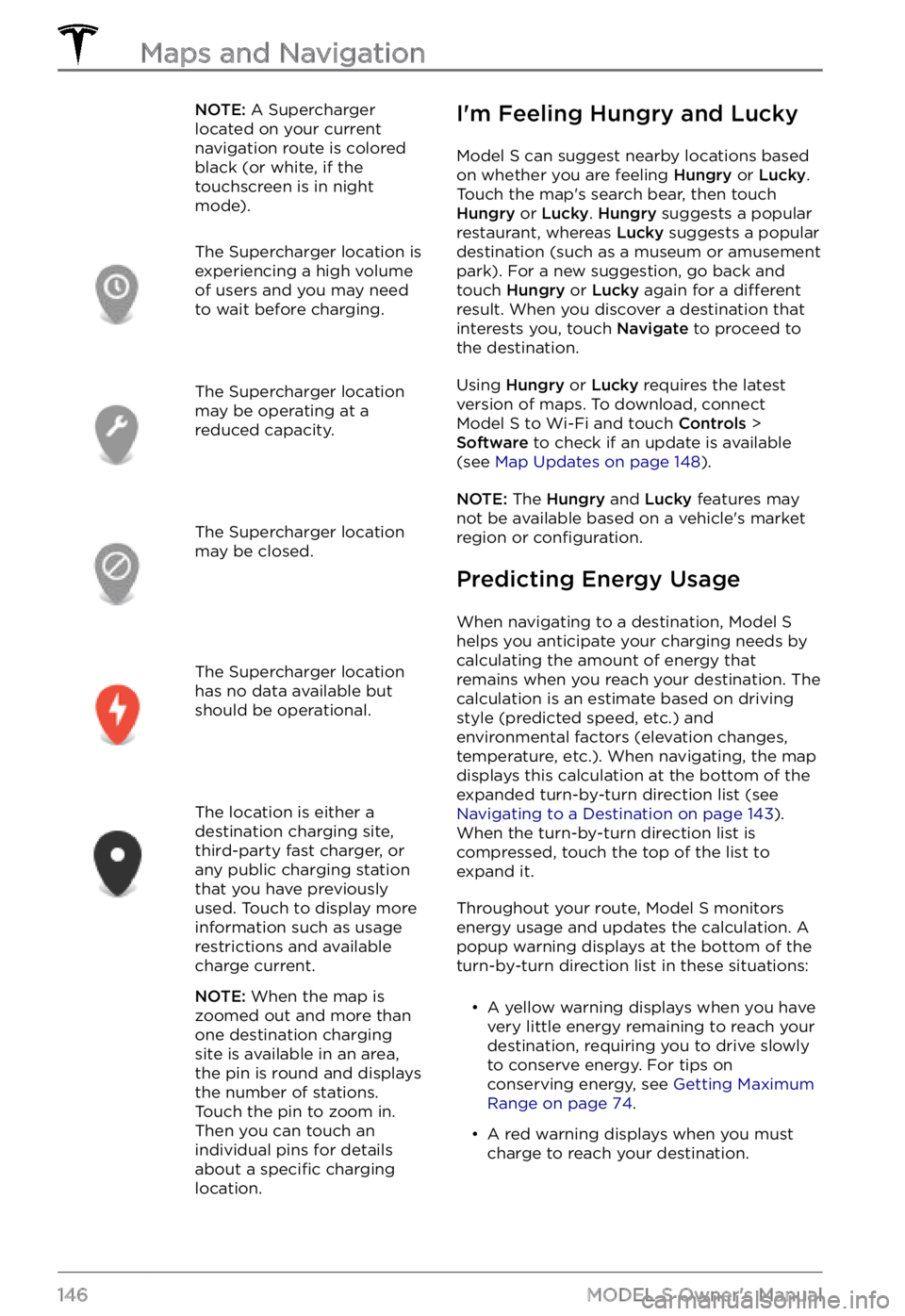
NOTE: A Supercharger
located on your current
navigation route is colored
black (or white, if the
touchscreen is in night
mode).The Supercharger location is
experiencing a high volume
of users and you may need
to wait before charging.The Supercharger location
may be operating at a
reduced capacity.The Supercharger location
may be closed.The Supercharger location
has no data available but
should be operational.The location is either a
destination charging site,
third-party fast charger, or
any public charging station
that you have previously
used. Touch to display more
information such as usage
restrictions and available
charge current.
NOTE: When the map is
zoomed out and more than
one destination charging
site is available in an area,
the pin is round and displays
the number of stations.
Touch the pin to zoom in.
Then you can touch an
individual pins for details
about a
specific charging
location.
I
Page 173 of 281
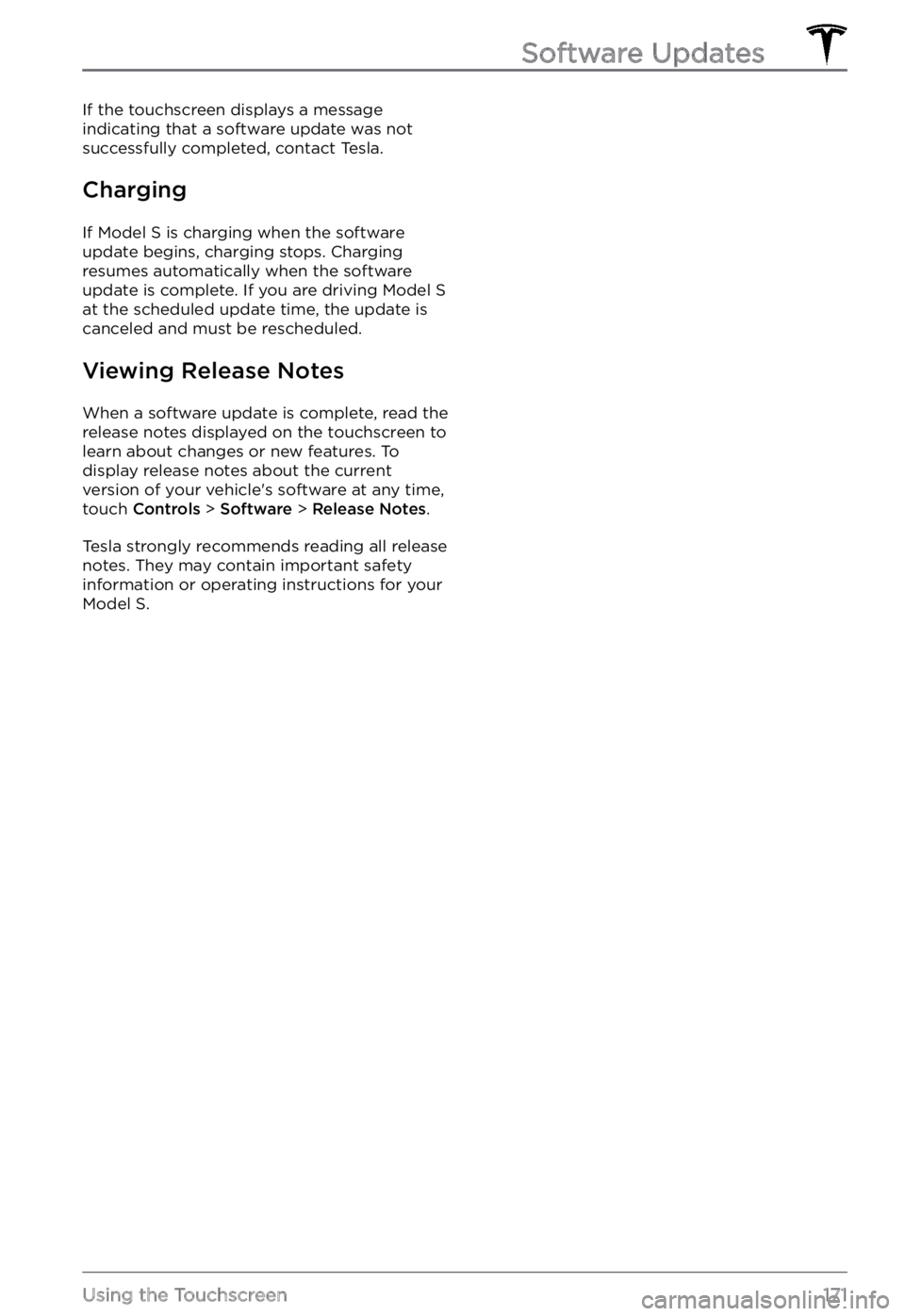
If the touchscreen displays a message indicating that a software update was not
successfully completed, contact Tesla.
Charging
If Model S is charging when the software
update begins, charging stops. Charging
resumes automatically when the software
update is complete. If you are driving
Model S at the scheduled update time, the update is
canceled and must be rescheduled.
Viewing Release Notes
When a software update is complete, read the
release notes displayed on the touchscreen to
learn about changes or new features. To
display release notes about the current
version of your vehicle
Page 175 of 281
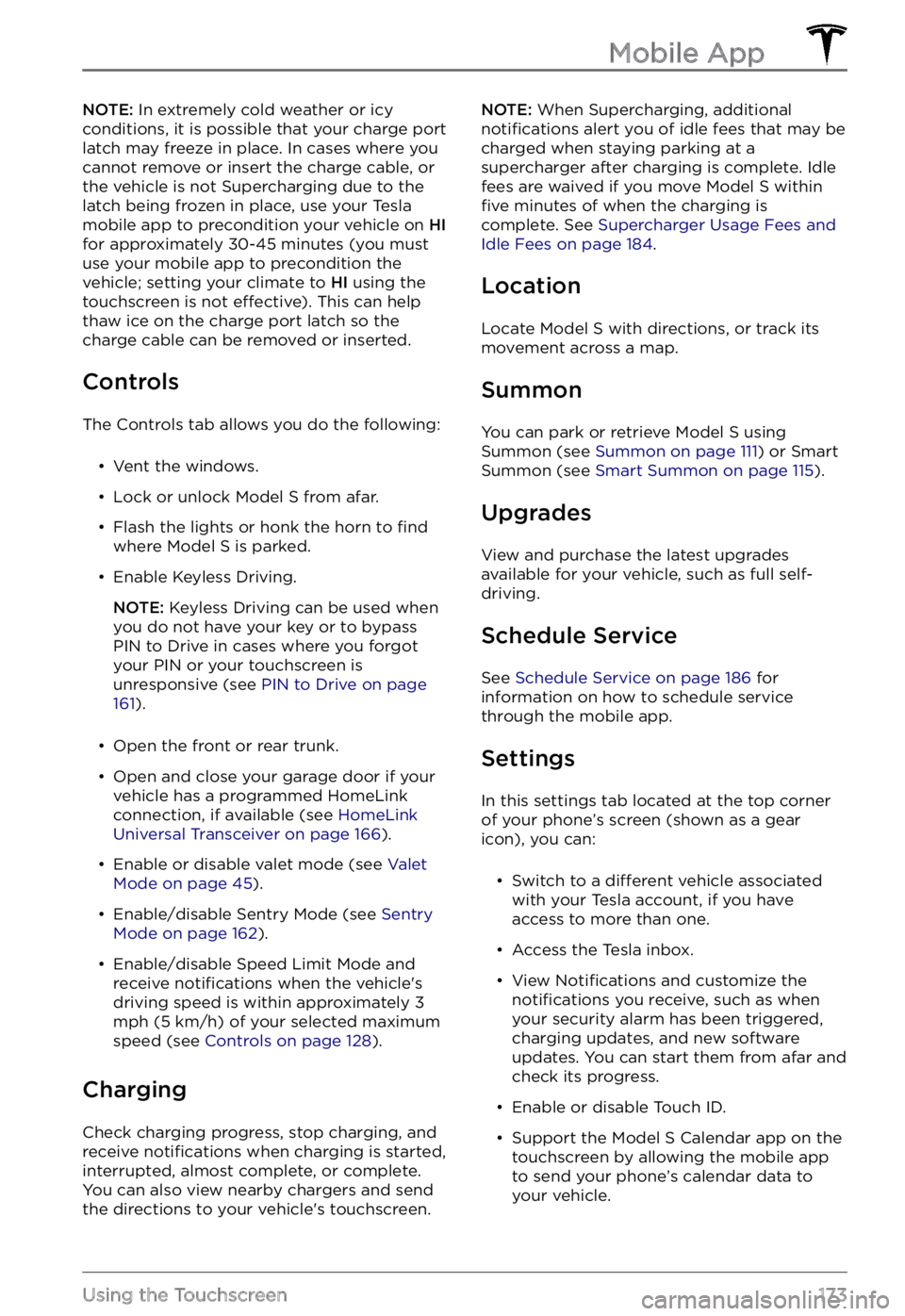
NOTE: In extremely cold weather or icy
conditions, it is possible that your charge port
latch may freeze in place. In cases where you
cannot remove or insert the charge cable, or
the vehicle is not Supercharging due to the latch being frozen in place, use your Tesla
mobile app to precondition your vehicle on
HI for approximately 30-45 minutes (you must
use your mobile app to precondition the
vehicle; setting your climate to
HI using the
touchscreen is not effective). This can help
thaw ice on the charge port latch so the charge cable can be removed or inserted.
Controls
The Controls tab allows you do the following: