mirror TESLA MODEL S 2022 Owner´s Manual
[x] Cancel search | Manufacturer: TESLA, Model Year: 2022, Model line: MODEL S, Model: TESLA MODEL S 2022Pages: 281, PDF Size: 7.63 MB
Page 3 of 281
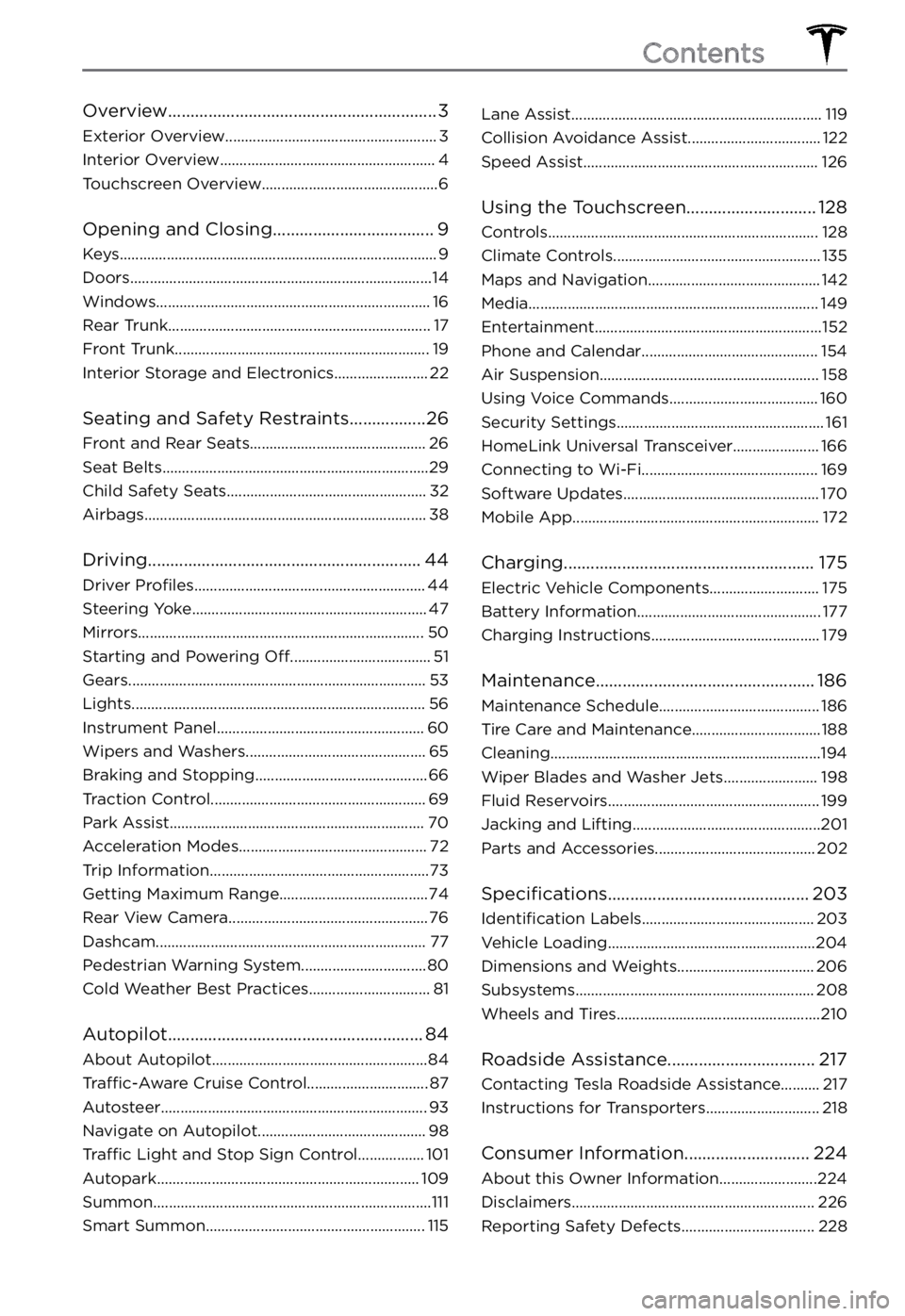
Overview............................................................3
Exterior Overview......................................................3
Interior Overview.......................................................4
Touchscreen Overview.............................................6
Opening and Closing....................................9
Keys.................................................................................9
Doors.............................................................................14
Windows......................................................................16
Rear Trunk...................................................................17
Front Trunk.................................................................19
Interior Storage and Electronics........................22
Seating and Safety Restraints.................26
Front and Rear Seats.............................................26
Seat Belts....................................................................29
Child Safety Seats...................................................32
Airbags........................................................................38
Driving.............................................................44
Driver Profiles...........................................................44
Steering Yoke............................................................47
Mirrors.........................................................................50
Starting and Powering Off....................................51
Gears............................................................................53
Lights...........................................................................56
Instrument Panel.....................................................60
Wipers and Washers..............................................65
Braking and Stopping............................................66
Traction Control.......................................................69
Park Assist.................................................................70
Acceleration Modes................................................72
Trip Information........................................................73
Getting Maximum Range......................................74
Rear View Camera...................................................76
Dashcam.....................................................................77
Pedestrian Warning System................................80
Cold Weather Best Practices...............................81
Autopilot.........................................................84
About Autopilot.......................................................84
Traffic-Aware Cruise Control...............................87
Autosteer....................................................................93
Navigate on Autopilot...........................................98
Traffic Light and Stop Sign Control.................101
Autopark...................................................................109
Summon.......................................................................111
Smart Summon........................................................115
Lane Assist................................................................119
Collision Avoidance Assist..................................122
Speed Assist............................................................126
Using the Touchscreen.............................128
Controls.....................................................................128
Climate Controls.....................................................135
Maps and Navigation............................................142
Media..........................................................................149
Entertainment..........................................................152
Phone and Calendar.............................................154
Air Suspension........................................................158
Using Voice Commands......................................160
Security Settings.....................................................161
HomeLink Universal Transceiver......................166
Connecting to Wi-Fi.............................................169
Software Updates..................................................170
Mobile App...............................................................172
Charging........................................................175
Electric Vehicle Components............................175
Battery Information...............................................177
Charging Instructions...........................................179
Maintenance.................................................186
Maintenance Schedule.........................................186
Tire Care and Maintenance.................................188
Cleaning.....................................................................194
Wiper Blades and Washer Jets........................198
Fluid Reservoirs......................................................199
Jacking and Lifting................................................201
Parts and Accessories.........................................202
Specifications.............................................203
Identification Labels............................................203
Vehicle Loading.....................................................204
Dimensions and Weights...................................206
Subsystems.............................................................208
Wheels and Tires....................................................210
Roadside Assistance.................................217
Contacting Tesla Roadside Assistance..........217
Instructions for Transporters.............................218
Consumer Information............................224
About this Owner Information.........................224
Disclaimers..............................................................226
Reporting Safety Defects..................................228
Contents
Page 5 of 281
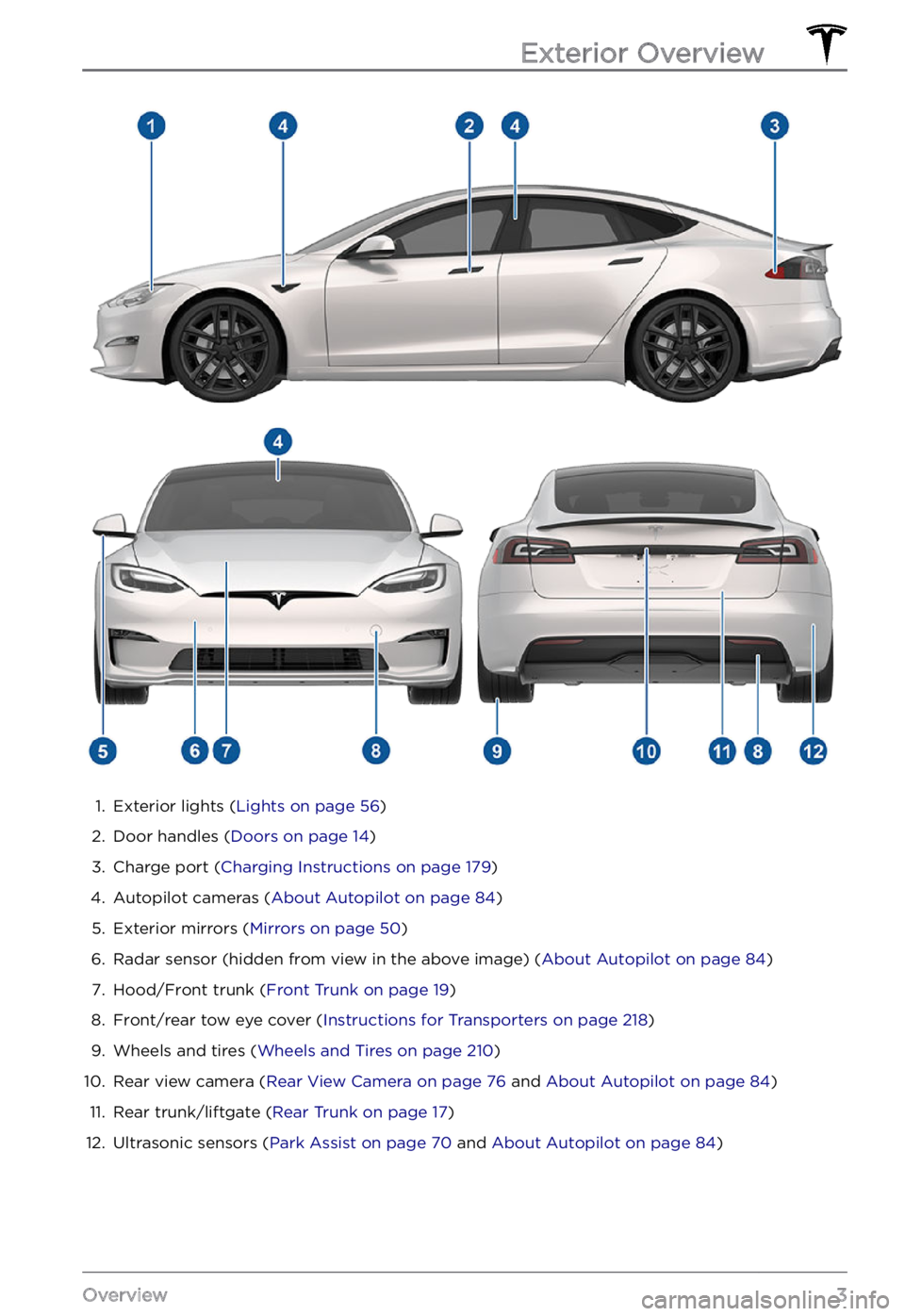
1.
Exterior lights (Lights on page 56)
2.
Door handles (Doors on page 14)
3.
Charge port (Charging Instructions on page 179)
4.
Autopilot cameras (About Autopilot on page 84)
5.
Exterior mirrors (Mirrors on page 50)
6.
Radar sensor (hidden from view in the above image) (About Autopilot on page 84)
7.
Hood/Front trunk (Front Trunk on page 19)
8.
Front/rear tow eye cover (Instructions for Transporters on page 218)
9.
Wheels and tires (Wheels and Tires on page 210)
10.
Rear view camera (Rear View Camera on page 76 and About Autopilot on page 84)
11.
Rear trunk/liftgate (Rear Trunk on page 17)
12.
Ultrasonic sensors (Park Assist on page 70 and About Autopilot on page 84)
Exterior Overview
3Overview
Page 17 of 281
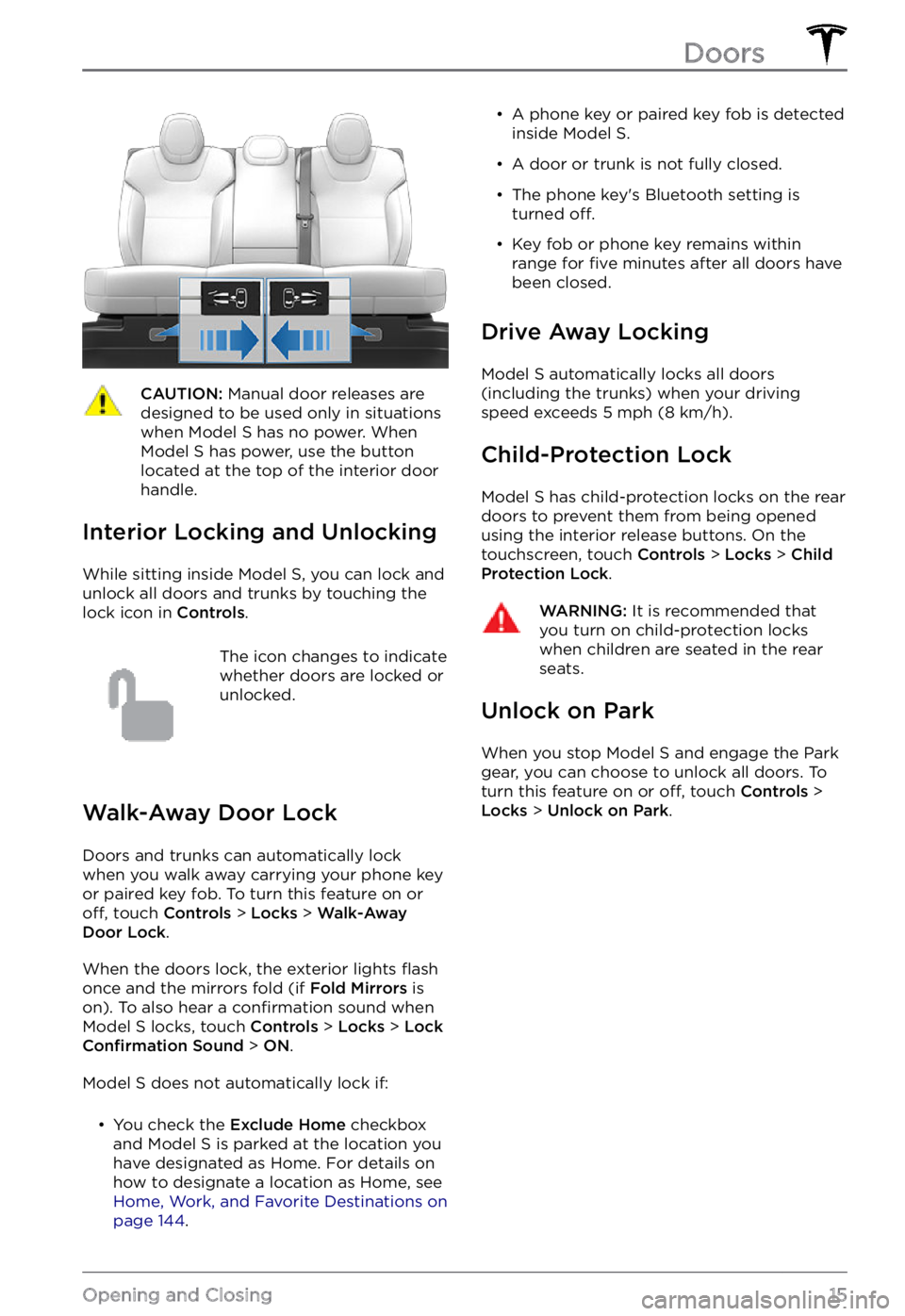
CAUTION: Manual door releases are designed to be used only in situations when Model S has no power. When Model S has power, use the button located at the top of the interior door handle.
Interior Locking and Unlocking
While sitting inside Model S, you can lock and
unlock all doors and trunks by touching the lock icon
in Controls.
The icon changes to indicate
whether doors are locked or
unlocked.
Walk-Away Door Lock
Doors and trunks can automatically lock
when you walk away carrying your phone key
or paired key fob. To turn this feature on or
off, touch Controls > Locks > Walk-Away Door Lock.
When the doors lock, the exterior lights flash
once and the mirrors fold (if Fold Mirrors is
on). To also hear a confirmation sound when Model S locks, touch Controls > Locks > Lock Confirmation Sound > ON.
Model S does not automatically lock if:
Page 27 of 281
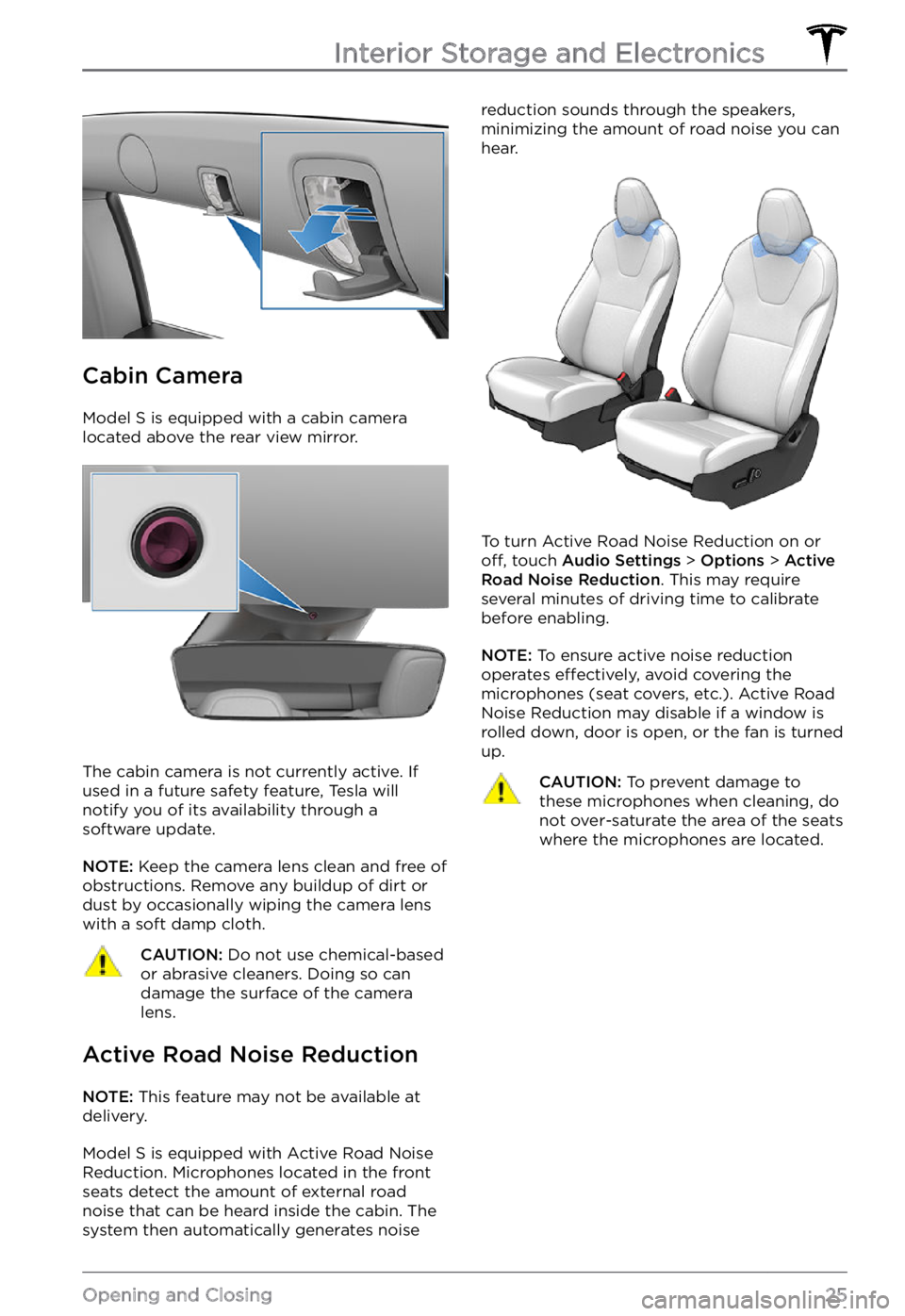
Cabin Camera
Model S is equipped with a cabin camera
located above the rear view mirror.
The cabin camera is not currently active. If
used in a future safety feature, Tesla will
notify you of its availability through a
software update.
NOTE: Keep the camera lens clean and free of
obstructions. Remove any buildup of dirt or
dust by occasionally wiping the camera lens
with a soft damp cloth.
CAUTION: Do not use chemical-based or abrasive cleaners. Doing so can damage the surface of the camera lens.
Active Road Noise Reduction
NOTE: This feature may not be available at
delivery.
Model S is equipped with Active Road Noise
Reduction. Microphones located in the front
seats detect the amount of external road
noise that can be heard inside the cabin. The system then automatically generates noise
reduction sounds through the speakers,
minimizing the amount of road noise you can
hear.
To turn Active Road Noise Reduction on or off, touch Audio Settings > Options > Active Road Noise Reduction. This may require
several minutes of driving time to calibrate
before enabling.
NOTE: To ensure active noise reduction
operates effectively, avoid covering the
microphones (seat covers, etc.). Active Road
Noise Reduction may disable if a window is
rolled down, door is open, or the fan is turned
up.
CAUTION: To prevent damage to these microphones when cleaning, do not over-saturate the area of the seats where the microphones are located.Interior Storage and Electronics
25Opening and Closing
Page 50 of 281

Left Scroll Button
Use the scroll button on the left side of the steering yoke when adjusting mirrors,
adjusting steering yoke position, adjusting
wipers, and using media player:
Page 52 of 281
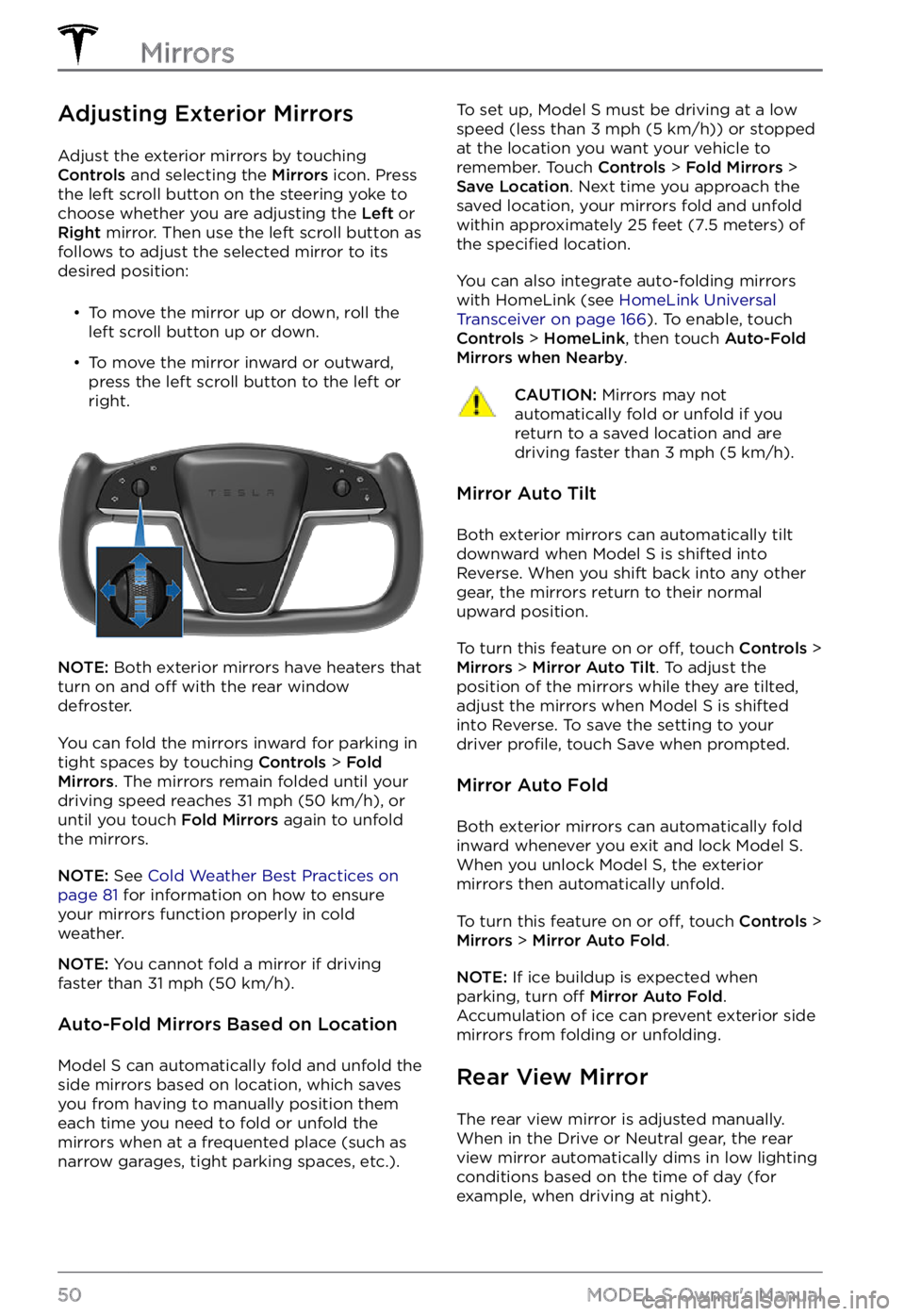
Adjusting Exterior Mirrors
Adjust the exterior mirrors by touching Controls and selecting the Mirrors icon. Press
the left scroll button on the steering yoke to
choose whether you are adjusting the Left or Right mirror. Then use the left scroll button as
follows to adjust the selected mirror to its
desired position:
Page 64 of 281
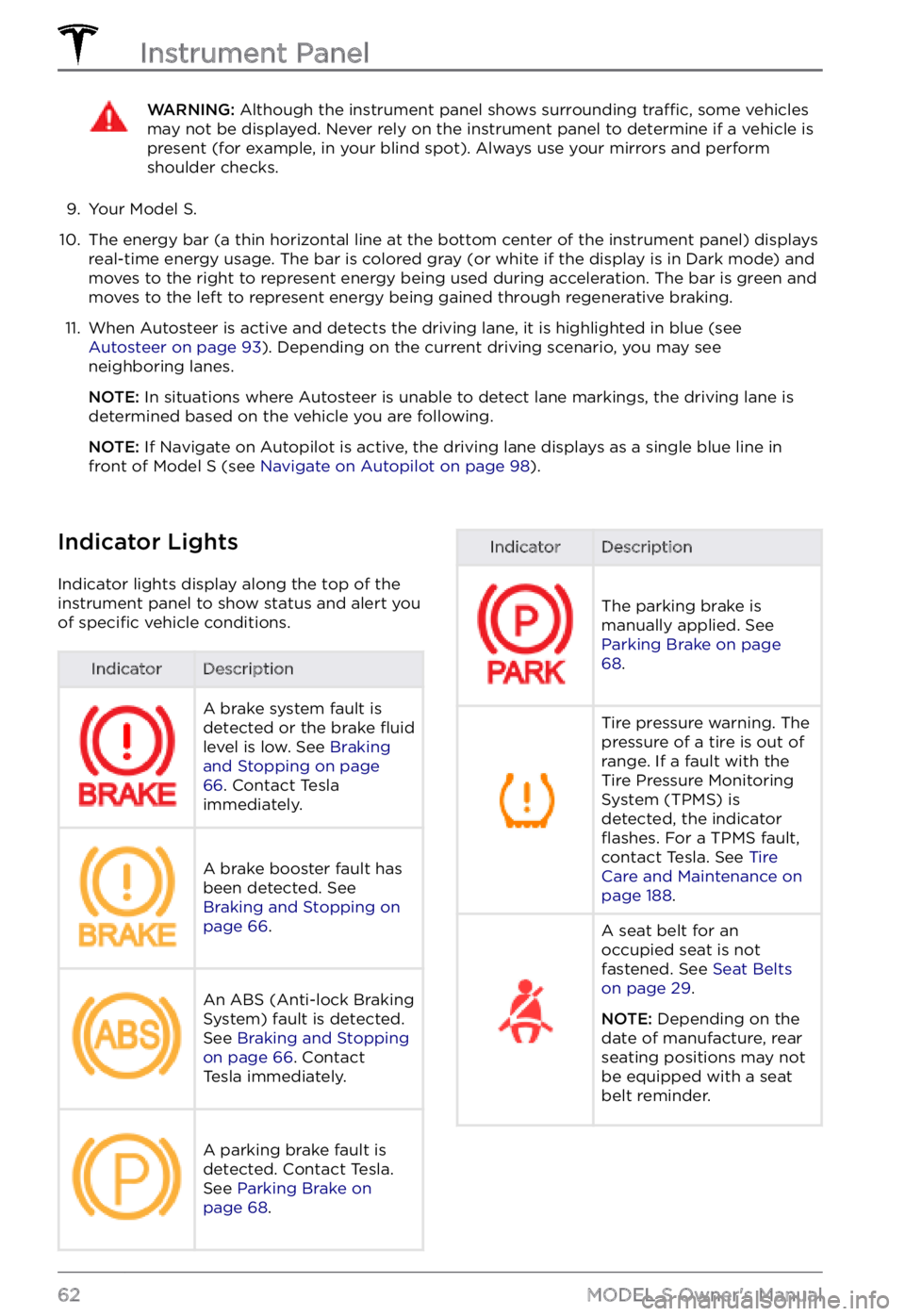
WARNING: Although the instrument panel shows surrounding traffic, some vehicles may not be displayed. Never rely on the instrument panel to determine if a vehicle is present (for example, in your blind spot). Always use your mirrors and perform shoulder checks.
9.
Your Model S.
10.
The energy bar (a thin horizontal line at the bottom center of the instrument panel) displays
real-time energy usage. The bar is colored gray (or white if the display is in Dark mode) and moves to the right to represent energy being used during acceleration. The bar is green and
moves to the left to represent energy being gained through regenerative braking.
11.
When Autosteer is active and detects the driving lane, it is highlighted in blue (see Autosteer on page 93). Depending on the current driving scenario, you may see
neighboring lanes.
NOTE: In situations where Autosteer is unable to detect lane markings, the driving lane is
determined based on the vehicle you are following.
NOTE: If Navigate on Autopilot is active, the driving lane displays as a single blue line in
front of Model S (see Navigate on Autopilot on page 98).
Indicator Lights
Indicator lights display along the top of the
instrument panel to show status and alert you
of
specific vehicle conditions.
IndicatorDescriptionA brake system fault is
detected or the brake fluid
level is low. See Braking and Stopping on page 66. Contact Tesla
immediately.
A brake booster fault has
been detected. See
Braking and Stopping on page 66.
An ABS (Anti-lock Braking
System) fault is detected.
See
Braking and Stopping on page 66. Contact
Tesla immediately.
A parking brake fault is
detected. Contact Tesla.
See
Parking Brake on page 68.
IndicatorDescription
The parking brake is
manually applied. See
Parking Brake on page 68.
Tire pressure warning. The
pressure of a tire is out of
range. If a fault with the
Tire Pressure Monitoring
System (TPMS) is
detected, the indicator
flashes. For a TPMS fault,
contact Tesla. See Tire Care and Maintenance on page 188.
A seat belt for an
occupied seat is not
fastened. See
Seat Belts on page 29.
NOTE: Depending on the
date of manufacture, rear seating positions may not be equipped with a seat
belt reminder.
Instrument Panel
62MODEL S Owner
Page 72 of 281
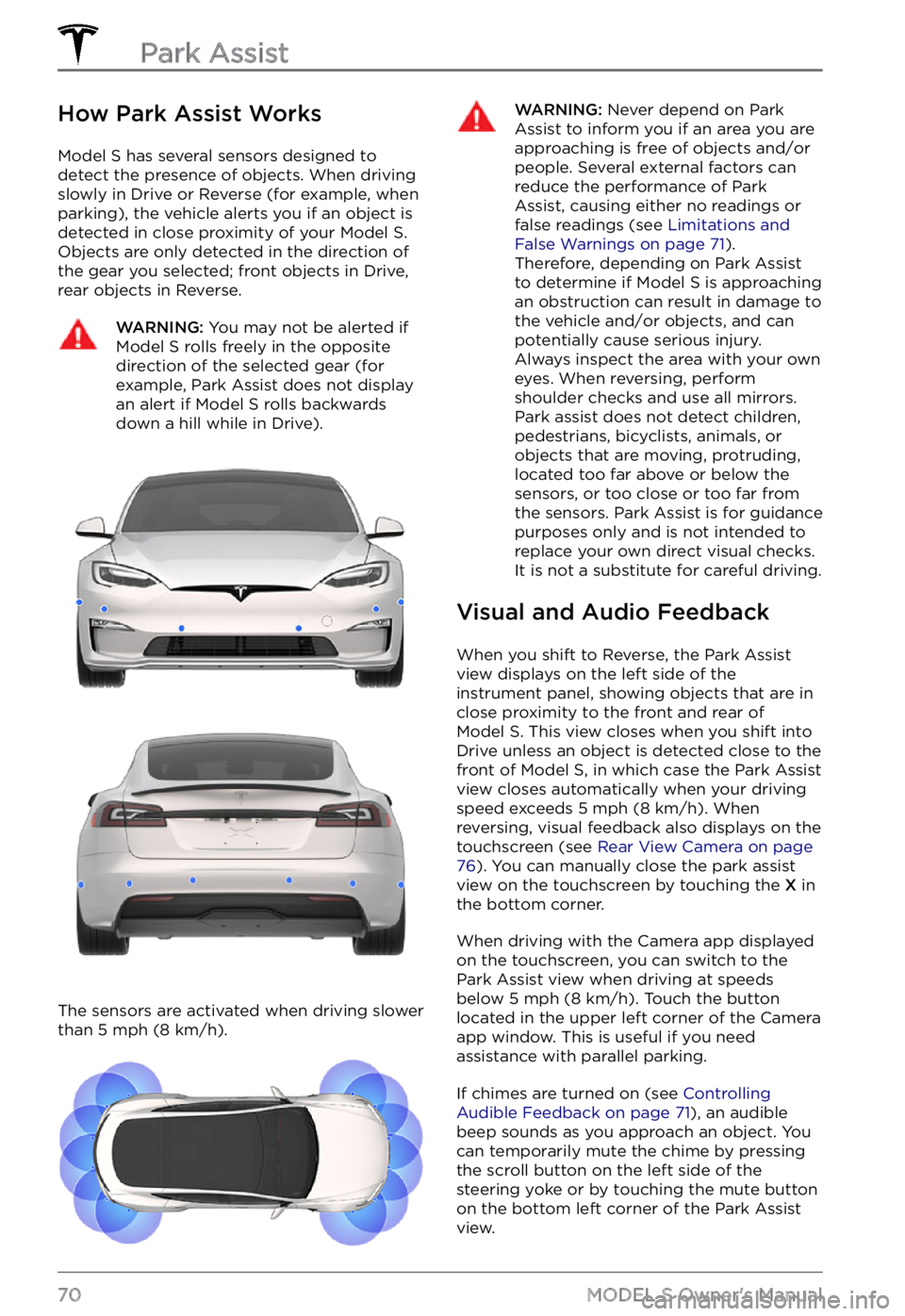
How Park Assist Works
Model S has several sensors designed to
detect the presence of objects. When driving slowly in Drive or Reverse (for example, when
parking), the vehicle alerts you if an object is
detected in close proximity of your
Model S.
Objects are only detected in the direction of
the gear you selected; front objects in Drive,
rear objects in Reverse.
WARNING: You may not be alerted if Model S rolls freely in the opposite direction of the selected gear (for example, Park Assist does not display an alert if Model S rolls backwards down a hill while in Drive).
The sensors are activated when driving slower
than 5 mph (8 km/h).
WARNING: Never depend on Park Assist to inform you if an area you are approaching is free of objects and/or people. Several external factors can reduce the performance of Park Assist, causing either no readings or false readings (see Limitations and False Warnings on page 71). Therefore, depending on Park Assist to determine if Model S is approaching an obstruction can result in damage to the vehicle and/or objects, and can potentially cause serious injury. Always inspect the area with your own eyes. When reversing, perform shoulder checks and use all mirrors. Park assist does not detect children, pedestrians, bicyclists, animals, or objects that are moving, protruding, located too far above or below the sensors, or too close or too far from the sensors. Park Assist is for guidance purposes only and is not intended to replace your own direct visual checks. It is not a substitute for careful driving.
Visual and Audio Feedback
When you shift to Reverse, the Park Assist
view displays on the left side of the instrument panel, showing objects that are in
close proximity to the front and rear of
Model S. This view closes when you shift into
Drive unless an object is detected close to the
front of
Model S, in which case the Park Assist
view closes automatically when your driving
speed exceeds
5 mph (8 km/h). When
reversing, visual feedback also displays on the
touchscreen (see
Rear View Camera on page 76). You can manually close the park assist
view on the touchscreen by touching the X in
the bottom corner.
When driving with the Camera app displayed
on the touchscreen, you can switch to the
Park Assist view when driving at speeds
below
5 mph (8 km/h). Touch the button
located in the upper left corner of the Camera
app window. This is useful if you need
assistance with parallel parking.
If chimes are turned on (see Controlling Audible Feedback on page 71), an audible
beep sounds as you approach an object. You
can temporarily mute the chime by pressing
the scroll button on the left side of the
steering yoke or by touching the mute button
on the bottom left corner of the Park Assist
view.
Park Assist
70MODEL S Owner
Page 78 of 281
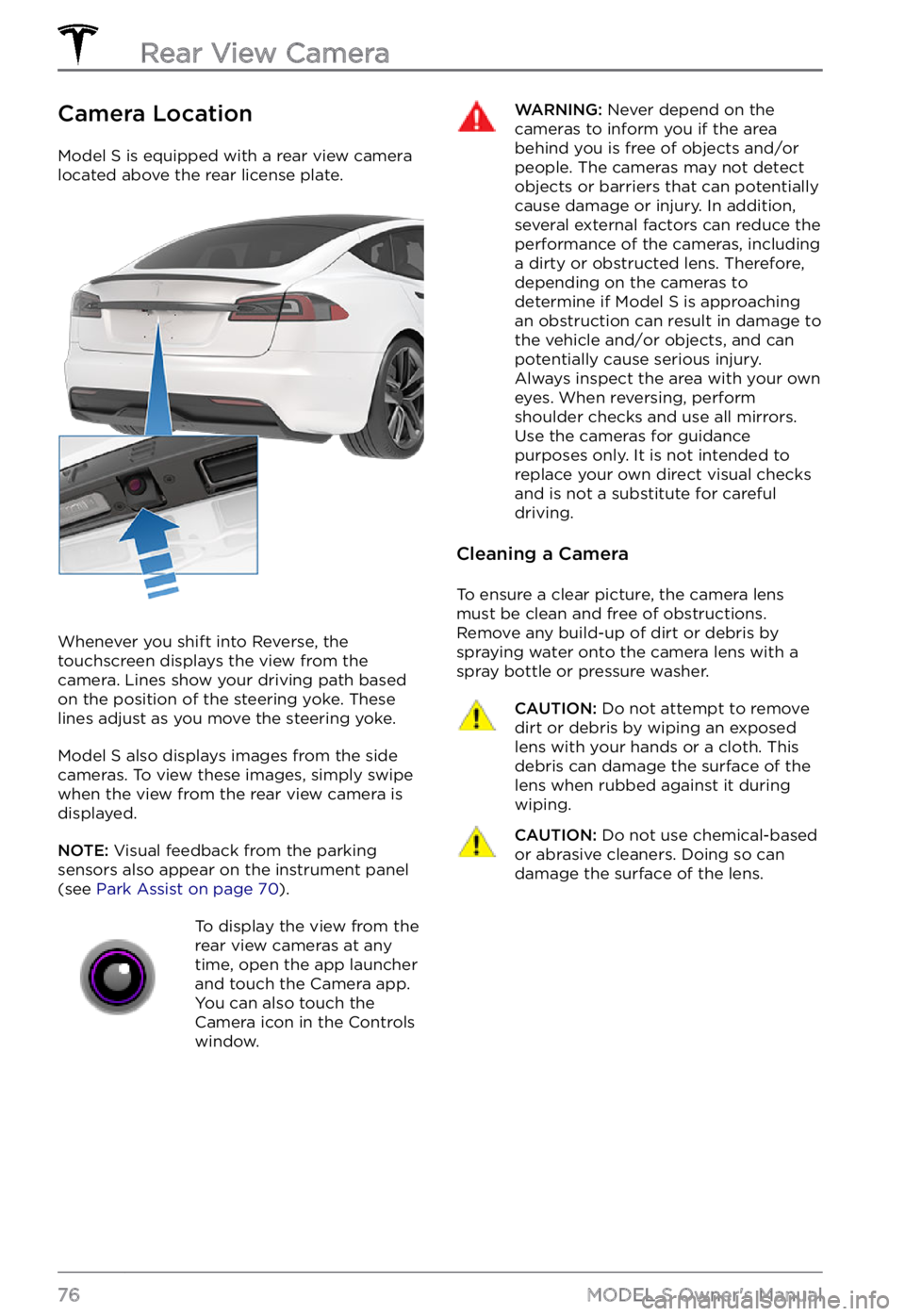
Camera Location
Model S is equipped with a rear view camera
located above the rear license plate.
Whenever you shift into Reverse, the
touchscreen displays the view from the
camera. Lines show your driving path based
on the position of the
steering yoke. These
lines adjust as you move the steering yoke.
Model S also displays images from the side
cameras. To view these images, simply swipe
when the view from the rear view camera is displayed.
NOTE: Visual feedback from the parking
sensors also appear on the instrument panel (see Park Assist on page 70).
To display the view from the
rear view cameras at any
time, open the app launcher
and touch the Camera app.
You can also touch the
Camera icon in the Controls
window.WARNING: Never depend on the cameras to inform you if the area behind you is free of objects and/or people. The cameras may not detect objects or barriers that can potentially cause damage or injury. In addition, several external factors can reduce the performance of the cameras, including a dirty or obstructed lens. Therefore, depending on the cameras to determine if Model S is approaching an obstruction can result in damage to the vehicle and/or objects, and can potentially cause serious injury. Always inspect the area with your own eyes. When reversing, perform shoulder checks and use all mirrors. Use the cameras for guidance purposes only. It is not intended to replace your own direct visual checks and is not a substitute for careful driving.
Cleaning a Camera
To ensure a clear picture, the camera lens
must be clean and free of obstructions.
Remove any build-up of dirt or debris by
spraying water onto the camera lens with a
spray bottle or pressure washer.
CAUTION: Do not attempt to remove dirt or debris by wiping an exposed lens with your hands or a cloth. This debris can damage the surface of the lens when rubbed against it during wiping.
CAUTION: Do not use chemical-based or abrasive cleaners. Doing so can damage the surface of the lens.Rear View Camera
76MODEL S Owner
Page 83 of 281
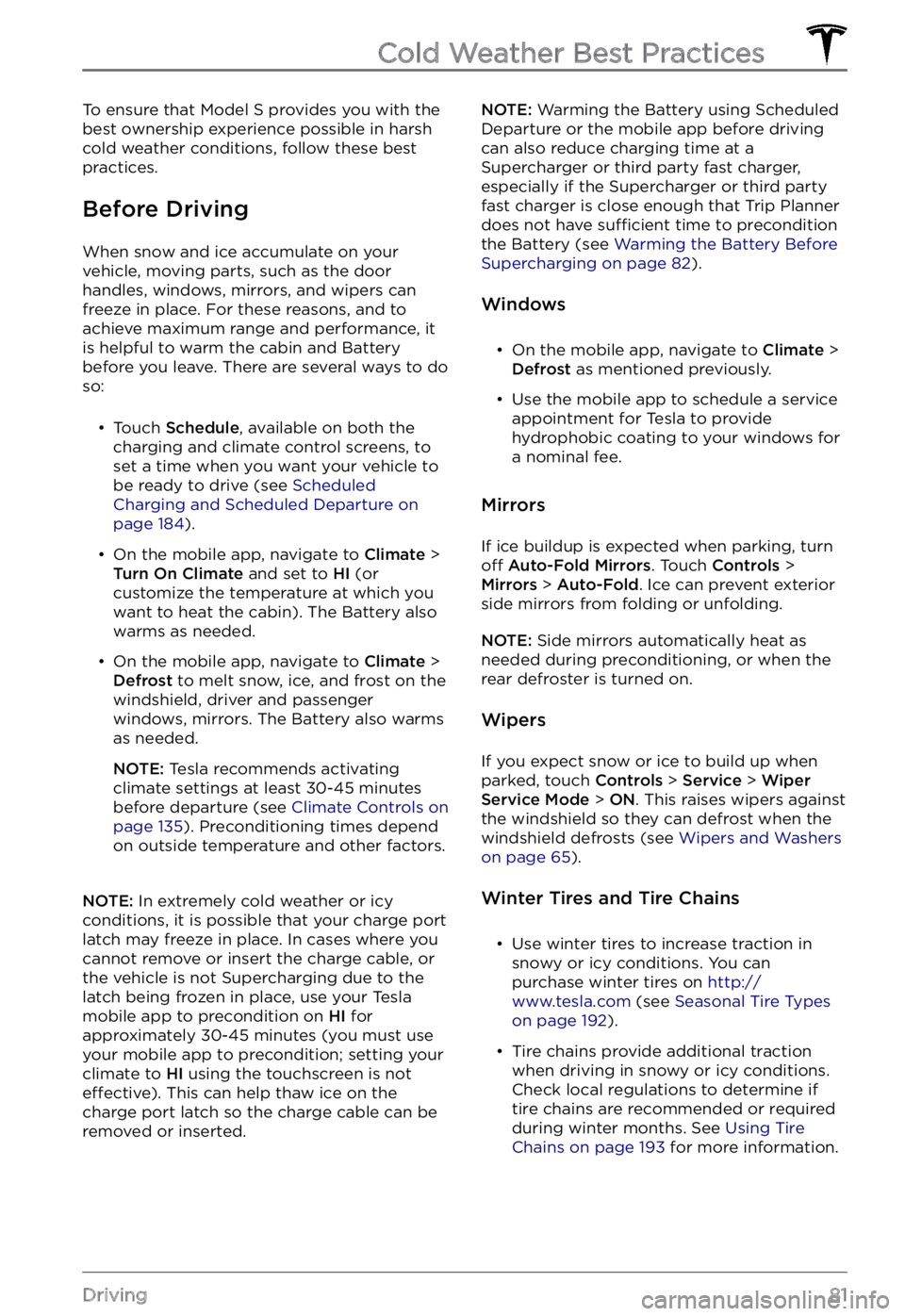
To ensure that Model S provides you with the
best ownership experience possible in harsh cold weather conditions, follow these best
practices.
Before Driving
When snow and ice accumulate on your
vehicle, moving parts, such as the door
handles, windows, mirrors, and wipers can
freeze in place. For these reasons, and to
achieve maximum range and performance, it
is helpful to warm the cabin and Battery before you leave. There are several ways to do so: