trunk TESLA MODEL S 2022 Owner´s Manual
[x] Cancel search | Manufacturer: TESLA, Model Year: 2022, Model line: MODEL S, Model: TESLA MODEL S 2022Pages: 281, PDF Size: 7.63 MB
Page 3 of 281
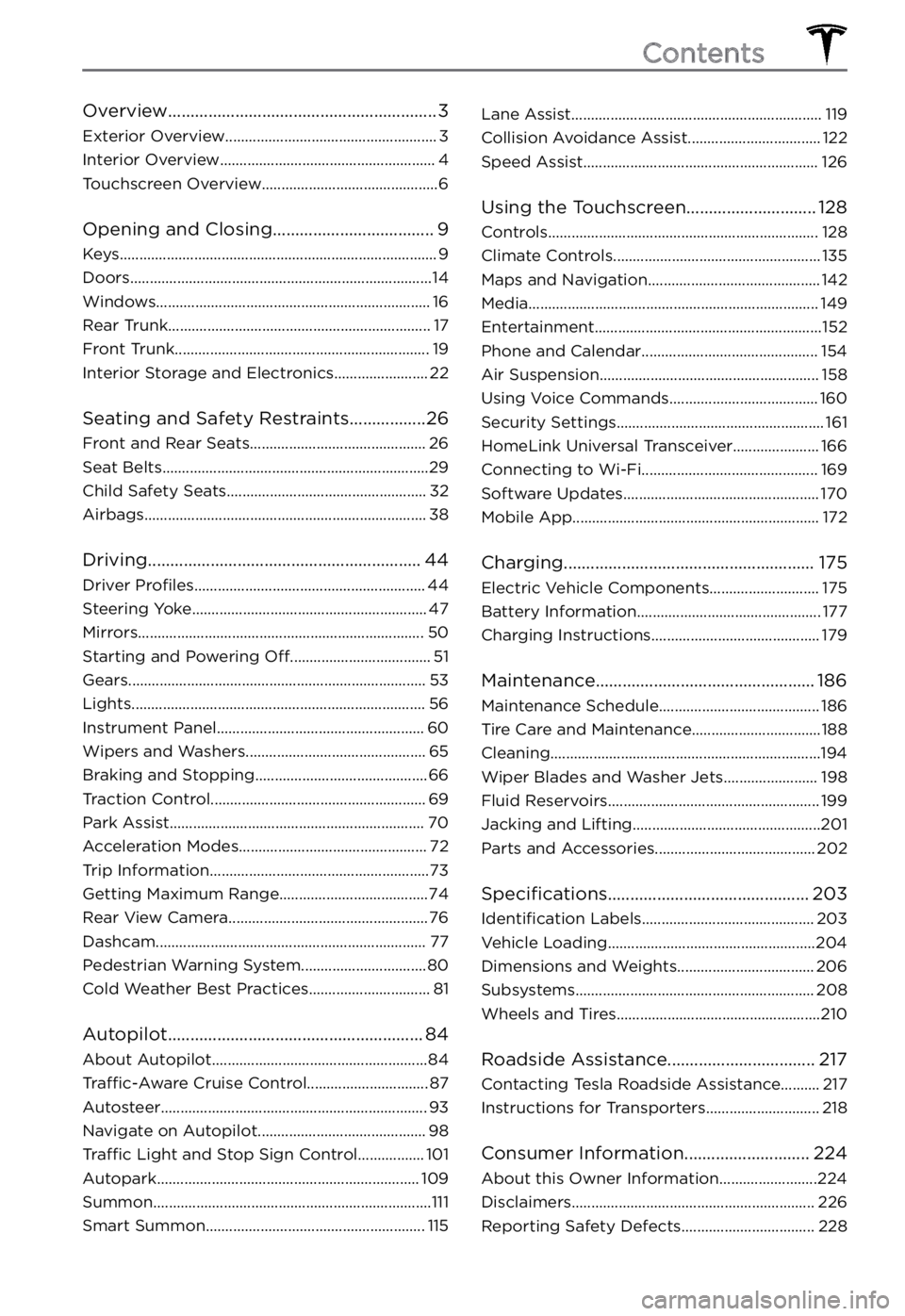
Overview............................................................3
Exterior Overview......................................................3
Interior Overview.......................................................4
Touchscreen Overview.............................................6
Opening and Closing....................................9
Keys.................................................................................9
Doors.............................................................................14
Windows......................................................................16
Rear Trunk...................................................................17
Front Trunk.................................................................19
Interior Storage and Electronics........................22
Seating and Safety Restraints.................26
Front and Rear Seats.............................................26
Seat Belts....................................................................29
Child Safety Seats...................................................32
Airbags........................................................................38
Driving.............................................................44
Driver Profiles...........................................................44
Steering Yoke............................................................47
Mirrors.........................................................................50
Starting and Powering Off....................................51
Gears............................................................................53
Lights...........................................................................56
Instrument Panel.....................................................60
Wipers and Washers..............................................65
Braking and Stopping............................................66
Traction Control.......................................................69
Park Assist.................................................................70
Acceleration Modes................................................72
Trip Information........................................................73
Getting Maximum Range......................................74
Rear View Camera...................................................76
Dashcam.....................................................................77
Pedestrian Warning System................................80
Cold Weather Best Practices...............................81
Autopilot.........................................................84
About Autopilot.......................................................84
Traffic-Aware Cruise Control...............................87
Autosteer....................................................................93
Navigate on Autopilot...........................................98
Traffic Light and Stop Sign Control.................101
Autopark...................................................................109
Summon.......................................................................111
Smart Summon........................................................115
Lane Assist................................................................119
Collision Avoidance Assist..................................122
Speed Assist............................................................126
Using the Touchscreen.............................128
Controls.....................................................................128
Climate Controls.....................................................135
Maps and Navigation............................................142
Media..........................................................................149
Entertainment..........................................................152
Phone and Calendar.............................................154
Air Suspension........................................................158
Using Voice Commands......................................160
Security Settings.....................................................161
HomeLink Universal Transceiver......................166
Connecting to Wi-Fi.............................................169
Software Updates..................................................170
Mobile App...............................................................172
Charging........................................................175
Electric Vehicle Components............................175
Battery Information...............................................177
Charging Instructions...........................................179
Maintenance.................................................186
Maintenance Schedule.........................................186
Tire Care and Maintenance.................................188
Cleaning.....................................................................194
Wiper Blades and Washer Jets........................198
Fluid Reservoirs......................................................199
Jacking and Lifting................................................201
Parts and Accessories.........................................202
Specifications.............................................203
Identification Labels............................................203
Vehicle Loading.....................................................204
Dimensions and Weights...................................206
Subsystems.............................................................208
Wheels and Tires....................................................210
Roadside Assistance.................................217
Contacting Tesla Roadside Assistance..........217
Instructions for Transporters.............................218
Consumer Information............................224
About this Owner Information.........................224
Disclaimers..............................................................226
Reporting Safety Defects..................................228
Contents
Page 5 of 281
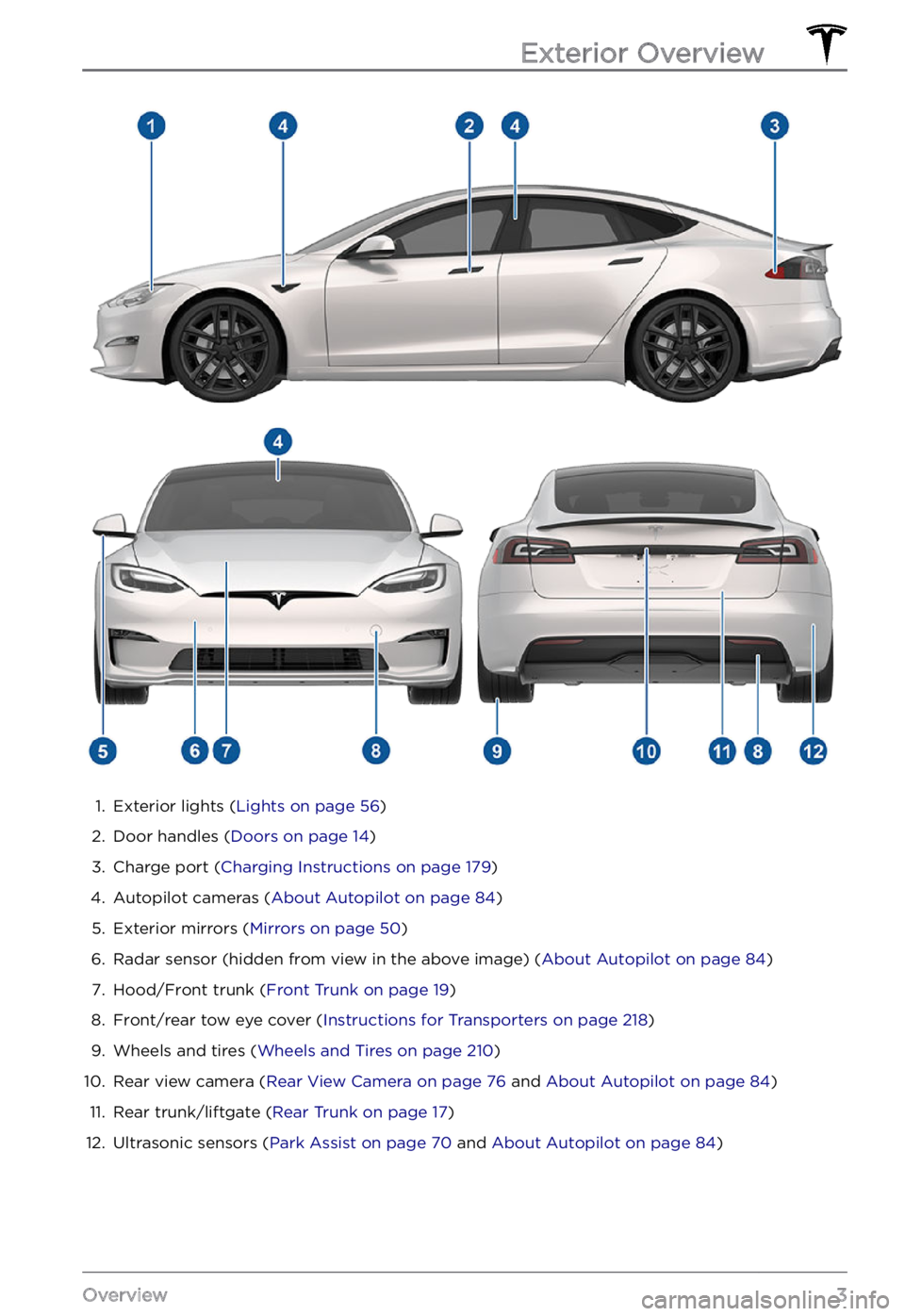
1.
Exterior lights (Lights on page 56)
2.
Door handles (Doors on page 14)
3.
Charge port (Charging Instructions on page 179)
4.
Autopilot cameras (About Autopilot on page 84)
5.
Exterior mirrors (Mirrors on page 50)
6.
Radar sensor (hidden from view in the above image) (About Autopilot on page 84)
7.
Hood/Front trunk (Front Trunk on page 19)
8.
Front/rear tow eye cover (Instructions for Transporters on page 218)
9.
Wheels and tires (Wheels and Tires on page 210)
10.
Rear view camera (Rear View Camera on page 76 and About Autopilot on page 84)
11.
Rear trunk/liftgate (Rear Trunk on page 17)
12.
Ultrasonic sensors (Park Assist on page 70 and About Autopilot on page 84)
Exterior Overview
3Overview
Page 13 of 281
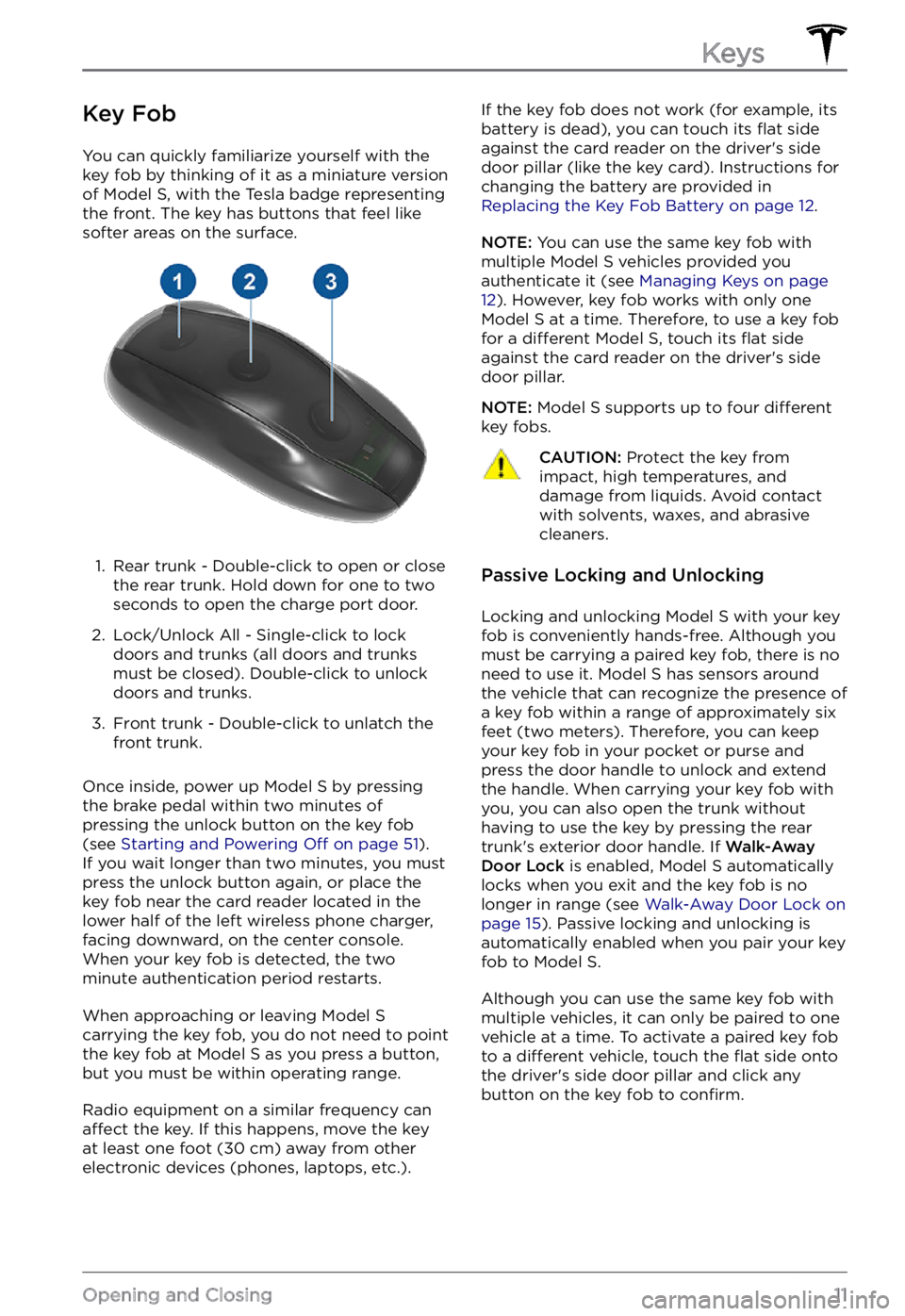
Key Fob
You can quickly familiarize yourself with the
key fob by thinking of it as a miniature version
of
Model S, with the Tesla badge representing
the front. The key has buttons that feel like
softer areas on the surface.
1.
Rear trunk - Double-click to open or close
the rear trunk. Hold down for one to two
seconds to open the charge port door.
2.
Lock/Unlock All - Single-click to lock
doors and trunks (all doors and trunks
must be closed). Double-click to unlock
doors and trunks.
3.
Front trunk - Double-click to unlatch the
front trunk.
Once inside, power up Model S by pressing
the brake pedal within two minutes of
pressing the unlock button on the key fob
(see
Starting and Powering Off on page 51).
If you wait longer than two minutes, you must
press the unlock button again, or place the key fob near the card reader located
in the lower half of the left wireless phone charger, facing downward, on the center console.
When your key fob is detected, the two
minute authentication period restarts.
When approaching or leaving Model S carrying the key fob, you do not need to point the key fob at Model S as you press a button,
but you must be within operating range.
Radio equipment on a similar frequency can affect the key. If this happens, move the key
at least one foot (30 cm) away from other
electronic devices (phones, laptops, etc.).
If the key fob does not work (for example, its
battery is dead), you can touch its flat side
against the card reader on the driver
Page 17 of 281
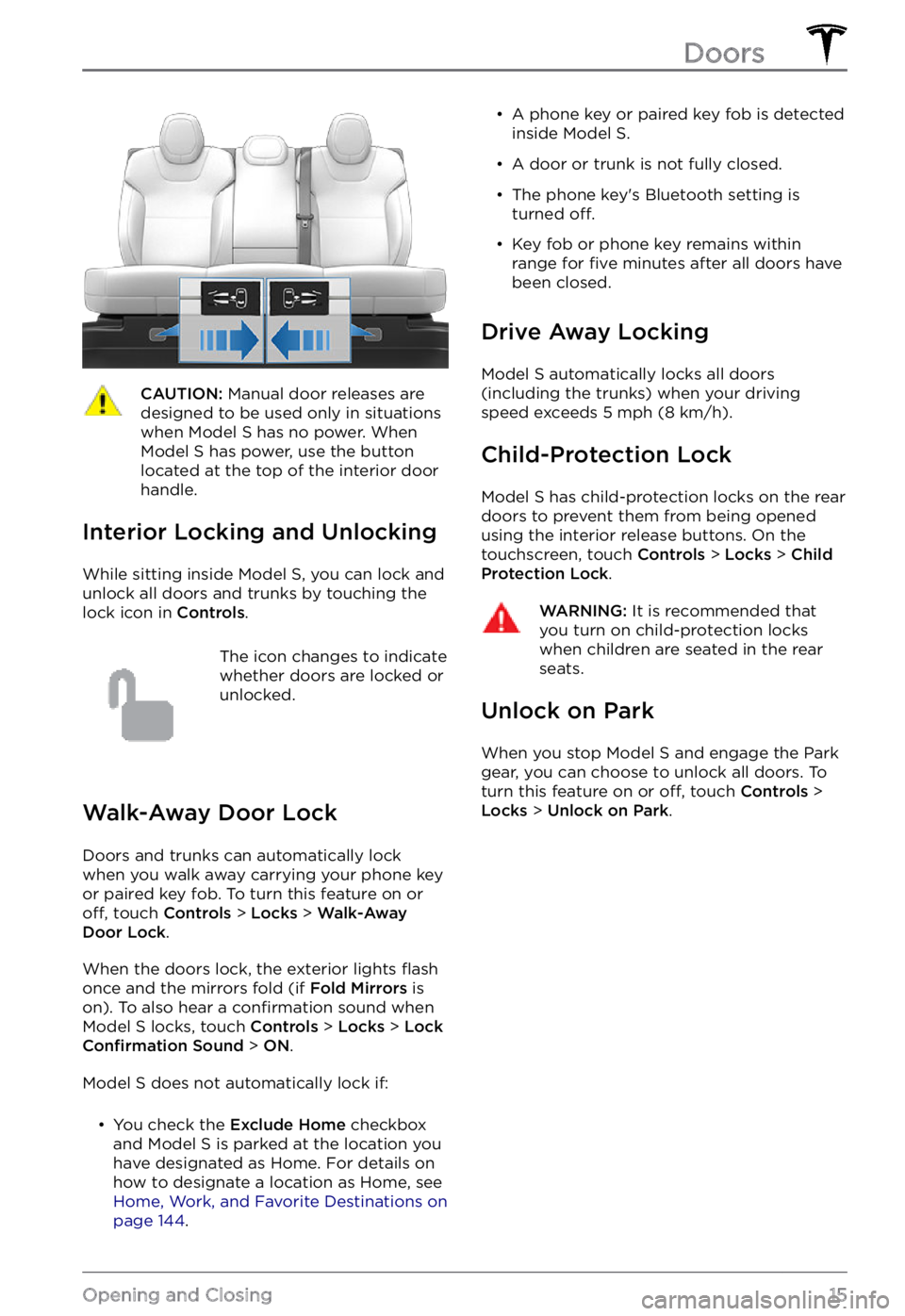
CAUTION: Manual door releases are designed to be used only in situations when Model S has no power. When Model S has power, use the button located at the top of the interior door handle.
Interior Locking and Unlocking
While sitting inside Model S, you can lock and
unlock all doors and trunks by touching the lock icon
in Controls.
The icon changes to indicate
whether doors are locked or
unlocked.
Walk-Away Door Lock
Doors and trunks can automatically lock
when you walk away carrying your phone key
or paired key fob. To turn this feature on or
off, touch Controls > Locks > Walk-Away Door Lock.
When the doors lock, the exterior lights flash
once and the mirrors fold (if Fold Mirrors is
on). To also hear a confirmation sound when Model S locks, touch Controls > Locks > Lock Confirmation Sound > ON.
Model S does not automatically lock if:
Page 19 of 281
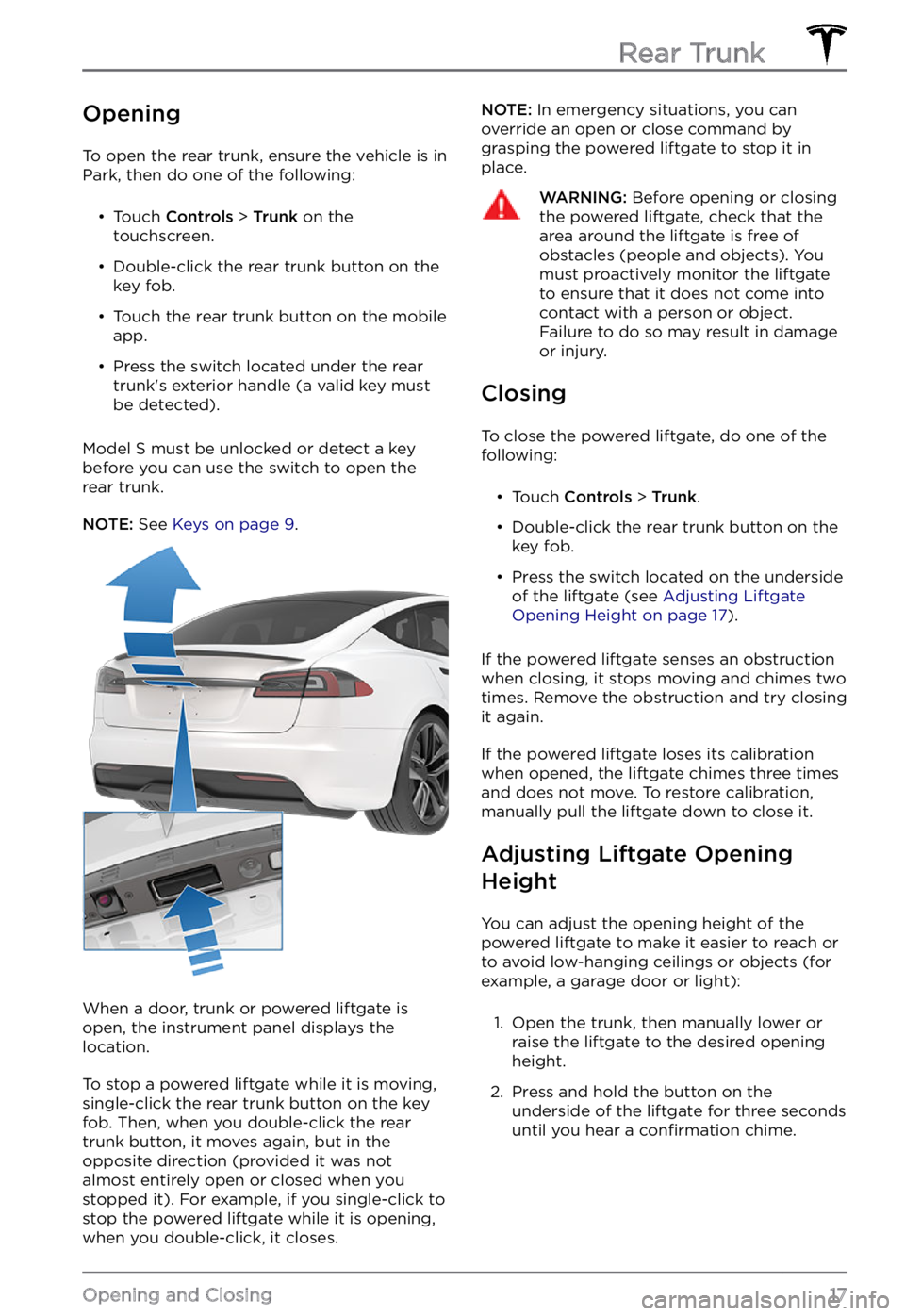
Opening
To open the rear trunk, ensure the vehicle is in
Park, then do one of the following:
Page 20 of 281
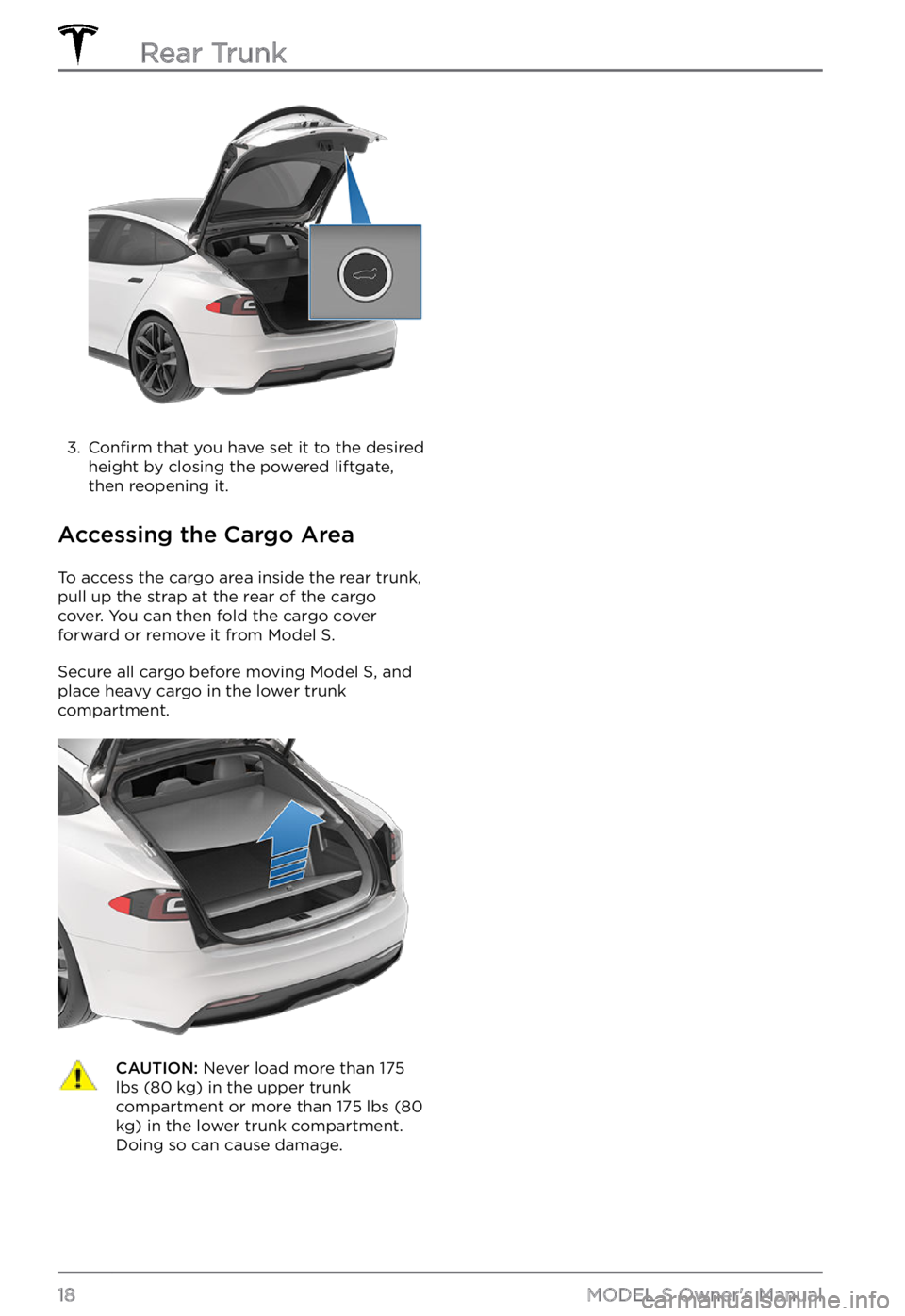
3.
Confirm that you have set it to the desired
height by closing the powered liftgate,
then reopening it.
Accessing the Cargo Area
To access the cargo area inside the rear trunk,
pull up the strap at the rear of the cargo cover. You can then fold the cargo cover
forward or remove it from
Model S.
Secure all cargo before moving Model S, and
place heavy cargo in the lower trunk
compartment.
CAUTION: Never load more than 175 lbs (80 kg) in the upper trunk compartment or more than 175 lbs (80 kg) in the lower trunk compartment. Doing so can cause damage.
Rear Trunk
18MODEL S Owner
Page 21 of 281

Opening
To open the front trunk, ensure the vehicle is
in Park, and then do one of the following
before pulling the hood open:
Page 22 of 281
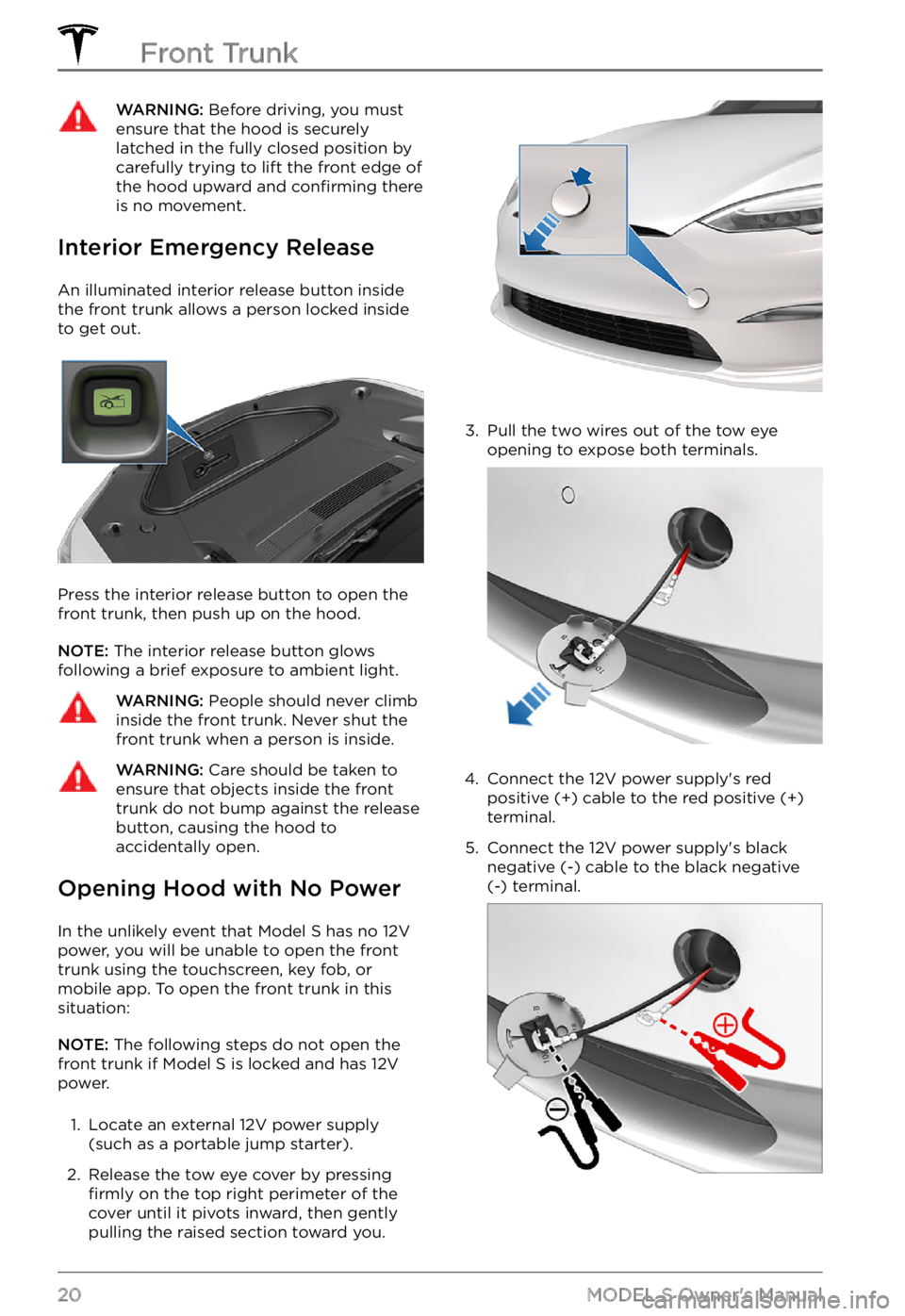
WARNING: Before driving, you must ensure that the hood is securely latched in the fully closed position by carefully trying to lift the front edge of the hood upward and confirming there is no movement.
Interior Emergency Release
An illuminated interior release button inside
the front trunk allows a person locked inside to get out.
Press the interior release button to open the
front trunk, then push up on the hood.
NOTE: The interior release button glows
following a brief exposure to ambient light.
WARNING: People should never climb inside the front trunk. Never shut the front trunk when a person is inside.
WARNING: Care should be taken to ensure that objects inside the front trunk do not bump against the release button, causing the hood to accidentally open.
Opening Hood with No Power
In the unlikely event that Model S has no 12V
power, you will be unable to open the front
trunk using the touchscreen, key fob, or
mobile app. To open the front trunk in this situation:
NOTE: The following steps do not open the
front trunk if Model S is locked and has 12V
power.
1.
Locate an external 12V power supply
(such as a portable jump starter).
2.
Release the tow eye cover by pressing firmly on the top right perimeter of the
cover until it pivots inward, then gently pulling the raised section toward you.
3.
Pull the two wires out of the tow eye
opening to expose both terminals.
4.
Connect the 12V power supply
Page 29 of 281
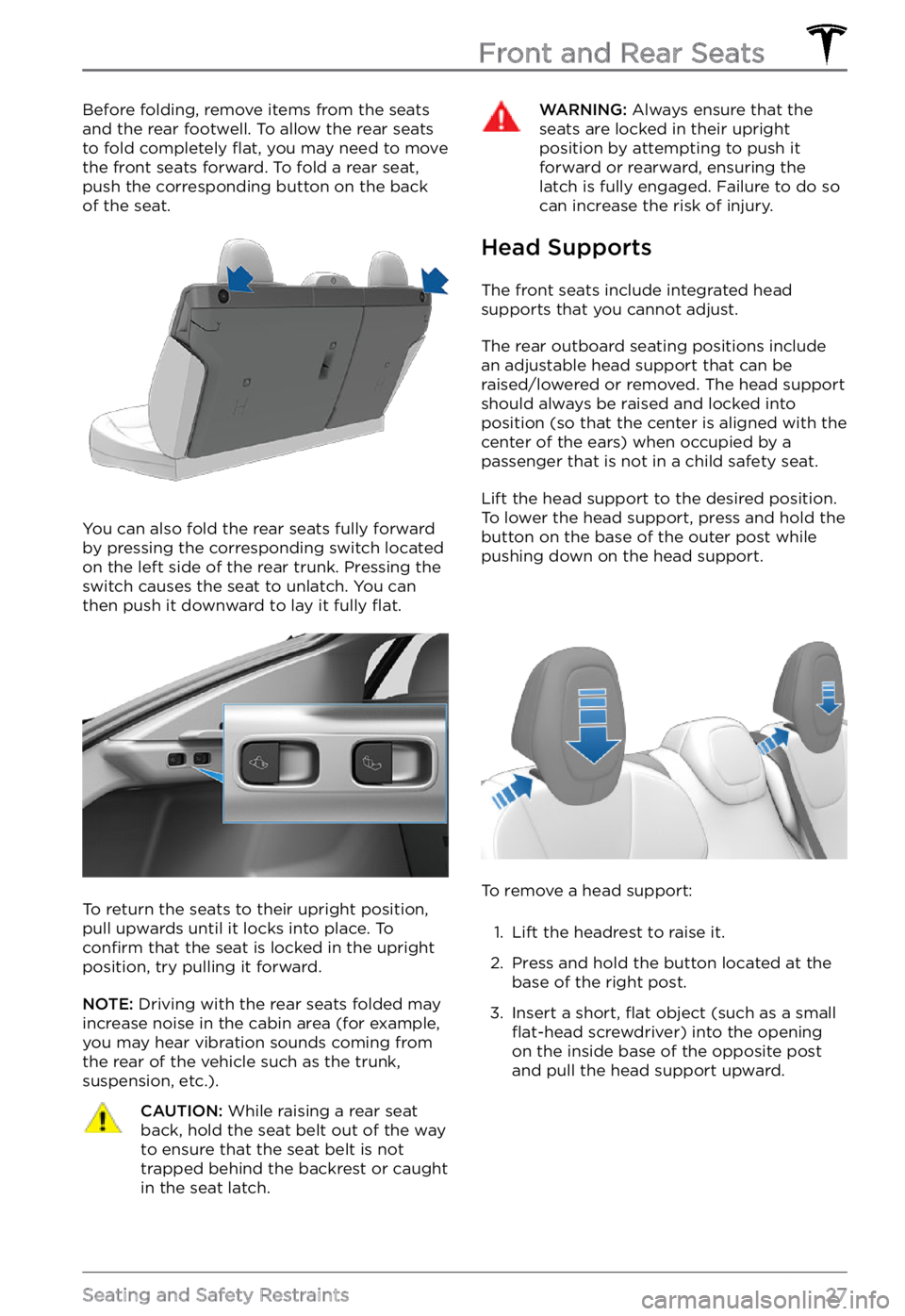
Before folding, remove items from the seats
and the rear footwell. To allow the rear seats
to fold completely
flat, you may need to move
the front seats forward. To fold a rear seat,
push the corresponding button on the back
of the seat.
You can also fold the rear seats fully forward
by pressing the corresponding switch located on the left side of the rear trunk. Pressing the
switch causes the seat to unlatch. You can
then push it downward to lay it fully
flat.
To return the seats to their upright position,
pull upwards until it locks into place. To
confirm that the seat is locked in the upright
position, try pulling it forward.
NOTE: Driving with the rear seats folded may
increase noise in the cabin area (for example,
you may hear vibration sounds coming from
the rear of the vehicle such as the trunk, suspension, etc.).
CAUTION: While raising a rear seat back, hold the seat belt out of the way to ensure that the seat belt is not trapped behind the backrest or caught in the seat latch.
WARNING: Always ensure that the seats are locked in their upright position by attempting to push it forward or rearward, ensuring the latch is fully engaged. Failure to do so can increase the risk of injury.
Head Supports
The front seats include integrated head
supports that you cannot adjust.
The rear outboard seating positions include
an adjustable head support that can be raised/lowered or removed. The head support
should always be raised and locked into
position (so that the center is aligned with the
center of the ears) when occupied by a
passenger that is not in a child safety seat.
Lift the head support to the desired position. To lower the head support, press and hold the
button on the base of the outer post while
pushing down on the head support.
To remove a head support:
1.
Lift the headrest to raise it.
2.
Press and hold the button located at the
base of the right post.
3.
Insert a short, flat object (such as a small flat-head screwdriver) into the opening
on the inside base of the opposite post
and pull the head support upward.
Front and Rear Seats
27Seating and Safety Restraints
Page 163 of 281
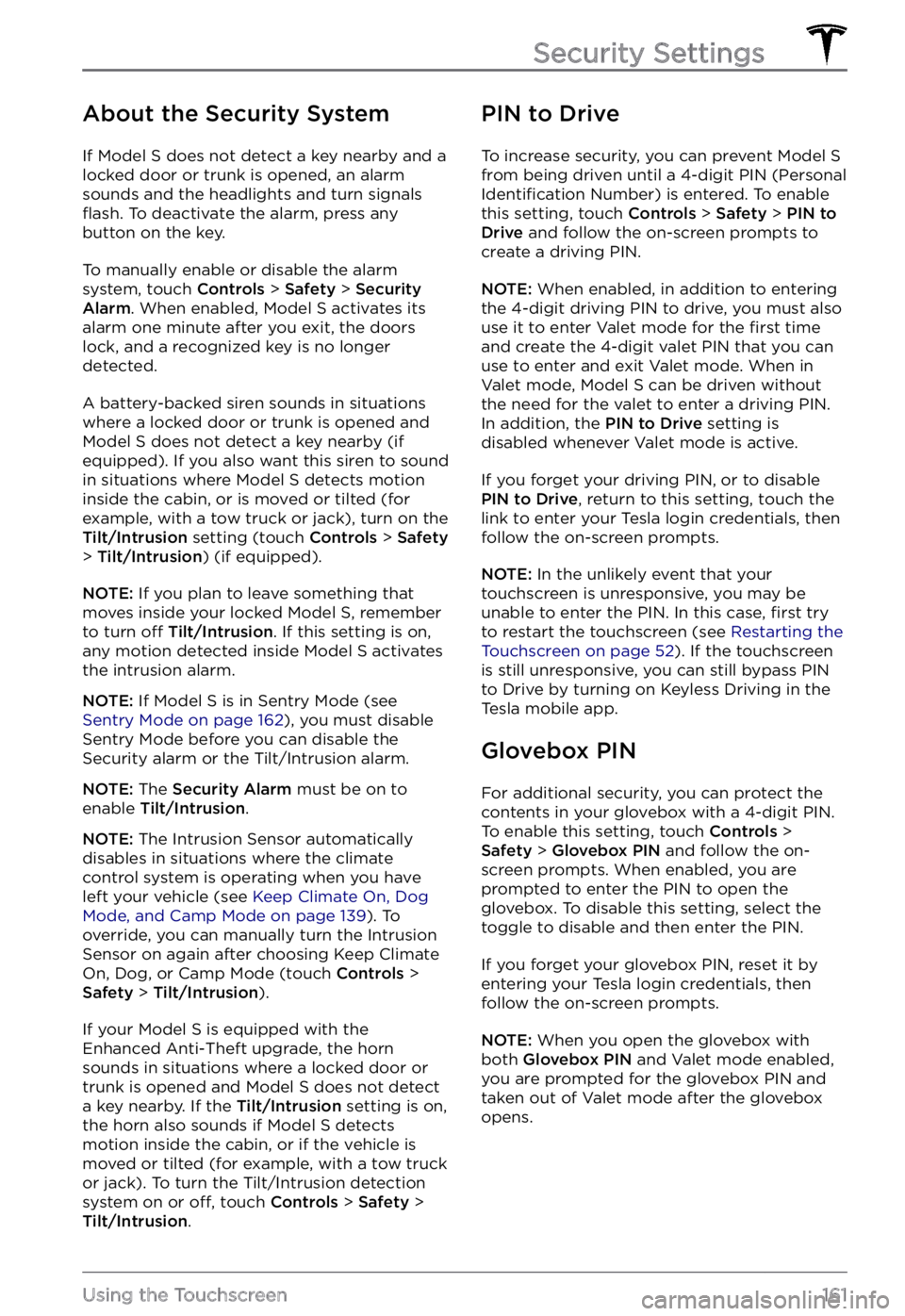
About the Security System
If Model S does not detect a key nearby and a
locked door or trunk is opened, an alarm
sounds and the headlights and turn signals
flash. To deactivate the alarm, press any
button on the key.
To manually enable or disable the alarm
system, touch Controls > Safety > Security Alarm. When enabled, Model S activates its
alarm one minute after you exit, the doors
lock, and a recognized key is no longer
detected.
A battery-backed siren sounds in situations where a locked door or trunk is opened and
Model S does not detect a key nearby (if
equipped). If you also want this siren to sound
in situations where
Model S detects motion
inside the cabin, or is moved or tilted (for
example, with a tow truck or jack), turn on the
Tilt/Intrusion setting (touch Controls > Safety > Tilt/Intrusion) (if equipped).
NOTE: If you plan to leave something that
moves inside your locked Model S, remember
to turn off Tilt/Intrusion. If this setting is on,
any motion detected inside Model S activates
the intrusion alarm.
NOTE: If Model S is in Sentry Mode (see Sentry Mode on page 162), you must disable
Sentry Mode before you can disable the
Security alarm or the Tilt/Intrusion alarm.
NOTE: The Security Alarm must be on to
enable Tilt/Intrusion.
NOTE: The Intrusion Sensor automatically
disables in situations where the climate
control system is operating when you have
left your vehicle (see
Keep Climate On, Dog Mode, and Camp Mode on page 139). To
override, you can manually turn the Intrusion
Sensor on again after choosing Keep Climate On, Dog, or Camp Mode (touch
Controls > Safety > Tilt/Intrusion).
If your Model S is equipped with the
Enhanced Anti-Theft upgrade, the horn
sounds in situations where a locked door or trunk is opened and
Model S does not detect
a key nearby. If the Tilt/Intrusion setting is on,
the horn also sounds if Model S detects
motion inside the cabin, or if the vehicle is moved or tilted (for example, with a tow truck
or jack). To turn the Tilt/Intrusion detection system on or
off, touch Controls > Safety > Tilt/Intrusion.
PIN to Drive
To increase security, you can prevent Model S from being driven until a 4-digit PIN (Personal Identification Number) is entered. To enable
this setting, touch Controls > Safety > PIN to Drive and follow the on-screen prompts to
create a driving PIN.
NOTE: When enabled, in addition to entering
the 4-digit driving PIN to drive, you must also
use it to enter Valet mode for the
first time
and create the 4-digit valet PIN that you can
use to enter and exit Valet mode. When in
Valet mode,
Model S can be driven without
the need for the valet to enter a driving PIN.
In addition, the
PIN to Drive setting is
disabled whenever Valet mode is active.
If you forget your driving PIN, or to disable PIN to Drive, return to this setting, touch the
link to enter your Tesla login credentials, then
follow the on-screen prompts.
NOTE: In the unlikely event that your
touchscreen is unresponsive, you may be
unable to enter the PIN. In this case,
first try
to restart the touchscreen (see Restarting the Touchscreen on page 52). If the touchscreen
is still unresponsive, you can still bypass PIN
to Drive by turning on Keyless Driving in the
Tesla mobile app.
Glovebox PIN
For additional security, you can protect the contents in your glovebox with a 4-digit PIN. To enable this setting, touch
Controls > Safety > Glovebox PIN and follow the on-
screen prompts. When enabled, you are
prompted to enter the PIN to open the
glovebox. To disable this setting, select the
toggle to disable and then enter the PIN.
If you forget your glovebox PIN, reset it by
entering your Tesla login credentials, then
follow the on-screen prompts.
NOTE: When you open the glovebox with
both Glovebox PIN and Valet mode enabled,
you are prompted for the glovebox PIN and taken out of Valet mode after the glovebox
opens.
Security Settings
161Using the Touchscreen