turn signal TESLA MODEL S 2022 Owner´s Manual
[x] Cancel search | Manufacturer: TESLA, Model Year: 2022, Model line: MODEL S, Model: TESLA MODEL S 2022Pages: 281, PDF Size: 7.63 MB
Page 93 of 281
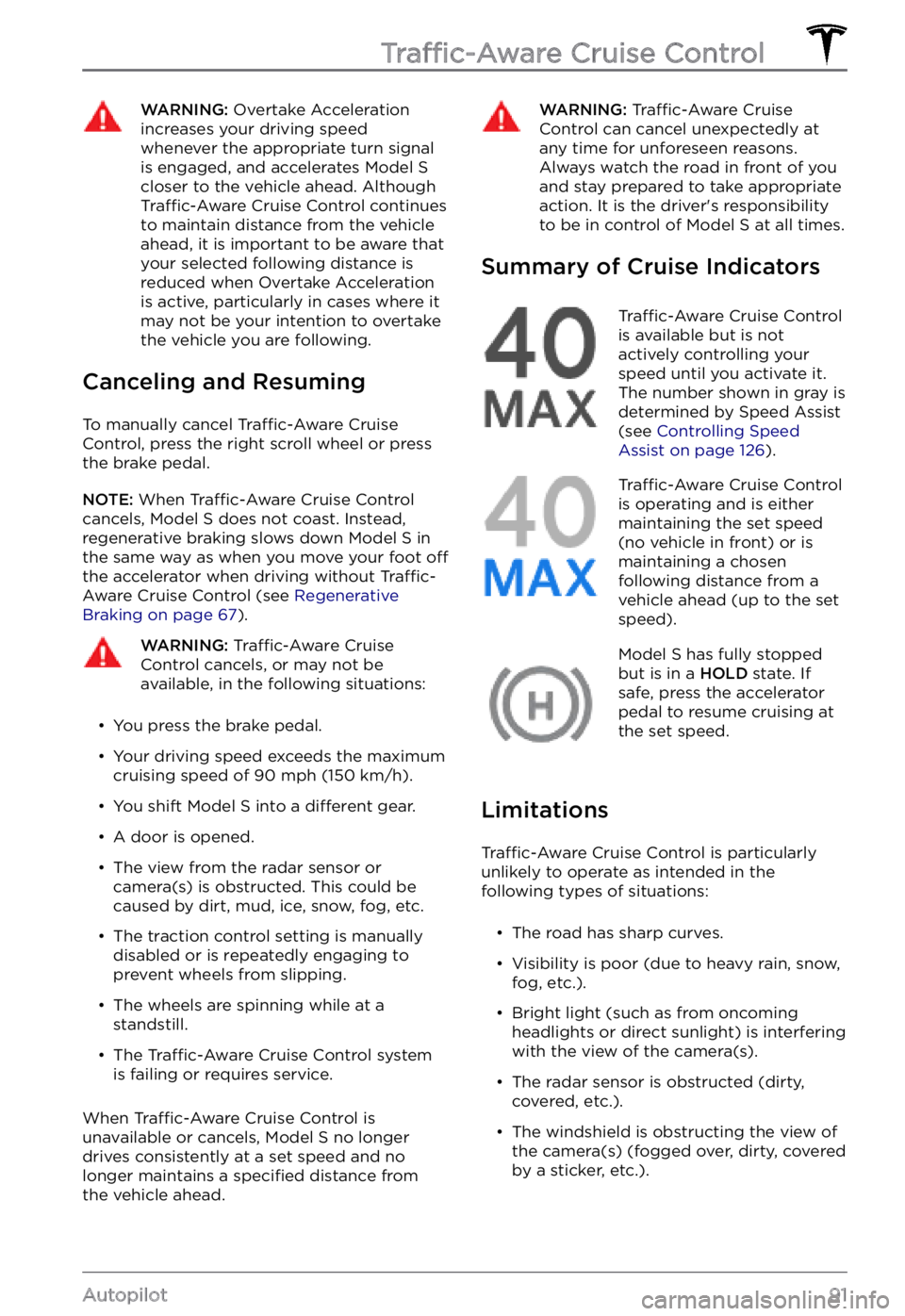
WARNING: Overtake Acceleration increases your driving speed whenever the appropriate turn signal is engaged, and accelerates Model S closer to the vehicle ahead. Although Traffic-Aware Cruise Control continues to maintain distance from the vehicle ahead, it is important to be aware that your selected following distance is reduced when Overtake Acceleration is active, particularly in cases where it may not be your intention to overtake the vehicle you are following.
Canceling and Resuming
To manually cancel Traffic-Aware Cruise
Control, press the right scroll wheel or press
the brake pedal.
NOTE: When Traffic-Aware Cruise Control
cancels, Model S does not coast. Instead,
regenerative braking slows down Model S in
the same way as when you move your foot off the accelerator when driving without Traffic-Aware Cruise Control (see Regenerative Braking on page 67).
WARNING: Traffic-Aware Cruise Control cancels, or may not be available, in the following situations:
Page 95 of 281
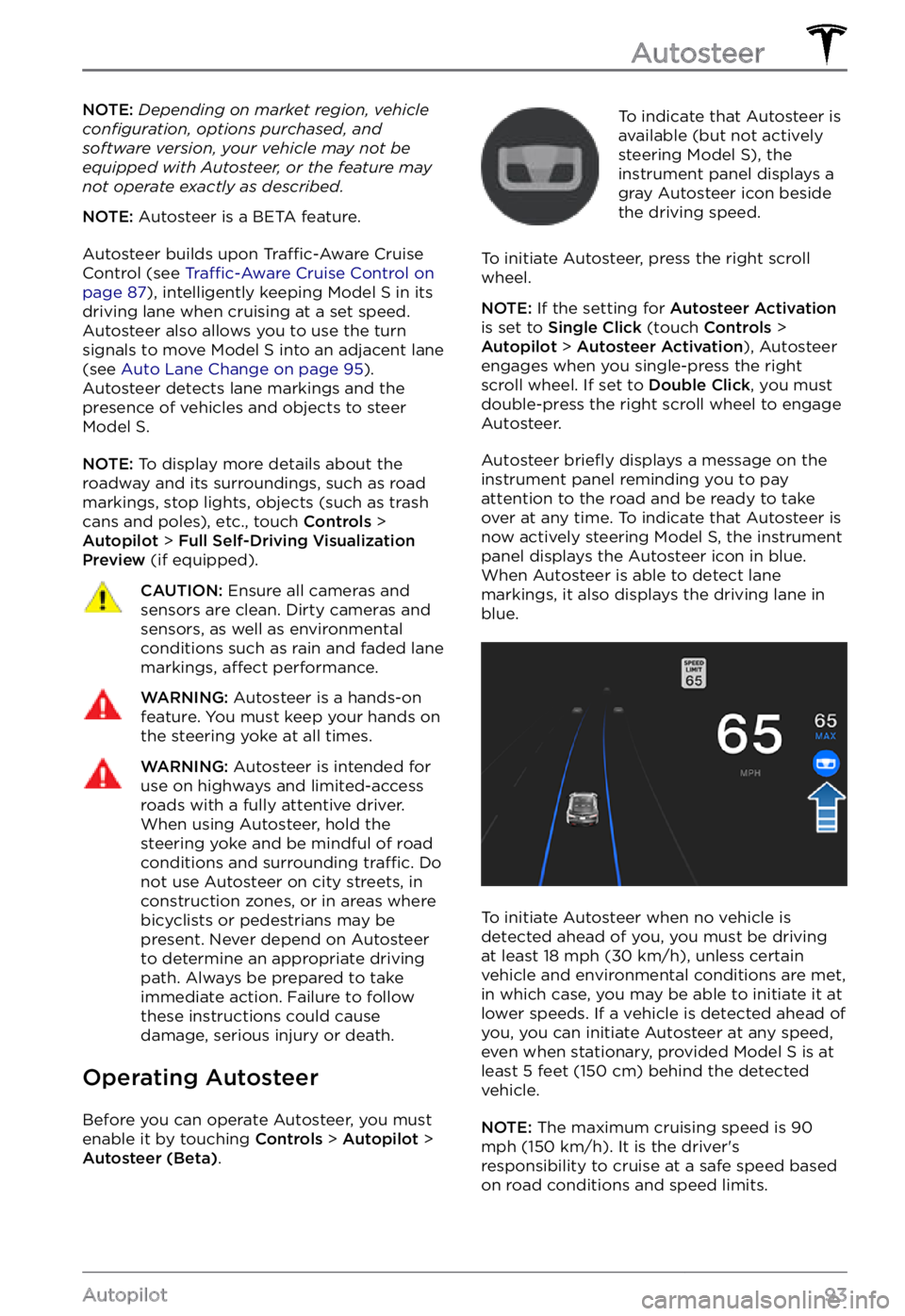
NOTE: Depending on market region, vehicle configuration, options purchased, and software version, your vehicle may not be equipped with Autosteer, or the feature may not operate exactly as described.
NOTE: Autosteer is a BETA feature.
Autosteer builds upon Traffic-Aware Cruise
Control (see Traffic-Aware Cruise Control on page 87), intelligently keeping Model S in its
driving lane when cruising at a set speed.
Autosteer also allows you to use the turn signals to move Model S into an adjacent lane (see Auto Lane Change on page 95). Autosteer detects lane markings and the
presence of vehicles and objects to steer Model S.
NOTE: To display more details about the
roadway and its surroundings, such as road markings, stop lights, objects (such as trash cans and poles), etc., touch
Controls > Autopilot > Full Self-Driving Visualization Preview (if equipped).
CAUTION: Ensure all cameras and sensors are clean. Dirty cameras and sensors, as well as environmental conditions such as rain and faded lane markings, affect performance.
WARNING: Autosteer is a hands-on feature. You must keep your hands on the steering yoke at all times.
WARNING: Autosteer is intended for use on highways and limited-access roads with a fully attentive driver. When using Autosteer, hold the steering yoke and be mindful of road conditions and surrounding traffic. Do not use Autosteer on city streets, in construction zones, or in areas where bicyclists or pedestrians may be present. Never depend on Autosteer to determine an appropriate driving path. Always be prepared to take immediate action. Failure to follow these instructions could cause damage, serious injury or death.
Operating Autosteer
Before you can operate Autosteer, you must
enable it by touching Controls > Autopilot > Autosteer (Beta).
To indicate that Autosteer is
available (but not actively
steering
Model S), the instrument panel displays a
gray Autosteer icon beside the driving speed.
To initiate Autosteer, press the right scroll wheel.
NOTE: If the setting for Autosteer Activation is set to Single Click (touch Controls > Autopilot > Autosteer Activation), Autosteer
engages when you single-press the right
scroll wheel. If set to
Double Click, you must
double-press the right scroll wheel to engage
Autosteer.
Autosteer briefly displays a message on the instrument panel reminding you to pay
attention to the road and be ready to take over at any time. To indicate that Autosteer is
now actively steering Model S, the instrument panel displays the Autosteer icon in blue.
When Autosteer is able to detect lane markings, it also displays the driving lane in blue.
To initiate Autosteer when no vehicle is
detected ahead of you, you must be driving
at least
18 mph (30 km/h), unless certain
vehicle and environmental conditions are met,
in which case, you may be able to initiate it at
lower speeds. If a vehicle is detected ahead of you, you can initiate Autosteer at any speed,
even when stationary, provided
Model S is at
least 5 feet (150 cm) behind the detected
vehicle.
NOTE: The maximum cruising speed is 90 mph (150 km/h). It is the driver
Page 98 of 281
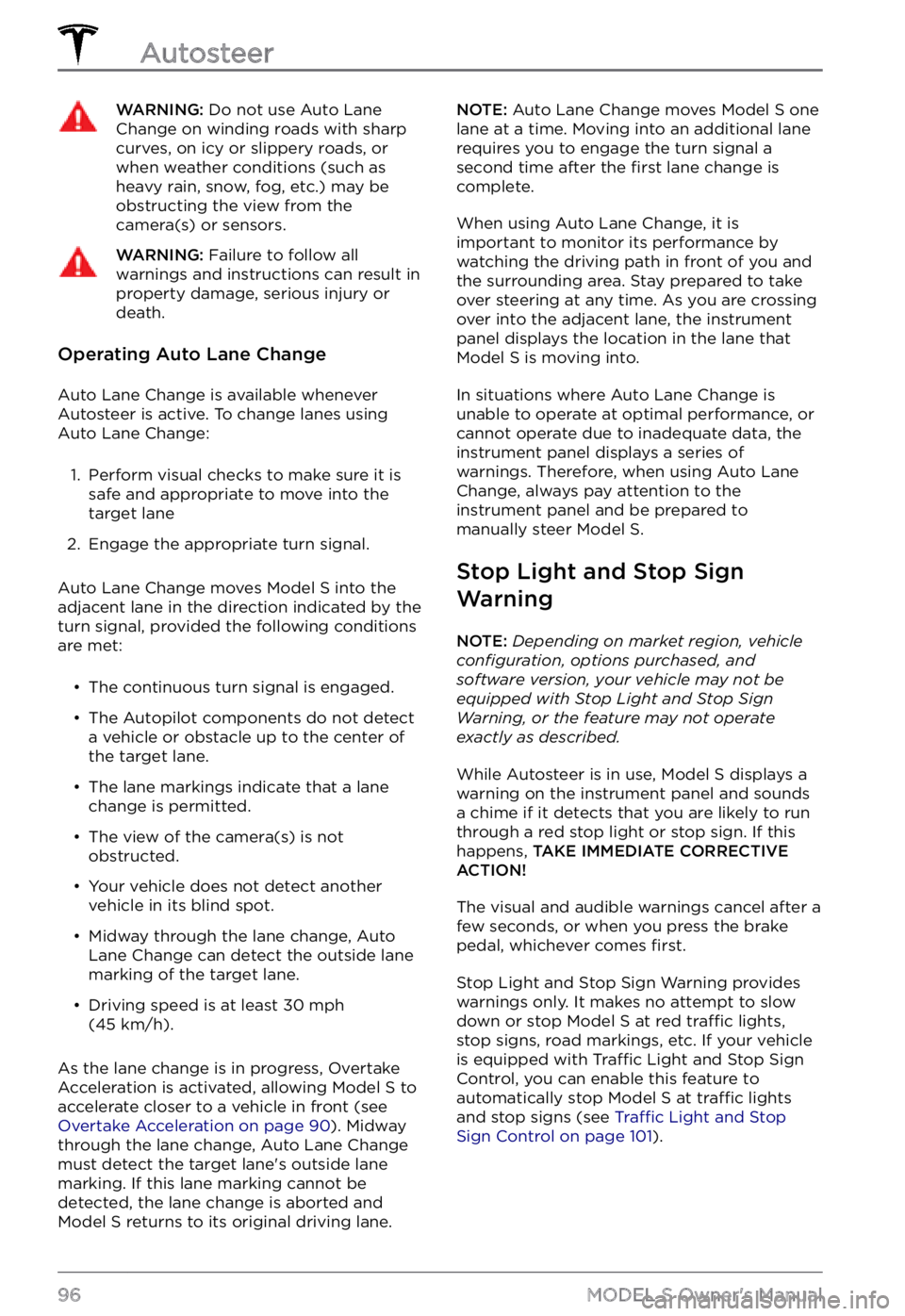
WARNING: Do not use Auto Lane Change on winding roads with sharp curves, on icy or slippery roads, or when weather conditions (such as heavy rain, snow, fog, etc.) may be obstructing the view from the camera(s) or sensors.
WARNING: Failure to follow all warnings and instructions can result in property damage, serious injury or death.
Operating Auto Lane Change
Auto Lane Change is available whenever
Autosteer is active. To change lanes using
Auto Lane Change:
1.
Perform visual checks to make sure it is safe and appropriate to move into the target lane
2.
Engage the appropriate turn signal.
Auto Lane Change moves Model S into the
adjacent lane in the direction indicated by the
turn signal, provided the following conditions
are met:
Page 104 of 281
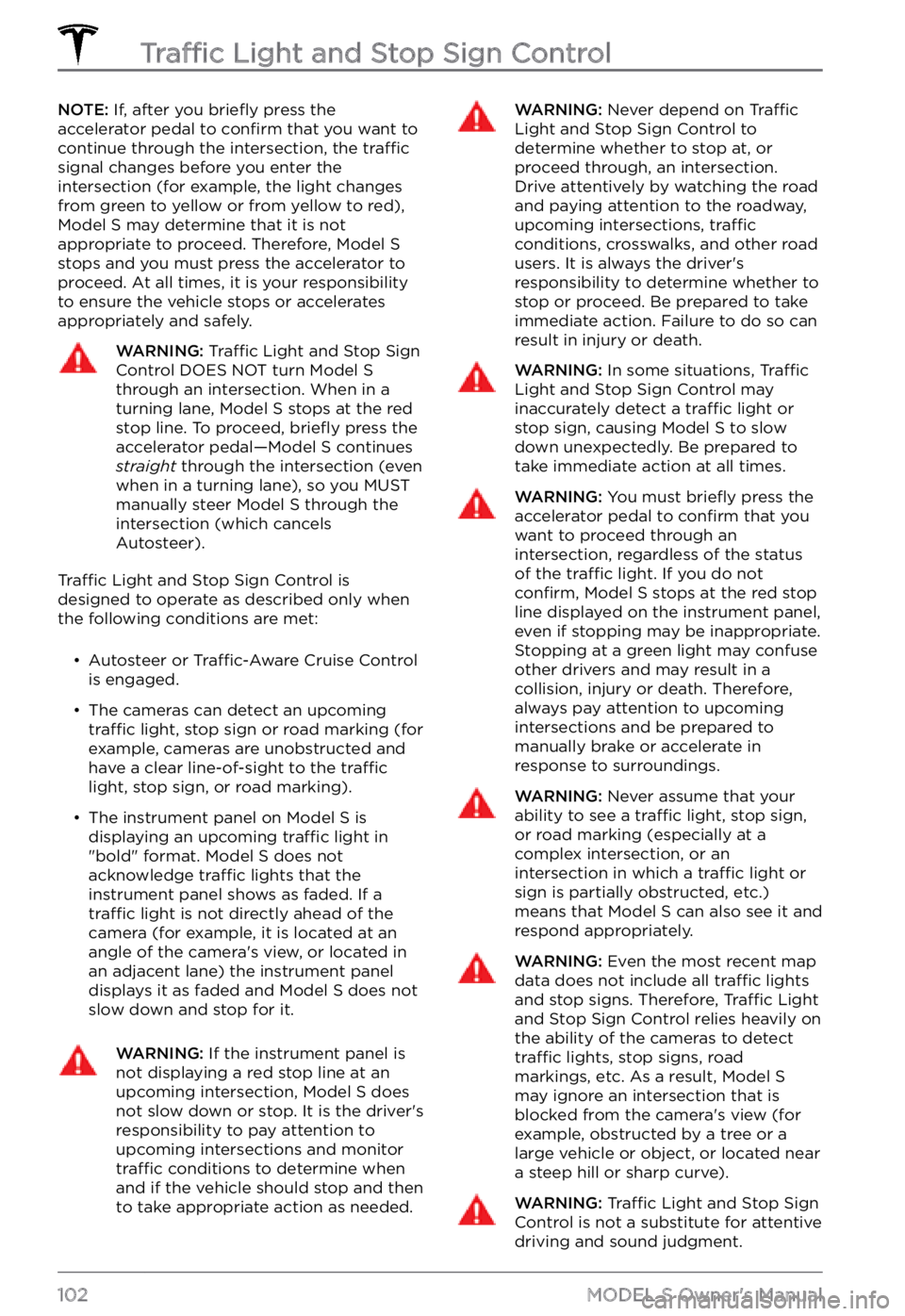
NOTE: If, after you briefly press the
accelerator pedal to confirm that you want to
continue through the intersection, the traffic signal changes before you enter the
intersection (for example, the light changes
from green to yellow or from yellow to red),
Model S may determine that it is not
appropriate to proceed. Therefore, Model S stops and you must press the accelerator to proceed. At all times, it is your responsibility
to ensure the vehicle stops or accelerates
appropriately and safely.
WARNING: Traffic Light and Stop Sign Control DOES NOT turn Model S through an intersection. When in a turning lane, Model S stops at the red stop line. To proceed, briefly press the accelerator pedal
Page 109 of 281
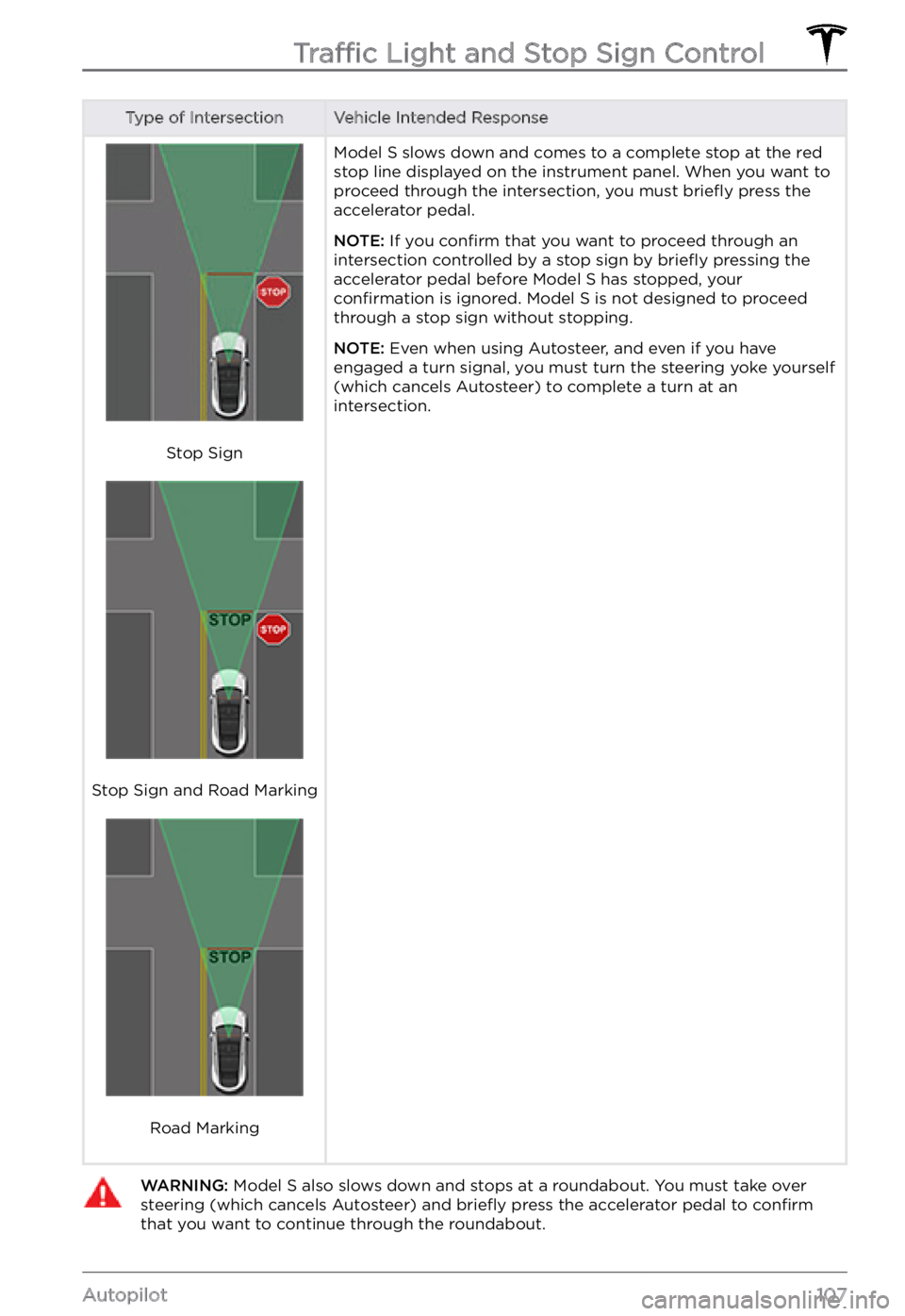
Type of IntersectionVehicle Intended Response
Stop Sign
Stop Sign and Road Marking
Road Marking
Model S slows down and comes to a complete stop at the red
stop line displayed on the instrument panel. When you want to
proceed through the intersection, you must briefly press the
accelerator pedal.
NOTE: If you confirm that you want to proceed through an
intersection controlled by a stop sign by briefly pressing the
accelerator pedal before Model S has stopped, your confirmation is ignored. Model S is not designed to proceed
through a stop sign without stopping.
NOTE: Even when using Autosteer, and even if you have
engaged a turn signal, you must turn the steering yoke yourself
(which cancels Autosteer) to complete a turn at an
intersection.
WARNING: Model S also slows down and stops at a roundabout. You must take over steering (which cancels Autosteer) and briefly press the accelerator pedal to confirm that you want to continue through the roundabout.Traffic Light and Stop Sign Control
107Autopilot
Page 122 of 281
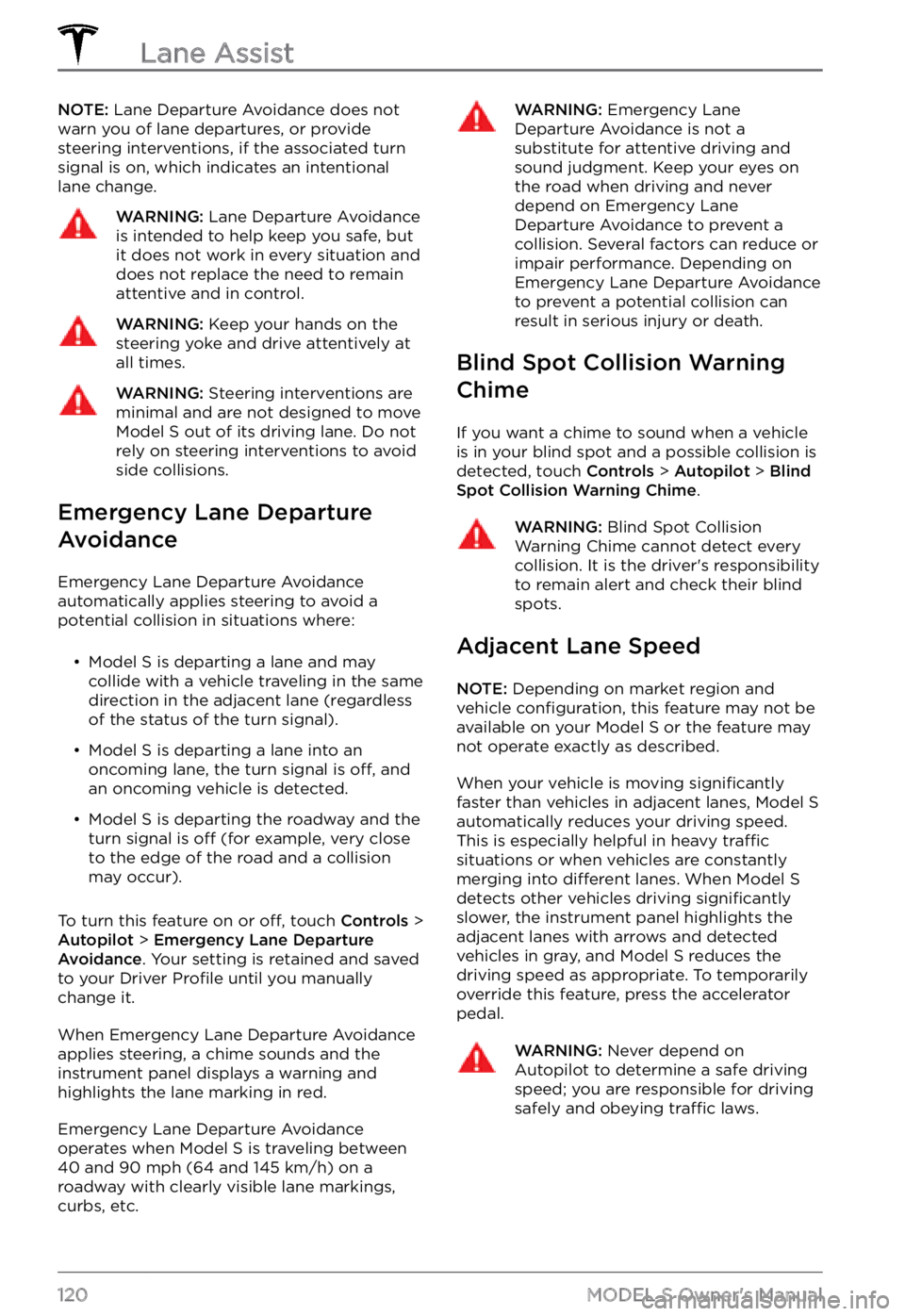
NOTE: Lane Departure Avoidance does not
warn you of lane departures, or provide steering interventions, if the associated turn signal is on, which indicates an intentional
lane change.WARNING: Lane Departure Avoidance is intended to help keep you safe, but it does not work in every situation and does not replace the need to remain attentive and in control.
WARNING: Keep your hands on the steering yoke and drive attentively at all times.
WARNING: Steering interventions are minimal and are not designed to move Model S out of its driving lane. Do not rely on steering interventions to avoid side collisions.
Emergency Lane Departure
Avoidance
Emergency Lane Departure Avoidance automatically applies steering to avoid a potential collision in situations where:
Page 163 of 281
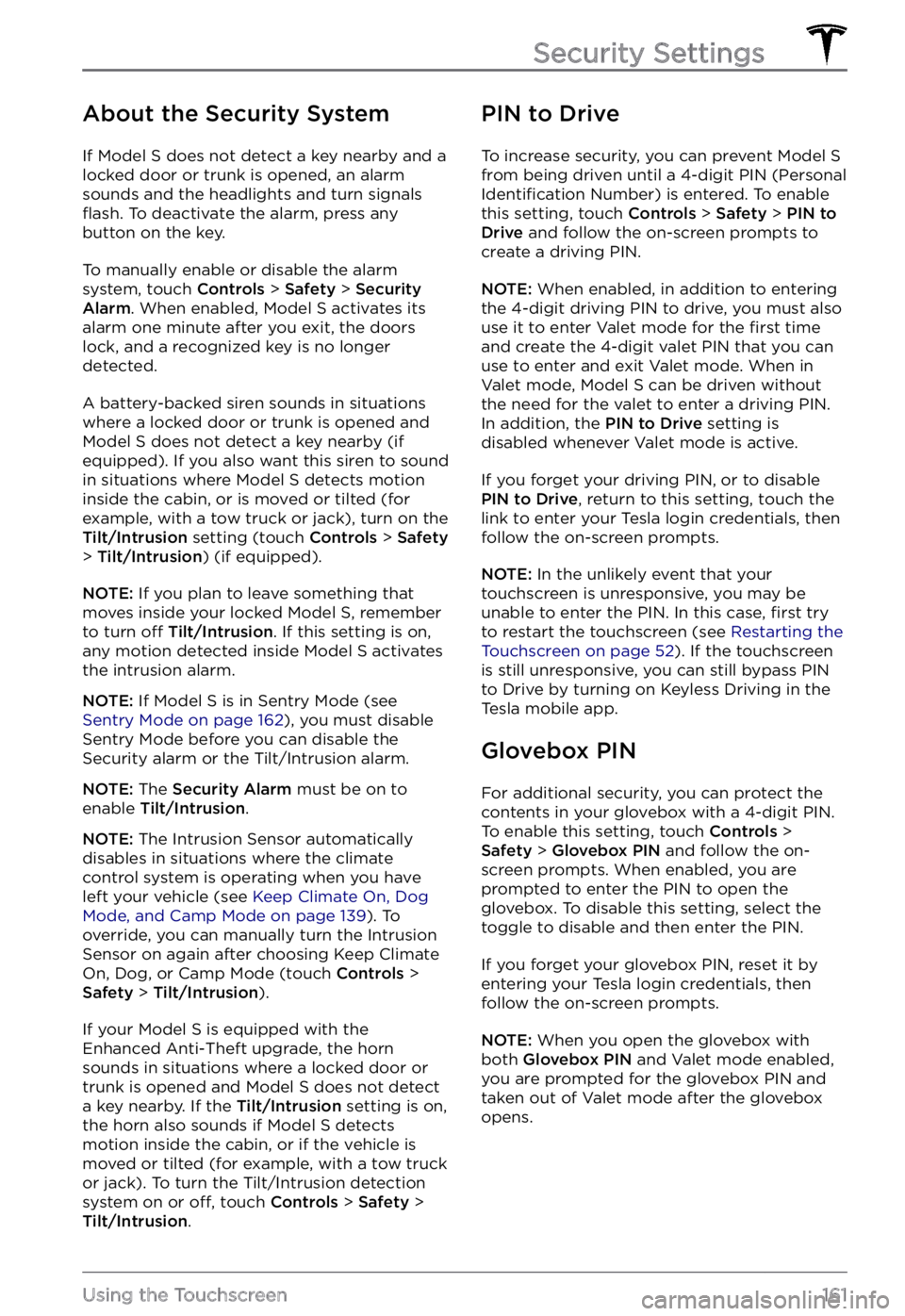
About the Security System
If Model S does not detect a key nearby and a
locked door or trunk is opened, an alarm
sounds and the headlights and turn signals
flash. To deactivate the alarm, press any
button on the key.
To manually enable or disable the alarm
system, touch Controls > Safety > Security Alarm. When enabled, Model S activates its
alarm one minute after you exit, the doors
lock, and a recognized key is no longer
detected.
A battery-backed siren sounds in situations where a locked door or trunk is opened and
Model S does not detect a key nearby (if
equipped). If you also want this siren to sound
in situations where
Model S detects motion
inside the cabin, or is moved or tilted (for
example, with a tow truck or jack), turn on the
Tilt/Intrusion setting (touch Controls > Safety > Tilt/Intrusion) (if equipped).
NOTE: If you plan to leave something that
moves inside your locked Model S, remember
to turn off Tilt/Intrusion. If this setting is on,
any motion detected inside Model S activates
the intrusion alarm.
NOTE: If Model S is in Sentry Mode (see Sentry Mode on page 162), you must disable
Sentry Mode before you can disable the
Security alarm or the Tilt/Intrusion alarm.
NOTE: The Security Alarm must be on to
enable Tilt/Intrusion.
NOTE: The Intrusion Sensor automatically
disables in situations where the climate
control system is operating when you have
left your vehicle (see
Keep Climate On, Dog Mode, and Camp Mode on page 139). To
override, you can manually turn the Intrusion
Sensor on again after choosing Keep Climate On, Dog, or Camp Mode (touch
Controls > Safety > Tilt/Intrusion).
If your Model S is equipped with the
Enhanced Anti-Theft upgrade, the horn
sounds in situations where a locked door or trunk is opened and
Model S does not detect
a key nearby. If the Tilt/Intrusion setting is on,
the horn also sounds if Model S detects
motion inside the cabin, or if the vehicle is moved or tilted (for example, with a tow truck
or jack). To turn the Tilt/Intrusion detection system on or
off, touch Controls > Safety > Tilt/Intrusion.
PIN to Drive
To increase security, you can prevent Model S from being driven until a 4-digit PIN (Personal Identification Number) is entered. To enable
this setting, touch Controls > Safety > PIN to Drive and follow the on-screen prompts to
create a driving PIN.
NOTE: When enabled, in addition to entering
the 4-digit driving PIN to drive, you must also
use it to enter Valet mode for the
first time
and create the 4-digit valet PIN that you can
use to enter and exit Valet mode. When in
Valet mode,
Model S can be driven without
the need for the valet to enter a driving PIN.
In addition, the
PIN to Drive setting is
disabled whenever Valet mode is active.
If you forget your driving PIN, or to disable PIN to Drive, return to this setting, touch the
link to enter your Tesla login credentials, then
follow the on-screen prompts.
NOTE: In the unlikely event that your
touchscreen is unresponsive, you may be
unable to enter the PIN. In this case,
first try
to restart the touchscreen (see Restarting the Touchscreen on page 52). If the touchscreen
is still unresponsive, you can still bypass PIN
to Drive by turning on Keyless Driving in the
Tesla mobile app.
Glovebox PIN
For additional security, you can protect the contents in your glovebox with a 4-digit PIN. To enable this setting, touch
Controls > Safety > Glovebox PIN and follow the on-
screen prompts. When enabled, you are
prompted to enter the PIN to open the
glovebox. To disable this setting, select the
toggle to disable and then enter the PIN.
If you forget your glovebox PIN, reset it by
entering your Tesla login credentials, then
follow the on-screen prompts.
NOTE: When you open the glovebox with
both Glovebox PIN and Valet mode enabled,
you are prompted for the glovebox PIN and taken out of Valet mode after the glovebox
opens.
Security Settings
161Using the Touchscreen
Page 277 of 281
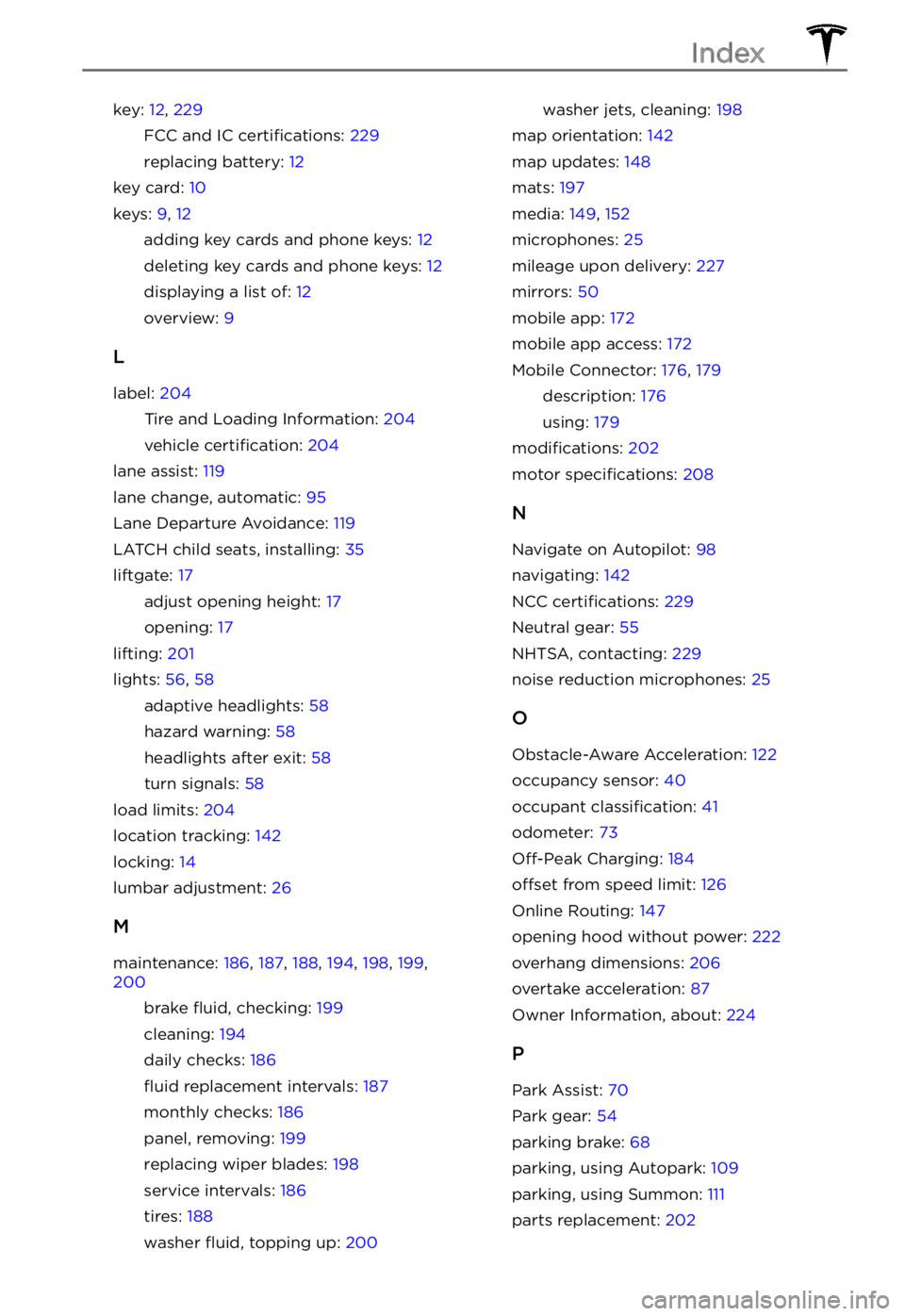
key: 12, 229
FCC and IC certifications: 229
replacing battery: 12
key card: 10
keys: 9, 12
adding key cards and phone keys: 12
deleting key cards and phone keys: 12
displaying a list of: 12
overview: 9
L
label: 204
Tire and Loading Information: 204
vehicle certification: 204
lane assist: 119
lane change, automatic: 95
Lane Departure Avoidance: 119
LATCH child seats, installing: 35
liftgate: 17
adjust opening height: 17
opening: 17
lifting: 201
lights: 56, 58
adaptive headlights: 58
hazard warning: 58
headlights after exit: 58
turn signals: 58
load limits: 204
location tracking: 142
locking: 14
lumbar adjustment: 26
M
maintenance: 186, 187, 188, 194, 198, 199, 200
brake fluid, checking: 199
cleaning: 194
daily checks: 186
fluid replacement intervals: 187
monthly checks: 186
panel, removing: 199
replacing wiper blades: 198
service intervals: 186
tires: 188
washer fluid, topping up: 200
washer jets, cleaning: 198
map orientation: 142
map updates: 148
mats: 197
media: 149, 152
microphones: 25
mileage upon delivery: 227
mirrors: 50
mobile app: 172
mobile app access: 172
Mobile Connector: 176, 179
description: 176
using: 179
modifications: 202
motor specifications: 208
N
Navigate on Autopilot: 98
navigating: 142
NCC certifications: 229
Neutral gear: 55
NHTSA, contacting: 229
noise reduction microphones: 25
O
Obstacle-Aware Acceleration: 122
occupancy sensor: 40
occupant classification: 41
odometer: 73
Off-Peak Charging: 184
offset from speed limit: 126
Online Routing: 147
opening hood without power: 222
overhang dimensions: 206
overtake acceleration: 87
Owner Information, about: 224
P
Park Assist: 70
Park gear: 54
parking brake: 68
parking, using Autopark: 109
parking, using Summon: 111
parts replacement: 202
Index
Page 280 of 281
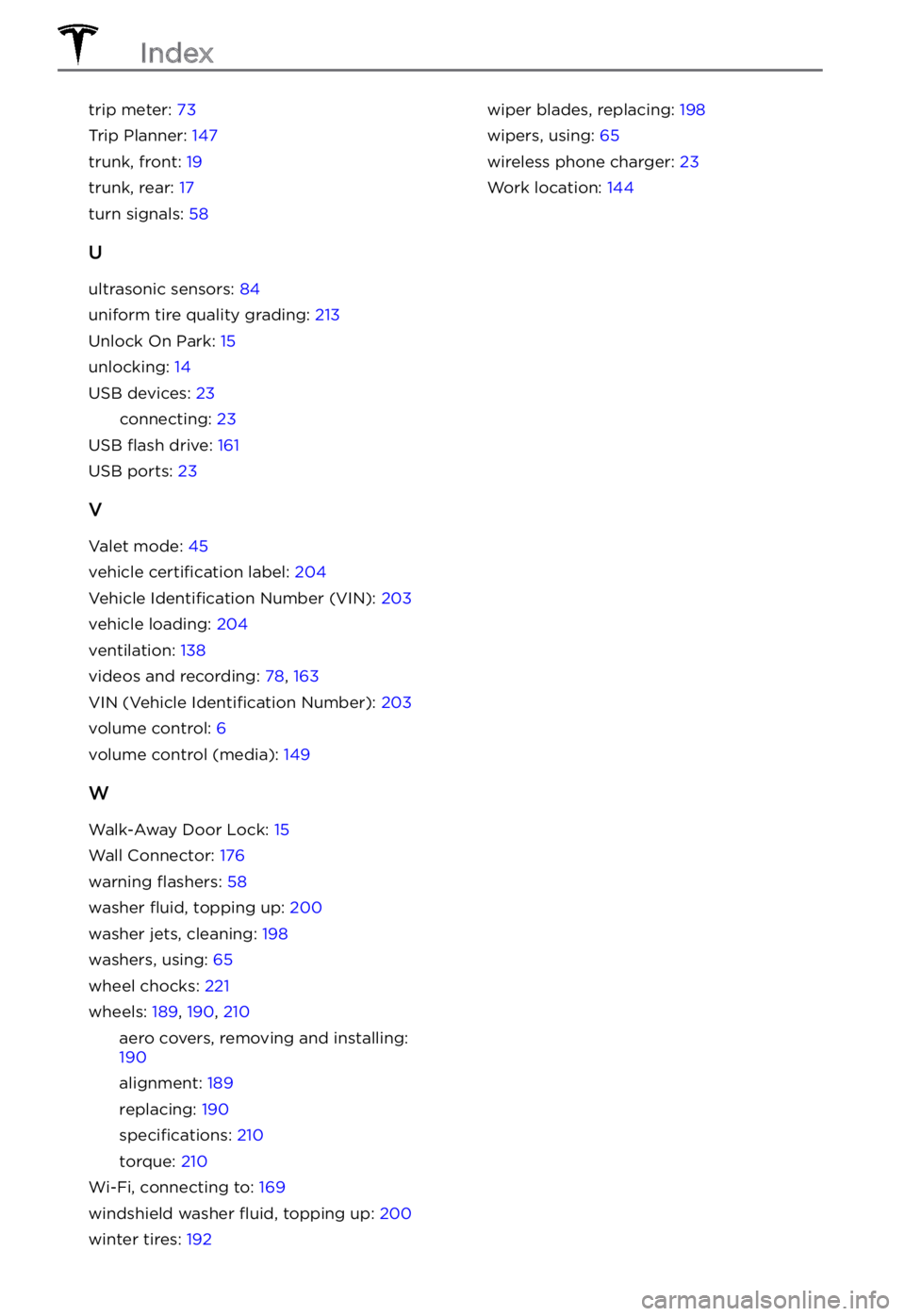
trip meter: 73
Trip Planner: 147
trunk, front: 19
trunk, rear: 17
turn signals: 58
U
ultrasonic sensors: 84
uniform tire quality grading: 213
Unlock On Park: 15
unlocking: 14
USB devices: 23
connecting: 23
USB flash drive: 161
USB ports: 23
V
Valet mode: 45
vehicle certification label: 204
Vehicle Identification Number (VIN): 203
vehicle loading: 204
ventilation: 138
videos and recording: 78, 163
VIN (Vehicle Identification Number): 203
volume control: 6
volume control (media): 149
W
Walk-Away Door Lock: 15
Wall Connector: 176
warning flashers: 58
washer fluid, topping up: 200
washer jets, cleaning: 198
washers, using: 65
wheel chocks: 221
wheels: 189, 190, 210
aero covers, removing and installing: 190
alignment: 189
replacing: 190
specifications: 210
torque: 210
Wi-Fi, connecting to: 169
windshield washer fluid, topping up: 200
winter tires: 192
wiper blades, replacing: 198
wipers, using: 65
wireless phone charger: 23
Work location: 144
Index