key TESLA MODEL S 2023 User Guide
[x] Cancel search | Manufacturer: TESLA, Model Year: 2023, Model line: MODEL S, Model: TESLA MODEL S 2023Pages: 276, PDF Size: 7.88 MB
Page 62 of 276
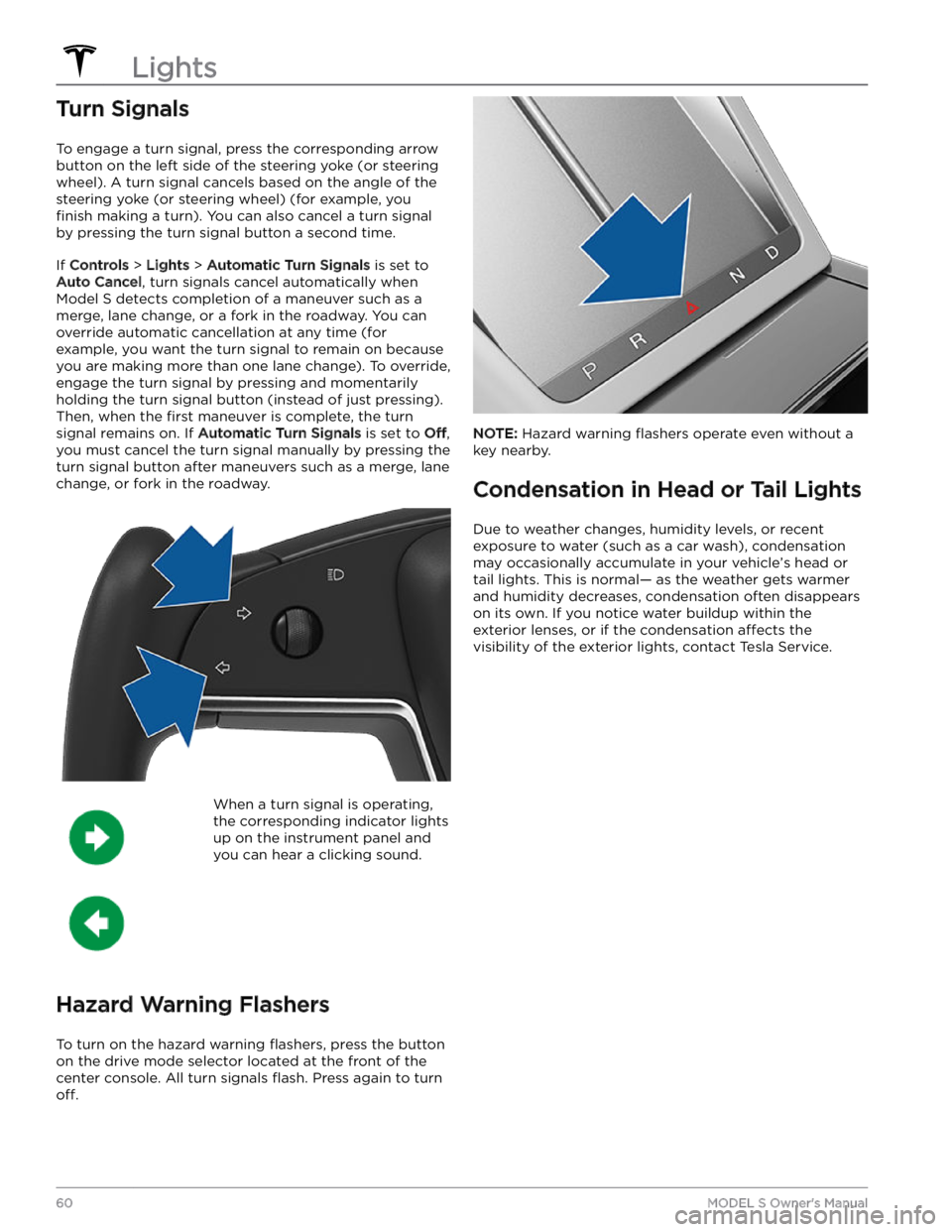
Turn Signals
To engage a turn signal, press the corresponding arrow
button on the left side of the
steering yoke (or steering
wheel). A turn signal cancels based on the angle of the
steering yoke (or steering wheel) (for example, you
finish making a turn). You can also cancel a turn signal
by pressing the turn signal button a second time.
If Controls > Lights > Automatic Turn Signals is set to
Auto Cancel, turn signals cancel automatically when
Model S detects completion of a maneuver such as a
merge, lane change, or a fork in the roadway. You can override automatic cancellation at any time (for
example, you want the turn signal to remain on because
you are making more than one lane change). To override, engage the turn signal by pressing and momentarily holding the turn signal button (instead of just pressing). Then, when the
first maneuver is complete, the turn
signal remains on. If
Automatic Turn Signals is set to Off,
you must cancel the turn signal manually by pressing the
turn signal button after maneuvers such as a merge, lane change, or fork in the roadway.
When a turn signal is operating,
the corresponding indicator lights
up on the instrument panel and
you can hear a clicking sound.
Hazard Warning Flashers
To turn on the hazard warning flashers, press the button
on the drive mode selector located at the front of the center console. All turn signals
flash. Press again to turn
off.
NOTE: Hazard warning flashers operate even without a
key nearby.
Condensation in Head or Tail Lights
Due to weather changes, humidity levels, or recent exposure to water (such as a car wash), condensation may occasionally accumulate in your vehicle
Page 109 of 276
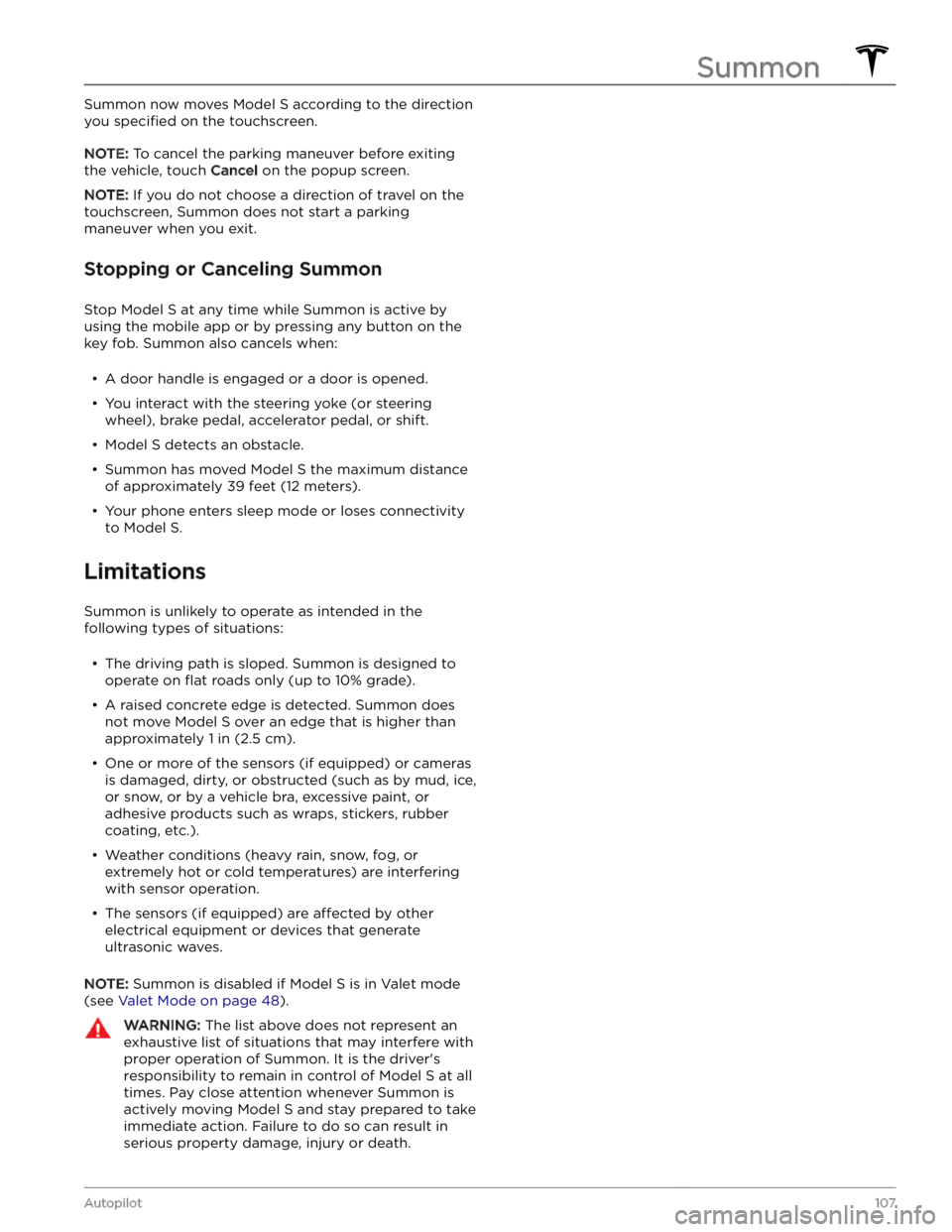
Summon now moves Model S according to the direction
you
specified on the touchscreen.
NOTE: To cancel the parking maneuver before exiting
the vehicle, touch
Cancel on the popup screen.
NOTE: If you do not choose a direction of travel on the
touchscreen, Summon does not start a parking
maneuver when you exit.
Stopping or Canceling Summon
Stop Model S at any time while Summon is active by
using the mobile app or by pressing any button on the key fob. Summon also cancels when:
Page 129 of 276
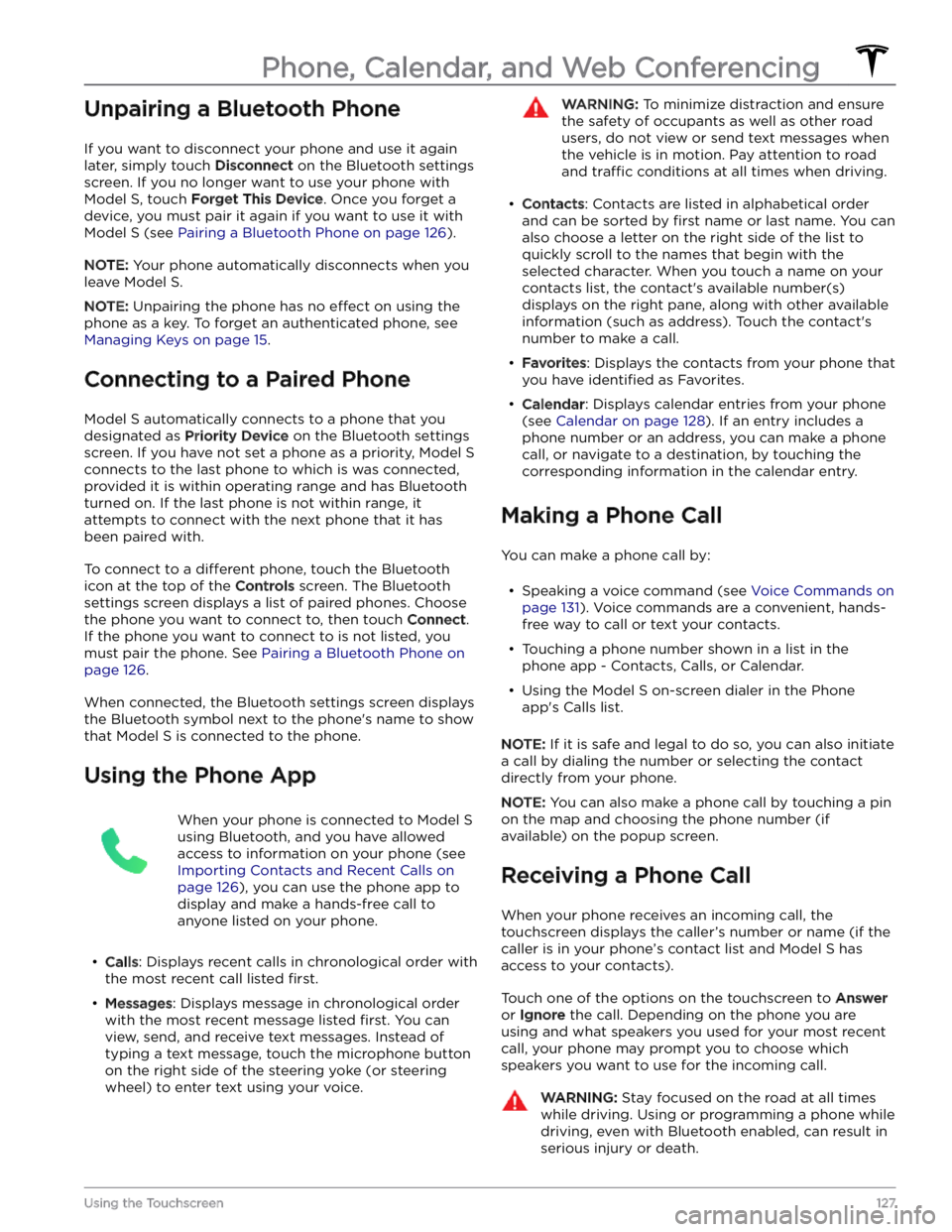
Unpairing a Bluetooth Phone
If you want to disconnect your phone and use it again
later, simply touch
Disconnect on the Bluetooth settings
screen. If you no longer want to use your phone with
Model S, touch Forget This Device. Once you forget a
device, you must pair it again if you want to use it with
Model S (see Pairing a Bluetooth Phone on page 126).
NOTE: Your phone automatically disconnects when you
leave
Model S.
NOTE: Unpairing the phone has no effect on using the
phone as a key. To forget an authenticated phone, see
Managing Keys on page 15.
Connecting to a Paired Phone
Model S automatically connects to a phone that you
designated as
Priority Device on the Bluetooth settings
screen. If you have not set a phone as a priority,
Model S
connects to the last phone to which is was connected, provided it is within operating range and has Bluetooth
turned on. If the last phone is not within range, it attempts to connect with the next phone that it has
been paired with.
To connect to a different phone, touch the Bluetooth
icon at the top of the
Controls screen. The Bluetooth
settings screen displays a list of paired phones. Choose
the phone you want to connect to, then touch
Connect.
If the phone you want to connect to is not listed, you
must pair the phone. See
Pairing a Bluetooth Phone on
page 126.
When connected, the Bluetooth settings screen displays the Bluetooth symbol next to the phone
Page 135 of 276
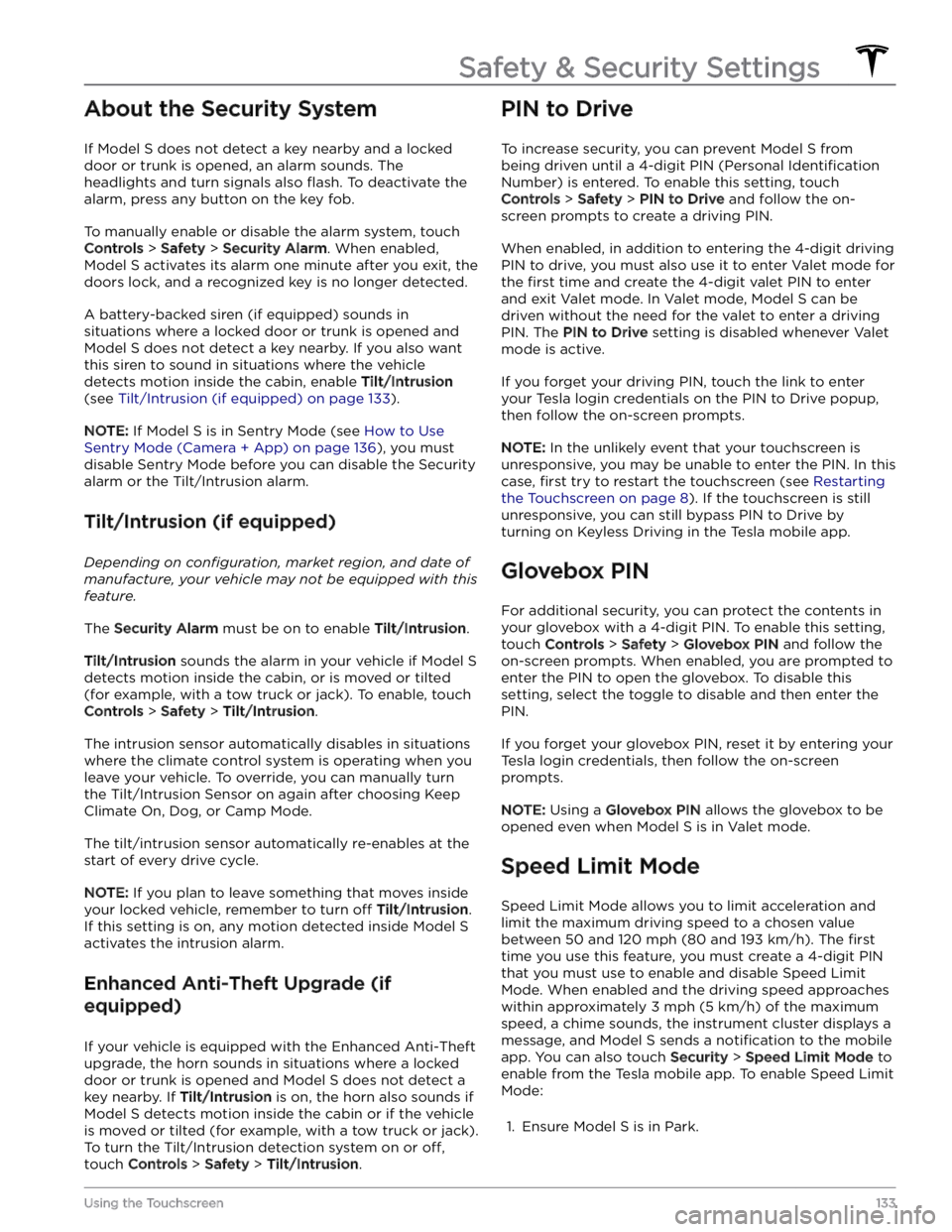
About the Security System
If Model S does not detect a key nearby and a locked
door or trunk is opened, an alarm sounds. The headlights and turn signals also
flash. To deactivate the
alarm, press any button on the key fob.
To manually enable or disable the alarm system, touch
Controls > Safety > Security Alarm. When enabled,
Model S activates its alarm one minute after you exit, the
doors lock, and a recognized key is no longer detected.
A battery-backed siren (if equipped) sounds in situations where a locked door or trunk is opened and
Model S does not detect a key nearby. If you also want
this siren to sound in situations where the vehicle
detects motion inside the cabin, enable Tilt/Intrusion
(see Tilt/Intrusion (if equipped) on page 133).
NOTE: If Model S is in Sentry Mode (see How to Use
Sentry Mode (Camera + App) on page 136), you must
disable Sentry Mode before you can disable the Security
alarm or the Tilt/Intrusion alarm.
Tilt/Intrusion (if equipped)
Depending on configuration, market region, and date of
manufacture, your vehicle may not be equipped with this
feature.
The Security Alarm must be on to enable Tilt/Intrusion.
Tilt/Intrusion sounds the alarm in your vehicle if Model S
detects motion inside the cabin, or is moved or tilted
(for example, with a tow truck or jack). To enable, touch
Controls > Safety > Tilt/Intrusion.
The intrusion sensor automatically disables in situations where the climate control system is operating when you leave your vehicle. To override, you can manually turn the Tilt/Intrusion Sensor on again after choosing Keep
Climate On, Dog, or Camp Mode.
The tilt/intrusion sensor automatically re-enables at the start of every drive cycle.
NOTE: If you plan to leave something that moves inside
your locked vehicle, remember to turn
off Tilt/Intrusion.
If this setting is on, any motion detected inside
Model S
activates the intrusion alarm.
Enhanced Anti-Theft Upgrade (if
equipped)
If your vehicle is equipped with the Enhanced Anti-Theft upgrade, the horn sounds in situations where a locked door or trunk is opened and
Model S does not detect a
key nearby. If
Tilt/Intrusion is on, the horn also sounds if
Model S detects motion inside the cabin or if the vehicle
is moved or tilted (for example, with a tow truck or jack). To turn the Tilt/Intrusion detection system on or
off,
touch Controls > Safety > Tilt/Intrusion.
PIN to Drive
To increase security, you can prevent Model S from
being driven until a 4-digit PIN (Personal
Identification
Number) is entered. To enable this setting, touch
Controls > Safety > PIN to Drive and follow the on-
screen prompts to create a driving PIN.
When enabled, in addition to entering the 4-digit driving PIN to drive, you must also use it to enter Valet mode for the
first time and create the 4-digit valet PIN to enter
and exit Valet mode. In Valet mode,
Model S can be
driven without the need for the valet to enter a driving PIN. The
PIN to Drive setting is disabled whenever Valet
mode is active.
If you forget your driving PIN, touch the link to enter your Tesla login credentials on the PIN to Drive popup,
then follow the on-screen prompts.
NOTE: In the unlikely event that your touchscreen is
unresponsive, you may be unable to enter the PIN. In this case,
first try to restart the touchscreen (see Restarting
the Touchscreen on page 8). If the touchscreen is still
unresponsive, you can still bypass PIN to Drive by turning on Keyless Driving in the Tesla mobile app.
Glovebox PIN
For additional security, you can protect the contents in your glovebox with a 4-digit PIN. To enable this setting,
touch
Controls > Safety > Glovebox PIN and follow the
on-screen prompts. When enabled, you are prompted to
enter the PIN to open the glovebox. To disable this
setting, select the toggle to disable and then enter the PIN.
If you forget your glovebox PIN, reset it by entering your Tesla login credentials, then follow the on-screen
prompts.
NOTE: Using a Glovebox PIN allows the glovebox to be
opened even when
Model S is in Valet mode.
Speed Limit Mode
Speed Limit Mode allows you to limit acceleration and limit the maximum driving speed to a chosen value
between
50 and 120 mph (80 and 193 km/h). The first
time you use this feature, you must create a 4-digit PIN
that you must use to enable and disable Speed Limit Mode. When enabled and the driving speed approaches within approximately
3 mph (5 km/h) of the maximum
speed, a chime sounds, the
instrument cluster displays a
message, and
Model S sends a notification to the mobile
app. You can also touch
Security > Speed Limit Mode to
enable from the Tesla mobile app. To enable Speed Limit Mode:
1.
Ensure Model S is in Park.
Safety & Security Settings
133Using the Touchscreen
Page 165 of 276
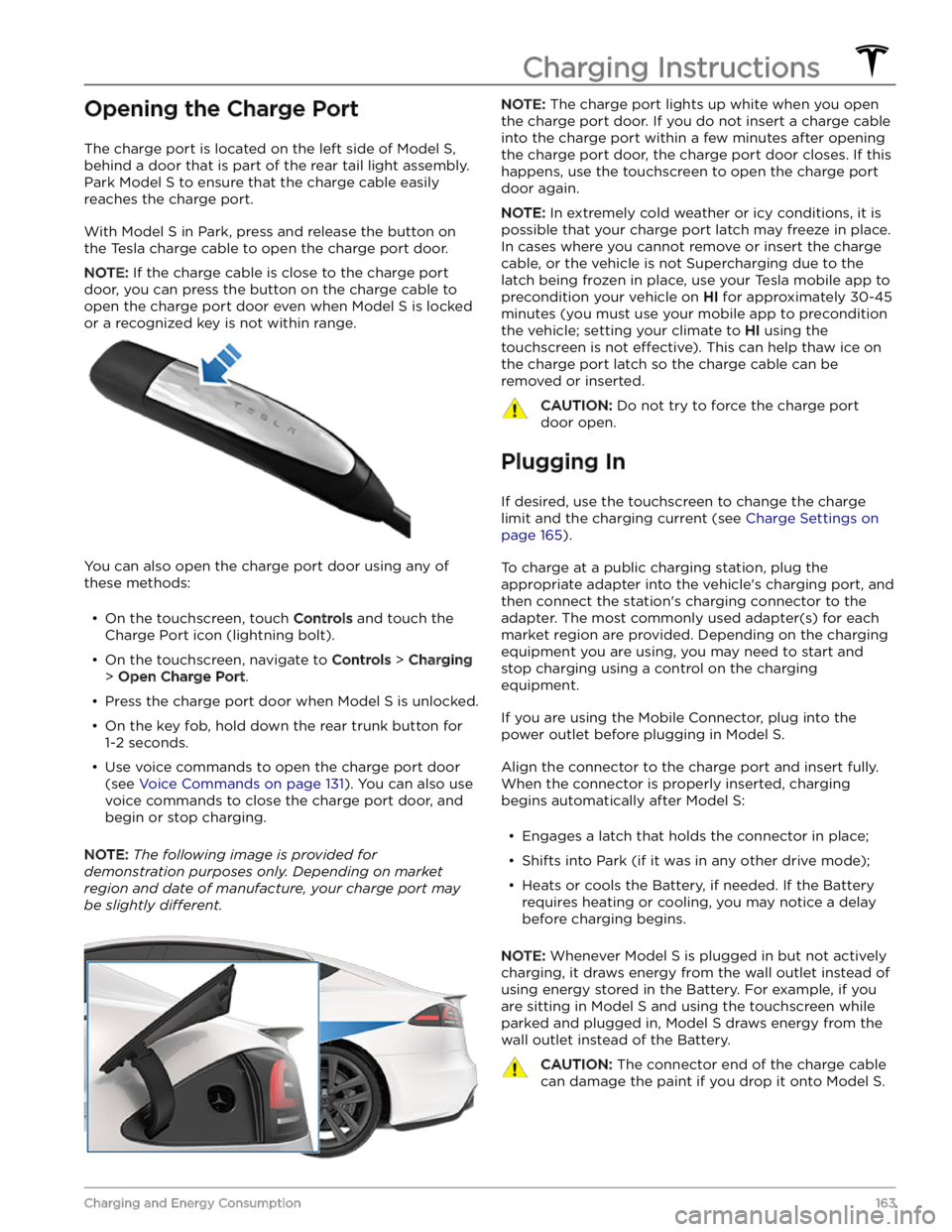
Opening the Charge Port
The charge port is located on the left side of Model S,
behind a door that is part of the rear tail light assembly.
Park
Model S to ensure that the charge cable easily
reaches the charge port.
With Model S in Park, press and release the button on
the Tesla charge cable to open the charge port door.
NOTE: If the charge cable is close to the charge port
door, you can press the button on the charge cable to
open the charge port door even when Model S is locked
or a recognized key is not within range.
You can also open the charge port door using any of these methods:
Page 167 of 276
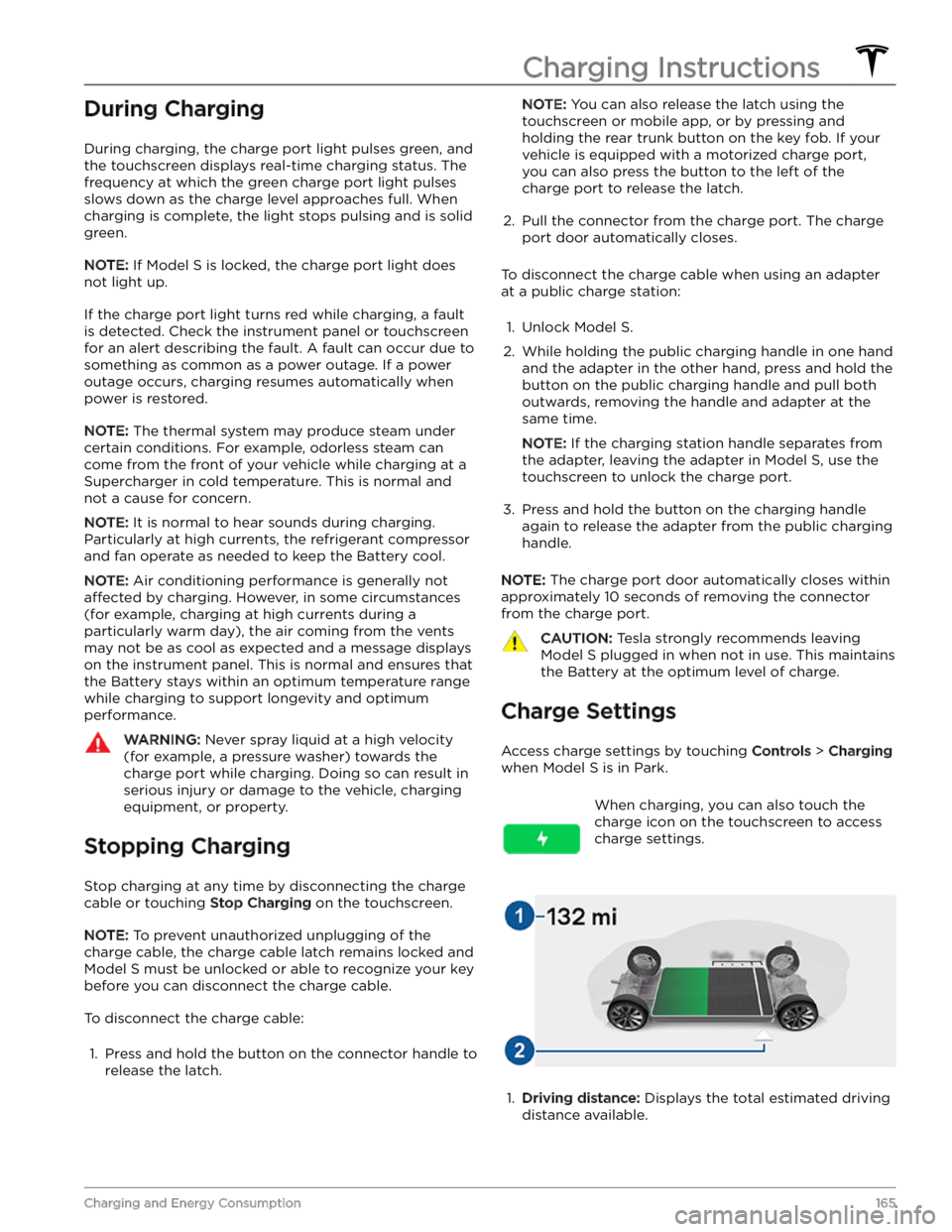
During Charging
During charging, the charge port light pulses green, and the
touchscreen displays real-time charging status. The
frequency at which the green charge port light pulses
slows down as the charge level approaches full. When charging is complete, the light stops pulsing and is solid green.
NOTE: If Model S is locked, the charge port light does
not light up.
If the charge port light turns red while charging, a fault
is detected. Check the
instrument panel or touchscreen
for an alert describing the fault. A fault can occur due to something as common as a power outage. If a power
outage occurs, charging resumes automatically when power is restored.
NOTE: The thermal system may produce steam under
certain conditions. For example, odorless steam can come from the front of your vehicle while charging at a Supercharger in cold temperature. This is normal and not a cause for concern.
NOTE: It is normal to hear sounds during charging.
Particularly at high currents, the refrigerant compressor
and fan operate as needed to keep the Battery cool.
NOTE: Air conditioning performance is generally not
affected by charging. However, in some circumstances
(for example, charging at high currents during a
particularly warm day), the air coming from the vents may not be as cool as expected and a message displays on the
instrument panel. This is normal and ensures that
the Battery stays within an optimum temperature range while charging to support longevity and optimum
performance.
WARNING: Never spray liquid at a high velocity
(for example, a pressure washer) towards the
charge port while charging. Doing so can result in
serious injury or damage to the vehicle, charging
equipment, or property.
Stopping Charging
Stop charging at any time by disconnecting the charge
cable or touching
Stop Charging on the touchscreen.
NOTE: To prevent unauthorized unplugging of the
charge cable, the charge cable latch remains locked and
Model S must be unlocked or able to recognize your key
before you can disconnect the charge cable.
To disconnect the charge cable:
1.
Press and hold the button on the connector handle to release the latch.
NOTE: You can also release the latch using the
touchscreen or mobile app, or by pressing and
holding the rear trunk button on the key fob.
If your
vehicle is equipped with a motorized charge port,
you can also press the button to the left of the
charge port to release the latch.
2.
Pull the connector from the charge port. The charge
port door automatically closes.
To disconnect the charge cable when using an adapter at a public charge station:
1.
Unlock Model S.
2.
While holding the public charging handle in one hand and the adapter in the other hand, press and hold the button on the public charging handle and pull both
outwards, removing the handle and adapter at the same time.
NOTE: If the charging station handle separates from
the adapter, leaving the adapter in
Model S, use the
touchscreen to unlock the charge port.
3.
Press and hold the button on the charging handle
again to release the adapter from the public charging handle.
NOTE: The charge port door automatically closes within
approximately 10 seconds of removing the connector from the charge port.
CAUTION: Tesla strongly recommends leaving
Model S plugged in when not in use. This maintains
the Battery at the optimum level of charge.
Charge Settings
Access charge settings by touching Controls > Charging
when Model S is in Park.
When charging, you can also touch the
charge icon on the touchscreen to access charge settings.1.
Driving distance: Displays the total estimated driving
distance available.
Charging Instructions
165Charging and Energy Consumption
Page 266 of 276
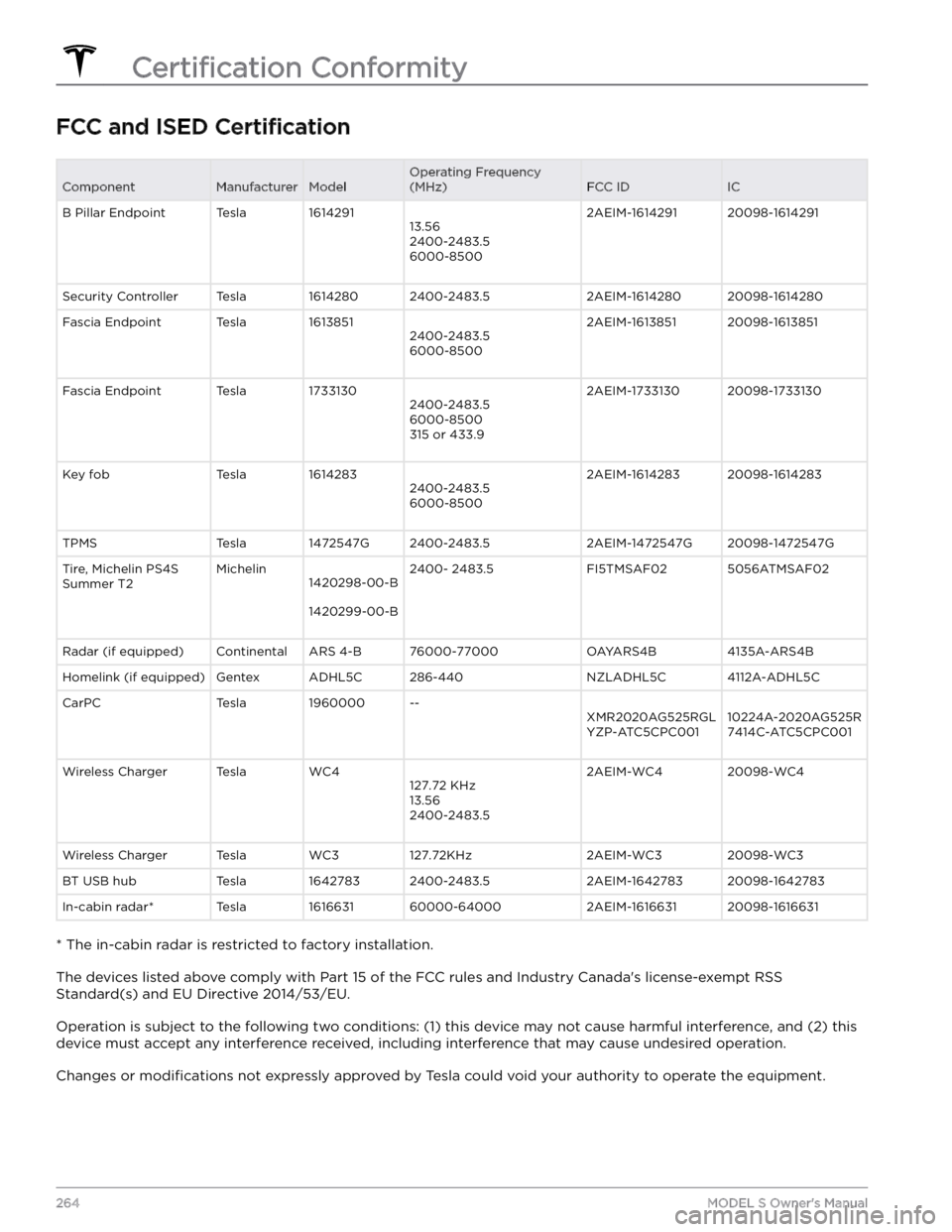
FCC and ISED CertificationComponentManufacturerModelOperating Frequency
(MHz)FCC IDICB Pillar EndpointTesla161429113.56
2400-2483.5
6000-85002AEIM-161429120098-1614291Security ControllerTesla16142802400-2483.52AEIM-161428020098-1614280Fascia EndpointTesla16138512400-2483.5
6000-85002AEIM-161385120098-1613851Fascia EndpointTesla17331302400-2483.5
6000-8500
315 or 433.92AEIM-173313020098-1733130Key fobTesla16142832400-2483.5
6000-85002AEIM-161428320098-1614283TPMSTesla1472547G2400-2483.52AEIM-1472547G20098-1472547GTire, Michelin PS4S
Summer T2Michelin1420298-00-B
1420299-00-B
2400- 2483.5FI5TMSAF025056ATMSAF02Radar (if equipped)ContinentalARS 4-B76000-77000OAYARS4B4135A-ARS4BHomelink (if equipped)GentexADHL5C286-440NZLADHL5C4112A-ADHL5CCarPCTesla1960000--XMR2020AG525RGL
YZP-ATC5CPC00110224A-2020AG525R
7414C-ATC5CPC001Wireless ChargerTeslaWC4127.72 KHz
13.56
2400-2483.52AEIM-WC420098-WC4Wireless ChargerTeslaWC3127.72KHz2AEIM-WC320098-WC3BT USB hubTesla16427832400-2483.52AEIM-164278320098-1642783In-cabin radar*Tesla161663160000-640002AEIM-161663120098-1616631
* The in-cabin radar is restricted to factory installation.
The devices listed above comply with Part 15 of the FCC rules and Industry Canada
Page 269 of 276
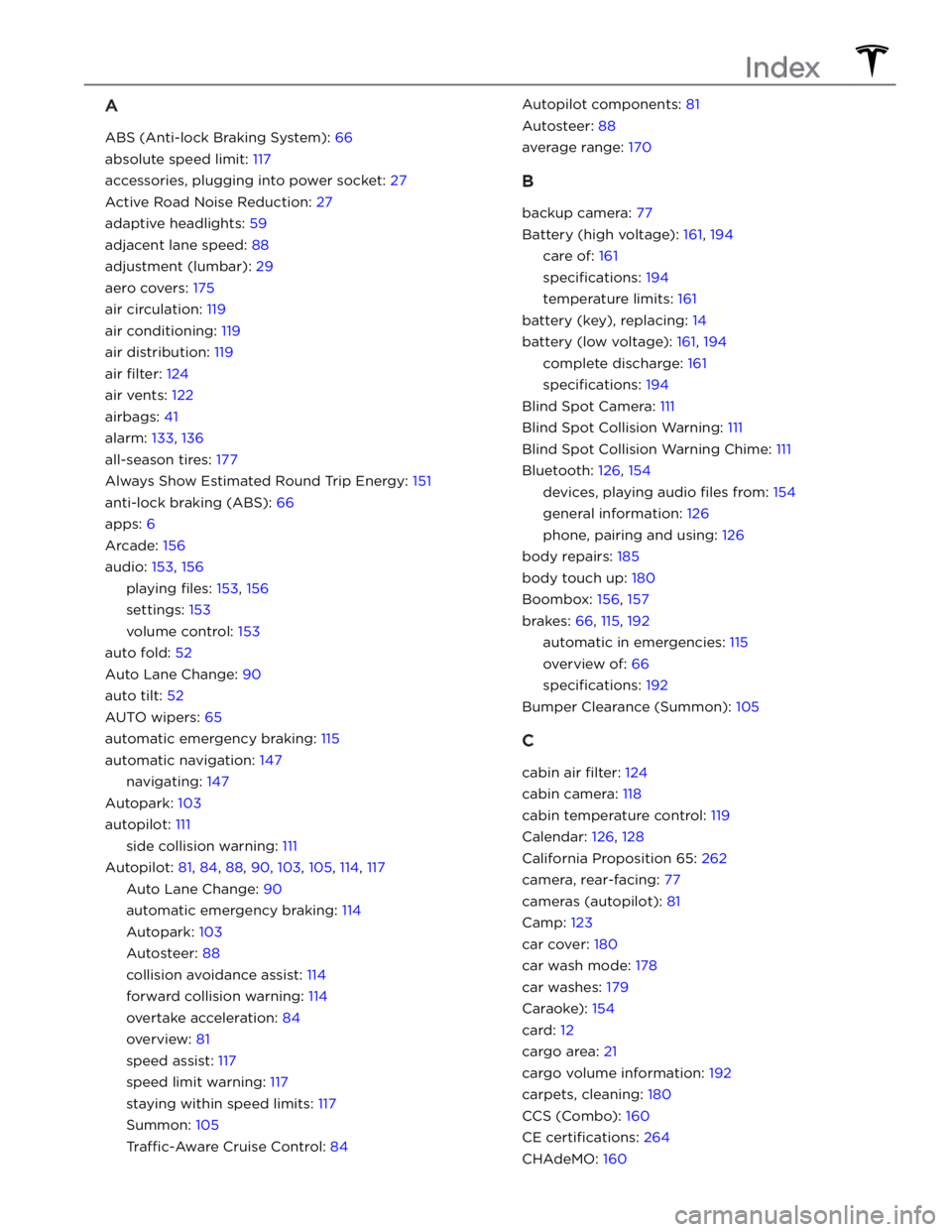
A
ABS (Anti-lock Braking System): 66
absolute speed limit: 117
accessories, plugging into power socket: 27
Active Road Noise Reduction: 27
adaptive headlights: 59
adjacent lane speed: 88
adjustment (lumbar): 29
aero covers: 175
air circulation: 119
air conditioning: 119
air distribution: 119
air filter: 124
air vents: 122
airbags: 41
alarm: 133, 136
all-season tires: 177
Always Show Estimated Round Trip Energy: 151
anti-lock braking (ABS): 66
apps: 6
Arcade: 156
audio: 153, 156
playing files: 153, 156
settings: 153
volume control: 153
auto fold: 52
Auto Lane Change: 90
auto tilt: 52
AUTO wipers: 65
automatic emergency braking: 115
automatic navigation: 147
navigating: 147
Autopark: 103
autopilot: 111
side collision warning: 111
Autopilot: 81, 84, 88, 90, 103, 105, 114, 117
Auto Lane Change: 90
automatic emergency braking: 114
Autopark: 103
Autosteer: 88
collision avoidance assist: 114
forward collision warning: 114
overtake acceleration: 84
overview: 81
speed assist: 117
speed limit warning: 117
staying within speed limits: 117
Summon: 105
Traffic-Aware Cruise Control: 84
Autopilot components: 81
Autosteer: 88
average range: 170
B
backup camera: 77
Battery (high voltage): 161, 194
care of: 161
specifications: 194
temperature limits: 161
battery (key), replacing: 14
battery (low voltage): 161, 194
complete discharge: 161
specifications: 194
Blind Spot Camera: 111
Blind Spot Collision Warning: 111
Blind Spot Collision Warning Chime: 111
Bluetooth: 126, 154
devices, playing audio files from: 154
general information: 126
phone, pairing and using: 126
body repairs: 185
body touch up: 180
Boombox: 156, 157
brakes: 66, 115, 192
automatic in emergencies: 115
overview of: 66
specifications: 192
Bumper Clearance (Summon): 105
C
cabin air filter: 124
cabin camera: 118
cabin temperature control: 119
Calendar: 126, 128
California Proposition 65: 262
camera, rear-facing: 77
cameras (autopilot): 81
Camp: 123
car cover: 180
car wash mode: 178
car washes: 179
Caraoke): 154
card: 12
cargo area: 21
cargo volume information: 192
carpets, cleaning: 180
CCS (Combo): 160
CE certifications: 264
CHAdeMO: 160
Index
Page 272 of 276
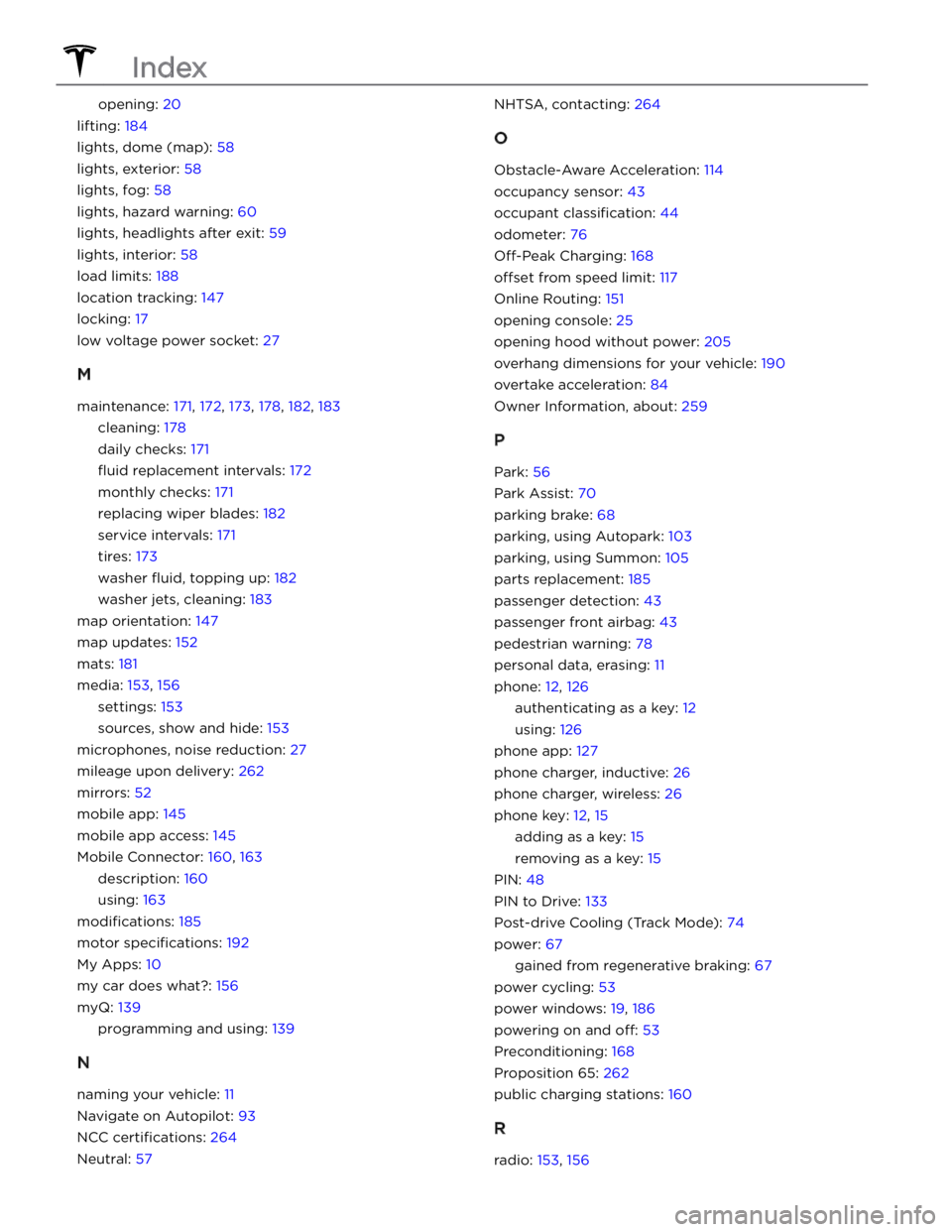
opening: 20
lifting: 184
lights, dome (map): 58
lights, exterior: 58
lights, fog: 58
lights, hazard warning: 60
lights, headlights after exit: 59
lights, interior: 58
load limits: 188
location tracking: 147
locking: 17
low voltage power socket: 27
M
maintenance: 171, 172, 173, 178, 182, 183
cleaning: 178
daily checks: 171
fluid replacement intervals: 172
monthly checks: 171
replacing wiper blades: 182
service intervals: 171
tires: 173
washer fluid, topping up: 182
washer jets, cleaning: 183
map orientation: 147
map updates: 152
mats: 181
media: 153, 156
settings: 153
sources, show and hide: 153
microphones, noise reduction: 27
mileage upon delivery: 262
mirrors: 52
mobile app: 145
mobile app access: 145
Mobile Connector: 160, 163
description: 160
using: 163
modifications: 185
motor specifications: 192
My Apps: 10
my car does what?: 156
myQ: 139
programming and using: 139
N
naming your vehicle: 11
Navigate on Autopilot: 93
NCC certifications: 264
Neutral: 57
NHTSA, contacting: 264
O
Obstacle-Aware Acceleration: 114
occupancy sensor: 43
occupant classification: 44
odometer: 76
Off-Peak Charging: 168
offset from speed limit: 117
Online Routing: 151
opening console: 25
opening hood without power: 205
overhang dimensions for your vehicle: 190
overtake acceleration: 84
Owner Information, about: 259
P
Park: 56
Park Assist: 70
parking brake: 68
parking, using Autopark: 103
parking, using Summon: 105
parts replacement: 185
passenger detection: 43
passenger front airbag: 43
pedestrian warning: 78
personal data, erasing: 11
phone: 12, 126
authenticating as a key: 12
using: 126
phone app: 127
phone charger, inductive: 26
phone charger, wireless: 26
phone key: 12, 15
adding as a key: 15
removing as a key: 15
PIN: 48
PIN to Drive: 133
Post-drive Cooling (Track Mode): 74
power: 67
gained from regenerative braking: 67
power cycling: 53
power windows: 19, 186
powering on and off: 53
Preconditioning: 168
Proposition 65: 262
public charging stations: 160
R
radio: 153, 156
Index
Page 273 of 276
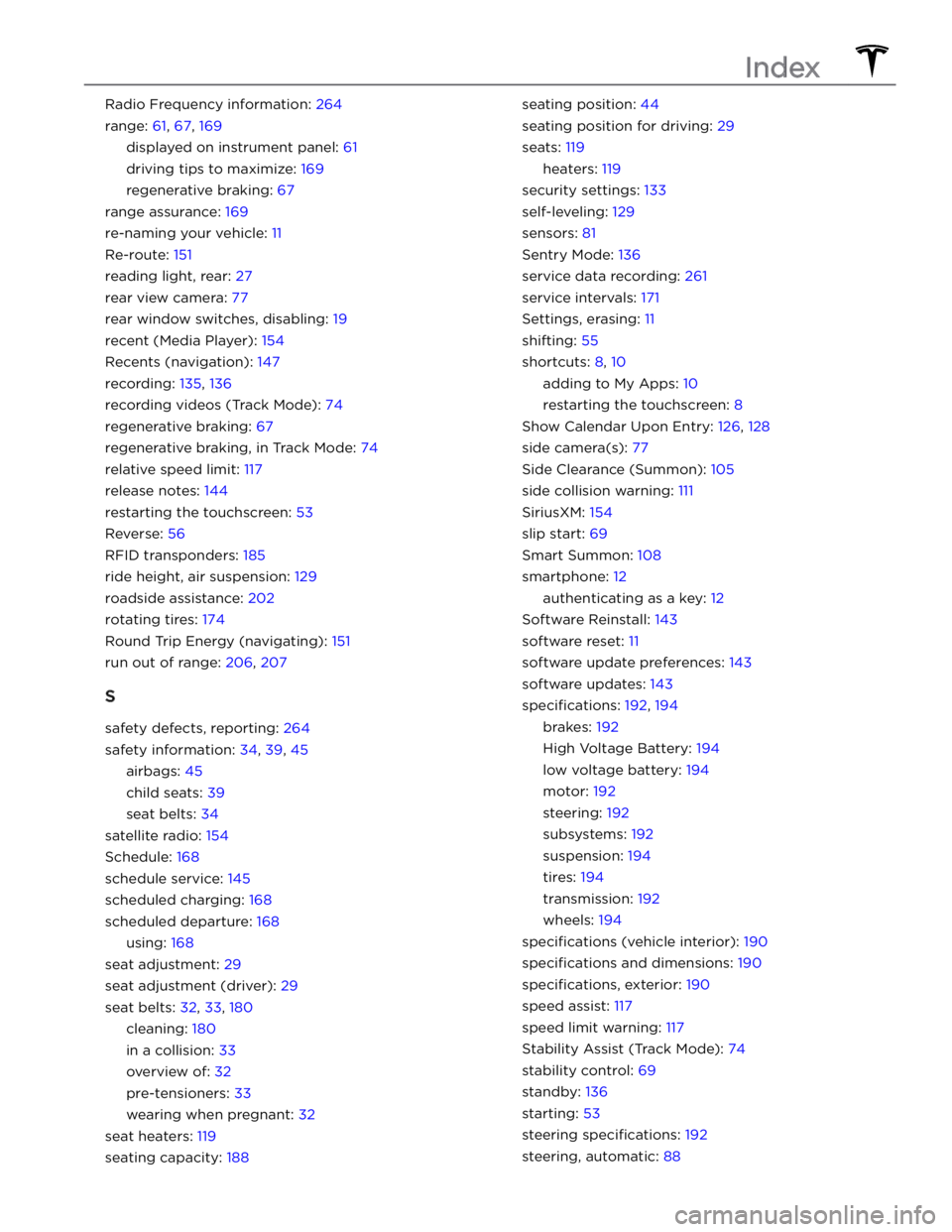
Radio Frequency information: 264
range: 61, 67, 169
displayed on instrument panel: 61
driving tips to maximize: 169
regenerative braking: 67
range assurance: 169
re-naming your vehicle: 11
Re-route: 151
reading light, rear: 27
rear view camera: 77
rear window switches, disabling: 19
recent (Media Player): 154
Recents (navigation): 147
recording: 135, 136
recording videos (Track Mode): 74
regenerative braking: 67
regenerative braking, in Track Mode: 74
relative speed limit: 117
release notes: 144
restarting the touchscreen: 53
Reverse: 56
RFID transponders: 185
ride height, air suspension: 129
roadside assistance: 202
rotating tires: 174
Round Trip Energy (navigating): 151
run out of range: 206, 207
S
safety defects, reporting: 264
safety information: 34, 39, 45
airbags: 45
child seats: 39
seat belts: 34
satellite radio: 154
Schedule: 168
schedule service: 145
scheduled charging: 168
scheduled departure: 168
using: 168
seat adjustment: 29
seat adjustment (driver): 29
seat belts: 32, 33, 180
cleaning: 180
in a collision: 33
overview of: 32
pre-tensioners: 33
wearing when pregnant: 32
seat heaters: 119
seating capacity: 188
seating position: 44
seating position for driving: 29
seats: 119
heaters: 119
security settings: 133
self-leveling: 129
sensors: 81
Sentry Mode: 136
service data recording: 261
service intervals: 171
Settings, erasing: 11
shifting: 55
shortcuts: 8, 10
adding to My Apps: 10
restarting the touchscreen: 8
Show Calendar Upon Entry: 126, 128
side camera(s): 77
Side Clearance (Summon): 105
side collision warning: 111
SiriusXM: 154
slip start: 69
Smart Summon: 108
smartphone: 12
authenticating as a key: 12
Software Reinstall: 143
software reset: 11
software update preferences: 143
software updates: 143
specifications: 192, 194
brakes: 192
High Voltage Battery: 194
low voltage battery: 194
motor: 192
steering: 192
subsystems: 192
suspension: 194
tires: 194
transmission: 192
wheels: 194
specifications (vehicle interior): 190
specifications and dimensions: 190
specifications, exterior: 190
speed assist: 117
speed limit warning: 117
Stability Assist (Track Mode): 74
stability control: 69
standby: 136
starting: 53
steering specifications: 192
steering, automatic: 88
Index