light TESLA MODEL S 2023 User Guide
[x] Cancel search | Manufacturer: TESLA, Model Year: 2023, Model line: MODEL S, Model: TESLA MODEL S 2023Pages: 276, PDF Size: 7.88 MB
Page 61 of 276
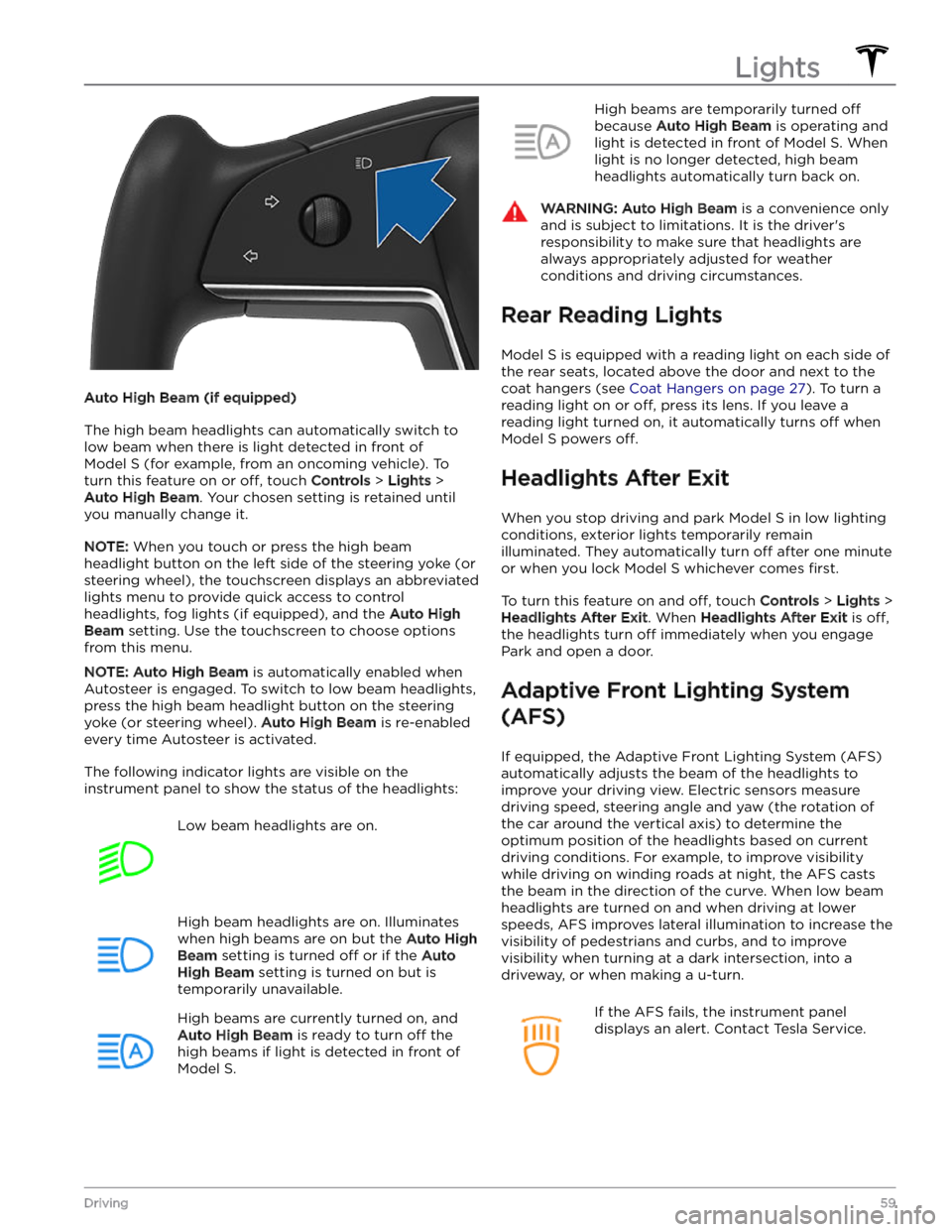
Auto High Beam (if equipped)
The high beam headlights can automatically switch to low beam when there is light detected in front of
Model S (for example, from an oncoming vehicle). To
turn this feature on or
off, touch Controls > Lights >
Auto High Beam. Your chosen setting is retained until
you manually change it.
NOTE: When you touch or press the high beam
headlight button on the left side of the
steering yoke (or
steering wheel), the touchscreen displays an abbreviated
lights menu to provide quick access to control headlights, fog lights (if equipped), and the
Auto High
Beam setting. Use the touchscreen to choose options
from this menu.
NOTE: Auto High Beam is automatically enabled when
Autosteer is engaged. To switch to low beam headlights, press the high beam headlight button on the
steering
yoke (or steering wheel). Auto High Beam is re-enabled
every time Autosteer is activated.
The following indicator lights are visible on the instrument panel to show the status of the headlights:
Low beam headlights are on.High beam headlights are on. Illuminates
when high beams are on but the Auto High
Beam setting is turned off or if the Auto
High Beam setting is turned on but is
temporarily unavailable.
High beams are currently turned on, and
Auto High Beam is ready to turn off the
high beams if light is detected in front of
Model S.
High beams are temporarily turned off
because Auto High Beam is operating and
light is detected in front of
Model S. When
light is no longer detected, high beam headlights automatically turn back on.
WARNING: Auto High Beam is a convenience only
and is subject to limitations. It is the driver
Page 62 of 276
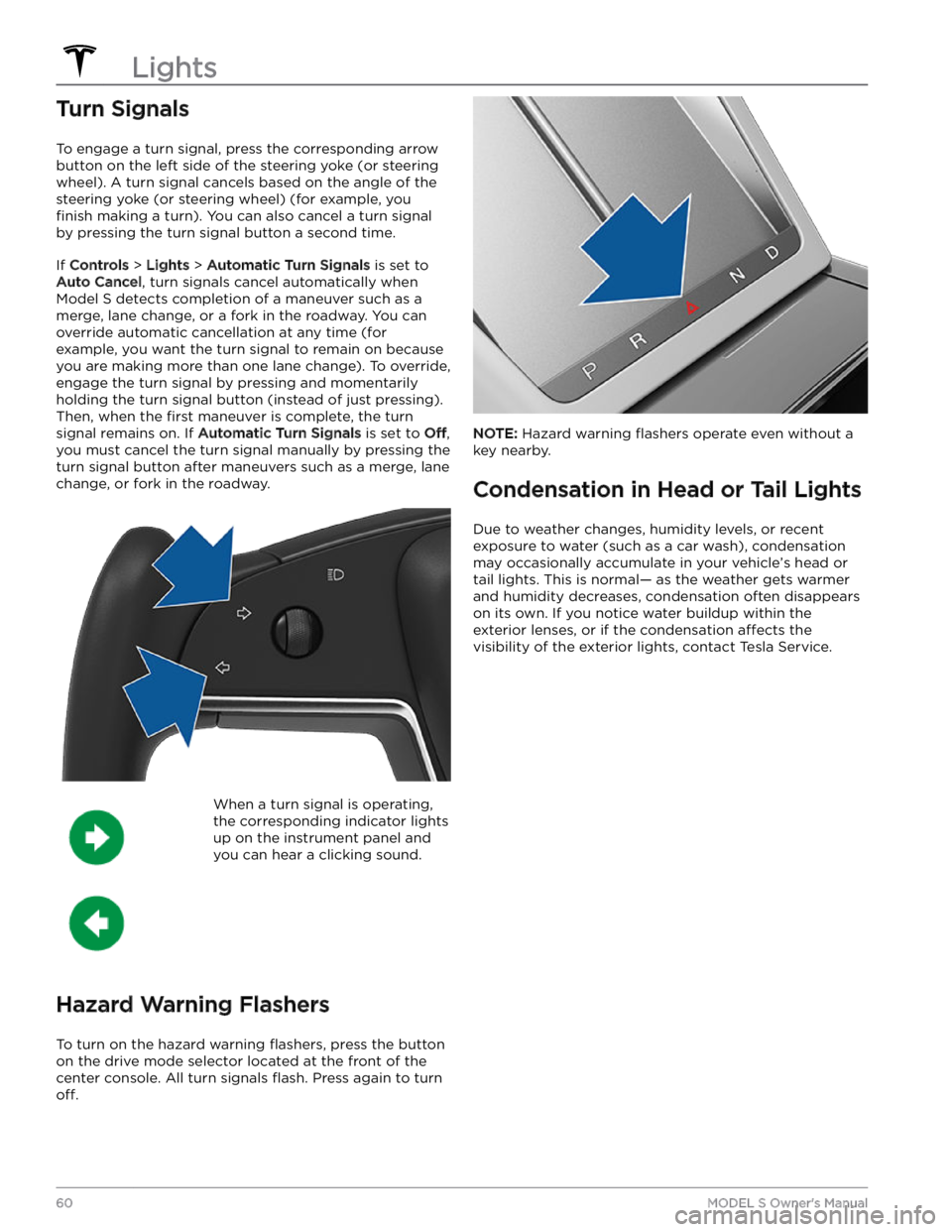
Turn Signals
To engage a turn signal, press the corresponding arrow
button on the left side of the
steering yoke (or steering
wheel). A turn signal cancels based on the angle of the
steering yoke (or steering wheel) (for example, you
finish making a turn). You can also cancel a turn signal
by pressing the turn signal button a second time.
If Controls > Lights > Automatic Turn Signals is set to
Auto Cancel, turn signals cancel automatically when
Model S detects completion of a maneuver such as a
merge, lane change, or a fork in the roadway. You can override automatic cancellation at any time (for
example, you want the turn signal to remain on because
you are making more than one lane change). To override, engage the turn signal by pressing and momentarily holding the turn signal button (instead of just pressing). Then, when the
first maneuver is complete, the turn
signal remains on. If
Automatic Turn Signals is set to Off,
you must cancel the turn signal manually by pressing the
turn signal button after maneuvers such as a merge, lane change, or fork in the roadway.
When a turn signal is operating,
the corresponding indicator lights
up on the instrument panel and
you can hear a clicking sound.
Hazard Warning Flashers
To turn on the hazard warning flashers, press the button
on the drive mode selector located at the front of the center console. All turn signals
flash. Press again to turn
off.
NOTE: Hazard warning flashers operate even without a
key nearby.
Condensation in Head or Tail Lights
Due to weather changes, humidity levels, or recent exposure to water (such as a car wash), condensation may occasionally accumulate in your vehicle
Page 64 of 276
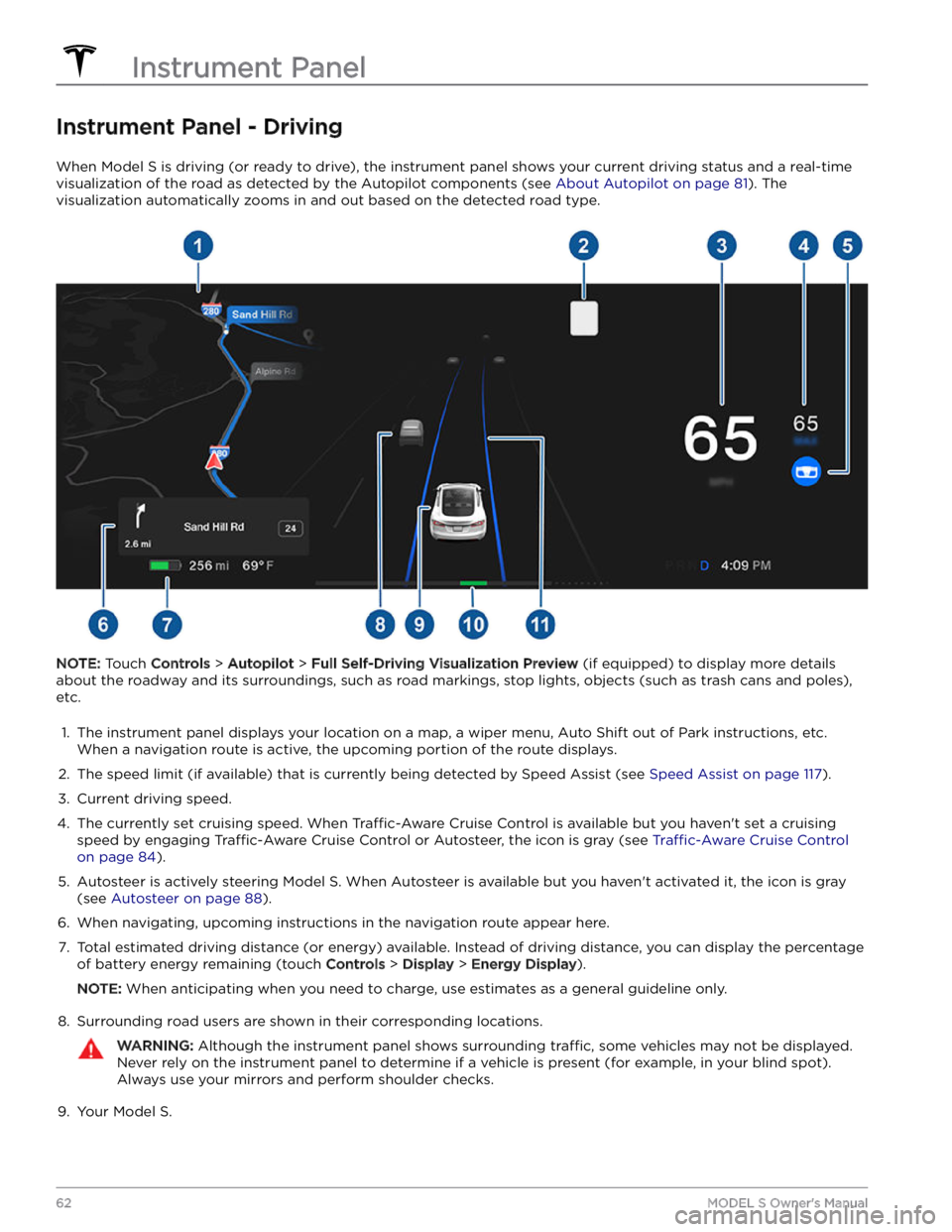
Instrument Panel - Driving
When Model S is driving (or ready to drive), the instrument panel shows your current driving status and a real-time
visualization of the road as detected by the Autopilot components (see
About Autopilot on page 81). The
visualization automatically zooms in and out based on the detected road type.
NOTE: Touch Controls > Autopilot > Full Self-Driving Visualization Preview (if equipped) to display more details
about the roadway and its surroundings, such as road markings, stop lights, objects (such as trash cans and poles),
etc.
1.
The instrument panel displays your location on a map, a wiper menu, Auto Shift out of Park instructions, etc. When a navigation route is active, the upcoming portion of the route displays.
2.
The speed limit (if available) that is currently being detected by Speed Assist (see Speed Assist on page 117).
3.
Current driving speed.
4.
The currently set cruising speed. When Traffic-Aware Cruise Control is available but you haven
Page 65 of 276
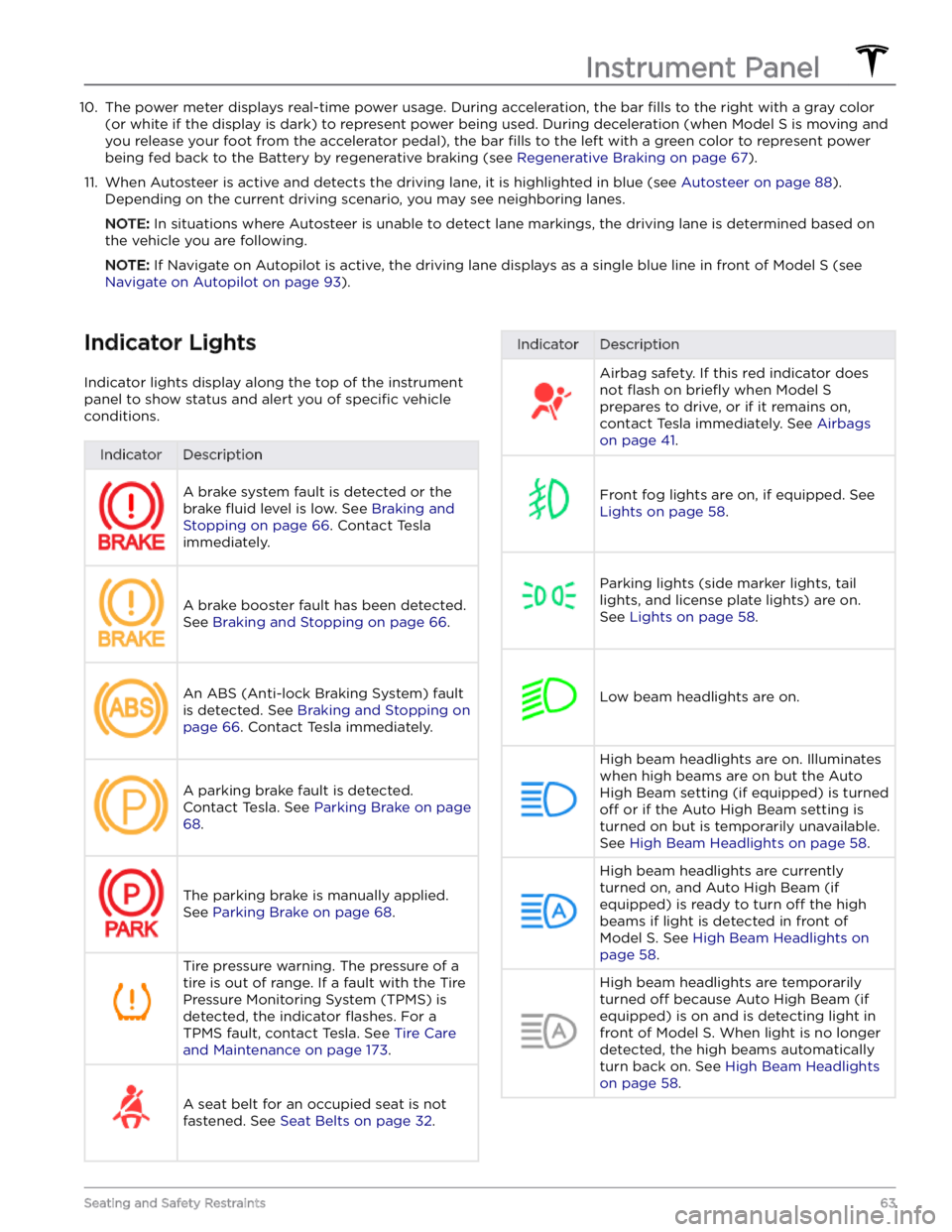
10. The power meter displays real-time power usage. During acceleration, the bar fills to the right with a gray color
(or white if the display is dark) to represent power being used. During deceleration (when
Model S is moving and
you release your foot from the accelerator pedal), the bar
fills to the left with a green color to represent power
being fed back to the Battery by regenerative braking (see
Regenerative Braking on page 67).
11.
When Autosteer is active and detects the driving lane, it is highlighted in blue (see Autosteer on page 88).
Depending on the current driving scenario, you may see neighboring lanes.
NOTE: In situations where Autosteer is unable to detect lane markings, the driving lane is determined based on
the vehicle you are following.
NOTE: If Navigate on Autopilot is active, the driving lane displays as a single blue line in front of Model S (see
Navigate on Autopilot on page 93).
Indicator Lights
Indicator lights display along the top of the instrument panel to show status and alert you of
specific vehicle
conditions.
IndicatorDescriptionA brake system fault is detected or the brake
fluid level is low. See Braking and
Stopping on page 66. Contact Tesla
immediately.
A brake booster fault has been detected. See
Braking and Stopping on page 66.
An ABS (Anti-lock Braking System) fault is detected. See
Braking and Stopping on
page 66. Contact Tesla immediately.
A parking brake fault is detected. Contact Tesla. See
Parking Brake on page
68.
The parking brake is manually applied.
See
Parking Brake on page 68.
Tire pressure warning. The pressure of a tire is out of range. If a fault with the Tire Pressure Monitoring System (TPMS) is
detected, the indicator
flashes. For a
TPMS fault, contact Tesla. See
Tire Care
and Maintenance on page 173.
A seat belt for an occupied seat is not
fastened. See
Seat Belts on page 32.
IndicatorDescriptionAirbag safety. If this red indicator does not
flash on briefly when Model S
prepares to drive, or if it remains on, contact Tesla immediately. See
Airbags
on page 41.
Front fog lights are on, if equipped. See
Lights on page 58.
Parking lights (side marker lights, tail
lights, and license plate lights) are on. See
Lights on page 58.
Low beam headlights are on.
High beam headlights are on. Illuminates when high beams are on but the Auto High Beam setting (if equipped) is turned
off or if the Auto High Beam setting is
turned on but is temporarily unavailable.
See
High Beam Headlights on page 58.
High beam headlights are currently
turned on, and Auto High Beam (if equipped) is ready to turn
off the high
beams if light is detected in front of
Model S. See High Beam Headlights on
page 58.
High beam headlights are temporarily
turned
off because Auto High Beam (if
equipped) is on and is detecting light in
front of
Model S. When light is no longer
detected, the high beams automatically turn back on. See
High Beam Headlights
on page 58.
Instrument Panel
63Seating and Safety Restraints
Page 66 of 276
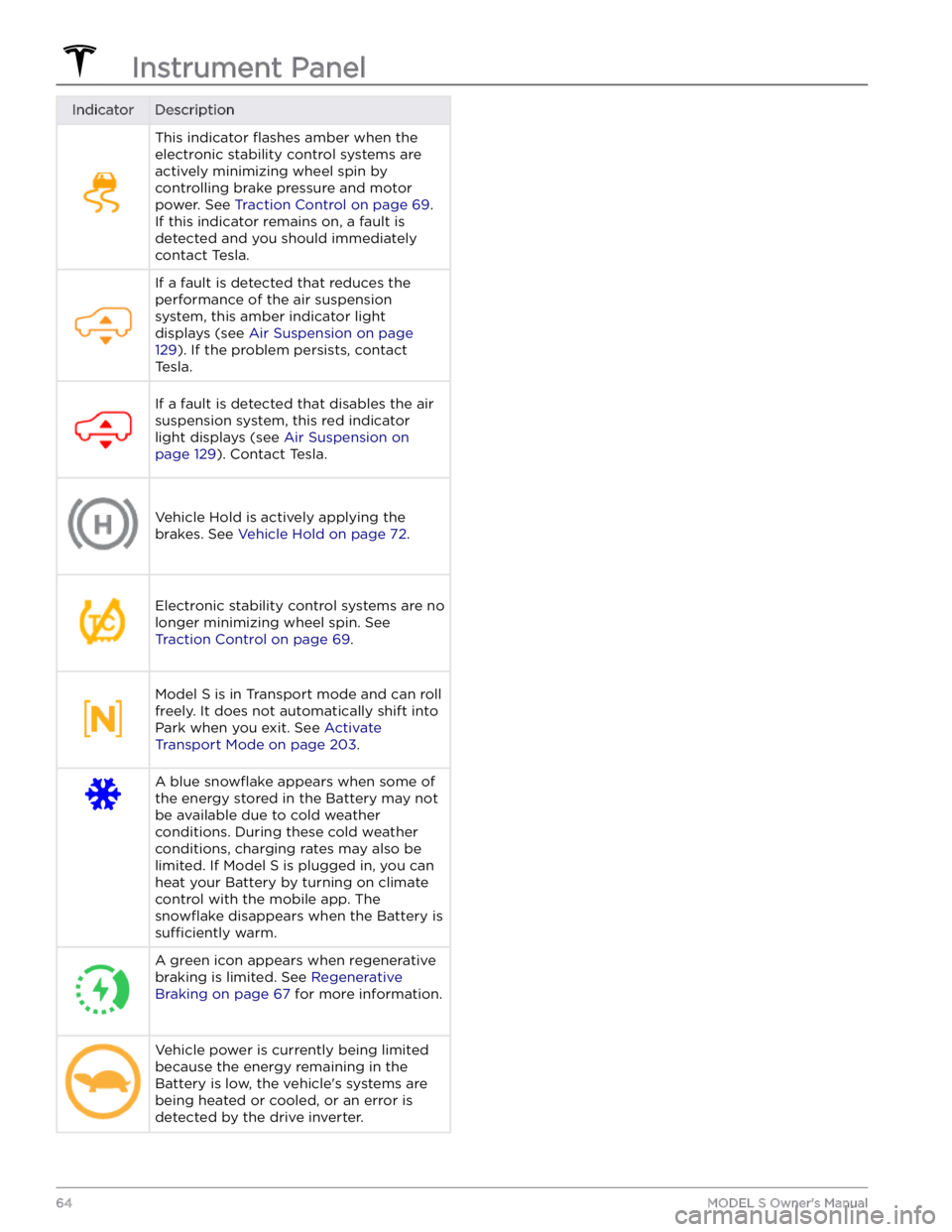
IndicatorDescriptionThis indicator flashes amber when the
electronic stability control systems are actively minimizing wheel spin by
controlling brake pressure and motor
power. See
Traction Control on page 69.
If this indicator remains on, a fault is detected and you should immediately contact Tesla.
If a fault is detected that reduces the performance of the air suspension system, this amber indicator light
displays (see
Air Suspension on page
129). If the problem persists, contact
Tesla.
If a fault is detected that disables the air suspension system, this red indicator light displays (see
Air Suspension on
page 129). Contact Tesla.
Vehicle Hold is actively applying the brakes. See
Vehicle Hold on page 72.
Electronic stability control systems are no longer minimizing wheel spin. See
Traction Control on page 69.
Model S is in Transport mode and can roll
freely. It does not automatically shift into Park when you exit. See
Activate
Transport Mode on page 203.
A blue snowflake appears when some of
the energy stored in the Battery may not be available due to cold weather
conditions. During these cold weather
conditions, charging rates may also be limited. If
Model S is plugged in, you can
heat your Battery by turning on climate control with the mobile app. The
snowflake disappears when the Battery is
sufficiently warm.
A green icon appears when regenerative
braking is limited. See
Regenerative
Braking on page 67 for more information.
Vehicle power is currently being limited
because the energy remaining in the
Battery is low, the vehicle
Page 68 of 276
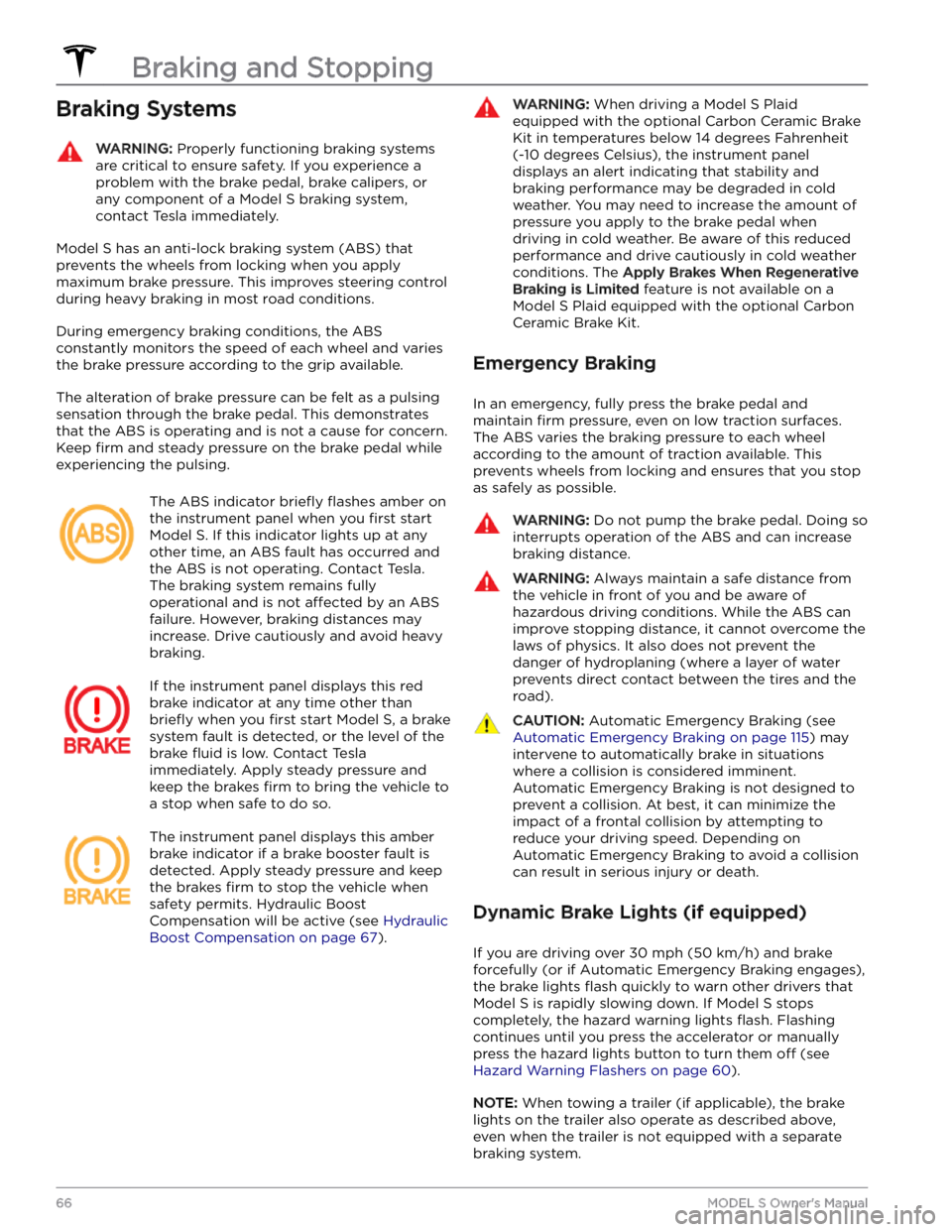
Braking SystemsWARNING: Properly functioning braking systems
are critical to ensure safety. If you experience a
problem with the brake pedal, brake calipers, or
any component of a Model S braking system,
contact Tesla immediately.
Model S has an anti-lock braking system (ABS) that
prevents the wheels from locking when you apply
maximum brake pressure. This improves steering control
during heavy braking in most road conditions.
During emergency braking conditions, the ABS
constantly monitors the speed of each wheel and varies
the brake pressure according to the grip available.
The alteration of brake pressure can be felt as a pulsing sensation through the brake pedal. This demonstrates that the ABS is operating and is not a cause for concern. Keep
firm and steady pressure on the brake pedal while
experiencing the pulsing.
The ABS indicator briefly flashes amber on
the
instrument panel when you first start
Model S. If this indicator lights up at any
other time, an ABS fault has occurred and the ABS is not operating. Contact Tesla.
The braking system remains fully
operational and is not
affected by an ABS
failure. However, braking distances may increase. Drive cautiously and avoid heavy braking.
If the instrument panel displays this red
brake indicator at any time other than
briefly when you first start Model S, a brake
system fault is detected, or the level of the
brake
fluid is low. Contact Tesla
immediately. Apply steady pressure and
keep the brakes
firm to bring the vehicle to
a stop when safe to do so.
The instrument panel displays this amber
brake indicator if a brake booster fault is detected. Apply steady pressure and keep the brakes
firm to stop the vehicle when
safety permits. Hydraulic Boost Compensation will be active (see
Hydraulic
Boost Compensation on page 67).
WARNING: When driving a Model S Plaid
equipped with the optional Carbon Ceramic Brake
Kit in temperatures below 14 degrees Fahrenheit
(-10 degrees Celsius), the instrument panel
displays an alert indicating that stability and
braking performance may be degraded in cold
weather. You may need to increase the amount of
pressure you apply to the brake pedal when
driving in cold weather. Be aware of this reduced
performance and drive cautiously in cold weather
conditions. The Apply Brakes When Regenerative
Braking is Limited feature is not available on a
Model S Plaid equipped with the optional Carbon
Ceramic Brake Kit.
Emergency Braking
In an emergency, fully press the brake pedal and
maintain
firm pressure, even on low traction surfaces.
The ABS varies the braking pressure to each wheel
according to the amount of traction available. This prevents wheels from locking and ensures that you stop as safely as possible.
WARNING: Do not pump the brake pedal. Doing so
interrupts operation of the ABS and can increase
braking distance.
WARNING: Always maintain a safe distance from
the vehicle in front of you and be aware of
hazardous driving conditions. While the ABS can
improve stopping distance, it cannot overcome the
laws of physics. It also does not prevent the
danger of hydroplaning (where a layer of water
prevents direct contact between the tires and the
road).
CAUTION: Automatic Emergency Braking (see
Automatic Emergency Braking on page 115) may
intervene to automatically brake in situations
where a collision is considered imminent.
Automatic Emergency Braking is not designed to
prevent a collision. At best, it can minimize the
impact of a frontal collision by attempting to
reduce your driving speed. Depending on
Automatic Emergency Braking to avoid a collision
can result in serious injury or death.
Dynamic Brake Lights (if equipped)
If you are driving over 30 mph (50 km/h) and brake
forcefully
(or if Automatic Emergency Braking engages),
the brake lights
flash quickly to warn other drivers that
Model S is rapidly slowing down. If Model S stops
completely, the hazard warning lights
flash. Flashing
continues until you press the accelerator or manually press the hazard lights button to turn them
off (see
Hazard Warning Flashers on page 60).
NOTE: When towing a trailer (if applicable), the brake
lights on the trailer also operate as described above,
even when the trailer is not equipped with a separate
braking system.
Braking and Stopping
66MODEL S Owner
Page 70 of 276
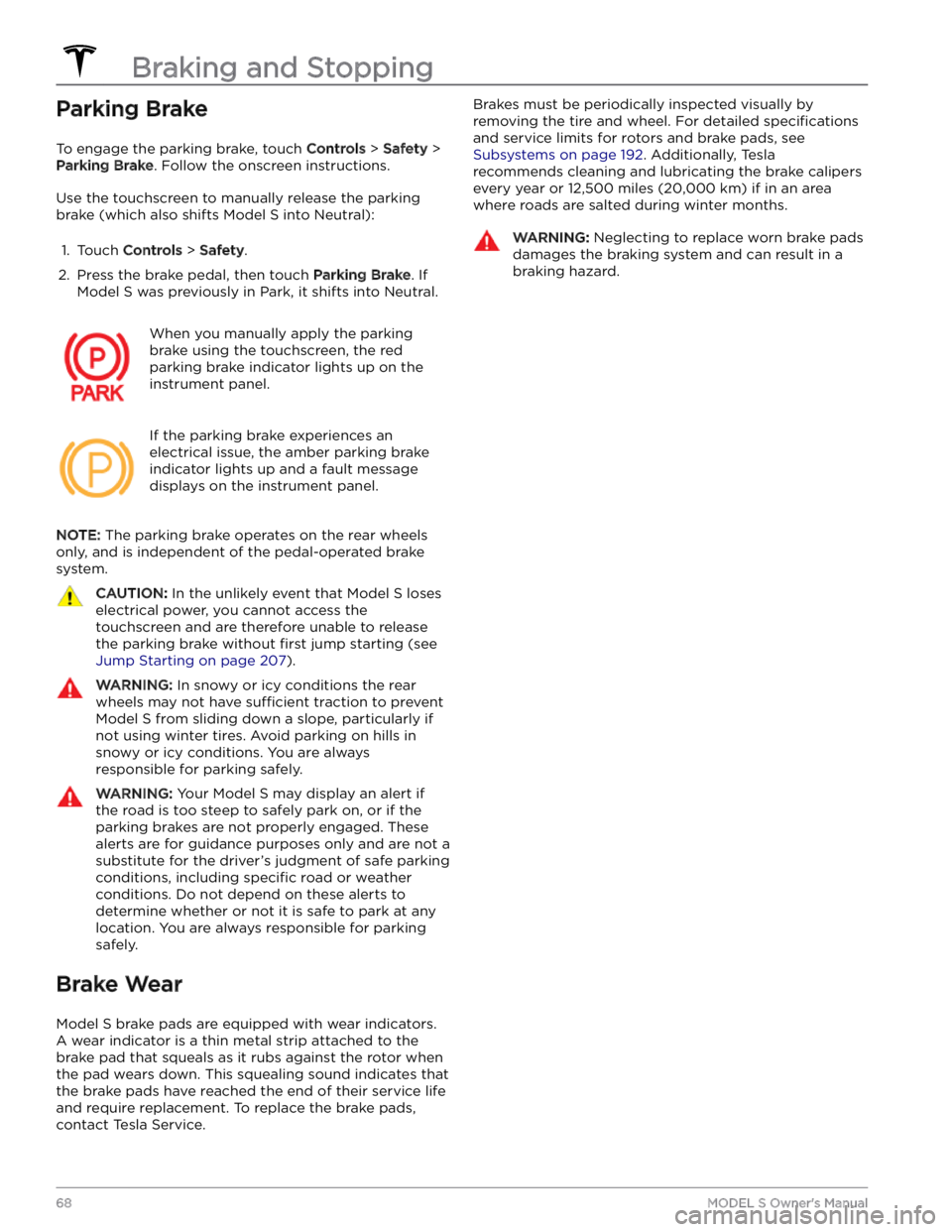
Parking Brake
To engage the parking brake, touch Controls > Safety >
Parking Brake. Follow the onscreen instructions.
Use the touchscreen to manually release the parking brake (which also shifts
Model S into Neutral):
1.
Touch Controls > Safety.
2.
Press the brake pedal, then touch Parking Brake. If
Model S was previously in Park, it shifts into Neutral.
When you manually apply the parking
brake using the touchscreen, the red
parking brake indicator lights up on the
instrument panel.
If the parking brake experiences an
electrical issue, the amber parking brake
indicator lights up and a fault message displays on the
instrument panel.
NOTE: The parking brake operates on the rear wheels
only, and is independent of the pedal-operated brake
system.
CAUTION: In the unlikely event that Model S loses
electrical power, you cannot access the
touchscreen and are therefore unable to release
the parking brake without first jump starting (see
Jump Starting on page 207).
WARNING: In snowy or icy conditions the rear
wheels may not have sufficient traction to prevent
Model S from sliding down a slope, particularly if
not using winter tires. Avoid parking on hills in
snowy or icy conditions. You are always
responsible for parking safely.
WARNING: Your Model S may display an alert if
the road is too steep to safely park on, or if the
parking brakes are not properly engaged. These
alerts are for guidance purposes only and are not a
substitute for the driver
Page 87 of 276
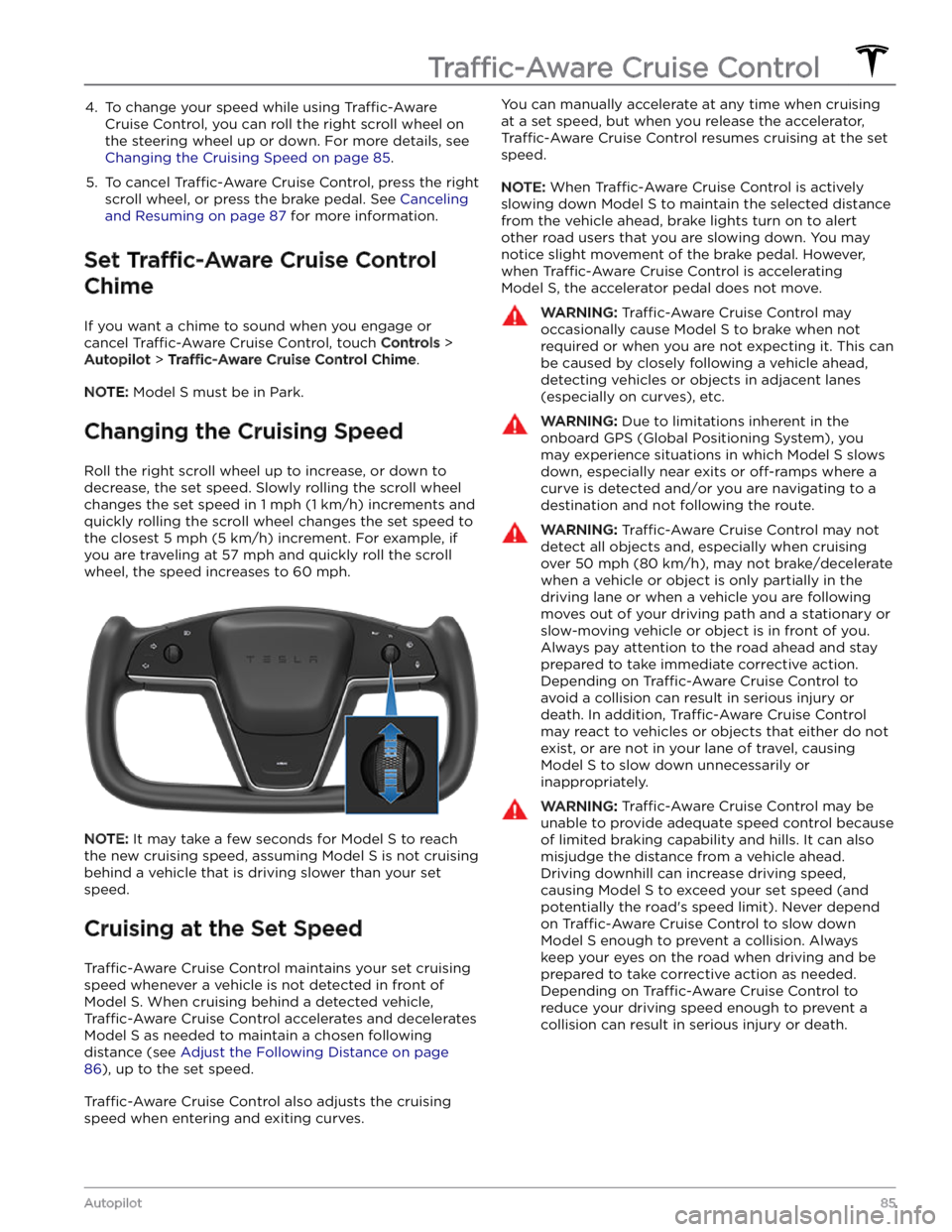
4. To change your speed while using Traffic-Aware
Cruise Control, you can roll the right scroll wheel on
the steering wheel up or down. For more details, see
Changing the Cruising Speed on page 85.
5.
To cancel Traffic-Aware Cruise Control, press the right
scroll wheel, or press the brake pedal. See
Canceling
and Resuming on page 87 for more information.
Set Traffic-Aware Cruise Control
Chime
If you want a chime to sound when you engage or cancel
Traffic-Aware Cruise Control, touch Controls >
Autopilot > Traffic-Aware Cruise Control Chime.
NOTE: Model S must be in Park.
Changing the Cruising Speed
Roll the right scroll wheel up to increase, or down to decrease, the set speed. Slowly rolling the scroll wheel
changes the set speed in
1 mph (1 km/h) increments and
quickly rolling the scroll wheel changes the set speed to the closest
5 mph (5 km/h) increment. For example, if
you are traveling at
57 mph and quickly roll the scroll
wheel, the speed increases to
60 mph.
NOTE: It may take a few seconds for Model S to reach
the new cruising speed, assuming
Model S is not cruising
behind a vehicle that is driving slower than your set
speed.
Cruising at the Set Speed
Traffic-Aware Cruise Control maintains your set cruising
speed whenever a vehicle is not detected in front of
Model S. When cruising behind a detected vehicle,
Traffic-Aware Cruise Control accelerates and decelerates
Model S as needed to maintain a chosen following
distance (see
Adjust the Following Distance on page
86), up to the set speed.
Traffic-Aware Cruise Control also adjusts the cruising
speed when entering and exiting curves.
You can manually accelerate at any time when cruising
at a set speed, but when you release the accelerator,
Traffic-Aware Cruise Control resumes cruising at the set
speed.
NOTE: When Traffic-Aware Cruise Control is actively
slowing down
Model S to maintain the selected distance
from the vehicle ahead, brake lights turn on to alert other road users that you are slowing down. You may
notice slight movement of the brake pedal. However,
when
Traffic-Aware Cruise Control is accelerating
Model S, the accelerator pedal does not move.
WARNING: Traffic-Aware Cruise Control may
occasionally cause Model S to brake when not
required or when you are not expecting it. This can
be caused by closely following a vehicle ahead,
detecting vehicles or objects in adjacent lanes
(especially on curves), etc.
WARNING: Due to limitations inherent in the
onboard GPS (Global Positioning System), you
may experience situations in which Model S slows
down, especially near exits or off-ramps where a
curve is detected and/or you are navigating to a
destination and not following the route.
WARNING: Traffic-Aware Cruise Control may not
detect all objects and, especially when cruising
over 50 mph (80 km/h), may not brake/decelerate
when a vehicle or object is only partially in the
driving lane or when a vehicle you are following
moves out of your driving path and a stationary or
slow-moving vehicle or object is in front of you.
Always pay attention to the road ahead and stay
prepared to take immediate corrective action.
Depending on Traffic-Aware Cruise Control to
avoid a collision can result in serious injury or
death. In addition, Traffic-Aware Cruise Control
may react to vehicles or objects that either do not
exist, or are not in your lane of travel, causing
Model S to slow down unnecessarily or
inappropriately.
WARNING: Traffic-Aware Cruise Control may be
unable to provide adequate speed control because
of limited braking capability and hills. It can also
misjudge the distance from a vehicle ahead.
Driving downhill can increase driving speed,
causing Model S to exceed your set speed (and
potentially the road
Page 90 of 276
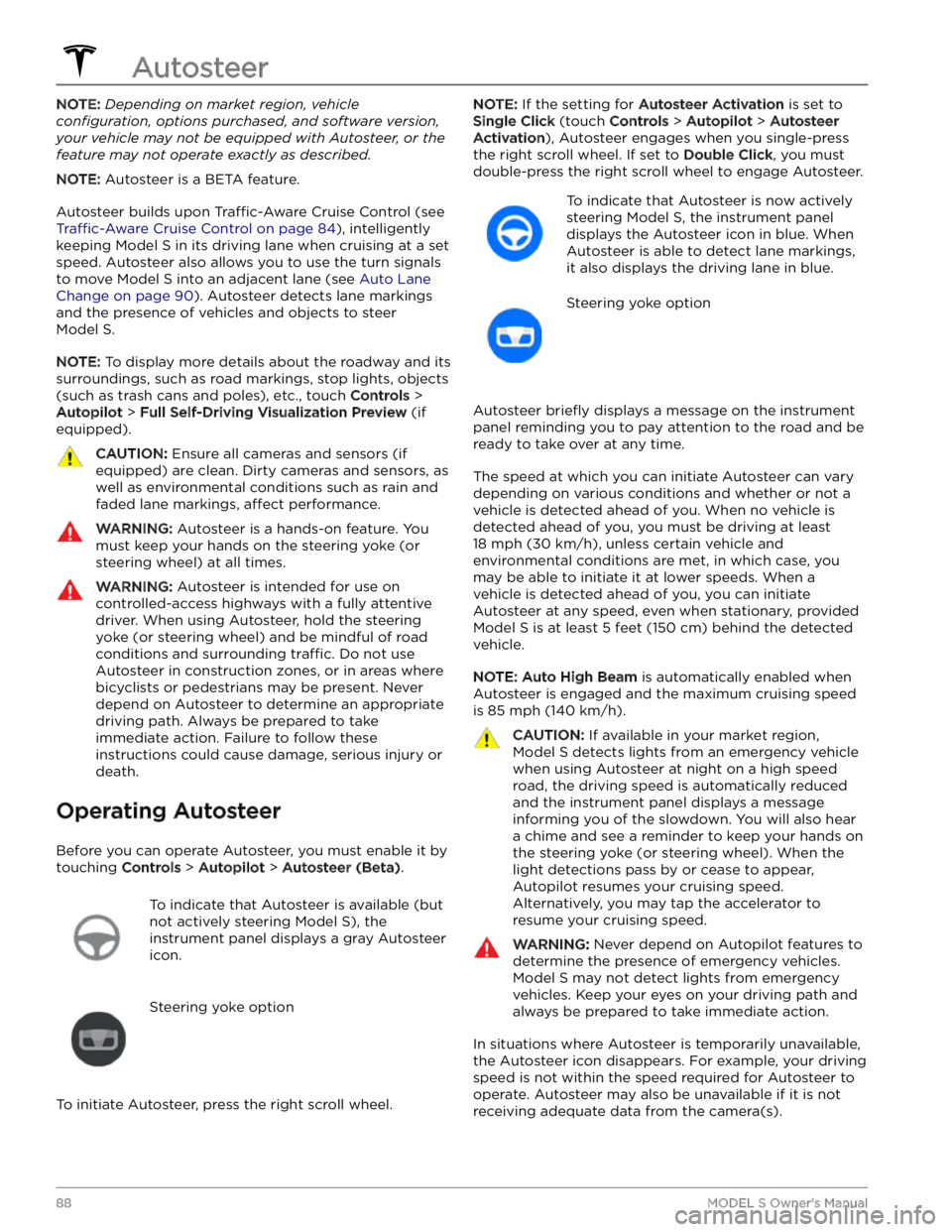
NOTE: Depending on market region, vehicle
configuration, options purchased, and software version,
your vehicle may not be equipped with Autosteer, or the
feature may not operate exactly as described.
NOTE: Autosteer is a BETA feature.
Autosteer builds upon Traffic-Aware Cruise Control (see
Traffic-Aware Cruise Control on page 84), intelligently
keeping
Model S in its driving lane when cruising at a set
speed.
Autosteer also allows you to use the turn signals
to move Model S into an adjacent lane (see Auto Lane
Change on page 90). Autosteer detects lane markings
and the presence of vehicles and objects to
steer
Model S.
NOTE: To display more details about the roadway and its
surroundings, such as road markings, stop lights, objects
(such as trash cans and poles), etc., touch
Controls >
Autopilot > Full Self-Driving Visualization Preview (if
equipped).
CAUTION: Ensure all cameras and sensors (if
equipped) are clean. Dirty cameras and sensors, as
well as environmental conditions such as rain and
faded lane markings, affect performance.
WARNING: Autosteer is a hands-on feature. You
must keep your hands on the steering yoke (or
steering wheel) at all times.
WARNING: Autosteer is intended for use on
controlled-access highways with a fully attentive
driver. When using Autosteer, hold the steering
yoke (or steering wheel) and be mindful of road
conditions and surrounding traffic. Do not use
Autosteer in construction zones, or in areas where
bicyclists or pedestrians may be present. Never
depend on Autosteer to determine an appropriate
driving path. Always be prepared to take
immediate action. Failure to follow these
instructions could cause damage, serious injury or
death.
Operating Autosteer
Before you can operate Autosteer, you must enable it by touching
Controls > Autopilot > Autosteer (Beta).
To indicate that Autosteer is available (but
not actively steering
Model S), the
instrument panel displays a gray Autosteer
icon.
Steering yoke option
To initiate Autosteer, press the right scroll wheel.
NOTE: If the setting for Autosteer Activation is set to
Single Click (touch Controls > Autopilot > Autosteer
Activation), Autosteer engages when you single-press
the right scroll wheel. If set to
Double Click, you must
double-press the right scroll wheel to engage Autosteer.
To indicate that Autosteer is now actively
steering
Model S, the instrument panel
displays the Autosteer icon in blue. When
Autosteer is able to detect lane markings,
it also displays the driving lane in blue.
Steering yoke option
Autosteer briefly displays a message on the instrument
panel reminding you to pay attention to the road and be
ready to take over at any time.
The speed at which you can initiate Autosteer can vary depending on various conditions and whether or not a
vehicle is detected ahead of you. When no vehicle is
detected ahead of you, you must be driving at least
18 mph (30 km/h), unless certain vehicle and
environmental conditions are met, in which case, you
may be able to initiate it at lower speeds. When a
vehicle is detected ahead of you, you can initiate
Autosteer at any speed, even when stationary, provided
Model S is at least 5 feet (150 cm) behind the detected
vehicle.
NOTE: Auto High Beam is automatically enabled when
Autosteer is engaged and the maximum cruising speed is
85 mph (140 km/h).
CAUTION: If available in your market region,
Model S detects lights from an emergency vehicle
when using Autosteer at night on a high speed
road, the driving speed is automatically reduced
and the instrument panel displays a message
informing you of the slowdown. You will also hear
a chime and see a reminder to keep your hands on
the steering yoke (or steering wheel). When the
light detections pass by or cease to appear,
Autopilot resumes your cruising speed.
Alternatively, you may tap the accelerator to
resume your cruising speed.
WARNING: Never depend on Autopilot features to
determine the presence of emergency vehicles.
Model S may not detect lights from emergency
vehicles. Keep your eyes on your driving path and
always be prepared to take immediate action.
In situations where Autosteer is temporarily unavailable, the Autosteer icon disappears. For example, your driving speed is not within the speed required for Autosteer to operate. Autosteer may also be unavailable if it is not receiving adequate data from the camera(s).
Autosteer
88MODEL S Owner
Page 91 of 276
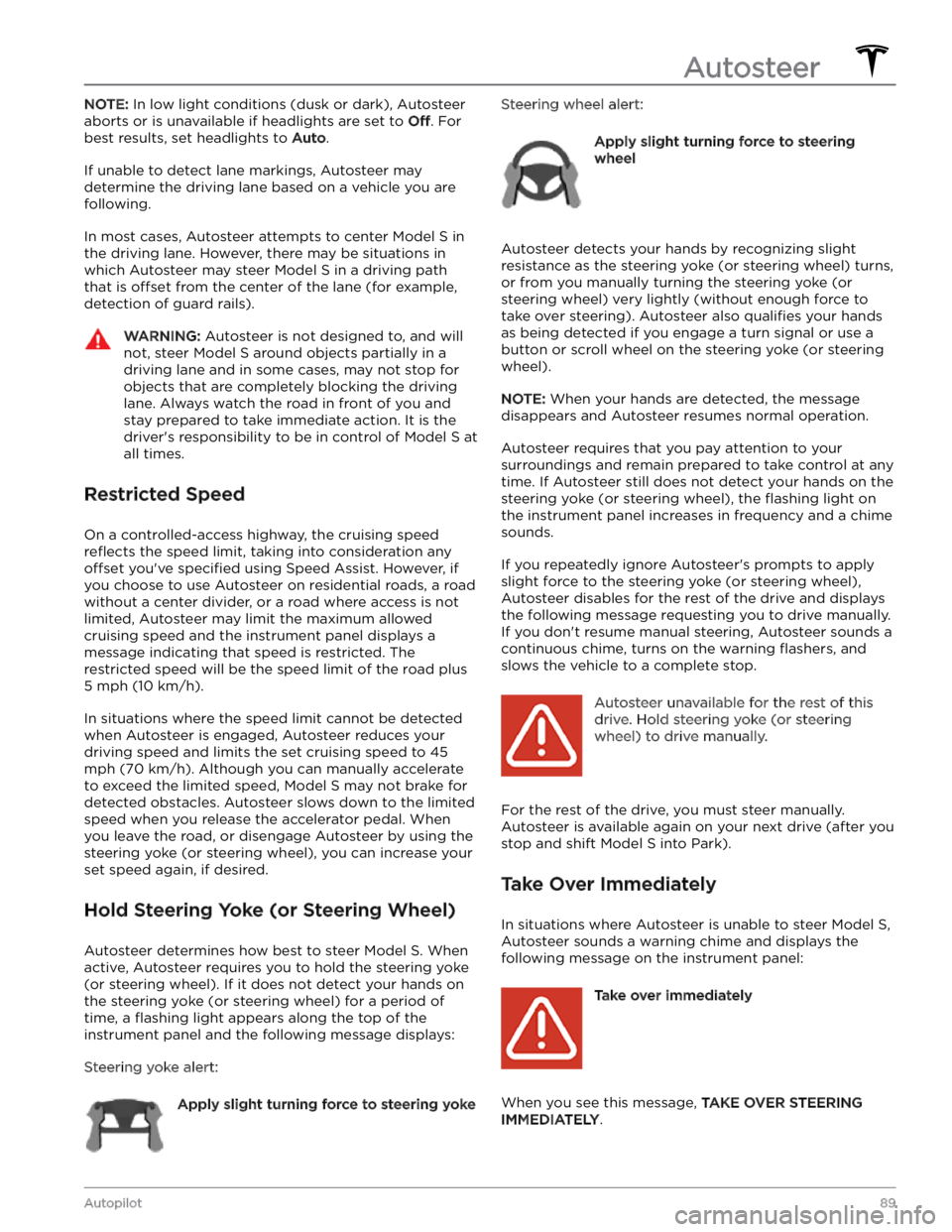
NOTE: In low light conditions (dusk or dark), Autosteer
aborts or is unavailable if headlights are set to
Off. For
best results, set headlights to
Auto.
If unable to detect lane markings, Autosteer may determine the driving lane based on a vehicle you are
following.
In most cases, Autosteer attempts to center Model S in
the driving lane. However, there may be situations in which Autosteer may steer
Model S in a driving path
that is
offset from the center of the lane (for example,
detection of guard rails).
WARNING: Autosteer is not designed to, and will
not, steer Model S around objects partially in a
driving lane and in some cases, may not stop for
objects that are completely blocking the driving
lane. Always watch the road in front of you and
stay prepared to take immediate action. It is the
driver