ECO mode TESLA MODEL S 2023 Owners Manual
[x] Cancel search | Manufacturer: TESLA, Model Year: 2023, Model line: MODEL S, Model: TESLA MODEL S 2023Pages: 276, PDF Size: 7.88 MB
Page 3 of 276
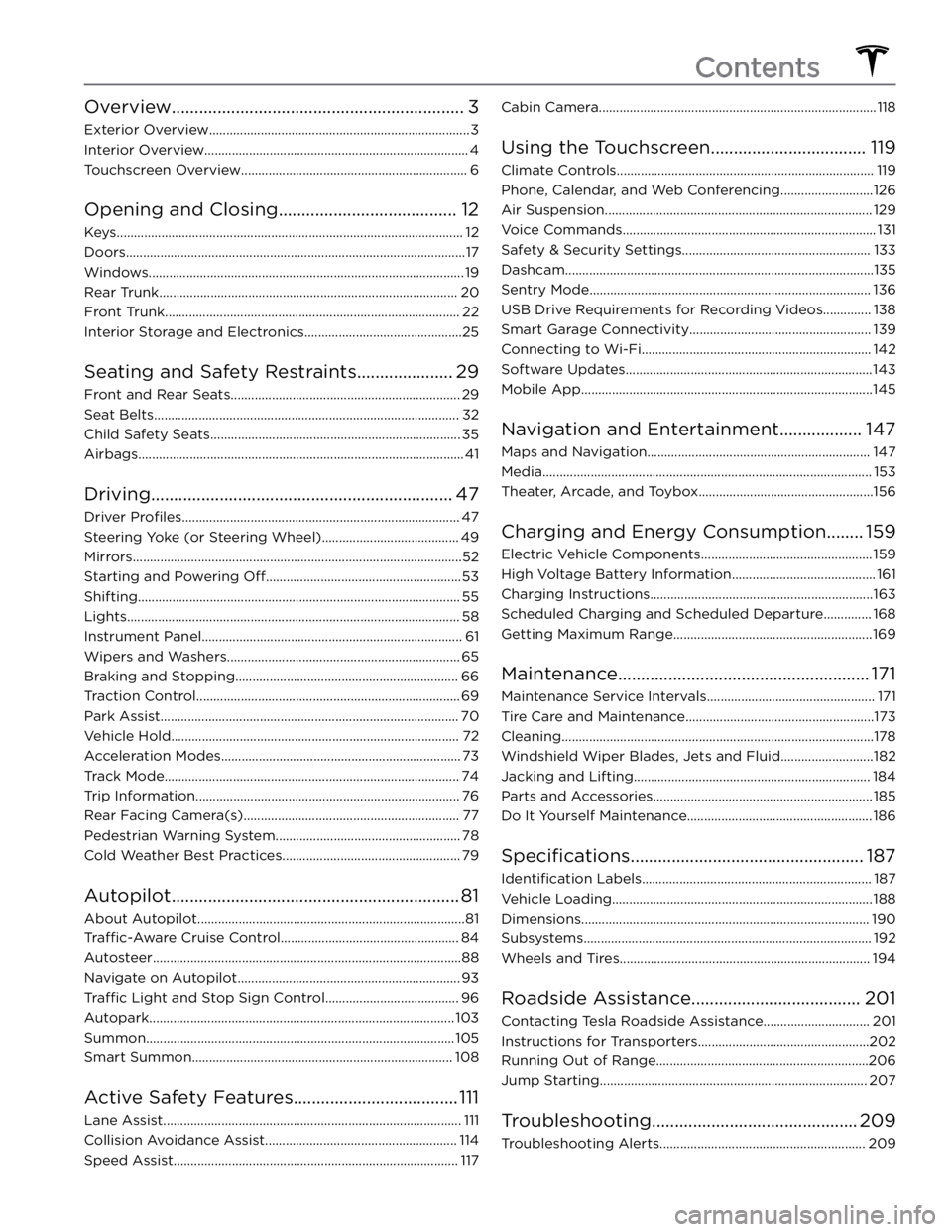
Overview................................................................3
Exterior Overview............................................................................3
Interior Overview.............................................................................4
Touchscreen Overview..................................................................6
Opening and Closing.......................................12
Keys.....................................................................................................12
Doors...................................................................................................17
Windows............................................................................................19
Rear Trunk.......................................................................................20
Front Trunk......................................................................................22
Interior Storage and Electronics..............................................25
Seating and Safety Restraints.....................29
Front and Rear Seats...................................................................29
Seat Belts.........................................................................................32
Child Safety Seats.........................................................................35
Airbags...............................................................................................41
Driving..................................................................47
Driver Profiles.................................................................................47
Steering Yoke (or Steering Wheel)........................................49
Mirrors................................................................................................52
Starting and Powering Off.........................................................53
Shifting..............................................................................................55
Lights.................................................................................................58
Instrument Panel............................................................................61
Wipers and Washers....................................................................65
Braking and Stopping.................................................................66
Traction Control.............................................................................69
Park Assist.......................................................................................70
Vehicle Hold....................................................................................72
Acceleration Modes......................................................................73
Track Mode......................................................................................74
Trip Information.............................................................................76
Rear Facing Camera(s)...............................................................77
Pedestrian Warning System......................................................78
Cold Weather Best Practices....................................................79
Autopilot...............................................................81
About Autopilot..............................................................................81
Traffic-Aware Cruise Control....................................................84
Autosteer..........................................................................................88
Navigate on Autopilot.................................................................93
Traffic Light and Stop Sign Control.......................................96
Autopark.........................................................................................103
Summon..........................................................................................105
Smart Summon............................................................................108
Active Safety Features....................................111
Lane Assist.......................................................................................111
Collision Avoidance Assist........................................................114
Speed Assist...................................................................................117
Cabin Camera.................................................................................118
Using the Touchscreen..................................119
Climate Controls...........................................................................119
Phone, Calendar, and Web Conferencing...........................126
Air Suspension..............................................................................129
Voice Commands..........................................................................131
Safety & Security Settings.......................................................133
Dashcam..........................................................................................135
Sentry Mode..................................................................................136
USB Drive Requirements for Recording Videos..............138
Smart Garage Connectivity.....................................................139
Connecting to Wi-Fi...................................................................142
Software Updates........................................................................143
Mobile App.....................................................................................145
Navigation and Entertainment..................147
Maps and Navigation.................................................................147
Media................................................................................................153
Theater, Arcade, and Toybox...................................................156
Charging and Energy Consumption........159
Electric Vehicle Components..................................................159
High Voltage Battery Information..........................................161
Charging Instructions.................................................................163
Scheduled Charging and Scheduled Departure..............168
Getting Maximum Range..........................................................169
Maintenance.......................................................171
Maintenance Service Intervals.................................................171
Tire Care and Maintenance.......................................................173
Cleaning...........................................................................................178
Windshield Wiper Blades, Jets and Fluid...........................182
Jacking and Lifting.....................................................................184
Parts and Accessories................................................................185
Do It Yourself Maintenance......................................................186
Specifications...................................................187
Identification Labels...................................................................187
Vehicle Loading............................................................................188
Dimensions....................................................................................190
Subsystems....................................................................................192
Wheels and Tires.........................................................................194
Roadside Assistance.....................................201
Contacting Tesla Roadside Assistance...............................201
Instructions for Transporters..................................................202
Running Out of Range..............................................................206
Jump Starting..............................................................................207
Troubleshooting.............................................209
Troubleshooting Alerts............................................................209
Contents
Page 7 of 276
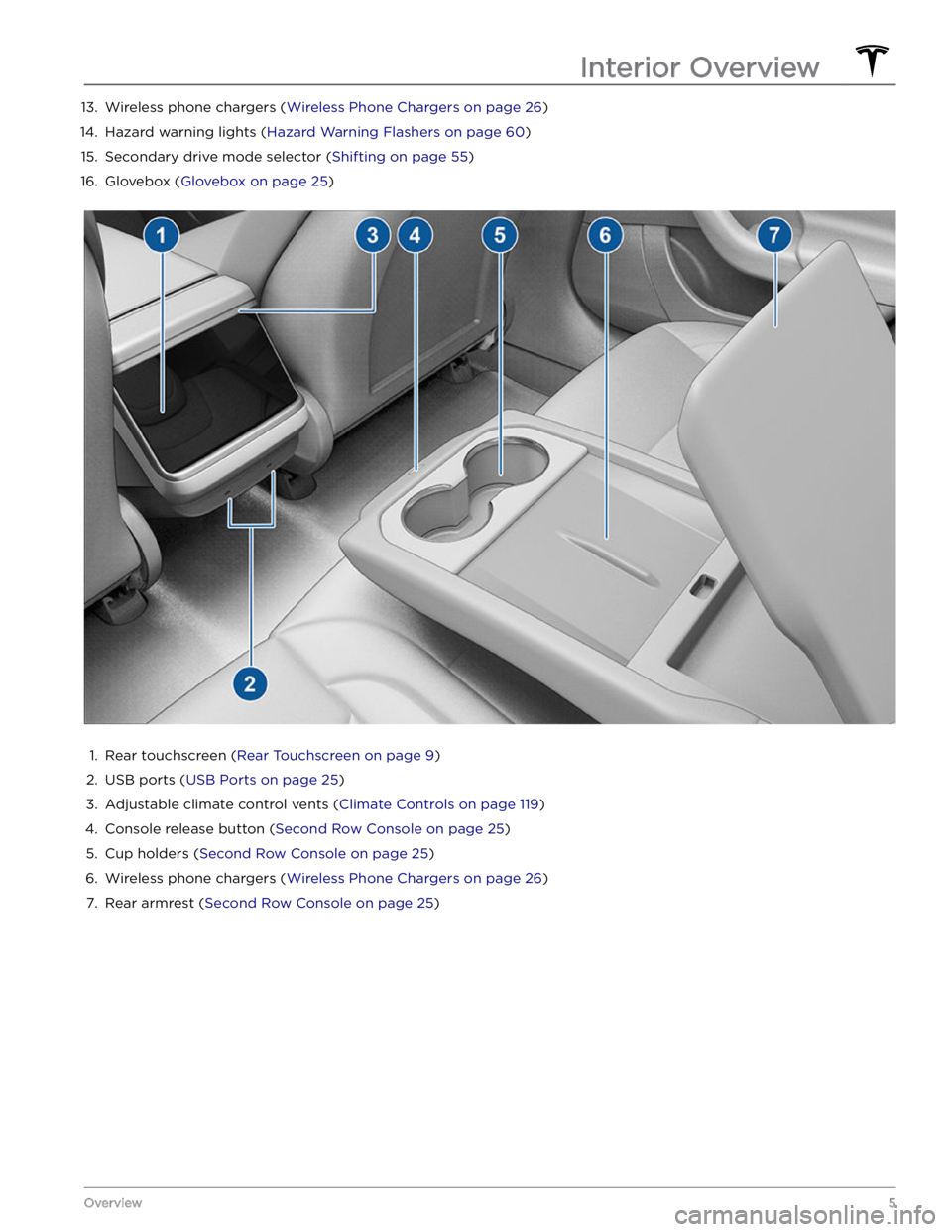
13. Wireless phone chargers (Wireless Phone Chargers on page 26)14.
Hazard warning lights (Hazard Warning Flashers on page 60)
15.
Secondary drive mode selector (Shifting on page 55)
16.
Glovebox (Glovebox on page 25)
1.
Rear touchscreen (Rear Touchscreen on page 9)
2.
USB ports (USB Ports on page 25)
3.
Adjustable climate control vents (Climate Controls on page 119)
4.
Console release button (Second Row Console on page 25)
5.
Cup holders (Second Row Console on page 25)
6.
Wireless phone chargers (Wireless Phone Chargers on page 26)
7.
Rear armrest (Second Row Console on page 25)
Interior Overview
5Overview
Page 11 of 276
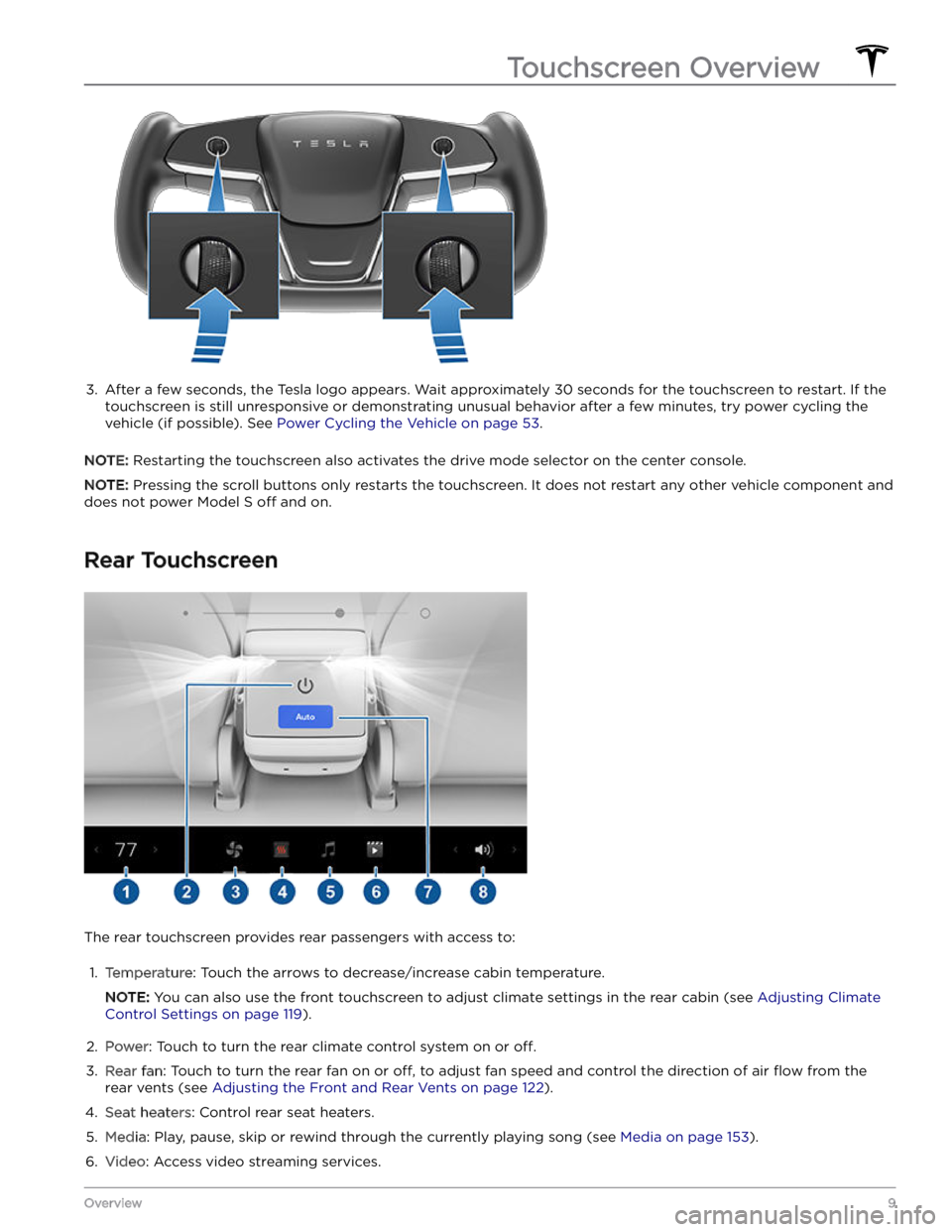
3.
After a few seconds, the Tesla logo appears. Wait approximately 30 seconds for the touchscreen to restart. If the
touchscreen is still unresponsive or demonstrating unusual behavior after a few minutes, try power cycling the
vehicle (if possible). See
Power Cycling the Vehicle on page 53.
NOTE: Restarting the touchscreen also activates the drive mode selector on the center console.
NOTE: Pressing the scroll buttons only restarts the touchscreen. It does not restart any other vehicle component and
does not power
Model S off and on.
Rear Touchscreen
The rear touchscreen provides rear passengers with access to:
1.
Temperature: Touch the arrows to decrease/increase cabin temperature.
NOTE: You can also use the front touchscreen to adjust climate settings in the rear cabin (see Adjusting Climate
Control Settings on page 119).
2.
Power: Touch to turn the rear climate control system on or off.
3.
Rear fan: Touch to turn the rear fan on or off, to adjust fan speed and control the direction of air flow from the
rear vents (see
Adjusting the Front and Rear Vents on page 122).
4.
Seat heaters: Control rear seat heaters.
5.
Media: Play, pause, skip or rewind through the currently playing song (see Media on page 153).
6.
Video: Access video streaming services.
Touchscreen Overview
9Overview
Page 27 of 276
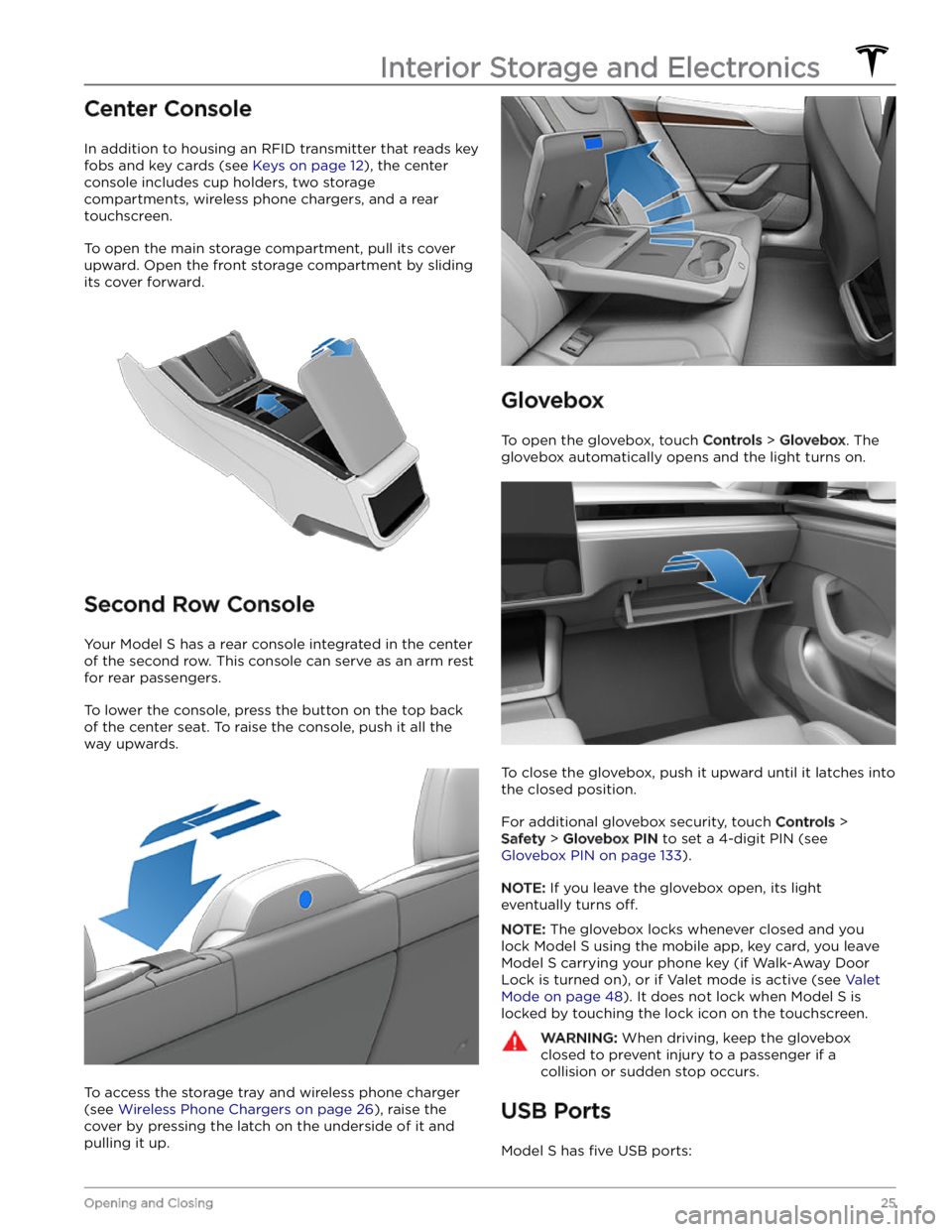
Center Console
In addition to housing an RFID transmitter that reads key fobs and key cards (see
Keys on page 12), the center
console includes cup holders, two storage
compartments, wireless phone chargers, and a rear
touchscreen.
To open the main storage compartment, pull its cover upward. Open the front storage compartment by sliding its cover forward.
Second Row Console
Your Model S has a rear console integrated in the center
of the second row. This console can serve as an arm rest for rear passengers.
To lower the console, press the button on the top back of the center seat. To raise the console, push it all the way upwards.
To access the storage tray and wireless phone charger (see
Wireless Phone Chargers on page 26), raise the
cover by pressing the latch on the underside of it and pulling it up.
Glovebox
To open the glovebox, touch Controls > Glovebox. The
glovebox automatically opens and the light turns on.
To close the glovebox, push it upward until it latches into the closed position.
For additional glovebox security, touch Controls >
Safety > Glovebox PIN to set a 4-digit PIN (see
Glovebox PIN on page 133).
NOTE: If you leave the glovebox open, its light
eventually turns
off.
NOTE: The glovebox locks whenever closed and you
lock
Model S using the mobile app, key card, you leave
Model S carrying your phone key (if Walk-Away Door
Lock is turned on), or if Valet mode is active (see
Valet
Mode on page 48). It does not lock when Model S is
locked by touching the lock icon on the touchscreen.
WARNING: When driving, keep the glovebox
closed to prevent injury to a passenger if a
collision or sudden stop occurs.
USB Ports
Model S has five USB ports:
Interior Storage and Electronics
25Opening and Closing
Page 45 of 276
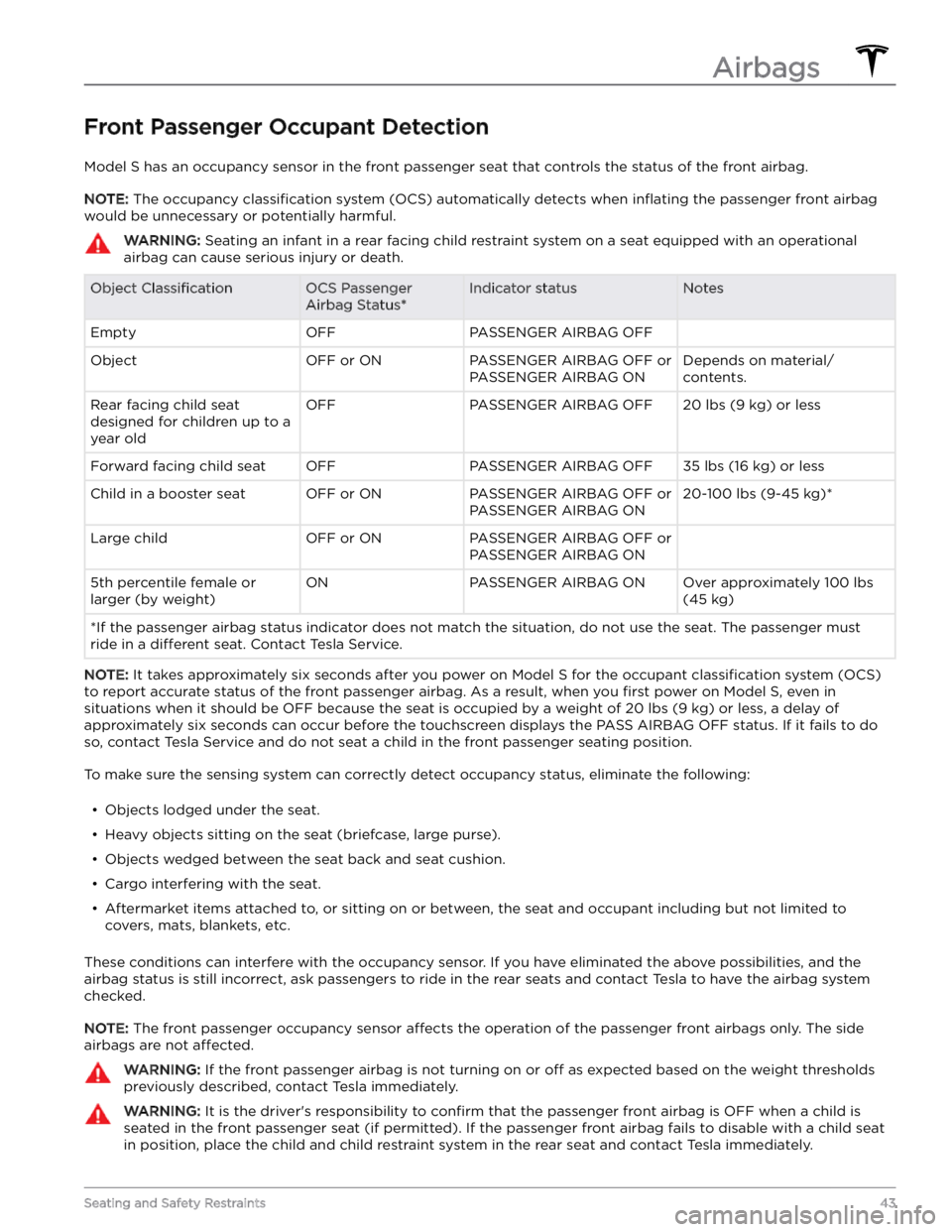
Front Passenger Occupant Detection
Model S has an occupancy sensor in the front passenger seat that controls the status of the front airbag.
NOTE: The occupancy classification system (OCS) automatically detects when inflating the passenger front airbag
would be unnecessary or potentially harmful.
WARNING: Seating an infant in a rear facing child restraint system on a seat equipped with an operational
airbag can cause serious injury or death.
Object ClassificationOCS Passenger
Airbag Status*Indicator statusNotesEmptyOFFPASSENGER AIRBAG OFF ObjectOFF or ONPASSENGER AIRBAG OFF or
PASSENGER AIRBAG ONDepends on material/
contents.Rear facing child seat
designed for children up to a
year oldOFFPASSENGER AIRBAG OFF20 lbs (9 kg) or lessForward facing child seatOFFPASSENGER AIRBAG OFF35 lbs (16 kg) or lessChild in a booster seatOFF or ONPASSENGER AIRBAG OFF or
PASSENGER AIRBAG ON20-100 lbs (9-45 kg)*Large childOFF or ONPASSENGER AIRBAG OFF or
PASSENGER AIRBAG ON 5th percentile female or
larger (by weight)ONPASSENGER AIRBAG ONOver approximately 100 lbs
(45 kg)
*If the passenger airbag status indicator does not match the situation, do not use the seat. The passenger must
ride in a
different seat. Contact Tesla Service.
NOTE: It takes approximately six seconds after you power on Model S for the occupant classification system (OCS)
to report accurate status of the front passenger airbag. As a result, when you
first power on Model S, even in
situations when it should be OFF because the seat is occupied by a weight of
20 lbs (9 kg) or less, a delay of
approximately six seconds can occur before the touchscreen displays the PASS AIRBAG OFF status. If it fails to do
so, contact Tesla Service and do not seat a child in the front passenger seating position.
To make sure the sensing system can correctly detect occupancy status, eliminate the following:
Page 46 of 276
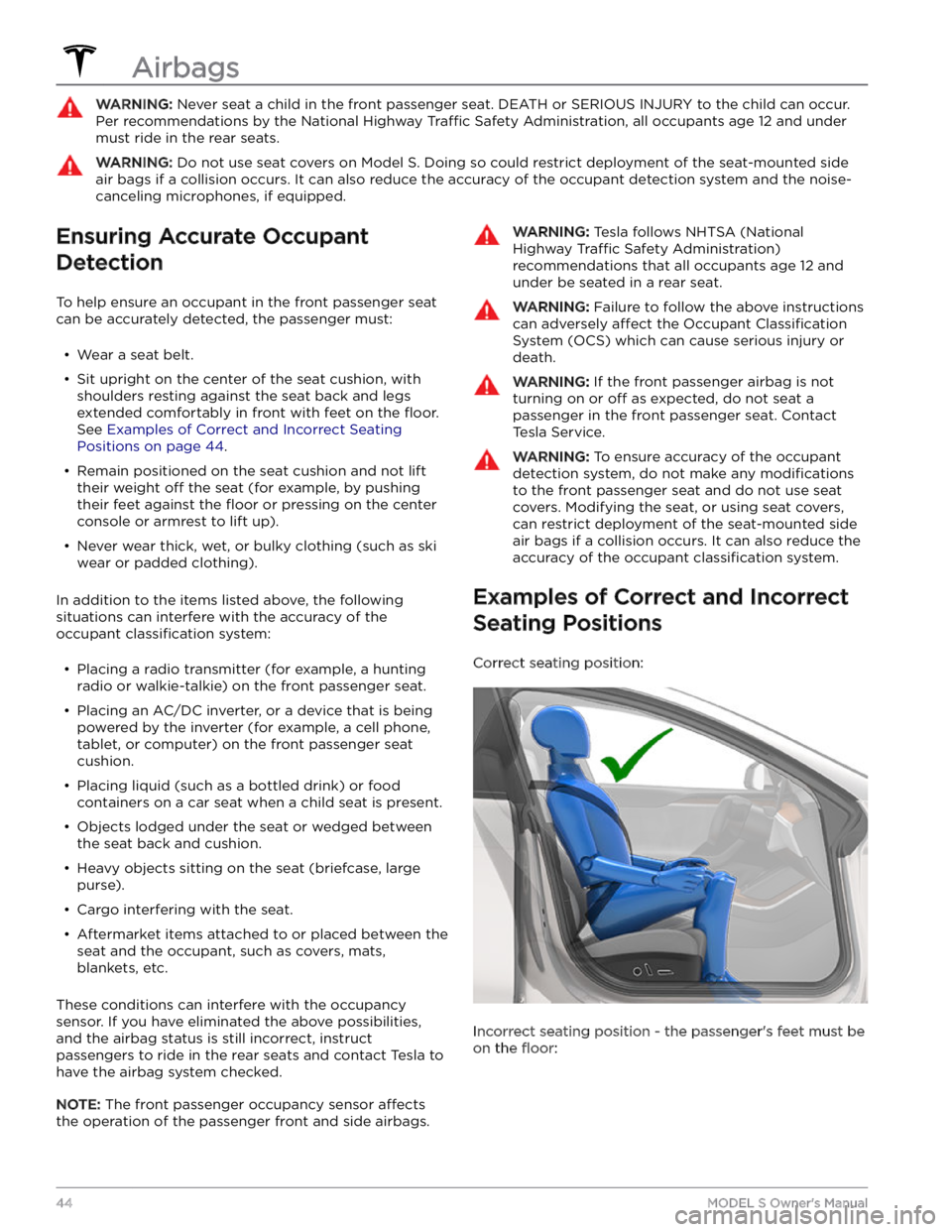
WARNING: Never seat a child in the front passenger seat. DEATH or SERIOUS INJURY to the child can occur.
Per recommendations by the National Highway Traffic Safety Administration, all occupants age 12 and under
must ride in the rear seats.
WARNING: Do not use seat covers on Model S. Doing so could restrict deployment of the seat-mounted side
air bags if a collision occurs. It can also reduce the accuracy of the occupant detection system and the noise-
canceling microphones, if equipped.
Ensuring Accurate Occupant
Detection
To help ensure an occupant in the front passenger seat can be accurately detected, the passenger must:
Page 48 of 276
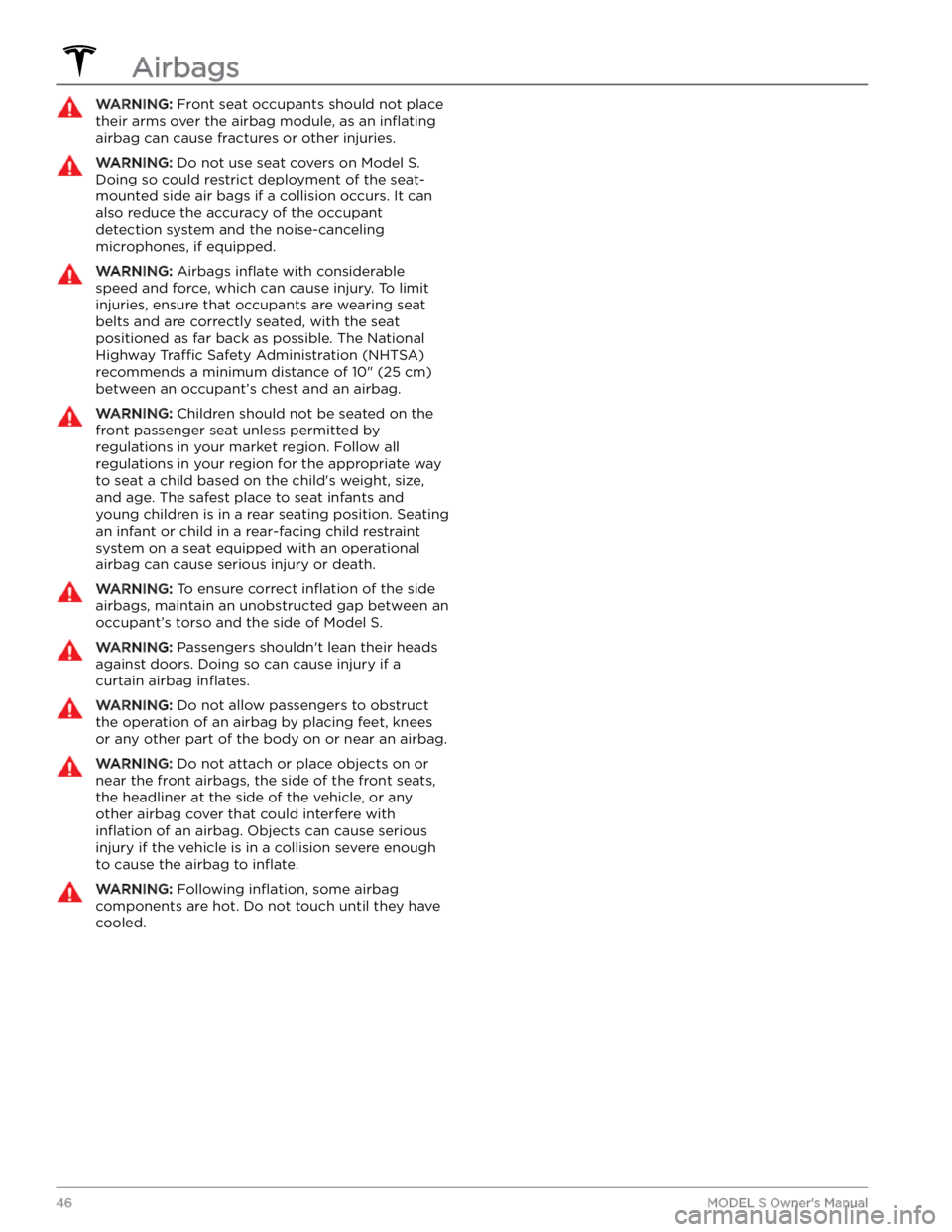
WARNING: Front seat occupants should not place
their arms over the airbag module, as an inflating
airbag can cause fractures or other injuries.
WARNING: Do not use seat covers on Model S.
Doing so could restrict deployment of the seat-
mounted side air bags if a collision occurs. It can
also reduce the accuracy of the occupant
detection system and the noise-canceling
microphones, if equipped.
WARNING: Airbags inflate with considerable
speed and force, which can cause injury. To limit
injuries, ensure that occupants are wearing seat
belts and are correctly seated, with the seat
positioned as far back as possible. The National
Highway Traffic Safety Administration (NHTSA)
recommends a minimum distance of 10" (25 cm)
between an occupant
Page 62 of 276
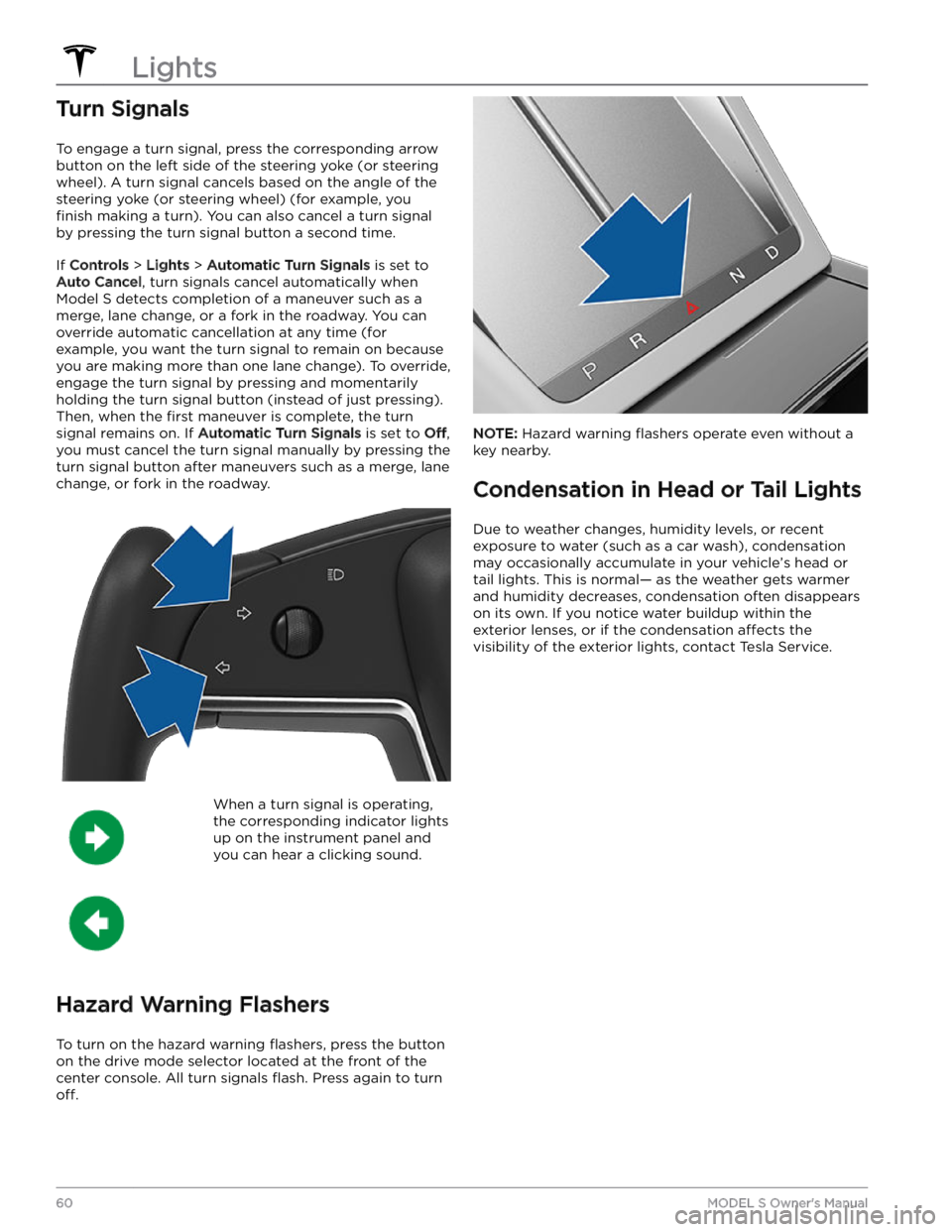
Turn Signals
To engage a turn signal, press the corresponding arrow
button on the left side of the
steering yoke (or steering
wheel). A turn signal cancels based on the angle of the
steering yoke (or steering wheel) (for example, you
finish making a turn). You can also cancel a turn signal
by pressing the turn signal button a second time.
If Controls > Lights > Automatic Turn Signals is set to
Auto Cancel, turn signals cancel automatically when
Model S detects completion of a maneuver such as a
merge, lane change, or a fork in the roadway. You can override automatic cancellation at any time (for
example, you want the turn signal to remain on because
you are making more than one lane change). To override, engage the turn signal by pressing and momentarily holding the turn signal button (instead of just pressing). Then, when the
first maneuver is complete, the turn
signal remains on. If
Automatic Turn Signals is set to Off,
you must cancel the turn signal manually by pressing the
turn signal button after maneuvers such as a merge, lane change, or fork in the roadway.
When a turn signal is operating,
the corresponding indicator lights
up on the instrument panel and
you can hear a clicking sound.
Hazard Warning Flashers
To turn on the hazard warning flashers, press the button
on the drive mode selector located at the front of the center console. All turn signals
flash. Press again to turn
off.
NOTE: Hazard warning flashers operate even without a
key nearby.
Condensation in Head or Tail Lights
Due to weather changes, humidity levels, or recent exposure to water (such as a car wash), condensation may occasionally accumulate in your vehicle
Page 87 of 276
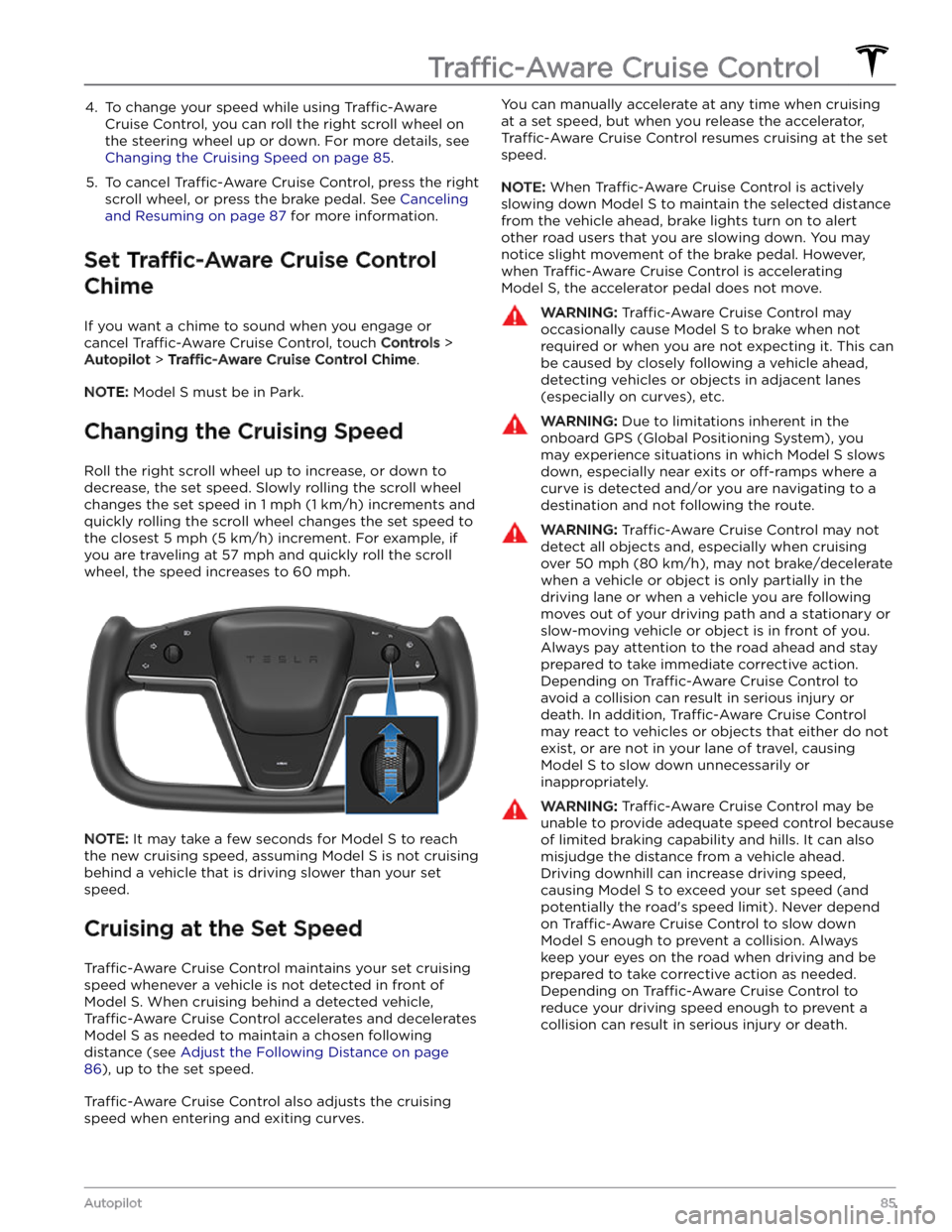
4. To change your speed while using Traffic-Aware
Cruise Control, you can roll the right scroll wheel on
the steering wheel up or down. For more details, see
Changing the Cruising Speed on page 85.
5.
To cancel Traffic-Aware Cruise Control, press the right
scroll wheel, or press the brake pedal. See
Canceling
and Resuming on page 87 for more information.
Set Traffic-Aware Cruise Control
Chime
If you want a chime to sound when you engage or cancel
Traffic-Aware Cruise Control, touch Controls >
Autopilot > Traffic-Aware Cruise Control Chime.
NOTE: Model S must be in Park.
Changing the Cruising Speed
Roll the right scroll wheel up to increase, or down to decrease, the set speed. Slowly rolling the scroll wheel
changes the set speed in
1 mph (1 km/h) increments and
quickly rolling the scroll wheel changes the set speed to the closest
5 mph (5 km/h) increment. For example, if
you are traveling at
57 mph and quickly roll the scroll
wheel, the speed increases to
60 mph.
NOTE: It may take a few seconds for Model S to reach
the new cruising speed, assuming
Model S is not cruising
behind a vehicle that is driving slower than your set
speed.
Cruising at the Set Speed
Traffic-Aware Cruise Control maintains your set cruising
speed whenever a vehicle is not detected in front of
Model S. When cruising behind a detected vehicle,
Traffic-Aware Cruise Control accelerates and decelerates
Model S as needed to maintain a chosen following
distance (see
Adjust the Following Distance on page
86), up to the set speed.
Traffic-Aware Cruise Control also adjusts the cruising
speed when entering and exiting curves.
You can manually accelerate at any time when cruising
at a set speed, but when you release the accelerator,
Traffic-Aware Cruise Control resumes cruising at the set
speed.
NOTE: When Traffic-Aware Cruise Control is actively
slowing down
Model S to maintain the selected distance
from the vehicle ahead, brake lights turn on to alert other road users that you are slowing down. You may
notice slight movement of the brake pedal. However,
when
Traffic-Aware Cruise Control is accelerating
Model S, the accelerator pedal does not move.
WARNING: Traffic-Aware Cruise Control may
occasionally cause Model S to brake when not
required or when you are not expecting it. This can
be caused by closely following a vehicle ahead,
detecting vehicles or objects in adjacent lanes
(especially on curves), etc.
WARNING: Due to limitations inherent in the
onboard GPS (Global Positioning System), you
may experience situations in which Model S slows
down, especially near exits or off-ramps where a
curve is detected and/or you are navigating to a
destination and not following the route.
WARNING: Traffic-Aware Cruise Control may not
detect all objects and, especially when cruising
over 50 mph (80 km/h), may not brake/decelerate
when a vehicle or object is only partially in the
driving lane or when a vehicle you are following
moves out of your driving path and a stationary or
slow-moving vehicle or object is in front of you.
Always pay attention to the road ahead and stay
prepared to take immediate corrective action.
Depending on Traffic-Aware Cruise Control to
avoid a collision can result in serious injury or
death. In addition, Traffic-Aware Cruise Control
may react to vehicles or objects that either do not
exist, or are not in your lane of travel, causing
Model S to slow down unnecessarily or
inappropriately.
WARNING: Traffic-Aware Cruise Control may be
unable to provide adequate speed control because
of limited braking capability and hills. It can also
misjudge the distance from a vehicle ahead.
Driving downhill can increase driving speed,
causing Model S to exceed your set speed (and
potentially the road
Page 93 of 276
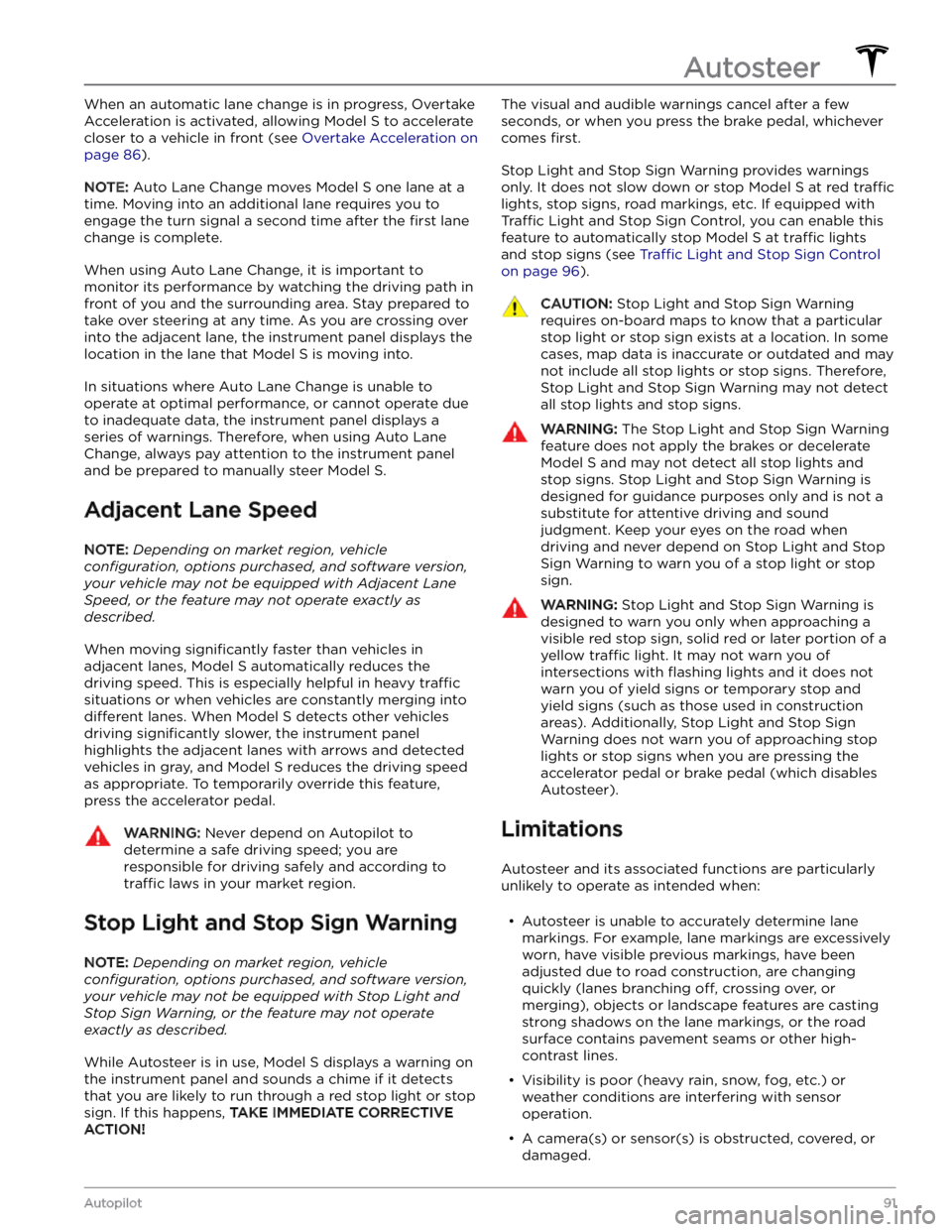
When an automatic lane change is in progress, Overtake Acceleration is activated, allowing
Model S to accelerate
closer to a vehicle in front (see
Overtake Acceleration on
page 86).
NOTE: Auto Lane Change moves Model S one lane at a
time. Moving into an additional lane requires you to
engage the turn signal a second time after the
first lane
change is complete.
When using Auto Lane Change, it is important to monitor its performance by watching the driving path in front of you and the surrounding area. Stay prepared to take over steering at any time. As you are crossing over into the adjacent lane, the
instrument panel displays the
location in the lane that
Model S is moving into.
In situations where Auto Lane Change is unable to operate at optimal performance, or cannot operate due to inadequate data, the
instrument panel displays a
series of warnings. Therefore, when using Auto Lane Change, always pay attention to the
instrument panel
and be prepared to manually steer Model S.
Adjacent Lane Speed
NOTE: Depending on market region, vehicle
configuration, options purchased, and software version,
your vehicle may not be equipped with Adjacent Lane
Speed, or the feature may not operate exactly as
described.
When moving significantly faster than vehicles in
adjacent lanes,
Model S automatically reduces the
driving speed. This is especially helpful in heavy
traffic
situations or when vehicles are constantly merging into
different lanes. When Model S detects other vehicles
driving
significantly slower, the instrument panel
highlights the adjacent lanes with arrows and detected
vehicles in gray, and
Model S reduces the driving speed
as appropriate. To temporarily override this feature, press the accelerator pedal.
WARNING: Never depend on Autopilot to
determine a safe driving speed; you are
responsible for driving safely and according to
traffic laws in your market region.
Stop Light and Stop Sign Warning
NOTE: Depending on market region, vehicle
configuration, options purchased, and software version,
your vehicle may not be equipped with Stop Light and
Stop Sign Warning, or the feature may not operate
exactly as described.
While Autosteer is in use, Model S displays a warning on
the
instrument panel and sounds a chime if it detects
that you are likely to run through a red stop light or stop sign. If this happens,
TAKE IMMEDIATE CORRECTIVE
ACTION!
The visual and audible warnings cancel after a few
seconds, or when you press the brake pedal, whichever
comes
first.
Stop Light and Stop Sign Warning provides warnings
only. It does not slow down or stop
Model S at red traffic
lights, stop signs, road markings, etc. If equipped with
Traffic Light and Stop Sign Control, you can enable this
feature to automatically stop Model S at traffic lights
and stop signs (see Traffic Light and Stop Sign Control
on page 96).
CAUTION: Stop Light and Stop Sign Warning
requires on-board maps to know that a particular
stop light or stop sign exists at a location. In some
cases, map data is inaccurate or outdated and may
not include all stop lights or stop signs. Therefore,
Stop Light and Stop Sign Warning may not detect
all stop lights and stop signs.
WARNING: The Stop Light and Stop Sign Warning
feature does not apply the brakes or decelerate
Model S and may not detect all stop lights and
stop signs. Stop Light and Stop Sign Warning is
designed for guidance purposes only and is not a
substitute for attentive driving and sound
judgment. Keep your eyes on the road when
driving and never depend on Stop Light and Stop
Sign Warning to warn you of a stop light or stop
sign.
WARNING: Stop Light and Stop Sign Warning is
designed to warn you only when approaching a
visible red stop sign, solid red or later portion of a
yellow traffic light. It may not warn you of
intersections with flashing lights and it does not
warn you of yield signs or temporary stop and
yield signs (such as those used in construction
areas). Additionally, Stop Light and Stop Sign
Warning does not warn you of approaching stop
lights or stop signs when you are pressing the
accelerator pedal or brake pedal (which disables
Autosteer).
Limitations
Autosteer and its associated functions are particularly
unlikely to operate as intended when: