navigation TESLA MODEL S 2023 Owners Manual
[x] Cancel search | Manufacturer: TESLA, Model Year: 2023, Model line: MODEL S, Model: TESLA MODEL S 2023Pages: 276, PDF Size: 7.88 MB
Page 3 of 276
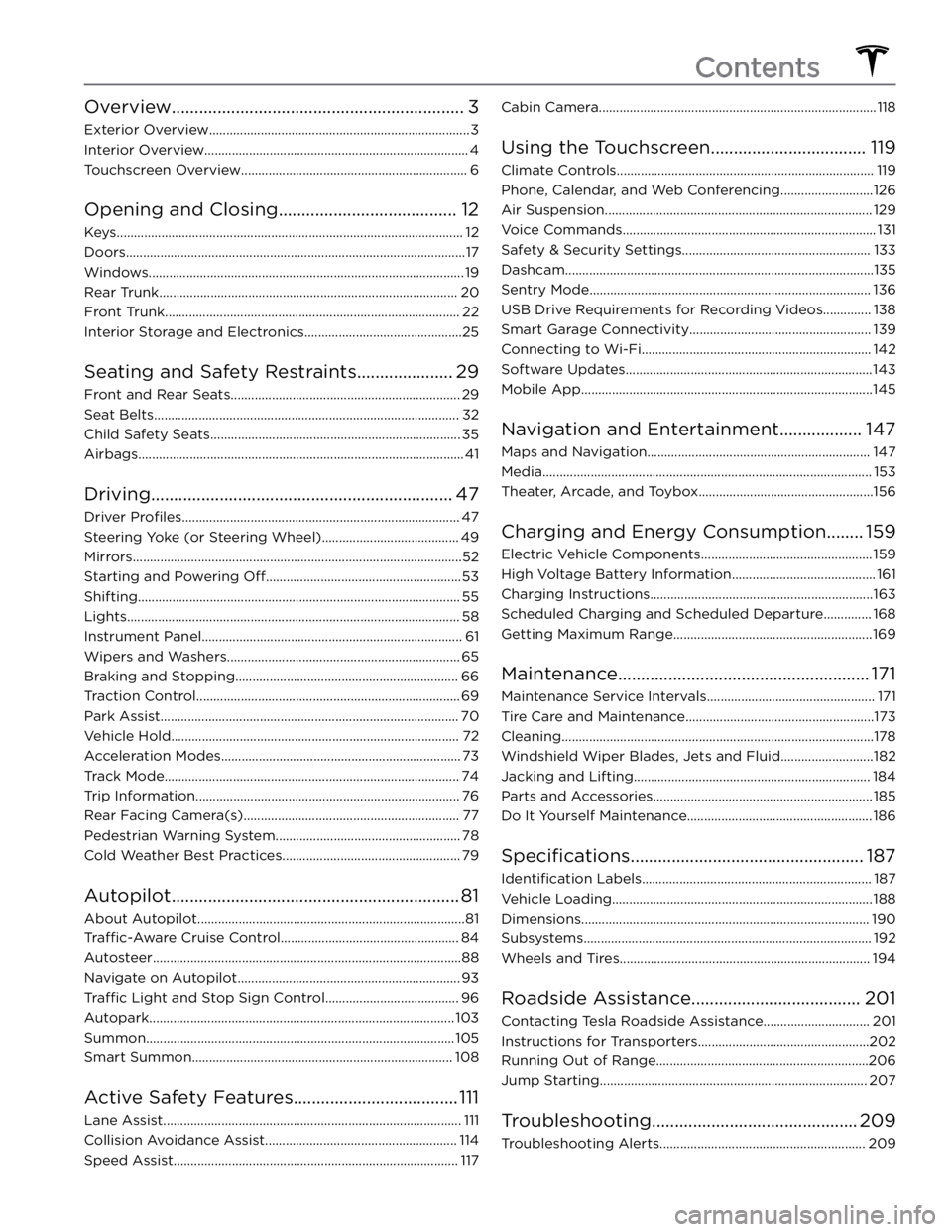
Overview................................................................3
Exterior Overview............................................................................3
Interior Overview.............................................................................4
Touchscreen Overview..................................................................6
Opening and Closing.......................................12
Keys.....................................................................................................12
Doors...................................................................................................17
Windows............................................................................................19
Rear Trunk.......................................................................................20
Front Trunk......................................................................................22
Interior Storage and Electronics..............................................25
Seating and Safety Restraints.....................29
Front and Rear Seats...................................................................29
Seat Belts.........................................................................................32
Child Safety Seats.........................................................................35
Airbags...............................................................................................41
Driving..................................................................47
Driver Profiles.................................................................................47
Steering Yoke (or Steering Wheel)........................................49
Mirrors................................................................................................52
Starting and Powering Off.........................................................53
Shifting..............................................................................................55
Lights.................................................................................................58
Instrument Panel............................................................................61
Wipers and Washers....................................................................65
Braking and Stopping.................................................................66
Traction Control.............................................................................69
Park Assist.......................................................................................70
Vehicle Hold....................................................................................72
Acceleration Modes......................................................................73
Track Mode......................................................................................74
Trip Information.............................................................................76
Rear Facing Camera(s)...............................................................77
Pedestrian Warning System......................................................78
Cold Weather Best Practices....................................................79
Autopilot...............................................................81
About Autopilot..............................................................................81
Traffic-Aware Cruise Control....................................................84
Autosteer..........................................................................................88
Navigate on Autopilot.................................................................93
Traffic Light and Stop Sign Control.......................................96
Autopark.........................................................................................103
Summon..........................................................................................105
Smart Summon............................................................................108
Active Safety Features....................................111
Lane Assist.......................................................................................111
Collision Avoidance Assist........................................................114
Speed Assist...................................................................................117
Cabin Camera.................................................................................118
Using the Touchscreen..................................119
Climate Controls...........................................................................119
Phone, Calendar, and Web Conferencing...........................126
Air Suspension..............................................................................129
Voice Commands..........................................................................131
Safety & Security Settings.......................................................133
Dashcam..........................................................................................135
Sentry Mode..................................................................................136
USB Drive Requirements for Recording Videos..............138
Smart Garage Connectivity.....................................................139
Connecting to Wi-Fi...................................................................142
Software Updates........................................................................143
Mobile App.....................................................................................145
Navigation and Entertainment..................147
Maps and Navigation.................................................................147
Media................................................................................................153
Theater, Arcade, and Toybox...................................................156
Charging and Energy Consumption........159
Electric Vehicle Components..................................................159
High Voltage Battery Information..........................................161
Charging Instructions.................................................................163
Scheduled Charging and Scheduled Departure..............168
Getting Maximum Range..........................................................169
Maintenance.......................................................171
Maintenance Service Intervals.................................................171
Tire Care and Maintenance.......................................................173
Cleaning...........................................................................................178
Windshield Wiper Blades, Jets and Fluid...........................182
Jacking and Lifting.....................................................................184
Parts and Accessories................................................................185
Do It Yourself Maintenance......................................................186
Specifications...................................................187
Identification Labels...................................................................187
Vehicle Loading............................................................................188
Dimensions....................................................................................190
Subsystems....................................................................................192
Wheels and Tires.........................................................................194
Roadside Assistance.....................................201
Contacting Tesla Roadside Assistance...............................201
Instructions for Transporters..................................................202
Running Out of Range..............................................................206
Jump Starting..............................................................................207
Troubleshooting.............................................209
Troubleshooting Alerts............................................................209
Contents
Page 10 of 276
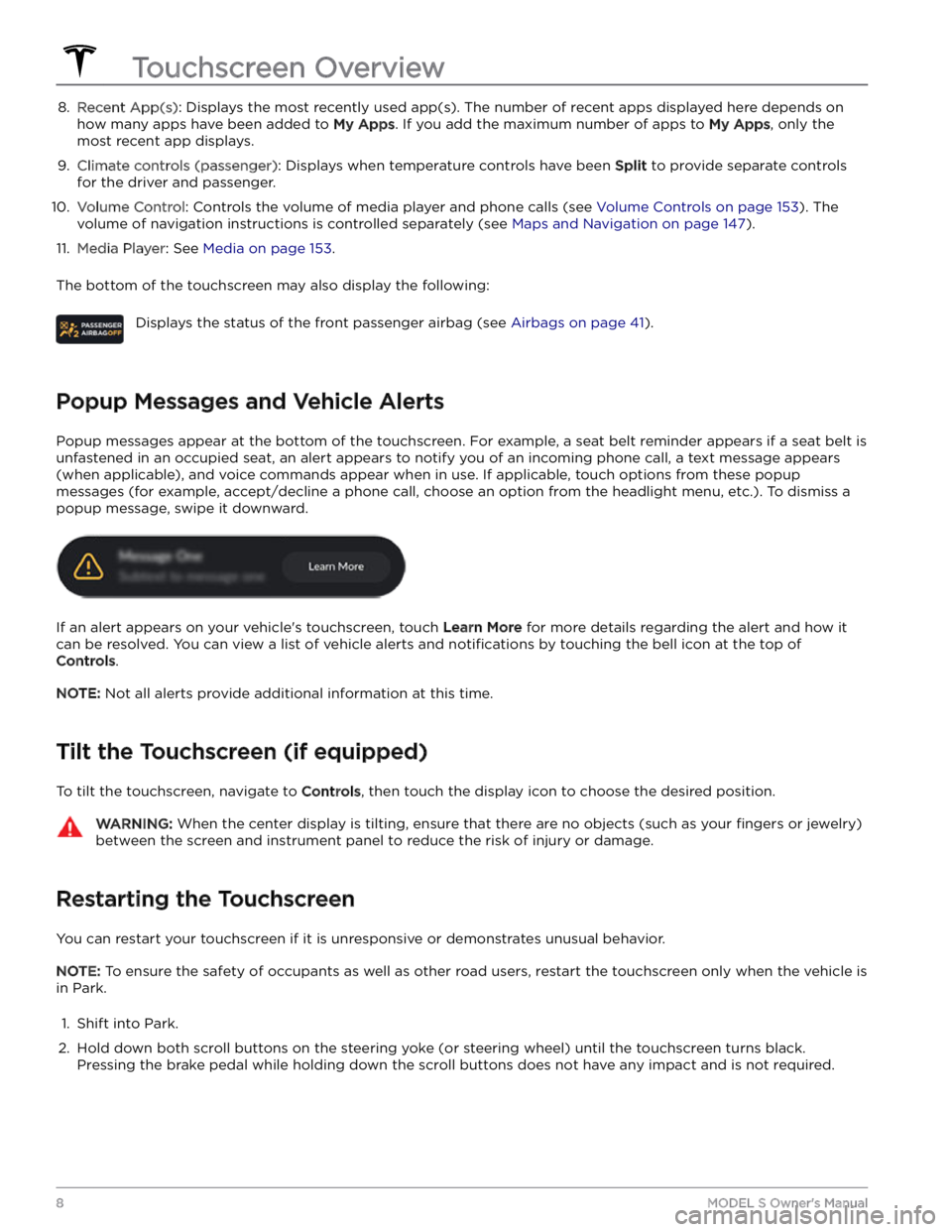
8. Recent App(s): Displays the most recently used app(s). The number of recent apps displayed here depends on
how many apps have been added to
My Apps. If you add the maximum number of apps to My Apps, only the
most recent app displays.
9.
Climate controls (passenger): Displays when temperature controls have been Split to provide separate controls
for the driver and passenger.
10.
Volume Control: Controls the volume of media player and phone calls (see Volume Controls on page 153). The
volume of navigation instructions is controlled separately (see
Maps and Navigation on page 147).
11.
Media Player: See Media on page 153.
The bottom of the touchscreen may also display the following:
Displays the status of the front passenger airbag (see Airbags on page 41).
Popup Messages and Vehicle Alerts
Popup messages appear at the bottom of the touchscreen. For example, a seat belt reminder appears if a seat belt is unfastened in an occupied seat, an alert appears to notify you of an incoming phone call, a text message appears (when applicable), and voice commands appear when in use. If applicable, touch options from these popup
messages (for example, accept/decline a phone call, choose an option from the headlight menu, etc.). To dismiss a
popup message, swipe it downward.
If an alert appears on your vehicle
Page 64 of 276
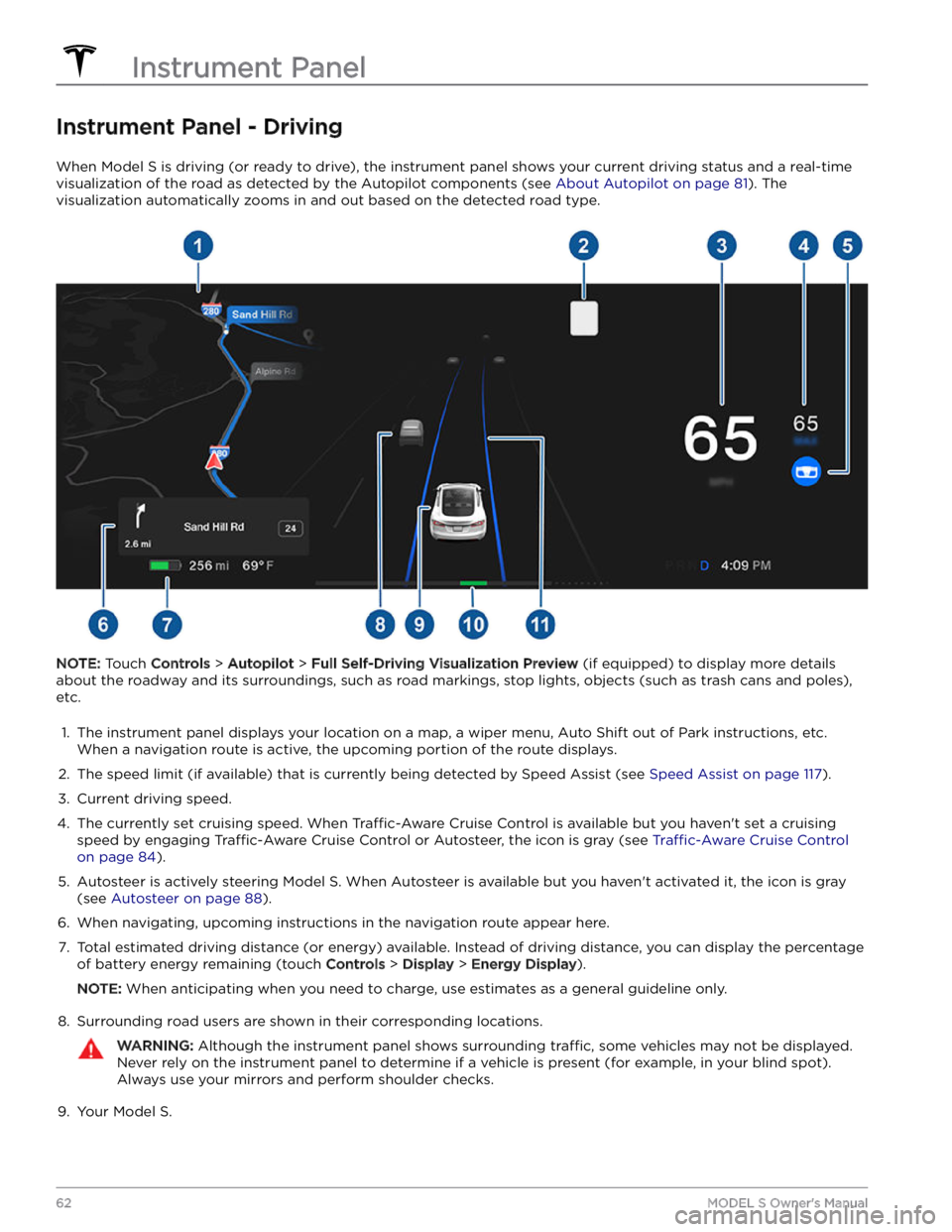
Instrument Panel - Driving
When Model S is driving (or ready to drive), the instrument panel shows your current driving status and a real-time
visualization of the road as detected by the Autopilot components (see
About Autopilot on page 81). The
visualization automatically zooms in and out based on the detected road type.
NOTE: Touch Controls > Autopilot > Full Self-Driving Visualization Preview (if equipped) to display more details
about the roadway and its surroundings, such as road markings, stop lights, objects (such as trash cans and poles),
etc.
1.
The instrument panel displays your location on a map, a wiper menu, Auto Shift out of Park instructions, etc. When a navigation route is active, the upcoming portion of the route displays.
2.
The speed limit (if available) that is currently being detected by Speed Assist (see Speed Assist on page 117).
3.
Current driving speed.
4.
The currently set cruising speed. When Traffic-Aware Cruise Control is available but you haven
Page 95 of 276
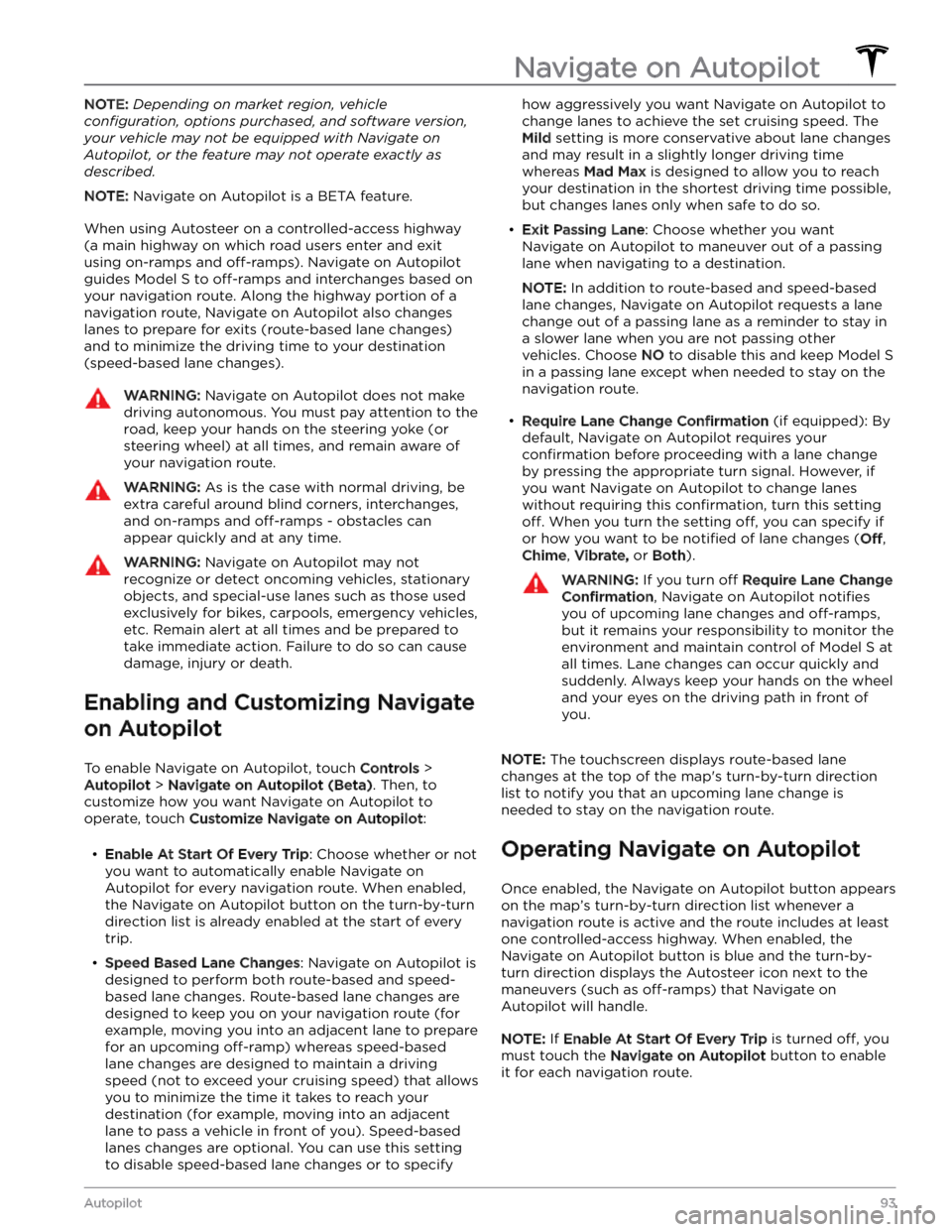
NOTE: Depending on market region, vehicle
configuration, options purchased, and software version,
your vehicle may not be equipped with Navigate on
Autopilot, or the feature may not operate exactly as
described.
NOTE: Navigate on Autopilot is a BETA feature.
When using Autosteer on a controlled-access highway (a main highway on which road users enter and exit
using on-ramps and
off-ramps). Navigate on Autopilot
guides
Model S to off-ramps and interchanges based on
your navigation route. Along the highway portion of a navigation route, Navigate on Autopilot also changes
lanes to prepare for exits (route-based lane changes) and to minimize the driving time to your destination (speed-based lane changes).
WARNING: Navigate on Autopilot does not make
driving autonomous. You must pay attention to the
road, keep your hands on the steering yoke (or
steering wheel) at all times, and remain aware of
your navigation route.
WARNING: As is the case with normal driving, be
extra careful around blind corners, interchanges,
and on-ramps and off-ramps - obstacles can
appear quickly and at any time.
WARNING: Navigate on Autopilot may not
recognize or detect oncoming vehicles, stationary
objects, and special-use lanes such as those used
exclusively for bikes, carpools, emergency vehicles,
etc. Remain alert at all times and be prepared to
take immediate action. Failure to do so can cause
damage, injury or death.
Enabling and Customizing Navigate
on Autopilot
To enable Navigate on Autopilot, touch Controls >
Autopilot > Navigate on Autopilot (Beta). Then, to
customize how you want Navigate on Autopilot to operate, touch
Customize Navigate on Autopilot:
Page 96 of 276
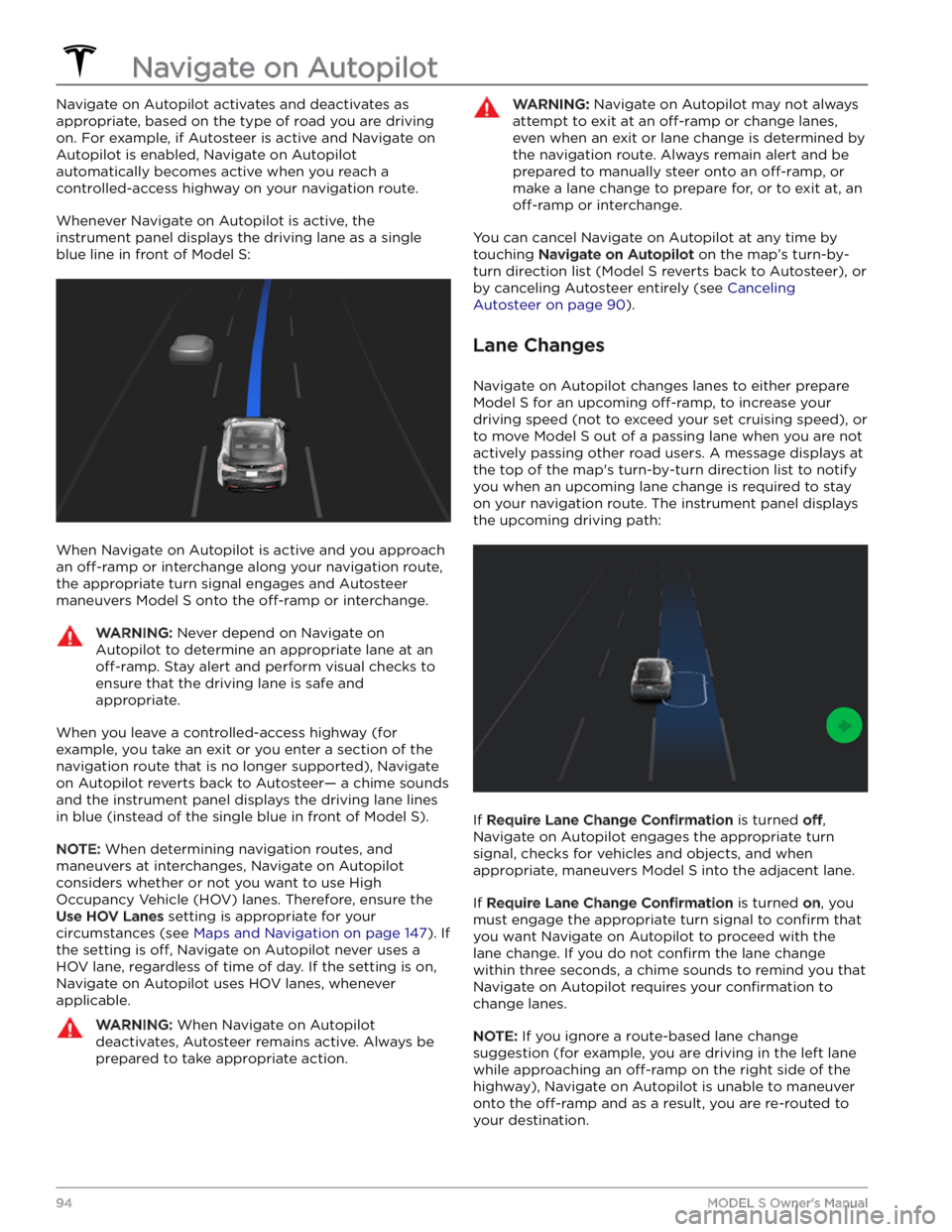
Navigate on Autopilot activates and deactivates as appropriate, based on the type of road you are driving on. For example, if Autosteer is active and Navigate on Autopilot is enabled, Navigate on Autopilot
automatically becomes active when you reach a
controlled-access highway on your navigation route.
Whenever Navigate on Autopilot is active, the
instrument panel displays the driving lane as a single
blue line in front of
Model S:
When Navigate on Autopilot is active and you approach an
off-ramp or interchange along your navigation route,
the appropriate turn signal engages and Autosteer maneuvers
Model S onto the off-ramp or interchange.
WARNING: Never depend on Navigate on
Autopilot to determine an appropriate lane at an
off-ramp. Stay alert and perform visual checks to
ensure that the driving lane is safe and
appropriate.
When you leave a controlled-access highway (for example, you take an exit or you enter a section of the navigation route that is no longer supported), Navigate on Autopilot reverts back to Autosteer
Page 97 of 276
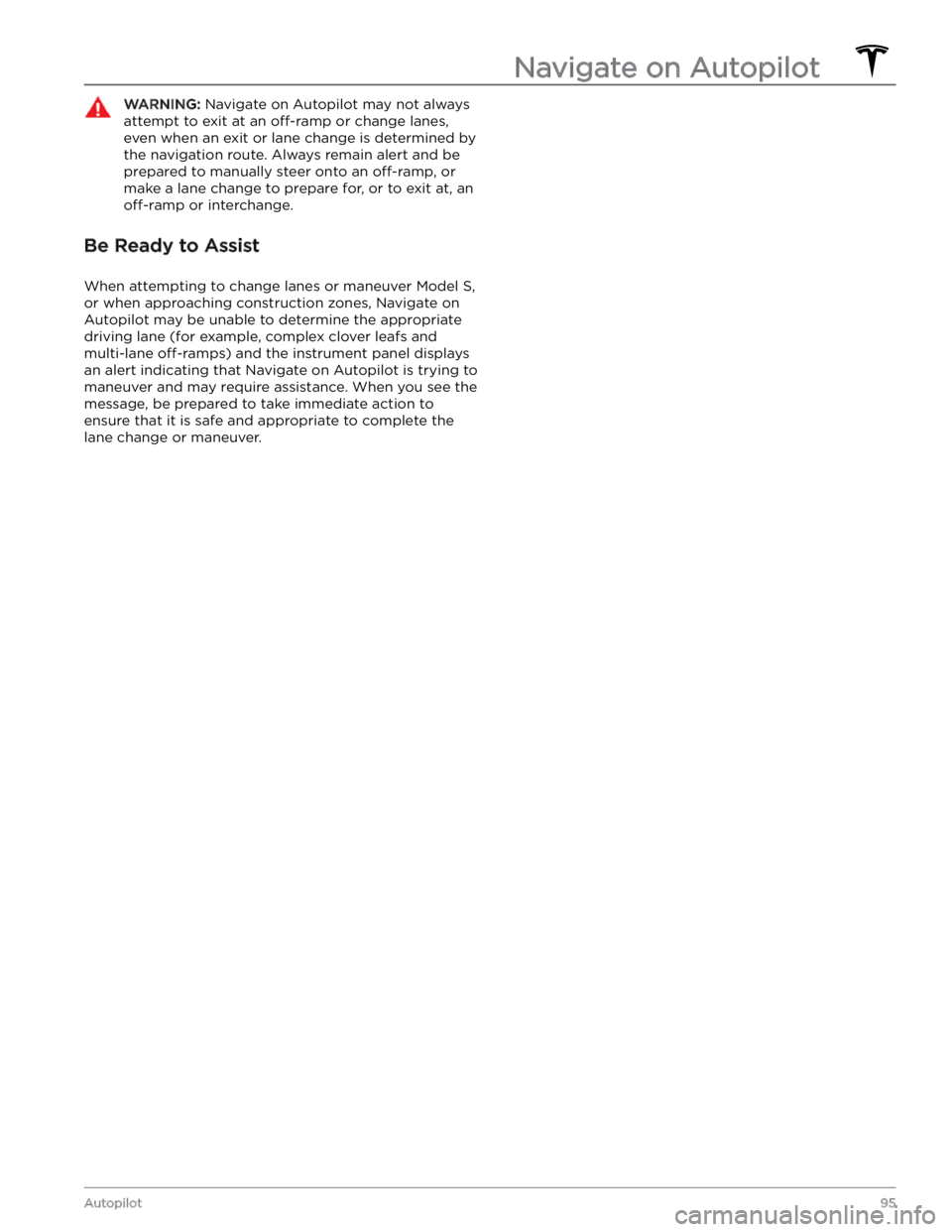
WARNING: Navigate on Autopilot may not always
attempt to exit at an off-ramp or change lanes,
even when an exit or lane change is determined by
the navigation route. Always remain alert and be
prepared to manually steer onto an off-ramp, or
make a lane change to prepare for, or to exit at, an
off-ramp or interchange.
Be Ready to Assist
When attempting to change lanes or maneuver Model S,
or when approaching construction zones, Navigate on Autopilot may be unable to determine the appropriate driving lane (for example, complex clover leafs and
multi-lane
off-ramps) and the instrument panel displays
an alert indicating that Navigate on Autopilot is trying to maneuver and may require assistance. When you see the message, be prepared to take immediate action to ensure that it is safe and appropriate to complete the lane change or maneuver.
Navigate on Autopilot
95Autopilot
Page 134 of 276
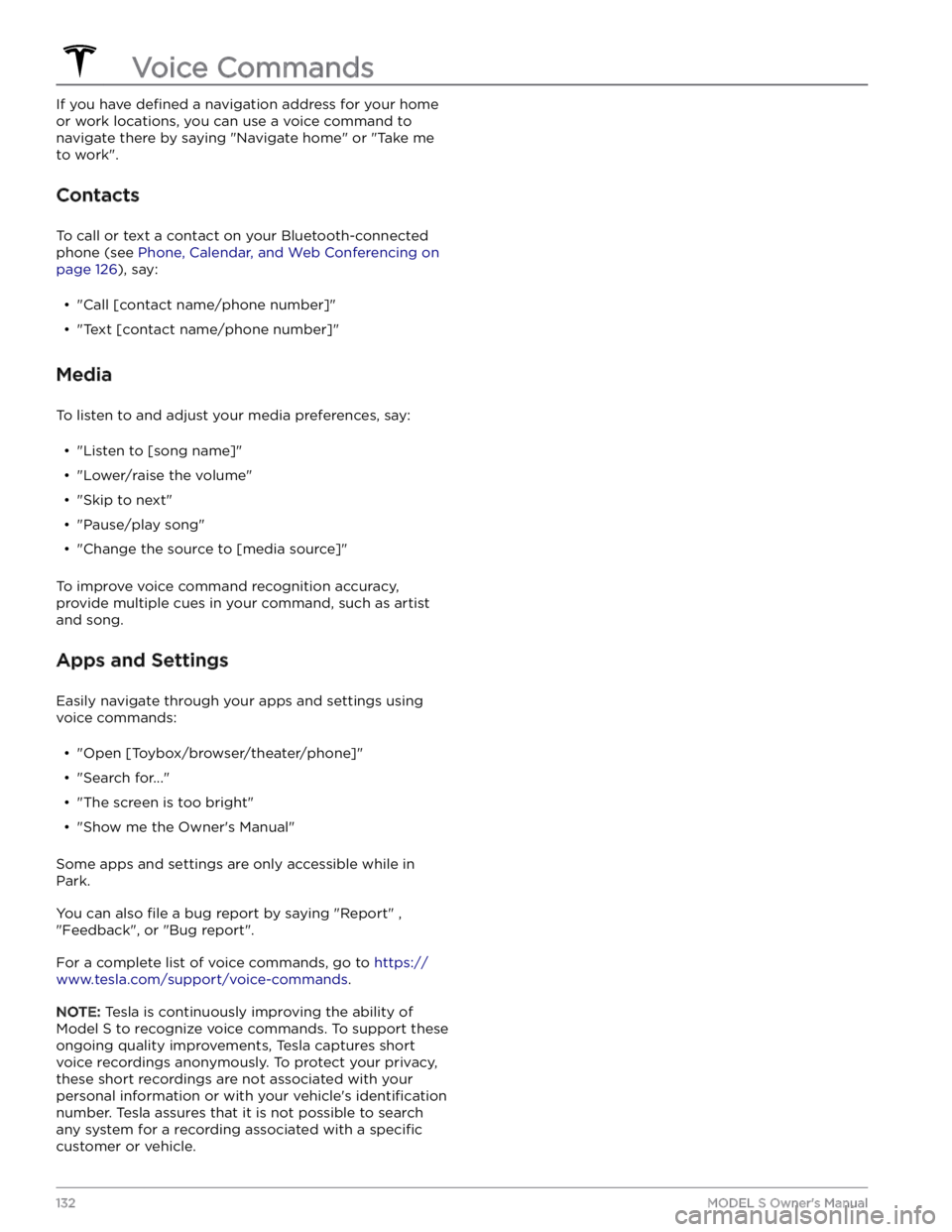
If you have defined a navigation address for your home
or work locations, you can use a voice command to navigate there by saying
"Navigate home" or "Take me
to work".
Contacts
To call or text a contact on your Bluetooth-connected phone (see
Phone, Calendar, and Web Conferencing on
page 126), say:
Page 150 of 276
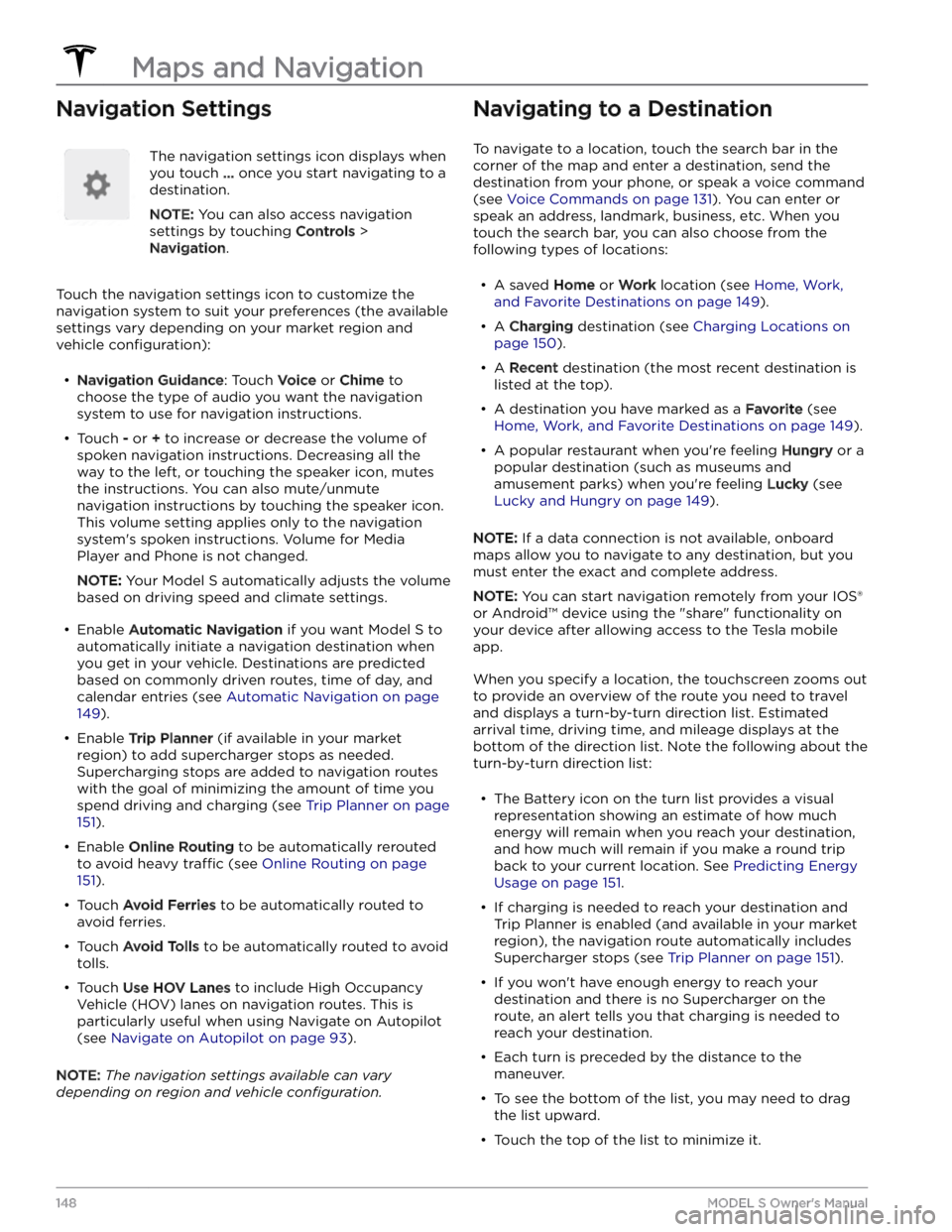
Navigation SettingsThe navigation settings icon displays when you touch
... once you start navigating to a
destination.
NOTE: You can also access navigation
settings by touching
Controls >
Navigation.
Touch the navigation settings icon to customize the navigation system to suit your preferences (the available settings vary depending on your market region and
vehicle
configuration):
Page 151 of 276
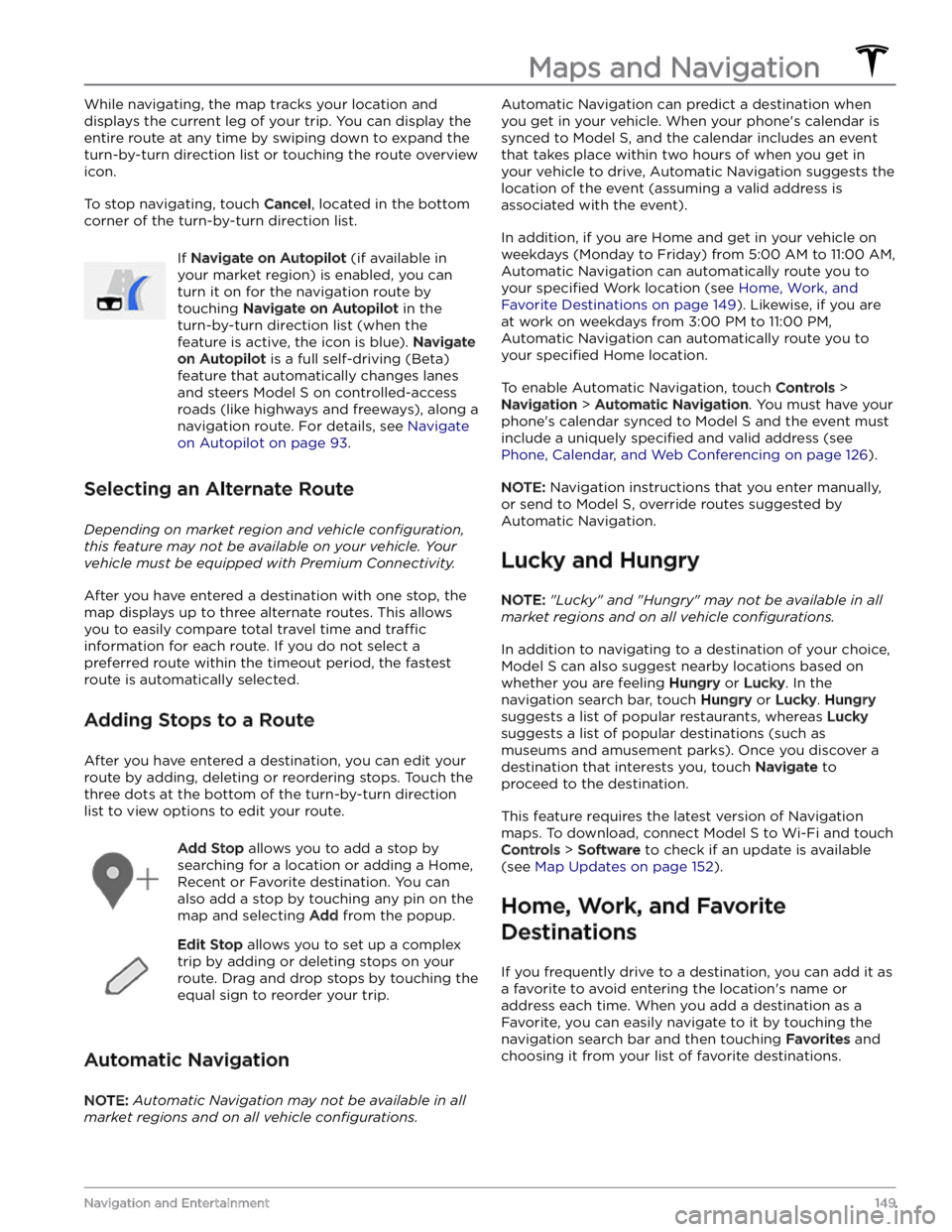
While navigating, the map tracks your location and
displays the current leg of your trip. You can display the
entire route at any time by swiping down to expand the
turn-by-turn direction list or touching the route overview
icon.
To stop navigating, touch Cancel, located in the bottom
corner of the turn-by-turn direction list.
If Navigate on Autopilot (if available in
your market region) is enabled, you can
turn it on for the navigation route by
touching
Navigate on Autopilot in the
turn-by-turn direction list (when the
feature is active, the icon is blue).
Navigate
on Autopilot is a full self-driving (Beta)
feature that automatically changes lanes
and steers
Model S on controlled-access
roads (like highways and freeways), along a navigation route. For details, see
Navigate
on Autopilot on page 93.
Selecting an Alternate Route
Depending on market region and vehicle configuration,
this feature may not be available on your vehicle. Your
vehicle must be equipped with Premium Connectivity.
After you have entered a destination with one stop, the
map displays up to three alternate routes. This allows you to easily compare total travel time and
traffic
information for each route. If you do not select a
preferred route within the timeout period, the fastest route is automatically selected.
Adding Stops to a Route
After you have entered a destination, you can edit your
route by adding, deleting or reordering stops. Touch the three dots at the bottom of the turn-by-turn direction
list to view options to edit your route.
Add Stop allows you to add a stop by
searching for a location or adding a Home,
Recent or Favorite destination. You can
also add a stop by touching any pin on the map and selecting
Add from the popup.
Edit Stop allows you to set up a complex
trip by adding or deleting stops on your route. Drag and drop stops by touching the equal sign to reorder your trip.
Automatic Navigation
NOTE: Automatic Navigation may not be available in all
market regions and on all vehicle configurations.
Automatic Navigation can predict a destination when
you get in your vehicle. When your phone
Page 152 of 276
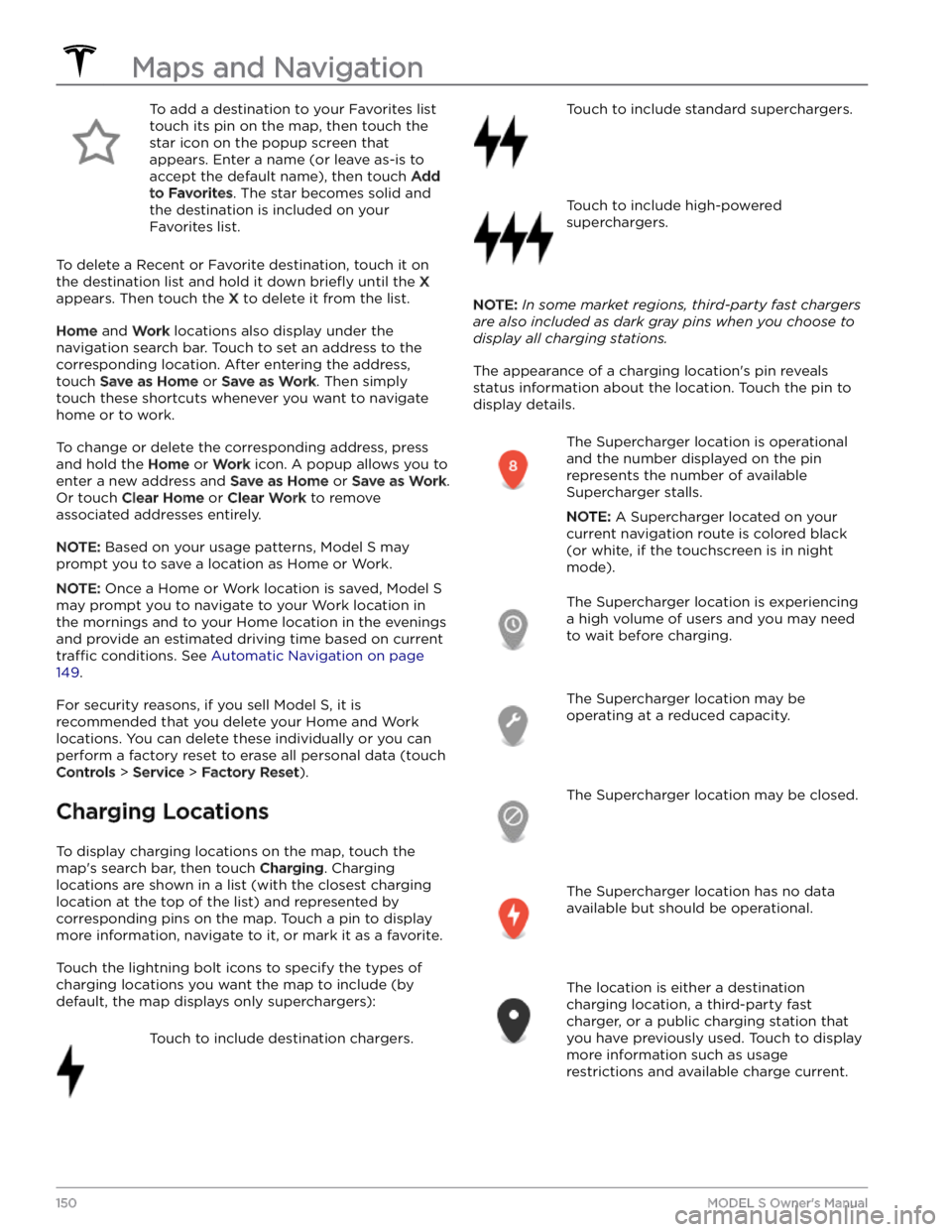
To add a destination to your Favorites list touch its pin on the map, then touch the star icon on the popup screen that
appears. Enter a name (or leave as-is to accept the default name), then touch
Add
to Favorites. The star becomes solid and
the destination is included on your
Favorites list.
To delete a Recent or Favorite destination, touch it on the destination list and hold it down
briefly until the X
appears. Then touch the X to delete it from the list.
Home and Work locations also display under the
navigation search bar. Touch to set an address to the corresponding location. After entering the address, touch
Save as Home or Save as Work. Then simply
touch these shortcuts whenever you want to navigate home or to work.
To change or delete the corresponding address, press
and hold the
Home or Work icon. A popup allows you to
enter a new address and
Save as Home or Save as Work.
Or touch
Clear Home or Clear Work to remove
associated addresses entirely.
NOTE: Based on your usage patterns, Model S may
prompt you to save a location as Home or Work.
NOTE: Once a Home or Work location is saved, Model S
may prompt you to navigate to your Work location in
the mornings and to your Home location in the evenings
and provide an estimated driving time based on current
traffic conditions. See Automatic Navigation on page
149.
For security reasons, if you sell Model S, it is
recommended that you delete your Home and Work
locations. You can delete these individually or you can perform a factory reset to erase all personal data (touch
Controls > Service > Factory Reset).
Charging Locations
To display charging locations on the map, touch the map