service TESLA MODEL S 2023 Owners Manual
[x] Cancel search | Manufacturer: TESLA, Model Year: 2023, Model line: MODEL S, Model: TESLA MODEL S 2023Pages: 276, PDF Size: 7.88 MB
Page 3 of 276
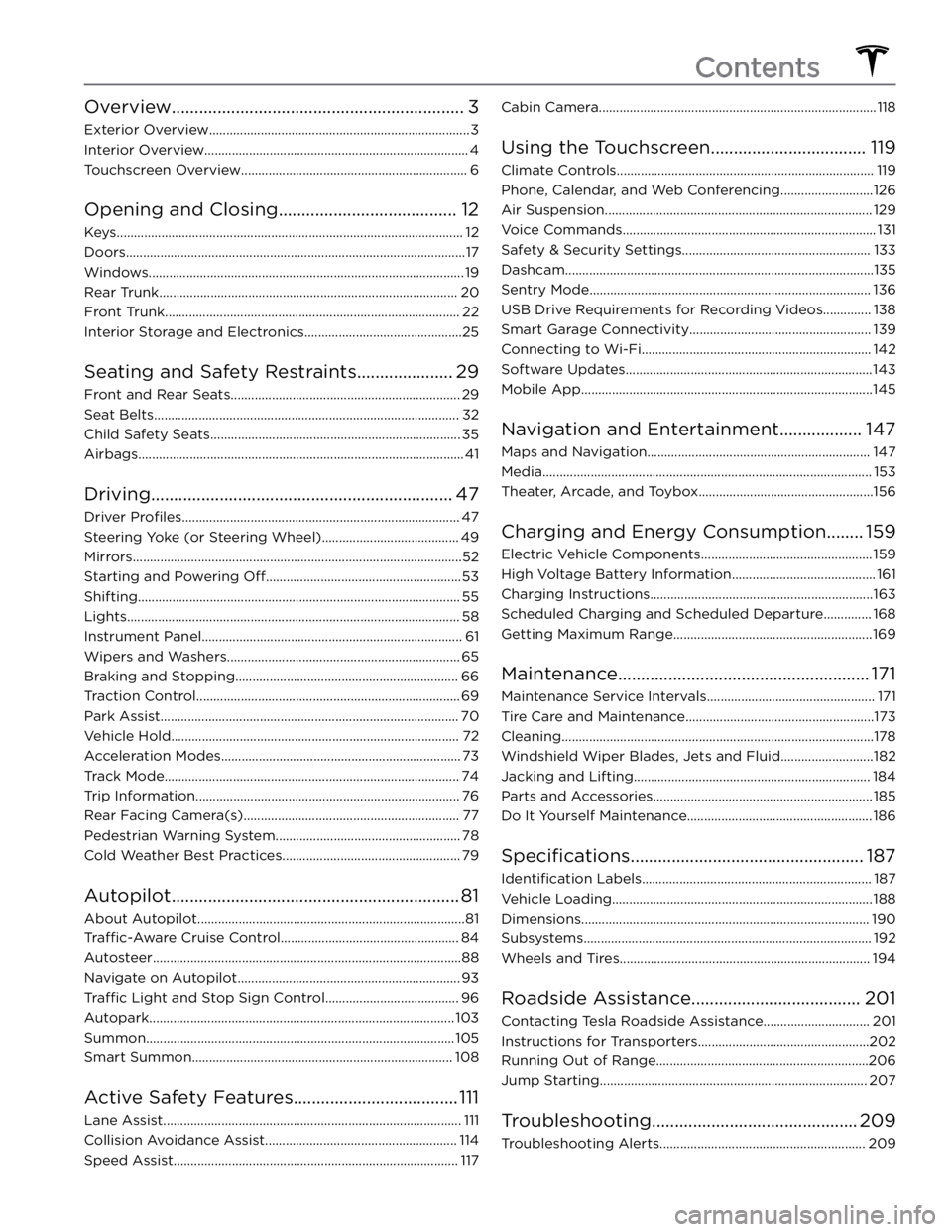
Overview................................................................3
Exterior Overview............................................................................3
Interior Overview.............................................................................4
Touchscreen Overview..................................................................6
Opening and Closing.......................................12
Keys.....................................................................................................12
Doors...................................................................................................17
Windows............................................................................................19
Rear Trunk.......................................................................................20
Front Trunk......................................................................................22
Interior Storage and Electronics..............................................25
Seating and Safety Restraints.....................29
Front and Rear Seats...................................................................29
Seat Belts.........................................................................................32
Child Safety Seats.........................................................................35
Airbags...............................................................................................41
Driving..................................................................47
Driver Profiles.................................................................................47
Steering Yoke (or Steering Wheel)........................................49
Mirrors................................................................................................52
Starting and Powering Off.........................................................53
Shifting..............................................................................................55
Lights.................................................................................................58
Instrument Panel............................................................................61
Wipers and Washers....................................................................65
Braking and Stopping.................................................................66
Traction Control.............................................................................69
Park Assist.......................................................................................70
Vehicle Hold....................................................................................72
Acceleration Modes......................................................................73
Track Mode......................................................................................74
Trip Information.............................................................................76
Rear Facing Camera(s)...............................................................77
Pedestrian Warning System......................................................78
Cold Weather Best Practices....................................................79
Autopilot...............................................................81
About Autopilot..............................................................................81
Traffic-Aware Cruise Control....................................................84
Autosteer..........................................................................................88
Navigate on Autopilot.................................................................93
Traffic Light and Stop Sign Control.......................................96
Autopark.........................................................................................103
Summon..........................................................................................105
Smart Summon............................................................................108
Active Safety Features....................................111
Lane Assist.......................................................................................111
Collision Avoidance Assist........................................................114
Speed Assist...................................................................................117
Cabin Camera.................................................................................118
Using the Touchscreen..................................119
Climate Controls...........................................................................119
Phone, Calendar, and Web Conferencing...........................126
Air Suspension..............................................................................129
Voice Commands..........................................................................131
Safety & Security Settings.......................................................133
Dashcam..........................................................................................135
Sentry Mode..................................................................................136
USB Drive Requirements for Recording Videos..............138
Smart Garage Connectivity.....................................................139
Connecting to Wi-Fi...................................................................142
Software Updates........................................................................143
Mobile App.....................................................................................145
Navigation and Entertainment..................147
Maps and Navigation.................................................................147
Media................................................................................................153
Theater, Arcade, and Toybox...................................................156
Charging and Energy Consumption........159
Electric Vehicle Components..................................................159
High Voltage Battery Information..........................................161
Charging Instructions.................................................................163
Scheduled Charging and Scheduled Departure..............168
Getting Maximum Range..........................................................169
Maintenance.......................................................171
Maintenance Service Intervals.................................................171
Tire Care and Maintenance.......................................................173
Cleaning...........................................................................................178
Windshield Wiper Blades, Jets and Fluid...........................182
Jacking and Lifting.....................................................................184
Parts and Accessories................................................................185
Do It Yourself Maintenance......................................................186
Specifications...................................................187
Identification Labels...................................................................187
Vehicle Loading............................................................................188
Dimensions....................................................................................190
Subsystems....................................................................................192
Wheels and Tires.........................................................................194
Roadside Assistance.....................................201
Contacting Tesla Roadside Assistance...............................201
Instructions for Transporters..................................................202
Running Out of Range..............................................................206
Jump Starting..............................................................................207
Troubleshooting.............................................209
Troubleshooting Alerts............................................................209
Contents
Page 11 of 276
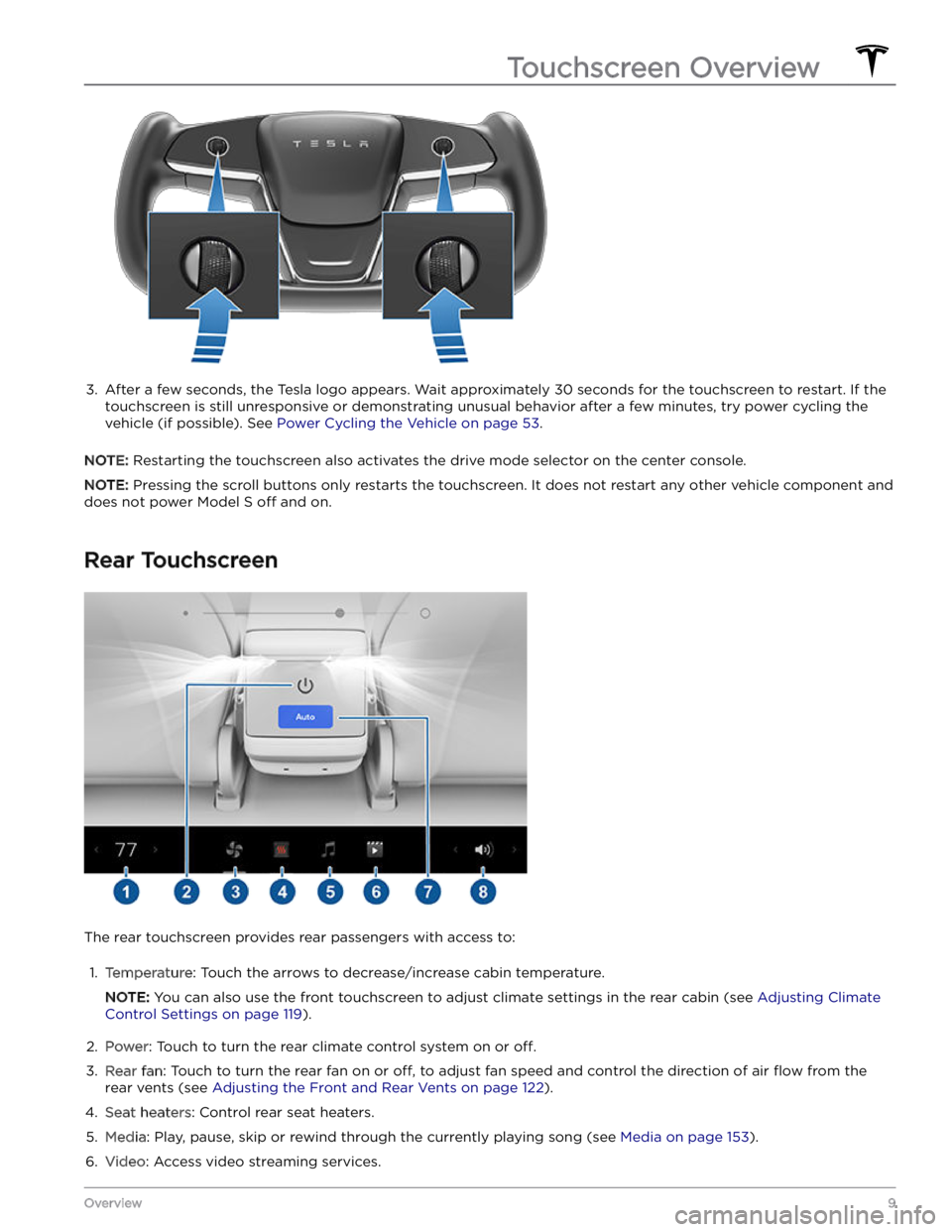
3.
After a few seconds, the Tesla logo appears. Wait approximately 30 seconds for the touchscreen to restart. If the
touchscreen is still unresponsive or demonstrating unusual behavior after a few minutes, try power cycling the
vehicle (if possible). See
Power Cycling the Vehicle on page 53.
NOTE: Restarting the touchscreen also activates the drive mode selector on the center console.
NOTE: Pressing the scroll buttons only restarts the touchscreen. It does not restart any other vehicle component and
does not power
Model S off and on.
Rear Touchscreen
The rear touchscreen provides rear passengers with access to:
1.
Temperature: Touch the arrows to decrease/increase cabin temperature.
NOTE: You can also use the front touchscreen to adjust climate settings in the rear cabin (see Adjusting Climate
Control Settings on page 119).
2.
Power: Touch to turn the rear climate control system on or off.
3.
Rear fan: Touch to turn the rear fan on or off, to adjust fan speed and control the direction of air flow from the
rear vents (see
Adjusting the Front and Rear Vents on page 122).
4.
Seat heaters: Control rear seat heaters.
5.
Media: Play, pause, skip or rewind through the currently playing song (see Media on page 153).
6.
Video: Access video streaming services.
Touchscreen Overview
9Overview
Page 32 of 276
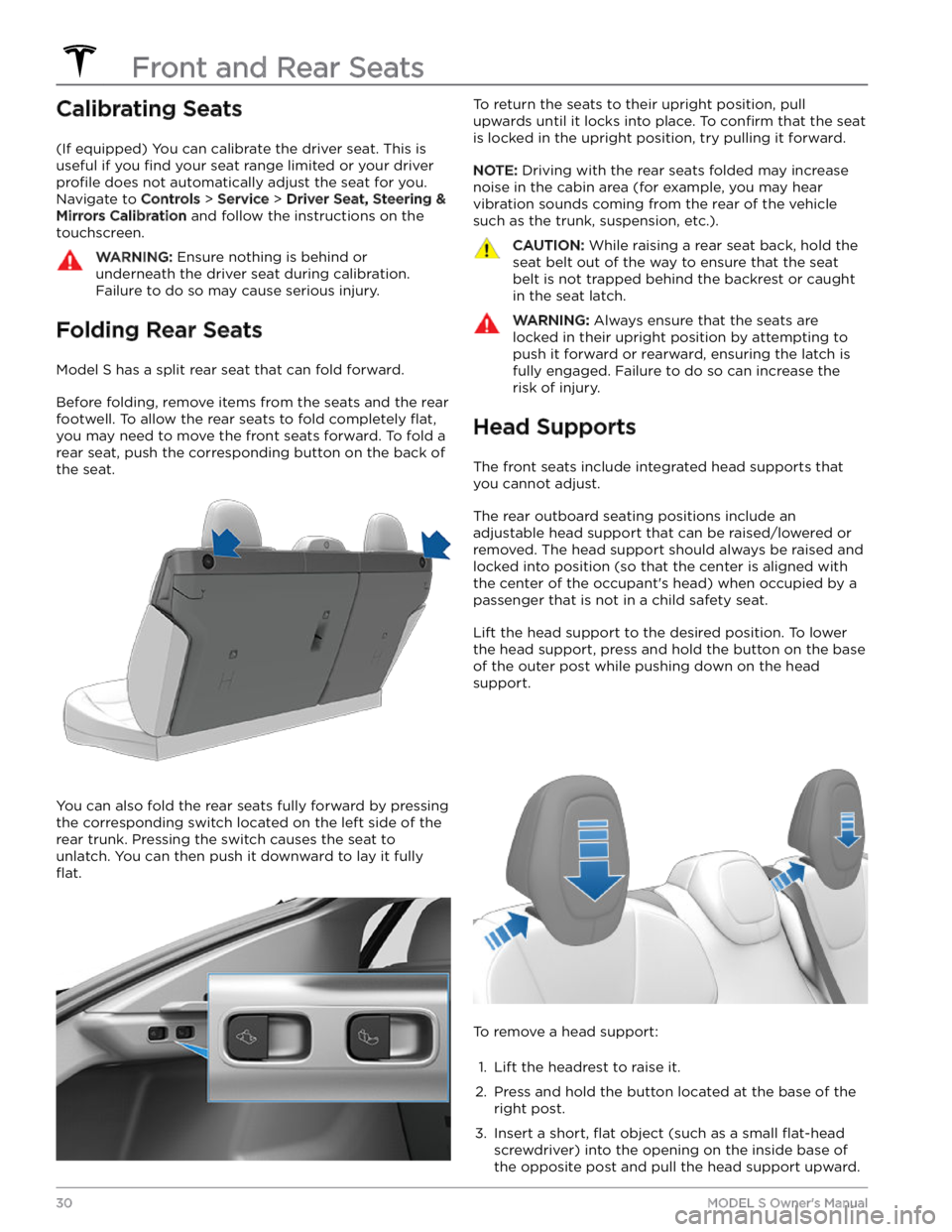
Calibrating Seats
(If equipped) You can calibrate the driver seat. This is useful if you
find your seat range limited or your driver
profile does not automatically adjust the seat for you.
Navigate to
Controls > Service > Driver Seat, Steering &
Mirrors Calibration and follow the instructions on the
touchscreen.
WARNING: Ensure nothing is behind or
underneath the driver seat during calibration.
Failure to do so may cause serious injury.
Folding Rear Seats
Model S has a split rear seat that can fold forward.
Before folding, remove items from the seats and the rear footwell. To allow the rear seats to fold completely
flat,
you may need to move the front seats forward. To fold a
rear seat, push the corresponding button on the back of the seat.
You can also fold the rear seats fully forward by pressing the corresponding switch located on the left side of the rear trunk. Pressing the switch causes the seat to unlatch. You can then push it downward to lay it fully
flat.
To return the seats to their upright position, pull
upwards until it locks into place. To
confirm that the seat
is locked in the upright position, try pulling it forward.
NOTE: Driving with the rear seats folded may increase
noise in the cabin area (for example, you may hear vibration sounds coming from the rear of the vehicle
such as the trunk, suspension, etc.).
CAUTION: While raising a rear seat back, hold the
seat belt out of the way to ensure that the seat
belt is not trapped behind the backrest or caught
in the seat latch.
WARNING: Always ensure that the seats are
locked in their upright position by attempting to
push it forward or rearward, ensuring the latch is
fully engaged. Failure to do so can increase the
risk of injury.
Head Supports
The front seats include integrated head supports that you cannot adjust.
The rear outboard seating positions include an
adjustable head support that can be raised/lowered or
removed. The head support should always be raised and locked into position (so that the center is aligned with the center of the occupant
Page 45 of 276
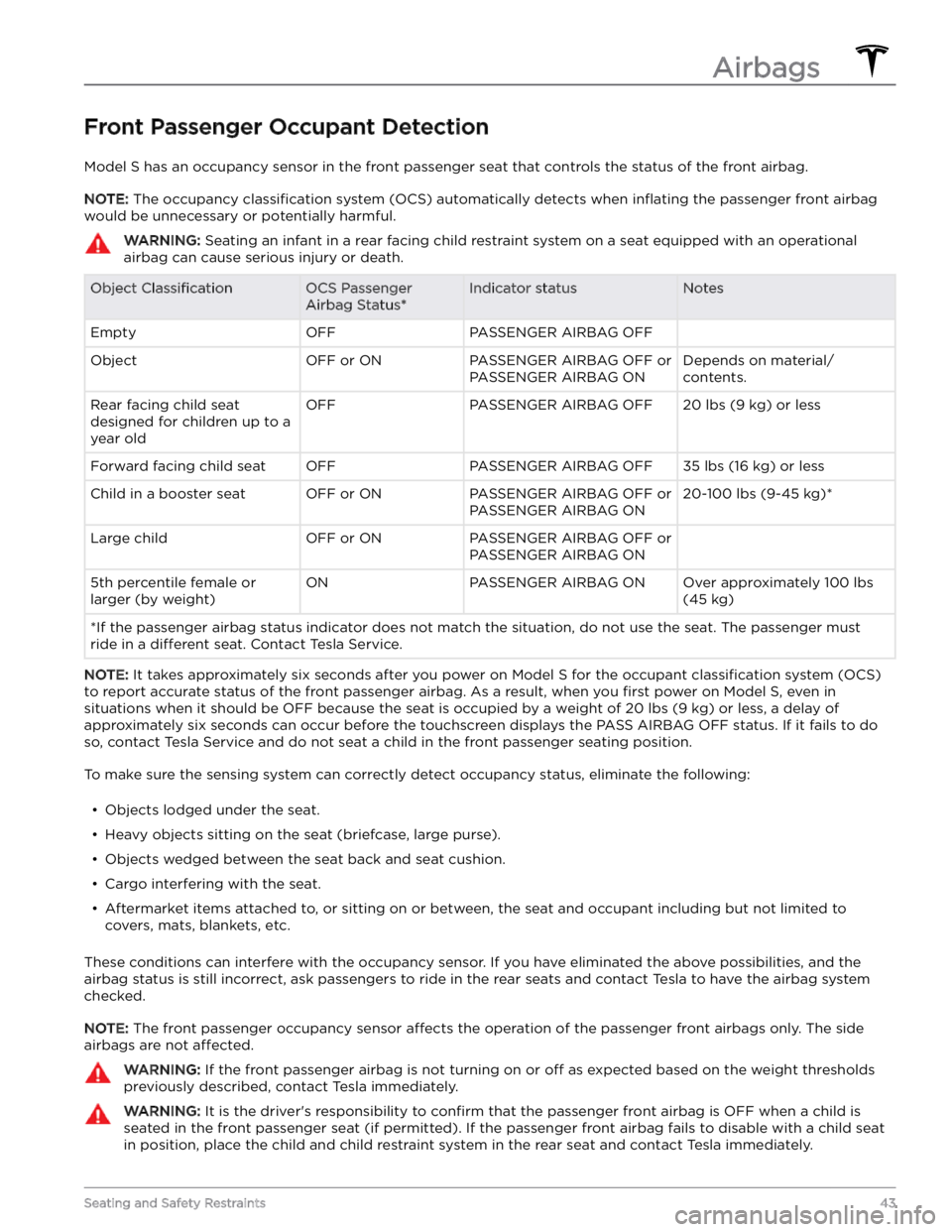
Front Passenger Occupant Detection
Model S has an occupancy sensor in the front passenger seat that controls the status of the front airbag.
NOTE: The occupancy classification system (OCS) automatically detects when inflating the passenger front airbag
would be unnecessary or potentially harmful.
WARNING: Seating an infant in a rear facing child restraint system on a seat equipped with an operational
airbag can cause serious injury or death.
Object ClassificationOCS Passenger
Airbag Status*Indicator statusNotesEmptyOFFPASSENGER AIRBAG OFF ObjectOFF or ONPASSENGER AIRBAG OFF or
PASSENGER AIRBAG ONDepends on material/
contents.Rear facing child seat
designed for children up to a
year oldOFFPASSENGER AIRBAG OFF20 lbs (9 kg) or lessForward facing child seatOFFPASSENGER AIRBAG OFF35 lbs (16 kg) or lessChild in a booster seatOFF or ONPASSENGER AIRBAG OFF or
PASSENGER AIRBAG ON20-100 lbs (9-45 kg)*Large childOFF or ONPASSENGER AIRBAG OFF or
PASSENGER AIRBAG ON 5th percentile female or
larger (by weight)ONPASSENGER AIRBAG ONOver approximately 100 lbs
(45 kg)
*If the passenger airbag status indicator does not match the situation, do not use the seat. The passenger must
ride in a
different seat. Contact Tesla Service.
NOTE: It takes approximately six seconds after you power on Model S for the occupant classification system (OCS)
to report accurate status of the front passenger airbag. As a result, when you
first power on Model S, even in
situations when it should be OFF because the seat is occupied by a weight of
20 lbs (9 kg) or less, a delay of
approximately six seconds can occur before the touchscreen displays the PASS AIRBAG OFF status. If it fails to do
so, contact Tesla Service and do not seat a child in the front passenger seating position.
To make sure the sensing system can correctly detect occupancy status, eliminate the following:
Page 69 of 276
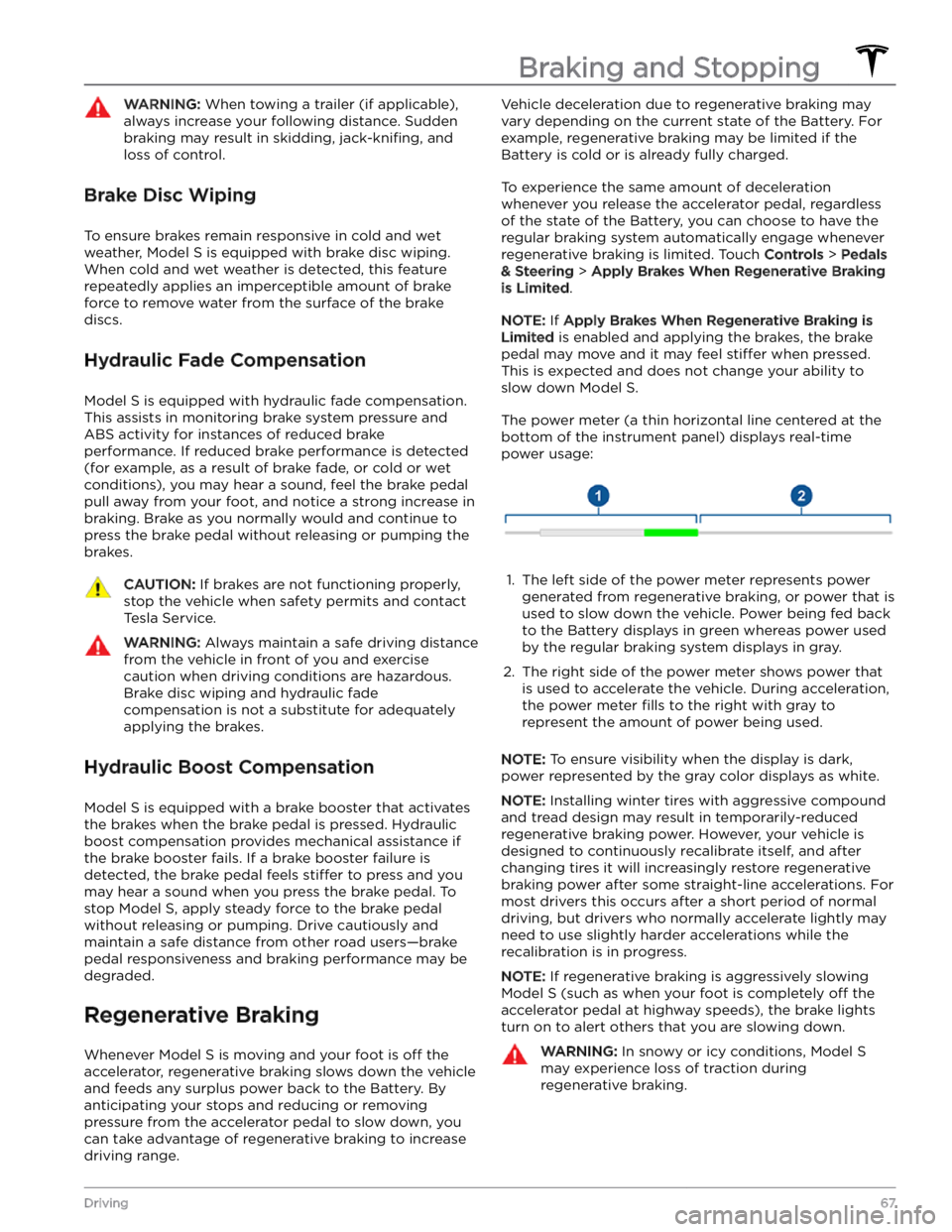
WARNING: When towing a trailer (if applicable),
always increase your following distance. Sudden
braking may result in skidding, jack-knifing, and
loss of control.
Brake Disc Wiping
To ensure brakes remain responsive in cold and wet
weather,
Model S is equipped with brake disc wiping.
When cold and wet weather is detected, this feature
repeatedly applies an imperceptible amount of brake
force to remove water from the surface of the brake
discs.
Hydraulic Fade Compensation
Model S is equipped with hydraulic fade compensation.
This assists in monitoring brake system pressure and ABS activity for instances of reduced brake
performance. If reduced brake performance is detected (for example, as a result of brake fade, or cold or wet
conditions), you may hear a sound, feel the brake pedal pull away from your foot, and notice a strong increase in braking. Brake as you normally would and continue to
press the brake pedal without releasing or pumping the
brakes.
CAUTION: If brakes are not functioning properly,
stop the vehicle when safety permits and contact
Tesla Service.
WARNING: Always maintain a safe driving distance
from the vehicle in front of you and exercise
caution when driving conditions are hazardous.
Brake disc wiping and hydraulic fade
compensation is not a substitute for adequately
applying the brakes.
Hydraulic Boost Compensation
Model S is equipped with a brake booster that activates
the brakes when the brake pedal is pressed. Hydraulic boost compensation provides mechanical assistance if the brake booster fails. If a brake booster failure is detected, the brake pedal feels
stiffer to press and you
may hear a sound when you press the brake pedal. To
stop
Model S, apply steady force to the brake pedal
without releasing or pumping. Drive cautiously and
maintain a safe distance from other road users
Page 71 of 276

How It Works
The traction control system constantly monitors the speed of the front and rear wheels. If
Model S
experiences a loss of traction, the system minimizes wheel spin by controlling brake pressure and motor power. By default, the traction control system is on. Under normal conditions, it should remain on to ensure
maximum safety.
This yellow indicator flashes on the
instrument panel whenever the traction
control system is actively controlling brake
pressure and motor power to minimize wheel spin. If the indicator stays on, a fault is detected with the traction control system. Contact Tesla Service.
WARNING: Traction control cannot prevent
collisions caused by driving dangerously or turning
too sharply at high speeds.
Allowing Wheel Slip
To allow the wheels to spin at a limited speed, you can
enable Slip Start.
Slip Start can be enabled only when
Model S is moving 30 mph (48 km/h) or slower. Slip
Start automatically disables when the speed exceeds
50 mph (80 km/h).
Under normal conditions, Slip Start should not be enabled. Enable it only in circumstances where you
deliberately want the wheels to spin, such as:
Page 79 of 276
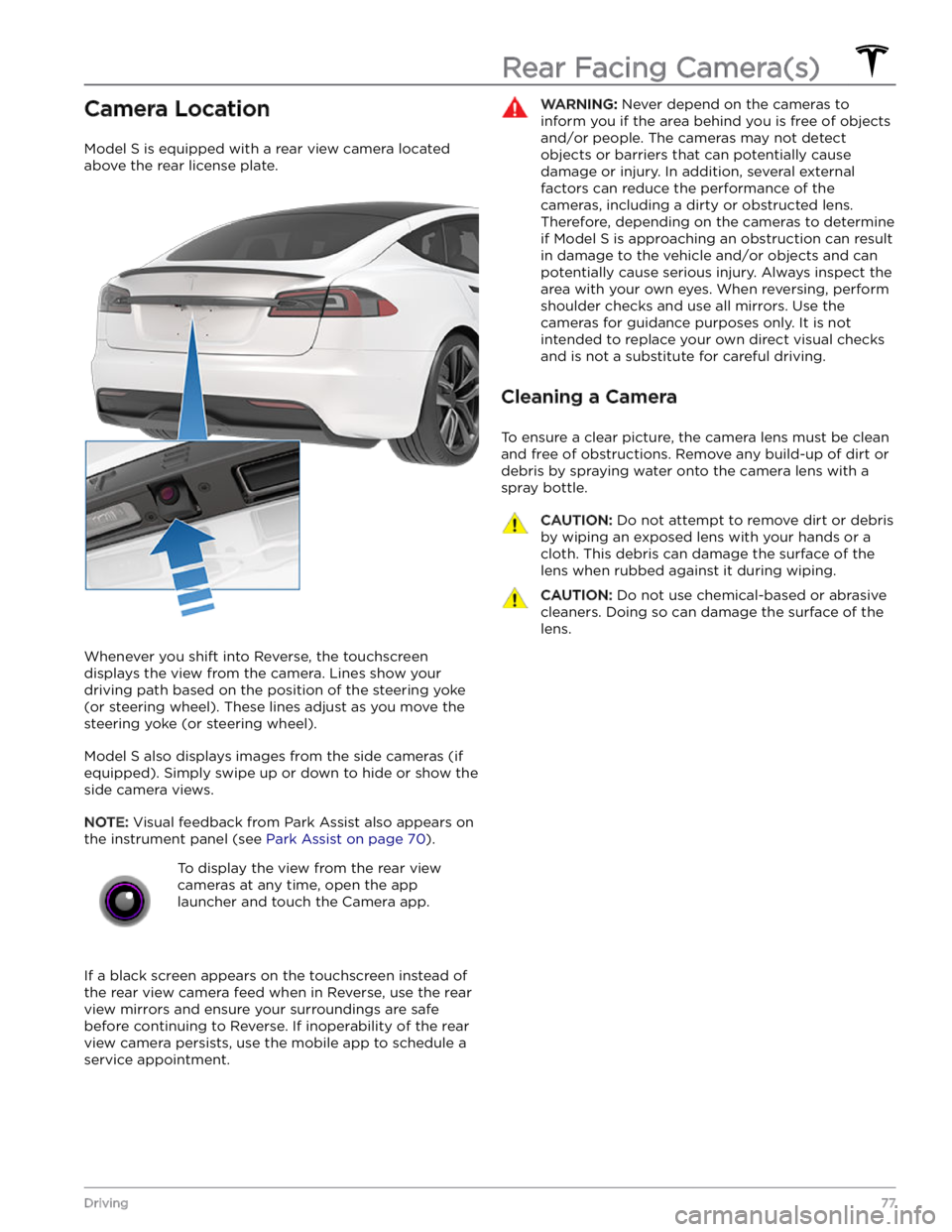
Camera Location
Model S is equipped with a rear view camera located
above the rear license plate.
Whenever you shift into Reverse, the touchscreen displays the view from the camera. Lines show your
driving path based on the position of the
steering yoke
(or steering wheel). These lines adjust as you move the
steering yoke (or steering wheel).
Model S also displays images from the side cameras (if
equipped). Simply swipe up or down to hide or show the
side camera views.
NOTE: Visual feedback from Park Assist also appears on
the
instrument panel (see Park Assist on page 70).
To display the view from the rear view
cameras at any time, open the app
launcher and touch the Camera app.
If a black screen appears on the touchscreen instead of the rear view camera feed when in Reverse, use the rear view mirrors and ensure your surroundings are safe before continuing to Reverse. If inoperability of the rear
view camera persists, use the mobile app to schedule a service appointment.
WARNING: Never depend on the cameras to
inform you if the area behind you is free of objects
and/or people. The cameras may not detect
objects or barriers that can potentially cause
damage or injury. In addition, several external
factors can reduce the performance of the
cameras, including a dirty or obstructed lens.
Therefore, depending on the cameras to determine
if Model S is approaching an obstruction can result
in damage to the vehicle and/or objects and can
potentially cause serious injury. Always inspect the
area with your own eyes. When reversing, perform
shoulder checks and use all mirrors. Use the
cameras for guidance purposes only. It is not
intended to replace your own direct visual checks
and is not a substitute for careful driving.
Cleaning a Camera
To ensure a clear picture, the camera lens must be clean
and free of obstructions. Remove any build-up of dirt or debris by spraying water onto the camera lens with a
spray bottle.
CAUTION: Do not attempt to remove dirt or debris
by wiping an exposed lens with your hands or a
cloth. This debris can damage the surface of the
lens when rubbed against it during wiping.
CAUTION: Do not use chemical-based or abrasive
cleaners. Doing so can damage the surface of the
lens.
Rear Facing Camera(s)
77Driving
Page 132 of 276
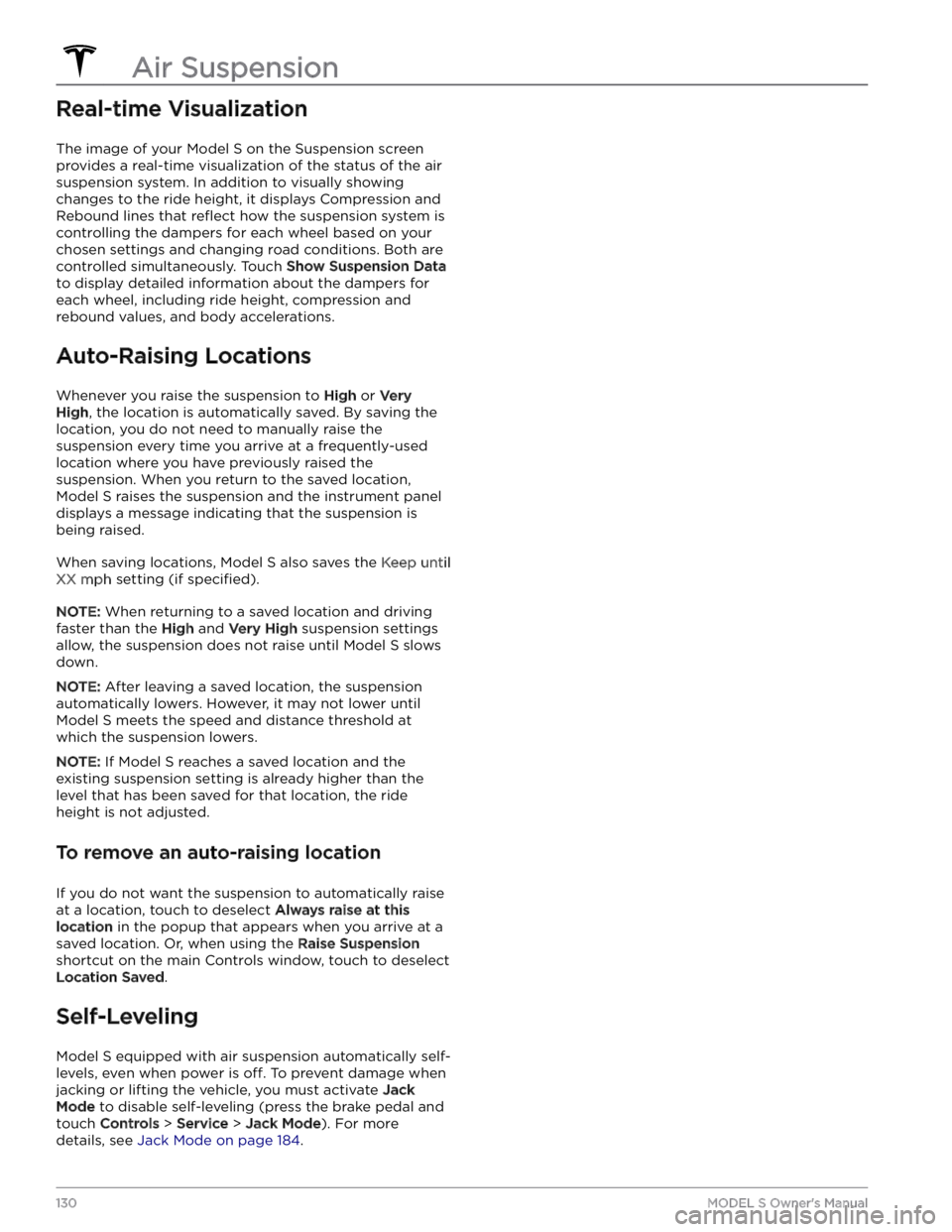
Real-time Visualization
The image of your Model S on the Suspension screen
provides a real-time visualization of the status of the air suspension system. In addition to visually showing changes to the ride height, it displays Compression and Rebound lines that
reflect how the suspension system is
controlling the dampers for each wheel based on your
chosen settings and changing road conditions. Both are controlled simultaneously. Touch
Show Suspension Data
to display detailed information about the dampers for
each wheel, including ride height, compression and
rebound values, and body accelerations.
Auto-Raising Locations
Whenever you raise the suspension to High or Very
High, the location is automatically saved. By saving the
location, you do not need to manually raise the
suspension every time you arrive at a frequently-used location where you have previously raised the
suspension. When you return to the saved location,
Model S raises the suspension and the instrument panel
displays a message indicating that the suspension is being raised.
When saving locations, Model S also saves the Keep until
XX mph setting (if specified).
NOTE: When returning to a saved location and driving
faster than the
High and Very High suspension settings
allow, the suspension does not raise until
Model S slows
down.
NOTE: After leaving a saved location, the suspension
automatically lowers. However, it may not lower until
Model S meets the speed and distance threshold at
which the suspension lowers.
NOTE: If Model S reaches a saved location and the
existing suspension setting is already higher than the level that has been saved for that location, the ride height is not adjusted.
To remove an auto-raising location
If you do not want the suspension to automatically raise
at a location, touch to deselect
Always raise at this
location in the popup that appears when you arrive at a
saved location.
Or, when using the Raise Suspension
shortcut on the main Controls window, touch to deselect
Location Saved.
Self-Leveling
Model S equipped with air suspension automatically self-
levels, even when power is
off. To prevent damage when
jacking or lifting the vehicle, you must activate
Jack
Mode to disable self-leveling (press the brake pedal and
touch
Controls > Service > Jack Mode). For more
details, see
Jack Mode on page 184.
Air Suspension
130MODEL S Owner
Page 152 of 276
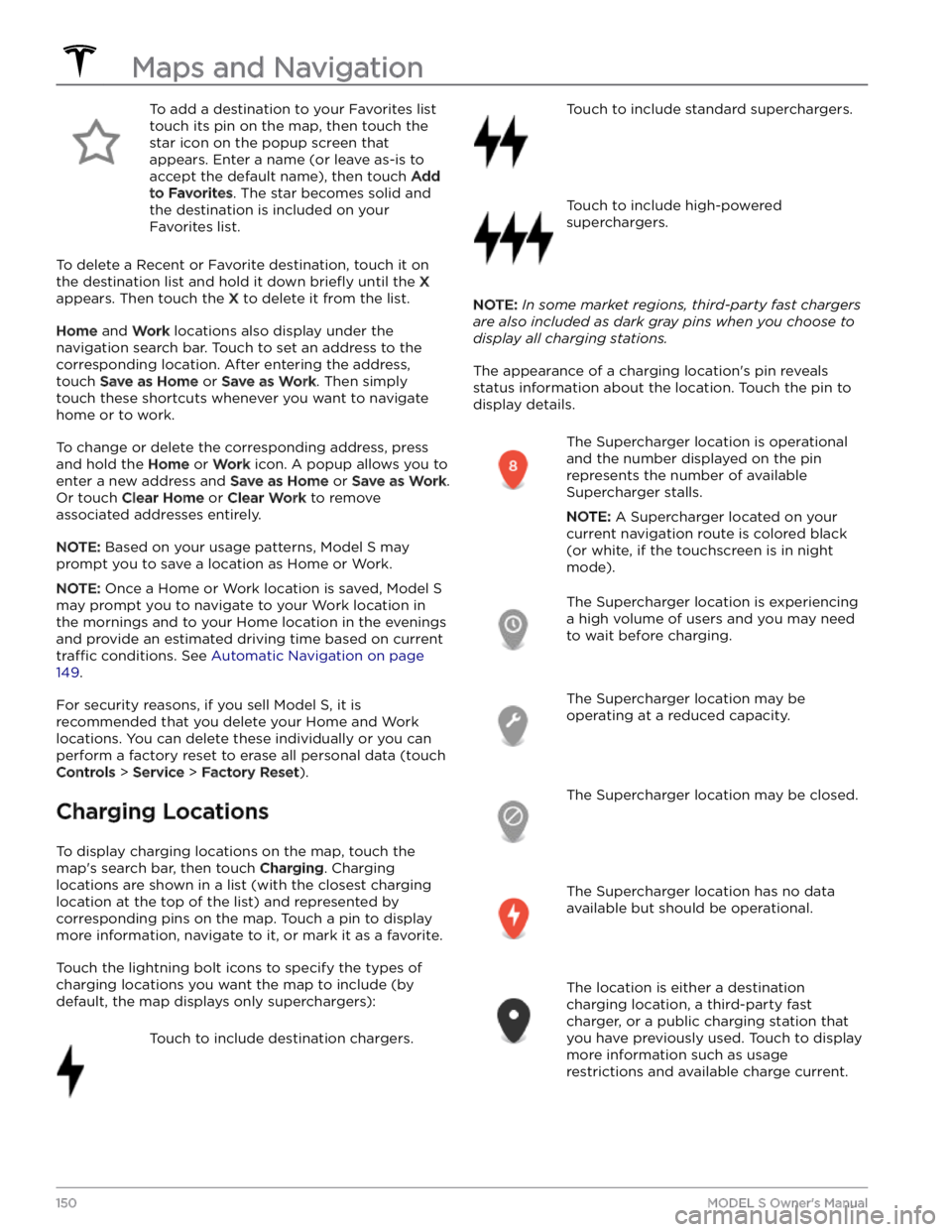
To add a destination to your Favorites list touch its pin on the map, then touch the star icon on the popup screen that
appears. Enter a name (or leave as-is to accept the default name), then touch
Add
to Favorites. The star becomes solid and
the destination is included on your
Favorites list.
To delete a Recent or Favorite destination, touch it on the destination list and hold it down
briefly until the X
appears. Then touch the X to delete it from the list.
Home and Work locations also display under the
navigation search bar. Touch to set an address to the corresponding location. After entering the address, touch
Save as Home or Save as Work. Then simply
touch these shortcuts whenever you want to navigate home or to work.
To change or delete the corresponding address, press
and hold the
Home or Work icon. A popup allows you to
enter a new address and
Save as Home or Save as Work.
Or touch
Clear Home or Clear Work to remove
associated addresses entirely.
NOTE: Based on your usage patterns, Model S may
prompt you to save a location as Home or Work.
NOTE: Once a Home or Work location is saved, Model S
may prompt you to navigate to your Work location in
the mornings and to your Home location in the evenings
and provide an estimated driving time based on current
traffic conditions. See Automatic Navigation on page
149.
For security reasons, if you sell Model S, it is
recommended that you delete your Home and Work
locations. You can delete these individually or you can perform a factory reset to erase all personal data (touch
Controls > Service > Factory Reset).
Charging Locations
To display charging locations on the map, touch the map
Page 158 of 276
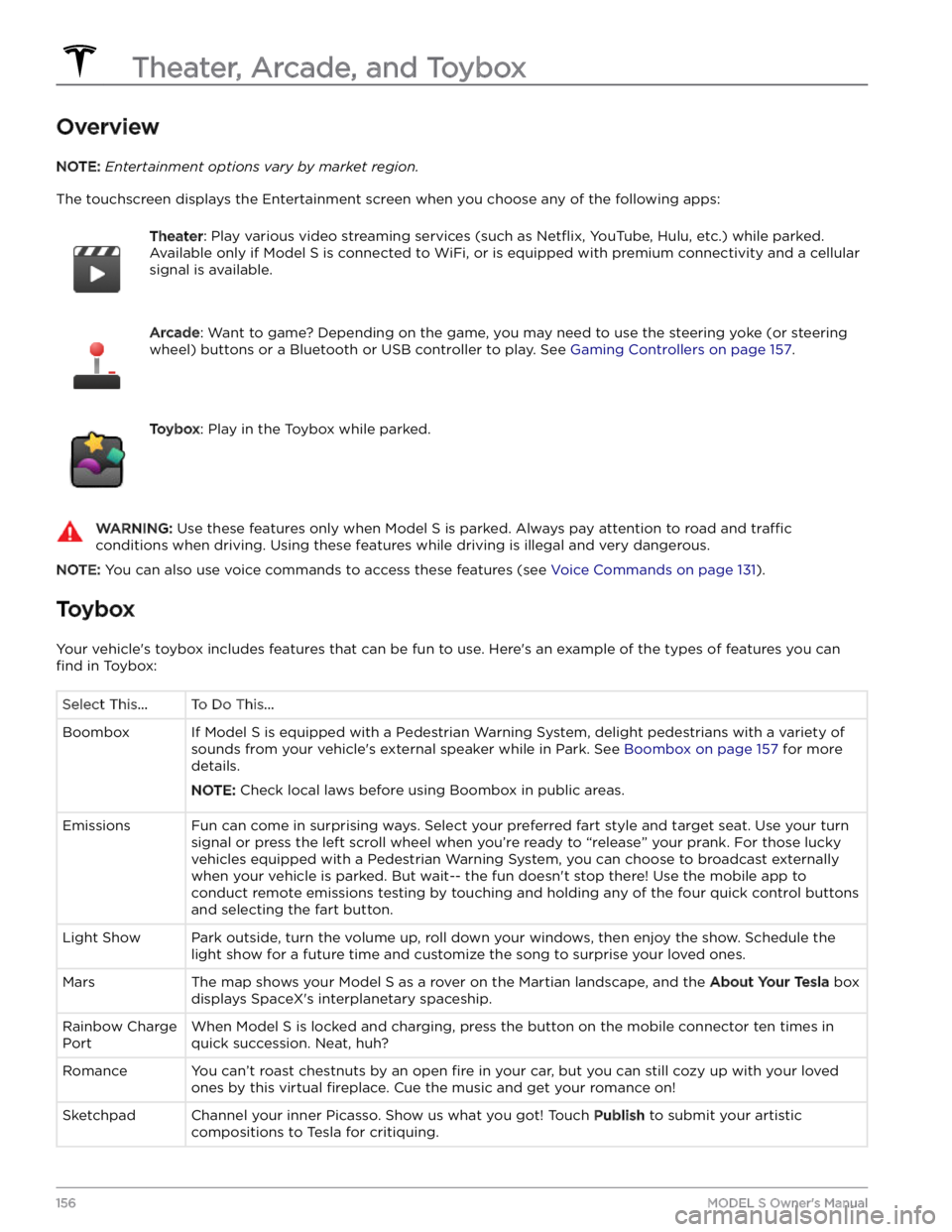
Overview
NOTE: Entertainment options vary by market region.
The touchscreen displays the Entertainment screen when you choose any of the following apps:
Theater: Play various video streaming services (such as Netflix, YouTube, Hulu, etc.) while parked.
Available only if
Model S is connected to WiFi, or is equipped with premium connectivity and a cellular
signal is available.
Arcade: Want to game? Depending on the game, you may need to use the steering yoke (or steering
wheel) buttons or a Bluetooth or USB controller to play. See Gaming Controllers on page 157.
Toybox: Play in the Toybox while parked.WARNING: Use these features only when Model S is parked. Always pay attention to road and traffic
conditions when driving. Using these features while driving is illegal and very dangerous.
NOTE: You can also use voice commands to access these features (see Voice Commands on page 131).
Toybox
Your vehicle