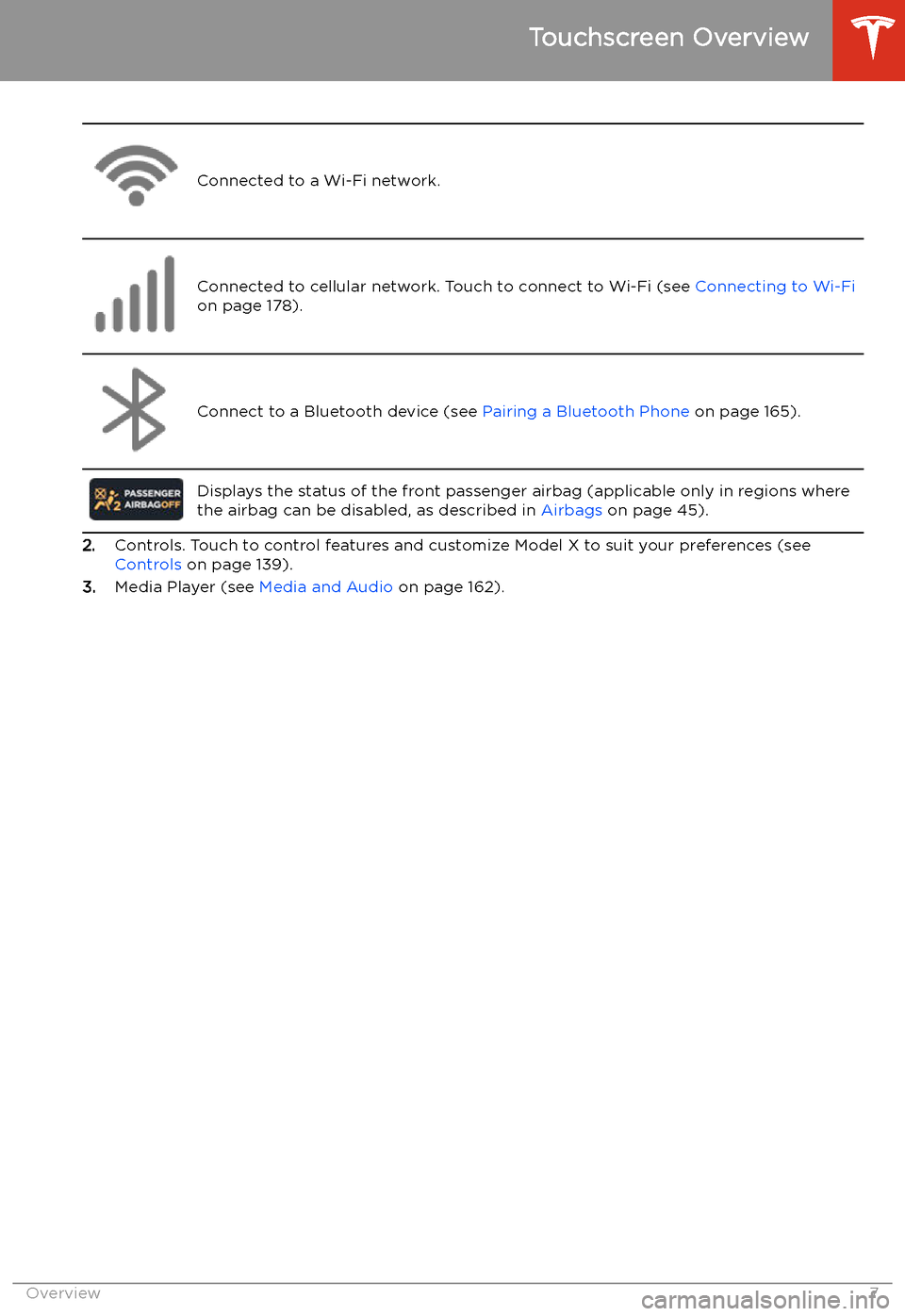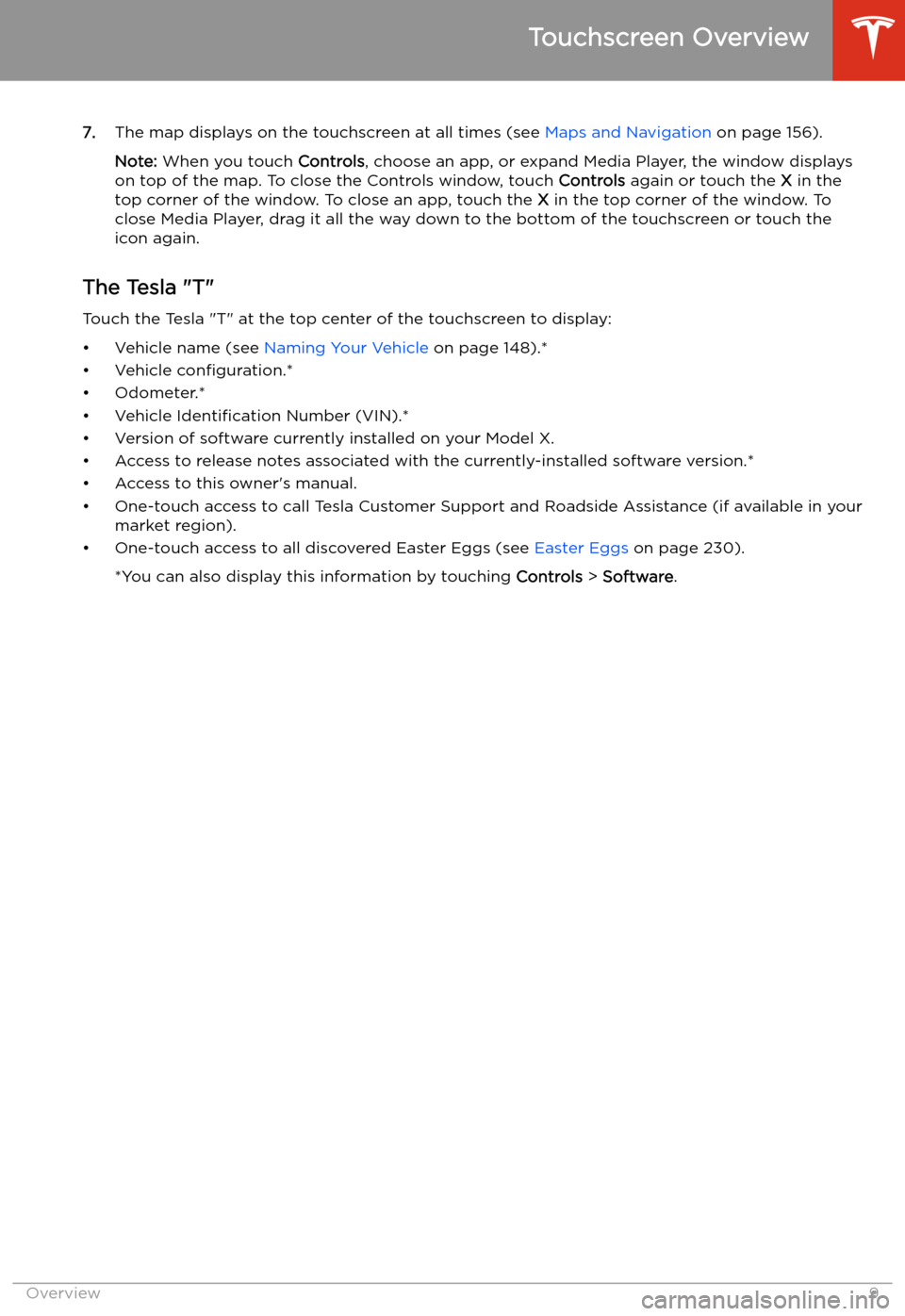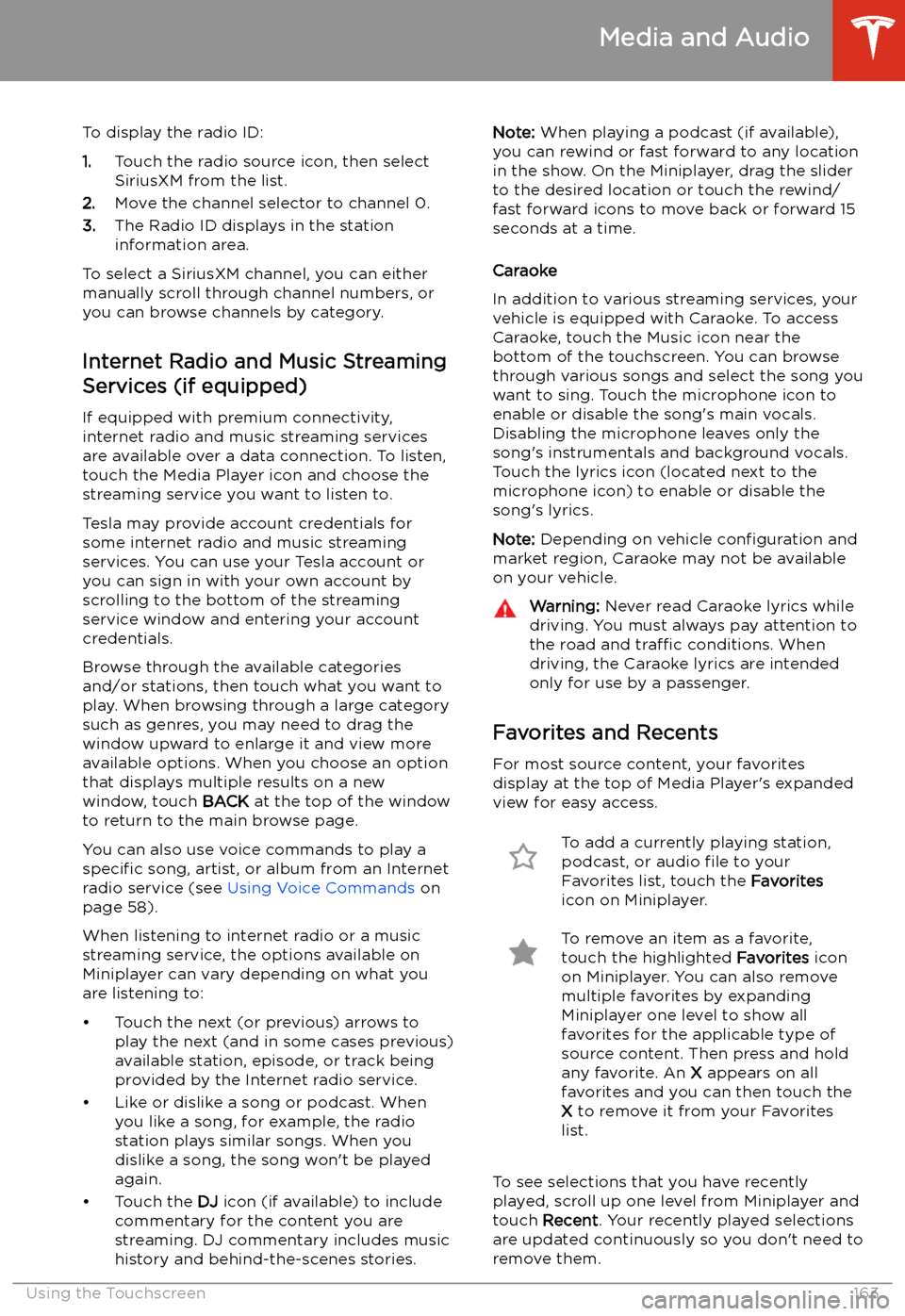Connected to a Wi-Fi network.Connected to cellular network. Touch to connect to Wi-Fi (see Connecting to Wi-Fi
on page 178).Connect to a Bluetooth device (see Pairing a Bluetooth Phone on page 165).
Displays the status of the front passenger airbag (applicable only in regions where
the airbag can be disabled, as described in Airbags on page 45).
2.Controls. Touch to control features and customize Model X to suit your preferences (see
Controls on page 139).
3. Media Player (see Media and Audio on page 162).
Touchscreen Overview
Overview7
7.The map displays on the touchscreen at all times (see Maps and Navigation on page 156).
Note: When you touch Controls, choose an app, or expand Media Player, the window displays
on top of the map. To close the Controls window, touch Controls again or touch the X in the
top corner of the window. To close an app, touch the X in the top corner of the window. To
close Media Player, drag it all the way down to the bottom of the touchscreen or touch the icon again.
The Tesla "T"
Touch the Tesla "T" at the top center of the touchscreen to display:
To display the radio ID:
1. Touch the radio source icon, then select
SiriusXM from the list.
2. Move the channel selector to channel 0.
3. The Radio ID displays in the station
information area.
To select a SiriusXM channel, you can either manually scroll through channel numbers, oryou can browse channels by category.
Internet Radio and Music Streaming
Services (if equipped)
If equipped with premium connectivity,
internet radio and music streaming services are available over a data connection. To listen,
touch the Media Player icon and choose the
streaming service you want to listen to.
Tesla may provide account credentials for
some internet radio and music streaming
services. You can use your Tesla account or
you can sign in with your own account by
scrolling to the bottom of the streaming
service window and entering your account
credentials.
Browse through the available categories and/or stations, then touch what you want to
play. When browsing through a large category
such as genres, you may need to drag the
window upward to enlarge it and view more
available options. When you choose an option
that displays multiple results on a new window, touch BACK at the top of the window
to return to the main browse page.
You can also use voice commands to play a
specific song, artist, or album from an Internet
radio service (see Using Voice Commands on
page 58).
When listening to internet radio or a music
streaming service, the options available on Miniplayer can vary depending on what you
are listening to: