buttons TESLA MODEL X 2020 Owner's Manual
[x] Cancel search | Manufacturer: TESLA, Model Year: 2020, Model line: MODEL X, Model: TESLA MODEL X 2020Pages: 247, PDF Size: 6.48 MB
Page 3 of 247
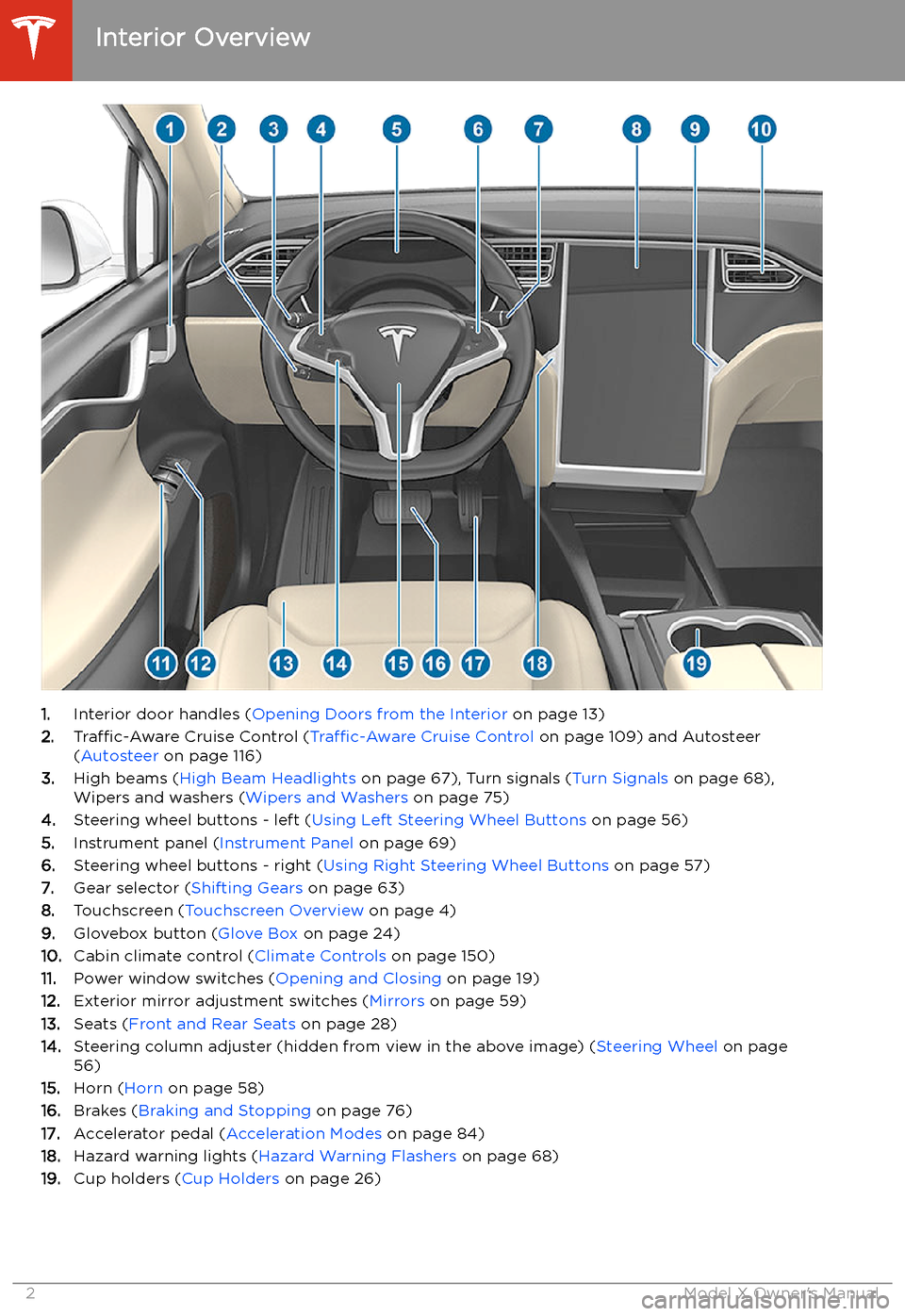
Overview
Interior Overview
1. Interior door handles ( Opening Doors from the Interior on page 13)
2. Traffic-Aware Cruise Control ( Traffic-Aware Cruise Control on page 109) and Autosteer
( Autosteer on page 116)
3. High beams ( High Beam Headlights on page 67), Turn signals ( Turn Signals on page 68),
Wipers and washers ( Wipers and Washers on page 75)
4. Steering wheel buttons - left ( Using Left Steering Wheel Buttons on page 56)
5. Instrument panel ( Instrument Panel on page 69)
6. Steering wheel buttons - right ( Using Right Steering Wheel Buttons on page 57)
7. Gear selector ( Shifting Gears on page 63)
8. Touchscreen ( Touchscreen Overview on page 4)
9. Glovebox button ( Glove Box on page 24)
10. Cabin climate control ( Climate Controls on page 150)
11. Power window switches ( Opening and Closing on page 19)
12. Exterior mirror adjustment switches ( Mirrors on page 59)
13. Seats ( Front and Rear Seats on page 28)
14. Steering column adjuster (hidden from view in the above image) ( Steering Wheel on page
56)
15. Horn ( Horn on page 58)
16. Brakes ( Braking and Stopping on page 76)
17. Accelerator pedal ( Acceleration Modes on page 84)
18. Hazard warning lights ( Hazard Warning Flashers on page 68)
19. Cup holders ( Cup Holders on page 26)
Interior Overview
2Model X Owner
Page 5 of 247
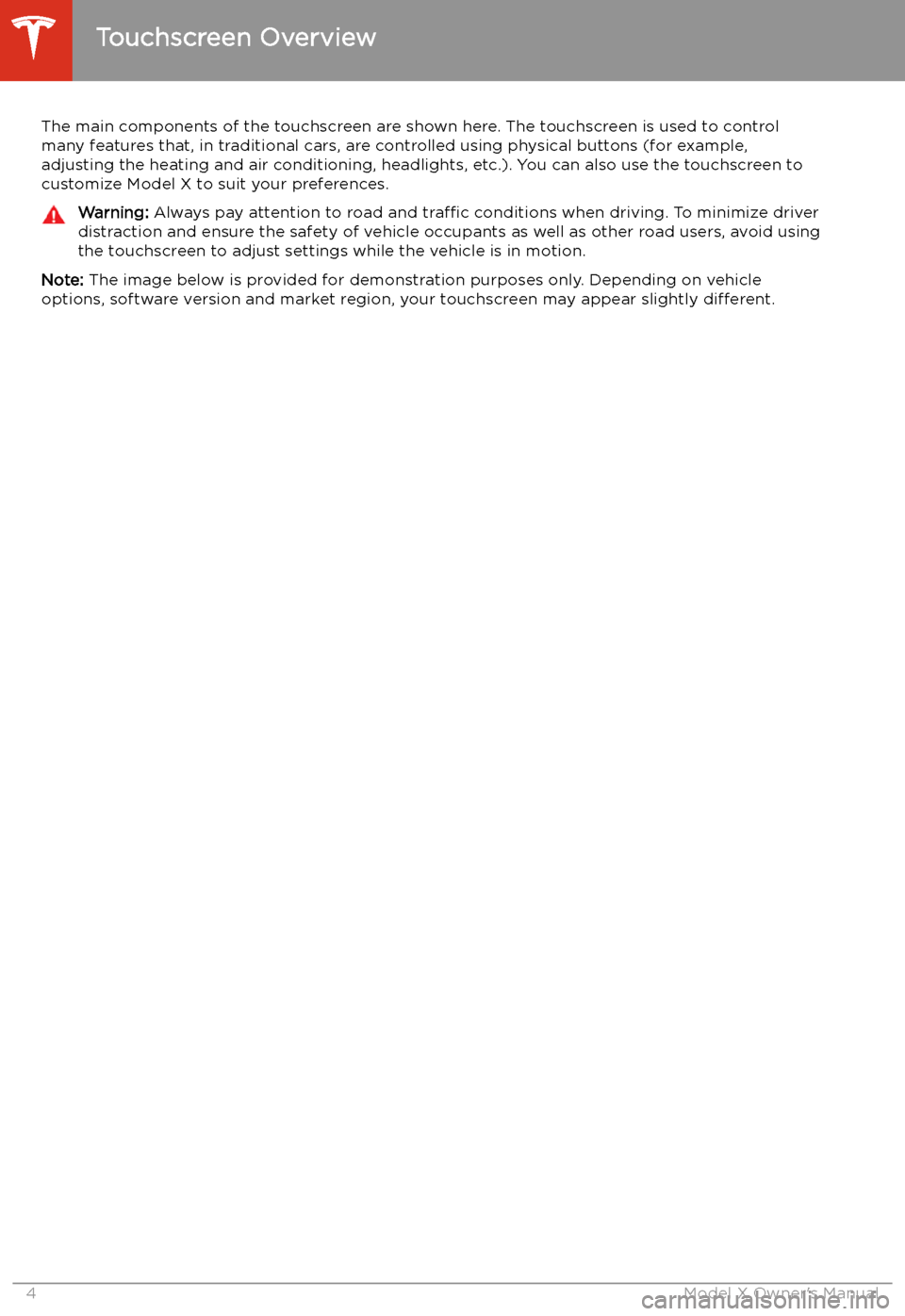
Touchscreen Overview
The main components of the touchscreen are shown here. The touchscreen is used to control
many features that, in traditional cars, are controlled using physical buttons (for example,
adjusting the heating and air conditioning, headlights, etc.). You can also use the touchscreen to
customize Model X to suit your preferences.
Warning: Always pay attention to road and traffic conditions when driving. To minimize driver
distraction and ensure the safety of vehicle occupants as well as other road users, avoid using
the touchscreen to adjust settings while the vehicle is in motion.
Note: The image below is provided for demonstration purposes only. Depending on vehicle
options, software version and market region, your touchscreen may appear slightly different.
Touchscreen Overview
4Model X Owner
Page 63 of 247
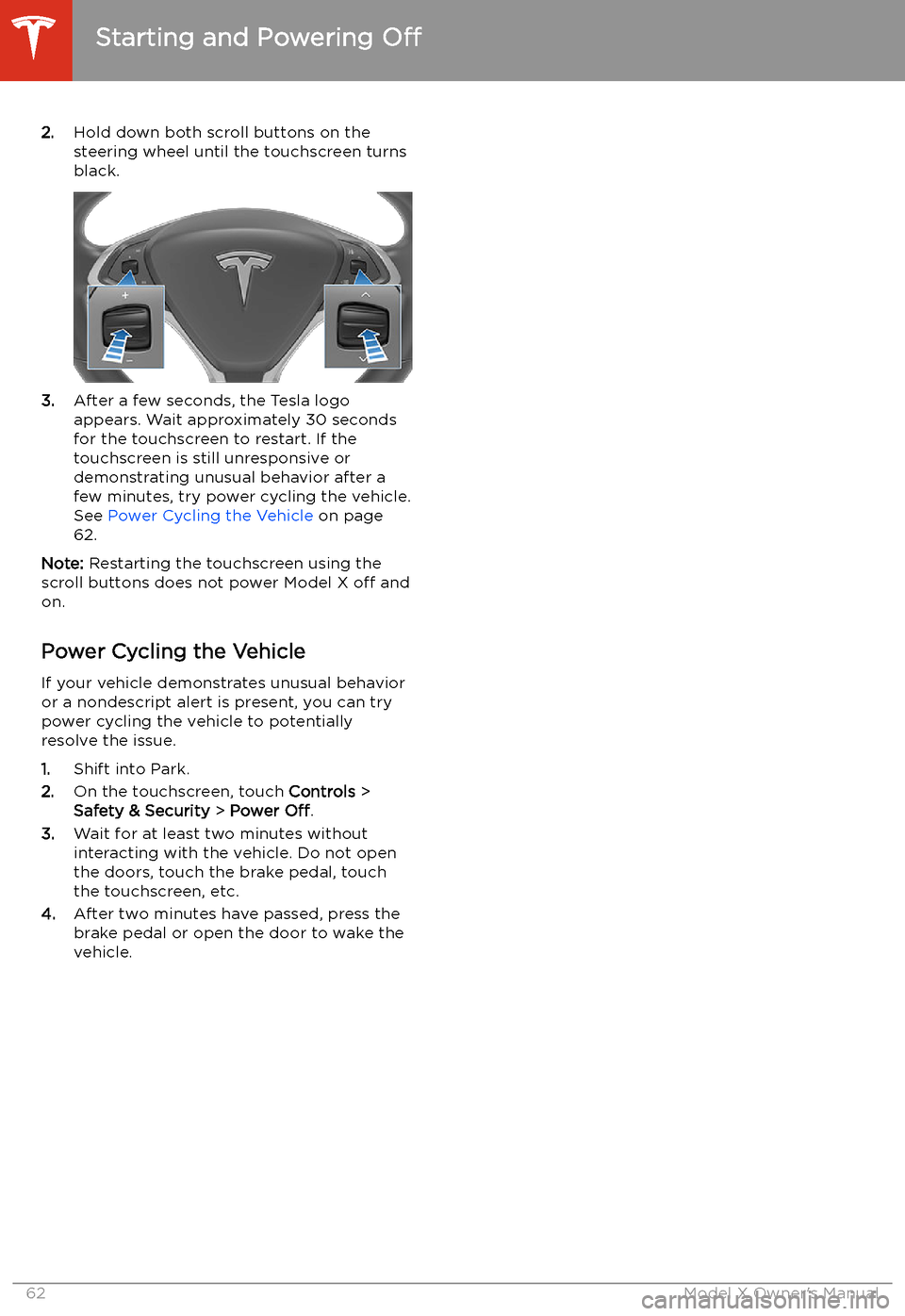
2.Hold down both scroll buttons on the
steering wheel until the touchscreen turns
black.
3. After a few seconds, the Tesla logo
appears. Wait approximately 30 seconds for the touchscreen to restart. If the
touchscreen is still unresponsive or
demonstrating unusual behavior after a
few minutes, try power cycling the vehicle.
See Power Cycling the Vehicle on page
62.
Note: Restarting the touchscreen using the
scroll buttons does not power Model X off and
on.
Power Cycling the Vehicle
If your vehicle demonstrates unusual behavior or a nondescript alert is present, you can try
power cycling the vehicle to potentially
resolve the issue.
1. Shift into Park.
2. On the touchscreen, touch Controls >
Safety & Security > Power Off.
3. Wait for at least two minutes without
interacting with the vehicle. Do not open
the doors, touch the brake pedal, touch the touchscreen, etc.
4. After two minutes have passed, press the
brake pedal or open the door to wake the
vehicle.
Starting and Powering Off
62Model X Owner
Page 74 of 247
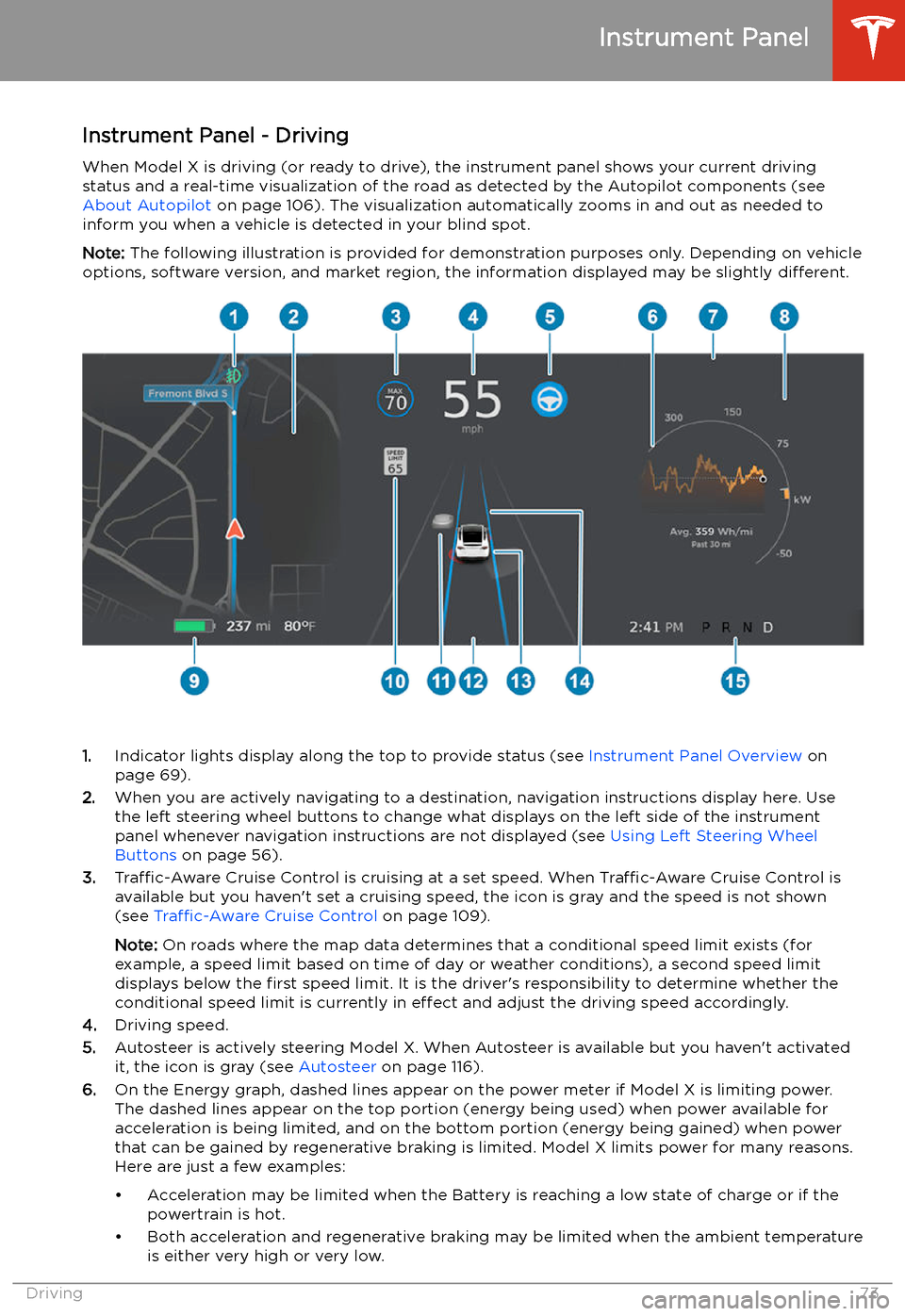
Instrument Panel - DrivingWhen Model X is driving (or ready to drive), the instrument panel shows your current driving
status and a real-time visualization of the road as detected by the Autopilot components (see
About Autopilot on page 106). The visualization automatically zooms in and out as needed to
inform you when a vehicle is detected in your blind spot.
Note: The following illustration is provided for demonstration purposes only. Depending on vehicle
options, software version, and market region, the information displayed may be slightly different.
1.Indicator lights display along the top to provide status (see Instrument Panel Overview on
page 69).
2. When you are actively navigating to a destination, navigation instructions display here. Use
the left steering wheel buttons to change what displays on the left side of the instrument
panel whenever navigation instructions are not displayed (see Using Left Steering Wheel
Buttons on page 56).
3. Traffic-Aware Cruise Control is cruising at a set speed. When Traffic-Aware Cruise Control is
available but you haven
Page 168 of 247
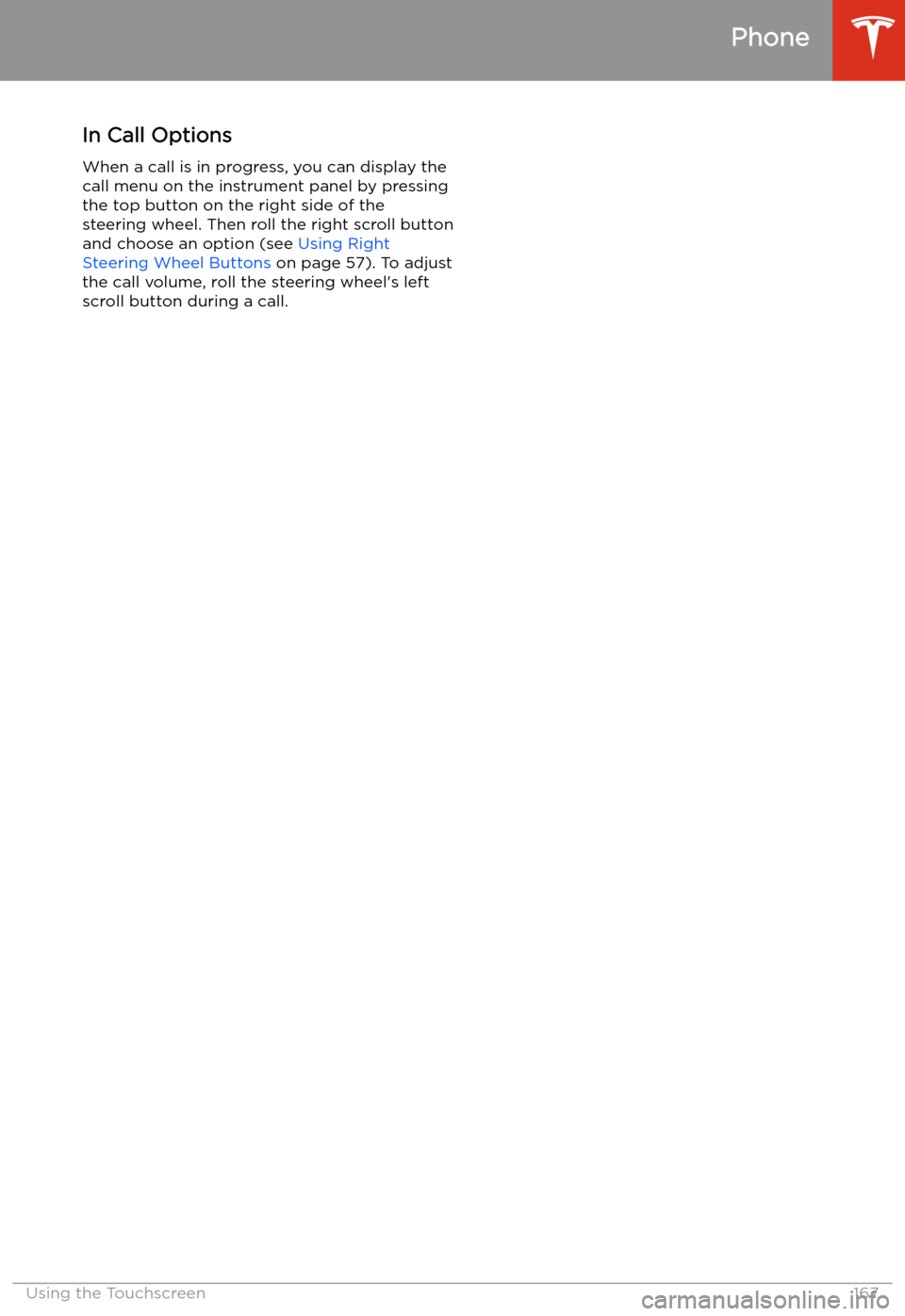
In Call OptionsWhen a call is in progress, you can display the
call menu on the instrument panel by pressing
the top button on the right side of the steering wheel. Then roll the right scroll button
and choose an option (see Using Right
Steering Wheel Buttons on page 57). To adjust
the call volume, roll the steering wheel
Page 241 of 247
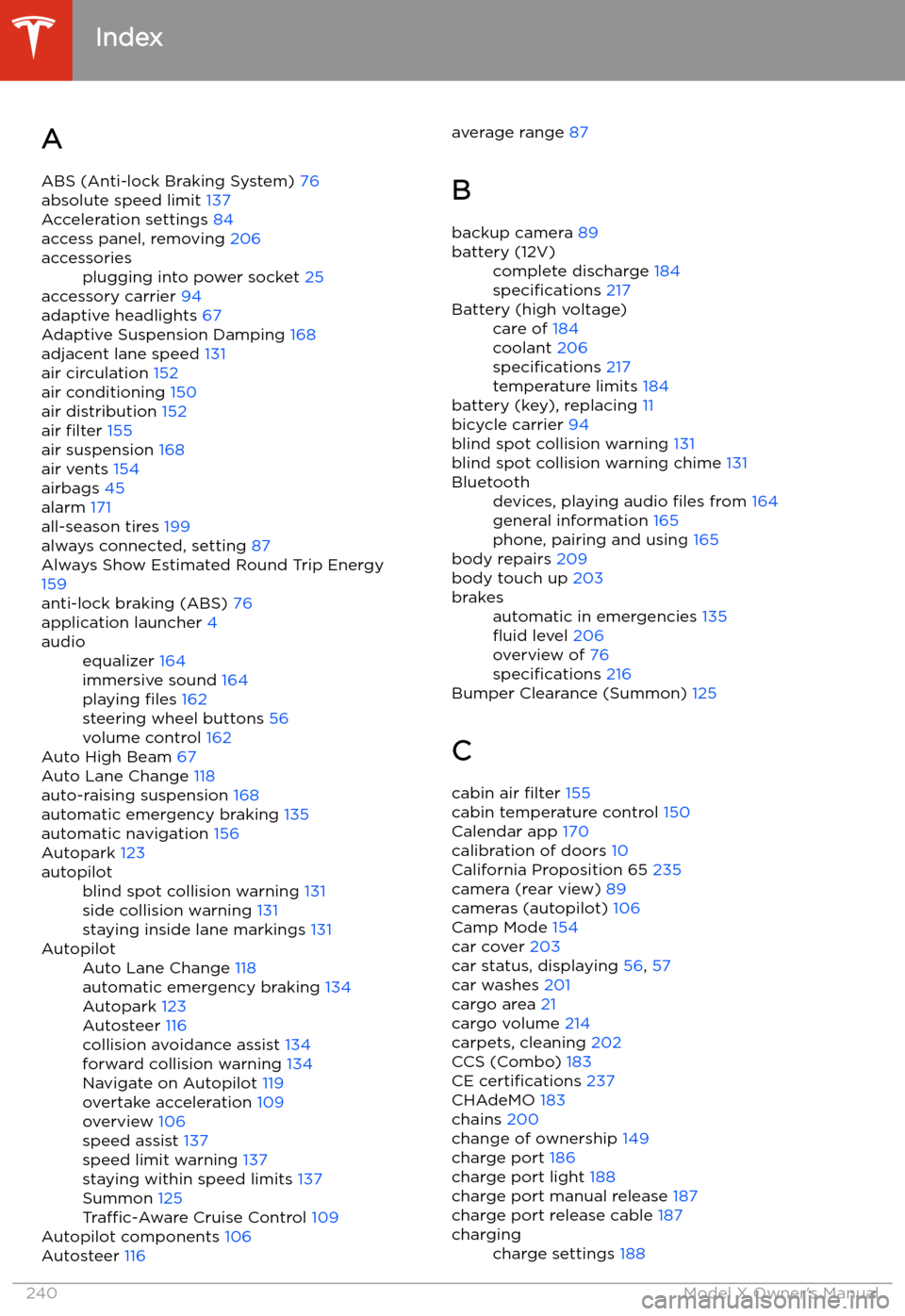
Index
A ABS (Anti-lock Braking System) 76
absolute speed limit 137
Acceleration settings 84
access panel, removing 206
accessoriesplugging into power socket 25
accessory carrier 94
adaptive headlights 67
Adaptive Suspension Damping 168
adjacent lane speed 131
air circulation 152
air conditioning 150
air distribution 152
air filter 155
air suspension 168
air vents 154
airbags 45
alarm 171
all-season tires 199
always connected, setting 87
Always Show Estimated Round Trip Energy 159
anti-lock braking (ABS) 76
application launcher 4
audioequalizer 164
immersive sound 164
playing files 162
steering wheel buttons 56
volume control 162
Auto High Beam 67
Auto Lane Change 118
auto-raising suspension 168
automatic emergency braking 135
automatic navigation 156
Autopark 123
autopilotblind spot collision warning 131
side collision warning 131
staying inside lane markings 131AutopilotAuto Lane Change 118
automatic emergency braking 134
Autopark 123
Autosteer 116
collision avoidance assist 134
forward collision warning 134
Navigate on Autopilot 119
overtake acceleration 109
overview 106
speed assist 137
speed limit warning 137
staying within speed limits 137
Summon 125
Traffic-Aware Cruise Control 109
Autopilot components 106
Autosteer 116
average range
87
B
backup camera 89battery (12V)complete discharge 184
specifications 217Battery (high voltage)care of 184
coolant 206
specifications 217
temperature limits 184
battery (key), replacing 11
bicycle carrier 94
blind spot collision warning 131
blind spot collision warning chime 131
Bluetoothdevices, playing audio files from 164
general information 165
phone, pairing and using 165
body repairs 209
body touch up 203
brakesautomatic in emergencies 135
Page 245 of 247
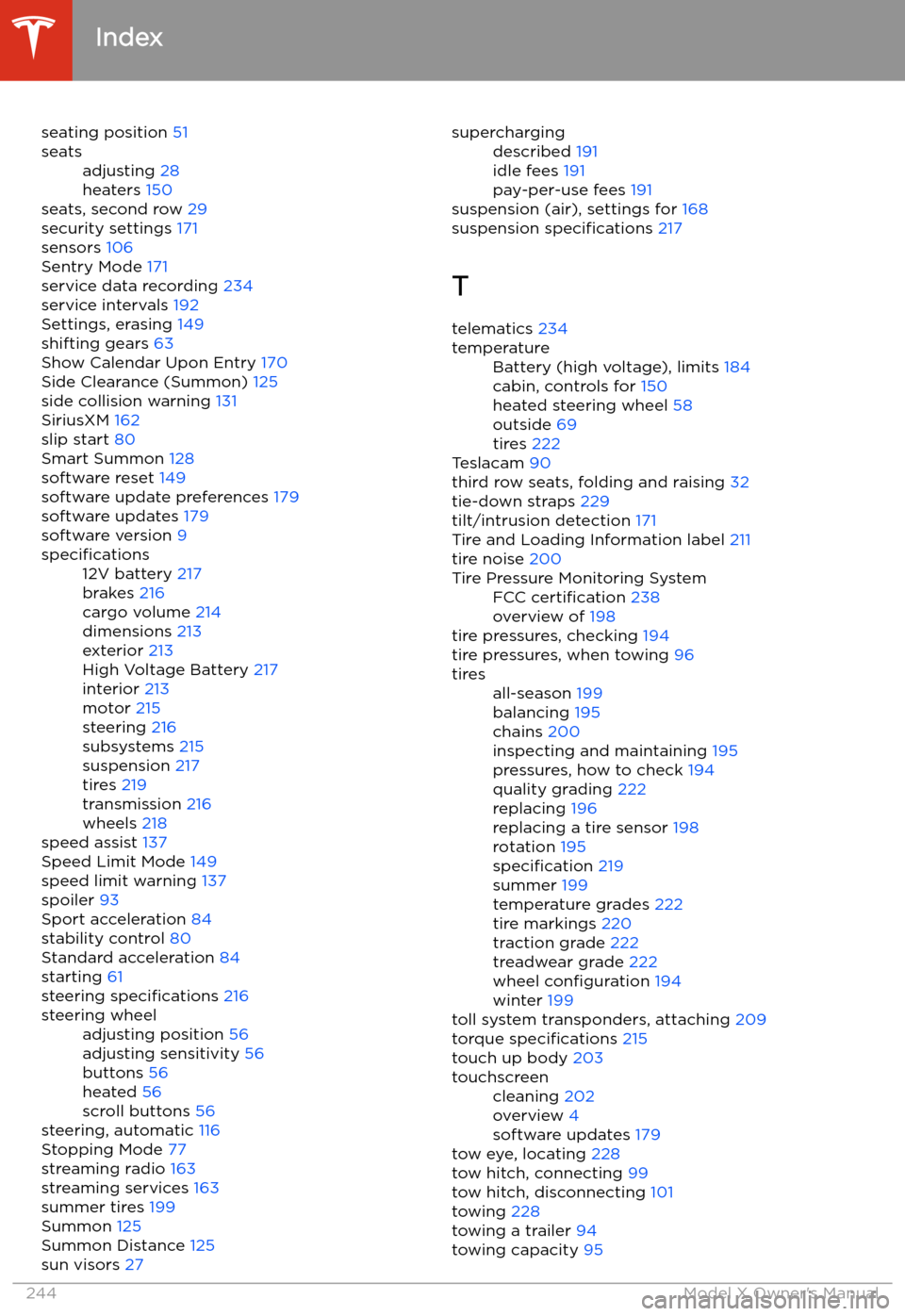
seating position 51seatsadjusting 28
heaters 150
seats, second row 29
security settings 171
sensors 106
Sentry Mode 171
service data recording 234
service intervals 192
Settings, erasing 149
shifting gears 63
Show Calendar Upon Entry 170
Side Clearance (Summon) 125
side collision warning 131
SiriusXM 162
slip start 80
Smart Summon 128
software reset 149
software update preferences 179
software updates 179
software version 9
specifications12V battery 217
brakes 216
cargo volume 214
dimensions 213
exterior 213
High Voltage Battery 217
interior 213
motor 215
steering 216
subsystems 215
suspension 217
tires 219
transmission 216
wheels 218
speed assist 137
Speed Limit Mode 149
speed limit warning 137
spoiler 93
Sport acceleration 84
stability control 80
Standard acceleration 84
starting 61
steering specifications 216
steering wheeladjusting position 56
adjusting sensitivity 56
buttons 56
heated 56
scroll buttons 56
steering, automatic 116
Stopping Mode 77
streaming radio 163
streaming services 163
summer tires 199
Summon 125
Summon Distance 125
sun visors 27
superchargingdescribed 191
idle fees 191
pay-per-use fees 191
suspension (air), settings for 168
suspension specifications 217
T telematics 234
temperatureBattery (high voltage), limits 184
cabin, controls for 150
heated steering wheel 58
outside 69
tires 222
Teslacam 90
third row seats, folding and raising 32
tie-down straps 229
tilt/intrusion detection 171
Tire and Loading Information label 211
tire noise 200
Tire Pressure Monitoring SystemFCC certification 238
overview of 198
tire pressures, checking 194
tire pressures, when towing 96
tiresall-season 199
balancing 195
chains 200
inspecting and maintaining 195
pressures, how to check 194
quality grading 222
replacing 196
replacing a tire sensor 198
rotation 195
specification 219
summer 199
temperature grades 222
tire markings 220
traction grade 222
treadwear grade 222
wheel configuration 194
winter 199
toll system transponders, attaching 209
torque specifications 215
touch up body 203
touchscreencleaning 202
overview 4
software updates 179
tow eye, locating 228
tow hitch, connecting 99
tow hitch, disconnecting 101
towing 228
towing a trailer 94
towing capacity 95
Index
244Model X Owner