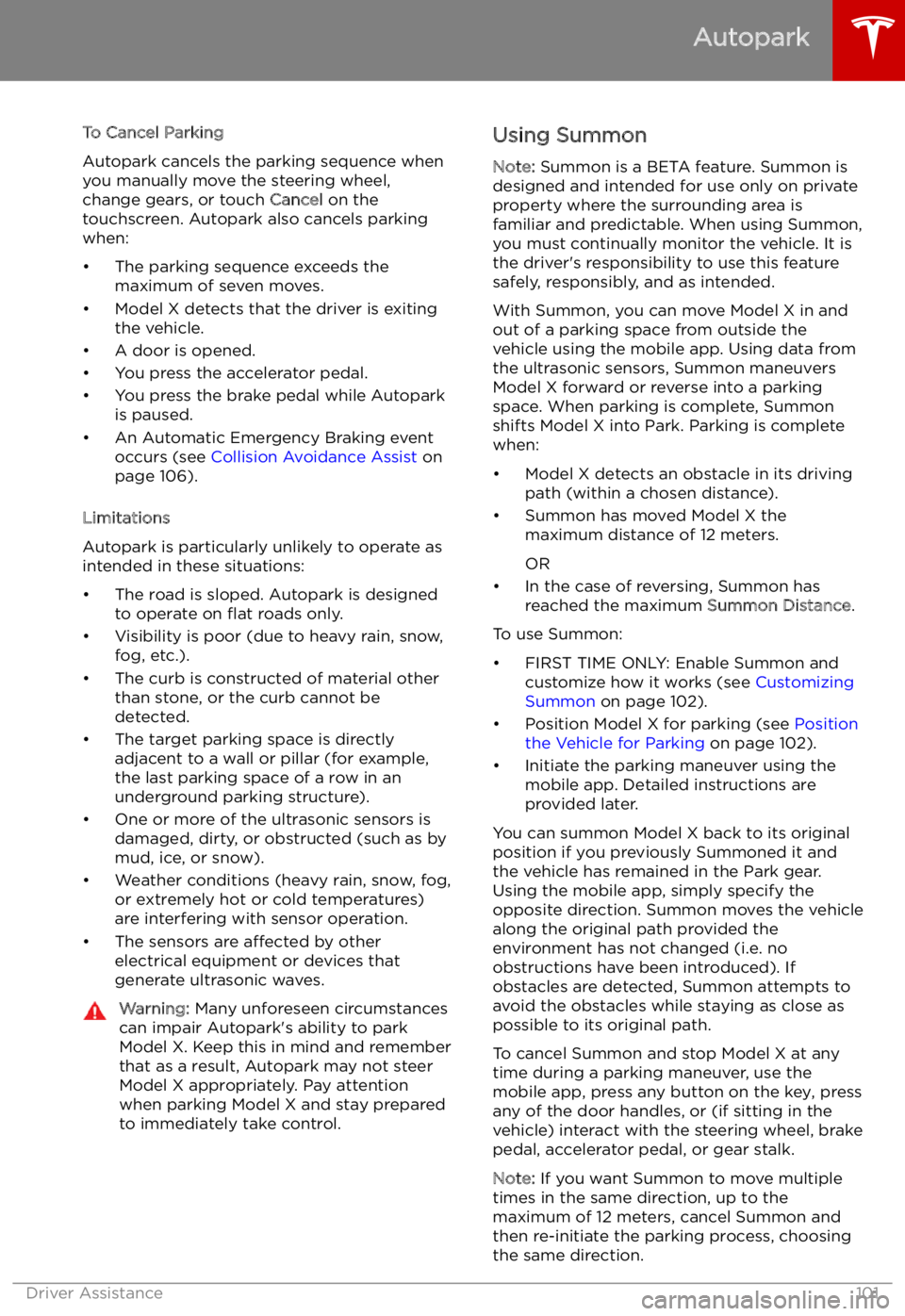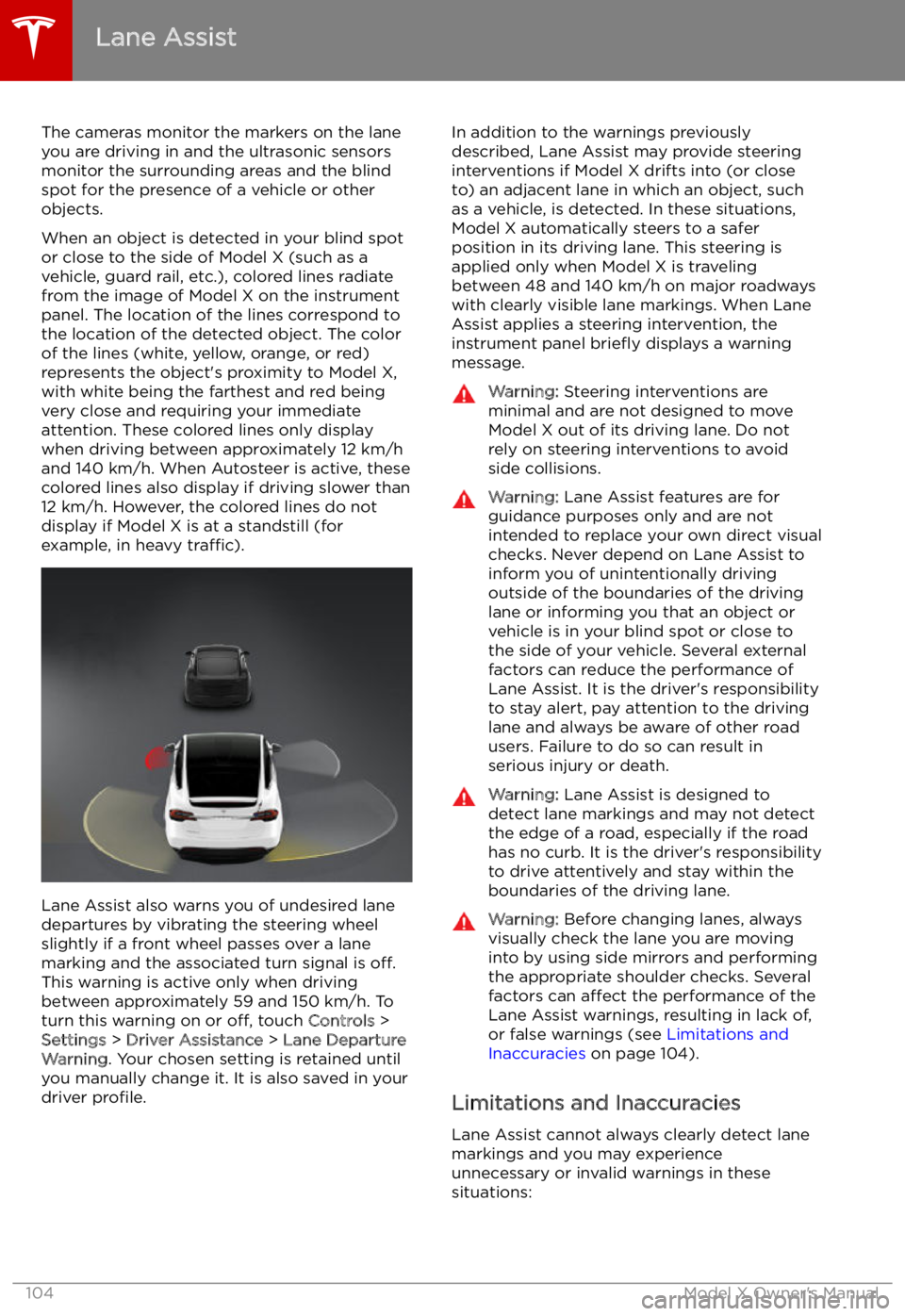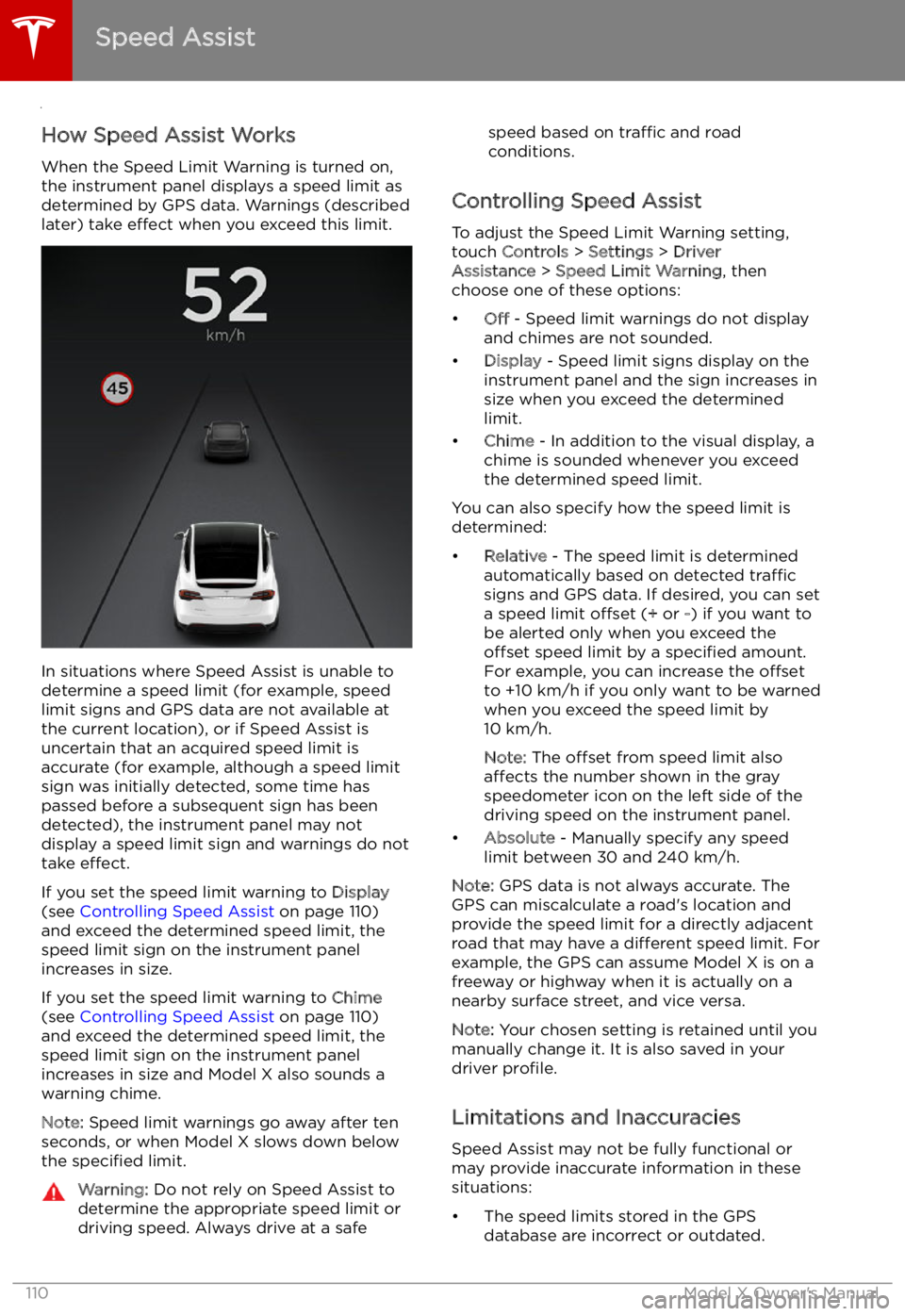TESLA MODEL X 2022 Owner´s Manual
MODEL X 2022
TESLA
TESLA
https://www.carmanualsonline.info/img/26/38041/w960_38041-0.png
TESLA MODEL X 2022 Owner´s Manual
Trending: oil change, winter tires, horn, coolant, ESP, air conditioning, jacking points
Page 101 of 212
To Cancel Parking
Autopark cancels the parking sequence when you manually move the steering wheel,change gears, or touch Cancel on the
touchscreen. Autopark also cancels parking
when:
Page 102 of 212
Note: Summon can move Model X a short
distance laterally to avoid an obstacle but in
doing so, does not return the vehicle to its driving path (i.e. Summon does not attempt tomove Model X around an obstacle).Warning: Summon is unable to operate as
intended if the ultrasonic sensors are
obstructed by a vehicle bra, excessive
paint, or adhesive products (such as wraps, stickers, rubber coating, etc.).Warning: Model X cannot detect
obstacles that are located lower than the
bumper, are very narrow (i.e. bicycles), or
are hanging from a ceiling. In addition,
many unforeseen circumstances can impair Summon
Page 103 of 212
Note: Summon requires that Model X can
detect a valid key nearby.
Note: Summon cancels if your phone enters
sleep mode or is turned off.
Stopping or Canceling Summon
You can stop Model X at any time while
Summon is active by pressing any button on
the key or by using the mobile app. Summon
also cancels when:
Page 104 of 212
Lane Assist
The cameras monitor the markers on the lane
you are driving in and the ultrasonic sensors
monitor the surrounding areas and the blind
spot for the presence of a vehicle or other
objects.
When an object is detected in your blind spot
or close to the side of Model X (such as a
vehicle, guard rail, etc.), colored lines radiate
from the image of Model X on the instrument
panel. The location of the lines correspond to
the location of the detected object. The color
of the lines (white, yellow, orange, or red)
represents the object
Page 105 of 212
Page 106 of 212
Collision Avoidance Assist
The following collision avoidance features are
designed to increase the safety of you and your passengers:
Page 107 of 212
weather conditions. Use appropriate
caution when driving.Warning: Forward Collision Warning is
designed only to provide visual and
audible alerts. It does not attempt to
apply the brakes or decelerate Model X.
When seeing and/or hearing a warning, it
is the driver
Page 108 of 212
Page 109 of 212
staying alert, paying attention, and taking
corrective action as early as possible.Caution: If a fault occurs with a Collision
Avoidance Assist feature, Model X
displays an alert. Contact Tesla Service.
Collision Avoidance Assist
Driver Assistance109
Page 110 of 212
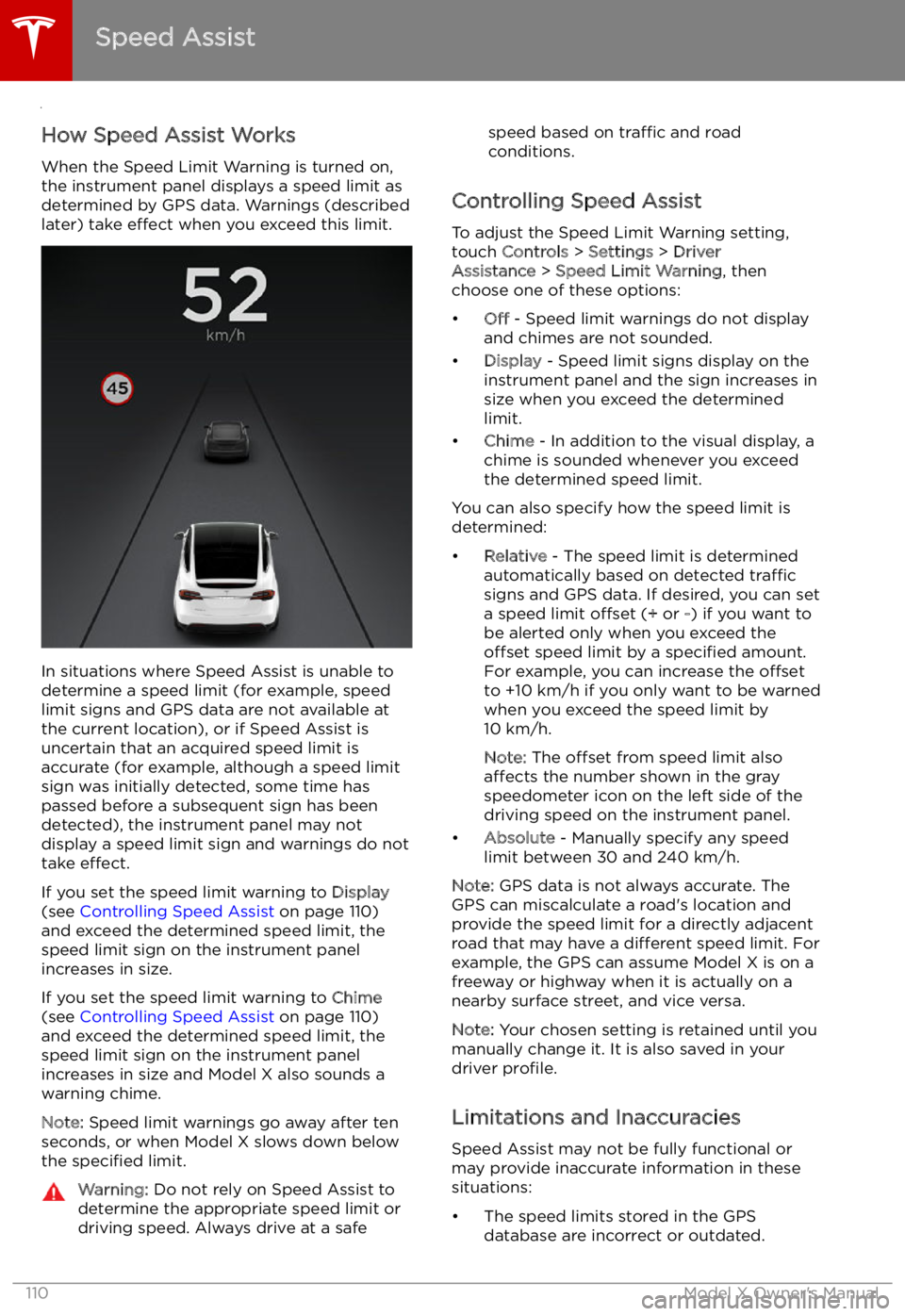
Speed Assist
How Speed Assist Works
When the Speed Limit Warning is turned on,
the instrument panel displays a speed limit as
determined by GPS data. Warnings (described
later) take effect when you exceed this limit.
In situations where Speed Assist is unable to
determine a speed limit (for example, speed
limit signs and GPS data are not available at
the current location), or if Speed Assist is
uncertain that an acquired speed limit is
accurate (for example, although a speed limit sign was initially detected, some time has
passed before a subsequent sign has been
detected), the instrument panel may not
display a speed limit sign and warnings do not take effect.
If you set the speed limit warning to Display
(see Controlling Speed Assist on page 110)
and exceed the determined speed limit, the
speed limit sign on the instrument panel
increases in size.
If you set the speed limit warning to Chime
(see Controlling Speed Assist on page 110)
and exceed the determined speed limit, the speed limit sign on the instrument panelincreases in size and Model X also sounds a
warning chime.
Note: Speed limit warnings go away after ten
seconds, or when Model X slows down below
the specified limit.
Warning:
Do not rely on Speed Assist to
determine the appropriate speed limit or driving speed. Always drive at a safespeed based on traffic and road
conditions.
Controlling Speed Assist
To adjust the Speed Limit Warning setting,
touch Controls > Settings > Driver
Assistance > Speed Limit Warning , then
choose one of these options:
Trending: child restraint, service interval reset, child seat, light, fuel consumption, fold seats, bluetooth